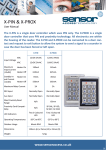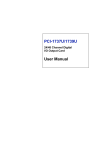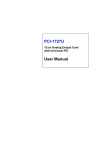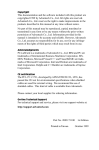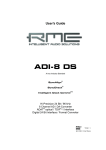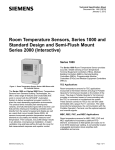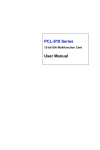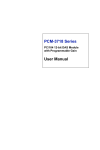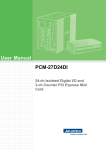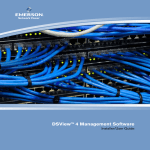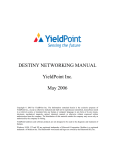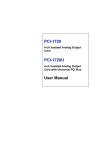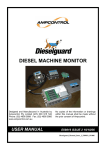Download PCI-1735U User Manual
Transcript
PCI-1735U Digital I/O and Counter Card User Manual Copyright The documentation and the software included with this product are copyrighted 2006 by Advantech Co., Ltd. All rights are reserved. Advantech Co., Ltd. reserves the right to make improvements in the products described in this manual at any time without notice. No part of this manual may be reproduced, copied, translated or transmitted in any form or by any means without the prior written permission of Advantech Co., Ltd. Information provided in this manual is intended to be accurate and reliable. However, Advantech Co., Ltd. assumes no responsibility for its use, nor for any infringements of the rights of third parties, which may result from its use. Acknowledgements Intel and Pentium are trademarks of Intel Corporation. Microsoft Windows and MS-DOS are registered trademarks of Microsoft Corp. All other product names or trademarks are properties of their respective owners. Part No. 2003173500 1st Edition Printed in Taiwan March 2006 PCI-1735U User Manual ii Product Warranty (2 years) Advantech warrants to you, the original purchaser, that each of its products will be free from defects in materials and workmanship for two years from the date of purchase. This warranty does not apply to any products which have been repaired or altered by persons other than repair personnel authorized by Advantech, or which have been subject to misuse, abuse, accident or improper installation. Advantech assumes no liability under the terms of this warranty as a consequence of such events. Because of Advantech’s high quality-control standards and rigorous testing, most of our customers never need to use our repair service. If an Advantech product is defective, it will be repaired or replaced at no charge during the warranty period. For out-of-warranty repairs, you will be billed according to the cost of replacement materials, service time and freight. Please consult your dealer for more details. If you think you have a defective product, follow these steps: 1. Collect all the information about the problem encountered. (For example, CPU speed, Advantech products used, other hardware and software used, etc.) Note anything abnormal and list any onscreen messages you get when the problem occurs. 2. Call your dealer and describe the problem. Please have your manual, product, and any helpful information readily available. 3. If your product is diagnosed as defective, obtain an RMA (return merchandize authorization) number from your dealer. This allows us to process your return more quickly. 4. Carefully pack the defective product, a fully-completed Repair and Replacement Order Card and a photocopy proof of purchase date (such as your sales receipt) in a shippable container. A product returned without proof of the purchase date is not eligible for warranty service. 5. Write the RMA number visibly on the outside of the package and ship it prepaid to your dealer. iii Declaration of Conformity CE This product has passed the CE test for environmental specifications when shielded cables are used for external wiring. We recommend the use of shielded cables. This kind of cable is available from Advantech. Please contact your local supplier for ordering information. CE This product has passed the CE test for environmental specifications. Test conditions for passing included the equipment being operated within an industrial enclosure. In order to protect the product from being damaged by ESD (Electrostatic Discharge) and EMI leakage, we strongly recommend the use of CE-compliant industrial enclosure products. FCC Class A Note: This equipment has been tested and found to comply with the limits for a Class A digital device, pursuant to part 15 of the FCC Rules. These limits are designed to provide reasonable protection against harmful interference when the equipment is operated in a commercial environment. This equipment generates, uses, and can radiate radio frequency energy and, if not installed and used in accordance with the instruction manual, may cause harmful interference to radio communications. Operation of this equipment in a residential area is likely to cause harmful interference in which case the user will be required to correct the interference at his own expense. FCC Class B Note: This equipment has been tested and found to comply with the limits for a Class B digital device, pursuant to part 15 of the FCC Rules. These limits are designed to provide reasonable protection against harmful interference in a residential installation. This equipment generates, uses and can radiate radio frequency energy and, if not installed and used in accordance with the instructions, may cause harmful interference to radio communications. However, there is no guarantee that interference will not occur in a particular installation. If this equipment does cause harmful interference to radio or television reception, which can be determined by turning the equipment off and on, the user is encouraged to try to correct the interference by one or more of the following measures: PCI-1735U User Manual iv • Reorient or relocate the receiving antenna. • Increase the separation between the equipment and receiver. • Connect the equipment into an outlet on a circuit different from that to which the receiver is connected. • Consult the dealer or an experienced radio/TV technician for help. FM The PCI-1735U has passed the FM certification. According to the National Fire Protection Association, work sites are classified into different classes, divisions and groups, based on hazard considerations. PCI-1735U is compliant with the specifications of Class I, Division 2, Groups A, B, C and D indoor hazards. Technical Support and Assistance Step 1. Visit the Advantech web site at www.advantech.com/support where you can find the latest information about the product. Step 2. Contact your distributor, sales representative, or Advantech's customer service center for technical support if you need additional assistance. Please have the following information ready before you call: - Product name and serial number - Description of your peripheral attachments - Description of your software (operating system, version, application software, etc.) - A complete description of the problem - The exact wording of any error messages v Safety Instructions 1. Read these safety instructions carefully. 2. Keep this User's Manual for later reference. 3. Disconnect this equipment from any AC outlet before cleaning. Use a damp cloth. Do not use liquid or spray detergents for cleaning. 4. For plug-in equipment, the power outlet socket must be located near the equipment and must be easily accessible. 5. Keep this equipment away from humidity. 6. Put this equipment on a reliable surface during installation. Dropping it or letting it fall may cause damage. 7. The openings on the enclosure are for air convection. Protect the equipment from overheating. DO NOT COVER THE OPENINGS. 8. Make sure the voltage of the power source is correct before connecting the equipment to the power outlet. 9. Position the power cord so that people cannot step on it. Do not place anything over the power cord. 10. All cautions and warnings on the equipment should be noted. 11. If the equipment is not used for a long time, disconnect it from the power source to avoid damage by transient overvoltage. 12. Never pour any liquid into an opening. This may cause fire or electrical shock. 13. Never open the equipment. For safety reasons, the equipment should be opened only by qualified service personnel. 14. If one of the following situations arises, get the equipment checked by service personnel: a. The power cord or plug is damaged. b. Liquid has penetrated into the equipment. c. The equipment has been exposed to moisture. d. The equipment does not work well, or you cannot get it to work according to the user's manual. e. The equipment has been dropped and damaged. f. The equipment has obvious signs of breakage. 15. DO NOT LEAVE THIS EQUIPMENT IN AN ENVIRONMENT WHERE THE STORAGE TEMPERATURE MAY GO BELOW - PCI-1735U User Manual vi 20° C (-4° F) OR ABOVE 60° C (140° F). THIS COULD DAMAGE THE EQUIPMENT. THE EQUIPMENT SHOULD BE IN A CONTROLLED ENVIRONMENT. 16. CAUTION: DANGER OF EXPLOSION IF BATTERY IS INCORRECTLY REPLACED. REPLACE ONLY WITH THE SAME OR EQUIVALENT TYPE RECOMMENDED BY THE MANUFACTURER, DISCARD USED BATTERIES ACCORDING TO THE MANUFACTURER'S INSTRUCTIONS. The sound pressure level at the operator's position according to IEC 7041:1982 is no more than 70 dB (A). DISCLAIMER: This set of instructions is given according to IEC 704-1. Advantech disclaims all responsibility for the accuracy of any statements contained herein. Safety Precaution - Static Electricity Follow these simple precautions to protect yourself from harm and the products from damage. 1. To avoid electrical shock, always disconnect the power from your PC chassis before you work on it. Don't touch any components on the CPU card or other cards while the PC is on. 2. Disconnect power before making any configuration changes. The sudden rush of power as you connect a jumper or install a card may damage sensitive electronic components. vii PCI-1735U User Manual viii Contents Chapter Chapter Chapter 1 General Information ....................................... 2 1.1 1.2 1.3 Features ............................................................................. 2 Applications ...................................................................... 2 Installation Guide .............................................................. 3 1.4 1.5 1.6 Software Overview............................................................ 5 Device Driver Programming ............................................. 6 Accessories........................................................................ 7 Figure 1.1:Installation Flow Chart ................................. 4 2 Installation ..................................................... 10 2.1 2.2 Unpacking ....................................................................... 10 Driver Installation ........................................................... 11 2.3 2.4 Hardware Installation ...................................................... 13 Device Setup & Configuration........................................ 14 Figure 2.1:Advantech Automation Software Setup ..... 12 Figure 2.2:Different Options for Driver Setup ............ 12 Figure 2.3:The Device Manager Dialog Box ............... 14 Figure 2.4:The Device Setting Dialog Box ................. 15 Figure 2.5:Digital Input Test Utility Dialog Box ........ 15 3 Signal Connections ........................................ 18 Figure 3.1:PCI-1735U Board Layout .......................... 18 3.1 Switch and Jumper Settings ........................................... 19 3.1.1 3.1.2 3.1.3 3.2 Signal Connections.......................................................... 20 3.2.1 3.2.2 3.3 Chapter SW1: BoardID Setting ................................................. 19 Table 3.1:SW1: BoardID Setting ................................. 19 JP1: Clock Frequency Setting ...................................... 19 Figure 3.2:JP1 CLK Source ......................................... 20 Timer/Counter Signal Pads .......................................... 20 Figure 3.3:JP2 Counter I/O Pins .................................. 20 Pin Assignment ............................................................ 20 Figure 3.4:Connector 1: Digital Output (0-15) ............ 21 Figure 3.5:Connector 2: Digital Input (0-15) ............... 21 Figure 3.6:Connector 3: Digital Output (16-31) .......... 21 Figure 3.7:Connector 4: Digital Input (16-31) ............. 21 Figure 3.8:Connector 5: Counter ................................. 21 I/O Connector Signal Description: .............................. 22 Table 3.2:I/O Connection signal Description .............. 22 Digital Input Strobe......................................................... 22 4 Programming................................................. 24 4.1 Register Structure and Format ........................................ 24 4.2 Digital I/O Programming ............................................... 26 Table 4.1:PCI-1735U register format .......................... 24 Table 4.2:PCI-1735U register format .......................... 25 Table 4.3:Register for Digital Input/Output ................ 26 ix Table of Contents 4.3 Programmable Interval Timer ........................................ 26 4.3.1 4.3.2 4.3.3 4.3.4 4.4 The Intel 8254 ............................................................. 26 The Control Byte ......................................................... 27 Table 4.4: Register for Digital Input/Output ............... 27 Mode Definitions ........................................................ 29 Loading and Reading The Counters ........................... 30 BoardID Switch............................................................... 32 Table 4.5:Register forBoardID .................................... 32 Appendix A Specifications ................................................. 34 A.1 A.2 A.3 A.4 Digital Input/Output ........................................................ 34 A.1.1 A.1.2 Digital Input ................................................................. 34 Digital Output .............................................................. 34 Programmable Counter/Timer......................................... 34 Clock Source ................................................................... 34 General ............................................................................ 34 PCI-1735U User Manual x CHAPTER 1 2 General Information Sections include: • Features • Applications • Installation Guide • Software Overview • Device Driver Programming • Accessories Chapter 1 General Information The PCI-1735U Digital I/O and Counter Card offers you 32 digital input channels, 32 digital output channels and 3 counter/timer channels. All digital input and output channels are TTL/DTL compatible. Each digital input or output channel corresponds to a certain bit of the I/O port of the PC and it is very easy to program the function of this card. The PCI-1735U also offers onboard clock sources1 MHz, 100 KHz and 10 KHz which can be doubled, halfed or quartered by setting jumpers. 1.1 Features PCI-1735U provides the most requested measurement and control functions as seen below: • 32 digital input channels • 32 digital output channels • High output driving capacity • Low input loading • 3-channel programmable interval timer • On-board crystal based clock source • Breadboard area for customized circuits • BoardID Switch 1.2 Applications • Industrial ON/OFF control • Contact closure monitoring • Switch panel status sense • BCD interface • Digital I/O control • Industrial automation • Laboratory automation • Period and pulse width measurement • Event and frequency counting PCI-1735U User Manual 2 1.3 Installation Guide Before you install your PCI-1735U card, please make sure you have the following necessary components: • PCI-1735U DA&C card • PCI-1735U User Manual • Driver software Advantech DLL drivers (included in the companion CD-ROM) • Personal computer or workstation with a PCI-bus slot (running Windows 98/2000/XP) Please refer to Section 1.6 for the relevant wring boards and cables. After you get the necessary components and maybe some of the accessories for enhanced operation of your multifunction card, you can then begin the installation procedure. Figure 1.1 on the next page provides a concise flow chart to give users a broad picture of the software and hardware installation procedures: 3 Chapter 1 Figure 1.1: Installation Flow Chart PCI-1735U User Manual 4 1.4 Software Overview Advantech offers a rich set of DLL drivers, third-party driver support and application software to help fully exploit the functions of your PCI1735U card: • Device Drivers (on the companion CD-ROM) • LabVIEW driver • Advantech ActiveDAQ Programming choices for DA&C cards You may use Advantech application software such as Advantech Device Drivers. On the other hand, advanced users can use register-level programming, although this is not recommended due to its laborious and time-consuming nature. Device Drivers Advantech Device Driver software is included on the companion CDROM at no extra charge. It also comes with all Advantech DA&C cards. Advantech’s Device Drivers features a complete I/O function library to help boost your application performance. Advantech Device Drivers for Windows 98/2000/XP works seamlessly with development tools such as Visual C++, Visual Basic, Borland C++ Builder and Borland Delphi. Register-level Programming Register-level programming is available for experienced programmers who find it necessary to write code directly at the level of the device register. Since register-level programming requires much effort and time, we recommend that you use the Advantech Device Drivers instead. However, if register-level programming is indispensable, you should refer to the relevant information in Chapter 4, Register Structure and Format, or to the example codes included on the companion CD-ROM. 5 Chapter 1 1.5 Device Driver Programming This section will provide you a roadmap to demonstrate how to build an application from scratch using Advantech Device Drivers with your favorite development tools such as Visual C++, Visual Basic, Delphi and C++ Builder. The step-by-step instructions on how to build your own applications using each development tool will be given in the Device Drivers Manual. Moreover, a rich set of example source code is also given for your reference. Programming Tools Programmers can develop application programs with their favorite development tools: • Visual C++ • Visual Basic • Delphi • C++ Builder For instructions on how to begin programming works in each development tool, Advantech offers a Tutorial Chapter in the Device Drivers Manual for your reference. Please refer to the corresponding sections in this chapter on the Device Drivers Manual to begin your programming efforts. You can also look at the example source code provided for each programming tool, since they can get you very well oriented. The Device Drivers Manual can be found on the companion CD-ROM. Alternatively, if you have already installed the Device Drivers on your system, The Device Drivers Manual can be readily accessed through the Start button: Start\Advantech Automation\Device Manager\Device Driver’s Manual The example source code could be found under the corresponding installation folder such as the default installation path: Program Files\Advantech\ADSAP\Examples For information about using other function groups or other development tools, please refer to the Creating Windows 98/2000/XP Application with Device Drivers chapter and the Function Overview chapter on the Device Drivers Manual. PCI-1735U User Manual 6 1.6 Accessories Cable PCL-10120 IDC-20 pin socket connector with flat cable Wiring Board PCLD-786-B SSR And Relay Driver Board The PCLD-786 is an SSR I/O module carrier board that can accept up to eight photo-coupler isolated solid state relay modules and drive up to eight external relays. It is designed as an accessory board for any PC-LabCard equipped with 16 digital outputs on a standard 20-pin connector. The PCLD-786 accepts up to eight Opto-22 compatible AC or DC SSR (solid state relay) modules in any combination. An AC module always turns its output on at the zero cross voltage point, thus avoiding transient problems caused by heavy inductive loads. DC modules provide fast and bounce-free DC power switching. Compared to mechanical relays, SSRs are more reliable, respond quicker and are more resistant to noise. The PCLD-786 has eight digital output drivers for external relays. Driving voltages are jumper selectable for +5 V, +12 V or external DC power (if overloading a PC power supply is a concern). Each module or driver is equipped with an adjacent red LED for status monitoring. PCLD-780-B Screw-Terminal Board for 20-pin Flat Cable The PCLD-780 universal screw-terminal boards provide convenient and reliable signal wiring for PC-LabCards with 20-pin flat-cable connectors. The PCLD-780 let you install passive components on the special PCB layout to construct your own signal-conditioning circuits. You can easily construct a low-pass filter, attenuator or current-to-voltage converter by adding resistors and capacitors on the board’s circuit pads. PCLD-885-A Power Relay Output Board 16 Ch. Form A Relay The PCLD-785 carry 16/24 SPDT electromechanical relays with a 20-pin flat cable connector and an additional 50-pin Opto-22 connector (for PCLD-785B only) compatible with the digital outputs of most I/O Cards. The number of output channels available on the PCLD-785B depends on the connector you use. The I/O card’s 50-pin connector accesses all 24 channels, while its 20-pin connector has access to 16 channels. 7 Chapter 1 PCLD-785B-A 24/16 Ch Relay Output Board The PCLD-785B carry 16/24 SPDT electromechanical relays with a 20pin flat cable connector and an additional 50-pin Opto-22 connector (for PCLD-785B only) compatible with the digital outputs of most I/O Cards. The number of output channels available on the PCLD-785B depends on the connector you use. The I/O card’s 50-pin connector accesses all 24 channels, while its 20-pin connector has access to 16 channels. The PCLD-785B automatically selects the correct control logic for the connector in use. PCLD-782B-A 24/16 Channel Opto-Isolated D/I Board The PCLD-782B digital input daughterboards feature highvoltage (> 1500 V DC ) optical isolation on all inputs. The new PCLD-782B provides either 16 or 24 channels, depending on the connector you use. The PCLD-782B’s 20-pin connector lets you access 16 channels, similar to the PCLD-782. The PCLD-782B also provides a 50-pin Opto-22 connector with access to 24 channels. Both cards have on-board screw terminals for easy input wiring. Opticallyisolated signal conditioning provides isolation between separate channels, as well as between each input channel and the PC. This isolation prevents floating potential and ground loop problems while protecting the input lines from potentially damaging fault conditions. A red LED on each input channel indicates its status. If the input signal is high, the LED is on. You can configure each channel to work in either isolated or non-isolated mode. A variable resistor adjusts the threshold level for all 24 isolated input channels simultaneously. ADAM-3920-A Din-Rail 20pin Flat Cable Wiring Terminal The ADAM-3900 series consists of universal screw terminal modules designed for field signal wiring in industrial applications. They can be connected to the analog and digital ports of Advantech products such as the PCL series. PCI-1735U User Manual 8 CHAPTER 2 2 Installation Sections include: • Unpacking • Driver Installation • Hardware Installation • Device Setup & Configuration Chapter 2 Installation 2.1 Unpacking After receiving your PCI-1735U package, please inspect its contents first. The package should contain the following items: • PCI-1735U card • Companion CD-ROM (Device Drivers included) • User Manual The PCI-1735U cards harbor certain electronic components vulnerable to electrostatic discharge (ESD). ESD can easily damage the integrated circuits and certain components if preventive measures are ignored. Before removing the card from the antistatic plastic bag, you should take the following precautions to ward off possible ESD damage: Touch the metal part of your computer chassis with your hand to discharge the static electricity accumulated on your body. Alternatively, one can also use a grounding strap. Touch the anti-static bag to a metal part of your computer chassis before opening the bag. Take hold of the card only by the metal bracket when removing it out of the bag. After taking out the card, you should first: Inspect the card for any possible signs of external damage (loose or damaged components, etc.). If the card is visibly damaged, please notify our service department or our local sales representative immediately. Do not install a damaged card into your system. Also, pay extra caution to the following aspects during installation: Avoid physical contact with materials that could hold static electricity such as plastic, vinyl and Styrofoam. PCI-1735U User Manual 10 Whenever you handle the card, grasp it only by its edges. DO NOT TOUCH the exposed metal pins of the connector or the electronic components. Note: Keep the anti-static bag for future use. You might need the original bag to store the card if you have to remove the card from a PC or transport it elsewhere. 2.2 Driver Installation We recommend you install the driver before you install the PCI1735Ucard into your system, since this will guarantee a smooth installation process. The Advantech Device Drivers Setup program for the PCI-1735Ucard is included in the companion CD-ROM that is shipped with your DA&C card package. Please follow the steps below to install the driver software: 1. Insert the companion CD-ROM into your CD-ROM drive. 2. The Setup program will be launched automatically if you have the autoplay function enabled on your system. When the Setup Program Note: If the autoplay function is not enabled on your computer, use Windows Explorer or Windows Run command to execute Autorun.exe on the companion CD-ROM. 11 Chapter 2 Figure 2.1: Advantech Automation Software Setup 3. Select the Device Drivers option. 4. Select the specific device then just follow the installation instructions step by step to complete your device driver installation and setup. Figure 2.2: Different Options for Driver Setup For further information on driver-related issues, an online version of the Device Drivers Manual is available by accessing the following path: Start/Advantech Automation/Device Manager/Device Drivers Manual PCI-1735U User Manual 12 2.3 Hardware Installation Note: Make sure you have installed the driver before you install the card (please refer to chapter 2.2 Driver Installation) After the Device Drivers installation is completed you can install the PCI1735U card into any PCI slot on your computer. However, it is suggested that you refer to the computer.s user manual or related documentation if you have any doubts. Please follow the steps below to install the card onto your system. 1. Turn off your computer and unplug the power cord and cables. TURN OFF your computer before installing or removing any components on the computer. 2. Remove the cover of your computer. 3. Remove the slot cover on the back panel of your computer. 4. Touch the metal part on the surface of your computer to neutralize the static electricity that might be on your body. 5. Insert the PCI-1735Ucard into a PCI slot. Hold the card only by its edges and carefully align it with the slot. Insert the card firmly into place. Use of excessive force must be avoided; otherwise, the card might be damaged. 6. Fasten the bracket of the PCI card on the back panel rail of the computer with screws. 7. Connect appropriate accessories (20-pin cable, wiring terminals, etc. if necessary) to the PCI card. 8. Replace the cover of your computer chassis. Re-connect the cables you removed in step 2. 9. Plug in the power cord and turn on the computer. After your card is properly installed on your system, you can now configure your device using the Advantech Device Manager Program that has itself already been installed on your system during driver setup. A complete device installation procedure should include device setup, configuration and testing. The following sections will guide you through the Setup, Configuration and Testing of your device. 13 Chapter 2 2.4 Device Setup & Configuration The Advantech Device Manager program is a utility that allows you to set up, configure and test your device, and later stores your settings on the system registry. These settings will be used when you call the APIs of Advantech Device Drivers. Setting Up the Device To setup the I/O device for your card, you must first run the Device Manager program (by accessing Start/Advantech Automation/Device Manager/Advantech Device Manager ). Figure 2.3: The Device Manager Dialog Box On the Device Setting dialog box (Fig. 2-4), you can configure the clock source PCI-1735U User Manual 14 Figure 2.4: The Device Setting Dialog Box After your card is properly installed and configured, you can click the Test. button to test your hardware by using the testing utility supplied. Figure 2.5: Digital Input Test Utility Dialog Box For more detailed information, please refer to Chapter 2 of the Device Drivers Manual. You can also find rich examples on the CD-ROM to speed up your programming. 15 Chapter 2 PCI-1735U User Manual 16 CHAPTER 3 2 Signal Connections Sections include: • Switch & Jumper Settings • Signal Connections • Digital Input Strobe Chapter 3 Signal Connections Maintaining signal connections is one of the most important factors in ensuring that your application system is sending and receiving data correctly. A good signal connection can avoid unnecessary and costly damage to your PC and other hardware devices. This chapter provides useful information about how to connect input and output signals to the PCI1735U via the I/O connector. Figure 3.1: PCI-1735U Board Layout CN1: IDC 20-pin header for digital output channel 0~15 CN2: IDC 20-pin header digital input channel 0~15 CN3: IDC 20-pin header digital output channel 16~31 CN4: IDC 20-pin header digital input channel 16~31 CN5: IDC 20-pin header counter channel SW1: BoardID switch JP1: Clock Frequency Setting JP2: Timer/Counter Signal Pads PCI-1735U User Manual 18 3.1 Switch and Jumper Settings The PCI-1735U card has one BoardID switch and 5 jumper settings. 3.1.1 SW1: BoardID Setting Table 3.1: SW1: BoardID Setting Board ID ID3 ID2 ID1 ID0 0 1 1 1 1 1 1 1 1 0 2 1 1 0 1 3 1 1 0 0 4 1 0 1 1 5 1 0 1 0 6 1 0 0 1 7 1 0 0 0 8 0 1 1 1 9 0 1 1 0 10 0 1 0 1 11 0 1 0 0 12 0 0 1 1 13 0 0 1 0 14 0 0 0 1 15 0 0 0 0 Note: On: 1, Off: 0, Default BoardID=0 3.1.2 JP1: Clock Frequency Setting There are 3 pads offer clock sources of 1MHz, 100KHz and 10KHz when the JP1 is inserted with a jumper at the position 'xl'. These frequencies can be double, half or quartered by placing the jumper on the position 'x2', 'x1/2' or 'x1/4' of the JP1. The user can link one of the clock source to the clock input of the 8254 timer/counter by placing a wire between the corresponding pads. For example, if a user want that the counter 2 has 1 MHz clock input, he(she) can just solder a wire between pads “1M” and “CLK2” and place a jumper on position 'xl' of the JP1. 19 Chapter 3 Figure 3.2: JP1 CLK Source 3.1.3 Timer/Counter Signal Pads To make the wiring of the 8254 counter input and output signals easier for user's application, all the “CLK”, “GATE” and “OUT” signals of the three 16 bit counters have their soldering pads. These pads have exactly the same signals as those on connector CN5. For example, if a user wants to use the output of counter 0 (OUT0) as the clock source of counter 1 (CLK1), he (she) can place a wire between the pads marked “OUT0” and “CLK1”. Figure 3.3: JP2 Counter I/O Pins 3.2 Signal Connections 3.2.1 Pin Assignment The PCI-1735U card is equipped with two 20-pin insulation displacement (mass termination) connectors accessible from the rear plate and three other 20-pin insulation displacement connectors on board. All these connectors can be connected to flat cables of the same type. Please refer to Figure 3.1 for the location of each connector. The following diagrams below show their pin assignments. PCI-1735U User Manual 20 Figure 3.4: Connector 1: Digital Output (0-15) Figure 3.5: Connector 2: Digital Input (0-15) Figure 3.6: Connector 3: Digital Output (16-31) Figure 3.7: Connector 4: Digital Input (16-31) Figure 3.8: Connector 5: Counter 21 Chapter 3 3.2.2 I/O Connector Signal Description: Table 3.2: I/O Connection signal Description Signal Reference Direction Description D/O <0~31> GND Output Digital output channel 0 through 31. D/I <0~31> GND Input Digital input channel 0 through 31. CLK GND Input The clock input for the 8254 GATE GND Input The gate input for the 8254 OUT GND Output The signal output of the 8254 STROBE GND Input The external signal to latch the D/I data GND - - Digital ground. 3.3 Digital Input Strobe The digital input connectors, CN2 and CN4, have "STROBE" signals at pin-20. The "STROBE" input signals are used to gate the digital input signal DI0 to DI15 and DI16 to DI31. When the "STROBE" input is high or left open, the data which the PC reads from the corresponding input port is the current status of the digital input pins. When the "STROBE" input goes from high to low, the digital input data is latched in the input buffer and the PC reads the data which is the input status on the falling edge of "STROBE". Normally, the "STROBE" pins are left open and the digital input ports have the current status of the digital input pins. If the user wants to read the status of the digital input pins when an certain signal is high, then he (she) can connect the signal to the "STROBE" pins to gate the input data. "STROBE 0" is used to gate the digital input signal on CN2, D/I 0 to D/I 15 and "STROBE 1" is for the input signal on CN4, D/I 16 to D/I31. PCI-1735U User Manual Strobe D/I Data High Transparent Low Latched 22 CHAPTER 4 2 Programming Sections include: • Register Structure & Format • Digital I/O Programming • Programming Interval Timer • BoardID Switch Chapter 4 Programming 4.1 Register Structure and Format The most important issue in programming the PCI-1735U is to understand the meaning of the 13 registers addressable from the selected I/O port base address. The following diagram shows the relative location of each register as to the base address and its usage. Note: LSB means least significant byte MSB means most significant byte Table 4.1: PCI-1735U register format Base Address + n (Decimal) Write Read 0 D/O 0~7 D/I 0~7 1 DO 8~15 D/I 8~15 2 D/O 16~23 D/I 16~~23 3 D/O 24~31 D/I 24~31 4 LSB or MSB of Counter 0 LSB or MSB of Counter 0 5 LSB or MSB of Counter 1 LSB or MSB of Counter 1 6 LSB or MSB of Counter 2 LSB or MSB of Counter 2 7 Control Byte N/A 8 N/A BoardID 9 N/A D/O 0~7 read back 10 N/A D/O 8~15 read back 11 N/A D/O 16~23 read back 12 N/A D/O 24~31 read back The format and structure of each register are discussed as follows: PCI-1735U User Manual 24 Table 4.2: PCI-1735U register format Base Operation Description Address + n (Decimal) 0 1 2 3 4 5 6 7 8 Read bit 0-7 of this byte correspond to channel 0-7 of the 32 digital input channels. Write bit 0-7 correspond to channel 0-7 of the 32 digital output channels. Read bit 0-7 correspond to D/I channel 8-15. Write bit 0-7 correspond to D/O channel 8-15 Read bit 0-7 correspond to D/I channel 16-23 Write bit 0-7 correspond to D/O channel 16-23. Read bit 0-7 correspond to D/I channel 24-31. Write bit 0-7 correspond to D/O channel 24-31. Read this byte can be either the least significant byte or the most significant byte of the 16-bit long count for counter 0, depending on the setting of the Control Byte. Write this byte can be either the least significant byte or the most significant byte of the 16-bit long count for counter 0, depending on the setting of the Control Byte. Read The usage of this byte is the same as base +4, except it is for counter 1. Write The usage of this byte is the same as base +4, except it is for counter 1. Read The usage of this byte is the same as base +4, except it is for counter 2. Write The usage of this byte is the same as base +4, except it is for counter 2. Read N/A Write The Control Byte Register can only be written to and is used to define the operation of the counters. A detailed explanation of the format of this control byte is presented in Section 4.3.2 Read Read only Board ID code Write N/A 9 Read Read only bit 0-7 correspond to D/O channel 0-7 read back value. Write N/A 10 Read Read only bit 0-7 correspond to D/O channel 8-15 read back value. Write N/A 11 Read Read only bit 0-7 correspond to D/O channel 16-23 read back value. Write N/A 12 Read Read only bit 0-7 correspond to D/O channel 24-31 read back value. Write N/A Note: Bit 0 is the least significant bit. 25 Chapter 4 4.2 Digital I/O Programming On the PCI-1735U card, 32 digital input channels and 32 digital output channels are provided. Four I/O port addresses (started from BASE +0) are reserved for accessing these channels. The four addresses are allocated as: Table 4.3: Register for Digital Input/Output Base Address + n (Decimal) Write Read 0 D/O 0~7 D/I 0~7 1 DO 8~15 D/I 8~15 2 D/O 16~23 D/I 16~~23 3 D/O 24~31 D/I 24~31 9 N/A D/O 0~7 read back 10 N/A D/O 8~15 read back 11 N/A D/O 16~23 read back 12 N/A D/O 24~31 read back A read operation on any of these I/O ports will read in the value of the 8 corresponding digital input channels or DO channel read back value A write operation on any of these I/O ports will set the desired value on the 8 corresponding digital output channels. 4.3 Programmable Interval Timer 4.3.1 The Intel 8254 The Intel 8254 Programmable interval timer is used on the PCI-1735U card. It is organized as 3 independent 16-bit counters, each with a count rate of up to 2.6 MHz. Each counter can be programmed to have a count from 0 up to 65,535. Each counter can also be set to operate in one of the 6 different modes of operation. All modes of operation are software programmable. PCI-1735U User Manual 26 Some counter/timer functions that can be implemented with the 8254 are: • Programmable Rate Generator • Event Counter • Real Time Clock • Digital One-Shot • Time Delay Generator • Square Wave Generator For more information regarding the 8254 programmable interval timer, please refer to the Intel Microsystem Components Handbook (Microprocessors and Peripherals Volume II). 4.3.2 The Control Byte The 8254 programmable interval counter occupies 4 I/O address locations in the PCI-1735U I/O address map as mentioned in Section 4.1. Their addresses are: Table 4.4: Register for Digital Input/Output Base Address + n (Decimal) Write Read 4 LSB or MSB of Counter 0 LSB or MSB of Counter 0 5 LSB or MSB of Counter 1 LSB or MSB of Counter 1 6 LSB or MSB of Counter 2 LSB or MSB of Counter 2 7 Control Byte N/A Before loading or reading any of the individual counters, the 8254 control byte must be loaded with data setting the counter selected, the operating mode, the type of read or write operation that will be performed, and the modulus (binary or BCD). Bit 7 6 5 4 3 2 1 0 SC1 SC0 RL1 RL0 M2 M1 M0 BCD 27 Chapter 4 SC1-0 : Select counter. SC1 SC0 Counter 0 0 0 0 1 1 1 0 2 1 1 Illegal RL1-0 : Select the read or load operation RL1 RL0 Operation 0 0 Counter latch 0 1 Read/load LSB 1 0 Read/load MSB 1 1 Read/load LSB first, then MSB. The Counter latch command is used to read back the value of a counter without disturbing the count in progress. M2-0 : Select the operating mode M2 M1 M0 Mode 0 0 0 0 0 0 1 1 X 1 0 2 X 1 1 3 1 0 0 4 1 0 1 5 See Section 4.3.3. for the definition of each mode. BCD : Selects binary or BCD counting BCD Type 0 Binary counter l6-bits 1 BCD counter If the modulus is set to be binary, the count can be any number from 0 up to 65,535. If the modulus is set to be BCD (binary coded decimal), then the count can be set as any number from 0 to 9,999. PCI-1735U User Manual 28 4.3.3 Mode Definitions The definitions of the six operating modes are described here. Refer to the data sheet of the 8254 for more details. Mode 0 : Interrupt on Terminal Count The output will be initially low after the mode set operation. After the count is loaded into the selected count register, the output will remain low and the counter will count. When terminal count is reached, the output will go high and remain high until the selected counter is reloaded with the mode or a new count is loaded. The counter continues to decrement after terminal count has been reached. Rewriting a counter register during counting results in the following: Write 1st byte stops the current counting. Write 2nd byte starts the new count. Mode 1 : Programmable One-Shot The output will go low on the count following the rising edge of the gate input. The output will go high on the terminal count. If a new count value is loaded while the output is low, it will not affect the duration of the oneshot pulse until the succeeding trigger. The current count can be read at any time without affecting the one-shot pulse. The one-shot is re-triggerable, hence the output will remain low for the full count after any rising edge of the gate input. Mode 2: Rate Generator Divide by N counter. The output will be low for one period of the input clock. The period from one output pulse to the next equals the number of input counts in the counter register. If the count register is reloaded between output pulses, the present period will not be affected, but the subsequent period will reflect the new value. The gate input, when low, will force the output high. When the gate input goes high, the counter will start from the initial count. Thus, the gate input can be used to synchronize the counter. When this mode is set, the output will remain high until after the count register is loaded. The output then can also be synchronized by software. 29 Chapter 4 Mode 3 : Square Wave Rate Generator Similar to mode 2, except that the output will remain high until one half the count has been completed (for even numbers) and go low for the other half of the count. This is accomplished by decrementing the counter by two on the falling edge of each clock pulse. When the counter reaches terminal count, the state of the output is changed and the counter is reloaded with the full count and the whole process is repeated. If the count is odd and the output is high, the first clock pulse (after the count is loaded) decrements the count by 1. Subsequent clock pulses decrement the count by 2. After timeout, the output goes low and the full count is reloaded. The first clock pulse (following the reload) decrements the counter by 3. Subsequent clock pulses decrement the count by two until timeout. Then the whole process is repeated. In this way, if the count is odd, the output will be high for (N+1)/2 counts and low for (N-1)/2 counts. Mode 4 : Software Triggered Strobe After the mode is set, the output will be high. When the count is loaded, the counter will begin counting. On terminal count, the output will go low for one input clock period, then will go high again. If the count register is reloaded during counting, the new count will be loaded on the next CLK pulse. The count will be inhibited while the GATE input is low. Mode 5 : Hardware Triggered Strobe The counter will start counting after the rising edge of the trigger input and will go low for one clock period when the terminal count is reached. The counter is retriggerable. The output will not go low until the full count after the rising edge of any trigger. 4.3.4 Loading and Reading The Counters The programming procedure for the 8254 is very flexible. Only two conventions need to be remembered: For each Counter, the Control Byte must be written before the initial count is written. PCI-1735U User Manual 30 The initial count must follow the count format specified in the Control Byte (LSB only, MSB only or LSB first then MSB). Since the Control Byte register and the three counters have separate addresses and each Control Byte specifies the Counter it applies to (by SC1 and SCO), no special instruction sequence is required. Any programming sequence that follows the conventions above is acceptable. A new initial count may be written to a Counter at any time without affecting the Counter's programmed mode in any way. Counting will be affected as described in the mode definitions. The new count must follow the programmed count format. If a counter is programmed to read/load two-byte counts, the following precaution applies: A program must not transfer control between writing the first and second byte to another routine which also writes into that same counter. Otherwise, the counter will be loaded with an incorrect count. It is often desirable to read the value of a Counter without disturbing the count in progress. Usually, the method used is called the Counter Latch Command method which allows the user to read the latched count value of the selected Counter. The command is written into the Control Byte Register and has the format shown below. The command applies to the Counter selected by the SC1 and SC2 bit in the Control Byte. And the command distinguishes itself from other commands by setting bit 4 and 5 to 0. Bit 7 6 5 4 3 2 1 0 SC1 SC0 0 0 X X X X SC1-0: Select the desired Counter X: Means don't care The instruction sequence is: Load the Control Byte Read the less significant byte Read the most significant byte 31 Chapter 4 4.4 BoardID Switch The PCI-1735U has a built-in DIP switch (SW1), which is used to define each card’s ID. You can determine the card’s ID on the register as shown on following list. When there are multiple cards on the same chassis, the BoardID switch setting function is very useful for identifying each card’s ID. We set the PCI-1735U BoardID switch as 0 at the factory. If you need to adjust it to other board ID, set the SW1 by referring to the Table 4-5. Bit 7 6 5 4 3 2 1 0 ID3 ID2 ID1 ID0 ID0: the least significant bit (LSB) of BoardID setting ID3: the most significant bit (MSB) of BoardID setting Table 4.5: Register forBoardID BoardID Setting (SW1) Board ID(DEC) Switch Position ID3 ID2 ID1 ID0 0* ON ON ON ON 1 ON ON ON OFF 2 ON ON OFF ON 3 ON ON OFF OFF 4 ON OFF ON ON 5 ON OFF ON OFF 6 ON OFF OFF ON 7 ON OFF OFF OFF 8 OFF ON ON ON 9 OFF ON ON OFF 10 OFF ON OFF ON 11 OFF ON OFF OFF 12 OFF OFF ON ON 13 OFF OFF ON OFF 14 OFF OFF OFF ON 15 OFF OFF OFF OFF * : Default PCI-1735U User Manual 32 APPENDIX A 2 Specifications Appendix A Specifications A.1 Digital Input/Output A.1.1 Digital Input Input channels: 32 Logic level 0: 0.8Vmax Logic level 1: 2.0 V min A.1.2 Digital Output Output channels: 32 Logic level 0: 0.5Vmax.@24mA(sink) Logic level 1: 2.4 V min.@15mA(source) A.2 Programmable Counter/Timer Counters: 3 independent 16-bit counters/ TTL compatible Modes: 6 programmable modes Usable pins: CLOCK and GATE for each channel A.3 Clock Source Clock frequency: 1 MHz, 100 KHz and 10 KHz on board clock source, and these frequencies can be double, half or quartered by setting jumpers. A.4 General Bus: PCI bus 2.2 compliant, supports 3.3V & 5V signaling (PCI universal card) Board dimension: 175mm(L) mm x 100 mm(H) (6.9 " x 3.9 " ) Connector: 20-pin insulation displacement connectors Power Consumption:5V @ 365mA (MAX) Operating Temperature: 0 ~ 65 Storage Temperature: -25 ~ 85 Operating Humidity: 5 ~ 95% Relative Humidity, non-condensing PCI-1735U User Manual 34