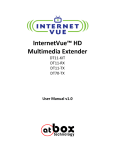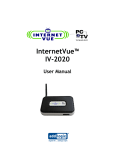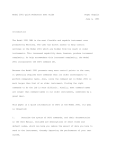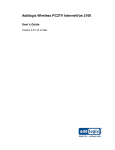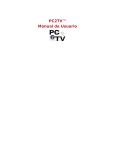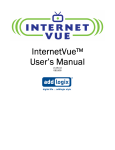Download EV-2100 Quick Start Guide
Transcript
EV-2100 Quick Start Guide Make sure that the TV or projector and the EV-2100 is unpowered. Connect the EV-2100 to your TV or projector’s associated AV inputs Congratulations and thank you for your EV-2100 purchase. This guide will help you start using your EV-2100 device as quickly as possible. A more extensive User’s Manual is included on the enclosed CD. InternetVue 2100: Note: Color scheme may vary Video Outputs: Audeo Outputs: Audio Cable: VGA and DVI 3.5mm stereo 3.5 stereo male – male Power VGA DVI 2 Audio Connect the power adapter to the EV-2100 power jack input first (a), and then plug in the power adapter into and AC outlet (b), Power on your TV or projector and select the associated AV input. RJ45 (b) (a) Overall Requirements: TV or projector with RGBHV HDB15 (VGA) or DVI-D video inputs PC running: – Windows XP or Vista RC1 – Pentium 4 or M, 1.8 GHz or faster; slower CPUs okay for viewing slow-moving or static images – 512MB RAM or more (1024MB RAM recommended for Vista) – Wired (10/100) or wireless (802.11b/g) network connection; WEP,WPA/WPA-PSK with TKIP or AES encryption supported 3 In about 30-60 seconds, the EV-2100 will be fully initialized, and the following image will appear on your TV. 5 • Notes: If you require wireless Internet access through a wireless router or access point with security (WEP,WPA,WPA-PSK/TKIP) while connected to the EV-2100, you may be asked to provide the Wireless Key. Write down your wireless settings below for future reference. Wireless key (if applicable) Network Authentication Open / Shared WPA WPA-PSK This validates the connection between the EV-2100 and the TV or projector. Next, you can begin the PC2TV software installation onto your computer by inserting the CD into your PC’s CD-ROM drive. Follow all onscreen instructions and prompts. 4 Encryption WEP TKIP AES For Internet access using RJ45 wired Ethernet connection, please refer to the User’s Manual on the CD. • PC2TV is a CPU-intensive application. To maximize audio/video performance and quality, close all unnecessary programs. Confirm that your notebook or laptop’s power adapter is fully plugged in to ensure full CPU speed. • PC2TV requires control over your PC’s networking subsystem therefore the user must have administrative privileges. Launch the PC2TV application by double-clicking the PC2TV icon on your Windows’ desktop. Typically, the EV-2100 will connect automatically unless there are additional receivers on the wired LAN or within wireless range. If this happens, select the EV-2100 by its ID as shown in the previous step. PC2TV is a trademark of Quartics, Inc. Windows is a registered trademark and Vista is a trademark of Microsoft Corporation in the United States and other countries. Other brand and product names may be trademarks or registered trademarks of their respective holders.