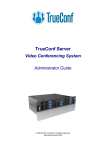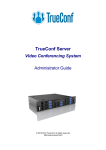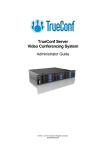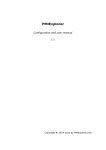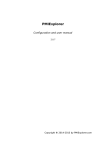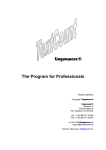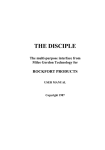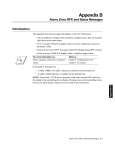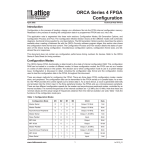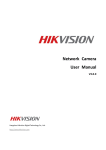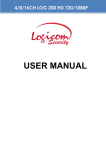Download Administrator guide
Transcript
TrueConf Server Video Conferencing System Administrator Guide © 2010-2013 TrueConf. All rights reserved http://www.trueconf.com/ TrueConf Server Administrator Guide About this document This document is part of TrueConf Server video conferencing system documentation package and contains instructions on installation, setting up and use of the system’s server part. For effective work with the document basic level of IT and network literacy is required. Contact Information TrueConf Tel.: +1 347 8783263 General inquiries: Sales inquiries: Support inquiries © 2010-2013 TrueConf. All rights reserved. [email protected] [email protected] [email protected] WWW.TRUECONF.COM 2 TrueConf Server Administrator Guide Table of Contents About this document______________________________________________2 Contact Information___________________________________________________2 Table of Contents________________________________________________3 1 General Information______________________________________________5 1.1 TrueConf Server Components________________________________________5 1.1.1 Server Side___________________________________________________5 1.1.2 Client Side___________________________________________________5 1.2 TrueConf Server Components Description_______________________________5 1.2.1 TrueConf Server_______________________________________________5 1.2.2 TrueConf Manager_____________________________________________5 1.2.3 TrueConf Client _______________________________________________6 1.3 Recommended configuration for TrueConf Server system server ______________7 1.4 Recommended configuration for TrueConf Server client terminal______________7 1.5 Recommended configuration for the use of HQ mode_______________________7 2 Server setup in five minutes_______________________________________8 3 Server installation______________________________________________10 3.1 Software installation_______________________________________________10 3.2 Server work directory selection_______________________________________10 4 Registering the Server___________________________________________11 5 Configuring Server_____________________________________________13 5.1 Service tab______________________________________________________13 5.1.1 Common elements____________________________________________14 5.2 Network tab_____________________________________________________15 5.2.1 Setup UDP Multicast window_____________________________________17 5.3 SMTP Mailer tab_________________________________________________18 5.3.1 Mail templates settings dialog____________________________________19 5.4 User Accounts tab________________________________________________21 5.4.1 User Properties ______________________________________________22 5.5 Application tab___________________________________________________23 5.5.1 Application property description__________________________________24 5.6 «Users Storage» tab. Changeover in the user information storage mode _______26 5.6.1 Registry Mode_______________________________________________26 5.6.2 User database tab in the Registry Mode____________________________26 5.6.3 LDAP Mode_________________________________________________27 5.6.4 User database tab in the LDAP Mode______________________________27 5.7 LDAP tab_______________________________________________________28 5.8 Group Conferences tab____________________________________________31 5.8.1 Symmetric Group conference (Symmetric)__________________________31 5.8.2 Asymmetric conference (Asymmetric)______________________________31 5.8.3 Role based conference (Role based)______________________________31 5.9 Endpoints tab____________________________________________________35 5.9.1 Sound capture and playback information ___________________________36 5.9.2 Video capture device information__________________________________36 5.9.3 DirectX information____________________________________________36 5.9.4 DirectX features description_____________________________________37 5.9.5 Connection information_________________________________________38 5.9.6 Network Test information_______________________________________38 © 2010-2013 TrueConf. All rights reserved. WWW.TRUECONF.COM 3 TrueConf Server Administrator Guide 5.9.7 Last conference information_____________________________________38 5.9.8 System information____________________________________________39 5.9.9 Events leading to the updating of information about the Endpoint _________39 5.10 SIP Gateway Tab________________________________________________39 5.10.1 SIP-terminal calling format from TrueConf Client_____________________40 5.10.2 Invitation of TrueConf customer to the conference that is held on the SIP server. 41 5.10.3 Invitation of the SIP-terminal to the conference that is held on the TrueConf Server. 41 5.10.4 Problems and Solutions_______________________________________41 5.11 Aliases Tab____________________________________________________42 6 Client Application Connection____________________________________44 6.1 Connection using auto discovering____________________________________44 6.2 Configuring the client application without using auto discovering______________44 7 Set up of the previously installed client application to work with the video conferencing server___________________________________________46 7.1 Manual configuration______________________________________________46 8 Roaming between servers________________________________________47 9 Server Diagnostics_____________________________________________48 9.1 Server status____________________________________________________48 9.2 Server’s log files__________________________________________________48 10 Troubleshooting______________________________________________49 10.1 Server does not start ____________________________________________49 10.2 Information shown in manager program is corrupted or couldn’t be saved.______49 © 2010-2013 TrueConf. All rights reserved. WWW.TRUECONF.COM 4 TrueConf Server Administrator Guide 1 General Information 1.1 TrueConf Server Components 1.1.1 Server Side • TrueConf Server; • TrueConf Manager. 1.1.2 Client Side • TrueConf Client. Note: See TrueConf Client application user guide to learn how to install and configure TrueConf Client application. 1.2 TrueConf Server Components Description 1.2.1 TrueConf Server This component is a software video server. It gets installed as Windows operating system service and provides: • Client authentication and authorization; • Client connection, including connection through NAT’s and proxy servers; • Media stream retranslation when direct stream translation is not possible; • Communication "Roaming"; • Storing the call history. between remote servers connected to the option 1.2.2 TrueConf Manager This component is dedicated to server component configuring. TrueConf Manager provides: • Server registration, start , stop and state monitoring; • Server log viewing; • Server IP-address and port set-up; • Registration of new users, activation and deactivation; • Revision of support information. • Group conferencing of different modes. © 2010-2013 TrueConf. All rights reserved. WWW.TRUECONF.COM 5 TrueConf Server Administrator Guide 1.2.3 TrueConf Client This is a client application. It is installed on the users’ computers and allows making and receiving of video calls. TrueConf Client provides: • User authentication in the TrueConf Server system; • Possibility to make video calls or create and participate in various group video conferences. • Set up of video and audio input and output; • Exchange of text messages; • White board tool for 1- on -1 conferences; • Slide show tool for displaying of graphic images in 1-on-1 and group conferences; • Screen sharing for transmission of your desktop screen to one or more participants. • File transfer in 1-on-1 video calls; • User address book support and management; • Call list management; • Self view display in conferences; • Support of 320×240, HQ (640×480) video formats HD (720p) quality in 1-on-1 video conferences; • Video and/or audio mute feature; • TCP and UDP transport. Note: You can find information on how to connect client application to server in the “SIP Gateway Tab” section of this document © 2010-2013 TrueConf. All rights reserved. WWW.TRUECONF.COM 6 TrueConf Server 1.3 1.4 Administrator Guide Recommended configuration for TrueConf Server system server • a Dual Core processor • 1GB RAM • 20Gb free hard disk space • 100 Mbit/s Ethernet • MS Windows Server 2000/2003/2008 operating system. Recommended configuration for TrueConf Server client terminal • Intel or AMD Processor with 2 GHz or higher clock speed • 512 MB of RAM and 100 MB free hard disc space • Windows 2000/XP/Vista/7 operating system • 256 kbps network connection in both directions • Webcam • Full-duplex sound card • Headset (in order to avoid echo) 1.5 Recommended configuration for the use of HQ mode • Windows 2000/XP/Vista/7 operating system • CPU: Intel Core 2 Duo E6400 / AMD 64 X2 4200+ • 1GB RAM • DirectX 9c compatible video card (at least 256 MB RAM) Note: To learn more about the use of TrueConf Server client application please refer to the “Client Application Manual” which is also included into the system documentation package. © 2010-2013 TrueConf. All rights reserved. WWW.TRUECONF.COM 7 TrueConf Server Administrator Guide 2 Server setup in five minutes When TrueConf Server software is installed and server computer is connected to the network, then the rest of server configuration will take about 5 minutes. Step 1 Install TrueConf Server software. Step 2 TrueConf Server Setup program will start after installation. Step 3 Register the server. To do that enter you registration code. If you are installing server behind the firewall, then in order to complete the registration you should open port 4310 access from inside to internet. Note: For more information see the “Registering the Server” section Step 4 The server will start using all computer IP addresses on a default TrueConf port - 4307. If you are installing the server behind the firewall or NAT, and some clients will be using the server outside the firewall or NAT, you should open and/or forward port from client connections. Note: For more information see the Network tab section. Step 5 Wait till the server starts and the status bar shows the corresponding message («Server is working»), and status indicator in lower right corner to become green. Step 6 Go to the “User Accounts” tab and add the desired users. Note: For more information see the ”User Accounts” section. Step 7 © 2010-2013 TrueConf. All rights reserved. WWW.TRUECONF.COM 8 TrueConf Server Administrator Guide Get the client application installer ready. To do that, go to the “Application” tab and press “Browse” button. Here select the folder where the client application files, containing all required information to connect to this video server, will be placed (it will be shown in the “Path” text box). Press “Make Installer” button. Step 8 Install the application on the client computers using generated installer files. Note: For more information see the SIP Gateway Tab section. TrueConf Server is ready to work. Now you can configure other server settings. You can find description of other server manager tabs later in this document. © 2010-2013 TrueConf. All rights reserved. WWW.TRUECONF.COM 9 TrueConf Server Administrator Guide 3 Server installation To install the server components use your installation package. You will need a registration code. 3.1 Software installation Locate and run installation package Follow the installation prompts. 3.2 Server work directory selection Here select the server’s installation directory (e.g. С:\Program Files\ TrueConf Server\) and press “Next” button. After the installation finishes, you will have an option to launch TrueConf Manager. © 2010-2013 TrueConf. All rights reserved. WWW.TRUECONF.COM 10 TrueConf Server Administrator Guide 4 Registering the Server The server should be registered and activated in the TrueConf system. Note! Server does not work when unregistered! To register the server you need a registration code. Follow the steps to register the server: 1. Launch TrueConf Manager. 2. For successful registration open internet access to port 4310. 3. If this is the first registration, the following registration dialog window will open. Enter you registration code and specify your server name. The server name should be unique. © 2010-2013 TrueConf. All rights reserved. WWW.TRUECONF.COM 11 TrueConf Server Administrator Guide If you don’t have the registration code, you can get it using «Get Registration Code» button Note: to register the server for a second time press “Register” button in the “About” tab. 4. If internet connection is working and registration is successful the following window will appear: 5. Now TrueConf Manager will automatically restart. The server is registered and ready to work. © 2010-2013 TrueConf. All rights reserved. WWW.TRUECONF.COM 12 TrueConf Server Administrator Guide 5 Configuring Server 5.1 Service tab This tab’s elements allow the server to start and stop, makes possible the configuration backup and restoration, viewing of server statistics and logs. Setting Description Server name This is the server unique name, specified during the registration. It identifies the server in the TrueConf server network. Work path Server work directory, logs are saved here. Generate (usage report) Creates an html-document with a list of statistical reports for each month. Each report consists of two parts: part 1 - detailed information about each conference, part 2 - information about conferences, grouped by user. Start (Stop) Starts or stops the server service Restart Restarts the server service View Log Opens the server log viewer Backup Settings © 2010-2013 TrueConf. All rights reserved. Backs up the server configuration to a file WWW.TRUECONF.COM 13 TrueConf Server Restore Settings Administrator Guide Restores server configuration from the file 5.1.1 Common elements These elements appear on most tabs of the TrueConf Manager Current state indication, can be the following: • Server is starting; Current state • Server is working; • Server is stopping; • Server is not working. Restore Restores the latest saved settings on this tab. Default Sets the default settings in this tab Apply Saves all settings made in this tab Current server The server name is displayed here Color indicator in the lower right corner Indicator reflects the current server state when server is installed as Windows service • Red – server has stopped; • Yellow –starting or stopping; • Green – server is working. © 2010-2013 TrueConf. All rights reserved. WWW.TRUECONF.COM 14 TrueConf Server 5.2 Administrator Guide Network tab In this tab the network settings can be changed:. Setting Internal addresses Description IP-addresses and ports that will be used for clients to contact this server. By default the server uses all IP addresses of machine on default TrueConf port 4307. When default settings are on, current connections are displayed in this column. To change internal addresses, uncheck “Listen on all IP addresses” checkbox. External addresses © 2010-2013 TrueConf. All rights reserved. External addresses are the ports and IP addresses or DNS names, which help client applications to connect to the server. If the server uses NAT or has DNS names, external addresses can differ WWW.TRUECONF.COM 15 TrueConf Server Administrator Guide from the internal ones. DNS names can be used for host identification. When using addresses and/or ports translation (NAT), translated address and port must be entered into the relevant fields. If you plan to transfer server to another IP address, you need to enter the future IP address and relevant port into the right column. This will help users to store the future IP address during the next session. When the server is switched to the new address, users will switch to it automatically. To specify non-default external addresses, check “Specify” checkbox. Multicast © 2010-2013 TrueConf. All rights reserved. Opens “Setup UDP Multicast” window (see below). WWW.TRUECONF.COM 16 TrueConf Server Administrator Guide 5.2.1 Setup UDP Multicast window This window allows setting up of multicast/broadcast IP address and ports, used in UDP Multicast conferences. You may choose it in format <ip_address>:<first_port>-<last_port>. Example: 224.0.1.224:4000-6000. Default ports are 4000-6000. If needed the same IP address should be set in IGMP settings of the hubs or switches in your network. Setting Description Set up multicast / broadcast IP address for UDP Multicast conferences Multicast or broadcast IP address OK Press the UDP Multicast Setup button to close dialog and save the settings. Cancel Press the UDP Multicast Setup button to close the dialog and discard the settings. © 2010-2013 TrueConf. All rights reserved. WWW.TRUECONF.COM 17 TrueConf Server 5.3 Administrator Guide SMTP Mailer tab Mail server is used to send notifications to the users about missed calls and to the TrueConf system administrators about the server operation. Setting Description Notify users about missed calls Allows the server to send Missed Calls notifications by e-mail Set mail templates Open «Mail templates settings» dialog. In that window you can edit missed calls mail template. Notify administrator about server restart Allows the server to send notifications by email in case of restart of the service. SMTP Server, Port IP address or hostname of the SMTP server used by the TrueConf Server. Note: IP address 127.0.0.1 means that you are using SMTP server on the same computer as TrueConf Server. In this case you will be prompted to verify SMTP server installation on this computer. © 2010-2013 TrueConf. All rights reserved. WWW.TRUECONF.COM 18 TrueConf Server Administrator Guide 5.3.1 Mail templates settings dialog In case of a missed call to a registered or unregistered user of TrueConf Server this event will be logged on the server and user will be notified by predefined email. Note: Server logs time of the call, name of the caller, username. This information is substituted by the server in the template using tags: • %recipient_display_name – name • %caller_display_name – display name of the caller • %caller_call_id – id of the caller • %missed_call_time – time of the call Setting Description You can choose between templates for this event types: Type of mailing • Registered user missed call template – mail template that will be send to the registered user • Unregistered user missed call template – mail template that will be sent to the unregistered user Subject © 2010-2013 TrueConf. All rights reserved. Subject of the mail. In a pull down menu «Type of WWW.TRUECONF.COM 19 TrueConf Server Administrator Guide mail» you can choose : • Missed call from %s – subject for the registered users. • Invitation from %s registered users. – Subject for non Body Editable templates are shown according to the active «Type of mail». Set default By pressing this button you will get the default templates restored. OK Press this button to close dialog and save the settings. Cancel Press this button to close dialog and discard the settings. © 2010-2013 TrueConf. All rights reserved. WWW.TRUECONF.COM 20 TrueConf Server 5.4 Administrator Guide User Accounts tab Directory of groups and users registered on the video-conferencing server. This tab allows to create and manage the user’s groups. User Accounts tabs allows creating groups and managing rights. In the Registry mode a user can belong to one of the created group. You can edit his/her attributes in the Edit user information window. In the LDAP mode this window allows to define rights for several LDAP groups. User attribute can be defined in the LDAP folder. Note: On the server the <Not in group> is created by default. Element Description Refresh groups and users Add user group. In the Registry mode you need to define the unique name of the new group, while in the LDAP mode you need to choose the existing group from the LDAP folder Edit user group Delete user group By pushing this button you open the dialog where © 2010-2013 TrueConf. All rights reserved. WWW.TRUECONF.COM 21 TrueConf Server Administrator Guide you can add a new user By pushing this button you open the dialog where you can edit information about the user Will delete current user Address book stores corporate group your contacts of the Add user to the address book Delete user from address book Make calls Users can video call each other Use collaboration tools Group users can use collaboration tools Create group conferences Group users can conduct standard group video conferencing Automatically manage address book Allows to automatically add users to all personal address books. This function usage is not recommended when the number of users is more than 100. Changes in the rights of the group take effect immediately after you tick the rights. 5.4.1 User Properties Editing in the LDAP mode is unavailable. Profile edit form is available in the Registry mode only. © 2010-2013 TrueConf. All rights reserved. WWW.TRUECONF.COM 22 TrueConf Server Administrator Guide Element Status Can be Active or Passive. Passive users cannot connect with the server but their account will not be deleted. TrueConf ID Mandatory field. It is used for authorization and calls. Full TrueConf ID contains this TrueConf Server registered server name. E-mail E-mail for user notification Display Name Mandatory field. This name will be shown in the address books. If this field is left blank then it will be filled in automatically by joining the First Name and Last Name. First Name, Last Name 5.5 Description Optional fields. Personal data. Groups User may belong to some group. Password, Confirm User’s password to log in to the client application. Application tab This tab’s settings will be transferred to the client application and can control automatic clients’ updates. © 2010-2013 TrueConf. All rights reserved. WWW.TRUECONF.COM 23 TrueConf Server Administrator Guide Element Description Application Property Name Name of the property Application Property Value Value of the property Add new property Delete property Restore predefined settings Make Installer Browse Make installation file for clients application. More information in “SIP Gateway Tab” section. Select folder for installation files Guest user code word The code word is used to connect “guest” users from TrueConf web plugin Feature availability can be limited by TrueConf Server license 5.5.1 Application property description Element current_version Description Displays the version of the client application preferable at this moment. If the client version is lower than the one displayed in «Application Property Value» then user will be asked to update his client. URL for © 2010-2013 TrueConf. All rights reserved. WWW.TRUECONF.COM 24 TrueConf Server Administrator Guide update will be given (from update_url). default_call_destination min_version Calls routing between SIP and TrueConf using IP addresses. If SIP Terminal calls on TrueConf gateway, and only IP address is set to identify a called user (without user name), the call is forwarded to the particular user (if TrueConf ID is given in properties) or transferred to the conference. Restart the server to enable this property. Minimum possible version of the client application. If the current version of the client is prior to the below specified in the field «Application Property Value», work of the client application is suspended also its updating will be initiated. setup_url update_url URL where new installer/update for your client applications is located lang_url URL where additional language files can be found. last_version Client application version, installed during the update process. It is displayed during update. lstatus_set Conferencing Status tab (TrueConf Client Application user guide). If you delete this characteristic from the table, Status becomes inaccessible. © 2010-2013 TrueConf. All rights reserved. WWW.TRUECONF.COM 25 TrueConf Server Administrator Guide 5.6 «Users Storage» tab. Changeover in the user information storage mode TrueConf Server allows two modes of data storage - Registry and LDAP. Their changeover can be done at any given moment by pressing the «Switch» button in the «User database» tab. 5.6.1 Registry Mode In this data storage mode the server keeps user information on a local computer. It is possible to add and delete new users from the configuration table. If the storage mode on the server has been changed from the Registry Mode to LDAP then the already existing user records won’t be used any more. 5.6.2 User database tab in the Registry Mode Element Switch © 2010-2013 TrueConf. All rights reserved. Description Switching of the data storage modes WWW.TRUECONF.COM 26 TrueConf Server Administrator Guide 5.6.3 LDAP Mode In this data storage mode the server takes advantage of the user information from the remote or local LDAP directory. LDAP settings comply with Microsoft Active Directory by default. You can manage the user information with the help of LDAP Directory standard management tools. For Active Directory the user rights can be defined depending on the Active Directory group to which a user belongs. 5.6.4 User database tab in the LDAP Mode Element Description Automatically manage address book Automatic add-on of all the users to every user’s address book Switch Switching of the data storage modes. © 2010-2013 TrueConf. All rights reserved. WWW.TRUECONF.COM 27 TrueConf Server Administrator Guide 5.7 LDAP tab LDAP tab becomes available when TrueConf Manager works in the LDAP mode. LDAP mode availability can be limited by TrueConf Server license Element Description Server type LDAP Server type. Secure connection Connection to the LDAP in the safe mode. Only in this case safe transmission of the user information through the network is ensured. Auto detect / Manual configuration Domain (available only in the Auto detect mode) Automatic or manual choice of the LDAP server. In the automode the LDAP server can be chosen among the servers by default of the DNS domain, specified in this field. Default servers are being chosen according to the relevant DNS-notes of SRV type. For Active Directory DNS domain name AD can be indicated here. Server / Port (available only in the Manual configuration mode) Base DN LDAP server address and port Core LDAP context. Authentication TrueConf Server authorization modes on the LDAP server. NTLM Authentication After choosing this option the users can automatically © 2010-2013 TrueConf. All rights reserved. WWW.TRUECONF.COM 28 TrueConf Server Administrator Guide get authorized in the system by using the current Windows user account. The option is available only for the systems working on the basis of Microsoft Active Directory. For NTLM authentication work it’s necessary that the server on which TrueConf Server software is installed is located in the same AD domain with the users. Name, Domain, Password, Confirm Authorization parameters on the LDAP server. For Active Directory in this field it’s possible to indicate LDAP - group of users, who can get authorized on the TrueConf Server. Group Additional To choose a LDAP-group using the Browse button you need to fill in the spaces for connection to the LDAP server (Server Settings and Authentication), including Base DN field. Additional LDAP parameters. Allow to adjust the parameters to other types of LDAP-servers. When changing from LDAP Mode to Registry it is possible to import records about the users. For that in the dialog window, which will appear after pressing the Switch button, you need to tick the Import User information option. © 2010-2013 TrueConf. All rights reserved. WWW.TRUECONF.COM 29 TrueConf Server Administrator Guide When user profile data are successfully imported there will appear a notification: Note: The users’ passwords are not imported. After being imported the users’ accounts are marked as «inactive» (see description in the «User accounts» tab). © 2010-2013 TrueConf. All rights reserved. WWW.TRUECONF.COM 30 TrueConf Server Administrator Guide 5.8 Group Conferences tab This tab allows administrator to create and manage group conferences. TrueConf Server supports three types of group conferences in two modes – normal and UDP Multicast. 5.8.1 Symmetric Group conference (Symmetric) • Can have up to 16 participants at the same time in the normal mode and up to 16 users in the UDP Multicast mode (number of users is limited by the TrueConf Server license; • All users can see and hear each other. This conference type availability is limited by the TrueConf Server license 5.8.2 Asymmetric conference (Asymmetric) • Can have up to 16 participants at the same time; • One user is chosen to be the Host. He can see and hear everybody; • Other users can see and hear only the Host. Conference type availability could be limited by TrueConf Server license 5.8.3 Role based conference (Role based) • • Can have up to 120 participants at the same time in the normal mode and up to 250 users in the UDP multicast mode; • No more than 4 users can transmit video and audio to the others. They are called “broadcasters” Other users can hear and see broadcasters. They can give their opinion. They can become “broadcasters” if the Host allows them. This conference type availability can be limited by the TrueConf Server license Note: When the conference is getting started the administrator chooses the user who will be the Host. Other roles will be given by users in a conference. Look for more information in the client application User Manual © 2010-2013 TrueConf. All rights reserved. WWW.TRUECONF.COM 31 TrueConf Server Administrator Guide Element Description Conference information Information on the chosen conference Create Add group video conference Edit Edit group video conference Delete Delete group video conference Start Start group video conference Invite Invite the users to one of the already existing conferences. © 2010-2013 TrueConf. All rights reserved. WWW.TRUECONF.COM 32 TrueConf Server Administrator Guide Element Topic Description Topic of the conference Type of the conference Type • Symmetric; • Asymmetric; • Role based. Owner UDP Multicast CID Add/Remove © 2010-2013 TrueConf. All rights reserved. Chose the owner (Host) UDP Multicast allows to use local network resources more efficiently. In this mode video and audio streams are transmitted only in one UDP Multicast domain. Such domains can be set up in local area network (LAN) or VPN. In the internet UDP Multicast is not allowed by default. More availability can be limited by TrueConf Server license Conference ID that users can use to join the conference Here one can add and remove users who WWW.TRUECONF.COM 33 TrueConf Server Administrator Guide need to be automatically invited to the conference at the previously agreed time (the «Invitation time» tab) © 2010-2013 TrueConf. All rights reserved. WWW.TRUECONF.COM 34 TrueConf Server 5.9 Administrator Guide Endpoints tab This tab allows to view information about the endpoints. Element Description Endpoint Name of the Endpoint, registered on the server. Endpoint’s name is unique and depends on the computer and client software. Logged User E-mail of the user currently logged on the server. Last User E-mail of the last user logged on the server from this Endpoint. Type Reserved for future use Protocol Version TrueConf protocol version Application Name of the client’s software IP The user IP-address Client Version Version of the software Registered Date of registration of this Endpoint (not user!) Last Connected Time and date of the last connection between this Endpoint and the server System Configuration Elements of the system configuration of the user’s system You can open this tab for full screen. Right-click will open the following menu: © 2010-2013 TrueConf. All rights reserved. WWW.TRUECONF.COM 35 TrueConf Server Administrator Guide • «Full screen mode». Enabling full screen for this tab. • «Refresh endpoint list». Refreshing Endpoints information. Same as «F5» or «Ctrl+R». Double click on the Endpoint name to see detailed information. You can see the following data: 5.9.1 Sound capture and playback information Example of Endpoint’s properties: Audio Capture: Microsoft Sound Mapper Avance AC'97 Audio Logitech Microphone (Pro 4000) Audio Render: Microsoft Sound Mapper Avance AC'97 Audio 5.9.2 Video capture device information Example of Endpoint’s properties: Video Capture: Logitech QuickCam Pro 4000 NAS Polycom Video Source Filter vvd.dll 5.9.3 DirectX information Direct X: Version: Driver: Resolution: Video Memory: Capabilities: 9.0 ati2dvag.dll RADEON 7200 SERIES 1024x768, 32 bit total - 29679616, free - 29679616 | Bu | Bd | Ou | Od |BFcc|OFcc|YUY2|UYVY| HB | | 1 | 1 | 1 | 1 | 1 | 1 | 1 | 1 | 1 | DX INIT OK © 2010-2013 TrueConf. All rights reserved. WWW.TRUECONF.COM 36 TrueConf Server 5.9.4 Administrator Guide DirectX features description Properties Description Version Version of the installed DirectX Driver Name and description of the video card driver Resolution Screen resolution and number of colours Video Memory Video memory volume Capabilities Current driver capacities Bu Upward scaling Bd Downward scaling Ou Upward scaling using overlay Od Downward scaling using overlay BFcc Scaling without representation Ofcc Scaling using overlay without using RGB video data representation YUY2 Ability to use video data in the YUY2 format when displaying something on the screen UYVY Ability to use video data in the UYVY format when displaying something on the screen HB bilinear upward scaling using RGB video data The assumed terms: 1 – is supported, 0 – not supported. © 2010-2013 TrueConf. All rights reserved. WWW.TRUECONF.COM 37 TrueConf Server Administrator Guide 5.9.5 Connection information Example of Endpoint’s properties: Network Info: Type: Broker: Host: Port: Protocol: I don’t know srv1:1 192.168.61.205 4307 InternetOptions 5.9.6 Network Test information Network Test: Parameter | IN | OUT | ---------------------------------------| Bitrate, kBit | 10000 | 9983 | Total, kB | 7499 | 7499 | Jitter Max, ms | 20 | 10 | Jitter Min, ms | 0 | 0 | Response, ms | 50 | 0 | ---------------------------------------| Date: Thu Jan 22 17:08:19 2004 Bitrate Maximum speed during the test. Total Total amount of information transmitted during the Network Test Jitter Max Maximum deviation of the arrival time of the packet in the network from the mean value Jitter Min Minimum deviation of the arrival time of the packet in the network from the mean value Response Server response time 5.9.7 Last conference information Example of Endpoint’s properties: Last Conf: Name 0000001d@srv1:1 Bytes s/r 73/0 kB Bitrate s/r 12/0 kbit Duration 00:00:46 Properties Description Name Name of the conference Bytes the number of sent / received KBytes Bitrate the average throughput when sending / receiving © 2010-2013 TrueConf. All rights reserved. WWW.TRUECONF.COM 38 TrueConf Server Administrator Guide data Duration Duration of the conference (hh:mm:ss) 5.9.8 System information Example of Endpoint’s properties (It looks like PC is not equipped with a camera): Hardware Config: Video Capture: Audio Capture: Audio Render: None Avance AC'97 Audio Avance AC'97 Audio sys_conf: Windows 2000 Advanced Server Service Pack 2 (Build 2195) Proc: Type 586 Level 6; Client: TrueConf 5.9.9 Events leading to the updating of information about the Endpoint The following information will be updated when a connection with the server is established or resumed: • Current Network Info Type; • Audio Capture, Audio Render, Video Capture, Direct X – updates during client software start; • Hardware Config – updates during application shutdown. Updates during a conference: • Last Conf Name. Updates after running of the Network Test (menu Setup/ Network in client application): • Network Test. Updates when logging in to the server: • System information. 5.10 SIP Gateway Tab Components of this tab allow to configure parameters of the SIP gateway. NOTE: SIP Gateway tab is displayed only if there is a valid TrueConf Gateway license. © 2010-2013 TrueConf. All rights reserved. WWW.TRUECONF.COM 39 TrueConf Server Component Administrator Guide Meaning Address (Network IP-address or host name of the interface, which is configuration) used for the gateway. Port Port for TrueConf Gateway. The default port is 5060. Server (VoIP server) IP-address or host name of the server, which is used for calls in the PSTN. Login Account of the VoIP server for the gateway. Password Password to the account of the VoIP server, which is used for the gateway in the system. Server (SIP Proxy by default) Default IP-address or host name of the SIP server. Login Account of the Proxy server. Password Password to the Proxy server account. 5.10.1 SIP-terminal calling format from TrueConf Client • • • One of the formats given below can be used: #sip:Call_ID@Server_name, where Call_ID is SIP user, Server_name is a host name or IP-address of the SIP server; #sip:Call_ID, call is directed to the Call_ID user on the server, which is indicated in the VoIP Server/SIP Proxy of the SIP Gateway tab; #sip:IP, call to the IP-address of the SIP terminal. Call routing © 2010-2013 TrueConf. All rights reserved. Value WWW.TRUECONF.COM 40 TrueConf Server Administrator Guide Via VoIP Calls are redirected to phone numbers Via SIP Proxy (#tel:89261112233) Calls are redirected to user’s Call_ID (#sip: james78) 5.10.2 Invitation of TrueConf customer to the conference that is held on the SIP server. • • • login to the client application TrueConf Client ; organize conference on the SIP server (MCU), invite terminals to the conference; add to the conference TrueConf ID you used to login to the client application TrueConf Client, as TrueConf_ID@IP, where IP – gateway address of the TrueConf Server, which is indicated in the SIP Gateway tab. 5.10.3 Invitation of the SIP-terminal to the conference that is held on the TrueConf Server. 5.10.3.1 Connection using CID (Conference ID) If several group conferences are organized on TrueConf Server, you can choose the conference directly from the SIP-terminal. For that: • Organize a group conference in the Group Conferences tab of TrueConf Server configuration wizard. • Remember the CID (e.g. \c\e22a39ba2a) • In the address bar of the terminal make call on your CID@IP, where IP – address of the TrueConf gateway. Note: some terminals (for instance, Polycom PVX) de-lete special symbols from the address bar. In this case for Polycom PVX you will need to enter \\c\\e22a39ba2a@IP. 5.10.3.2 Connection to the fixed name groupconf • Organize a group conference in the Group Conferences tab of TrueConf Server configuration wizard. • Remember the CID (e.g. \c\e22a39ba2a) • In the Application tab of TrueConf Server configuration wizard create property default_mconf_name, equal to the CID without \c\, for the given example: e22a39ba2a • Restart TrueConf Server • Make a call to the name groupconf@IP from the terminal, where IP is address of the TrueConf Gateway. 5.10.3.3 Invitation to the conference from TrueConf Client • Add to the TrueConf Client address book terminals that you want you want to invite to the TrueConf conference in the format described in the paragraph 5.10.1. • Organize conference in the TrueConf Server configuration wizard or client application TrueConf Client. • Invite terminals to the conference by a double click on the terminal name in the TrueConf Client address book. 5.10.4 Problems and Solutions © 2010-2013 TrueConf. All rights reserved. WWW.TRUECONF.COM 41 TrueConf Server Administrator Guide SIP-terminals do not connect with TrueConf Server Description Possible reason SIP-terminals Invalid IP-address cannot connect TrueConf with TrueConf configurations. Server. Solution problem in the Server TrueConf Server is offline or has intermediate status. of the Check rightness and correspondence of the data in the SIP Gateway tab of the configuration wizard: • Address: an IPaddress of the network interface used for TrueConf gateway. • Server: IP of the host interface, which is used for VoIP/SIP server. Run TrueConf Server by clicking Start button in the Services tab. Absent or incorrect Indicate valid IP-address parameters of TrueConf and TrueConf Server Sever on the SIP terminal. port in the parameter window of the SIPterminal. There is no video and audio in the conference between TrueConf Server and SIPterminal. No network connection. Check network connection on the PC with SIP-terminal (if SIPterminal is installed on the PC). To do this you can use “ping” command with IP-address of the PC where TrueConf Server is installed. Incorrect codecs negotiation. Make sure that SIPterminal supports one of audio codecs: G.711 (alaw/ ulaw), G.728, G.729a; and video codecs: H.264, H.263. 5.11 Aliases Tab In this tab PSTN users can dial TrueConf user not by TrueConf ID, but with the help of an alias (extension). You can set an alias to a TrueConf user, that will © 2010-2013 TrueConf. All rights reserved. WWW.TRUECONF.COM 42 TrueConf Server Administrator Guide be used to dial a person under the corresponding configuration of the ATE from our system. Component Meaning Alias Alias is entered by a user into the corresponding field. It can contain letters and digits. The Alias can contain up to 80 symbols. Aliases are updated after server restart. User You can choose a person from a list of users or enter his/her TrueConf ID into the corresponding field. After the alias is created you can see an alias and TrueConf ID of a user. User name is not unique: one user can have several aliases. You can edit or delete an alias line with a right mouse click when indicating the necessary TrueConf ID or alias. © 2010-2013 TrueConf. All rights reserved. WWW.TRUECONF.COM 43 TrueConf Server Administrator Guide 6 Client Application Connection 6.1 Connection using auto discovering The client software of TrueConf includes a function of automatic search for the local server TrueConf Server (auto-discover). It is possible to install the client application without any information about your local TrueConf Server. In this case all information about the server will be detected automatically by using DNS. To do this you need to specify the address of the server in users primary DNS (primary DNS suffix). You need to create SRV record in the domain for vcs2.tcp service and specify the TrueConf server address and port. The following example shows how to do this using DNS utility in Microsoft Windows 2000/2003 Server: 1. Navigate to root of the desired domain 2. Choose «Other New Records…» in a right-click menu. 3. Choose type «Service Location». 4. Set the following parameters. In this example server has address videoserver.your.domain.com and port 4307. Please note that protocol name (tcp) does not contain underscores. 6.2 Configuring the client application without using auto discovering Step 1 Install TrueConf Server. Run TrueConf Manager. Step 2 © 2010-2013 TrueConf. All rights reserved. WWW.TRUECONF.COM 44 TrueConf Server Administrator Guide Go to the «Application» tab and press «Make Installer». Specify the directory where you want to save the generated installation files. In the specified location the system will create the folder AppClient with the following files needed to install and configure the client application: • Config.dat; • TCSetup.exe. Step 3 Copy the generated files to the client’s computer. Step 4 Run TCSetup.exe on the client’s computer and follow the wizard © 2010-2013 TrueConf. All rights reserved. WWW.TRUECONF.COM 45 TrueConf Server Administrator Guide 7 Set up of the previously installed client application to work with the video conferencing server 7.1 Manual configuration Go to the application network settings (Setup | Network ...). Turn off the “Connection default” ("Default server connection"), if it is enabled. Click "Advanced". Enter the IP address or DNS name and port of the server in the appropriate fields. © 2010-2013 TrueConf. All rights reserved. WWW.TRUECONF.COM 46 TrueConf Server Administrator Guide 8 Roaming between servers Roaming allows subscribers of different TrueConf Servers to make video calls, conduct group conferences and use collaboration tools. The server which has a "Roaming" option enabled provides media streaming between remote servers that support this feature it too. The number of servers involved in Roaming is unlimited. Group video conferences will be conducted with regard to the limitations specified in the license of the server, initiating the connection. Video calls and group conferences during Roaming are held on the same principle as within one TrueConf Server. No additional server adjustments should be done when using Roaming feature. Still, the following conditions are to be observed: you need to have license for TrueConf Server with Roaming feature for all servers that participate in Roaming, possibility for all servers and subscribers to connect to your server during Roaming. The server should be available to other servers by its name, indicated at registration. The server can be registered on the existing DNS name, as well as be specified by the actual server address with the help of the SRV records DNS. To read more please see section "Connection using auto discovering”. © 2010-2013 TrueConf. All rights reserved. WWW.TRUECONF.COM 47 TrueConf Server Administrator Guide 9 Server Diagnostics 9.1 Server status Server status is shown in the “Status” field of the “Service Tab” and in color indicator in low-right corner of the configuration application: • Red – server stopped; • Yellow – server is starting or shutting down; • Green – server is online. 9.2 Server’s log files You can see the server’s log file. To do this, press «View Log» in the «Service» tab. In the opened window you can choose between detailed and minimized view. © 2010-2013 TrueConf. All rights reserved. WWW.TRUECONF.COM 48 TrueConf Server Administrator Guide 10 Troubleshooting 10.1 Server does not start Trouble: Server does not start; the indicator is red; in Current State field there appears a message “The service is not running”. 1. Possible reason: You have no license, or the license is expired Workaround: contact your reseller or distributor. 2. Possible reason: Some server files are missing or have been damaged. Workaround: reinstall TrueConf Server. 10.2 Information shown in manager program is corrupted or couldn’t be saved. Trouble: Your changes in manager are corrupt or couldn’t be saved. After the manager has restarted some information is missing. Possible reason: No access to registry or registry is corrupt. Workaround: Grant read-write access to registry. Open manager as a user with administrator rights if needed. Reenter the information. © 2010-2013 TrueConf. All rights reserved. WWW.TRUECONF.COM 49