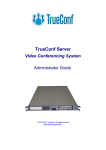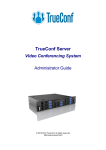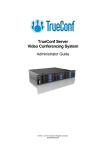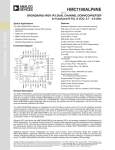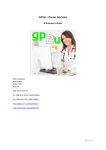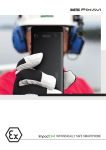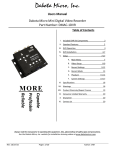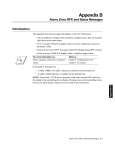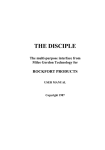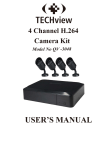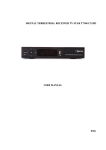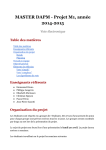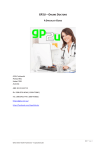Download Administrator guide
Transcript
TrueConf Server Video Conferencing System Administrator Guide © 2010-2013 TrueConf. All rights reserved http://www.trueconf.com/ TrueConf Server Administrator Guide About this document This document is part of TrueConf Server video conferencing system documentation package and contains instructions on installation, setting up and use of the system’s server part. For effective work with the document basic level of IT and network literacy is required. Contact Information TrueConf Tel.: +1 347 8783263 General inquiries: Sales inquiries: Support inquiries © 2010-2013 TrueConf. All rights reserved. [email protected] [email protected] [email protected] www.trueconf.com 2 TrueConf Server Administrator Guide Table of Contents About this document ______________________________________________ 2 Contact Information ___________________________________________________ 2 Table of Contents _________________________________________________ 3 1 General Information ____________________________________________ 5 1.1 TrueConf Server Components _______________________________________ 5 1.1.1 Server Side _________________________________________________ 5 1.1.2 Client Side __________________________________________________ 5 1.2 TrueConf Server Components Description _____________________________ 5 1.2.1 TrueConf Server _____________________________________________ 5 1.2.2 TrueConf Manager ___________________________________________ 5 1.2.3 TrueConf Client ______________________________________________ 6 1.3 Recommended configuration for TrueConf Server system server ____________ 6 1.4 Recommended configuration for TrueConf Server client terminal ____________ 6 1.5 Recommended configuration for the use of HQ mode _____________________ 7 2 3 4 Server setup in five minutes _____________________________________ 8 Server installation ____________________________________________ 10 Registering the Server _________________________________________ 11 4.1 4.2 5 Offline registration _______________________________________________ 12 Administering of the server ________________________________________ 12 Configuring Server____________________________________________ 13 5.1 “General” Groupe of Settings _______________________________________ 13 5.1.1 “About” Section _____________________________________________ 13 5.1.2 “Settings” Section ___________________________________________ 13 5.2 “Network” Group of Settings________________________________________ 15 5.2.1 “Network Settings” Section ____________________________________ 15 5.2.2 “SMTP” Section _____________________________________________ 17 5.2.3 SIP Gateway Section ________________________________________ 18 5.3 “Web” Group of Settings __________________________________________ 22 5.3.1 “Settings” Section ___________________________________________ 22 5.3.2 "Security" Tab ______________________________________________ 23 5.4 “Users” Group of Settings _________________________________________ 24 5.4.1 “User accounts” Section ______________________________________ 24 5.4.2 “Groups” Section ____________________________________________ 25 5.4.3 Aliases Section _____________________________________________ 26 5.4.4 “User storage” Section________________________________________ 27 5.5 “Group Conferences” Group of Section _______________________________ 30 5.5.1 “Sheduled” Section __________________________________________ 30 Symmetric Group conference (Symmetric) ______________________________ 30 Asymmetric conference (Asymmetric) __________________________________ 30 Role based conference (Role based) ___________________________________ 30 5.5.2 “Recordings“ Section _________________________________________ 33 5.6 Endpoints Section _______________________________________________ 34 5.6.1 Sound capture and playback information _________________________ 34 5.6.2 Video capture device information _______________________________ 34 5.6.3 DirectX information __________________________________________ 35 © 2010-2013 TrueConf. All rights reserved. www.trueconf.com 3 TrueConf Server 5.6.4 5.6.5 5.6.6 5.6.7 5.6.8 5.6.9 6 Connection using auto discovering __________________________________ 38 Configuring the client application without using auto discovering ___________ 38 Set up of the previously installed client application to work with the video conferencing server ___________________________________________ 40 7.1 8 9 DirectX features description____________________________________ 35 Connection information _______________________________________ 36 Network Test information _____________________________________ 36 Last conference information ___________________________________ 36 System information __________________________________________ 37 Events leading to the updating of information about the Endpoint _______ 37 Client Application Connection __________________________________ 38 6.1 6.2 7 Administrator Guide Manual configuration _____________________________________________ 40 Roaming between servers______________________________________ 41 Server Diagnostics____________________________________________ 42 9.1 9.2 9.3 Server status ___________________________________________________ 42 Server’s log files_________________________________________________ 42 Change the server language _______________________________________ 42 10 Troubleshooting ______________________________________________ 43 10.1 Server does not start _____________________________________________ 43 10.2 Information shown in manager program is corrupted or couldn’t be saved. ____ 43 © 2010-2013 TrueConf. All rights reserved. www.trueconf.com 4 TrueConf Server Administrator Guide 1 General Information 1.1 TrueConf Server Components 1.1.1 Server Side TrueConf Server; TrueConf Manager. 1.1.2 Client Side TrueConf Client. Note: See TrueConf Client application user guide to learn how to install and configure TrueConf Client application. 1.2 TrueConf Server Components Description 1.2.1 TrueConf Server This component is a software video server. It gets installed as Windows operating system service and provides: Client authentication and authorization; Client connection, including connection through NAT’s and proxy servers; Media stream retranslation when direct stream translation is not possible; Communication "Roaming"; Storing the call history. between remote servers connected to the option 1.2.2 TrueConf Manager This component is dedicated to server component configuring. TrueConf Manager provides: Server registration, start , stop and state monitoring; Server log viewing; Server IP-address and port set-up; Registration of new users, activation and deactivation; Revision of support information. Group conferencing of different modes. © 2010-2013 TrueConf. All rights reserved. www.trueconf.com 5 TrueConf Server Administrator Guide 1.2.3 TrueConf Client This is a client application. It is installed on the users’ computers and allows making and receiving of video calls. TrueConf Client provides: User authentication in the TrueConf Server system; Possibility to make video calls or create and participate in various group video conferences. Set up of video and audio input and output; Exchange of text messages; White board tool for 1- on -1 conferences; Slide show tool for displaying of graphic images in 1-on-1 and group conferences; Screen sharing for transmission of your desktop screen to one or more participants. File transfer in 1-on-1 video calls; User address book support and management; Call list management; Self view display in conferences; Support of video formats: SD (320×180), HQ (640×360), HD (1280×720). In 1-on-1 video conferences is supported FHD video format (1920×1080); Video and/or audio mute feature; TCP and UDP transport. Note: You can find information on how to connect client application to server in the "Client Application Connection" section of this document.} 1.3 1.4 Recommended configuration for TrueConf Server system server a Dual Core processor 1GB RAM 20Gb free hard disk space 100 Mbit/s Ethernet MS Windows Server 2000/2003/2008 operating system. Recommended configuration for TrueConf Server client terminal Intel or AMD Processor with 2 GHz or higher clock speed 512 MB of RAM and 100 MB free hard disc space Windows 2000/XP/Vista/7 operating system 256 kbps network connection in both directions © 2010-2013 TrueConf. All rights reserved. www.trueconf.com 6 TrueConf Server 1.5 Administrator Guide Webcam Full-duplex sound card Headset (in order to avoid echo) Recommended configuration for the use of HQ mode Windows 2000/XP/Vista/7 operating system CPU: Intel Core 2 Duo E6400 / AMD 64 X2 4200+ 1GB RAM DirectX 9c compatible video card (at least 256 MB RAM) Note: To learn more about the use of TrueConf Server client application please refer to the “Client Application Manual” which is also included into the system documentation package. © 2010-2013 TrueConf. All rights reserved. www.trueconf.com 7 TrueConf Server Administrator Guide 2 Server setup in five minutes When TrueConf Server software is installed and server computer is connected to the network, then the rest of server configuration will take about 5 minutes. Step 1 Install TrueConf Server software. Step 2 After the installation of your web browser will automatically start server setup interface. Step 3 Register the server. To do that enter you registration code. If you are installing server behind the firewall, then in order to complete the registration you should open port 4310 access from inside to internet. Note: For more information see the “Registering the Server” section Step 4 The server will start using all computer IP addresses on a default TrueConf port - 4307. If you are installing the server behind the firewall or NAT, and some clients will be using the server outside the firewall or NAT, you should open and/or forward port from client connections. Note: For more information see the “Network” section. Step 5 Wait till the server starts and the status bar shows the corresponding message («Server is working»). Step 6 In left menu select "Users", then select "User Accounts" tab and add the desired users. * Not available in trial version of the server Step 7 Distribute the link to the guest page (http://localhost/guest - the exact address may vary) to all registered users of the server. The guest page con© 2010-2013 TrueConf. All rights reserved. www.trueconf.com 8 TrueConf Server Administrator Guide tains links for downloading TrueConf Client applications for different platforms, as well as setup instructions. The users will be able to download the client applications for their devices from the page. Step 8 Distribute the link of the client application to be installed on end-user computers. Note: For more information see the Client Application Connection section. TrueConf Server is ready to work. Now you can configure other server settings. You can find description of other server manager tabs later in this document. © 2010-2013 TrueConf. All rights reserved. www.trueconf.com 9 TrueConf Server Administrator Guide 3 Server installation To install the server components use your installation package. You will need a registration code. Locate and run installation package Follow the installation prompts. After the installation finishes, in your browser will launched web interface to configure the TrueConf Server. © 2010-2013 TrueConf. All rights reserved. www.trueconf.com 10 TrueConf Server Administrator Guide 4 Registering the Server The server should be registered and activated in the TrueConf system. Note! Server does not work when unregistered! To register the server you need a registration code. Follow the steps to register the server: 1. Launch TrueConf Manager. 2. For successful registration open internet access to port 4310. 3. Enter you registration code and specify your server name. The server name should be unique. If you don’t have the registration code, you can get it using «Get Registration Code» button. Note: to register the server for a second time press “Register” button in the “About” tab. © 2010-2013 TrueConf. All rights reserved. www.trueconf.com 11 TrueConf Server 4.1 Administrator Guide Offline registration When registering offline, the web-based setup will create an offline registration file, which must be forwarded to [email protected]. Make sure to wait for the answer before restarting offline registration. In case of restarting offline registration, the file received by a previous request will not be valid, the application will not be registered and you will have to repeat the procedure again. 4.2 Administering of the server Server can be administered from any computer in the same local network where it is installed. The access is limited to the following ranges of IP addresses: 10.*, 192.168.*, 172.16-172.31, 127. At this point the installer does not open a port in the firewall for TrueConf Web Manager. If the administrator wants to administer the server from a remote machine, he/she needs to make sure that the server firewall allows connecting on the port, on which TrueConf Web Manager is launched. TrueConf Web Manager port is determined during the server installation. By default, port 80 is selected. If it is taken, 8888 is selected. If it is also taken, the user selects the port in the installation dialog window (if the port is not 80, then it is visible in the browser address bar after the colon in the hostname http://localhost:8080). To access TrueConf Web Manager from the machine on which the server was installed you will not need any password (the host in the browser - localhost or 127.0.0.1). Remote access requires authorization with the accounts of the Windows users from the group "TrueConf Server Admin". When the server is installed the user account is added to this group. To give another user access to TrueConf Web Manager, the administrator must add the user account to the "TrueConf Server Admin" group. © 2010-2013 TrueConf. All rights reserved. www.trueconf.com 12 TrueConf Server Administrator Guide 5 Configuring Server 5.1 “General” Groupe of Settings 5.1.1 “About” Section This page allows you to browse the server information, contact person and his e-mail, and view the available licenses used by the server. Also here you can initiate TrueConf Server registration for a second time. 5.1.2 “Settings” Section Below you can see a description of the elements of this tab. Setting Description Work path Server work directory, logs are saved here. Apply The link to the home page must be distributed among the users of the server. The users will be able to download the TrueConf Client application on their devices from the guest page. View Log Opens the server log viewer Usage Report Allow to view a list of statistical reports for each month. Each report consists of two parts: part 1 - detailed information about each conference, part 2 - information about conferences, grouped by user. Backup Settings Backs up the server configuration to a file © 2010-2013 TrueConf. All rights reserved. www.trueconf.com 13 TrueConf Server Administrator Guide Restore Settings Restores server configuration from the file Application The list of client applications, available to use with the server. Every client can be managed independently. To do this click on the application name and change the needed settings in the opened tab - "TrueConf Client Settings" or "TrueConf Mac OS X Settings". The password used to connect guest users from TrueConf web plugin. The availability of this function will be regulated by the TrueConf Server license. Guest user password Enable extended statuses in conferences Displaying statuses during a conference TrueConf Client/TrueConf Mac OS X Settings Setting Description Min version The earliest available version of the client. If the current version of the client application is earlier than the said version, the work of the client application will be stopped and it will be updated in a mandatory manner. Сurrent version Indicates the current preferred version of the client application. If the application version is less than the indicated version, the user will be asked to upgrade his client application and given the link to the appropriate version. Last version The version of client application to be downloaded with the update. it is indicated in the process of updating. Setup URL Link to download the client application. © 2010-2013 TrueConf. All rights reserved. www.trueconf.com 14 TrueConf Server 5.2 Administrator Guide “Network” Group of Settings 5.2.1 “Network Settings” Section In this tab the network settings can be changed: Setting Internal addresses Description IP-addresses and ports that will be used for clients to contact this server. By default the server uses all IP addresses of machine on default TrueConf port 4307. When default settings are on, current connections are displayed in this column. To change internal addresses, uncheck “Listen on all IP addresses” checkbox. External addresses © 2010-2013 TrueConf. All rights reserved. External addresses are the ports and IP addresses or DNS names, which help client applications to connect to the server. If the server uses NAT or www.trueconf.com 15 TrueConf Server Changing external and internal addresses © 2010-2013 TrueConf. All rights reserved. Administrator Guide has DNS names, external addresses can differ from the internal ones. DNS names can be used for host identification. When using addresses and/or ports translation (NAT), translated address and port must be entered into the relevant fields. If you plan to transfer server to another IP address, you need to enter the future IP address and relevant port into the right column. This will help users to store the future IP address during the next session. When the server is switched to the new address, users will switch to it automatically. To specify non-default external addresses, check “Specify” checkbox. Click on IP address to open a window for editing. Clicking on "Delete" will delete the existing IP address. If you want to save the settings, click on "Save". To cancel the changes, click on "Cancel". To add a new internal or external IP address, use the button "Add" and enter the necessary data in the "Host and "Port" fileds. By clicking on "Save" you will add a new IP address. You can return to previous settings by clicking on "Reset". To save the changes click on "Apply". www.trueconf.com 16 TrueConf Server Administrator Guide 5.2.2 “SMTP” Section Mail server is used to send notifications to the users about missed calls and to the TrueConf system administrators about the server operation. Setting Description Host, Port IP address or hostname of the SMTP server used by the TrueConf Server. Notify administrator about server restart Allows the server to send notifications by email in case of restart of the service. Notify users about missed calls Allows the server to send Missed Calls notifications by e-mail Note: IP address 127.0.0.1 means that you are using SMTP server on the same computer as TrueConf Server. In this case you will be prompted to verify SMTP server installation on this computer. In case of a missed call to a registered or unregistered user of TrueConf Server this event will be logged on the server and user will be notified by predefined e-mail. Note: Server logs time of the call, name of the caller, username. This information is substituted by the server in the template using tags: %recipient_display_name – name %caller_display_name – display name of the caller © 2010-2013 TrueConf. All rights reserved. www.trueconf.com 17 TrueConf Server Administrator Guide %caller_call_id – id of the caller %missed_call_time – time of the call Template of a missed call to registered/unregistered users Setting Description Subject Subject template Body Body template Apply A button to save the progress 5.2.3 SIP Gateway Section Components of this tab allow to configure parameters of the SIP gateway. NOTE: SIP Gateway tab is displayed only if there is a valid TrueConf Gateway license. Component Meaning Server (VoIP server) IP-address or host name of the server, which is used for calls in the PSTN. Login Account of the VoIP server for the gateway. Password Password to the account of the VoIP server, which is used for the gateway in the system. Server (SIP Proxy by default) Default IP-address or host name of the SIP server. © 2010-2013 TrueConf. All rights reserved. www.trueconf.com 18 TrueConf Server Administrator Guide Login Account of the Proxy server. Password Password to the Proxy server account. Registration Registration mode on a third-party SIP server using REGISTER request. Possible entries: off - REGISTER request cannot be sent, authorisation is performed during a call; permanent - automatic authorisation on each server's launch, available untill the server shutdown; before call - REGISTER request is sent directly before a call and is supported during a call only. By default, all IP addresses are used. You can uncheck the field and add the addresses manually. To do this, fill the Host and Port fields. Then click on "Add". The table on the left will display the submitted information. They can also be deleted. To do this, select the one you want to delete by checking the tick on the left and click on "Remove Selected". Network Settings (Listen on all IP addresses) 5.2.3.1 SIP-terminal calling format from TrueConf Client One of the formats given below can be used: #sip:Call_ID@Server_name, where Call_ID is SIP user, Server_name is a host name or IP-address of the SIP server; #sip:Call_ID, call is directed to the Call_ID user on the server, which is indicated in the VoIP Server/SIP Proxy of the SIP Gateway tab; #sip:@IP, call to the IP-address of the SIP terminal. Call routing Value Via VoIP Calls are redirected to phone numbers Via SIP Proxy (#tel:89261112233) Calls are redirected to user’s Call_ID (# sip: james78) 5.2.3.2 Invitation of TrueConf customer to the conference that is held on the SIP server. login to the client application TrueConf Client ; organize conference on the SIP server (MCU), invite terminals to the conference; add to the conference TrueConf ID you used to login to the client application TrueConf Client, as TrueConf_ID@IP, where IP – gateway address of the TrueConf Server, which is indicated in the SIP Gateway tab. © 2010-2013 TrueConf. All rights reserved. www.trueconf.com 19 TrueConf Server 5.2.3.3 Administrator Guide Invitation of the SIP-terminal to the conference that is held on the TrueConf Server. 5.2.3.4 Connection using CID (Conference ID) If several group conferences are organized on TrueConf Server, you can choose the conference directly from the SIP-terminal. For that: Organize a group conference in the Group Conferences tab of TrueConf Server configuration wizard. Remember the CID (e.g. \c\e22a39ba2a) In the address bar of the terminal make call on your CID@IP, where IP – address of the TrueConf gateway. Note: some terminals (for instance, Polycom PVX) de-lete special symbols from the address bar. In this case for Polycom PVX you will need to enter \\c\\e22a39ba2a@IP. 5.2.3.5 Connection to the fixed name groupconf Organize a group conference in the Group Conferences tab of TrueConf Server configuration wizard. Remember the CID (e.g. \c\e22a39ba2a) In the Application tab of TrueConf Server configuration wizard create property default_mconf_name, equal to the CID without \c\, for the given example: e22a39ba2a Restart TrueConf Server Make a call to the name groupconf@IP from the terminal, where IP is address of the TrueConf Gateway. 5.2.3.6 5.2.3.7 Invitation to the conference from TrueConf Client Add to the TrueConf Client address book terminals that you want you want to invite to the TrueConf conference in the format described in the paragraph 5.10.1. Organize conference in the TrueConf Server configuration wizard or client application TrueConf Client. Invite terminals to the conference by a double click on the terminal name in the TrueConf Client address book. Problems and Solutions SIP-terminals do not connect with TrueConf Server Description Possible reason Invalid IP-address SIP-terminals cannot connect TrueConf with TrueConf configurations. Server. © 2010-2013 TrueConf. All rights reserved. Solution problem in the Server of the Check rightness and correspondence of the data in the SIP Gateway tab of the configuration wizard: Address: an IPaddress of the network interface used for TrueConf gatewww.trueconf.com 20 TrueConf Server Administrator Guide TrueConf Server is offline or has intermediate status. way. Server: IP of the host interface, which is used for VoIP/SIP server. Run TrueConf Server by clicking System/Start. Absent or incorrect Indicate valid IP-address parameters of TrueConf and TrueConf Server Sever on the SIP terminal. port in the parameter window of the SIPterminal. There is no video and audio in the conference between TrueConf Server and SIPterminal. © 2010-2013 TrueConf. All rights reserved. No network connection. Check network connection on the PC with SIP-terminal (if SIPterminal is installed on the PC). To do this you can use “ping” command with IP-address of the PC where TrueConf Server is installed. Incorrect codecs negotiation. Make sure that SIPterminal supports one of audio codecs: G.711 (alaw/ ulaw), G.728, G.729a; and video codecs: H.264, H.263. www.trueconf.com 21 TrueConf Server 5.3 Administrator Guide “Web” Group of Settings This tab contains settings of external web pages that are available to unregistered users. 5.3.1 “Settings” Section The "Settings" section includes the following options: Element Guest page URL for direct TrueConf client download External Web URL © 2010-2013 TrueConf. All rights reserved. Description Contains the URL of the page with the download links and configuration information for the client applications for various operating systems. TrueConf Server administrator can distribute the URL among the users of the server. This section contains direct links to download client applications for Windows and MacOS X. This section allows the administrator to configure the URL of the TrueConf Server external page. The option can be used to correct the URL formation for all external pages of TrueConf Server. www.trueconf.com 22 TrueConf Server Administrator Guide 5.3.2 "Security" Tab In this tab you can limit the access to the management of your server. To do this, simply tick the appropriate field and click "Apply." By default, the "Subnets" field displays the subnets that can be controlled. API To ensure that TrueConf Server works with other products through the Internet in roaming, the network administrator should connect to Directory. To secure the connection he must use secret security key. After it is generated, click on "Apply". © 2010-2013 TrueConf. All rights reserved. www.trueconf.com 23 TrueConf Server 5.4 Administrator Guide “Users” Group of Settings 5.4.1 “User accounts” Section * Not available in trial version of the server In User Accounts section you can add and manage users. Press “Add User” button to add new user. Clicking on this button will open a form for filling in the information about the user. To edit user, click on him/her in user list. In LDAP mode user edit is not possible, edit users using your LDAP directory tools. To delete the user tick the box on the left of his name and click on "Delete Selected". © 2010-2013 TrueConf. All rights reserved. www.trueconf.com 24 TrueConf Server Administrator Guide Following is the list of user account attributes. Element Status TrueConf ID Password, Confirm E-mail Display Name First Name, Last Name Groups Mobile/Work/Home Description Can be Active or Passive. Passive users cannot connect with the server but their account will not be deleted. Mandatory field. It is used for authorization and calls. Full TrueConf ID contains this TrueConf Server registered server name. User's password to log in to the client application. E-mail for user notification If this field is left blank then it will be filled in automatically by joining the TrueConf ID Optional fields. Personal data. User may belong to some group. The fields are not required. Here you can add home, mobile or work phone number of the user. Adress book To add a user to the Address Book, type his TrueConf ID and display name in the corresponding fields and click on "Add". 5.4.2 “Groups” Section * Not available in trial version of the server © 2010-2013 TrueConf. All rights reserved. www.trueconf.com 25 TrueConf Server Administrator Guide In this section you can manage groups, add and remove users from them. Also here you can edit following rights of group users. Allow or deny 1-on-1 calls Allow conference tools usage Allow creation of group conferences Automaticly manage the address book A checked box for automaticly managed address book means that new users will be automaticly added to address books of every user. To recreate the address books of the users, use the appropriate button. 5.4.3 Aliases Section In this tab PSTN users can dial TrueConf user not by TrueConf ID, but with the help of an alias (extension). You can set an alias to a TrueConf user, that will be used to dial a person under the corresponding configuration of the ATE from our system. Component Alias User © 2010-2013 TrueConf. All rights reserved. Meaning Alias is entered by a user into the corresponding field. It can contain letters and digits. The Alias can contain up to 80 symbols. Aliases are updated after server restart. You can choose a person from a list of users or enter his/her TrueConf ID into the corresponding field. After the alias is created you can see an alias and TrueConf ID of a user. User name is not unique: one user can have several aliases. www.trueconf.com 26 TrueConf Server Administrator Guide After typing an alias click on "Add". To delete an alias from the list, tick the box on the left of his name and click on "Delete Selected". 5.4.4 “User storage” Section * Not available in trial version of the server TrueConf Server allows two modes of data storage - Registry and LDAP. Their changeover can be done at any given moment by pressing the «Switch» button in the «User database» tab. 5.4.4.1 Registry Mode In this data storage mode the server keeps user information on a local computer. It is possible to add and delete new users from the configuration table. If the storage mode on the server has been changed from the Registry Mode to LDAP then the already existing user records won’t be used any more. 5.4.4.2 User storage tab in the Registry Mode Element Switch 5.4.4.3 Description Switching of the data storage modes LDAP Mode In this data storage mode the server takes advantage of the user information from the remote or local LDAP directory. LDAP settings comply with Microsoft Active Directory by default. You can manage the user information with the help of LDAP Directory standard management tools. For Active Directory the user rights can be defined depending on the Active Directory group to which a user belongs. © 2010-2013 TrueConf. All rights reserved. www.trueconf.com 27 TrueConf Server 5.4.4.4 Administrator Guide Switching user database to the LDAP Mode Element Automatically manage address book Switch 5.4.4.5 Description Automatic add-on of all the users to every user’s address book Switching of the data storage modes. LDAP settings LDAP tab becomes available when “User storage” is works in the LDAP mode. LDAP mode availability can be limited by TrueConf Server license. Element Description Server type LDAP Server type. Secure connection Connection to the LDAP in the safe mode. Only in this case safe transmission of the user information through the network is ensured. Auto detect / Manual configuration Domain (available only in the Auto detect mode) Automatic or manual choice of the LDAP server. In the automode the LDAP server can be chosen among the servers by default of the DNS domain, specified in this field. Default servers are being chosen according to the relevant DNS-notes of SRV type. For Active Directory DNS domain name AD can be indicated here. Server / Port (available only in the © 2010-2013 TrueConf. All rights reserved. LDAP server address and port www.trueconf.com 28 TrueConf Server Administrator Guide Manual configuration mode) Base DN Authentication Core LDAP context. TrueConf Server authorization modes on the LDAP server. After choosing this option the users can automatically get authorized in the system by using the current Windows user account. NTLM Authentication Name, Domain, Password, Confirm The option is available only for the systems working on the basis of Microsoft Active Directory. For NTLM authentication work it’s necessary that the server on which TrueConf Server software is installed is located in the same AD domain with the users. Authorization parameters on the LDAP server. For Active Directory in this field it’s possible to indicate LDAP - group of users, who can get authorized on the TrueConf Server. To choose a LDAP-group using the Browse button you need to fill in the spaces for connection to the LDAP server (Server Settings and Authentication), including Base DN field. Group After choosing the group click on "Apply". Additional Additional LDAP parameters. Allow to adjust the parameters to other types of LDAP-servers. When changing from LDAP Mode to Registry it is possible to import records about the users. For that in the dialog window, which will appear after pressing the Switch button, you need to tick the Import User information option. Note: The users’ passwords are not imported. After being imported the users’ accounts are marked as «inactive» (see description in the «User accounts» tab). Directory of groups and users registered on the video-conferencing server. This tab allows to create and manage the user’s groups. User Accounts tabs allows creating groups and managing rights. In the Registry mode a user can belong to one (or more) of the created group. You can edit his/her attributes in the Edit user information window. In the LDAP mode this window allows to define rights for several LDAP groups. User attribute can be defined in the LDAP folder. Note: On the server the <Not in group> is created by default. © 2010-2013 TrueConf. All rights reserved. www.trueconf.com 29 TrueConf Server 5.5 Administrator Guide “Group Conferences” Group of Section This section allows you to manage group conferences. 5.5.1 “Sheduled” Section This tab allows administrator to create and manage group conferences. TrueConf Server supports three types of group conferences in two modes – normal and UDP Multicast. Symmetric Group conference (Symmetric) Can have up to 16 participants at the same time in the normal mode and up to 16 users in the UDP Multicast mode (number of users is limited by the TrueConf Server license; All users can see and hear each other. This conference type availability is limited by the TrueConf Server license Asymmetric conference (Asymmetric) Can have up to 16 participants at the same time; One user is chosen to be the Host. He can see and hear everybody; Other users can see and hear only the Host. Conference type availability could be limited by TrueConf Server license Role based conference (Role based) Can have up to 120 participants at the same time in the normal mode and up to 250 users in the UDP multicast mode; No more than 4 users can transmit video and audio to the others. They are called “broadcasters” Other users can hear and see broadcasters. They can give their opinion. They can become “broadcasters” if the Host allows them. This conference type availability can be limited by the TrueConf Server license. Note: When the conference is getting started the administrator chooses the user who will be the Host. Other roles will be given by users in a conference. Look for more information in the client application User Manual © 2010-2013 TrueConf. All rights reserved. www.trueconf.com 30 TrueConf Server Administrator Guide Element Description Topic Conference Topic Owner TrueConf ID of the conference host WebRTC peers The number of participants, connected to the confeence via WebRTC. It is shown in the conference. Type Chosen type of group video conference: symmetric, asymmetric or role-based. According to the chosen type of conference may be: Transport Status UDP – corresponds to UDP Multicast TCP – corresponds to other types Delete Status of the conference Add group video conference. In the trial version of the server this buttion will be unavailable. Only one conference is available to the user of the trial version - the one indicated in the list of scheduled group conferences. This conference may be edited, attended and deleted. You cannot create other conferences in the trial mode. Delete group video conference Launch Edit Start group video conference Edit group video conference WebRTC URL The address of the page, which broadcasts group conferences via WebRTC. Create © 2010-2013 TrueConf. All rights reserved. www.trueconf.com 31 TrueConf Server Administrator Guide Note: Current release supports WebRTC broadcasting in test mode; only Chrome browsersare supported. The number of simultaneous connections are limited by the license. Following options are available when conference is created or edited. Element Description Topic Topic of the conference Owner The filed to choose the Host of the cnference from the list of users. After choosing the Host of the conference, his name automatically appears in the list of participants. Previous Host will not be deleted. Type of the conference Type Symmetric; Asymmetric; Role based. UDP Multicast © 2010-2013 TrueConf. All rights reserved. UDP Multicast allows to use local network resources more efficiently. In this mode video and audio streams are transmitted only in one UDP Multicast domain. Such domains can be set up in local area network (LAN) or VPN. In the internet UDP Multicast is not allowed by default. More availability can be limited by TrueConf www.trueconf.com 32 TrueConf Server Multicast address CID Schedule Invitations Administrator Guide Server license The field to indicate Multicast/Broadcast IP address. By default it is 224.0.1.224:40006000. Conference ID that users can use to join the conference Here you can schedule a video conference. Indicate time and date of the scheduled meeting and then select users from the list to invite. Click on "Сreate". * Not available in trial version of the server 5.5.2 “Recordings“ Section This tab allows you to manage recording settings and lists previously recorded conferences. List of recorded conferences Element Description Topic Indicates the name of the conference Date Date and time of the recorded conference Size Size of the recorded file Actions During the recording it will show a red indicator. When the recording has stopped and the conference has finished the indicator will be a green arrow that will lead to the file with the recorded conference. © 2010-2013 TrueConf. All rights reserved. www.trueconf.com 33 TrueConf Server 5.6 Administrator Guide Endpoints Section This tab allows to view information about the endpoints. Element Description Endpoint Name of the Endpoint, registered on the server. Endpoint’s name is unique and depends on the computer and client software. Logged User TrueConf ID of the users connected to the server at the moment. Application + version IP Name of the client’s software and version of the software. The user IP-address 5.6.1 Sound capture and playback information Example of Endpoint’s properties: Audio Capture: Microsoft Sound Mapper Avance AC'97 Audio Logitech Microphone (Pro 4000) Audio Render: Microsoft Sound Mapper Avance AC'97 Audio 5.6.2 Video capture device information Example of Endpoint’s properties: © 2010-2013 TrueConf. All rights reserved. www.trueconf.com 34 TrueConf Server Administrator Guide Video Capture: Logitech QuickCam Pro 4000 NAS Polycom Video Source Filter vvd.dll 5.6.3 DirectX information Direct X: Version: Driver: Resolution: Video Memory: Capabilities: 9.0 ati2dvag.dll RADEON 7200 SERIES 1024x768, 32 bit total - 29679616, free - 29679616 | Bu | Bd | Ou | Od |BFcc|OFcc|YUY2|UYVY| HB | | 1 | 1 | 1 | 1 | 1 | 1 | 1 | 1 | 1 | DX INIT OK 5.6.4 DirectX features description Properties Description Version Version of the installed DirectX Driver Name and description of the video card driver Resolution Screen resolution and number of colours Video Memory Video memory volume Capabilities Current driver capacities Bu Upward scaling Bd Downward scaling Ou Upward scaling using overlay Od Downward scaling using overlay BFcc Scaling without representation Ofcc Scaling using overlay without using RGB video data representation YUY2 Ability to use video data in the YUY2 format when displaying something on the screen UYVY Ability to use video data in the UYVY format when displaying something on the screen HB bilinear upward scaling using RGB video data The assumed terms: 1 – is supported, 0 – not supported. © 2010-2013 TrueConf. All rights reserved. www.trueconf.com 35 TrueConf Server Administrator Guide 5.6.5 Connection information Example of Endpoint’s properties: Network Info: Type: Broker: Host: Port: Protocol: I don’t know srv1:1 192.168.61.205 4307 InternetOptions 5.6.6 Network Test information Network Test: Parameter | IN | OUT | ---------------------------------------| Bitrate, kBit | 10000 | 9983 | Total, kB | 7499 | 7499 | Jitter Max, ms | 20 | 10 | Jitter Min, ms | 0 | 0 | Response, ms | 50 | 0 | ---------------------------------------| Date: Thu Jan 22 17:08:19 2004 Properties Description Total Total amount of information transmitted during the Network Test Jitter Max Maximum deviation of the arrival time of the packet in the network from the mean value Jitter Min Minimum deviation of the arrival time of the packet in the network from the mean value Response Server response time 5.6.7 Last conference information Example of Endpoint’s properties: Last Conf: Name 0000001d@srv1:1 Bytes s/r 73/0 kB Bitrate s/r 12/0 kbit Duration 00:00:46 Properties Description Name Name of the conference Bytes the number of sent / received KBytes © 2010-2013 TrueConf. All rights reserved. www.trueconf.com 36 TrueConf Server Administrator Guide Bitrate the average throughput when sending / receiving data Duration Duration of the conference (hh:mm:ss) 5.6.8 System information Example of Endpoint’s properties (It looks like PC is not equipped with a camera): Hardware Config: Video Capture: Audio Capture: Audio Render: None Avance AC'97 Audio Avance AC'97 Audio sys_conf: Windows 2000 Advanced Server Service Pack 2 (Build 2195) Proc: Type 586 Level 6; Client: TrueConf 5.6.9 Events leading to the updating of information about the Endpoint The following information will be updated when a connection with the server is established or resumed: Current Network Info Type; Audio Capture, Audio Render, Video Capture, Direct X – updates during client software start; Hardware Config – updates during application shutdown. Updates during a conference: Last Conf Name. Updates after running of the Network Test (menu Setup/ Network in client application): Network Test. Updates when logging in to the server: System information. © 2010-2013 TrueConf. All rights reserved. www.trueconf.com 37 TrueConf Server Administrator Guide 6 Client Application Connection 6.1 Connection using auto discovering The client software of TrueConf includes a function of automatic search for the local server TrueConf Server (auto-discover). It is possible to install the client application without any information about your local TrueConf Server. In this case all information about the server will be detected automatically by using DNS. To do this you need to specify the address of the server in users primary DNS (primary DNS suffix). You need to create SRV record in the domain for vcs2.tcp service and specify the TrueConf server address and port. The following example shows how to do this using DNS utility in Microsoft Windows 2000/2003 Server: 1. Navigate to root of the desired domain. 2. Choose «Other New Records…» in a right-click menu. 3. Choose type «Service Location». 4. Set the following parameters. In this example server has address videoserver.your.domain.com and port 4307. Please note that protocol name (tcp) does not contain underscores. 6.2 Configuring the client application without using auto discovering Step 1 Open TrueConf Web Manager home page on client computer Step 2 © 2010-2013 TrueConf. All rights reserved. www.trueconf.com 38 TrueConf Server Administrator Guide Download client application for your system. Step 3 Install client application. Step 4 If required, connect client application to server using instructions on TrueConf Web Manager home page. © 2010-2013 TrueConf. All rights reserved. www.trueconf.com 39 TrueConf Server Administrator Guide 7 Set up of the previously installed client application to work with the video conferencing server 7.1 Manual configuration Go to the application network settings (Setup | Network ...). Turn off the “Connection default” ("Default server connection"), if it is enabled. Click "Advanced". Enter the IP address or DNS name and port of the server in the appropriate fields. © 2010-2013 TrueConf. All rights reserved. www.trueconf.com 40 TrueConf Server Administrator Guide 8 Roaming between servers Roaming allows subscribers of different TrueConf Servers to make video calls, conduct group conferences and use collaboration tools. The server which has a "Roaming" option enabled provides media streaming between remote servers that support this feature it too. The number of servers involved in Roaming is unlimited. Group video conferences will be conducted with regard to the limitations specified in the license of the server, initiating the connection. Video calls and group conferences during Roaming are held on the same principle as within one TrueConf Server. No additional server adjustments should be done when using Roaming feature. Still, the following conditions are to be observed: you need to have license for TrueConf Server with Roaming feature for all servers that participate in Roaming, possibility for all servers and subscribers to connect to your server during Roaming. The server should be available to other servers by its name, indicated at registration. The server can be registered on the existing DNS name, as well as be specified by the actual server address with the help of the SRV records DNS. To read more please see section "Connection using auto discovering”. © 2010-2013 TrueConf. All rights reserved. www.trueconf.com 41 TrueConf Server Administrator Guide 9 Server Diagnostics 9.1 Server status Server status is shown in the “Server Status” field in green (if the server is working) or in red (if it has stopped) in top right corner of the web management tool window. 9.2 Server’s log files You can access the server by clicking on «See the log» in the «Settings» menu. 9.3 Change the server language You can change the language of the program directly from the Web management tool. To do this, click on "System". From the drop-down menu select the appropriate language. © 2010-2013 TrueConf. All rights reserved. www.trueconf.com 42 TrueConf Server Administrator Guide 10 Troubleshooting 10.1 Server does not start Trouble: Trouble: Server does not start; the Current State field contains a message “The service is not running” in red. 1. Possible reason: You have no license, or the license is expired Workaround: contact your reseller or distributor. 2. Possible reason: Some server files are missing or have been damaged. Workaround: reinstall TrueConf Server. 10.2 Information shown in manager program is corrupted or couldn’t be saved. Trouble: Your changes in manager are corrupt or couldn’t be saved. After the manager has restarted some information is missing. Possible reason: No access to registry or registry is corrupt. Workaround: Grant read-write access to registry. Open manager as a user with administrator rights if needed. Reenter the information. © 2010-2013 TrueConf. All rights reserved. www.trueconf.com 43