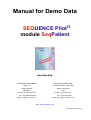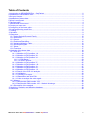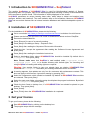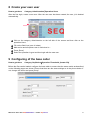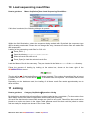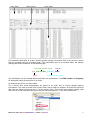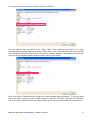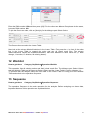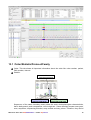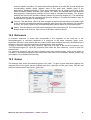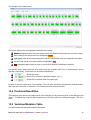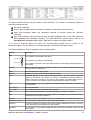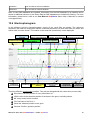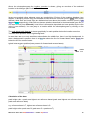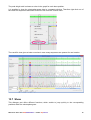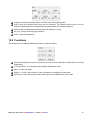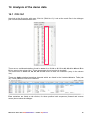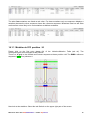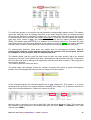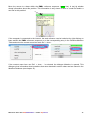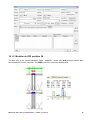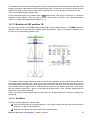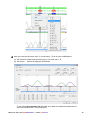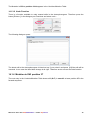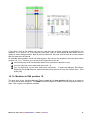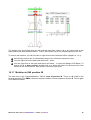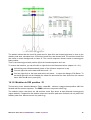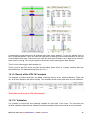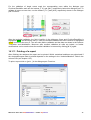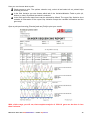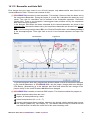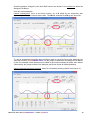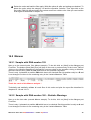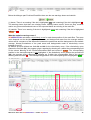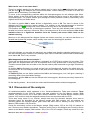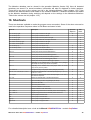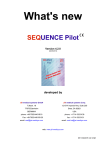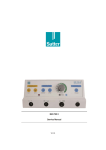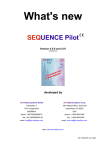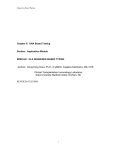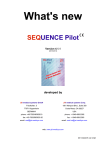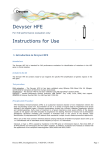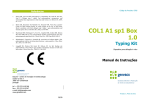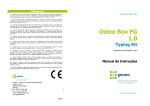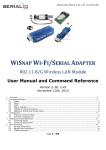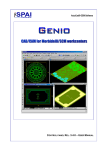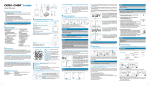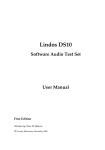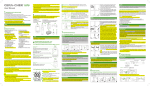Download Manual for Demo Data SEQUENCE Pilot
Transcript
Manual for Demo Data SEQUENCE Pilot module SeqPatient developed by JSI medical systems GmbH JSI medical systems Corp. Tullastr. 18 One Boston Place, Suite 2600 77975 Ettenheim Boston, MA 02108 GERMANY USA phone: +49-7822/440150-0 phone: +1-617-933-7241 fax: +49-7822/440150-20 fax: +1-617-933-7246 email: [email protected] email: [email protected] web: www.jsi-medisys.com (for research use only) Table of Contents 1 Introduction to SEQUENCE Pilot – SeqPatient..................................................................................2 2 Installation of SEQUENCE Pilot.........................................................................................................2 3 Get your license................................................................................................................................. 2 4 Installation of demo data.................................................................................................................... 3 5 What is configured............................................................................................................................. 3 6 The first login..................................................................................................................................... 4 7 SEQUENCE Pilot screen...................................................................................................................4 8 Create your own user......................................................................................................................... 5 9 Configuring of the base caller............................................................................................................5 10 Load sequencing result files............................................................................................................ 6 11 Joining............................................................................................................................................. 6 12 Worklist............................................................................................................................................ 9 13 Sequence......................................................................................................................................... 9 13.1 Order/Statistic/Protocol/Family................................................................................................10 13.2 Reference............................................................................................................................... 11 13.3 Genes..................................................................................................................................... 11 13.4 Positions/Resultfiles................................................................................................................ 12 13.5 Variation/Mutation Table......................................................................................................... 12 13.6 Electropherogram................................................................................................................... 14 13.7 Show....................................................................................................................................... 16 13.8 Functions................................................................................................................................ 17 14 Analysis of the demo data.............................................................................................................. 18 14.1 COL1A1.................................................................................................................................. 18 14.1.1 Mutation in E13 position -14.............................................................................................19 14.1.2 Mutation in E22 position 38..............................................................................................22 14.1.3 Mutation in E43 position 34..............................................................................................23 14.1.3.1 Edit Bases................................................................................................................. 23 14.1.3.2 Undo Function........................................................................................................... 25 14.1.4 Mutation in E43 position 37..............................................................................................25 14.1.5 Mutation in E43 position +19............................................................................................26 14.1.6 Mutation in E49 position 19..............................................................................................27 14.1.7 Mutation in E49 position 58..............................................................................................28 14.1.8 Mutation in E52 position -12.............................................................................................29 14.1.9 Result of the COL1A1 analysis........................................................................................30 14.1.10 Validation....................................................................................................................... 30 14.1.11 Printing of a report..........................................................................................................31 14.1.12 Basecaller and Auto Edit................................................................................................33 14.1.13 How to analyse the order again......................................................................................35 14.2 Mareno.................................................................................................................................... 36 14.2.1 Sample with DNA number 159.........................................................................................36 14.2.2 Sample with DNA number 160 – Statistic Warnings........................................................36 14.3 Discussion of the analysis.......................................................................................................38 15 Archiving, Statistics and Mutation database...................................................................................39 16 Shortcuts........................................................................................................................................ 40 Manual for demo data SEQUENCE Pilot – module SeqPatient 1 1 Introduction to SEQUENCE Pilot – SeqPatient The module SeqPatient of SEQUENCE Pilot is used for bioinformatical analysis of Sanger sequencing data. It is a simple, easy to use desktop application including a variety of functionalities to fit the program to specific needs. The information is clearly displayed in one screen. SeqPatient possesses an unique learning base caller, which helps to detect and analyse base changes, deletion and insertions. The used statistics help to find mutations. Moreover SEQUENCE Pilot has convenient features like an internal mutation database and individual adaptable reports to print. 2 Installation of SEQUENCE Pilot For the installation of SEQUENCE Pilot, please do the following: Go to our website http://www.jsi-medisys.com/free-trial-license to obtain a free trial license. Please use the link you will receive via e-mail to download our latest version of SeqPilot. Execute the downloaded file. Press [Execute] in case of an security warning. Press [Next] in the dialogue Setup – Sequence Pilot. Press [Next] after reading the Sequence Pilot module information. Check the box I accept the agreement after reading the Software License Agreement and press [Next]. Press [Next] after reading the Installation Instructions. Select a destination folder, where SEQUENCE Pilot should be installed. By default this is c:\SeqPilot. Then press [Next]. Note: Please make sure, that SeqPilot is not installed under C:\program files, C:\program files (x86) or in another directory with limited rights; for executing and using SeqPilot full reading and writing rights are required. Warning: Use another folder in case you already have an existing SEQUENCE Pilot installation on C:\SeqPilot. Otherwise your existing installation will be overwritten! A warning appears, that updates are only free for customers with maintenance contract. This does not apply to trial licenses. Ignore this warning by pressing [OK]. Select the components, which should be installed. By default all SEQUENCE Pilot modules are selected. Then press [Next]. Select the start menu folder, where the setup should place the program's shortcuts. By default this is c:\SeqPilot. Then press [Next]. Check the box Create a desktop icon, if a SEQUENCE Pilot icon should be placed on your desktop. Then press [Next]. Press [Install]. Press [Finish] when the SEQUENCE Pilot installation is completed. 3 Get your license To get your license, please do the following: Start SEQUENCE Pilot by clicking on the desktop icon. The program stops with the message Manual for demo data SEQUENCE Pilot – module SeqPatient 2 Press [OK], to close the dialogue. Please send the JSI.cfg file as an email attachment to [email protected]. It is located in the bin-directory of the SEQUENCE Pilot installation (by default c:\SeqPilot\bin). Moreover please let us know which module(s) (SeqPatient, SeqHLA, SeqNext, SeqC or MLPA) you want to test. We will answer as soon as possible. 4 Installation of demo data The demo data package SeqPatient_DemoData.exe includes the complete configuration and example files for the genes COL1A1 and Mareno and shows step by step how to load and analyse the data. Please note, that this package shouldn't be installed to systems already including data for genes COL1A1 or Mareno. This might overwrite your local configuration and statistic values. In this case, please contact our support associates ([email protected]) for a separated installation. For the installation of the demo data, do the following: Stop SEQUENCE Pilot. The program should not run during installation !!! Go to our website http://www.jsi-medisys.de/DownLoadFiles/DemoData/SeqPatient_DemoData.exe Press [Execute] in the dialogue file download – security warning. Press [Execute] again in case of another security warning. Press [Next] in the dialogue Setup – SeqPatient Demo Data. Check the box I accept the agreement after reading the Software License Agreement and press [Next]. Press [Next] after reading the Info and Installation Instructions for Sequence Pilot demo data. Select the destination folder, where the SEQUENCE Pilot demo data should be installed. By default this is c:\SeqPilot. Then press [Next]. Press [Install]. Press [Finish] when the SEQUENCE Pilot installation is completed. 5 What is configured All sequencing result files and configuration data are extracted and deposited within the Demodirectory of your installation. The COL1A1.txt and Mareno.txt gene files – previously downloaded from www.ensembl.org are copied to the GeneFiles-directory of the installation. View them with any text editor or check the contents with SEQUENCE Pilot (menu item SeqPatient/Gene Admin). For each gene, information Manual for demo data SEQUENCE Pilot – module SeqPatient 3 such as gene name, loaded files, information for each sequence version, coding sequence (CDS), mRNA, translation, cDNA and known variations are listed. Several master files for Amp. Modules, Sequencing Primer and Thresholds are added to the system. They are shown within the corresponding operations in the category SeqPatient on the left side of the screen. Please refer to the Manual SEQUENCE Pilot - module SeqPatient for a detailed description. Moreover reference sequences, statistic values and found mutations from previously analysed samples for COL1A1 and Mareno are loaded. 6 The first login Once SEQUENCE Pilot is installed and licensed, login using the username jsi (leave the password field empty). 7 SEQUENCE Pilot screen In SEQUENCE Pilot a menu is available which consists of the items System, SeqPatient and Help. Furthermore several categories and operations are shown on the left side of the screen. Open a category or an operation by clicking on the corresponding icon. Then different screens with different functionalities are opened. menu operations categories Manual for demo data SEQUENCE Pilot – module SeqPatient 4 8 Create your own user How to get there: Category AdministrationOperation Users After the first login, create a new user. After the new user has been created, the user jsi is deleted automatically. Click on the category Administration on the left side of the screen and then click on the operation Users. Fill out the field User (max. 4 letters). Mark active and all options user is authorized to.... Press [Save]. Select the operation Logout and then login with the new user. 9 Configuring of the base caller How to get there: Category SeqPatientOperation Thresholds [master file] Before the files can be loaded, configure the base caller to ensure that the same results as described on the following pages are shown. Ensure that there are the same settings as in the picture below. If not, change the values and press [Save]. Manual for demo data SEQUENCE Pilot – module SeqPatient 5 10 Load sequencing result files How to get there: Menu SeqPatientItem Load Sequencing Resultfiles... If this item is selected, the following dialogue is opened: Within the field Destination, select the sequencer being worked with. By default the sequencer type ABI is already preselected. Please do not change this entry, because the demo files are made with ABI sequencers. Loading of the sequencing result files for COL1A1: Press [Files...]. Open the directory SeqPilot/Demo/COL1A1. Select all result files with ctrl+A. Press [Open] to load the selected result files. Load the Mareno files in the same way. They are located in the folder Mareno of the Demo-directory. Follow the process of loading by looking at the status bar, shown at the lower right of the SEQUENCE Pilot screen: The dot will be red, if the loaded files are still being imported. The number of remaining files to import is shown after the dot. The dot will be green, if all loaded files are imported. The number after the dot is 0 then. Depending on the hardware used, the loading of all demo result files needs approximately two to three minutes. 11 Joining How to get there: Category SeqPatientOperation Joining By default this operation lists all result files or orders loaded at the current date. (To show orders from other dates, remove the mark in Date/Select Orders and press [Search]). All result files that have the same DNA number are joined to one order. Result files that could not be joined to an order are shown in the Upper Table whereas result files that could be joined to orders and are ready for analysis are shown in the Lower Table. Manual for demo data SEQUENCE Pilot – module SeqPatient 6 Upper Table Select Orders Lower Table For automatic generation of orders, special sample naming conventions have to be used, to ensure that the program gets all necessary data. This information has to be entered within the sample naming field of the sequencer in the following way: name of the used amp. module family ID (12_COL1A1-E01_C1A1E1F_2222) DNA No name of the used seq. primer Any information can be entered before and after the parentheses. The DNA number is obligatory for automatic joining of result files to an order. So what can we see in our demo data? The COL1A1 files could automatically be joined to an order due to correct sample naming conventions. The order is found in the Lower Table, and is ready for analysis. All result files joined to this order are listed if you press the “+” in the column Order. To see the used sample naming, right click on one of the result files and select the item show annotations... from the context menu. Manual for demo data SEQUENCE Pilot – module SeqPatient 7 The marked line shows the used sample naming conventions: The four Mareno files are listed in the Upper Table. They could not be joined to an order automatically because the DNA No is missing. Right click on one of the result files and select the item show annotations from the context menu to open the following dialogue. The marked line shows the entry that is not compliant with the desired sample naming conventions. Files in the Upper Table have to be joined to an order manually before analysing. To join this result files to an order, we have to enter a DNA number for each file. Therefore, right click on all Mareno files in the Upper Table that show the number 159 in the file name and select the item edit DNA No.... Manual for demo data SEQUENCE Pilot – module SeqPatient 8 Enter the DNA number 159 and then press [OK]. For the other two Mareno files please do the same, but enter DNA number 160. To join the files to an order, click on [Autojoin] in the dialogue part Select Orders. The files are then moved to the Lower Table. Now look at the column Alleles/Variations in the Lower Table. First press the + in front of the order line in the Lower Table to expand the order and see all joined result files. The column Alleles/Variations shows the mutations/variations, that were detected in each result file (C: base change; I: insertion, D: deletion; M: missing bases). 12 Worklist How to get there: Category SeqPatientOperation Worklist This operation lists all existing orders and their joined result files. The dialogue part Select Orders and the Worklist Table are the same as Select Orders and the Lower Table in Joining (chapter 11). To proceed with the analysis select the first order in the Lower Table of Joining or in the Worklist Table and switch to the operation Sequence. 13 Sequence How to get there: Category SeqPatientOperation Sequence The operation Sequence is the main operation for the analysis. Before analysing our demo data, important features of this operation are explained below. Manual for demo data SEQUENCE Pilot – module SeqPatient 9 13.1 Order/Statistic/Protocol/Family Order: This tab shows all important information about the order like order number, patient, DNA number, date etc. Statistic: SD (standard deviation) SPA (statistic peak area) RPA (result file peak area) Sequences of the same chemistry mostly show the same electropherogram characteristics, that is background, peak compression, curve height etc.. Same chemistry means same gene, exon, sequencer, sequencing direction, amp. module and seq. primer. Therefore, they can be Manual for demo data SEQUENCE Pilot – module SeqPatient 10 used for statistic evaluation. For each selected base position of a result file, this tab shows the corresponding statistic values (statistic value of the peak area, statistic value of the background, standard deviation). These were calculated over all existing result files of the same chemistry already archived (see chapter 15), where the selected base was detected homozygously. Heterozygous positions are not used to calculate the statistic. The present statistics are listed in the operation Statistic [master file] (see also chapter 15). The advantage is, that all analyses can be compared with previous analyses. Therefore the statistic helps to decide whether a postion is heterozygous. Protocol: This tab shows a list of all base changes as well as ignored bases to left and to right of the currently selected gene within the dialogue part Genes for each result file. By selecting an entry, the cursor jumps to the corresponding base position within the Electropherogram. Family: This tab shows a list of all orders belonging to the same family ID. The current order is always shown in the first line. Click on one of the other orders to open it. 13.2 Reference A reference sequence is shown that corresponds to the sequence of the result file in the electropherogram. A reference sequence is a sequence of the same chemistry (gene, exon, sequencer, direction, amp module and seq. primer) which was analysed previously and defined as a reference. Only one reference sequence can be saved for each chemistry. To save a result file sequence as a reference, right-click on a base of the result file sequence (see 13.6 Electropherogram for result file sequence) and select the item reference > save as from the context menu. If a reference sequence with the same chemistry has been saved already, there is the option to overwrite it. All reference sequences are listed in the lower table of the operation Statistic [master file] (see chapter 15 for Statistic [master file]). 13.3 Genes This dialogue part shows all examined genes of an order. To open a gene map which displays the analysed parts of the gene and the existing result files, right-click on the gene entry COL1A1 and select the context menu item show > gene map.... Manual for demo data SEQUENCE Pilot – module SeqPatient 11 The dialogue Gene Map opens: The shown gene parts are highlighted with different colours: Green highlighted exons show that these exons are sequenced (at least one result file exists). Exons that are not sequenced are highlighted orange. Light green parts at the beginning and/or end of a sequenced exon are analysed intron parts. Introns parts that are not sequenced are highlighted pink. Red highlighted parts within an exon or intron mark detected mutations/variations. The arrows above and below the gene parts show the existing result files in forward and reverse direction respectively. The arrows can be coloured differently: Result file exists. Result file is technical validated (chapter 14.1.7). Result file is required (files not loaded yet). So what is shown in this case? The complete COL1A1 gene has been sequenced in both directions. We have two result files for all exons, one forward and one reverse direction. 13.4 Positions/Resultfiles This dialogue part shows all loaded result files belonging to the selected gene in the dialogue part Genes. To display the result file base sequences of an exon within the electropherogram, click on it once. 13.5 Variation/Mutation Table This table shows all detected variations/mutations. Manual for demo data SEQUENCE Pilot – module SeqPatient 12 The table is divided into the tabs all, distinct, other and filter. The number of mutations present on each tab is shown as well: all: lists all mutations distinct: lists mutations where the base is mutated in both sequencing directions other: lists mutations where one sequence (forward or reverse) shows the reference sequence filter: lists mutations that were filtered using the SNP database filter (in the Demo Data no SNP databases are installed for filtering. For more information, please have a look at our User Manual SeqPatient (Menu Help > Manuals) or contact our support team). If an entry is selected within this table, the corresponding position will be shown in the Electropherogram. For the analysis, it is usually enough to check the here listed entries. The Variation/Mutation Table is explained in the following table: Column Print Description The mutation is not printed in the report. mouse-click The mutation is printed in the report table. mouse-click The mutation is printed in the report table and the corresponding electropherogram is also printed. mut DB Mark the box if the mutation should be added to the mutation database during the archiving process (chapter 15). Index Here the table entries are indexed. Location Location (e.g. exon) of the detected variation/mutation. Pos. Nucleotide position of the detected variation/mutation. The first number shows the position in exon/intron count mode, the number in parenthesis shows the position in cDNA count mode. The later is only shown if the mutation is localized within an exon. In case of insertions or deletions only the forward sequence position is shown. Type Variation/Mutation Type: C (change of a nucleotide (SNP)), D (deletion), I (insertion), M (missing bases) Nuc Change The changed bases. AA Change The resulting changes in the amino acid sequence. State State of the loaded result file: V (technical validated), S (medical validated) Hint The entry is RF changed if the reading frame is changed by the variation/mutation. (Reading frame has to be available!). web Ref. Reference index of the detected variation, if it is described in the downloaded gene file. HGVS nomenclature Here the HGVS nomenclature for each table entry is listed. mut Entry In case the mutation is present in the internal mutation database the column mut Entry shows the frequency (homo/hetero) of the mutation. mut Effect If the mutation is in the mutation database and a information is entered, it will be shown in this column. Manual for demo data SEQUENCE Pilot – module SeqPatient 13 TValidation User and date of technical validation. MValidation User and date of medical validation. Note: In case SNP databases are installed, information from the SNP database for a mutation can be shown in additional columns (in the Demo Data no SNP databases are installed for filtering. For more information, please have a look at our User Manual SeqPatient (Menu Help > Manuals) or contact our support team). 13.6 Electropherogram In this dialogue part the electropherogram curves of the result files are shown. The reference sequence, the result file sequences and the combined sequences (of both result files) for bases and amino acids, are also shown. The location in the result file (exon/intron) is also displayed. background bar diagram location overview combo box (count mode) reference sequence (amino acid sequence) reference sequence (Gene Admin) numbering result files combined sequence (amino acid sequence) (amino acid sequence) combined sequence electropherogram curves horizontal scroll function result files (base sequences) horizontal compression vertical compression There are different count modes possible. They can be changed with the combo box (count mode): Exon/Intron: the first position of every exon/intron is 1. cDNA: refers to the absolute position of the base in the gene, excluding introns. AA: every amino acid is counted. File: first base of the file is 1. Gene abs: absolute position in the gene. Genome Position: genomic position. Manual for demo data SEQUENCE Pilot – module SeqPatient 14 Above the electropherogram the location overview is shown, giving an overview of the selected location in the dialogue part Position/Resultfiles. Introns are marked yellow whereas exons are marked blue. Entries of the mutation database (see chapter 15 Mutation [master file]) are indicated as bars below the overview (here in grey, color is user defined). Web Refs and Local Infos are indicated as bars above the location overview (here in light blue and blue respectively). Web Refs are known variations described in the downloaded gene file (in our case COL1A1 from Ensembl). Local Infos is information deposited at a base position by the user (color is user defined). You can jump to a location within the electropherogram by clicking on the overview. The peak height ratio diagram is shown graphically for each position below the location overview. The bars show positions with a high background. In case there are no or only small bars above/below the middle line, there is no high background. In case a background is present, there is a blue bar above the line for forward bases and a purple bar below the line for reverse bases: typical heterozygous position (bars present for forward and reverse bases) middle line Calculation of the bars: peak height ratio = peak area highest not reference bases/(peak area highest not reference base + peak area reference base) e.g. reference base is T, highest not reference base is G peak height ratio= peak area G/ (peak area G + peak area T) Manual for demo data SEQUENCE Pilot – module SeqPatient 15 The peak height ratio is shown as a bar in the graph for each base position. It is possible to show the electropherogram data in a separate window. Therefore right-click one of the result file sequences and select result file view from the context menu: The result file view gives a better overview in case many sequences are present for one location. 13.7 Show This dialogue part offers different functions, which enable to jump quickly to the corresponding positions within the electropherogram. Manual for demo data SEQUENCE Pilot – module SeqPatient 16 reading: the selected reading frame is shown in the electropherogram. check: there are different items that can be checked. The jumper aside serves to move forward or backward to the corresponding positions within the electropherogram. edited: jump to edited base positions (auto edit function or user). het. pos.: jump to heterozygous positions. mism.: jump to mismatches. 13.8 Functions This dialogue part comprises different functions to edit the orders. [Previous] and [Next]: jump to the previous or next file in the Worklist or Lower table of Joining respectively. [T.V.] and [M.V.]: to technically and medically validate the order. [print...]: to print a report. [Extras ->]: undo-, redo-function, enter a comment or change the order state. [Protocol]: to open the protocol which shows all recent modifications of the order. Manual for demo data SEQUENCE Pilot – module SeqPatient 17 14 Analysis of the demo data 14.1 COL1A1 Now look at the first order with gene COL1A1 (DNA No 12). Look at the result files in the dialogue part Positions/Resultfiles/column Var.: There are no variations/mutations found in exons 1 to 12, 14 to 21, 23 to 40, 42, 44 to 48 and 50 to 51 (no entry in the column Var.). These sequences do not need to be checked. The result files of exons 13, 22, 43, 49 and 52 show at least one mismatch (entry in the column Var.). There are eight variations/mutations detected which are listed in the Variation/Mutation Table (tab all). These positions need to be checked. Four mutations are listed on tab distinct, for those position both sequences (forward and reverse sense) do not show the wildtype. Manual for demo data SEQUENCE Pilot – module SeqPatient 18 The other four mutations are listed on tab other. For these mutations only one sequence displays a mutation whereas the other sequence shows the reference sequence. Mutations listed on tab other are therefore not as likely to be real mutations as distinct mutations. 14.1.1 Mutation in E13 position -14 Please click on the first entry (exon 13) of the Variation/Mutation Table (tab all). The electropherogram view changes to this position. There is a k (g+t) in the forward and reverse sequence at base position -14. The EMBL reference sequence (green line) shows a t. Now look at the statistics. Select the tab Statistic on the upper right part of the screen. Manual for demo data SEQUENCE Pilot – module SeqPatient 19 For each base position of a result file this tab shows the corresponding statistic values. The statistic values are calculated over all existing result files of the same chemistry which are already archived (Archiving and Statistics is explained in chapter 15). The number below the bases shows the number of archived orders where the base was called homozygous. Those are used to calculate the statistic peak area (SPA, shown in blue), the standard deviation (SD) and the relative standard deviation (RSD). The statistic peak area (SPA) is a measure for the average peak area. The result file peak area (RPA) of the result file being analysed at the moment is shown in green. The relative standard deviation (RSD) shows to which extent the result file peak area exceeds the statistic peak area. For heterozygous positions, peak areas are smaller than for homozygous positions. That is, heterozygous positions can be detected not only by the existence of a second peak, but also by comparison of the peak area with the statistic peak area. The statistic shows, that the result file peak area for base t at base position -14 in the forward sequence is just half of the statistic peak area, calculated over 18 archived result files. Furthermore the result file peak area for base g is as high as the result file peak area for base t. This is typical for heterozygous postions. The reverse sequence shows the same. The peak height ratio diagram (below the location overview) also shows a typical heterozygous position: there are background bars present for forward and reverse bases. In the electropherogram the selected mutation has a grey background. This means it is a known mutations that is present in the internal Mutation database (see chapter 15). It therefore also has an entry in the Variations/Mutations Table in the column mut Entry. Moreover there is an entry in the column Web Ref of the Variations/Mutations Table. This means that the mutation is also described in the downloaded gene file (from EMBL or Genbank, in our case COL1A1 from EMBL). Manual for demo data SEQUENCE Pilot – module SeqPatient 20 Move the mouse to a base within the EMBL reference sequence (green line). A tool tip window shows information about this position. This information is only shown if there is a web Ref and/or a mut Ref at this position! If the computer is connected to the internet, the web reference can be looked at by right-clicking on base a within the EMBL reference sequence or on the corresponding entry in the Variation/Mutation Table and select the context menu item web Ref. > show.... If the context menu item mut Ref. > show ... is selected, the dialogue Mutation is opened. This dialogue gives information about mutations that were detected in earlier orders and are stored in the Mutation database (see chapter 15). Manual for demo data SEQUENCE Pilot – module SeqPatient 21 14.1.2 Mutation in E22 position 38 The next entry in the Variation/Mutation Table – exon 22 – shows a R (A+G) at base position 38 in the forward and reverse sequence. The EMBL reference sequence displays a G. Manual for demo data SEQUENCE Pilot – module SeqPatient 22 The statistic shows that the result file peak area for base G in the forward sequence is just half of the statistic peak area, calculated over 27 archived result files. Furthermore the result file peak area for base A is as high as the result file base area for base G. The reverse sequence shows the same. This is a true heterozygous position (R). In the electropherogram the mutation has a grey background. This shows, that there is a mutation reference at that position. This can also be seen in the column mut Ref. of the Variation/Mutation Table. For detailed descriptions see chapter 14.1.1. 14.1.3 Mutation in E43 position 34 The next entry shows an S (C+G) at base position 34 in the forward sequence. The EMBL reference sequence and the reverse sequence display a G at this position. This is a not distinct mutation, since it occurs in one sequencing direction only. The statistic of the forward sequence does not look like the statistics of the heterozyous positions we have seen before (chapter 14.1.1 and 14.1.2). Here, the result file peak area for base G is close to the statistic peak area, calculated over 20 archived result files. Moreover the peak area for base C is much smaller than the peak area for base G and also close to the statistic peak area. This means that the archived result files - where a homozygous G was called - have a similar background for base C then our present result file. That is, we have no heterozygous base position (S) in the forward sequence and have to change the S into a G. 14.1.3.1 Edit Bases There are several options to edit the base: Left-click on the S in the forward sequence. Left-clicking a base sets the base of the reference sequence. A G is set automatically. Right-click the S and open the context menu shown below:. Manual for demo data SEQUENCE Pilot – module SeqPatient 23 Here you can use the items edit (1) or edit bases...(2) to do your modifications. (1) edit: Select the base that should be set, in our case edit > G. (2) edit bases... : Opens the dialogue Edit Bases. To set a G at base position 34 right-click on it within the edited line and select G from the context menu. Then press [OK]. Manual for demo data SEQUENCE Pilot – module SeqPatient 24 The Mutation in E43 at position 34 disappears in the Variation/Mutation Table. 14.1.3.2 Undo Function There is a function available to undo manual edits in the electropherogram. Therefore press the button [Extras->] in the dialogue part Functions and select undo.... The following dialogue opens: The latest edit in the electropherogram is listed on top. If you select it and press [OK] the edit will be removed. In our case the listed base change is all right. Therefore we do not use the undo-function. 14.1.4 Mutation in E43 position 37 The next entry in the Variation/Mutation Table shows a K (G+T) in exon 43 at base position 37 in the forward sequence. Manual for demo data SEQUENCE Pilot – module SeqPatient 25 The EMBL reference sequence and the reverse sequence have a G. As the mutation we just edited (chapter 14.1.3), this is also a not distinct mutation. The statistic shows that we have the same situation here, as described in chapter 14.1.3. This is not a real heterzogous position. So the K in the forward sequence needs to be replaced by G. Therfore you can left-click or right-click on the K as done before (chapter 14.1.3.1): Left-clicking sets a G automatically (base of the reference sequence is set). You can right-click on the base and select edit > G. You can right-click on the base and select edit bases... to open the dialogue Edit Bases: Right-click on the K within the edited line and select G from the context menu. Then press [OK]. 14.1.5 Mutation in E43 position +19 The next entry in the Variation/Mutation Table shows a m (c+a) in exon 43 at base position +19 in the forward sequence. The EMBL reference sequence has an a at this position. This is a distinct mutation because no reverse sequence is present. Manual for demo data SEQUENCE Pilot – module SeqPatient 26 If you have a look at the statistic you can see, that we have a similar situation as described in the chapters 14.1.3 and 14.1.4. In 11 archived result files, where a homozygous A was called, there is always a certain background for base C present. Moreover the peak area of base C is much smaller than the peak area of base A. So probably base position +19 is not heterozygous. We remove the m and set an a as done before (chapter 14.1.3.1). Therfore you can left-click or right-click on the m: Left-clicking sets an a automatically (base of the reference sequence is set). You can right-click on the base and select edit > A. You can right-click on the base and select edit bases... to open the dialogue Edit Bases: Right-click on the M within the edited line and select the item A from the context menu. Then press [OK]. 14.1.6 Mutation in E49 position 19 The next entry in the Variation/Mutation Table is exon 49. At base position 19 there is an insertion of a C in the forward sequence. The EMBL reference sequence and the reverse sequence show no base. This is again a not distinct mutation. Manual for demo data SEQUENCE Pilot – module SeqPatient 27 The statistic also shows that there are no archived result files, where a C or any other base at this base position has been detected before. That is, the insertion (C) in the forward sequence isn't one. To remove the insertion, you can left-click or right-click on the C as done before (chapter 14.1.3.1): Left-clicking removes the C automatically (base of the reference sequence is set). You can right-click on the base and select edit > None. You can right-click on the base and select edit bases... to open the dialogue Edit Bases: To remove the C at base position 19 right-click on it within the edited line and select the item None from the context menu. After the C is removed, press [OK]. 14.1.7 Mutation in E49 position 58 The next entry in the Variation/Mutation Table is exon 49 position 58. There is a S (C+G) in the forward sequence The EMBL reference sequence and the reverse sequence show a G. This is again a not distinct mutation. Manual for demo data SEQUENCE Pilot – module SeqPatient 28 The statistic shows that the result file peak area for base G in the forward sequence is close to the statistic peak area, calculated over 17 archived result files, that showed a G. The archived result files also show a certain background for base C. The reverse sequence doesn't show a heterozygous base position. That is, the heterozygous base position (S) in the forward sequence isn't one. To remove the insertion, you can left-click or right-click on the S as done before (chapter 14.1.3.1): Left-clicking sets a G automatically (base of the reference sequence is set). You can right-click on the base and select edit > G. You can right-click on the base and select edit bases... to open the dialogue Edit Bases: To set the G right-click on the S within the edited line and select the item None from the context menu. After the G is set, press [OK]. 14.1.8 Mutation in E52 position -12 The last entry in the Variation/Mutation Table – exon 52 – shows a r (a+g) at base position -12 in the forward and the reverse sequence. The EMBL reference sequence shows a g. The statistic shows, that there are 10 archived result files where a was detected homozygously (upper statistic). Compared to the statistic values the result file peak area for base a is only half of the statistic peak area. Moreover there is a peak for g. Manual for demo data SEQUENCE Pilot – module SeqPatient 29 A homozygous g was detected in 6 archived result files (lower statistic). To see the statistic click on the G in the tab Statistic. Here, the result file peak area for base g in the forward sequence is just half of the statistic peak area. Furthermore the result file peak area for base a is as high as the result file base area for base g. The reverse sequence shows the same heterozygous base position. This is a true heterozygous base position (r). There is also a web Ref and a mut Ref entered which shows that it is a known mutation that was detected before. For detailed descriptions see 14.1.1. 14.1.9 Result of the COL1A1 analysis The analysis is finished and there are three remaining entries in the Variation/Mutation Table (tab all). All of them listed on tab distinct initially. The mutations listed on tab other were no real mutations. That's the result of your COL1A1 analysis! 14.1.10 Validation It is possible to technically and medically validate all result files of the order. The technical and medical validation shows that all validated variations/mutations have been looked at and confirmed. Manual for demo data SEQUENCE Pilot – module SeqPatient 30 For the validation of single exons mark the corresponding exon within the dialogue part Positions/Resultfiles and use the buttons [T.V.] and [M.V.] respectively below this dialogue part. To validate all exons at one time, use the buttons [T.V.] and [M.V.] respectively shown in the dialogue part Functions. After the technical validation, the field Condition in the dialogues Gene and Position/Resultfiles is highlighted green and shows the entry V. After the medical validation the field Condition is highlighted yellow and shows the entry S. The user who did the validation and the date are shown in the columns TValidation and MValidation. Moreover after medical validation all edits are locked, no further modifications can be made unless the medical validation is removed by clicking [M.V.] again. 14.1.11 Printing of a report After finishing the analyses the report can be printed. Which mutations/variations are printed and if the electropherogram data is printed depends on the settings in the Variation/Mutation Table in the column Print (see chapter 13.5). To print a report click on [print...] in the dialogue part Functions. Manual for demo data SEQUENCE Pilot – module SeqPatient 31 Here you can choose what to print: Check genes to print. The options selection only, select all and select all not printed helps checking the items. In the field Variation you can choose which tab of the Variation/Mutation Table to print (all, distinct or other). By default the tab all is selected. In the field report two report forms can be selected by default. The report Seq Variation short contains all information of the report Seq Variation except the resultfile information and the gene map. Open a print preview using [Preview] and use [Print] to print your results. With a little usage you will see, that complete analysis of COL1A1 gene can be done in less than 5 minutes. Manual for demo data SEQUENCE Pilot – module SeqPatient 32 14.1.12 Basecaller and Auto Edit Even though there are many exons in our COL1A1 sample, only seven entries were found in our Variation/Mutation Table. There are two reasons for this: (1) SEQUENCE Pilot contains its own basecaller. This means it does not take the bases set by the sequencers Basecaller. During the import of a result file it calculates the bases by curve values. The rules for calculation can be defined in the thresholds (operation Thresholds [master file]). There is one exception: heterozygous base positions set by the sequencers base caller are never replaced. In the dialogue Edit Bases the bases calculated by the internal basecaller are shown in the calculated line, whereas the bases set by the sequencers basecaller are shown in the original line. To see the following example select E3 in the Position/Resultfile table, select base position 4 in the electropherogram. Then right click on the C in the forward sequence and open Edit Bases. calculated line original line To get an impression how many original base positions within a result file have been changed by the internal Basecaller of SEQUENCE Pilot, use the jumper change within this dialogue (Edit Bases). (Alternatively go to the dialogue part Show and select the item change of the jumper check). In the result file above 20 bases were changed. (2) SEQUENCE Pilot contains an own Auto Edit function. This function enables the program to delete insertions when there are none. replace „N“ base positions by a base. extend compressions (W ==> A + T). remove heterozygous base positions, based on the already existing statistic data (operation Statistic [master file], see chapter 15). The statistic data will only be factored into the auto edit function if at least five result files of the same chemistry exist. Manual for demo data SEQUENCE Pilot – module SeqPatient 33 All base positions changed by the Auto Edit function are shown in the edited line within the dialogue Edit Bases. Here are some examples: extend compressions (exon 8 fwd base position -4): A N called by the sequencer was replaced by an M by the internal base caller. The M was extended to C+A by the Auto Edit. To get an impression how many base positions within a result file have been edited by the Auto Edit function of SEQUENCE Pilot, use the jumper edited within the dialogue Edit Bases. In the first example below 2 bases were edited in the second example 3 bases were edited. (Alternatively the jumper edited of the dialogue part Show shows all edited positions). remove heterozygous base positions, based on the already existing statistic data (exon 43 fwd-base position -2 Manual for demo data SEQUENCE Pilot – module SeqPatient 34 By default the auto edit is activated. If desired it can be deactivated. 14.1.13 How to analyse the order again You have two possibilities to remove modifications, if you want to repeat your analysis. First remove the validation by pressing [T.V.] and [M.V.] in the dialogue part Functions. Recalculate-Function: Recalculates already loaded files. Additionally to removal of manual edits, thresholds can be modified and changed settings (such as an updated software version, updated gene files (reference sequence) or a modified lis.ini file) are automatically used to recalculate the result. Edits done in the Variation/Mutation table (column Print/Mut DB) and ignores to left or to right are not deleted! To recalculate all result files for a gene right click on the gene in the Genes table and select editing > recalculate.... (Single result files can be recalculated with the same context menu items in the dialogue part Positions/Resultfiles). The following dialogue opens. Here the Threshold for the internal Basecaller and Auto Edit can be modified. Basecaller, Auto Edit or single Auto Edit functions can be deactivated by removing the mark. Press [OK] to recalculate the file. Manual for demo data SEQUENCE Pilot – module SeqPatient 35 Delete the order and load the files again: With this option all edits and settings are deleted. To delete the order select the category LIS and the operation Orderlist. Then right-click on the first order (DNA No 12) and select the context menu item delete order. Now you can load the order again as described in chapter 10. 14.2 Mareno 14.2.1 Sample with DNA number 159 Now go to the second order (first Mareno sample). To do this click on [Next] in the dialogue part Functions. The buttons [Next] and [Prev] will jump to the next or previous entry of the Lower Table of Joining or the Worklist respectively. Alternatively you can switch to the operation Joining or Worklist, select the second entry (DNA No 159) and return to the operation Sequence. There is only 1 mismatch at position 288 which has to be checked. But this position really is a R and is not changed. So there is one remaining entry in the Variation/Mutation Table. That's the result of this Mareno analysis ! Technically and medically validate all result files of this order and print the report like described in chapters 14.1.8 and 14.1.9. 14.2.2 Sample with DNA number 160 – Statistic Warnings Now go to the last order (second Mareno sample). To do this, click on [Next] in the dialogue part Functions. There is only 1 mismatch at position 490 which has to be checked. But this position is really an A and is not changed. So there is one remaining entry in the Variation/Mutation Table. Manual for demo data SEQUENCE Pilot – module SeqPatient 36 No, we are not finished. There is a statistic warning for this file !!! Below the dialogue part Positions/Resultfiles there are the two warnings bases and statistic. (1) bases: There is no warning if the dot is highlighted grey and a warning if the dot is highlighted red. The warning shows that there are missing bases. Missing bases result if there are amp. modules and/or seq. primers defined and some of the expected bases are missing in the result file. (2) statistic: There is no warning if the dot is highlighted green and a warning if the dot is highlighted orange or red. What do statistic warnings mean ? SEQUENCE Pilot calculates a dissimilarity score for each base position of the result files. The score value depends on the deviation of the peak areas and background areas from the average statistic values and is a measure of the difference between the peak areas and the background to the statistic average. Normal fluctuations of the peak areas and backgrounds result in dissimilarity scores between 0 and 10. By default we have defined two limits 20 and 40 for the dissimilarity score. If the dissimilarity score passes the first limit (20), the program gives a warning by showing an s within the corresponding field of the column Warning of the Positions/Resultfiles table and colours it orange. The corresponding position in the electropherogram is not highlighted. If the dissimilarity score passes the second limit (40), the program gives a warning by showing an S within the corresponding field of the column Warning and colours it red. The corresponding position in the electropherogram is highlighted green. Manual for demo data SEQUENCE Pilot – module SeqPatient 37 What can be seen in our demo data? There is a statistic warning for the Mareno sample as it is shown by the red highlighted dot statistic and the entry S in the dialogue part Positions/Resultfiles, column Warning. So there is at least one position with a dissimilarity score above 40. To move to the corresponding positions within the electropherogram use the dialogue part Show. Select statistic in the field check and use the jumper behind the field to move to the position in the electropherogram. The jumper statistic goes through the base positions sorted by dissimilarity score (highest score first) as shown above. The base at position 248 in exon 10 has a dissimilarity score of 54. The value is shown in the dialogue part Show below the jumper statistic. The position in the electropherogram is therefore highlighted with a green background, which indicates a score above the threshold of 40. This position does not look like a heterozygous position. There are well defined peaks of G in the forward and reverse sequence. Moreover there is a background of C in both sequences. But in the statistics there is a significant deviation from the normal peak areas which leads to the statistic warning. Moreover in the background bar diagram (below the location overview) you can see that there is a forward and reverse bar present, which usually is the case for heterozygous positions. In the bar diagram you can also see that there are multiple base positions showing background. You can also use the jumper statistic in the dialogue part Show to find base positions with a dissimilarity score above 20. This is very unusual. What happened to this Mareno sample ? There was an allelic drop-out, this means a mismatch at a PCR-Primer position for one allele. This allele was not amplified with the PCR as expected and is only present with a small copy number. Therefore several peaks do not match to the normal relative peak areas and we get high dissimilarity scores. At position 248 the G peak is too small and we have a C background. Knowing the allelic drop-out, we see that the C is no background but a real peak and the small peak area is a result of the small copy number. SEQUENCE Pilot can not define positions like 248 to be heterozygous, but it will give a warning if something differs from the statistic average. Knowing this, position 490 can also be defined to be heterozygous, which was previously assumed to be homozygous. So the warning means – do not trust the results and think about what could have happened. 14.3 Discussion of the analysis All variations/mutations which appeared in the Variations/Mutations Table were checked. Three mutations/variation in the COL1A1 sample and one mutation in the first Mareno sample (DNA number 159) were found. All of them were distinct mutations. The second Mareno sample (DNA number 160) could not really be analysed because there was a problem with the PCR. There were many exons in our COL1A1 sample that were not checked, because there was no mismatch found. As described for the Mareno sample with DNA number 160, all positions are checked against the average statistic peak areas and there was no warning for any COL1A1 or Mareno (DNA number 159) result file. Check the dissimilarity scores in the Mareno sample (DNA number 159) or the COL1A1 sample to see if there are any statistic aberrations. Therefore press [Prev] in the dialogue part Functions and to switch to the Mareno sample (DNA number 159) or the COL1A1 sample. Select any result file in the Manual for demo data SEQUENCE Pilot – module SeqPatient 38 Positions/Resultfiles table. Then check the dissimilarity scores with the jumper statistic. In most cases there will be “no entry” - this means there is no peak with a dissimilarity score above 1. For some exons there will be dissimilarity scores in the range of 1 to 3. The highest dissimilarity score is in exon 4, position +15 of the COL1A1 sample with a value of 9.05. Another test for the dissimilarity scores (remove the medical validation before you do your edits!): Move to exon 10 of the Mareno sample (DNA number 159), edit the heterozygous position 288 in the forward, reverse or both sequences to 'A' (this simulates a not recognized heterozygous position) and check the dissimilarity scores. Try the same with the found heterozygous base position -12 in exon 52 of the COL1A1 sample. Set a 'g' here. Statistic warnings appear with dissimilarity scores of 325 and 170 respectively: Mareno DNA No 159, E10, postion 288 Col1A1, E52, postion -12 Now it can be seen why result files do not have to be checked when no variations are found and no statistic warnings exist. SEQUENCE Pilot checked the files for us already by calculating dissimilarity scores! 15 Archiving, Statistics and Mutation database How to get there: category SeqPatientoperation Archiving, operation Statistic [master file] and operation Mutation [master file] respectively Medically validated orders can be archived with the operation Archiving. The electropherogram data is moved out of the database during archiving. All other information is still stored in the database. The advantage to this is that the database is much smaller and faster. During archiving the statistics is created automatically which can help to detect mutations/variations. Moreover detected mutations/variations are added to the internal Mutation database. The operation Archiving is divided into two parts. With Select Orders it is possible to search for orders to archive using different criteria. Only processed orders with the state compl. MV (complete medical validation) are automatically listed. Then select the orders to be archived in the list below and press [archive]. The present statistics for all genes can be viewed in the operation Statistic [master file]. One statistic is created out of all archived orders of the same chemistry. Same chemistry means same gene, exon, sequencer, sequencing direction, amp. module and seq. primer. Here also the reference sequences are listed. Manual for demo data SEQUENCE Pilot – module SeqPatient 39 The Mutation database can be viewed in the operation Mutation [master file]. Here all detected mutations are stored. For stored mutations, information will also be obtained in further analyses. There will be an entry in the column mut ref in the Variation/Mutation Table (chapter 13.5) if the mutation was detected before and added to the mutation database. If detected mutations are added to the Mutation database during archiving will depend on the settings in the Mutations/Variations Table in the column mut db (chapter 13.5). 16 Shortcuts There are shortcuts available to make the program more convenient. Some of the short cuts can be used in the operation Sequence others in Edit Bases and some in both. Short cut Description Operation Sequence Edit bases Ctrl + arrow key right Cursor jumps one base to the right. X Ctrl + arrow key left Cursor jumps one base to the left. X Ctrl + arrow key right Cursor jumps one curve point to the right. X Ctrl + arrow key left Cursor jumps within one curve point to the left. X Ctrl + Shift + arrow key right Cursor jumps one base to the right. X Ctrl + Shift + arrow key left Cursor jumps one base to the left. Ctrl + arrow key up Cursor jumps one sequence up. X X Ctrl + arrow key down Cursor jumps one sequence down. X X E Cursor jumps to the next edited position. X X Shift + E Cursor jumps to the previous edited position. X X M Cursor jumps to the next mismatching position. X X Shift + M Cursor jumps to the previous mismatching position. X X H Cursor jumps to the next heterozygous position. X X Shift + H Cursor jumps to the previous heterozygous position. X X C Depending on the selected entry in the jumper check (dialogue part Show) the cursor jumps to the next position. X Shift + C Depending on the selected entry in the jumper check the cursor jumps to the previous position. X Ctrl + Shift + C Changes the entry in the jumper check (dialogue part Show). X Ctrl + A, C, G, T, M, R, W, S, Y or K Replaces the selected base in the electropherogram by A, C, G, T, M, R, W, S, Y or K. X X Ctrl + Space Replaces the selected base in the electropherogram to the one in the reference sequence. X X Ctrl + Del Deletes the selected base in the electropherogram. X X G Opens the dialogue Gene map (dialogue part Gene). X N Opens the next order. X P Opens the previous order. X T Technical validation of the location. X V Medical validation of the whole order. X Ctrl. + Shift + L Sequence is ignored from the selected position to the beginning. X X Ctrl. + Shift + R Sequence is ignored from the selected position to the end. X X Pos1 Cursor jumps to the first base. X X End Cursor jumps to the last base. X X Page up Cursor jumps one page backward. X X Page down Cursor jumps one page forward. X X For a detailed description have a look at the Manual SEQUENCE Pilot – module SeqPatient. Manual for demo data SEQUENCE Pilot – module SeqPatient 40