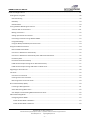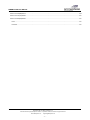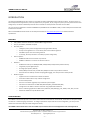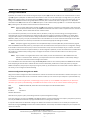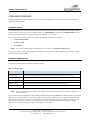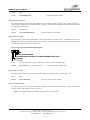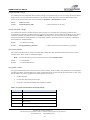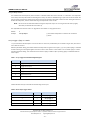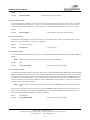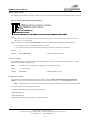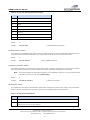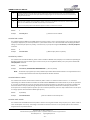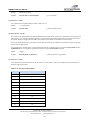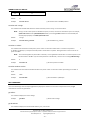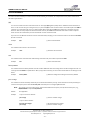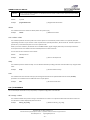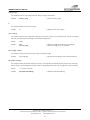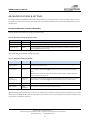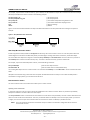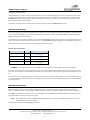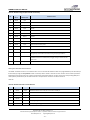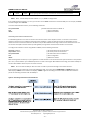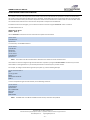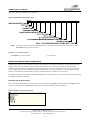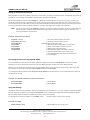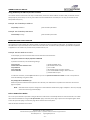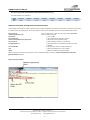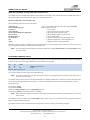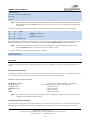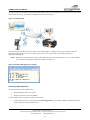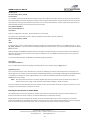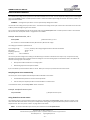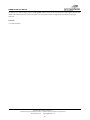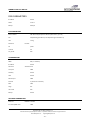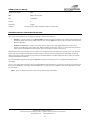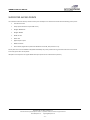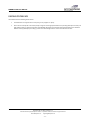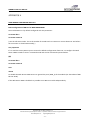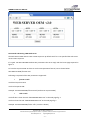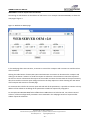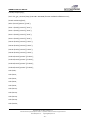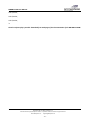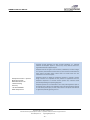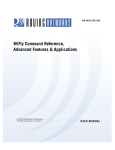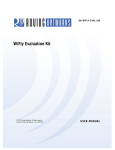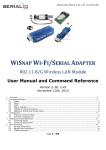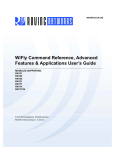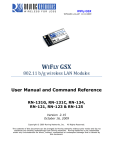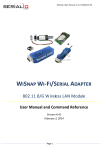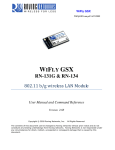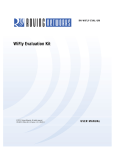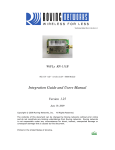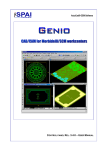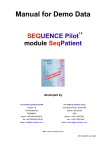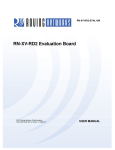Download WiFly Serial Adapter User Manual
Transcript
DWRN171-XX Command Reference, Advanced Features & Applications incl. WEB SERVER OEM v2.0 Manual DW-RN171-XX User Manual Revision 1.1 Printed in Germany by datasphere wireless - Systems & Solutions GmbH . All rights reserved. www.datasphere.eu - [email protected] DWRN171-XX User Manual Contents Introduction ............................................................................................................................................... 6 Features ...................................................................................................................................................................................................... 6 Configuration ............................................................................................................................................................................................ 6 Entering Command Mode ................................................................................................................................................................. 7 Remote Configuration Using Ad Hoc Mode ................................................................................................................................. 7 Command Reference ................................................................................................................................ 9 Command Syntax ..................................................................................................................................................................................... 9 Command Organization .......................................................................................................................................................................... 9 Set Commands ........................................................................................................................................................................................10 Get Commands .......................................................................................................................................................................................30 Status Commands ..................................................................................................................................................................................32 Action Commands ..................................................................................................................................................................................34 File I/O Commands ................................................................................................................................................................................36 Advanced Features & Settings ............................................................................................................... 38 Putting the Module to Sleep & Waking It ........................................................................................................................................38 System & Auto-Connect Timers .........................................................................................................................................................39 UDP Sleep & Connection Timers ...................................................................................................................................................40 TCP Connection Timers ....................................................................................................................................................................40 Opening a TCP Connection ........................................................................................................................................................40 Closing the TCP Connection.......................................................................................................................................................41 Wake on Sensor Input ...........................................................................................................................................................................41 Wake on UART Activity .........................................................................................................................................................................41 UART Receiver & RTS/CTS Hardware Flow Control ..................................................................................................................42 Setting GPIO Direction, Alternate Functions & Disabling LEDs..............................................................................................42 Setting the Alternate GPIO Functions .....................................................................................................................................44 Controlling Connections with GPIO Pins ................................................................................................................................45 Setting Debug Print Levels ...................................................................................................................................................................46 Scan Output Format .........................................................................................................................................................................46 UART Heartbeat Messages .............................................................................................................................................................46 Using the Real-Time Clock Function ..................................................................................................................................................47 Time Stamping Packets .........................................................................................................................................................................48 DW-RN171-XX User Manual Revision 1.1 Printed in Germany by datasphere wireless - Systems & Solutions GmbH . All rights reserved. www.datasphere.eu - [email protected] -2- DWRN171-XX User Manual Advanced Applications ...........................................................................................................................49 Sending Data using UDP .......................................................................................................................................................................49 UDP Auto Pairing ...............................................................................................................................................................................49 UDP Retry ............................................................................................................................................................................................50 UDP Broadcast ...................................................................................................................................................................................50 Joining Networks & Making Connections ........................................................................................................................................51 Associate with an Access Point ......................................................................................................................................................51 Making Connections .........................................................................................................................................................................52 Setting up Automatic Connections ...............................................................................................................................................53 Controlling Connections using GPIO5 & GPIO6 .........................................................................................................................53 Using DNS Settings............................................................................................................................................................................53 Using the Backup IP Address/Connect Function .......................................................................................................................54 Using the HTML Client Feature ...........................................................................................................................................................54 Built-In HTML Client Modes ...........................................................................................................................................................54 Connect to a Web Server Automatically .....................................................................................................................................55 Connect to a Web Server Automatically when UART Data Is Received ..............................................................................55 Post Binary Data ................................................................................................................................................................................56 Post Sensor Data Automatically ....................................................................................................................................................56 HTML Client Example: Posting Sensor Data Automatically ....................................................................................................57 HTML Client Example: Posting UART Data to a Web server ...................................................................................................58 Upgrading Firmware Via FTP ...............................................................................................................................................................58 FTP Client .................................................................................................................................................................................................59 Connect to an FTP Server ................................................................................................................................................................59 Creating Files on the FTP Server ....................................................................................................................................................59 Retrieving Files from the FTP Server ............................................................................................................................................60 Wi-Fi Protected Setup (WPS) ..............................................................................................................................................................60 Launching a WPS Application .........................................................................................................................................................61 Status LEDs during WPS Process ...................................................................................................................................................62 Scan Output Format Showing WPS-Enabled Access Point .....................................................................................................62 Adhoc Networking Mode .....................................................................................................................................................................63 Configuring Ad Hoc Mode ...............................................................................................................................................................63 Enable Ad Hoc Mode in Hardware ..........................................................................................................................................63 Enable Ad Hoc Mode in Software ............................................................................................................................................63 DW-RN171-XX User Manual Revision 1.1 Printed in Germany by datasphere wireless - Systems & Solutions GmbH . All rights reserved. www.datasphere.eu - [email protected] -3- DWRN171-XX User Manual Scanning for Access Points in Ad Hoc Mode ..............................................................................................................................64 Analog Sensor Capability ......................................................................................................................................................................65 Sampling Sensor Pins Automatically ............................................................................................................................................65 Using the Built-In Sensor Power ....................................................................................................................................................65 Default Configuration (Firmware Version 2.28).................................................................................... 67 ADHOC PARAMETERS............................................................................................................................................................................67 BROADCAST PARAMETERS ..................................................................................................................................................................67 COMM PARAMETERS ............................................................................................................................................................................67 DNS PARAMETERS ...................................................................................................................................68 FTP PARAMETERS ...................................................................................................................................................................................68 IP PARAMETERS ......................................................................................................................................................................................68 OPTIONAL PARAMETERS ......................................................................................................................................................................68 SYSTEM PARAMETERS...........................................................................................................................................................................69 TIME SERVER PARAMETERS.................................................................................................................................................................69 UART PARAMETERS ...............................................................................................................................................................................69 WLAN PARAMETERS ..............................................................................................................................................................................69 Restoring Default Configuration Settings.........................................................................................................................................70 Boot-up Timing Values............................................................................................................................. 71 Supported Access Points ........................................................................................................................ 72 Known Problems ..................................................................................................................................... 73 Appendix A ............................................................................................................................................. 74 USER MANUAL WEB SERVER OEM v2.0 ............................................................................................................................................74 Basic Configuration of RN-171 for WEB SERVER OEM .............................................................................................................74 Associate with a secure network ..................................................................................................................................................75 Test of Web Server OEM .................................................................................................................................................................76 Commands and Setting OEM web server ..................................................................................................................................77 Multiple GET parameter ..................................................................................................................................................................79 WEB PAGE to control outputs and read sensors .......................................................................................................................80 XML response webserver ................................................................................................................................................................81 Current Firmware Features & Fixes .......................................................................................................84 Version 2.30 10/26/2011 .....................................................................................................................................................................84 Version 2.27 09/08/11 ..........................................................................................................................................................................84 DW-RN171-XX User Manual Revision 1.1 Printed in Germany by datasphere wireless - Systems & Solutions GmbH . All rights reserved. www.datasphere.eu - [email protected] -4- DWRN171-XX User Manual Version 2.23 04/03/2011 .....................................................................................................................................................................84 Version 2.21 07/11/2010 .....................................................................................................................................................................85 Version 2.20 06/14/2010 .....................................................................................................................................................................85 Fixes ......................................................................................................................................................................................................85 Features ...............................................................................................................................................................................................85 DW-RN171-XX User Manual Revision 1.1 Printed in Germany by datasphere wireless - Systems & Solutions GmbH . All rights reserved. www.datasphere.eu - [email protected] -5- DWRN171-XX User Manual INTRODUCTION The datasphere DWRN171-XX radio module is a complete standalone embedded wireless LAN access device. The device has an onboard TCP/IP stack and applications, and it only requires four pins (power, TX, RX, and ground). Once you have performed the initial configuration, the device automatically accesses a Wi-Fi network and sends/receives serial data over the UART. This user manual is applicable to standalone DWRN171-XC, DWRN171-XU and DWRN171-XCW, as well as datasphere hardware that includes these modules. Refer to the DWRN171-XX data sheets on the datasphere website at http://www.datasphere.eu for detailed hardware specifications. FEATURES Fully qualified and Wi-Fi Certified 2.4-GHz IEEE 802.11 b/g transceiver FCC, CE, ICS certified, and RoHS compliant Ultra-low power: o Intelligent, built-in power management with programmable wakeup o Accepts 3.3-V regulated or 2- to 3-V battery with on-board boost regulators o IEEE 802.11 power save and roaming functions o 4 uA sleep, 35 mA Rx, 185 mA Tx at 12 dBm (Tx power configurable) Antenna options: o DWRN171-XCW: On-board ceramic chip antenna o DWRN-171-XUW: U.FL connector for external antenna Hardware: o 8-Mbit flash memory and 128 Kbyte RAM, 2 Mbyte ROM, 2 Kbyte battery-backed memory o 10 general-purpose digital I/O pins o 8 analog inputs (14 bits, 400 mV) o UART (1 Mbps host data rate) and SPI slave (2 Mbps host data rate) hardware interfaces o Real-time clock for wakeup and time stamping/data logging; auto-sleep and auto-wakeup modes Network support: o Supports ad hoc and infrastructure mode connections o Push-button WPS mode for easy network configuration o On-board TCP/IP stack o Over the air firmware upgrade (FTP) and data file upload support o Secure Wi-Fi authentication via WEP-128, WPA-PSK (TKIP), and WPA2-PSK (AES) o Configuration over UART or wireless interfaces using simple ASCII commands o Built in networking applications: DHCP client, DNS client, ARP, ICMP ping, FTP, TELNET, HTTP, UDP, and TCP o Web Server OEM v2.0 only DW-RN-171-XCW CONFIGURATION The DWRN171-XX module operates in two modes: data mode and command mode. In data mode, the module can accept incoming connections or initiate outgoing connections. To configure parameters and/or view the current configuration, you must put the module into command mode (also called configuration mode). The DWRN171-XCW includes also a web server OEM v2.0, to know the features and configurations looks at the Appendix A. DW-RN171-XX User Manual Revision 1.1 Printed in Germany by datasphere wireless - Systems & Solutions GmbH . All rights reserved. www.datasphere.eu - [email protected] -6- DWRN171-XX User Manual Entering Command Mode By default, the module is in data mode. Sending the escape sequence $$$ causes the module to enter command mode. You must type $$$ together quickly with no additional characters before or after. You do not need to type a carriage return (<cr>) after the $$$ to enter command mode. The module replies with CMD to indicate it is in command mode. Once in command mode, you can configure the DWRN171-XX device using simple ASCII commands; each command ends with a carriage return <cr>. Most valid commands return AOK; invalid ones return an ERR description. To exit command mode, type exit <cr>. The module responds with EXIT, indicating that it has exited command mode and entered data mode. NOTE: There is a 250-ms buffer before and after the $$$ escape sequence. If characters are sent before or after the escape sequence within this 250-ms interval, the DWRN171-XX module treats them as data and passes them over the TCP or UDP socket, and the module will not enter command mode. You can view various parameters, such as the SSID, channel, IP address, serial port, and other settings, and configure them in command mode. You send commands to the module through a terminal emulator connected to the UART or via Telnet. When using the UART interface, the communications settings should match the DWRN171-XX module’s stored settings. The default is 9600 baud, 8 bits, no parity, 1 stop bit, and hardware flow control disabled. You can enter command mode locally over the UART interface at any time when not connected, and also when connected if the appropriate settings are enabled. NOTE: datasphere suggests using either the TeraTerm (Windows OS) or CoolTerm (Mac OS-X) terminal emulator program. When the DWRN171-XX module powers up, it attempts to auto-associate with the access point stored in its configuration settings. If the module cannot find the access point, it enters auto association mode, and scans and attempts to join a network. This mode may cause the UART to become unresponsive briefly. To avoid configuration problems, the auto-associate feature is disabled when the module is in command mode, making it easy to configure the module. The auto-associate mode turns on when you exit command mode. NOTE: If your module is running firmware version 2.20 or lower, the auto-associate feature is NOT disabled when the module is in command mode. Therefore, you may lose data sent to the module while it is unassociated, making it difficult enter command mode and configure the module. You can disable the auto-associate feature using the set wlan join 0 command. This command prevents the DWRN171-XX module from attempting to associate with a network that does not exist. Alternatively, enable ad hoc mode upon power up using the GPIO9 ad hoc/factory reset jumper. If this jumper is high on power up, the module does not associate with a network. While in ad hoc mode, you can configure the network settings. Remote Configuration Using Ad Hoc Mode Using ad hoc mode to configure the device eliminates the need for the module to be associated with a network access point. In ad hoc mode, the module creates its own “on demand” network to which you can connect via your computer as you would with any other network. To enable ad hoc mode using hardware, set GPIO9 high (3.3 V) at power up. For the DWRN171-XX, GPIO9 is on pin 20 look the datasheet. Upon power up with GPIO9 high, the DWRN171-XX module creates an ad hoc network with the following settings: SSID: DWRN171-XX-GSX-XX, where XX is the final two bytes of the devices MAC address Channel: 1 DHCP: Off IP address: 169.254.1.1 Netmask: 255.255.0.0 With the ad hoc jumper in place, these settings override any saved configuration settings. From your computer, connect to the DWRN171-XX-GSX-XX network. This open network does not require a pass phrase or pass key. Currently the DWRN171-XX module only supports OPEN mode for creating ad hoc networks. It may take a few minutes for Windows to assign an IP address and connect to the network. You can check your computer’s IP address by running the ipconfig command in the Command Window. If connected, this command displays the your computer’s IP address and netmask. DW-RN171-XX User Manual Revision 1.1 Printed in Germany by datasphere wireless - Systems & Solutions GmbH . All rights reserved. www.datasphere.eu - [email protected] -7- DWRN171-XX User Manual NOTE: The automatically assigned IP address must be on the 169.254.x.y subnet, otherwise the DWRN171-XX module will not be accessible. If your computer has both wireless and wired interface hardware, you may need to disable the wired LAN interface hardware before connecting to the ad hoc network. If the wired LAN is enabled, the computer may assign an IP address that is not on the same subnet as the DWRN171-XX module. Once connected with an appropriate IP address, telnet into the DWRN171-XX module on port 2000 using the following command: telnet 169.254.1.1 2000 The module issues the response *HELLO*. You can now enter command mode using the escape sequence $$$ and configure the module. In firmware versions 2.28 and higher, you can disable remote configuration, e.g., for security. To disable remote configuration, use bit 4 in the TCP mode register by issuing the command: set ip tcp-mode 0x10 DW-RN171-XX User Manual Revision 1.1 Printed in Germany by datasphere wireless - Systems & Solutions GmbH . All rights reserved. www.datasphere.eu - [email protected] -8- DWRN171-XX User Manual COMMAND REFERENCE datasphere DWRN171-XX modules support a variety of commands for configuration. This section describes these commands in detail and provides examples. COMMAND SYNTAX To issue commands to the module, you send a keyword followed by optional parameters. Commands are case sensitive, and you cannot use spaces in parameters. Use a $ to indicate a space, e.g., MY NETWORK should be written as MY$NETWORK. Hex input data can be uppercase or lowercase. String text data, such as the SSID, is case sensitive. You can use shorthand for the parameters. For example, the following commands are equivalent: set uart baudrate 115200 set uart b 115200 set u b 15200 NOTE: You cannot use shorthand for command keywords. For example, s uart baudrate 115200 is illegal. You can type numbers in decimal (e.g., 115200) or hexadecimal. To enter a number in hex, use 0x<value>. For example, the hex value FF would be entered as 0xFF. COMMAND ORGANIZATION There are five general command categories, as shown in Table 1. Table 1. Command Types Command Type Description Set commands Set commands take effect immediately and are stored to memory when the save command is issued. Get commands These commands retrieve the stored information and display it. Status commands These commands display the interface status, IP status, etc. Action commands Use these commands to perform actions such as scanning, connecting, disconnecting, etc. File I/O commands Use these commands to upgrade, load and save configuration, delete files, etc. NOTE: You must save any changes you make using the save command or the module will load the previous settings upon reboot or power up. When the system boots, all configuration data is loaded into RAM variables from the config file. The set commands only modify the RAM copy of the system variables. In general, the IP, WLAN, and UART settings require you to save and reboot before they take effect because they operate upon power up. For example, you only associate, set the channel, and obtain an IP address once at power up. Most of the other commands, e.g., COMM settings and timers, take effect immediately; allowing you to change parameters on the fly, minimizing power usage, and saving flash re-write cycles. DW-RN171-XX User Manual Revision 1.1 Printed in Germany by datasphere wireless - Systems & Solutions GmbH . All rights reserved. www.datasphere.eu - [email protected] -9- DWRN171-XX User Manual Once configuration is complete, you must save the settings to store the configuration data, otherwise it will not take effect upon reboot or reset. You can store multiple configurations using the save <filename> command, and you can load them using the load <filename> command. SET COMMANDS These commands begin with the set keyword and include the categories shown in Table 2: Table 2. Set Commands Parameter Description adhoc Controls the adhoc parameters. broadcast Controls the broadcast hello/heartbeat UDP message. comm Sets the communication and data transfer, timers, and matching characters. dns Sets the DNS host and domain. ftp Sets the FTP host address and login information. ip Specifies the IP settings. option Supports optional and infrequently used parameters. sys Sets system settings such as sleep and wake timers. time Sets the timer server settings. uart Specifies the serial port settings such as baud rate and parity. wlan Sets the wireless interface settings, such as SSID, channel, and security options. set adhoc beacon <value> This command sets the ad hoc beacon interval in milliseconds, where <value> is a decimal number from 0 to 65,436. Default: 100 Example: set adhoc beacon 120 // Beacons are sent every 120 ms set adhoc probe <value> This command sets the ad hoc probe timeout in seconds, where <value> is the number of seconds from 0 to <***add max>. The probe timeout is the number of seconds the module waits for probe responses before declaring, “ADHOC is lost,” and disabling the network interface. Default: 5 <***changed to 5 from 60 per the default config settings in section 19> Example: set adhoc probe 80 // Sets the ad hoc probe timeout to 80 s set broadcast address <address> This command sets the address to which the UDP hello/heartbeat message is sent, where <address> is an IP address in the form <value>.<value>.<value>.<value> with <value> being a number between 0 and 255. Default: 255.255.255.255 DW-RN171-XX User Manual Revision 1.1 Printed in Germany by datasphere wireless - Systems & Solutions GmbH . All rights reserved. www.datasphere.eu - [email protected] - 10 - DWRN171-XX User Manual Example: set broadcast address 255.255.255.255 // Sets the broadcast address to 255.255.255.255 set broadcast interval <mask> This command sets the interval at which the hello/heartbeat UDP message is sent and is specified in seconds. The value is a mask that is ANDed with a free running seconds counter; if the result is all 0s, a packet is sent. For example: If the interval is 0x1, the module sends one packet every 2 seconds. If the interval is 0x2. The module sends two packets every 4 seconds. If the interval is 0x3, the module sends one packet every 4 seconds. If the interval is 0x6, the module sends two packets every 8 seconds. If the interval is 0x7, the module sends one packet every 8 seconds. The minimum interval value is 1 (every 2 seconds) and the maximum value is 0xff (every 256 seconds). Setting the interval value to zero disables UDP broadcast messages. Default: 7 Example: set broadcast interval 6 // Sets the heartbeat UDP message interval to 6 seconds set broadcast port <value> This commands sets the port to which the UDP hello/heartbeat message is sent, where <value> represents the port number. Default: 55555 Example: set broadcast port 55555 // Sets the port to which the UDP heartbeat is sent to // 55555 set comm $ <char> This command sets character used to enter command mode to <char>. You typically use this setting when $$$ (the default string used to enter command mode) is a possible data string. You must carefully note the new character. After you save this setting, upon every subsequent reboot the module ignores $$$ and looks for <char><char><char> to enter command mode. Default: $ Example: set comm $ w // Sets the string to enter command mode www set comm close <string> This command sets the ASCI string that is sent to the local UART when the TCP port is closed, where <string> is one or more characters up to a maximum of 32. If you do not wish to use a string, use a zero (0) as the <string> parameter. Default: *CLOS* Example: set comm close *port closed* // Set the string to *port closed* set comm open <string> This command sets the ASCI string that is sent to the local UART when the TCP port is opened, where <string> is one or more characters up to a maximum of 32. If you do not wish to use a string, use a zero (0) as the <string> parameter. Default: *OPEN* DW-RN171-XX User Manual Revision 1.1 Printed in Germany by datasphere wireless - Systems & Solutions GmbH . All rights reserved. www.datasphere.eu - [email protected] - 11 - DWRN171-XX User Manual Example: set comm open *port open* // Set the string to *port open* set comm remote <string> This command sets the ASCI string that is sent to the remote TCP client when the TCP port is opened, where <string> is one or more characters up to a maximum of 32. If you do not wish to use a string, use a zero (0) as the <string> parameter. Default: *HELLO* Example: set comm remote *welcome* // Set the string to *welcome* set comm idle <value> This command sets the idle timer value, where <value> is a decimal number representing the seconds from 0 to <***need the max value>. The idle timer value is the number of seconds during which no data is transmitted or received over TCP before the connection is closed automatically. Setting the timer to 0 (the default) means the module never disconnects when idle. Default: 0 Example: set comm idle 25 // Set the idle timer value to 25 s set comm match <value> ***do we want <value> for this one since it can be decimal or hex? Or use <value> or <hex>? This command sets match character, where <value> is a decimal number from 0 to 127 or a hex number from 0 to 7F. When this configuration option is set, the module sends an IP packet each time the match character appears in the data. You enter <value> either as the decimal (e.g., 13) or hex (e.g., 0xd) equivalent of the of the ASCII character. Setting the match character to 0 disables matching. A match character is one of three available methods you can use to control TCP/IP packet forwarding. The other methods are set comm size and set comm time. For more information refer to “UART Receiver & RTS/CTS Hardware Flow Control” UART Receiver on page 42. Default: 0 Example: set comm match 13 // Set the match character to a carriage return set comm size <value> This commands sets the flush size in bytes, where <value> is a decimal number from 0 to 1,420 (at 9600 baud). When this configuration option is set, the module sends an IP packet each time <value> bytes are received. datasphere recommends that you set this value as large as possible to maximize TCP/IP performance. NOTE: To optimize the link, this value is set automatically when the baud rate is set. It is assumed that higher baud rates equate to more data, hence the flush size is increased. Flush size is one of three available methods you can use to control TCP/IP packet forwarding. The other methods are set comm match and set comm time. For more information refer to “UART Receiver & RTS/CTS Hardware Flow Control” UART Receiver on page 42. Default: 64 Example: set comm size 1420 // Set the flush size to 1,420 bytes DW-RN171-XX User Manual Revision 1.1 Printed in Germany by datasphere wireless - Systems & Solutions GmbH . All rights reserved. www.datasphere.eu - [email protected] - 12 - DWRN171-XX User Manual set comm time <value> This command sets the flush timer, where <value> is a decimal number from 0 to <***get max> representing milliseconds. When this configuration option is set, the module sends an IP packet if no additional bytes are received for <value> ms. Setting this value to 0 disables forwarding based on the flush timer. The flush timer is one of three available methods you can use to control TCP/IP packet forwarding. The others are set comm match and set comm size. For more information refer to “UART Receiver & RTS/CTS Hardware Flow Control” UART Receiver on page 42. Default: 10 Example: set comm time 20 // Set the flush timer to 20 ms set dns address <address> This command sets the IP address of the DNS sever, where <address> is an IP address in the form <value>.<value>.<value>.<value> with <value> being a number between 0 and 255. This address is automatically set when using DHCP; you must set the DNS IP address for static IP or automatic IP modes. Default: 0.0.0.0 Example: set dns address 169.64.1.1 // Set the DNS server address to 169.64.1.1 set dns name <string> This command sets the name of the host for TCP/IP connections to <string>, where <string> is up to 32 characters. Default: server1 Example: set dns name roving1 // Set the DNS host name to roving1 set dns backup <string> This command sets the name of the backup host for TCP/IP connections to <string>, where <string> is up to 32 characters. Default: backup2 Example: set dns backup roving2 // Set the DNS host name to roving2 set ftp addr <address> This command sets the FTP server’s IP address of the FTP server, where <address> is an IP address in the form <value>.<value>.<value>.<value> with <value> being a number between 0 and 255. The default is the datasphere FTP server (208.109.78.34 port 21). Default: 208.109.78.34 Example: set ftp addr 66.35.227.3 // Set the FTP server to 66.35.227.3 set ftp dir <string> This command sets the starting directory on the FTP server, where <string> is up to 32 characters. To read/write to subfolders, use the \ character. To indicate the root directory, use a period. Default: public DW-RN171-XX User Manual Revision 1.1 Printed in Germany by datasphere wireless - Systems & Solutions GmbH . All rights reserved. www.datasphere.eu - [email protected] - 13 - DWRN171-XX User Manual Example: set ftp dir demo set ftp dir demo\test set ftp dir . // Sets the FTP server starting directory to demo // Sets the FTP server starting directory to demo\test // Sets the FTP server starting directory to the root // directory set ftp filename <filename> This command sets the name of the file that is transferred when issuing the ftp u command, where <filename> is the firmware image. If you specify any file other than the firmware image, the DWRN171-XX module downloads the file and issues the UPDATE FAIL=3 error. Default: wifly-GSX.img (used for the RN-131; To update the RN-171, use wifly-EZX.img) Example: set ftp filename my_data // Sets the firmware image to be retrieved via FTP as // my_data set ftp mode <mask> This command sets the ftp mode, where <mask> indicates active or passive mode. Default: 0x0 Example: set ftp mode 0x1 // Enables active FTP mode set ftp remote <value> This command sets the FTP server’s remote port number, where <value> is the port number. Default: 21 Example: set ftp remote 25 // Sets the FTP server’s remote port to 25 set ftp time <value> The command sets the FTP timeout value, where <value> is a decimal number that is five times the number of seconds required. The module uses this timer to close the FTP connection automatically after the specified time. Default: 40 Example: set ftp timer 40 set ftp timer 80 // Sets a 5-second timer // Sets a 10-second timer set ftp user <string> This command sets the user name for accessing the FTP server, where <string> is up to XX <***insert max> characters. Default: roving Example: set ftp user my_username // Sets the user name to my_username set ftp pass <string> This command sets the password for accessing the FTP server, where <string> is up to XX <***insert max> characters. Default: Pass123 Example: set ftp user my_password // Sets the user name to my_password DW-RN171-XX User Manual Revision 1.1 Printed in Germany by datasphere wireless - Systems & Solutions GmbH . All rights reserved. www.datasphere.eu - [email protected] - 14 - DWRN171-XX User Manual set ip address <address> This command sets the DWRN171-XX module’s IP address, where <address> is an IP address in the form <value>.<value>.<value>.<value> with <value> being a number between 0 and 255. If DHCP is turned on, the IP address is assigned and overwritten when the module associates with an access point. IP addresses are “.” delimited. Default: 0.0.0.0 Example: set ip a 10.20.20.1 // Sets the DWRN171-XX module’s IP address to 10.20.20.1 set ip backup <address> This command sets a secondary host IP address, where <address> is an IP address in the form <value>.<value>.<value>.<value> with <value> being a number between 0 and 255. If the primary host IP is unreachable, the module attempts to reach the secondary IP address (if set). Default: 0.0.0.0 Example: set ip a 10.20.20.2 // Sets the DWRN171-XX module’s secondary IP address to // 10.20.20.2 set ip dhcp <value> This command enable/disable DHCP mode, where <value> is a decimal number shown in Table 3. If you set this parameter, the module requests and sets the IP address, gateway, netmask, and DNS server upon association with an access point. Any previously set IP information is overwritten. Table 3. DHCP Modes Mode Protocol 0 Turns DHCP off. The module uses its stored static IP address. 1 Turns DHCP on. The module attempts to obtain an IP address and gateway from the access point. 2 Enables automatic IP, which is generally used with ad hoc networks. 3 Turns on DHCP cache mode. The module uses a previously set IP address if the lease is not expired (or the lease survives reboot). 4 Reserved for future use. Using DHCP cache mode can reduce the time the module requires to wake from deep sleep, which saves power. The module checks the lease time; if it is not expired, the module uses the previous IP settings. If the lease has expired, the module attempts to associate and uses DHCP to obtain the IP settings. The DHCP cached IP address does not survive a power cycle or reset. Default: 1 Example: set ip dhcp 0 // Turns DHCP off DW-RN171-XX User Manual Revision 1.1 Printed in Germany by datasphere wireless - Systems & Solutions GmbH . All rights reserved. www.datasphere.eu - [email protected] - 15 - DWRN171-XX User Manual set ip flags <mask> This commands sets the TCP/IP functions, where <mask> is a hex number referring to a bit-mapped register. See Figure 1. Figure 1. set ip flags Command Bit-Mapped Register Notes: 1. 2. If the module loses the link to an associated access point while a TCP connection is active, the TCP connection may hang or be in an inconsistent state. In some cases, the TCP connection will not recover. In firmware version 2.20 and higher, if the module regains the link to the access point within 60 seconds, the TCP connection will survive. In firmware prior to version 2.20, bit 0 specified the TCP copy function. If bit 0 is set (the default), TCP connections are kept open when the connection to the access point is lost. If bit 0 is cleared (e.g., by sending set ip flags 0x6), if the module loses the access point connection while TCP is connected, the connection is closed. Default: 0x7 Example: set ip flags 0x6 // Clear bit 0 set ip gateway <address> This command sets the gateway IP address, where <address> is an IP address in the form <value>.<value>.<value>.<value> with <value> being a number between 0 and 255. If DHCP is turned on, the gateway IP address is assigned and overwritten when the module associates with the access point. Default: 0.0.0.0 Example: set ip gateway 169.254.1.1 // Sets the IP gateway to 169.254.1.1 set ip host <address> This command sets the remote host’s IP address, where <address> is an IP address in the form <value>.<value>.<value>.<value> with <value> being a number between 0 and 255. You use this command to make connections from the DWRN171-XX module to a TCP/IP server with the IP address <address>. Default: 0.0.0.0 Example: set ip host 137.57.1.1 // Sets the remote host’s IP address to 137.57.1.1 set ip localport <value> This command sets the local port number, where <value> is a decimal number representing the port. DW-RN171-XX User Manual Revision 1.1 Printed in Germany by datasphere wireless - Systems & Solutions GmbH . All rights reserved. www.datasphere.eu - [email protected] - 16 - DWRN171-XX User Manual Default: 2000 Exampl: set ip localport 1025 // Sets the local port to 1025 set ip netmask <address> This command sets the network mask, where <address> is an IP address in the form <value>.<value>.<value>.<value> with <value> being a number between 0 and 255. If DHCP is turned on, the netmask is assigned and overwritten when the module associates with the access point. Default: 255.255.255.0 Example: set ip netmask 255.255.0.0 // Sets the netmask to 255.255.0.0 set ip protocol <flag> This command sets the IP protocol, where <flag> is a bit-mapped register as shown in Figure 2. To be able to connect to the DWRN171-XX module over TCP/IP (for example using Telnet), you must set bit 2 of the IP protocol register. For the module to accept both TCP and UDP set bits 1 and 2 (value = 3). Figure 2. set ip protocol Command Bit-Mapped Register Default: 2 <***changed this to 2, which is what it says in section 19, default config settings> Example: set ip protocol (*** need to get example) // Sets the IP protocol register to xxx set ip remote <value> This command sets the remote host port number, where <value> is a decimal number representing the port. Default: 2000 Example: set IP remote 1025 // Sets the remote host port to 1025 set ip tcp-mode <mask> This command controls the TCP connect timers, DNS preferences, and remote configuration options, <mask> is a hex number referring to a bit-mapped register as shown in Figure 3. NOTE: The TCPMODE register is available in firmware version 2.27 and higher. DW-RN171-XX User Manual Revision 1.1 Printed in Germany by datasphere wireless - Systems & Solutions GmbH . All rights reserved. www.datasphere.eu - [email protected] - 17 - DWRN171-XX User Manual Figure 3. set ip tcp-mode Command Bit-Mapped Register Default: 0x0 Example: set ip tcp-mode 0x4 set ip tcp-mode 0x10 // Forces the module to use DNS // Disables remote configuration set opt jointmr <value> This command sets the join timer, which is the length of time (in ms) the join function waits for the access point to complete the association process. <value> is a decimal number representing the number of ms. This timer is also used as the timeout for the WPA handshaking process. Default: 1000 Example set opt jointmr 1050 // Sets the join timer to 1,050 ms set opt format <flag> The command sets the HTTP client/web server information, where <flag> is a bit-mapped register as shown in Figure 4. See “Using the HTML Client Feature” on page 54 for more details. Figure 4. set opt format Command Bit-Mapped Register Default: 0x00 Example: set opt format <***get example> // The module automatically sends an HTML header// based broadcast interval set opt replace <char> This command sets the replacement character you use to indicate spaces in the SSID and pass phrases, where <char> is a single character. Each occurrence of the replacement character is changed into a space. Only the DWRN171-XX command parser uses this replacement character. Default: $ (0x24) Example: set opt replace % // Sets the replacement character to % DW-RN171-XX User Manual Revision 1.1 Printed in Germany by datasphere wireless - Systems & Solutions GmbH . All rights reserved. www.datasphere.eu - [email protected] - 18 - DWRN171-XX User Manual set opt deviceid <string> This command sets the configurable device ID, where <string> is up to 32 bytes long. You can use <string> for serial numbers, a product name, or to show other device information. The module sends the device ID as part of the UDP broadcast hello packet. You can view the device ID’s current value with the get option or show deviceid commands. Default: DWRN171-XX-GSX Example: set opt deviceid my_wifly // Sets the device ID to my_wifly set opt password <string> This command sets the TCP connection password, where <string> is up to 32 bytes long. This setting provides minimal authentication by requiring any remote device that connects to the module to send and match the challenge <string>. When a connection is opened, the module sends the string PASS? to the remote host. The remote host must reply with the exact characters that match the stored password in one TCP packet; otherwise, the module closes the connection. To disable the password feature, use 0 (the default). Default: “” (no password required) Example: set opt password my_password // Sets the TCP connection password to my_password set q sensor <mask> This command specifies which sensor pins to sample when sending data using the UDP broadcast packet or the HTTP auto sample function, where <mask> is a bit-mapped register. NOTE: In versions of firmware prior to 2.23, this command is named set option sensor. Default: <***need default> Example: <***need example & desc> set q power <value> This register automatically turns on the sensor power, where <value> is shown in Table 4. This parameter sets an 8-bit register with two 4-bit nibbles. If the top nibble is set, power is applied upon power up and removed upon power down or sleep. If the bottom nibble is set, power is applied when a sampling event occurs such as: The UDP broadcast The automatic web posting of sensor data The power is removed immediately after sampling is complete Table 4. set q power Command Sensor Pin Voltage Settings Value Sensor pin voltage 0 Turn off the sensor power 1 GROUND the sensor pin 2 1.2V internal regulated reference 3 VBATT input pin 4 3.3V output of on board regulator DW-RN171-XX User Manual Revision 1.1 Printed in Germany by datasphere wireless - Systems & Solutions GmbH . All rights reserved. www.datasphere.eu - [email protected] - 19 - DWRN171-XX User Manual Default: <***need default> Example: set q power 0x20 set q power 0x02 set q power 0x40 set q power 0x04 // Sets power to 1.2 V automatically upon power up // Sets power to 1.2 V when a sampling event occurs // Sets power to 3.3 V automatically upon power up // Sets power to 3.3 V when a sampling event occurs set sys autoconn <value> This command sets the auto-connect timer in TCP mode, where <value> is a decimal number from 0 to 255 as shown in Table 5. Setting this parameter causes the module to connect to the stored remote host periodically as specified by <value>. NOTE: To use the auto-connect timer, you must store the remote host’s IP address and port in the DWRN171-XX module using the set ip host <address> and set ip remote <value> commands. Table 5. Auto-Connect Timer Settings Value Description 0 Disable the auto-connect timer (default). 1 Connect to the stored remote host IMMEDIATELY upon power up or when waking from sleep. 2 - 254 255 Connect to a stored remote host every <value> seconds. Connect to a stored host IMMEDIATELY upon power up or when waking from sleep and go back to sleep IMMEDIATELY as soon as the TCP connection closes. Default: 0 Example: set sys autoconn 5 // The module connects to the host every 5 seconds set sys autosleep <value> This command sets the auto-sleep timer in UDP mode, where <value> is a decimal number from 0 to xx <*** need max>. If the protocol is set to UDP ONLY, this timer acts as a quick sleep function. The module sleeps <value> ms after transmission of the first UDP packet. Setting <value> to 0 disables the auto-sleep timer. Default: 0 Example: set sys autosleep 2 // Sets the timer to sleep after 2 ms set sys iofunc <mask> This command sets the I/O port alternate functions, where <mask> is a hex number referring to a bit-mapped register. For more details see “Setting GPIO Direction, Alternate Functions & Disabling LEDs” on page 42. Default: 0x0 Example: set sys iofunc 0x7 // Disables the DWRN171-XX evaluation board LEDs DW-RN171-XX User Manual Revision 1.1 Printed in Germany by datasphere wireless - Systems & Solutions GmbH . All rights reserved. www.datasphere.eu - [email protected] - 20 - DWRN171-XX User Manual set sys mask <mask> This command sets the I/O port direction, where <mask> is a hex number referring to a bit-mapped register. For more details see “Setting GPIO Direction, Alternate Functions & Disabling LEDs” on page 42. NOTE: To set the GPIO pins as inputs or outputs instantly, use the set sys mask 0xABCD 1 command, which does not require a reboot. Default: 0x20F0 (for RN-131) and 0x21F0 (for RN-171) Example: set sys mask 0x0 // Sets all pins as inputs set sys printlvl <value> This command controls the debug print messages printed by the DWRN171-XX module on the UART, where <value> is one of the values shown in Table 6. Refer to “Setting Debug Print Levels” on page 46. Table 6. Debug Print Message Settings Value Description 0 Quiet mode. Messages are not printed when the module wakes up or powers up. 1 Print all status messages. 2 Print only critical network access point connection level status, e.g., Associated! or Disconnect from <SSID>. 4 Print the DHCP and IP address status information. After you have verified the module’s configuration, you can turn off this option so that the messages do not interfere with the data. 0x4000 Print the new scan format output. 0x10 Enables the UART heartbeat message. See “UART Heartbeat Messages” on page 46 for more details. <***update reference> Default: 0x1 Example: set sys printlvl 2 // Sets the debug print messages to only critical network // connection status <***The default in section 19 has 0x1, which is hex. Do we need to use mask instead of value? And what should the example be in hex?> set sys output <mask> <mask> This command sets the output GPIO pins high or low, where <mask> is a hex number referring to a bit-mapped register. The optional <mask> sets a subset of the pins. Default: <***need to add> Example: To toggle GPIO8, use the following commands: set sys mask 0x21f0 set sys output 0x0100 0x0100 set sys output 0x0000 0x0100 // Set GPIO8 as output // Drives GPIO8 high // Drives GPIO8 low DW-RN171-XX User Manual Revision 1.1 Printed in Germany by datasphere wireless - Systems & Solutions GmbH . All rights reserved. www.datasphere.eu - [email protected] - 21 - DWRN171-XX User Manual set sys sleep <value> This command sets the sleep timer, where <value> is a decimal number from 0 to xx seconds <***need max>. The sleep timer is the time (in seconds) after which the module goes to sleep. This timer is disabled during an open TCP connection. When the TCP connection is closed, the module counts down and puts the module to sleep after <value> seconds. Setting the value to 0 disables the sleep timer, and the module will not go to sleep based on this counter. NOTE: Be sure to set the wake timer before issuing the sleep timer if you are not using an external wake up signal; otherwise, the module will never wake up. See “System & Auto-Connect Timers” on page 39 for more details on using system timers. Default: 0 Example: set sys sleep 5 // The module sleeps after 5 s after the TCP connection // closes set sys trigger <flag> or <mask> <***pls confirm that the description is correct for this one. From text, it looked like you use either a flag or mask, but I wasn’t sure if that was correct> With this parameter setting, the module wakes from sleep state using the sensor input 0, 1, 2, and 3, where <flag> is a decimal number referring to a bit-mapped register as shown in Table 7 and <mask> is a hex number. You use either <flag> or <mask> with this parameter setting. This command sets the sensor input(s) to wake on (0 to 3). Setting <flag> to 0 disables wake on sensor inputs. Table 7. set sys trigger Command Bit-Mapped Register Bit Position Description 0 Trigger sensor input 0. 1 Trigger sensor input 1. 2 Trigger sensor input 2. 3 Trigger sensor input 3. 4 Enable WPS function. 5 Enable sleep on GPIO8. Table 8 describes how you can wake the module using sensor input. Table 8. Sensor Input Trigger Values Wake on Sensor Input Value Command 0 1 set sys trigger 1 1 2 set sys trigger 2 2 4 set sys trigger 4 3 8 set sys trigger 8 DW-RN171-XX User Manual Revision 1.1 Printed in Germany by datasphere wireless - Systems & Solutions GmbH . All rights reserved. www.datasphere.eu - [email protected] - 22 - DWRN171-XX User Manual NOTE: Setting the system trigger value to 0x10 enables WPS functionality. WPS is disabled by default. Setting the trigger value to 0x20 (i.e., using <mask>) puts the module to sleep when GPIO8 is pulled high. To enable this feature, use the set sys trigger 0x20 command. This command makes GPIO8 an interrupt pin and puts the module to sleep as soon as it is pulled high, regardless of the module’s state: the module goes to sleep even if it is associating with a network or has an open, active TCP connection. This command is useful for when the module is failing to associate with network because it is out of range (or for any other reason), or if the module must be put to sleep quickly. NOTE: GPIO8 must be low on power up and stay low until you want to put the module to sleep. Default: 0x1 Example: set sys trigger <***need example> // The module wakes up when <***insert desc> set sys value <mask> This command sets the default value of the GPIO pins’ outputs upon power-up, where <mask> is a hex number representing a bit-mapped register. The GPIO pins that are configured as outputs can be driven high or low on power-up or when the module wakes from sleep. The default power-up states can be set ONLY for the GPIO pins that are set as outputs. Setting the value to 1 makes the default power-up state high; setting the value to 0 makes the default power-up state low. To configure GPIO pins as outputs, use the set sys mask <value> command. NOTE: GPIO pins 4, 5, and 6 are used by the firmware to blink the status LEDs. To set the default power up states for these GPIO pins, you must first disable their use by the firmware using the set sys iofunc 0x7 command. Default: 0x0 Example: To configure power-up states of GPIO8 (output by default): set sys value 0x0100 set sys value 0x0000 // Sets GPIO8 high upon power-up // Sets GPIO8 low upon power-up set sys wake <value> This command sets the automatic wake timer, where <value> is a decimal number representing the number of seconds after which the module wakes from sleep from 0 to y <***get max>. Setting <value> to 0 disables. See “System Timers & AutoConnect Timers” on pagex for more details. <***update ref> Default: 0 Example: set sys wake 5 // The module wakes after 5 seconds set time address <address> This command sets the time server address, where <address> is an IP address in the form <value>.<value>.<value>.<value> with <value> being a number between 0 and 255. This command applies to sNTP servers. Default: 129.6.15.28 Example: set time address 208.109.78.52 // Sets the time server address as 208.109.78.52 set time port <value> This command sets the time server port number, where <value> is a decimal number. 123, the default, is typically the sNTP server port. DW-RN171-XX User Manual Revision 1.1 Printed in Germany by datasphere wireless - Systems & Solutions GmbH . All rights reserved. www.datasphere.eu - [email protected] - 23 - DWRN171-XX User Manual Default: 123 Example: set time port 1052 // Sets the time server port to 1052 set time enable <value> This parameter tells the module how often to fetch the time from the specified sNTP time server, where <value> is a decimal number representing minutes from 0 to y <***get max>. The default (0) disables time fetching. If <value> is 1, the module fetches the time only once on power up. If <value> is greater than 1, the modules fetches the time every <value> minutes. Default: 0 Example: set time enable 5 // The module fetches the time every 5 minutes set time raw <value> This parameter setting allows you to set the RTC raw value from the console, where <value> is a decimal number in seconds from x to y <***get min and max>. The RTC ticks at 32,768 Hz. Default: <***is there a default?> Example: set time raw 1 // <***Need desc> set uart baud <value> This command sets the UART baud rate, where <value> is 2400, 4800, 9600, 19200, 38400, 57600, 115200, 230400, 460800, or 921600. NOTE: The RN-134 evaluation board’s RS-232 interface cannot exceed 230,400 baud. Default: 9600 Example: set uart baud 19200 // Sets the baud rate to 19,200 baud set uart instant <value> This command immediately changes the baud rate, where <value> is 2400, 4800, 9600, 19200, 38400, 57600, 115200, 230400, 460800, or 921600. This command is useful when testing baud rate settings or when switching the baud rate “on the fly” while connected over TCP via Telnet. Using this command does not affect configuration. The module returns the AOK response, and then the module exits command mode. <***is this true with current version of firmware? The note about ver2.2 says “Now when this command is issued, it returns an AOK over Telnet and does not exit command mode.” Is it only if you are connected via telnet that it stays in command mode?> NOTE: In firmware version 2.22 and lower, the module does NOT return an AOK over Telnet before exiting command mode. If used in local mode, the baud rate changes and the module sends AOK using the new baud rate. if the host switches to the new baud rate immediately, the host may see the AOK string at the new baud rate. Depending on the baud rate, it takes at least ten times the bit rate for the module to issue the first character. Default: Not applicable Example: set uart instant 19200 // Sets the baud rate to 19,200 baud DW-RN171-XX User Manual Revision 1.1 Printed in Germany by datasphere wireless - Systems & Solutions GmbH . All rights reserved. www.datasphere.eu - [email protected] - 24 - DWRN171-XX User Manual set uart raw <value> This command sets a raw UART value, where <value> is a decimal number representing the baud rate. You use this command to set non-standard baud rates. The lowest possible baud rate is 2,400. Using non-standard raw baud rates with hardware flow control can be more useful at speeds as the microcontroller interfaced to the module may be able to better match the UART speeds and get better results. <***Not sure how to rewrite this sentence; something’s missing after speeds> Table 9 shows the supported raw baud rates: Table 9. Supported Raw Baud Rates Raw Baud Rate Comment 458,333 This is 460,800. 500,000 Raw baud rate. 550,000 Raw baud rate. 611,111 Raw baud rate. 687,599 Raw baud rate. 785,714 Raw baud rate. 916,667 This is 921,600. 1,100,000 Raw baud rate. Default: Not applicable Example: set uart raw 7200 // Sets the baud rate to 7,200 baud set uart flow <value> This command sets the flow control mode, where <value> is 0 or 1. The default is 0, which disables flow control. 1 uses hardware RTS/CTS. NOTE: Once flow control is enabled, it is important to drive the CTS pin properly (i.e., active-low enabled). If CTS is high, the module does NOT send data through the UART and further configuration in command mode is problematic because no response is received. Default: 0 Example: set uart flow 1 // Enables RTS/CTS flow control DW-RN171-XX User Manual Revision 1.1 Printed in Germany by datasphere wireless - Systems & Solutions GmbH . All rights reserved. www.datasphere.eu - [email protected] - 25 - DWRN171-XX User Manual set uart mode <mask> This command sets the UART mode register, where <mask> is a hex number masking a bit-mapped value as shown in Figure 5. Figure 5. set uart mode Command Bit-Mapped Register Notes: 1. With firmware version 2.27 and higher, bit 4’s functionality has changed. When a TCP connection is closed, if there is RX data in the UART receiver, it is flushed by default. When you enable bit 4 using the set uart mode 0x10 command, the module holds the UART data in the buffer until: More characters come in, after which the buffer is flushed. No characters come in and a new connection is made, after which the characters are forwarded. Default: 0 Example: set uart mode 0x10 // Enable the UART data buffer set uart tx <value> This command disables or enables the UART’s TX pin (GPIO10), where <value> is 1 or 0. Disabling the pin (<value> = 0) sets GPIO10 as an input with a weak pull down. NOTE: The UART does not support even or odd parity; it only supports no parity. Default: <*** need default> Example: set uart tx 1 // Enable the UART’s TX pin set wlan auth <value> This command sets the authentication mode, where <value> is shown in Fehler! Verweisquelle konnte nicht gefunden werden.. You only need to set this parameter if you are using automatic join mode 2, i.e., the set wlan join 2 command. NOTE: During association the module interrogates the access point and automatically selects the authentication mode. The firmware supports he following security modes: • WEP-64 and WEP-128 (open mode only, NOT shared mode) • WPA2-PSK (AES only) • WPA1-PSK (TKIP only) • WPA-PSK mixed mode (some access points, not all are supported) DW-RN171-XX User Manual Revision 1.1 Printed in Germany by datasphere wireless - Systems & Solutions GmbH . All rights reserved. www.datasphere.eu - [email protected] - 26 - DWRN171-XX User Manual Table 10. set wlan auth Command Authentication Modes Value Authentication Mode 0 Open (Default) 1 WEP-128 2 WPA1 3 Mixed WPA1 and WPA2-PSK 4 WPA2-PSK 5 Not used 6 Ad hoc mode (join any ad hoc network) 8 WPE-64 Default: 0 Example: set wlan auth 4 // Use WPA2-PSK authentication set wlan channel <value> This command sets the WLAN channel, where <value> is a decimal number from 1 to 13 representing a fixed channel. If you set the channel to 0, the modules performs a scan, using the SSID, for all the channels set in the channel mask. Default: 0 Example: set wlan channel 2 // Set the WLAN channel to 2 set wlan ext_antenna <value> This commands determines which antenna is active, where <value> is 0 (use the chip antenna) or 1 (use the U.FL connector). Only one antenna is active at a time and the module must be power cycled after changing the antenna setting. NOTE: This command applies only to the RN-131 module; it is not applicable to the RN-171. If you send this parameter to the RN-171, it issues an error message ERR: Bad Args. Default: 0 Example: set wlan ext_antenna 1 // Use the U.FL antenna set wlan join <value> This command sets the policy for automatically associating with network access points, where <value> is one of the options shown in Table 11. The module uses this policy on powers up, including waking up from the sleep timer. Table 11. set wlan join Command Options Value Policy 0 Manual. Do not try to associate with a network automatically. 1 Try to associate with the access point that matches the stored SSID, passkey, and channel. If the channel is set to 0, the module will scan for the access point. (Default) DW-RN171-XX User Manual Revision 1.1 Printed in Germany by datasphere wireless - Systems & Solutions GmbH . All rights reserved. www.datasphere.eu - [email protected] - 27 - DWRN171-XX User Manual 2 Associate with ANY access point that has security matching the stored authentication mode. The module ignores the stored SSID and searches for the access point with the strongest signal. You can limit the channels that are searched by setting the channel mask. 3 Reserved. 4 Create an ad hoc network using stored SSID, IP address, and netmask. You MUST set the channel. Unless another ad hoc device can act as DHCP server, set DHCP to 0 (static IP) or use automatic IP. You can use this policy instead of the hardware jumper to create a custom ad hoc network. Default: 1 Example: set wlan join 4 // Create an ad hoc network set wlan hide <value> This command hides the WEP key and WPA passphrase, where <value> is 0 or 1. If this parameter is set to 0, the pass phrase or passkey is displayed. If you set this parameter to 1, the module shows ****** for these fields when displaying the WLAN settings. To show the pass phrase or passkey, re-enter the key or pass phrase using the set wlan key or set wlan passphrase command. Default: 0 Example: set wlan hide 1 // Hide the pass phrase or passkey set wlan key <value> This command sets the 128-bit WEP key, where <value> is EXACTLY 26 ASCII chars (13 bytes) in hex without the preceding 0x. Hex digits greater than 9 can be either upper or lower case. If you are using WPA or WPA2, enter a pass phrase with the set wlan passphase command. Default: Not applicable Example: set wlan key 112233445566778899AABBCCDD // Sets the passkey NOTE: The module only supports open mode, 128-bit keys for WEP. WEP-128 shared mode is not supported because it is easily compromised and has been deprecated from the WiFi standards. set wlan linkmon <value> This command sets the link monitor timeout threshold, where <value> is a decimal number from 0 to x <***need max> representing the number of failed scans before the module declares AP is Lost and de-authenticates. If you set this parameter to 1 or more, the module scans once per second for the access point with which it is associated. The module re-attempts the association based on the join policy setting. datasphere recommends setting the threshold to 5 attempts, because some access points do not always respond to probes. If you do not set this parameter, there is no way to detect that an access point is no longer present until it becomes available again (if ever). Default: 0 (disabled) Example: set wlan linkmon 5 // Set the number of scan attempts to 5 set wlan mask <mask> This command sets the WLAN channel mask, which is used for scanning channels with auto-join policy 1 or 2, where <mask> is a hex number (bit 0 = channel 1). This setting is used when the channel is set to 0. You can specify input for this command using decimal or hex prefixed with 0x. DW-RN171-XX User Manual Revision 1.1 Printed in Germany by datasphere wireless - Systems & Solutions GmbH . All rights reserved. www.datasphere.eu - [email protected] - 28 - DWRN171-XX User Manual Default: 0x1FFF (all channels) Example: set wlan mask <***need example> // <***need desc> set wlan num <value> This command sets the default WEP key, where <value> is 1 to 4. Default: <***need default> Example: set wlan num 2 // Sets the default key to 2 set wlan phrase <string> This command sets the passphrase for WPA and WPA2 security modes, where <string> is 1 to 64 characters. The passphrase is alphanumeric, and is used with the SSID to generate a unique 32-byte pre-shared key (PSK), which is then hashed into a 256bit number. When you change either the SSID or the passphrase, the module re-calculates and stores the PSK. If you enter exactly 64 characters, the module assumes that the passphrase is an ASCII hex representation of the 32-byte PSK, and the value is simply stored. For passphrases that contain spaces, use the replacement character $ instead of spaces. For example my pass word becomes my$pass$word. You can change the replacement character using the set opt replace command. Default: rubygirl Example: set wlan phrase my_password // Sets the phrase to my_password set wlan rate <value> This command sets the wireless data rate, where <value> is a value shown in Table 12. Lowering the data rate increases the effective range of the module. Table 12. set wlan rate Command Options Value Wireless Data Rate (Mbits/second) 0 1 1 2 2 5.5 3 11 4-7 Invalid 8 6 9 9 10 12 11 18 12 24 (default) 13 36 14 48 DW-RN171-XX User Manual Revision 1.1 Printed in Germany by datasphere wireless - Systems & Solutions GmbH . All rights reserved. www.datasphere.eu - [email protected] - 29 - DWRN171-XX User Manual 15 54 Default: 12 Example: set wlan rate 13 // Set the data rate to 36 Mbits/second set wlan ssid <string> This command sets the SSID with which the module associates, where <string> is 1 to 32 characters. NOTE: <string> cannot contain spaces. If the SSID has spaces, use the $ character to indicate the space. For example, yellow brick road becomes yellow$brick$road. When you use the get wlan command to view the SSID, the module properly displays is as SSID=yellow brick road. Default: roving1 Example: set wlan ssid my_network // Set the SSID to my_network set wlan tx <value> This command sets the Wi-Fi transmit power, where <value> is a decimal number from 1 to 12 that corresponds to to 12 dBm. The default, 0, corresponds to 12 dB, which is the maximum TX power. Setting the value to 0 or 12 sets the TX power to 12dBm. 1 NOTE: This command applies only to the RN-171 module; it is not applicable to the RN-131. The transmit power on the RN-131 is fixed to 18 dBm. If you send this parameter to the RN-131, it issues an error message ERR: Bad Args. Default: 0 Example: set wlan tx 11 // Set the TX power to 11 dBm set wlan window <value> This command sets the maximum IP buffer window size, where <value> is a decimal number representing the number of bytes. Default: 1460 Example: set wlan 1460 // Sets the buffer to 1,460 bytes GET COMMANDS These commands begin with the keyword get and they display the module’s current values. Except where noted, the get commands do not have any parameters. get adhoc This command displays the ad hoc settings. Example: get adhoc // Show ad hoc settings get broadcast This command displays the broadcast UPD address, port, and interval. DW-RN171-XX User Manual Revision 1.1 Printed in Germany by datasphere wireless - Systems & Solutions GmbH . All rights reserved. www.datasphere.eu - [email protected] - 30 - DWRN171-XX User Manual Example: get broadcast // Show broadcast UDP information get com This command displays the communication settings. Example: get com // Show communication settings get dns This command displays the DNS settings. Example: get dns // Show the DNS information get everything This command displays all of the configuration settings, which is useful for debugging. Example: get everything // Show all configuration settings get ftp This command displays the FTP settings. Example: get ftp // Show the FTP setttings get ip <char> This command displays the IP address and port number settings, where <char> is the optional parameter a. Using <char> returns the current IP address. Example: get ip a // Display the current IP address get mac This command displays the device’s MAC address. Example: get mac // Show the MAC address get option This command displays the optional settings such as the device ID. Example: get option // Show the optional settings get sys This command displays the system settings, sleep and wake timers, etc. Example: get sys // Show the system settings get time This command displays the time server UDP address and port number. DW-RN171-XX User Manual Revision 1.1 Printed in Germany by datasphere wireless - Systems & Solutions GmbH . All rights reserved. www.datasphere.eu - [email protected] - 31 - DWRN171-XX User Manual Example: get time // Show the time server information get wlan This command displays the SSID, channel, and other WLAN settings. Example: get wlan // Show the WLAN settings get uart This command displays the UART settings. Example: get uart // Show the UART settings ver The command displays the firmware version. Example: ver // Show the firmware version STATUS COMMANDS These commands begin with the keyword show and they return the current values of the system variables. In some cases, e.g., IP addresses, the current values are received from the network and may not match the stored values. Except where noted, the show commands do not have any parameters. show battery This command displays current battery voltage, and is only applicable to datasphere’ battery-powered products such as the RN-370 and temperature sensors (ISENSOR-CB). Example: show battery // Show the current battery voltage show connection This command displays the connection status in the hex format 8<XYZ>, where 8<XYZ> is a bit-mapped register providing the information shown in Figure 6. <***not sure if this text explains enough> Figure 6. show connection Command Bit-Mapped Register DW-RN171-XX User Manual Revision 1.1 Printed in Germany by datasphere wireless - Systems & Solutions GmbH . All rights reserved. www.datasphere.eu - [email protected] - 32 - DWRN171-XX User Manual show io This command displays the GPIO pins’ level status in the hex format 8<ABC>. For example, 8103 indicates GPIO 0, 1, and 8 are high. Example: show io // Show the GPIO level status show net <char> The command displays the current network status, association, authentication, etc., where <char> is the optional parameter n. Using the n parameter displays only the MAC address of the access point with which the module is currently associated. Example: show net n // Show the access point’s MAC address show q <value> This command display the value of the analog interface pin, where <value> is 0 to 7. The module returns a value in the format 8xxxxx, where xxxxx is the voltage in microvolts sampled on the channel you requested. NOTE: If a web post or UDP broadcast samples the data, the data is shifted as described in “UDP Broadcast” on page 50. Example: show q 0 // Show the voltage on channel 0 show q 0x1<mask> This command displays multiple analog interface values simultaneously, where <mask> is a bit-mask representing the channels. For example, to read channels 0, 1, and 7, use the command: show q 0x183 The module returns 8<chan0>, 8<chan1>, 8<chan7> NOTE: If a web post or UDP broadcast samples the data, the data is shifted as described in “UDP Broadcast” on page 50. Example: show q 0x183 // Show values for channel 0, 1, and 7 show rssi This command displays the last received signal strength. Example: show rssi // Show signal strength show stats This command displays the current statistics, packet RX/TX counters, etc. Example: show stats // Show the statistics show time This command displays the number of seconds since the module was last powered up or rebooted. Example: show time // Show seconds since last power up DW-RN171-XX User Manual Revision 1.1 Printed in Germany by datasphere wireless - Systems & Solutions GmbH . All rights reserved. www.datasphere.eu - [email protected] - 33 - DWRN171-XX User Manual ACTION COMMANDS The action commands allow you to enter and exit command mode, join networks, etc. Except where noted, these commands do not have any parameters. $$$ You use this command to enter command mode. You must type $$$ together quickly with no additional characters before or after. You do not need to type a carriage return (<cr>) after the $$$ to enter command mode. The module replies with CMD to indicate it is in command mode. There is a 250-ms buffer before and after the $$$ escape sequence. If characters are sent before or after the escape sequence within this 250-ms interval, the DWRN171-XX module treats them as data and passes them over the TCP or UDP socket, and the module will not enter command mode. If you want to use different characters to enter command mode (not $$$), you can set the character to use with the set comm $ <char> command. Example: $$$ // Enter command mode close This command disconnects a TCP connection. Example: close // Close the TCP connection exit This command exits command mode. After leaving command mode, the module responds with EXIT. Example: exit // Leave command mode factory RESET This command loads the factory defaults into the module’s RAM and writes the settings to the standard configuration file. You must type the word RESET in capital letters. After you type this command, you must reboot the module for the settings to take effect. Example: factory RESET // Reset the configuration settings to the factory defaults join <string> This commands instructs the WFly module to join the network indicated by <string>. If the network has security enabled, you must first set the pass phrase with the set wlan pass command prior to issuing the join command. NOTE: The <string> must not contain spaces. If the network SSID contains spaces, use a $ instead of the space, e.g., MY$NETWORK to represent My Network. Default: Not applicable Example: To join an unsecure network: join roving1 // Join the network roving1 To join a secure network: set wlan pass rubygirl join roving1 // Set the password to rubygirl // Join the network roving1 DW-RN171-XX User Manual Revision 1.1 Printed in Germany by datasphere wireless - Systems & Solutions GmbH . All rights reserved. www.datasphere.eu - [email protected] - 34 - DWRN171-XX User Manual join # <value> Use this command to join a network that is shown in the scan list, where <value> is the entry number listed for the network in the scan list. If network is security enabled, you must set the passphrase with the set wlan phrase command prior to issuing the join command. Example: join # 1 // Join the network indicated by a 1 in the scan list leave This command disconnects the module from the access point to which it is currently associated. Example : leave // Disconnect from the access point lites This command causes the LEDs on the RN-134 evaluation board and RN-370 DWRN171-XX serial adapter to blink. Using this command a second time stops the blinking. <***does this command apply to the RN-174 ?> Example : lites // The LEDs begin blinking lookup <string> This command causes the module to perform a DNS query, where <string> is the host name for which to search. Example : lookup roving1 // Search for the host roving1 open <address> <value> This command opens a TCP connection to <address>, where <value> is the port number and <address> is an IP address in the form <value>.<value>.<value>.<value> with <value> being a number between 0 and 255. If you do not use the <address> and <value> parameters, the module attempts to connect to the stored remote host IP address and remote port number. <address> can also be a DNS host name that the module attempts to resolve. Default: Stored remote IP address and port Example: open 10.20.20.62 2000 // Open a connection to 10.20.20.62 port 2000 ping <string> <value> This command pings a remote host, where <string> is one of the parameters shown in Table 13 and <value> is the number of pings to send. By default, the module sends 1 packet. The optional <value> sends < value> pings, at 10 per second. Table 13. ping Command Parameter Options Option Description g This option pings the gateway. The gateway IP address is loaded if DHCP is turned on; otherwise, you must set it using the set ip gateway <address> command. h This option pings the stored host IP address. You can set the host IP address using the set ip host <address> command. i This option pings a known Internet server, www.neelum.com, by first resolving the URL.This option is useful to demonstrate that DNS is working and that the device has Internet connectivity. 0 This option terminates a previously issued ping command. DW-RN171-XX User Manual Revision 1.1 Printed in Germany by datasphere wireless - Systems & Solutions GmbH . All rights reserved. www.datasphere.eu - [email protected] - 35 - DWRN171-XX User Manual <address> Ping a remote host where <address> is an IP address in the form <value>.<value>.<value>.<value> with <value> being a number between 0 and 255. Default: 1 packet Example: ping 10.20.20.12 10 // Ping 10.20.20.12 10 times reboot This command forces the module to reboot (similar to a power cycle). Example: reboot // Reboot the module scan <value> <char> This command performs an active probe scan of access points on all 13 channels, where <value> is an optional parameter representing the time in ms per channel. <char> represents the optional parameter P, which causes the module to perform a passive scan, and list all access points it can see in passive mode. When you use this command, the module returns the MAC address, signal strength, SSID name, and security mode of the access points it finds. The default scan time is 200 ms/channel or about 3 seconds. You can also use this command in ad hoc mode. Default: 200 ms/channel Example: scan 30 // Scan for 30 ms/channel sleep This command puts the module to sleep. You can wake the module by sending characters over the UART or by using the wake timer. Example: sleep // Put the module to sleep time This command sets the real-time clock by synchronizing with the time server specified with the time server (set time) parameters. This command sends a UDP time server request packet. Example: time // Set the real-time clock FILE I/O COMMANDS You use the file I/O commands to save, load, delete, and update configuration and other files. del <string> <value> This command deletes a file, where <string> is the filename and <value> is an optional number that overrides the name and uses the sector number displayed by the ls command. Example: del my_old_config // Delete the file my_old_config DW-RN171-XX User Manual Revision 1.1 Printed in Germany by datasphere wireless - Systems & Solutions GmbH . All rights reserved. www.datasphere.eu - [email protected] - 36 - DWRN171-XX User Manual load <string> This command reads in a new configuration file, where <string> is the filename. Example: load my_config // Load the file my_config ls This command displays the files in the system. Example: ls // Display the files in the system save <string> This command saves the your configuration settings to a file, where <string> is an optional filename. If you do not specify a filename, the module saves the settings to a file named config (default). Default: config Example: save save my_config // Saves the configuration settings to the config file // Saves the settings to the my_config file boot image <value> This command makes a file represented by <value> the new boot image. Example: boot image 123 // Set the new boot image to a file represented by 123 ftp update <string> This command deletes the backup image file, retrieves a new image file, and updates the boot pointer to the new image, where <string> is the new image file to retrieve. Refer to “Upgrading Firmware Via FTP” on page 58 for more information. Default: <***is there a default?> Example: ftp update wifly-GSX.img // Retrieve the file wifly-GSX.img DW-RN171-XX User Manual Revision 1.1 Printed in Germany by datasphere wireless - Systems & Solutions GmbH . All rights reserved. www.datasphere.eu - [email protected] - 37 - DWRN171-XX User Manual ADVANCED FEATURES & SETTINGS This chapter describes the DWRN171-XX module’s advanced features, including techniques to put the module to sleep, wake up, and methods to open a TCP connection when awake. It also describes the UART flow control, alternative GPIO functions, and the real-time clock. PUTTING THE MODULE TO SLEEP & WAKING IT Table 14 describes the methods for putting the module to sleep. Table 14. Methods for Putting the Module to Sleep Method Interface Description sleep command UART Go into command mode using $$$ and issue the sleep command. Sleep Timer Internal RTC The module sleeps based on the set sys sleep <value> command setting. Drive GPIO8 high GPIO8 The module sleeps as soon as GPIO8 is held high (4 µsec latency). To enable this feature, use the set sys trigger 0x20 command setting. Table 15 describes the methods for waking the module. Table 15. Methods for Waking the Module Method Interface Description Sensor input (1.2-V DC only) Sensor pins You can wake the module using sensor pins 0 - 3 (1.2-V DC ONLY). Use the set sys trigger <value> command to enable the sensors. Rx pin (3.3-V DC only) RX pin via sensor 0 The RX pin on the RN-134 and the RN-174 evaluation boards is tied to sensor pin 0 via a resistor divider network. Use the set sys trigger 1 command to wake the module when it receives RX data. NOTE: With this method, the module may drop the first UART data byte. A better method is to wake the module using the CTS pin. CTS pin (3.3-V DC only) CTS pin via sensor 1 The CTS pin on the RN-134 and the RN-174 evaluation boards is tied to sensor pin 1 via a resistor divider network. Use the set sys trigger 2 command to wake the module using the CTS pin. Wake Ttimer Internal RTC The wake timer wakes the module based on the set sys wake <value> command setting. FORCE AWAKE FORCE AWAKE pin An input pulse of at least 31 secs (3.3 V) wakes the module. When the module wakes up from sleep, it takes time (in milliseconds) to initialize the internal hardware. During this time, any data that is sent to the DWRN171-XX module over the UART is not processed. You can monitor signals that indicate the module is ready to accept data, as described in Table 16. DW-RN171-XX User Manual Revision 1.1 Printed in Germany by datasphere wireless - Systems & Solutions GmbH . All rights reserved. www.datasphere.eu - [email protected] - 38 - DWRN171-XX User Manual Table 16. Signals Indicating the Module Can Accept Data Method Interface Description RTS transition RTS pin When the DWRN171-XX module wakes up, the RTS pin goes high. Once the module is ready, the RTS pin is driven low. You can monitor this pin with a microcontroller. Monitor GPIO4 Alternative GPIO functions Set the alternative functions for GPIO4, GPIO5, and GPIO6 (see “Setting the Alternate GPIO Functions” on page 44). When the module wakes up and connects to an access point, GPIO4 goes high, indicating the module is ready to receive data over the UART. A microcontroller can monitor GPIO4. Sensor power Sensor power pin You can configure the module to output Vbat, or 3.3 V or 1.2 V on the sensor power pin when it wakes from sleep, indicating it is ready to accept data. After the module wakes, you can open a TCP connection to a remote host in a number of ways, as described in Table 17. You set the remote host using the following commands: set ip host <address> OR set dns name <string> // Sets the host’s IP address OR URL set ip remote <value> // Sets the port number on which the host is listening save // Save the settings in the configuration file reboot // Reboot the module so that the settings take effect Table 17. Methods of Connecting to a Remote Host Method Type Description Auto connect Internal RTC timer Connect to the host at specific time intervals based upon the set sys autoconn <value> command setting. Open UART In command mode, issue the open command. Connect on UART data UART mode 2 This mode is designed for the HTML client feature. Use the set uart mode 2 command to connect the to host automatically when UART data is received. GPIO5 Alternative GPIO functions Set the alternative functions for GPIO4, GPIO5, and GPIO6 (see “Setting the Alternate GPIO Functions” on page 44). Set GPIO5 high to trigger a TCP connection and low to disconnect. SYSTEM & AUTO-CONNECT TIMERS The DWRN171-XX module uses a real-time clock (RTC) to generate timers. The RTC is active even when the module is asleep, allowing you to put the module to sleep and wake it based on timer intervals. The module has the following timers: Sleep timer: Used to put the module to sleep. It is a 32-bit number, which corresponds to a maximum 1.19 million waking hours. The sleep timer is set with the set sys sleep <value> command, where <value> is a decimal number representing seconds. Wake timer: Used to wake the module. It is a 22-bit number, which corresponds to a maximum sleep time of 1,165 hours. T e wake timer is set with the set sys wake <value> command, where <value> is a decimal number representing seconds. Auto-connect timer: Used to open a TCP connection automatically. Idle timer: Used to close a TCP connection automatically. The sleep and wake timers are responsible for putting the module to sleep and waking it up. If the sleep timer is enabled, the module automatically goes into deep-sleep, low-power mode once the timer counts down to 0. The sleep timer is disabled if the module has an IP connection or is in command mode. DW-RN171-XX User Manual Revision 1.1 Printed in Germany by datasphere wireless - Systems & Solutions GmbH . All rights reserved. www.datasphere.eu - [email protected] - 39 - DWRN171-XX User Manual For example, if you want the module to wake up, join a network, and be available to accept TCP connections for 30 seconds every 2 minutes you would set the timers as shown in the following example: set wlan ssid my_net set wlan passphrase my_pass set sys sleep 30 set sys wake 90 save reboot // Set the host name // Set the passphrase // The module sleeps after being awake for 30 s // The module wakes after sleeping for 90 s // Save the settings // Reboot Figure 7 shows the transitions between the sleep and awake state based on the sleep and wake timer settings in the previous example. Figure 7. Sleep & Awake State Transitions UDP Sleep & Connection Timers In UDP only protocol mode (set with the set ip proto 1 command), the autoconn timer is used as an auto-sleep timer. When the module begins to transmit the first UDP data packet, this timer begins counting down. When it reaches 0, the module sleeps. You set the UDP auto-sleep timer using two commands, set sys autosleep and set comm timer. The timer interval is a product of the autosleep value and the comm flush timer (in ms). The timer is decremented every “product” milliseconds. For example, if you want a UDP sleep timer of 40 ms, use the following commands: set sys autosleep 4 set comm timer 10 // Set the auto-sleep value to 4 // Set the comm timer to 10 ms (default value) The resulting UDP sleep timer is 4 x 10 ms or 40 ms. You could also set autosleep = 2 and comm timer = 20 ms to achieve the same effect. datasphere recommends using a minimum value of 2 (when the default flush time is 10 ms) to ensure that the UDP packet is transmitted. For larger packets, you should increase the value. TCP Connection Timers The TCP connection timers control when the module opens or closes a socket. Opening a TCP Connection In TCP client mode, the auto-conn timer controls the establishment of a socket connection. When set, the device periodically attempts to establish a connection when the timer expires. The set sys autoconn <value> command causes the module to connect to the host periodically. The timer <value> determines how often to connect to the stored remote host. If set to 1, the module makes one attempt to auto connect upon power up. If set to 2 or higher, auto connect re-opens the connection after the connection is closed. The default, 0, disables the timer. NOTE: You must specify the remote host’s IP address and port number in the module’s configuration file for the autoconnect timer to work. DW-RN171-XX User Manual Revision 1.1 Printed in Germany by datasphere wireless - Systems & Solutions GmbH . All rights reserved. www.datasphere.eu - [email protected] - 40 - DWRN171-XX User Manual Closing the TCP Connection The module supports a disconnect timer in both TCP client and server mode (default mode). You can use this timer to close a TCP connection automatically after a specified number of seconds of no transmit or receive data. To set the disconnect timer, use the set comm idle <value> command, where <value> is the number of seconds. The default comm idle timer value is 0, which means the module never disconnects when idle. For example, to close the TCP connection after 5 seconds of inactivity, use the set comm idle 5 command. WAKE ON SENSOR INPUT Four sensor inputs (0 to 3) wake the module from sleep. These pins have a small current source that is activated in sleep mode. This source is approximately 100 nA, and causes the input to float up to about 1.2-V DC. If, for example, SENSE1 is enabled, pulling the SENSE1 pin to ground wakes the device. To enable the sensors to wake the module, use the command set sys trigger <mask>, where <mask> is a bit-mapped setting of each sensor. For example, to wake the module using sensor pin 2, use set sys trig 4. Setting the trigger value to 0 disables all sensor pins. Table 18 describes the values to wake the module using individual sensor inputs. Table 18. Sensor Input Values Wake on Sensor Input Value Command 0 1 set sys trigger 1 1 2 set sys trigger 2 2 4 set sys trigger 4 3 8 set sys trigger 8 WARNING: The voltage on any sensor input CANNOT exceed 1.2-V DC or the module will be permanently damaged. The sensor inputs are rated 1.2-V DC, maximum. You must use a resistor divider when driving a sensor pin from the other 3-V pins such as RX. You should use a resistor divider network with a minimum of 24 K in series and 10 K to ground from the UART RX or CTS pin. An open-drain FET is an appropriate device to tie to the sensor pin as the threshold is about 500 mV. You can use additional pull-up to 1.2-V DC if the circuit has an impedance (due to leakage current) of less than 5 Mohms (500 mv/100nA). Leave unused SENSE0 to 3 pins disconnected. WAKE ON UART ACTIVITY When the module is in sleep mode, the UART is disabled. However, the module can wake on UART activity by connecting the sensor pins to the RX data or CTS pin (using the appropriate divider resistors as described in “Wake on Sensor Input” on page 41). The DWRN171-XX evaluation board has a built in resistor divider connecting SENSE0 and SENSE1 to RXD and CTS, respectively. This setup allows wake on RX and CTS using a 3.3-V signal. NOTE: Do not apply 3.3 V directly to SENSE0 and SENSE1; the voltage on any sensor input CANNOT exceed 1.2-V DC or the module will be permanently damaged. To enable wake on RXD, use the set sys trig 1 command. DW-RN171-XX User Manual Revision 1.1 Printed in Germany by datasphere wireless - Systems & Solutions GmbH . All rights reserved. www.datasphere.eu - [email protected] - 41 - DWRN171-XX User Manual It should be noted that the first (or possibly multiple) byte sent to the module will likely be lost; therefore, you should take care to send a preamble byte to wake the module before sending valid data bytes. Alternatively, use the CTS input to wake the module and wait until it is ready to accept data. To enable this setting, use the set sys trig 2 command. NOTE: On the RN-134 evaluation board revision 2, the resistor pack connecting the RX and CTS signals is not correctly connected to the sensors. To wake on UART RX, place a jumper from pin 3 on the evaluation board header to pin 2 on the sensor header. To wake on UART CTS, place a jumper from pin 10 on the evaluation board header to pin 3 on the sensor header. UART Receiver & RTS/CTS Hardware Flow Control The UART receive buffer is approximately 1 500 bytes. At lower baud rates (less than 115 K), the system can send data over TCP/IP without flow control. Depending on the frequency and quantity of the data being sent, the comm parameters optimize Wi-Fi performance by specifying when the system sends IP packets. To minimize latency and TCP/IP overhead, use the flush size or match character to send data in a single IP packet. In most cases, you should set the flush timer to a large number to avoid fragmentation. For high throughput, increase the UART baud rate, set the flush size to 1,460, and set the flush timer to a large value so that full IP packets are sent. You can control packet forwarding in the following ways: set comm match <value> sets the value of the packet terminator. Each time the module sees the match character it sends an IP packet. For example, set comm match 0xd forwards a packet when the module sees a 0xd hex character. set comm size <value> sets the flush size, where <value> is the number of bytes received before forwarding. The maximum is 1,460 bytes, which is the size of a single Ethernet frame. set comm time <value> sets the flush timer, which is used to ensure that any partial data sitting the RX buffer <***something missing here; make sure partial data is sent?> if no additional data is received for <value> ms. For example the set comm time 1000 command causes the module to wait for 1 second after no data was sent. If the module will be sending more than a few hundred thousand bytes in a single transaction, you should enable hardware flow control. Your hardware must actively monitor the CTS pin. Flow control is not enabled by default; you set it with the set uart flow 1 command. It is possible to operate higher baud rates (i.e., greater than 115 K) without flow control if the packets are uniform and you use an application protocol to ensure that the packet data is delivered on the remote side before the next packet is sent. However, given the uncertainty of packet delays in a TCP/IP network and the affects of interference and retries inherent in wireless networks, flow control is typically required whenever large, contiguous quantities of data are being written to the UART to guarantee no data is lost. Setting GPIO Direction, Alternate Functions & Disabling LEDs You can control the GPIO pin direction with the GPIO mask using the set sys mask <value> command, where <value> is entered as a hex number. The hex number represents a bitmask that controls each pin, where 1 = output and 0 = input. For example: set sys mask 0x0 set sys mask 0xc0 // Sets all pins as inputs // Set only GPIO6 and GPIO7 If you only need to set one bit in the mask, you need to read, mask, and set the value. Otherwise, you will overwrite any previous GPIO settings. The default mask for the RN-131 module is 0x20f0, which sets GPIO13, GPIO7, GPIO6, GPIO5, and GPIO4 as outputs. The default mask for the RN-171 module is 0x21f0, which corresponds to the following settings: GPIO0 - 3 are used internally on the module. GPIO4 - 6 are LEDs. DW-RN171-XX User Manual Revision 1.1 Printed in Germany by datasphere wireless - Systems & Solutions GmbH . All rights reserved. www.datasphere.eu - [email protected] - 42 - DWRN171-XX User Manual GPIO 9 is reserved as the ARM factory reset/ad hoc mode (read at power up) and otherwise general-purpose input detect pin. GPIO10 - 11 are the UART RX and TX pins; TX does not need to be masked as an output. GPIO12 is CTS (input), if used. GPIO13 is RTS (output), if used. NOTE: To set the GPIO pins as inputs or outputs instantly, use the set sys mask 0xABCD 1 command, which does not require a reboot. The RN-134 evaluation board’s LEDs are connected to GPIO4 - 6. To disable the LEDs, enable the alternative functions of the LEDs (use the set sys iofunc 0x7 command). NOTE: You can turn off the yellow, red, or green LEDs. The RN-134 board’s blue LED is the power indicator and cannot be turned off. The RN-174 evaluation board’s blue LED is connected to GPIO7, which is output by default. The board does not drive this because GPIO7’s default power-up state is low. The get sys command shows the setting of the GPIO mask as shown in the following example: <2.21> get sys SleepTmr=…… IoFunc=0x0 IoMask=0x21f0 Figure 8 shows the bits corresponding to the GPIO pins. ws the GPIO pin usage, their default state, and functionality. Figure 8. GPIO Pin Bitmask DW-RN171-XX User Manual Revision 1.1 Printed in Germany by datasphere wireless - Systems & Solutions GmbH . All rights reserved. www.datasphere.eu - [email protected] - 43 - DWRN171-XX User Manual Table 19. GPIO Pin Usage, Default State & Functionality Bit Signal Name DWRN171-XX Default State 0 GPIO0 N/A - 1 GPIO1 Input Unused. 2 GPIO2 Input Unused. 3 GPIO3 Input Unused. 4 GPIO4 Output Green LED. 5 GPIO5 Output Yellow LED. 6 GPIO6 Output Red LED. 7 GPIO7 Output Blue LED. 8 GPIO8 Output Unused. 9 GPIO9 Input 10 GPIO10 Output UART TX. 11 GPIO11 Input UART RX. 12 GPIO12 Input Throttles the transmitter if hardware flow control is enabled. Driving this pin low enables transmitter; driving this pin high disables it. 13 GPIO13 Output 14 GPIO14 Input Default Function Ad hoc mode and factory reset. This pin goes high on power up and goes low when the system is ready. If hardware flow control is enabled, this pin toggles to high to indicate the RX buffer is full. - Setting the Alternate GPIO Functions The GPIO4 - 6 default function is to control the LEDs. You can override the default to allow user programmable I/O or alternate I/O functionality by using the set sys iofunc <mask> command, where <mask> is entered as a hex number. The hex value represents a bitmask that controls each bit in the <mask> and represents a particular GPIO pin. If a bit is 0, then the corresponding GPIO pin is driven/read by the firmware per the default function. The I/O function <mask> is encoded as shown in Table 20. Table 20. GPIO Pin Alternate Function Bitmask Bit Signal Name Direction Function 0 GPIO4 Output Disable the LED function so the I/O can be used as a GPIO pin. 1 GPIO5 Output Disable the LED function so the I/O can be used as a GPIO pin. 2 GPIO6 Output Disable the LED function so the I/O can be used as a GPIO pin. 3 Unused - 4 GPIO4 Output 5 GPIO5 Input This pin goes high after the module has associated/authenticated and has an IP address. Set this pin high to trigger a TCP connection and low to disconnect. DW-RN171-XX User Manual Revision 1.1 Printed in Germany by datasphere wireless - Systems & Solutions GmbH . All rights reserved. www.datasphere.eu - [email protected] - 44 - DWRN171-XX User Manual 6 GPIO6 Output This pin goes high when the module is connected over TCP and low when disconnected. NOTE: Bits 0 - 3 are mutually exclusive with bits 4 – 6, i.e., 0x77 is an illegal value. If you disable the LEDs using bits 0, 1, and 2, you can then use the show i command to read these GPIO pins. For example, the show i command might return Port=30. To use the alternate LEDs functions, use the following commands: set sys iofunc 0x70 save reboot // Enable alternate function for GPIO4 - 6 // Store configuration // Reboot the module Controlling Connections with GPIO Pins In embedded applications it is useful to monitor and control the status of the TCP/IP connection. To monitor and control the module’s connection status, enable the alternate function of GPIO4 - 6. Using the alternate function for these GPIO pins, the module connects to the stored remote host IP address and port when GPIO5 is driven high and disconnects when driven low. You can monitor the TCP/IP connection status by reading GPIO6; it is high when connected and low when not connected. To configure the module to connect using GPIO5 and GPIO6, use the following commands: set ip host <address> set ip remote <value> set sys iofunc 0x70 save reboot // Set the IP address of the remote host // Set the IP port of the remote host // Set alternate function for GPIO4 - 6 // Store configuration // Reboot the module After executing these commands, run your application or other software on the remote host that opens and listens on the specified port. Then, connect GPIO5 to your embedded processor or other control signal. When GPIO5 is driven high, the module attempts to connect. When GPI05 is driven low, the connection is closed. NOTE: Do not to drive the GPIO pin with more than 3.3-V DC or permanent damage to the module will occur. If the connection to the remote host is successful, GPIO6 goes high. If you have set the COMM OPEN and REMOTE strings, the UART displays *OPEN* and the remote host displays *HELLO*. Figure 9. Controlling Connections with the GPIO Pins shows the process of controlling connection with the GPIO pins. Figure 9. Controlling Connections with the GPIO Pins DW-RN171-XX User Manual Revision 1.1 Printed in Germany by datasphere wireless - Systems & Solutions GmbH . All rights reserved. www.datasphere.eu - [email protected] - 45 - DWRN171-XX User Manual SETTING DEBUG PRINT LEVELS You can enable print functions to assist with debugging the operation and status of the module. The set sys printlvl <value> command controls these additional print functions, where <value> is a bit-mapped register that controls which printout messages are sent to the UART. See “set sys printlvl <value>” on page 21 for more information. Scan Output Format Firmware version 2.22 and higher supports a comma-delimited scan output format, which a microprocessor can use to parse the RSSI information. The scan command output format is: Row Count Channel RSSI Value (dBm) Security Mode Capabilities Access Point MAC Address SSID You enable the scan format using the set sys printlvl 0x4000 command. The scan command output is shown below: SCAN:Found 5 01,01,-53,00,0200,1a:fc:90:e5:a5:37,QTDFW 02,01,-59,04,3104,00:15:f9:38:bd:b0,SensorNet 03,11,-72,04,3104,00:16:b6:45:63:98,CoolBox 04,11,-50,02,3100,00:18:02:70:7e:e8,airlink-11 05,11,-69,04,3100,00:14:6c:1f:f7:5e,ap-ssid-change-me The security mode field for the this scan format is described below: Security Mode Open WEP WPA-PSK WPA2-PSK WPA-Enterprise WPA2-Enterprise Code 0 1 2 4 6 8 UART Heartbeat Messages In firmware version 2.22 and higher, the module can output UART heartbeat messages. The bit-mapped message is output periodically while the module is in data mode and not connected to a remote host. Messages are not output while in command mode. The heartbeat message encodes the module’s state for the embedded microprocessor. Based on the heartbeat message, the microprocessor can choose to change the configuration by going into command mode. To enable the UART heartbeat messages, use the set sys printlvl 0x10 command. The output of this mode is: *8b30*8b30*8b30…. Table 21 shows the output bit format. Table 21. Output Bit Format Bit Function Value 15..14 Fixed 2 = Access point mode 3 = Ad hoc mode 13..12 RESERVED Unused 11..8 Channel 0 - 13 7..6 RESERVED Unused 5 Authentication 1 = OK 4 Association 1 = OK DW-RN171-XX User Manual Revision 1.1 Printed in Germany by datasphere wireless - Systems & Solutions GmbH . All rights reserved. www.datasphere.eu - [email protected] - 46 - 3..0 TCP status 0 = Idle 1 = Connected 3 = No IP 4 = Connecting 5 = Challenge for password DWRN171-XX User Manual USING THE REAL-TIME CLOCK FUNCTION The module’s real-time clock keeps track of the number of seconds since the module was powered on and the actual time when the module synchronized with the sNTP time server. By default, the module keeps track of up time but does not synchronize with the time server because this synchronization requires the module to be associated with a network that can access the sNTP server. The real-time clock reads the time in seconds since 1970, which corresponds to the UNIX time. In firmware version 2.23 and higher, you can set the RTC value in seconds using the set time rtc <value> command. The default sNTP server is: ADDR=129.6.15.28:123 ZONE=7 (GMT -7) Use the show time command to see the current time and uptime as shown below: <2.23> show t Time=08:43:10 UpTime=10 s To set the time, use the time command: <2. 23> show t Time NOT SET UpTime=8 s <2. 23> time <2. 23> show t Time=08:51:31 UpTime=15 s NOTE: The module must be associated with a network for the module to contact the sNTP server. Tthe module can also be configured to get the time whenever it powers up using the set time enable 1 command. If you set the time enable to a value greater than 1, the module pulls the time continuously every <value> minutes. For example, to configure the module to get time upon power up, see the following example: <2. 23> set time enable 1 AOK <2. 23> get time ENA=1 ADDR=129.6.15.28:123 ZONE=7 To view a complete listing of the time variable, use the following command: <2. 23> show t t Time=09:02:10 UpTime=653 s RTC=1293567548 Restarts=1 Wake=6 RAW=2345ab NOTE: The RAW value is the 64-bit hex RAW value of the RTC, which ticks at 32,768 Hz. DW-RN171-XX User Manual Revision 1.1 Printed in Germany by datasphere wireless - Systems & Solutions GmbH . All rights reserved. www.datasphere.eu - [email protected] - 47 - DWRN171-XX User Manual TIME STAMPING PACKETS You can use the time stamping feature to append 8 bytes to a TCP or UDP packet automatically. The set ip flags 0x87 command enables the time stamp and keeps other default settings). The time stamp bits from MSB to LSB are: User’s TCP or UDP packet data 63..56 55..48 47..40 39..32 31..24 23..16 15..8 7..0 The 8 bytes represents the 64-bit raw value of the real-time clock register. The data is appended before calculating the TCP checksum so that the data passes through the TCP stack correctly. This register counts at 32,768 Hz. If the timeserver function is enabled, the RTC should accurately reflect the real time. This register also counts when the module is in sleep mode. DW-RN171-XX User Manual Revision 1.1 Printed in Germany by datasphere wireless - Systems & Solutions GmbH . All rights reserved. www.datasphere.eu - [email protected] - 48 - DWRN171-XX User Manual ADVANCED APPLICATIONS This section describes a variety of advanced applications for the DWRN171-XX module, such as sending data using UDP, associating with access points, using the HTML client feature, upgrading the firmware over FTP, etc. SENDING DATA USING UDP UDP is a connectionless protocol: there is no initial handshaking between the hosts to set up the UDP connection and the receiver does not send an acknowledgement when it receives UDP packets. Therefore, UDP is an unreliable protocol because there is no guarantee that the data will be delivered correctly. However, because it is connectionless, UDP is suited for applications that cannot tolerate too much latency but can tolerate some errors in the data, e.g., video transmission. To use UDP with the module, you must enable the UDP protocol using the set ip proto 1 command. You must also specify the remote host’s IP address and the local and remote port number that you will use for UDP communications. The following example shows the commands you use to enable UDP data transfer. Example: Associate with a Network set wlan ssid <string> set wlan phrase <string> // Set the network name // Set the passphrase for WPA and WPA2 modes Example: Set Up the Protocol & Port Number set ip proto 1 set ip host <address> set ip remote <value> set ip local <value> save reboot // Enable UDP as the protocol // Set the remote host’s IP address // Set the remote port on which the host listens // Set the port number on which the module listens // Save the settings in the configuration file // Reboot the module NOTE: If you attempt to send data by typing characters on the keyboard or if your microcontroller is not sending data fast enough, the module sends out packets with fewer data bytes. To avoid this issue, set the flush timer to a higher value. By default, it is set to 10 ms. You can disable forwarding based on the flush timer (set comm time 0) or set it to a higher value (e.g., set comm time 2000). Because UDP is a connectionless protocol, data begins flowing as soon as you reboot the module. Unlike TCP, you do not need to send an open command to establish the connection. The module acts like a data pipe: the UART data is sent over the Wi-Fi link via the UDP protocol (in this case) and the data coming from the Wi-Fi link (via UDP protocol in this case) is sent to the UART. UDP Auto Pairing With the UDP auto-pairing feature, the module temporarily stores the host IP address of the first remote device that sends a UDP packet to the module. This host IP address is stored in the module’s RAM, which is cleared when the module sleeps or power cycles. This feature allows the module to echo to any client that sends a UDP packet. Example: Turn on Auto Pairing set ip host 0.0.0.0 set ip flags 0x40 // Set the host to 0.0.0.0 // Set the flag to <***need desc here> DW-RN171-XX User Manual Revision 1.1 Printed in Germany by datasphere wireless - Systems & Solutions GmbH . All rights reserved. www.datasphere.eu - [email protected] - 49 - DWRN171-XX User Manual UDP Retry This feature adds a level of reliability to the UDP protocol without adding the complete overhead of TCP protocol. When enabled, the module waits for a response on every UDP packet that is sent (any UDP packet coming back in). If the module does not receive the response packet by approximately 250 ms, the same UDP packet is sent out. This process continues until either: • A UDP response is seen • A new UDP packet is sent from the module and is acknowledged Example: Enable UDP Retry set ip flags <value> // Enable UDP retry <***include what value should be to enable this feature?> UDP Broadcast You can set up the module to generate UDP broadcast packets automatically, which is useful for the following reasons: Some access points disconnect devices that are idle. UDP broadcast informs the access point that the module is alive and wants to stay associated. Applications can use this feature to automatically discover and configure the module. If an application is listening for the UDP broadcast, a number of useful parameters are present in the package that can be used for auto-discovery. For example, the module’s IP address and port number are part of the packet, thus an application can connect to the module and remotely configure it. The associated access point’s MAC address, channel, and RSSI value are also available in this packet, enabling a simple location and tracking function. By default, the module sends out a UDP broadcast to 255.255.255.255 on port 55555 at a programmable interval. You set the broadcast address, port, and interval using the set broadcast commands. NOTE: You can send the module’s sensor data out via UDP broadcast. The analog-to-digital convertor is 14 bits on a 400 mV signal, which translates to about 24 uVolts (0x61A80 in hex). When you use the show q command in command mode, the module displays the raw readings. However, for HTTP web posting and UDP broadcast packets, the module shifts the reading by 4 bits (which is a divide by 16) resulting in a 16-bit number. Therefore, if you want the actual voltage sampled, you must take the 16-bit number and shift it left by 4 bits to get the number of microvolts. If you the value in millivolts (and do not need high accuracy), right shift by another 6 bits, which is the same as dividing by about 1K. DW-RN171-XX User Manual Revision 1.1 Printed in Germany by datasphere wireless - Systems & Solutions GmbH . All rights reserved. www.datasphere.eu - [email protected] - 50 - DWRN171-XX User Manual The packet is 110 bytes of data as shown in Figure 10. Figure 10. UDP Broadcast Packet Byte Format NOTE: To add sensor data to the UDP broadcast message you must enable the sensors using the sensor mask. The set q sensor 0xff command enables all sensors. Example: <***need example> set broadcast <***insert example> // <***describe> JOINING NETWORKS & MAKING CONNECTIONS Configuring the module to make connections involves associating with an access point and opening a connection. Before you can configure the module over the WiFi link you must associate the module with a network and program the network settings. Therefore, the best method is to configure the module using the UART or over the air using ad hoc mode. This section describes how to configure the module over the UART using the RS-232 connector or an evaluation board. For this mode, open a terminal emulator on the COM port associated with the module. The default baud rate is 9,600, 8 bits, and no parity. To configure using ad hoc mode, refer to “Adhoc Networking Mode” on page 63. Once in ad hoc mode, open a telnet window using the IP address 169.254.1.1 port 2000. Associate with an Access Point From within the terminal window, put the module into command mode by typing $$$. The module responds with CMD, indication that it is in command mode. Type show net to display the current network settings as shown in Figure 11. Figure 11. Display Current Network Settings DW-RN171-XX User Manual Revision 1.1 Printed in Germany by datasphere wireless - Systems & Solutions GmbH . All rights reserved. www.datasphere.eu - [email protected] - 51 - DWRN171-XX User Manual Find all available networks with the scan command as shown in Figure 12. Figure 12. Find Available Networks If you are conn ectin g to an open network, use the join command to associate with the access point. The scan list in Figure 12 shows that roving1 is an open access point. Type join roving1 (or join # 1) to associate with the network as shown in Figure 13. Figure 13. Join the Network If the access point is secure, you must set the pass phrase prior to issuing the join command. The module attempts to inquire and determine the access point’s security protocol; you do not need to set the authentication mode. To set the WPA pass phrase use the set wlan phrase <string> command. For WEP, set the key using the set wlan key <value> command. Once the module has joined the network successfully, it stores the access point’s SSID. You can save the SSID and the pass phrase to the configuration file so that the module can associate with the access point each time it boots. Making Connections To connect to the module, open an IP socket and connect to the module’s IP address. You can use Telnet to test the connection; type open <address> <port> in a Telnet window. After the connection is open, you can type characters into the UART window and see them on the Telnet window or vise versa. Example: Open a Connection open 10.20.20.62 2000 // Open host shown in Figure 13 To make a connection from the module you need your server application’s IP address and port number. A COM port redirector is a simple program you can use to test this functionality. This software opens an IP port and transfers all data it receives to a specified COM port on your machine. A free COM port redirector program for Windows is available from Pira at http://www.pira.cz/eng/piracom.htm. In your COM port redirector program, note your computer’s IP address, e.g., by typing the ipconfig command in the Microsoft Command Window. Go to your terminal emulator and put the module into command mode. Type the open <address> <port> command. The server reports that the connection is open and you can type characters into the UART window and see them on the server window or vice versa. DW-RN171-XX User Manual Revision 1.1 Printed in Germany by datasphere wireless - Systems & Solutions GmbH . All rights reserved. www.datasphere.eu - [email protected] - 52 - DWRN171-XX User Manual Setting up Automatic Connections Some applications require the module to connect to a remote server, send data, and then disconnect automatically upon power up (or wakeup). You can configure the module to perform this functionality automatically. Set the network SSID and security, and set autojoin to 1. When the module wakes up or is powered on, the auto-connect timer causes the module to attempt a connection to the stored remote IP address and port. The sleep timer does not decrement while this connection is open and the idle timer does not decrement while data is flowing. When data stops for 5 seconds the connection is closed; the sleep timer puts the module in deep sleep. The wake timer begins the cycle again one minute later. NOTE: You can also use ad hoc mode (autojoin 4); however, there will be a delay connecting to the ad hoc network from the remote computer. Therefore, make the sleep timer large enough to allow the network to get set up and the autoconnect to establish a TCP connection. Example: Automatic Connection set ip host <address> set ip remote_port <value> set sys autoconn 1 set com idle 5 set sys sleep 2 set sys wake 60 set uart mode 2 // Set up the remote machine’s IP address // Set up the remote machine’s IP port // Automatically connect when ready // Disconnect after 5 seconds with no data activity // Sleep 2 seconds after connection is closed // Wake up after 1 minute of sleep // Use UART data trigger mode, which causes the // module to make a TCP/HTTP connection upon // incoming UART data (supported in firmware version // 2.19 and higher) Controlling Connections using GPIO5 & GPIO6 You can use GPIO5 to control the TCP connection. After you configure the pin with the set sys iofunc command, the module attempts to connect to the stored IP address and port when GPIO5 goes high and disconnects when GPIO5 goes low. Similarly, you can monitor the connection status by reading GPIO6. When it goes high, the connection is open; when it goes low, the connection is closed. Use the command set sys iofunc command to enable GPIO6. <***I changed the above commands from set sys io to set sys iofunc because that’s what is in the command reference. Please let me know if that’s wrong> Example: Use GPIO6 & GPIO6 to Control Connections set sys iofunc 0x20 set sys iofunc 0x40 // Enable GPIO5 // Enable GPIO6 Using DNS Settings The module contains a built-in DNS client. If you do not specify the host’s IP address, (i.e., it is set to 0.0.0.0), the module uses DNS protocol. When you set the host name using the set dns name <string> command, the module automatically attempts to resolve the host address. When the address is resolved, the module connects automatically. To manually look up a host’s IP address, use the lookup <string> command, where <string> is the hostname. Example: Use DNS set dns name my_server // Set the DNS host name to my_server DW-RN171-XX User Manual Revision 1.1 Printed in Germany by datasphere wireless - Systems & Solutions GmbH . All rights reserved. www.datasphere.eu - [email protected] - 53 - DWRN171-XX User Manual Using the Backup IP Address/Connect Function The module contains a feature for auto-retry and redundancy. If the host’s first IP address connection fails, the module uses the backup IP (if set). If this fails (or is not set), the module uses the first DNS name. If this fails (or is not set), the module uses the backup DNS name (if set). Example: Set the Backup IP Address set ip backup <address> // Set the backup IP address Example: Set the Backup DNS Name set dns backup <string> // Set the backup host name USING THE HTML CLIENT FEATURE The module has a built-in HTML client. When enabled, the module can get or post data to a web server. For example, you can use the HTML client to post serial and/or sensor data to the host web server. This feature makes possible to provide Wi-Fi capabilities to applications such as GPS units, remote sensors, weather stations, etc. Example: Retrieve Web Server Data In this example, you want to retrieve data from the web server with the format: http://www.webserver.com/ob.php?obvar=WEATHER To perform this function, use the following settings: set ip proto 18 set dns name www.webserver.com set ip address 0 set ip remote 80 set com remote 0 // Enable the HTML client // Set the web server name // Turn on DNS // Set the web server port, 80 is standard // Turn off the REMOTE string so that it does not // interfere with the post To make the connection, use the open command or you can use open www.webserver.com 80. The user’s microprocessor writes the following string to the UART: GET /ob.php?obvar=WEATHER \n\n Where the \n is the linefeed character (decimal 10 or hex 0xa). Two linefeeds are required for the web server to know the page is complete. NOTE: Some web servers require a carriage return and linefeed to indication the page is complete. In this case, use \r\n at the end of the string instead of \n\n. Built-In HTML Client Modes You can set up the module to post data to and get data from a web server automatically without an external host CPU. You enable these advanced web features using the set option format <flag> command, where <flag> represents a bit-mapped register. Refer to the “set opt format <flag>” command on page 18 for the bit function descriptions. Table 22 describes the wake reason values. DW-RN171-XX User Manual Revision 1.1 Printed in Germany by datasphere wireless - Systems & Solutions GmbH . All rights reserved. www.datasphere.eu - [email protected] - 54 - DWRN171-XX User Manual Table 22. Wake Reason Values Value Wake Reason 0 Undefined. 1 Power on or hardware reset (battery install or power up). 2 Sleep (wake when the sleep timer is expired). 3 Sensor. 4 Undefined. 5 Button (RN-370 serial adapter only). 6 Software reboot. 7 Watchdog. Example: HTML Client Modes set option format 1 set option format 7 set option format 11 // Automatically send an HTML data header // Append sensor data in ASCII hex format // Append all key value pairs to the sensor data Connect to a Web Server Automatically You can configure the module to post data to a webserver automatically using the set sys auto <value> command, where <value> is a decimal number representing seconds. For example, you can configure the module to connect to the web server every 10 seconds with the set sys auto 10 command. When HTTP mode is set, the module automatically appends two linefeeds (\n\n) to the end of the packet. NOTE: If the html header contains spaces, you must use the $ character to indicate spaces in the string. (A space is the command delimiter.) When the module’s command parser sees the $, it converts it to a space character. Example: Connect to Web Server Every 30 Seconds Use the following commands to configure the module to connect to a web server every 30 seconds: set com remote GET$/ob.php?obvar=WEATHER set sys auto 30 set option format 1 set ip proto 18 // Setup the HTML string // Auto-connect every 30 seconds. // Send header automatically when connection is open // Turn on HTTP mode = 0x10 + TCP mode = 0x2 Connect to a Web Server Automatically when UART Data Is Received The module supports a mode in which it can connect to the web server when it receives UART data. NOTE: If you attempt to send data by typing characters on the keyboard or if your microcontroller is not sending data fast enough, the module sends out small packets of data (it sends out many packets of small MTU size). To avoid this issue, set the flush timer to a higher value, e.g., set comm time 5000. By default, it is set to 10 ms. DW-RN171-XX User Manual Revision 1.1 Printed in Germany by datasphere wireless - Systems & Solutions GmbH . All rights reserved. www.datasphere.eu - [email protected] - 55 - DWRN171-XX User Manual Example: Connect to Web Server when UART Data Is Received set ip proto 18 set dns name www.webserver.com set ip host 0 set ip remote 80 set com remote GET$/userprog.php?DATA= set uart mode 2 // Turn on HTTP mode = 0x10 and TCP mode = 0x2 // Set the web server name // Turn on DNS // Set the web server port, 80 is standard // Sample server application // Automatically connect using data trigger mode When the serial UART data comes in, the module automatically connects to the web server, and sends: GET /userprog.php?DATA= <users serial data> \n\n Post Binary Data Web servers expect ASCII data. If the user data is binary, the module can convert it to ASCII format before sending it to the web server. Example: Convert Data from Binary to ASCII set ip proto 18 set dns name www.webserver.com set ip host 0 set ip remote 80 set com remote GET$/userprog.php?DATA= set option format 1 // Turn on HTTP mode = 0x10 and TCP mode = 0x2 // Set the web server name // Turn on DNS // Set the web server port, 80 is standard // Sample server application // Convert binary data to ASCII hex format For example, if the incoming UART data is 6 bytes of binary data with hex values 0x01, 0xAB, 0x03, 0xFF, 0x05, and 0x06, the module sends this string GET /userprog.php?DATA=01AB03FF0506\n\n to the web server. Post Sensor Data Automatically The module can send the value of the GPIO and sensor pins to the web server automatically. The data arrives as 18 bytes of ASCII hex data in the format <2 bytes GPIO><channel 0 thru 7 sensor data>. NOTE: The analog-to-digital convertor is 14 bits on a 400 mV signal, which translates to about 24 uVolts (0x61A80 in hex). When you use the show q command in command mode, the module displays the raw readings. However, for HTTP web posting and UDP broadcast packets, the module shifts the reading by 4 bits (which is a divide by 16) resulting in a 16-bit number. Therefore, if you want the actual voltage sampled, you must take the 16-bit number and shift it left by 4 bits to get the number of microvolts. If you the value in millivolts (and do not need high accuracy), right shift by another 6 bits, which is the same as dividing by about 1K. Example: Post Sensor Data to Web Server set ip proto 18 set dns name www.webserver.com set ip host 0 set ip remote 80 set com remote GET$/userprog.php?DATA= set q sensor 0xff set sys auto 30 set option format 7 // Turn on HTTP mode = 0x10 and TCP mode = 0x2 // Set the web server name // Turn on DNS // Set the web server port, 80 is standard // Sample server application // The module samples all 8 sensor channels // Connect every 30 seconds // Send the header plus the sampled binary data // converted to ASCII format The resulting string sent to the server is: DW-RN171-XX User Manual Revision 1.1 Printed in Germany by datasphere wireless - Systems & Solutions GmbH . All rights reserved. www.datasphere.eu - [email protected] - 56 - DWRN171-XX User Manual GET /userprog.php?DATA=0F3000001111222233334444555566667777\n\n The data format for this example is: 2 Bytes GPIO 0F30 Channel 0 Channel 1 Channel 2 Channel 3 Channel 4 Channel 5 Channel 6 Channel 7 0000 1111 2222 3333 4444 5555 6666 7777 HTML Client Example: Posting Sensor Data Automatically In this example, the module connects to the web server at www.rovingnetworks.com/server.php?value= and posts the sensor data to the web server every 60 seconds. You set the network connections as described previously, and set additional parameters. set ip proto 18 www.rovingnetworks.com set ip host 0 set ip remote 80 set com remote GET$/server.php?value= set sys auto 10 set option format 7 set q sensor 0xFF save reboot // Turn on HTTP mode = 0x10 and TCP mode = 0x2set dns name // Set the web server name // Turn on DNS // Set the web server port, 80 is standard // Set up the server application string // Automatically connect every 10 seconds // Send the header and sampled binary data converted // to ASCII // Set the sensor mask to sample all channels // Save the configuration in the config file // Reboot so that the settings take effect After issuing these commands, the web server returns a 200 OK message, as shown in Fehler! Verweisquelle konnte nicht gefunden werden.Figure 14. Figure 14. Server Response DW-RN171-XX User Manual Revision 1.1 Printed in Germany by datasphere wireless - Systems & Solutions GmbH . All rights reserved. www.datasphere.eu - [email protected] - 57 - DWRN171-XX User Manual HTML Client Example: Posting UART Data to a Web server The module can post serial UART data in ASCII or binary format automatically. In this example, when the serial UART data comes in, the module connects and sends data to the web server in the following format: GET /server.php?value=<user serial data> \n\n Use the following commands to set the parameters: set ip proto 18 www.rovingnetworks.com set ip host 0 set ip remote 80 set com remote GET$/server.php?value= set sys auto 10 set option format 1 set uart mode 2 save reboot // Turn on HTTP mode = 0x10 and TCP mode = 0x2set dns name // Set the web server name // Turn on DNS // Set the web server port, 80 is standard // Set up the server application string // Automatically connect every 10 seconds // Send a HTML header // Connect automatically using data trigger mode // Save the configuration in the configuration file // Reboot so that the settings take effect With these settings enabled, the module connects to the web server every time it receives data on the RX line. Serial data is sent to the host web server according to the flush timer and the flush size. NOTE: You cannot append the sampled sensor data to the UART data. Enabling option format 7 with set uart mode 2 results in erroneous data. UPGRADING FIRMWARE VIA FTP The module has a file system for storing firmware and configuration files. Use the ls command to view files. The file size is displayed in sectors and the active boot image is identified in the final message. For example: FL# SIZ FLAGS 11 18 3 29 1 10 190 Free, Boot=11, Backup=0 DWRN171-XX_GSX-2.21 config You can store multiple firmware images and configuration files. NOTE: The module’s flash file system only is used to store firmware and configuration files. Currently, the file system cannot be used to store data files. The module contains a built-in FTP client for downloading files and updating the firmware. The client uses passive mode FTP, which allows operation through firewalls and the Internet. To connect to datasphere to obtains the latest released firmware, use the following settings: FTP username: roving FTP password: Pass123 FTP filename: wifly-GSX.img (RN-131) or wifly-EZX.img (RN-171) FTP directory: ./public (this parameter cannot be modified) NOTE: Before using FTP to upgrade the firmware, the module must first be associated with an access point that is connected to the Internet. To update the firmware, issue the command ftp update <string>, where <string> is an optional filename (use the optional name to bypass the default firmware file name) The module retrieves the file and switches the boot image to the new file, resulting in the following messages: DW-RN171-XX User Manual Revision 1.1 Printed in Germany by datasphere wireless - Systems & Solutions GmbH . All rights reserved. www.datasphere.eu - [email protected] - 58 - DWRN171-XX User Manual <2.20> ftp update <2.20> FTP connecting to 208.109.78.34 FTP file=30 ....................................................................... FTP OK. NOTE: After the module reboots with the new firmware, datasphere recommends that you reset the module to the factory default parameters using the factory R command. Failure to do so may result in some variables being initialized with random values. The previous firmware becomes the backup image. The following example shows the file system after a successful update: FL# SIZ FLAGS 11 18 3 29 1 10 30 18 3 208 Free, Boot=30, Backup=11 DWRN171-XX_GSX-2.20 config DWRN171-XX_GSX-2.21 After downloading, the firmware checks the image and compares it to the stored values in the file before committing the image to flash and updating the boot record. If the checksum fails, the module displays UPDATE FAILED=x and deletes the image. NOTE: You must reboot or power cycle the module to use the new firmware. To boot with different firmware, use the command boot image <value>, which sets the current boot image as <value>. For example, to boot the previous image using the previous example: <2.20> boot image 11 Set Boot Image 11, =OK FTP CLIENT In addition to downloading firmware via FTP, with firmware version 2.22 and higher, the module can get and put files to an FTP server. Connect to an FTP Server By default, the module is configured to download the latest firmware from the datasphere’ FTP server. To configure the module to connect to your own FTP server, you must adjust the parameters as described in the example below. Example: Connect to an FTP Server set ftp address <address> set ftp dir <string> set ftp user <string> set ftp pass <string> save reboot // Set FTP server’s IP address. Default is 208.109.78.34 // Set the directory in the FTP server. Default is public. // Set the user name // Set the password // Save the settings // Reboot the module NOTE: This example assumes that the FTP server is already set up and configured correctly and that the module is already configured to associate with a wireless network. Creating Files on the FTP Server Once the module is configured to connect to the FTP server, it can create files on the FTP server. To create a file, you use the ftp put <filename> command, where <filename> is up to 64 bytes. This command creates a file on the FTP server with the name DW-RN171-XX User Manual Revision 1.1 Printed in Germany by datasphere wireless - Systems & Solutions GmbH . All rights reserved. www.datasphere.eu - [email protected] - 59 - DWRN171-XX User Manual <filename> and prints the open string on the UART. By default, the open string is *OPEN*. After you see *OPEN*on the UART, you can begin writing data in to the file. There are two options to close the file: Send the close string, which is *CLOS* by default. Use the FTP close timer with the command set ftp timer <value>. Once you finish writing to the file, this timer begins counting down and closes the file when the timer gets to zero. The timer is one eighth of <value>. For example, to set a 5second timer, the command is set ftp timer 40. The open and close stings are configurable using the following commands: set comm open <string> set comm close <string> // Set the open string // Set the close string Example: Put File on FTP Server ftp put demo.txt set ftp timer 40 // Upload the file demo.txt // Close the connection 5 seconds after file uploads Retrieving Files from the FTP Server The module can retrieve files from the FTP server. The retrieved file is not stored in module’s flash memory; the module acts as a transporter and passes the file over the UART interface as the file is being transferred. To retrieve a file from the FTP server issue the ftp get <filename> command. The module prints the open string on the UART and the file begins transferring from the FTP serer to the module. When the file transfer complete, the module prints the close string indicating the file is transferred and the FTP connection is closed. Example: Retrieve File from FTP Server ftp get demo.txt // Download the file demo.txt from the FTP server WI-FI PROTECTED SETUP (WPS) Wi-Fi Protected Setup (WPS) is a standard for easy and secure establishment of a wireless home network. This standard was created by the Wi-Fi Alliance and officially launched on January 8, 2007. The goal of the WPS protocol is to simplify the process of configuring security on wireless networks. The protocol is meant to allow home users who know little of wireless security and may be intimidated by the available security options to configure Wi-Fi Protected Access, which is supported by all newer Wi-Fi certified devices (but not older Wi-Fi devices). DW-RN171-XX User Manual Revision 1.1 Printed in Germany by datasphere wireless - Systems & Solutions GmbH . All rights reserved. www.datasphere.eu - [email protected] - 60 - DWRN171-XX User Manual The most common mode of WPS is the Push Button Mode (PBC) in which the user simply pushes a button on both the access point and the wireless client (e.g., the datasphere’ DWRN171-XX module). See Figure 15. Figure 15. Push-Button WPS The module supports the WPS feature in firmware version 2.28 and higher. To upgrade to the current firmware version and download the WPS application, refer to the WPS application note on the Support page of the datasphere web site at http://www.datasphere.eu. NOTE: Modules that ship with firmware version 2.28 or higher already have the WPS application. You can confirm whether your module has the application using the ls command. See Figure 16. Figure 16. Confirming WPS Application is Installed Launching a WPS Application There are two ways to invoke a WPS function: Using the wps command in the console Using the ad hoc/factory reset pin (GPIO9) To invoke a WPS function using the ad hoc/factory reset mode: 1. Enable the WPS function on GPIO9 using the set system trigger 0x10 command. WPS on GPIO9 is disabled by default to avoid accidentally invoking the WPS function. DW-RN171-XX User Manual Revision 1.1 Printed in Germany by datasphere wireless - Systems & Solutions GmbH . All rights reserved. www.datasphere.eu - [email protected] - 61 - DWRN171-XX User Manual 2. The WPS application is invoked when GPIO9 goes from low to high. You can enable this mode on the RN-134 and RN-174 boards by installing and removing the ad hoc/factory reset jumper. When the WPS application exists, it reboots the module to associate with the WPS-enabled access point. If GPIO9 is high, the module boots in ad hoc mode. Care must be taken to drive GPIO9 low before the module reboots. A good indicator is the red LED on the RN-134 and RN-174 boards. When this LED flashes, indicating the module is scanning for a WPS-enabled access point, you should drive GPIO9 low. By default, the WPS code prints messages on the UART as it scans channels, detects access points, and tries to complete WPS. You can disable these messages using the set sys print 0 command. Example: Launching a WPS Application <***add an example?> Status LEDs during WPS Process In WPS mode, the LEDs indicate activity: The red LED flashes while the module is scanning for WPS-enabled access points The yellow LED goes on solid while negotiation is in progress with a WPS-enabled access point. If the process is successful, the WPS application quits and the module reboots. If the module is set to use the standard GPIO functions (i.e., not the alternate GPIO4 functions), the green LED blinks once per second. If the alternate GPIO4 function is enabled, the green LED goes high. Scan Output Format Showing WPS-Enabled Access Point The scan output shows access points that support the WPS feature. As shown in Figure 17, access points that support WPS are listed with WPSPB in the security suites. Figure 17. Access Points Supporting WPS in Scan List If you press the WPS button on the access point and then perform a scan, the scan returns a –A to indicate the access point is in WPS active mode. See Figure 18. DW-RN171-XX User Manual Revision 1.1 Printed in Germany by datasphere wireless - Systems & Solutions GmbH . All rights reserved. www.datasphere.eu - [email protected] - 62 - DWRN171-XX User Manual Figure 18. Scan Showing Access Points in WPS Active Mode ADHOC NETWORKING MODE There are two types of networks, infrastructure and ad hoc. Infrastructure networks, in which an access point links all Wi-Fi devices, are the most common. The access point keeps track of devices on the local network and directs IP packets. In many cases, the access point is also a router and forwards packets from the local network to other networks and the Internet. It is also very common for the access point to run a DHCP server, which tracks and assigns IP addresses. Ad hoc networks are point-to-point networks in that each Wi-Fi device is linked directly to every other Wi-Fi device on the ad hoc network. There is no access point. All Wi-Fi devices on the ad hoc network participate in keeping the network alive and each keeps track of the other active devices on the network by sending and receiving beacon and probe packets. In most cases, IP addresses are assigned through automatic IP, although one of the Wi-Fi devices can be configured as a DHCP server. Configuring Ad Hoc Mode You can configure the module to setup an ad hoc network. This mode is useful for point-to-point communications. When in ad hoc mode the device appears like an access point with which other Wi-Fi devices can associate. NOTE: Currently the module only supports the OPEN mode for creating ad hoc networks. You can enable ad hoc mode via hardware or software commands. Enable Ad Hoc Mode in Hardware To enable ad hoc mode using hardware, set GPIO9 high (3.3 V) at power up. For the RN-134 board, GPIO9 is on pin 1 on the jumper block (J2). For the RN-174 board, GPIO9 is on the J6 connector. Upon power up with GPIO9 high, the DWRN171-XX module creates an ad hoc network with the following settings: SSID: DWRN171-XX-GSX-XX, where XX is the final two bytes of the device’s MAC address Channel: 1 DHCP: OFF IP address: 169.254.1.1 Netmask: 255.255.0.0 With the ad hoc jumper in place, these settings override any current saved configuration settings. Enable Ad Hoc Mode in Software To enable ad hoc mode in software, you use the set wlan command with the join, ssid, and chan parameters. For example, type the following commands in command mode: DW-RN171-XX User Manual Revision 1.1 Printed in Germany by datasphere wireless - Systems & Solutions GmbH . All rights reserved. www.datasphere.eu - [email protected] - 63 - DWRN171-XX User Manual set wlan join 4 set wlan ssid my_adhoc_network set wlan chan 1 Turn off DHCP so that the module does not attempt to obtain an IP address from another device, and set the module’s IP address and netmask. Because automatic IP assignment fixes the first two bytes of the IP address, use 255.255.0.0 as the netmask so that other devices connecting to the module can be reached. You can also set the netmask to a smaller subnet if the other device’s IP addresses begin statically at the same subnet as the ad hoc device. set ip address 169.254.1.1 set ip netmask 255.255.0.0 set ip dhcp 0 Save your configuration and reboot. The module will be in ad hoc mode. The module can associate with an ad hoc network created by another device. Type the commands: set wlan ssid my_adhoc_network save reboot To associate with an ad hoc network without saving the changes to the module’s flash memory, use the join command, e.g., join my_adhoc_network <cr>. (If the module was already associated with another network, you must first disassociate with it using the leave command.) If DHCP is enabled, the DWRN171-XX device obtains an IP address automatically when it associates with the ad hoc network. By definition, auto IP sets the first two bytes of the subnet to 169.254.xxx.xxx. The DWRN171-XX device requires 2 to 3 seconds to resolve the IP address. To set the IP address statically, disable DHCP and explicitly assign the IP address: set ip dhcp 0 set ip address 169.254.1.2 You can confirm that the device has properly associated with the ad hoc network using the ping keyword: ping 169.254.1.1 10 You can associate with the ad hoc network from a computer by specifying the network name (and password, if required) in the operating system. For example, choose Control Panel > Networking and Sharing > Networking and Sharing Center (Windows Vista) or Control Panel > Network Connections (Windows XP). You can then view available networks and select the name of the DWRN171-XX ad hoc network. NOTE: Once associated with the ad hoc network, Windows Vista may require a few minutes to allocate an IP address. To work around this issue, assign a static IP address under Network Settings > TCP/IP > Properties. Once your computer is associated with the ad hoc network, you can use the module’s IP address to open a connection or connect using telnet as you would with an enterprise connection. Scanning for Access Points in Ad Hoc Mode The module supports ad hoc and infrastructure network modes, but not simultaneously. Scanning for wireless networks is a function of infrastructure mode. Therefore, the module disables ad hoc mode before scanning. With firmware version 2.22 and higher, the module can scan for networks while in ad hoc mode. Issuing the scan command temporarily disables ad hoc model while the module is scanning. Ad hoc mode is restored automatically when the scan completes. If you are connected to the module over telnet, the scan result is sent over telnet and ad hoc mode is restored. DW-RN171-XX User Manual Revision 1.1 Printed in Germany by datasphere wireless - Systems & Solutions GmbH . All rights reserved. www.datasphere.eu - [email protected] - 64 - DWRN171-XX User Manual ANALOG SENSOR CAPABILITY The module has 8 analog sensor inputs that can be driven between 0 to 1.2-V DC. You can sample the analog inputs and read digital value using the show q <value> command, where <value> is a decimal number representing the channel. See “show q <value>” on page 33 for more details. WARNING: Driving these inputs above 1.2 V can permanently damage the module. The channel is the analog sensor input from 0 to 7. The value for the analog sensor input is measured in microvolts and is returned as 8xxxxx, where the beginning 8 is a start marker. You can also sample multiple channels by using a bit mask using the show q 0x1<mask> command, where <mask> is a bit mask of the channels. See “show q 0x1<mask>” on page 33 for more details. Example: Read Channels 0, 1 & 7 show q 0x183 // Read channels 0, 1, and 7 The results are in the format 8<channel 0>, 8<channel 1>, 8<channel 7>\r\n The analog input hardware specification is: Input voltage range: 0 - 1.2 V, however, the analog-to-digital converter saturates at 400 mV Resolution: 14 bits = 12 uV Sampling frequency: 35 us Accuracy: 5% un-calibrated The accuracy of each analog sensor reading can be offset by up to 5% due to variations from chip to chip. To improve accuracy, datasphere recommends using a precision reference voltage on one of the analog inputs to calculate the offset. The offset is the same for all analog inputs. For example: Drive precision 200 mV reference on analog input 4. Read analog input 4 and compute the offset. If you read 210 mv you know that the offset is +10 mv. When you read input 5, subtract 10 mv from the result. Sampling Sensor Pins Automatically The sensor pins can be sampled automatically and data forwarded in two modes: The UDP broadcast packet can contain the sample values. In HTTP mode, the sampled pin data can be forwarded to a remote server To enable these modes, use the set q sensor <mask> command. Example: Sample All Sensor Inputs set q sensor 0xff // Sample all sensor inputs Using the Built-In Sensor Power The modules contain an on-board sensor power pin, which is controlled by the set q sensor <mask> command. <mask> is a bit mask value that determines which sensor pins to sample when sending data using the UDP broadcast packet or the HTTP autosample function. See “set q sensor <mask>” on page 19 for more details. NOTE: In versions of firmware prior to 2.23, this command is named set option sensor. DW-RN171-XX User Manual Revision 1.1 Printed in Germany by datasphere wireless - Systems & Solutions GmbH . All rights reserved. www.datasphere.eu - [email protected] - 65 - DWRN171-XX User Manual Firmware versions 2.23 and higher support the set q power <value> command. This command sets an 8-bit register with two 4 bit nibbles that automatically turns on the sensor power. See “set q power <value>” on page 19 for more details on using this command. Example: <***insert example?> DW-RN171-XX User Manual Revision 1.1 Printed in Germany by datasphere wireless - Systems & Solutions GmbH . All rights reserved. www.datasphere.eu - [email protected] - 66 - DWRN171-XX User Manual DEFAULT CONFIGURATION (FIRMWARE VERSION 2.28) This section describes the default configuration settings for firmware version 2.28 and how to restore them. ADHOC PARAMETERS Beacon 100 (milliseconds) Probe 5 (Seconds to look for beacons before declaring ad hoc is lost) Reboot 0 (Unused parameter for future development. Leave at default value.) BROADCAST PARAMETERS IP address 255.255.255.255 Port 55555 Interval 7 (seconds) COMM PARAMETERS Close string *OPEN* Open string *CLOS* Remote string *HELLO* Flush size 64 Match character 0 Flush timer 10 (milliseconds) Idle timer 0 Cmd char $ DW-RN171-XX User Manual Revision 1.1 Printed in Germany by datasphere wireless - Systems & Solutions GmbH . All rights reserved. www.datasphere.eu - [email protected] - 67 - DWRN171-XX User Manual DNS PARAMETERS IP address 0.0.0.0 Name server1 Backup backup2 FTP PARAMETERS Server address 208.109.78.34 (datasphere default update server, port 21) File wifly-GSX.img (for RN-131; use wifly-EZX.img for the RN-171) User roving Password Pass123 Dir public Timeout 40 FTP_mode 0x0 IP PARAMETERS DHCP ON (1 = enabled) IP address 0.0.0.0 Net mask 255.255.255.0 Local port 2000 Gateway 0.0.0.0 Host 0.0.0.0 Remote port 2000 Protocol 2 (TCP server and client) MTU 1524 Flags 0x7 TCP mode 0x0 Backup 0.0.0.0 OPTIONAL PARAMETERS Device ID DWRN171-XX-GSX Join timer/WPA timer 1000 DW-RN171-XX User Manual Revision 1.1 Printed in Germany by datasphere wireless - Systems & Solutions GmbH . All rights reserved. www.datasphere.eu - [email protected] - 68 - DWRN171-XX User Manual Replacement char $ (0x24) Format 0x00 Password “” (no password enforced) Signal 0 Average 5 SYSTEM PARAMETERS Sleep timer 0 Wake timer 0 Trigger 0x1 (SENS0 pin wakes up the device) Auto connect 0 IOfunc 0x0 (No alternate functions) IOmask 0x20F0 (for RN-131) / 0x21F0 (for RN-171) IOvalue 0x0 Print level 0x1 (Print enabled) Debug Register 0x0 (Unused parameter for future development. Leave at default value) TIME SERVER PARAMETERS Enable 0 (disabled) Server address 129.6.15.28 (fixed to port 123 - SNTP protocol) Zone 7 (Pacific time, USA) UART PARAMETERS Baudrate 9600 Flow 0 (disabled) Mode 0 WLAN PARAMETERS SSID roving1 Channel 0 (Automatic scan) External antenna 0 (Off - use on-board chip antenna for RN-131 ONLY) Join mode 1 (Automatically scan and join based on SSID) DW-RN171-XX User Manual Revision 1.1 Printed in Germany by datasphere wireless - Systems & Solutions GmbH . All rights reserved. www.datasphere.eu - [email protected] - 69 - DWRN171-XX User Manual Authentication mode OPEN Mask 0x1FFF (All channels) Rate 12 (24 Mbit) Linkmon 0 Passphrase rubygirl TX Power 0 (which implies 12 dBm. Applicable to RN-171 module only) RESTORING DEFAULT CONFIGURATION SETTINGS You can restore the default factory configuration settings in software and hardware. Software: In command mode, use the factory RESET command to restore the defaults. This command automatically loads the default settings and executes a save command. Next, send the reboot command so that the module reboots with the default configuration. Hardware: Set GPIO9 high on power up to arm the factory reset function. Then toggle GPIO9 five (5) times, which restores the configuration to the factory reset. GPIO9 is sampled at about 1 Hz, so if you are using a CPU to generate the signal, make sure that GPIO9 transitions (high to low or low to high) are at least 1 second long. With firmware version 2.10 and higher you can specify a user configuration file as the factory reset settings. Prior to this firmware version only the hardcoded factory defaults would be restored. If you have stored a configuration file named user, the module reads it as the factory default instead of using the factory hardcoded defaults. If no user configuration file is present, the module uses the hardcoded factory defaults. You create the user configuration file using the save user command, which saves the current configuration settings into a file named user. Even if a user configuration file exists, arming and toggling GPIO97 times overrides the user settings and restores the module to the factory hardcoded defaults. This bypass mechanism allows you to restore the factory defaults in case a bad configuration is saved into the user file. NOTE: You must reboot the module or reset it for the new settings to take effect. DW-RN171-XX User Manual Revision 1.1 Printed in Germany by datasphere wireless - Systems & Solutions GmbH . All rights reserved. www.datasphere.eu - [email protected] - 70 - DWRN171-XX User Manual BOOT-UP TIMING VALUES Table 23 shows the boot-up timing values. Table 23. Boot-Up TIming Values Function Description Time (ms) Power up Power up time from reset high or power good to boot code loaded. 70 Initialization Initialize ECOS. 50 Ready Load configuration and Initialize application 30 Join Associate using channel = 0 (full channel scan, mask = 0x1FFF). 80 Associate using channel = 0 (primary channel scan, mask = 0x421). 15 Associate using channel = X (fixed channel). 5 - 20 Authentication Authenticate using WPA1 or WPA2 (highly dependent on access point response). 50 - 250 Aquire IP DHCP obtain IP address (highly dependent on DHCP server response time). 30 s- ??? DW-RN171-XX User Manual Revision 1.1 Printed in Germany by datasphere wireless - Systems & Solutions GmbH . All rights reserved. www.datasphere.eu - [email protected] - 71 - DWRN171-XX User Manual SUPPORTED ACCESS POINTS The module should work with any standard access point. datasphere has tested the module with the following access points: Cisco Aeronet series Linksys (both standard and open WRT Linux) Netgear WGR614 v8 Netgear WGN54 DLINK dir-615 Airlink 101 Apple Airport express Buffalo networks Ad hoc mode (Apple iPhone, Microsoft Windows PC with XP, Vista, Ubuntu Linux) Access points that are set to MIXED mode (WPA1 and WPA2) may cause problems during association because some of them incorrectly report their security mode. datasphere currently does not support WPA2-Enterprise (radius server authentication, EAP-TLS) DW-RN171-XX User Manual Revision 1.1 Printed in Germany by datasphere wireless - Systems & Solutions GmbH . All rights reserved. www.datasphere.eu - [email protected] - 72 - DWRN171-XX User Manual KNOWN PROBLEMS The firmware has the following known issues: The UART does not support odd or even parity; it only supports no parity. Flow control: RTS may fail to de-assert quickly enough for some high-speed CPUs to stop sending data bytes correctly. For high-speed transfers at baud rates greater than 460,800, datasphere recommends limiting the RX data to the maximum Ethernet frame (1,460 bytes) and using a protocol to acknowledge that the remote host receives the data. DW-RN171-XX User Manual Revision 1.1 Printed in Germany by datasphere wireless - Systems & Solutions GmbH . All rights reserved. www.datasphere.eu - [email protected] - 73 - DWRN171-XX User Manual APPENDIX A USER MANUAL WEB SERVER OEM V2.0 Basic Configuration of RN-171 for WEB SERVER OEM The module RN-171 is by default configured with this parameter: set comm idle 2 set comm remote 0 ( sets the Idle Timer Value. This is the number of seconds with no transmit or receive data over TCP before the connection is closed automatically.) Very important If it is used the Factory Reset input to restore the default configuration of RN-171. To configure the Web Server OEM it needs to enter in command mode and set the commands reported below: $$$ set comm idle 2 set comm remote 0 save reboot To disable the Web Server OEM connect to ground the pin 5 (WEB_E) of the module (see datasheet of DWRN-171-XCW). If the Web Server OEM is disabled it is possible to use RN-171 module independently. DW-RN171-XX User Manual Revision 1.1 Printed in Germany by datasphere wireless - Systems & Solutions GmbH . All rights reserved. www.datasphere.eu - [email protected] - 74 - DWRN171-XX User Manual Associate with a secure network To associate with a secure network you must include the network password. The WiFly module determines the security type automatically. For example if the ssid of the network is “roving1” and the pass is “rubygirl” . In this case, enter in command mode and type: set wlan ssid roving1 set wlan pass rubygirl save reboot by default is enabled DHCP. Then at reboot we have the information reported in fig. 1 Figure 1. Connect to a Secure Network The OEM WEBSERVER is not multithread, it can serve only one request at a time After each request or submit action wait for about 2 sec for the next action (this is the time when the TCP socket is completely closed) Place the XCW WiFi module where the strength of the signal of your WiFi network is good, otherwise the data transmitted by the XCW can be corrupted and bad web page will be displayed. DW-RN171-XX User Manual Revision 1.1 Printed in Germany by datasphere wireless - Systems & Solutions GmbH . All rights reserved. www.datasphere.eu - [email protected] - 75 - DWRN171-XX User Manual In this example the ip address and the port of the web server is 192.168.2.66:2000. Test of Web Server OEM To test the Web Server OEM you open a web browser and type: 192.168.2.66:2000 A web page like in figure 2 is shown: Figure 2. Web Server Home page DW-RN171-XX User Manual Revision 1.1 Printed in Germany by datasphere wireless - Systems & Solutions GmbH . All rights reserved. www.datasphere.eu - [email protected] - 76 - DWRN171-XX User Manual Commands and Setting OEM web server The Web Server OEM returns HTTP or XML response. By default and if it is not specified the web server returns HTTP response. If is typed 192.168.2.66:2000 without GET parameters the server reply with the home page reported in figure 2. To have the response XML we have to use the GET parameter format, how is shown below: 192.168.2.66:2000/?format=xml. Following is reported all the GET parameters supported: • format=<cmd> cmd=html response HTTP cmd=xml response XML example: 192.168.2.66:2000/?format=xml (web server response XML) • title=<cmd> cmd=offt don’t show the title “WEB SERVER OEM v2.0” in the web page fig. 2 cmd=ont show the title “WEB SERVER OEM v2.0” in the web page fig. 2 example: 192.168.2.66:2000/?title= offt (no title is shown) DW-RN171-XX User Manual Revision 1.1 Printed in Germany by datasphere wireless - Systems & Solutions GmbH . All rights reserved. www.datasphere.eu - [email protected] - 77 - DWRN171-XX User Manual if not used this GET parameter the title is shown. • out1=<cmd> cmd=on1 output 1 pin with label OW1 goes High (3.3Volt) cmd=off1 output 1 pin with label OW1 goes Down (0V) example: 192.168.2.66:2000/?out1=on1 (OW1 goes High) • out2=<cmd> cmd=on2 output 2 pin with label OW2 goes High (3.3Volt) cmd=off2 output 2 pin with label OW2 goes Down (0V) example: 192.168.2.66:2000/?out2=on2 (OW2 goes High) • out3=<cmd> cmd=on3 output 3 pin with label OW3 goes High (3.3Volt) cmd=off3 output 3 pin with label OW3 goes Down (0V) example: 192.168.2.66:2000/?out3=on3 (OW3 goes High) • out4=<cmd> cmd=on4 output 4 pin with label OW4 goes High (3.3Volt) cmd=off4 output 4 pin with label OW4 goes Down (0V) example: 192.168.2.66:2000/?out3=on3 (OW3 goes High) • scale1=<cmd> cmd is a scale coefficient of proportionality for sensor 1 range [0.0001-9]. The sensor 1 input is an analog input with 10 bit ADC converter, range 0-3.3V. By default scale1=1 so we have for a voltage on sensor1 of 3.3V the value 1023.000 shown in the web page section SENS1. If we want to show 3.3 V in the section web page SENS1, we have to change the scale value with 0.00322. example: 192.168.2.66:2000/?scale1=0.00322 • scale2=<cmd> cmd is a scale coefficient of proportionality for sensor 2 range [0.0001-9]. The sensor 2 input is an analog input with 10 bit ADC converter, range 0-3.3V. DW-RN171-XX User Manual Revision 1.1 Printed in Germany by datasphere wireless - Systems & Solutions GmbH . All rights reserved. www.datasphere.eu - [email protected] - 78 - DWRN171-XX User Manual By default scale2=1 then we have for a voltage on sensor2 of 3.3V the value 1023.000 shown in the web page section SENS2. If we want to show 3.3 V in the section web page SENS2, we have to change the scale value with 0.00322. example: 192.168.2.66:2000/?scale2=0.00322 • scale3=<cmd> cmd is a scale coefficient of proportionality for sensor 3 range [0.0001-9]. The sensor 3 input is an analog input with 10 bit ADC converter, range 0-3.3V. By default scale3=1 then we have for a voltage on sensor3 of 3.3V the value 1023.000 shown in the web page section SENS3. If we want to show 3.3 V in the section web page SENS3, we have to change the scale value with 0.00322. example: 192.168.2.66:2000/?scale3=0.00322 • scale4=<cmd> cmd is a scale coefficient of proportionality for sensor 4 range [0.0001-9]. The sensor 4 input is an analog input with 10 bit ADC converter, range 0-3.3V. By default scale4=1 then we have for a voltage on sensor4 of 3.3V the value 1023.000 shown in the web page section SENS4. If we want to show 3.3 V in the section web page SENS4, we have to change the scale value with 0.00322. example: 192.168.2.66:2000/?scale4=0.00322 Multiple GET parameter To send multiple GET parameter use this example, to activate the OUT1, deactivate the OUT2 and set the scale1=0.34 we have to type on browser: 192.168.2.66:2000/?out1=on1&out2=off2&scale1=0.34 And so on for all the parameters. DW-RN171-XX User Manual Revision 1.1 Printed in Germany by datasphere wireless - Systems & Solutions GmbH . All rights reserved. www.datasphere.eu - [email protected] - 79 - DWRN171-XX User Manual WEB PAGE to control outputs and read sensors Connecting via web browser at the address of web server in our example 192.168.2.66:2000, we have the web page of figure 3: Figure 3. Web Server Home page In this web page there are 8 sections, 4 sections to control the 4 outputs and 4 sections to read the values of the 4 sensors. Clicking the radio button of OUT1,OUT2,OUT3 and OUT4 we can activate or deactivate the 4 outputs and clicking in the button “Submit“ we send the request to webserver. The webserver receive the request of the client to active or deactivate the outputs in the module and store the new STATE in the eprom memory data, then read the 4 sensors input voltage and return the http response to client showing the new STATE of the outputs and sensors in the web page. To customize the scale for the sensors input and title and all the parameters, is possible to connect at the ip address of the webserver including all the parameters needed as reported in paragraph 5. For example 192.168.2.66:2000/?title=offt&scale1=0.34&scale2=2 to hide the title, set scale1=0.34 and scale2=2, all these configuration parameters are maintained in the webpage content of response after submit request al webserver. DW-RN171-XX User Manual Revision 1.1 Printed in Germany by datasphere wireless - Systems & Solutions GmbH . All rights reserved. www.datasphere.eu - [email protected] - 80 - DWRN171-XX User Manual XML response webserver For custom WEB SERVER application is possible to send commands and retrieve the data from DW-RN171XCW in XML format. To retrieve XML data you have to use the parameter “format=xml” like is reported in paragraph 4. For example: 192.168.2.66:2000/?format=xml (web server response XML) (1) It is possible to add more parameters to (1) as is reported in paragraph 4. The OEM web server receives the parameter “format=xml” and return the following XML data: <params> <title>WEB SERVER OEM DEMO 0</title> <out1>1</out1> <out2>0</out2> <out3>0</out3> <out4>0</out4> <sens1>75.9600</sens1> <sens2>406.0000</sens2> <sens3>354.0000</sens3> <sens4>358.0000</sens4> <scale1>0.09</scale1> <scale2>1</scale2> <scale3>1</scale3> <scale4>1</scale4> </params> Example: PHP code. File: Main.php <?php DW-RN171-XX User Manual Revision 1.1 Printed in Germany by datasphere wireless - Systems & Solutions GmbH . All rights reserved. www.datasphere.eu - [email protected] - 81 - DWRN171-XX User Manual include("xmlpars.php"); $xml = file_get_contents('http://192.168.1.168:2000/?format=xml&title=offt&out1=on1'); $result=xml2array($xml); $title =$result["params"]["title"]; $out1 =$result["params"]["out1"]; $out2 =$result["params"]["out2"]; $out3 =$result["params"]["out3"]; $out4 =$result["params"]["out4"]; $sens1=$result["params"]["sens1"]; $sens2=$result["params"]["sens2"]; $sens3=$result["params"]["sens3"]; $sens4=$result["params"]["sens4"]; $scale1=$result["params"]["scale1"]; $scale2=$result["params"]["scale2"]; $scale3=$result["params"]["scale3"]; $scale4=$result["params"]["scale4"]; echo $title; echo $out1; echo $out2; echo $out3; echo $out4; echo $sens1; echo $sens2; echo $sens3; echo $sens4; echo $scale1; DW-RN171-XX User Manual Revision 1.1 Printed in Germany by datasphere wireless - Systems & Solutions GmbH . All rights reserved. www.datasphere.eu - [email protected] - 82 - DWRN171-XX User Manual echo $scale2; echo $scale3; echo $scale4; ?> the File: xmlpars.php is possible download from web page of the documentation of the DW-RN171-XCW. DW-RN171-XX User Manual Revision 1.1 Printed in Germany by datasphere wireless - Systems & Solutions GmbH . All rights reserved. www.datasphere.eu - [email protected] - 83 - DWRN171-XX User Manual CURRENT FIRMWARE FEATURES & FIXES VERSION 2.30 10/26/2011 Added support for incorrect WPA modes, namely WAPv1 with AES encryption and WPAv2 with TKIP encryption. Added support for WEP shared mode Increased FTP filename size to 64 bytes Added a new reboot register in ad hoc parameters. This register is reserved for future development and should not be used. Please leave it to default values. Added a new debug register in the system parameters. This register is reserved for future development and should not be used. Please leave it to default values. VERSION 2.27 09/08/11 Added support for Wi-Fi Protected Setup (WPS) push button mode Added support for WEP64 encryption Added support for backup IP address Added a new TCPMODE register to control TCP connect timers, force DNS and remote configuration Added new bit in UART mode register (bit 5) in which replaces the <2.23>\r\n in console with the replace character Fixed the FTP file “put” mode so it over rides HTTP mode. In version 2.23 if HTTP protocol is set and/or option format is set, extra data would be added to FTP put file data. This has been fixed in version 2.28. Fixed a bug where if the TCP_CLIENT mode is set, the module would randomly attempt outgoing connections. Fixed a bug in FTP data write mode whereby sometimes the *OPEN* status string came back over the UART before the file transfer was actually ready. This fix also improves the speed of FTP open in write mode, such that the *OPEN* will be faster. VERSION 2.23 04/03/2011 Created new set of sensor commands: set q sensor <mask> and set q sensor <value>. Also, sensor power can now be configured and applied either only when sampling of sensor inputs occur or at power up and removed upon power down and sleep. Added a new FTP client mode to get and put files to a FTP server. Files retrieved from the server are sent over the UART and files created from the UART are stored on the FTP server. A new scan output format is implemented in addition to the default output format. This new microprocessor friendly format makes string processing of the scan output very easy. A new UART heartbeat feature is implemented to notify the embedded microprocessor of the state of the DWRN171-XX module. The heartbeat message is sent over the UART when the DWRN171-XX module is in data mode and not connected to any remote host. DW-RN171-XX User Manual Revision 1.1 Printed in Germany by datasphere wireless - Systems & Solutions GmbH . All rights reserved. www.datasphere.eu - [email protected] - 84 - DWRN171-XX User Manual Fixed a bug in the set uart instant <value> command wherein the DWRN171-XX module would not return an AOK over telnet. Now when this command is issued, it returns an AOK over Telnet and does not exit command mode. Enabled scanning for wireless networks remotely when in ad hoc mode. When the scan command is issued, ad hoc is temporarily disabled and results of the scan are sent over telnet. The behavior of the auto connect timer has changed. Added the ability to set RTC from console. Added a feature wherein the module can be put to sleep using GPIO8. VERSION 2.21 07/11/2010 The firmware checksum the image (and compare to the stored values in the file) now before committing it to flash and updating the boot record after download. If the checksum fails firmware prints “UPDATE FAILED” and deletes the image. VERSION 2.20 06/14/2010 Fixes Passphrase is now accepts up to 64 chars. A bug introduced in 2.19 causes the wlan passphrase to be truncated to 32 characters (making it impossible to enter a 32 byte HEX literal PSK). Fixed DHCP status when link to Access Point (AP) is lost. It was still reporting DHCP OK. It is now cleared and new DHCP session will start once AP link is reestablished). Fixed a bug whereby UDP receive becomes disabled (no packets are received) if AP-LOST and then re-established. Improved handling of AP disconnect, and AP link lost due to linkmon timeout or other disconnect. If TCP connection was active, connection could be in hung/incorrect state, and once AP is regained in some cases this would not recover. This has been fixed in this version. Refer section set ip flags <value> for more information. Added new setting to the UART mode set uart mode 0x10. Features Disabled the auto-join feature when in command mode. Auto-join causes DWRN171-XX to become unresponsive to $$$ or commands during The period when auto-joining, when auto-joining is failing do to non-existent AP, making it hard to process or interpret commands. Once command mode is exited, auto join will re-enable. There are new levels of print out diagnostics that can be enabled/disable with the sys print variable. Ability to add prefix to HTML client post, specifically the ability to append &id= and &rtc= in the HTML message. DW-RN171-XX User Manual Revision 1.1 Printed in Germany by datasphere wireless - Systems & Solutions GmbH . All rights reserved. www.datasphere.eu - [email protected] - 85 - DWRN171-XX User Manual Copyright © 2011 datasphere. All rights reserved. datasphere is a registered trademark of datasphere. Apple Inc., iPhone, iPad, iTunes, Made for iPhone are registered trademarks of Apple Computer. datasphere reserves the right to make corrections, modifications, and other changes to its products, documentation and services at any time. Customers should obtain the latest relevant information before placing orders and should verify that such information is current and complete. datasphere wireless – Systems & Solutions GmbH Mollenbachstrasse 23 71229 Leonberg Germany +49-7152-9266930 www.dataphere.eu datasphere assumes no liability for applications assistance or customer’s product design. Customers are responsible for their products and applications which use datasphere components. To minimize customer product risks, customers should provide adequate design and operating safeguards. datasphere products are not authorized for use in safety-critical applications (such as life support) where a failure of the datasphere product would reasonably be expected to cause severe personal injury or death, unless officers of the parties have executed an agreement specifically governing such use. DW-RN171-XX User Manual Revision 1.1 Printed in Germany by datasphere wireless - Systems & Solutions GmbH . All rights reserved. www.datasphere.eu - [email protected] - 86 -