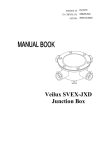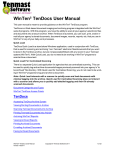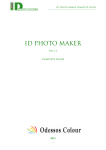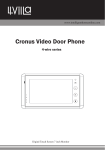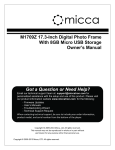Download USER MANUAL
Transcript
NOTIFICATION JXD802 USER MANUAL Thank you for purchasing JXD product! For better enjoying it, we highly recommend you to read the following information before starting to use it. Notice: please power off the device before connecting with USB cable, then turn it on. Otherwise it will influence the device’s function. Other USB cables than the provided USB cable should not be used. AVOID leaving your device in high temperature, high humidity or dusty air-environment. AVOID leaving your device inside vehicles with closed windows in hot summer particularly. AVOID crushing your device with any hard objects, which may causes its surface scratches or some hardware damage. Don’t disassemble your device individually. DON’T use your device when very dry environment to avoid static impacts. DON’T use your device when driving to avoid traffic accidents. MUST insert or pull out the TF card in power-off status to avoid unpredictable damage to your device caused by transient current. DON’T disconnect your device from computers while formatting system or download/upload files, which may cause program errors. DON’T leave your device near children. JXD is not responsible for the lost of your data in your device under any circumstances. JXD will not inform its customers for any modification of software of product introduction in advance, and JXD’s interpretation shall prevail in the precondition of obeying the local laws. BASIC FUNCTIONS and PC ENVIRONMENT REQUIREMENT JXD802 JXD802 BUTTON AND CONNECTOR JXD802 Basic functions Video: ASF(MPEG-4), AVI(Divx,Xvid), 3GP and MP4 Audio: MP3, WMA, WAV and AAC etc. Photo: JPEG format Built-in Microphone / Line-in recording. Video recording - AV in. TV output (NTSC/PAL) Calendar, Calculator and Game download. E-book and English-Chinese Dictionary Multi-languages TF card slot Built-in Li-ion battery. Built-in speaker. DC and DV FM AV-OUT Earphone MENU LINE-IN AV IN VOL+ Next Play Power on/off Previous VOL- PC Environment Requirement 1.Minimum PC Environment requirement WIN98/ME/2000/XP, IBM compatible PC Pentium 166MHz or above USB port 32MB memory (64MB for WIN2000) or above 20MB hard disk space CD-ROM Drive Sound card Available for internet 2.Connect your device to PC Connect your device to your PC via USB cable (provided in the accessories) correctly. OPERATION DETAILS / VIDEO JXD802 Power on your device; Press " +/- " or " >>I / I<< " to move the cursor and select "VIDEO", "AUDIO", "PHOTO", "CAMERA", "DV", "RECORD", "GAME", "LEARNING", "TOOL", "SETUP", "FM", "TV-IN", "LINE-IN" and "RESOURCE" and press " >II " to confirm. USB Slot Power on - Press Power button for long. Power off - Press Power button for 3 seconds . Charge – Connect USB cable till seeing instruction light is red. The usual charging time is around 5 hours, and JXD recommends you to charge your device in power off status. Notice: The instruction light is on in green at charging status and off when battery is full, then you can tear off the USB cable to start using the device. Main menu Disp Mode File Protect Del File Power on your device. Select AUDIO icon by " >>I / I<< " button, and press " >II " to confirm. Press " >>I / I<< " to select audio page up or page down, press " +/- " to select the target audio, then press " >II " to play and again to pause. While playing video, press " +/- " to adjust the Submenu Main menu Press " >>I " to volume, press" "to select among "Randomly", enter into submenu Current "Circularly" and "Orderly", press " >>I / I<< " to FF Loop Mode All Press " >>I " back or FW, press " >II " to play or pause and press " " to main menu Random to exit. File Protect Lock Press" "to pop up setting interface, press Unlock " +/- " button to select "Loop Mode", "File Protect", Del File Current "Del File", "EQ mode" and "Exit", press " >>I " to enter into submenu, press " I<< " back to main All EQ mode menu, press " +/- " to move the optional up/down, Normal press " >II " to confirm and exit and press " " Exit dbb to cancel and exit. rock Music playing interface jazz Press" " to switch control, press " +/- " to move up/down, press " >II " to confirm. pop Notice: live Lyric displays synchronously while playing music: Download LRC format file (in the same name of your song), put it in the same folder of the music (e.g.:ABC.MP3 and ABC.LRC). Always save music and lyric files in "/AUDIO"folder. Press " >>I " to enter into submenu Press " I<< " back to main menu Loop Mode VIDEO JXD802 JXD802 OPERATION DETAILS / VIDEO Power on your device; Select VIDEO icon by " >>I / I<< " button, and press " >II " to confirm; Press " >>I / I<< " to select video page up or page down, press " +/- " to select the target video, then press " >II " to play; While playing video, press " +/- " to adjust the volume, press " >>I / I<< " to FF or FW, press " >II " to play or pause, press " " or ">II" to display the play bar, press " "to open/close the volume and press " " to exit; Press " " to pop up setting interface, press " +/- " button to select "Disp Mode", "Loop Mode", " File Protect", "Del File", "TV Output" and "Exit", press " >>I " to enter into submenu, press " I<< " back to main menu. press " +/- " to move the optional up/down, press " >II " to confirm and press " " to cancel and exit. AUDIO TF slot Submenu List Thumbnail Current All Random Lock Unlock Current All TV Output LCD Output NTSC Output PAL Output Exit Press " +/- " to move up/down, press " >II " to confirm and press " " to exit. Video output: Connect your device and TV through the AV cable, select PAL or NTSC output mode for best signal, press " +/- " to select the system to match your TV then press " >II " to confirm. Back to main menu, select the video you want to play and press" >II " to play, then you will see the device screen turns black and your video playing on the TV. Press " " to exit and back to video main menu. JXD802 PHOTO Power on your device. Select PHOTO icon by " >>I / I<< " button, and press " >II " to confirm. Press " >>I / I<< " to select picture page up or page down, press " +/- " to select the picture, and press " >II " to display in full screen, while displaying pictures, press " +/- " to FF or FW. Press " " to pop up setting interface, press " +/- " button to select "Disp Mode", "File Protect", "Del File", "TV Output" and "Exit", press " >>I " to enter into submenu, press " I<< " back to main menu, press " +/- " to move the optional up/down, press " >II " to confirm, and press " " to cancel and exit. Main menu File Protect Del File Submenu Press " >>I " to enter into submenu Thumbnail Press " >>I " back to main menu Slide Disp Mode List 1s 2s Lock TV Output Unlock Exit All Current LCD Output NTSC Output PAL Output CAMERA DV / RECORD JXD802 Power on your device. Select CAMERA icon by " >>I / I<< " button, and press " >II " to confirm. Press " +/- " to adjust the focus, and press" " to take photo. Press" >II " to pop up setting interface, press Main menu Press " >>I " to " +/- " button to select "Mode", "Size", enter into submenu "Quality", "Effect", "Date Label"and Mode Press " I<< " back "Exit", press " >>I " to enter into submenu, to main menu Size press " I<< " back to main menu, press “ +/- " to move the optional up/down, press " >II " Quality to confirm, and press " " to cancel and exit. Effect PhotoFrame Cxl Frame Exit Submenu Single Continuous Self Action Shot Stripe shot Double Shot 320x240 640x480 1280x960 1600x1200 High Middle Low Normal Negative Relief BINARIES SEPIA BlackWhite GAME / LEARNING JXD802 GAME Power on your device. Select GAME icon by " >>I / I<< " button, and press " >II " to confirm. Press " +/- " or " >>I / I<< " to select the game,and press " >II " to start. While playing games, press " +/- ", " >>I / I<< " and " " to operate; Press " >II " to select "Play" or "Pause", press " " to exit. Press " " to pop up setting interface, press " +/- " to select "File Protect", "Del File", "TV Output" and "EXIT", press " >>I " to enter into submenu, press " I<< " back to main menu, press " +/- " to move the optional up/down, press " >II " to confirm and press " " to cancel and exit. You can find and add the game files in the "GAME" folder. Main menu Press " >>I " to Submenu enter into submenu Lock File Protect Unlock Press " I<< " back to main menu Del File Dictionary Current All Power on your device. TV Output Select LEARNING icon by " >>I / I<< " button, and LCD Output NTSC Output press " >II " to confirm. Exit PAL Output LEARNING Press " +/- " or " >>I / I<< " to move the cursor and select DICTIONARY, press " >II " to start. While using the dictionary, press " +/- " or " >>I / I<< " to move the cursor, press " >II " to confirm and spell your words, long press " " to adjust the cursor area and press " " to exit. TOOL JXD802 Power on your device. Select TOOL icon by " >>I / I<< " button, and press " >II " to confirm. Press " +/- " or " >>I / I<< " to move the cursor and select "Calendar", "Calc.", "Notebad", "Memory", and "Version", press " >II " to confirm and press " " to exit. Calendar While using Calendar, long press " " to select the cursor area on month, year and date, press " >II " to confirm, press " +/- " or " >>I / I<< " to move and select the date, month and year, press " >II " to confirm and press " " to exit. Calculator (Calc.) While using Calculator, press " +/- " or " >>I / I<< " to move and select, press " >II " to confirm. Press " " to exit. Notepad NOTEPAD equals to E-BOOK function. Memory Management While using Memory Management, press " +/- " to move and select "Work space" and "Format"; Press " >>I / I<< " to move and select "Flash" and "SD", press " >II " to confirm and press " " to exit; NOTICE: before format, please make copy of your data. Version While enter into Version, the screen will display the current version of your date. FM / TV-IN/ LINE-IN / RESOURCE JXD802 FM Power on your device and connect the earphone as analogue. Select FM icon by " >>I / I<< " button, and press " >II " to confirm, press " +/- " to adjust the volume, press " >>I / I<< " to choose FM channel, Press " " to choose "Search", "Auto seek" and "ManualSch"(manual search), press " >II " to confirm and start and press " " to cancel and exit. TV-IN Power on your device and connect your device with AV cable after enter into stand-by state. Select TV IN icon by " >>I / I<< " button, and press " >II " to confirm. Press " >>I / I<< " to select the "TV-IN" function, press " >II " to confirm. Press " >II " to start record, press " >II " to save the record and enter the preparing state of next record, press " " to save and exit. LINE-IN Power on your device and connect your device with Audio cable after enter into stand-by state. Select LINE IN icon by " >>I / I<< " button, and press " >II " to confirm. Press " >>I / I<< " to select the "LINE-IN" function, press " >II " to confirm. RESOURCE Power on your device. Select RESOURCE icon by " >>I / I<< " button, and press " >II " to confirm. Press " +/- " to move up/down, press " >>I / I<< " to turn page press " >II " to view and press " " to cancel and exit. JXD802 Power on your device . Select DV icon by " >>I / I<< " button, and press " >II " to confirm . Press" +/- " to adjust the focus; Press " " to start, and press " " again to stop and save . Press " >II " to pop up setting interface, press“ +/- ”button to select 'Video Size", "Quality", "Effect" and "Exit", press " >>I " to enter into submenu, press " I<< " back to main menu, press " +/- " to move the optional up/down, press " >II " to confirm and press " " to cancel and exit . Find the video files in the "VIDEO" folder. Main menu RECORD Press " >>I " to enter into submenu Video Size Press " I<< " back to main menu Power on your device . Select RECORD icon by " >>I / I<< " button, and press " >II " to confirm . Press " +/- " to switch record mode: MIC, Line in (need to buy line-in cable separately) . Press " >II " to start record; And press it again to stop/continue; Press " " to save and press again to exit . You can find record files in the "AUDIO" folder. Quality Submenu 160x128 320x240 High Middle Low Effect Normal Negative Relief BINARIES SEPIA BlackWhite Exit JXD802 E-Book Power on your device; Select LEARNING icon by " >>I / I<< " button, and press " >II " to confirm . Press " +/- " or " >>I / I<< " to move the cursor and select E-BOOK, press " >II " to start . Press " " to pop up setting interface; Press " +/- " button to select "File Protect", "Del File" and "EXIT"; Press " >>I " to enter into submenu, press " I<< " back to main menu; Press " +/- " to move the optional up/down, press " >II " to confirm and press " " to cancel and exit . Main menu Press " >>I " to enter into submenu File Protect Del File Press " I<< " back to main menu Exit Main menu Submenu Lock Unlock Press " >>I " to enter into submenu Find Continue to search Current All Press " I<< " back to main menu To the beginning of file To the end of file Position Bookmark Browse Mode Manual 0.5s 1s 2s Set While using E-BOOK, press " +/- " to select the file and press " >II " to start, press " +/- " to move up/down and Exit press " >>I / I<< " to turn page . Press " " to pop up setting interface, press " +/- " button to select "Find", "Continue to search", "Bookmark", "Set" and "EXIT", press " >>I " to enter into submenu, press " I<< " back to main menu, press " +/- " to move the optional up/down, press " >II " to confirm and press " " to cancel and exit . You can find and add the E-book file in the "EBOOK" folder. SETUP Submenu Submenu Add bookmark Bookmark Line height Small Middle Large JXD802 Power on your device. Select SETUP icon by " >>I / I<< " button, and press " >II " to confirm. Press " +/- " or " >>I / I<< " to move the cursor and select "Language", "Default", "Sound", "AutoOff", and "Power mode", press " >II " to confirm and press " " to cancel and exit. Language Open "Language" setting, press " +/- " or " >>I / I<< " to move the cursor and select "English", "Chinese", "Trad.Chinese", "Japanese", etc.(Total 21 kinds of language), press " >II " to confirm and press " " to cancel and exit. NOTICE: need to reboot the device to effect. Default Open "Default" setting, press " +/- " or " >>I / I<< " to move the cursor and select YES or NO, press " >I " to confirm and press " " to cancel and exit. NOTICE: all parameters will be the default state of factory set, including the opening logo. Sound Open "Sound" setting, press " +/- " or " >>I / I<< " to move the cursor and select ON or OFF, press " >II " to confirm and press " " to cancel and exit. Autooff Open "Autooff" setting, press " +/- " or " >>I / I<< " to move the cursor and select "Never", "3 min", "15 min" or "60 min", press " >II " to confirm and press " " to cancel and exit. Power Mode Open "Power Mode" setting, press " +/- " or " >>I / I<< " to move the cursor and select "Never", "30s", "60s" or "100s", press " >II " to confirm and press " " to cancel and exit. NITICE: Once without any operation (standing-by state), the device will turn off the screen at setting time. TROUBLE SHOOTING / ACCESSORIES JXD802 TROUBLE SHOOTING Can't power on Maybe no power. Connect your device with computer by USB cable. Then the device will open. If disorderly system leads to halted the device, press the RESET button. If the system of your device damaged, update the program. Auto power off after power on Not enough power, auto power off. Connect your device with computer to charge. The auto power off setting too short. The device will power off without any operation during setting time. Can't find saving files Files have not been transferred fully. Files should be transferred into related folders in flash of the device or TF card (ex. Music files to MUSIC folder) . The default work space is Flash, need to change the work space to TF card for the files in it (Setting: TOOL->Memory->work space). All the files can be found in the RESOURCE function. ACCESSORIES 1x User Menu 1x Stereo earphone Product specification Memory 1x USB cable 2GB 1x AV cable S/N ratio 1x Charger 90db Battery Li-ion battery Earphone power 5mW+5mW Screen 2.8inch TFT Frequency 20Hz~20KHz Size (LxWxH) 109*58*13mm Audio rate Mp3 8kbps up to 320kbps WMA 5kbps up to 192kbps Camera 0.3M Pixel USB USB2.0 (High speed)