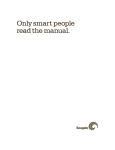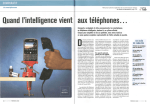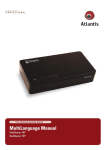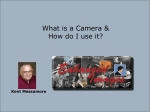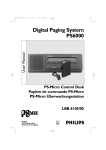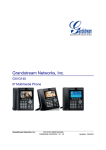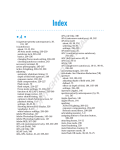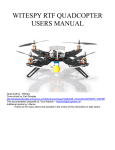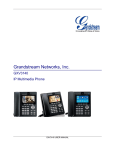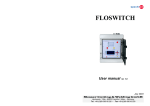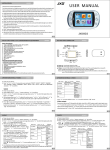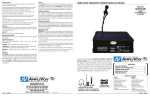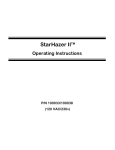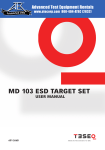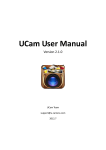Download Pix-Star userguide Eng v4.2 final
Transcript
Wireless Digital Picture Frame User Guide / Livret Utilisateur Manuale del Utilisator / Benutzerhandbuch Guia do Utilizador / Guía del Usuario Welcome You have just acquired a Pix-Star WiFi Photo Frame and we would like to thank you very much for your trust in our product and solution. This Digital Photo Frame is a totally new generation of product with wireless capabilities and innovative features that we believe will delight you. Using the product you will be able to easily share your best moments with your friends and family in just a few seconds wherever they are, at any moment. At the same time, this product includes the traditional features of a Digital Photo Frame which is the possibility to display pictures and other media files from USB memory stick and compatible memory cards. We hope you will enjoy using our product. Do not hesitate to give us your feedback and suggestions by logging on our web site www.pix-star.com 2 1. Overview of the device 5 2. Installation 7 3. Introduction to the main interface 7 4. WiFi and Internet setup 8 4.1 Connect the device to the WiFi wireless network 4.2 Register and manage the device on the WEB 5. Receive pictures by email directly on the device 9 6. Share pictures with friends directly on the device 9 7. View pictures from your online albums on the device 8 8. How to use the web site 10 9. Overview of other functionalities 11 10. Technical characteristics 11 11. Signification of menu icons 12 12.Signification of thumbnail menu 12 13. Frame Map 13 14.Files manager 14 15.Declaration of conformity 14 3 Recommendations of use and safety warnings Do not install your Digital Picture Frame close to a water source (minimum 1.50 m from a water source) or in a humid environment (such as bath room, laundry, kitchen, etc.). This product has been designed to work inside a room or a house and cannot be used outside. Avoid installing the product in a dusty environment. This product must be used in temperature between 10 and 35 . Use this product only with the main power adapter provided together with the product. The CE mark testifies that the product is in compliance with the main requirements of the European parliament and council directive 2002/96/EC for telecommunications terminals, user health and safety and for electromagnetic disturbance. This terminal has been designed for private, indoor use (CPE customer premises equipment) within the European Union. It has been tested according to the technical dispositions for radio equipment (EN 300328). So the manufacturer declines all responsibility in case of non compliance with the current regulations in the country of installation. The declaration of conformity can be consulted on our web site at www.pix-star.com or may be obtained by sending an email to [email protected]. 4 1. Overview of the device Scroll the menus, left Open Inbox to see, receive pictures / Scroll the menus, down Scroll the menus, right Share pictures with others / Scroll the menus, up Go back OK : Menu principal / Sélection ou confirmation Lecteur carte SD Display Menu Ear phone USB Port Power on/off AC adapter port Play/pause when in slideshow mode To enter a sub-menu in menu mode To confirm the selection Move left in the menu mode Move to previous picture in slideshow mode Move right in the menu mode Move to next picture in the slideshow mode Move up in the menu mode Increase volume in the slideshow mode Move down in the menu mode Decrease volume in the slideshow mode Share: Open the contact list to send/share pictures Inbox: Open the inbox to view pictures received by email Box contains : 1 x remote control 1 x user manual 1 x Pix-Star photo frame 1 x frame stand 1 x power adaper AC 100/220V 1 x Pix-Star Warranty Switch On/Off the LCD (Standby mode) To move back to previous menu in menu mode Display slide show menu Display main menu Note: the remote control is delivered with a 3V lithium battery already installed. Remove the plastic tab to start using the remote control. ATTENTION: this battery can not be recharged ! 5 How to change the battery of the remote control When the remote control has stopped working, please change its lithium battery (CR2025) by a new one. 1 Pull the battery draw out At the back of the remote control press the small button on the side of the battery draw and pull it out at the same time. 2 Take the used battery out of the draw, and then insert a new battery. Insert the “+” side of the battery up 3 Put the draw back in the remote control CAUTION In case of bad manipulation the battery might explode. Do not attempt to reload it, disassemble it nor throw it into the fire. 6 2. Installation First, plug the AC adapter in the DEVICE. Its plug is located on the side of the device. Then, plug the AC adapter to a power line. To power on the device, move the switch button located on the side of the device, on the left. After that, the device should display a logo on its screen. Wait for a while, the device needs about 30 seconds before being ready to be used. 3. Introduction to the main interface After you power the device on and wait for a while, pictures should be displayed. Using the buttons behind the device, you can enter the menus and browse them. To open the main menu, press the Menu button twice. To enter the desired menu, press the button. Note: The Back button on the remote control allows you to go back to the previous menu or to leave the main menu. 7 4. WiFi and internet setup 4.1 Connect the device to the WiFi wireless network Each device has a dedicated email address which makes it possible for the device to receive pictures directly from the Internet. To be able to receive pictures the device must be connected to the Internet through a WiFi gateway. Here is how to do that using your WiFi network: Press the Menu button to open the main menu. Scroll to the Settings item and press Menu again. Then scroll to the WiFi settings item and press " ". The device starts an automatic scanning process for available wireless networks. Note: A DHCP server must be running on your network and provides an IP address to the device. Most personal WiFi networks run a DHCP server. 8 4.2 Register and manage the device on the WEB If it is your first time using the frame, you should register online by following the instructions below: Go to the Pix-Star webpage and click on “I want to register and choose an email address for my Pix-Star”. Fill the form and your device will be ready to use! You can find the device ID in the Basic Information menu of the Settings menu of your device. Choose a password and the email address you want to be assigned to your device. 5. Receive pictures by email directly on the device To put a picture in your device, simply send an email with your picture attached to the email address of your device directly. When a new picture is received on the device, a small “Inbox” icon will be displayed on the upper right side of the screen. If you choose to delete a picture on the frame, this one will still be backed up on the website. Therefore, you will be able to view it or to remove it permanently Note: You can send several pictures in the same mail but you must be sure that the size of your email does not exceed 20 Mbytes. 6. Share pictures with friends directly on the device The device allows you to share your pictures with your friends. To do so, press the button while the picture you want to send is displayed. Then, a menu composed of several items appears: - To web albums: When you choose this item, the picture will be sent to selected web album. You will be able to see it in your personal area on the web site. - To another Email : This item allows you to send the picture to another device or to an email address. Select it and input the email address you want to send the picture to. - To my friends: this item is linked to your contact list (of your friend’s frames or personal emails) which is recorded on the server. You can quickly send pictures to them by selecting them. If you want to add more contacts, log on the web site. 7. View pictures from your online albums on the device The device is able to display a slide show of the pictures stored inside your online album created on the web site. To manage the device associated album online, log on your personal area on the device web site. Choose the “My web albums” menu where you can upload new albums or delete some. You can also define which album to be displayed on the device. Once the pictures have been uploaded onto the device web site they are visible immediately on the web site and after usually less than 1 minute on the device. When in the web album slide show mode the device will automatically and periodically synchronize its content with the web site. When a picture is added to the online web album, the device will later add it onto its local slide show. When a picture is removed from the online album the device later remove it from its local slide show. The update of the device with the online album is done at least every minute. 9 8. How to use on the web site? - How to manage the automatic Sleep mode of the device? Having your device turned on all day does not mean you are wasting energy! In the “Power settings” menu, you can activate the automatic sleep mode of your device and decide when the LCD of your frame shall be turned on or turned off. Select “Activate daily auto switch on/off mode on my Pix-Star”, and decide at what the time your device will be automatically daily switched on and off. - How to select the weather forecast of the cities and countries of your choice? From the website, you can choose how to display your forecasts on your device. In “Weather Forecast”, each city will be ranked by country (where every country is an album). In “My weather” you can display in the same album a mix of cities and countries all together. The weather forecast will be visible on the device in “My web albums”on the main menu. - How to select and listen to your favorite web radio stations? All web radio stations are accessible on the device sorted by genres and countries. Additionnally on the “Web radio” section of the web site, you can create customized playlists of your favorite radio stations directly on the device. Two options: o Create a playlist and select your radios in the predefined list. If your radio is missing, submit it to us by email at [email protected] (please specify its name and its related URL) o Or link the audio stream of your own web radio! How to proceed? Every web radio is broadcasted via a specified stream. If you add URL related to this stream you can listen to you web radio directly on the device. - How to manage your contacts? Easily adding contacts directly from www.pix-star.com will create a contact list visible from your device. It will be useful to send direct emails to your friends, no need to type their address on the frame. You can easily modify, add or delete a contact of this list. Moreover, you can build groups, and instantly send your favorite photos to all the members of this group. - How to filter your emails? You may choose to apply filtering to all incoming emails to better control who is allowed to send pictures to your Pix-Star photo frame. You can choose the following options: o o o No filtering (Anyone who knows your Pix-Star email address can send pictures to your photo frame) Refuse all incoming emails except the ones coming from the “white list” of your authorized persons Accept all incoming emails except the ones coming from the “black list” of non authorized persons 10 9. Overview of other functionalities The device includes the following useful functionalities: - Pause The device usually displays the pictures as an automatic slideshow. However, if you want to display a single static picture, you can interrupt the slideshow by choosing the Pause button of the main menu. To play the slideshow again, choose the Play item. - Setting Several options can be modified from the Settings menu. - Removable devices The device is also able to read pictures stored in a SD card or in a USB Mass storage dongle. Plug one of them in the device, select the right storage area in the files manager menu and choose browse the directories to find the one that includes your picture then click to display a slideshow composed of their pictures. - Picture management The device allows you to manage your pictures. Enter the files management menu and select the memory where your pictures are located. Then, you can perform several actions such as delete, Copy … - Music Music can also be played with the picture frame. Put some MP3 files on a SD Card or a USB Mass storage dongle and plug it in the device. Then, you can use the “My audio” menu to play your favorite music. - Bluetooth A Bluetooth dongle can be plugged in the USB port of the device and be used to transfer pictures. You can use any Bluetooth device such as mobile phone or PC to send your pictures to the device. 10. Technical characteristics Format supported Image – JPG- BMP, PNG Music – WNA, WAV, MP3 Memory card SD / SDHC / MMC USB Port USB 1.1, compatible with mass storage peripheral Storage capacity 2GB total memory including system, approx. 800 MB for local memory storage and approx. 800 for web album storage Energy consumption 5W, max. 7W All data is provided as reference only. The manufacturer reserves the right to modify the specifications without any prior notice. 11 10. Signification of menu icons Not connected to the WiFi network (Check the WiFi connection configuration or the WiFi network is not available) Connected to the WiFi network but signal MINIMUM Connected to the WiFi network and signal MAXIMUM Pix-Star platform not reachable (This usually happen when the WiFi or the Internet connection is down) Connected to the Pix-Star platform (Ready to receive or send Email and synchronize web albums) Bluetooth dongle detected and ready to use Notification that new Photo emails arrived in the Pix-Star photoframe SD/SDHC/MMC card detected and ready to use USB device detected and ready to use 11. Signification of thumbnail icons Send photo email Next photo Play slideshow Pause slideshow Previous photo Rotate photo Delete this photo Play/ Pause music Photo thumbnail More options Close 12 12. Frame Map My local albums - My Pix-Star frame (Inbox) Display the photos of your friends sent by email or transferred via SD card or USB stick. My web albums - +WEATHER+ - Pix-Star - Facebook - Flickr - Picasa - KoffeePhoto - Smugmug - Phanfare - Pikeo - Photobucket - Shutterfly - MobileMe - Kotoo - Custom RSS Manage your web albums displayed on the frame from the web site www.pixstar.com. The web albums will be displayed only if they have been linked first on the website. My audio - Listen to your music in MP3 format on your device. Mon Pix-Star Files manager - Mon Pix-Star - USB - Carte SD Manage your files saved on the local memory of the device. Settings - Language Configure the language of the device - Date & Time Configure the date and the time of the device - Time zone - Auto On/Off - System - WiFi - About - Reset Select the time zone of your country Set up the time of the automatic sleep mode of the device Configure the settings of the device (image, sounds) Select your wireless network Technical details of the device Execute a factory reset of the device My web radios Listen to your web radios Live 13 14. Files manager - How to create a new folder in a repertory? Choose a location where you want to add this folder, then press the “Menu” button of the remote control, and select “New folder”. A pop up will appear and ask you to choose a name for this new folder. - How to copy a file in another folder? Select the files you want to delete by clicking on the central button of the remote control ( ). Click on the “Menu” button of the remote control, and select “copy selected files to…” Go back ( ), and select the folder of your choice. Click on “Menu” again and “select”. The copied files will appear in this folder. - How to delete a file? Select the file(s) you want to remove with the central button of the remote control ( “Menu”, and “Delete files”. ), press 15. Declaration of conformity We, Spheris Digital Ltd., declare under our sole responsibility that the product PXT08W002 / PXT08G002 is in conformity with the provisions of the Council Directive on Radio Equipment and Telecommunications Terminal Equipment. The product is marked with the CE making Environmental protection You are suggested to return PXT08W002 / PXT08G002 at the end of its live to the public collecting points set up for recycling, reusing electrical and electronic devices. The following symbol on the product, the instruction manual or the package indicates that PXT08W002 / PXT08G002 is subject to the European Directive 2002/96/EU. Spheris Digital Ltd. [email protected] www.pix-star.com 14