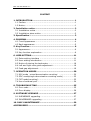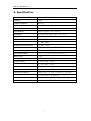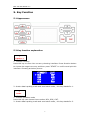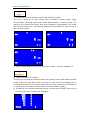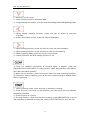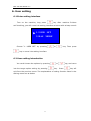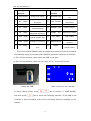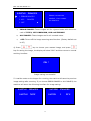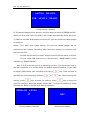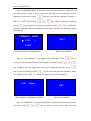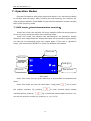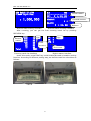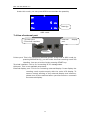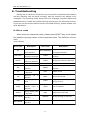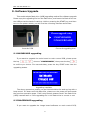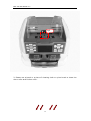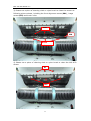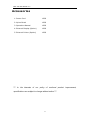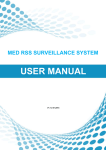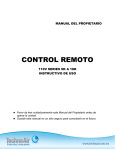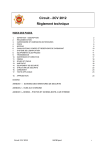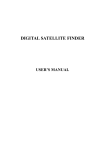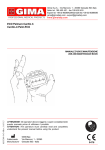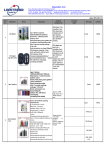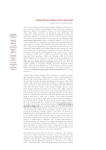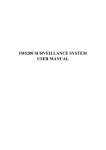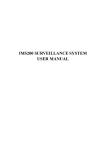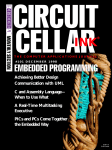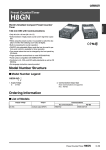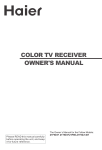Download User manual
Transcript
BCS-150 User Manual V1.2 BCS-150 Banknote Sorter User manual BCS-150 User Manual V1.2 CONTENT 1. INTRODUCTION ................................................................ 1 1.1 Perface ........................................................................... 1 1.2 Notice ............................................................................. 1 2. Installation notice ............................................................ 2 2.1 Installation notice............................................................. 2 2.2 Installation place notice .................................................... 2 3. Specification ..................................................................... 3 4. DIAGRAM.......................................................................... 4 4.1 Front Appearance ............................................................. 4 4.2 Back appearance .............................................................. 5 5. Key Function..................................................................... 6 5.1 Appearance ..................................................................... 6 5.2 Key function explanation ................................................... 6 6. USER SETTING .................................................................11 6.1 Enter setting interface .................................................... 11 6.2 User setting introduction ................................................. 11 6.3 Notice of placing the banknotes ....................................... 18 6.4 Left and right note guide adjustment ................................ 18 6.5 Feed gap adjustment ...................................................... 19 7. OPERATION MODES .........................................................20 7.1 MIX mode(mixed denomination counting) ...................... 20 7.2 SDC mode(single denomination counting mode) ................ 23 7.3 CNT mode(counting)....................................................... 23 7.4 Use of external port ........................................................ 24 8. TROUBLESHOOTING ........................................................25 8.1 Error code ..................................................................... 25 8.2 Error display .................................................................. 26 9. SOFTWARE UPGRADE ......................................................27 9.1 MAINBOARD upgrading ................................................... 27 9.2 IMAGEBOARD upgrading ................................................. 27 10. DAILY MAINTENANCE ....................................................29 ACCESSORIES ......................................................................37 BCS-150 User Manual V1.2 1. Introduction 1.1 Perface Thanks for buying our product. The user manual includes the operation steps and matters need attention. In order to use the machine correctly, please read this manual carefully.。 If you meet any difficulty please contact your local distributor immediately. We keep the right to modify the content of the manual without notice. 1.2 Notice This product is used to sort and count banknotes. If any loss caused due to incorrect use, or any modification to the machine not done by our company or our distributor, our company will not be responsible for it. Please contact your distributor if you want to install or transport this machine to avoid the wrong installation or damage during the transportation. ●This product is used for counting and sorting the mentioned banknotes in user manual. Please don’t use this machine for other purpose. ●Due to different power supply standard and safety standard, please do not use this machine in countries with disaccorded power supply. ●Some content may be modified without notification, please kindly understand. ●We are working continuously for improving the quality of products, so the actual machine may be a little different with the manual. ●If people’s use of this document lead to infringement of the third party’s patent or other right, our company will not be responsible for it. ●Our company will not be responsible for the loss caused by damage of notes or stolen or any crime issue such as counterfeiting, adulteration and destroy. ●If the machine is changed or modified by user without our notice, it will lead to losing operation right. 1 BCS-150 User Manual V1.2 2. Installation notice 2.1 Installation notice 1)Before you disassemble or install a machine, please ask the nearest service office or distributor for help. 2)The machine is only suitable for indoor use, please do not install it and use it outdoor. 3)Please install the machine in an even place which can hold the weight of this machine. 4)Please do not use or put flammable or volatile items around the machine, such as diluents. 2.2 Installation place notice Install the machine as below, there should be enough space for your operation, such as putting the notes, openning and closing the cover and doing maintenance. Measurement(mm) 2 BCS-150 User Manual V1.2 3. Specification Dimension(W×L×H) 340mm×340mm×380mm Weight 13KG Hopper capacity 500notes Stack capacity MAX.200notes Reject pocket capacity 30-100notes(adjustable) LCD display 128dot×64dot LCD display Interface RJ12/LCD-OUT/USB/RS232 /SD card Sortable banknotes USD, Euro, Ruble, NTD etc. Suitable notes size [W]100mm~180mm [D]50mm~90mm Suitable note thickness 0.05mm~0.12mm Speed 800notes/min ( MIX,SDC MODE) 1200notes/min(CNT MODE) Counting modes single / mixed pieces counting BATCH No. 5~199 Counterfeit detecting: CIS/UV/MG/IR/MT/DB Power supply AC 220V 50Hz ±10% AC 110V 60Hz ±10% Power consumption Sleeping mode≤15W Operation mode≤70W Working condition: Temperature(0~40℃)/humidity(40~90%) Air pressure(70-106kpa) Storage condition: Temperature(-25~55℃)/humidity(10~95%) Air pressure(70-106kpa) 3 BCS-150 User Manual V1.2 4. Diagram 4.1 Front Appearance Hopper extender Hopper Key panel LCD display Reject pocket Stacker & Dust proof cover 4 BCS-150 User Manual V1.2 4.2 Back appearance Back cover open button Feed gap adjusting screw SD card & USB interface External Display port RJ45 1 External printer port 2 Terminal interface Power socket Power Switch 5 BCS-150 User Manual V1.2 5. Key Function 5.1 Appearance 5.2 Key function explanation 1 CURRENCY CURRENCY 1)Choose currency Press this key to come into currency choosing interface. Press direction button to choose the target currency and then press “START” to confirm and quit this interface. Showing as below picture: CURRENCY ▶ EUR USD CAD MEX LIST GBP AUD JPY NZD 2)Under data inputting mode and sum batch mode , this key stands for 1. 2 MODE CURRENC Y 1)Choose operation mode Press this key can choose three modes: MIX, SDC, CNT. 2)Under data inputting mode and sum batch mode , this key stands for 2. 6 BCS-150 User Manual V1.2 3 FUNC CURRENC Y 1)Choose face and orientation under SDC and MIX modes. This key is used to do face sorting and orientation sorting under single denomination counting mode and mixed denomination counting mode. The machine will choose first note’s face and orientation as standards, the notes with same direction will be sorted to stacker and the different ones will go to the rejected pocket . SDC --- F. SDC --- 0 USD SDC --- O. 0 PCS USD $ 0 PCS $ 0 F.O. 0 USD PCS $ 0 2)Under data inputting mode and sum batch mode , this key stands for 3. 4 RECHECK CURRENCY 1) Check the details of stacker This key can be used to check the value and quantity under MIX mode and SDC mode. Press this key after each counting you can check the detailed list of counted banknotes. If you need to clear the error code, please press CLEAR key or count another bundle of notes under non-accumulation mode. 2) If machine connects with external printer, you can press “START” key to print the list under this checking list interface. 100X 50X 20X 10X 5X 2X 1X Total 0 0 0 0 0 0 0 0 7 BCS-150 User Manual V1.2 3) Under data inputting mode and sum batch mode, this key stands for 4. 5 REJECT CURRENC 1) Check the details of reject pocket. Y This key can be used to check all the detailed report of reject banknotes under different operation mode. If you need to clear the error code, please press CLEAR key or count another bundle of notes under non-accumulation mode. TYPE1: 1 2)Under data inputting mode and sum batch mode, this key stands for 5. 6 ADD CURRENC Y 1)Accumulation function If you turn on this function, the machine will accumulate the value and quantity of counted notes in different modes. If you turn off this function, the machine will clear the last counting data when machine counts each time. The machine will save the setting after you turn on the function. MIX 0 ADD USD PCS $ 0 2)Under data inputting mode and sum batch mode , this key stands for 6. 7 +1 8 +10 9 +100 1) Batch function Under batch mode, press these keys to set the batch quantity, the batch number will be increased by 1, 10 and 100 accordingly. Showing as below picture, the batch quantity is 199pcs notes. 8 BCS-150 User Manual V1.2 SDC 199 CNT 199 0 USD PCS PRE: $ 0 0 PCS 0 PCS 2) Under data inputting mode and sum batch mode , these keys stand for 7, 8 and 9. 0 COVER ON/OFF 1) Switch on/off the dust proof cover. Press this key to switch on or off the dust proof cover under all the operation modes. The machine will save this setting after turn off, so if you turn on this function and do not turn it off, the dust proof cover function will be on under each counting mode. When the dust proof cover function is on, the display will show “C.”. MIX C. 0 USD PCS $ 0 2)Under data inputting mode and sum batch mode , this key stands for 0. 1) Under MIX mode, you can keep pressing this key to enter into sum batch interface. SUM BATCH IN AUTO Please Input Sum: $ 0 2)Move the cursor up. 3)Increase function level or increase data. 9 BCS-150 User Manual V1.2 1)Move the cursor down. 2)Lower function level or decrease data. 3)Long pressing this button, you can enter into setting mode and adjusting mode. 1) When setting machine function, press this key to return to previous interface. 2)Under value batch mode, press this key to backspace 1) When setting function, press this key to come into next interface. 2) When setting function, press this key to save current setting. 3) When inputting data, press this key to move cursor. 4) Check S/N when the S/N reading function is on. 1) Clear the detailed information of counted notes in stacker. Clear the suspected notes information in reject pocket, value and quantity information. And clear the batch quantity. 2) When set the function, press this key to return the note counting interface. 3) Clear error code of machine, such as the error code showing on display when there is jamming. 1) When counting notes, press this key to start the counting. 2)Press this key, then turn on the machine, you can come into the software upgrading interface. 3)Press this key to confirm. 4)Printing function. After finishing the counting, press RECHECK key to come into interface of detailed counting list, then press START key to print the list. 10 BCS-150 User Manual V1.2 6. User setting 6.1 Enter setting interface Turn on the machine, long press key after machine finishes self-checking, you will come into setting interface as below with a beep sound: ▶ 1. USER SET 2. RAS MODE Choose “1. USER SET” by pressing or key. Then press key to come into setting interface. 6.2 User setting introduction You could choose the options by pressing into the target option setting by pressing or key. Press key, and come key will quit from the previous menu. The explanations of setting function listed in the setting menu are as below: 11 BCS-150 User Manual V1.2 No Setting Explanation No Setting function 1 SAVE IMAGE 2 MG LEVEL 3 UV LEVEL 4 MT LEVEL 5 DB LEVEL 6 OVD LEVEL 7 DMG LEVEL 8 IR LEVEL Explanation function Image save setting Level setting of side MG sensor Level setting of UV Level setting of metal thread detecting Level setting of DB(double detecting) Level setting for optical variable strip Damage level setting IR image detecting level 9 VERSION SORT 10 LCD ADJUST 11 TIMER 12 BUZZER SET 13 SPEED SET SET 14 S/N READ 15 INFORMATION 16 RESET Version sorting or not LCD brightness adjustment Time setting Buzzer setting Speed level setting S/N reading Version No. checking Coming back to default setting The 1st item SAVE IMAGE refers to image saving set, this can help analyze the scanned image of counted note. Detailed operation steps are as follows: 1) Turn off the machine, then insert the USB to the port. 2) Turn on the machine, there will be a sign of “U.” on the LCD screen. MIX ADD USD Insert the USB C. 0 PCS $ 0 After turning on the machine 3) Enter setting mode, press and then press U. , key to choose “1. SAVE IMAGE”, key to enter the following interface, If the USB is not inserted or well-connected, there will be following warning message on the display: 12 BCS-150 User Manual V1.2 SAVING IMAGES ▶ 1. ERROR IMAGES 2. ALL IMAGES 3. OFF a) Please connect the usbdisk , then restart the Machine. ■ ERROR IMAGES: These images are for rejected notes with the error code of TYPE1, ORT-UNKNOWN, OVD and IRIMAGE. b) ALL IMAGES: These images are for all counted notes. OFF: To turn off the image scanning save function. (Factory default set c) is off) 4) Press , key to choose your wanted image, and press key for saving the image, the display will show “OK!” and then return to normal working interface. OK ! Image saving is successful 5)Load the notes on the hopper for counting, the machine will save the previous image setting after counting. If you choose ERROR IMAGES or ALL IMAGES, the machine will enter the following interface for image saving: SAVING IMAGES SAVING IMAGES SAVING NOW SAVED 13 1 PCS BCS-150 User Manual V1.2 SAVING IMAGES USB STATUS READY Image saving interface 6) The saved images will be stored in the files with the name of ERROR and ALL. When you first time insert the USB, it will create automatically these two files. 7) Take out the USB, and connect it with the PC, you can check the saved images for analysis. Notes: ①For each time image saving, the previous saved images will be replaced by new images. Therefore, after each time saving, you need to copy the files out first. ②Please do not save too many images one time as the space is limited. ③If you insert USB before turn on the machine, “SAVE IMAGE” will be replaced by “ERROR IMAGE”. Item 2~8 is to set the level of all detecting function. The higher the level is, the more sensitive it is. Usually these are default setting functions. If you need to adjust, please enter each interface by pressing decrease the level setting by pressing setting, press key. Then increase or or key. After finishing the key to save the setting, press key to exist the previous interface. When the display shows “OK! ”, it means the setting is saved successfully. Below is the IR level setting interface: IRIMAGE LEVEL 2 OK ! IR level setting interface Saving successfully 14 BCS-150 User Manual V1.2 Item 9 “VERSION SORT” is the note version setting function. There are old and new version notes in some countries. We can sort the different version notes by this function. Press key to come into the interface. Choose “1. ON” or “2. OFF” by pressing or press key. After finishing the setting, key to save the setting, and then press key to exist the previous interface. When the display shows “OK!”, it means the setting is saved successfully. VERSION SORT ▶ 1.ON OK ! ▪ 2.OFF Version sorting setting interface Saving successfully Item 10 “LCD ADJUST” is to adjust LCD brightness. Press come into the interface showing “LCD Adjust”, and then press key to or key to adjust the LCD brightness, and it will change accordingly. Press key to save the setting. Press key to exist the previous interface. When the display shows “OK! ”, it means the setting is saved successfully. LCD Adjust OK ! LCD brightness adjusting interface Saving successfully Item 11 “TIMER SET” is time setting function. LCD showing the current time, you can press or key to choose “year, month, day, hour and 15 BCS-150 User Manual V1.2 minute”, then press or key to set detailed data. After finishing setting, press START key to save and return. OK ! 20YY/MM/DD/HH:MM Time setting interface Saving successfully Item 12 “BUZZER SET” is to set buzzer. When there is error, turn on or off the buzzer. Press key to come into interface. And press key to choose “1. ON” or “2. OFF”. Press Press or key to save the setting. key to return to the previous menu. When the display shows “OK! ”, it means the setting is saved successfully. BUZZER STATUS ▶ 1.ON OK ! ▪ 2.OFF Buzzer setting interface Saving successfully Item 13 “SPEED SET” is to set the machine working speed. The data in below picture means the note quantity that machine can count per minute. Press or save setting. Press key to choose your target speed. Press key to key to return to the previous interface. When the display shows” OK! ”, it means the setting is saved successfully. 16 BCS-150 User Manual V1.2 SELECT ▶ SPEED 1. 1200 OK ! ▪ 2. 1000 3. 800 Speed setting Saving successfully Item 14 “S/N READ” is for serial number reading. Press and then press , key to enter key to choose “1. ON” or “2. OFF”, press key to save and press key to exist. The LCD will display “OK!” when saving is successful. S/N READ ▶ 1.ON OK ! ▪ 2.OFF S/N read interface Saving successfully Item 15 “INFORMATION” is to check the version. Press key to enter and check the machine version information. Press START key to return to the previous menu. Item 16 “RESET” is to return the machine to default setting. If need, please press START key, then display will show “RESETTING…”. It will take several seconds to finish, then display will show “OK!” and return to previous menu. If don’t need to reset, press key to return to the previous interface. Default_Set RESETTING…… Press START Key to Reset Default setting Resetting 17 BCS-150 User Manual V1.2 6.3 Notice of placing the banknotes Please do not count wet or poorly damaged or broken or distortional notes, otherwise it will cause jamming. Before count, please check if the banknotes have stitching needle, rubber band or coins mixed, these stuff also lead to counting failure or jamming. Please loose the bundled banknotes before counting, otherwise it will cause jamming. Loose the banknotes and put them orderly to the hopper. Wrong putting Right putting 6.4 Left and right note guide adjustment In order to make sure machine can sort notes more smoothly, when using machine, please adjust the distance between left note guide and right note guide according to the note length as below pictures: Before adjusting 18 BCS-150 User Manual V1.2 After adjusting 6.5 Feed gap adjustment The proper feed gap can make counting smooth, so before machine sent out from factory, we already set the feed gap for users. But after long time use, there will be wearing in feeding parts or the feed gap knob is loose then the feed gap is changed, so the counting will be effected too. Generally speaking, when the feed gap is too big, it is possible that many double notes, chained notes will be detected so there will be a lot of mis-rejection. When you check the error message, there are many error codes like GAP and LONG, which means the feed gap is too big. At this moment you need to use proper tools(such as coin)to adjust the feed gap screw clockwise a little slowly, then count the notes again, until the rejected genuine notes quantity is very few. When the feed gap is too small, also many genuine notes will be rejected to rejected pocket and the error code is mostly ORT and TYPE1, which means the feed gap is too small and needs to be adjusted. At this moment please use proper tools to adjust the feed gap screw anti-clockwise a little slowly, then count the notes again until the rejected genuine notes quantity is very few. Feed Screw 19 Gap BCS-150 User Manual V1.2 7. Operation Modes Connect the machine with power supply and switch it on, the machine starts to initialize and self-check. After finishing the self-checking, the machine will enter working interface. Press MODE key can shift the operation modes into MIX, SDC & CNT counting mode. 7.1 MIX mode(mixed denomination counting) Under this mode, the machine will count together different denominations of one currency and at the same time checking notes. Under this mode, the machine has MG detection, UV detection, double detection, and image detection. Suspected notes will be sorted to reject pocket, you can put the suspected notes into hopper again. If the note is rejected 2 times, you should press REJECT to check the detailed information. Cover ON MIX mode ADD ON MIX --- C. 0 ADD Currency USD PCS $ 0 Total Qty Total amount MIX mode Under this mode you can press ADD key to accumulate the quantity and value. Under this mode you can set value batch. Long press the setting interface. By pressing interface and by pressing key to enter to enter amount batch setting key to exist the amount batch function. You can set the amount number by pressing +1,+10,+100. 20 BCS-150 User Manual V1.2 SUM BATCH IN AUTO Please Input Sum: $ MIX USD …………………………… SET: $ 1,000,000 …………………………… CURRENCY: $ 0 BALANCE: $ 1,000,000 1,000,000 Amount batch Counted amount Balance Amount batch setting interface Amount batch counting interface After counting, you can get the final counting result list by pressing RECHECK key. Denomi -nation Total 100X 50X 20X 10X 5X 2X 1X 10 Qty 10 20 20 Total 20 amount 30 40 2300 UV: 2 DB: 2 OVD: 2 Qty Error code Counting result list interface Reject reason interface Under this mode, press FUNC key could initiate face and orientation sorting function. According to different putting way, we definite total four directions as follows: Face A Face B 21 BCS-150 User Manual V1.2 Face C Face D Press FUNC key one time, there will be a sign of “F.” to show face sorting function is on. The machine will sort the same face notes into stacker and the different into reject pocket. The sorting rule is based on the 1 st note. For the rejected notes, the machine will display error code of FACE-ERROR. Press FUNC key again, there will be a sign of “O.” to show orientation sorting function is on. The machine will sort the same orientation notes into stacker and the different into reject pocket. The sorting rule is based on the 1 st note. For the rejected notes, the machine will display error code of ORT-ERROR. F.O. SDC 199 0 ADD USD PCS $ 0 Face & Orientation sorting functions are ON Under this mode, if S/N reading function is on, after counting the notes, press key could check the notes serial number. Each time will show 200 serial numbers at most. Press & S/N record will be updated each time. 1.EL32271341H 2. 3. 4. 5. 6. 7. 8. 9. 22 key to check each S/N. The BCS-150 User Manual V1.2 7.2 SDC mode(single denomination counting mode) Under this mode, the machine will count only one denomination and at the same time checking notes. Different denomination notes will be rejected to the reject pocket, the sorting rule is based on the first note that goes to the stacker. Under this mode, the machine has MG detection, UV detection, double detection, and image detection. Suspected notes will be sorted to reject pocket, you can put the suspected notes into hopper again. If the note is rejected for 2 times, you should press REJECT to check the detailed information. Under this mode you can press ADD key to accumulate the quantity and value. For quantity batch, please press +1,+10,+100. SDC mode C. SDC 199 Qty batch 0 ADD USD PCS $ 0 SDC mode Press RECHECK key, you can check the detailed counting result list. Under this mode, press FUNC key to sort the notes by face or orientation, same as MIX mode. 7.3 CNT mode(counting) Under this mode, the machine will only count quantity of notes and detect the notes in simple way. Suspected notes will be sorted to reject pocket, you can put the suspected notes into hopper again. If the note is rejected for 2 times, you should press REJECT to check the detailed information. There will be a blinking RJ signal showing on the LCD display. You can set quantity batch number under this mode by pressing +1 or +10 or +100. For example, if you set 10pcs, it will display 10 under CNT. CNT mode CNT --- C. PRE: CNT mode 23 0 PCS 0 PCS Previous counting result BCS-150 User Manual V1.2 Under this mode, you can press ADD to accumulate the quantity. C. CNT --ADD 0 PCS TTL: 0 PCS Total Qty ADD mode 7.4 Use of external port ①Printer port ②Terminal interface External port display LAN port Printer port: This is for connecting external printer. Under MIX or SDC mode, by pressing RECHECK key, you will enter the final counting result list interface. You can print the list by pressing START key. Terminal interface: This is for connecting PC to manage data. LAN port: This is not available at present. External display port: This is for connecting external display. It can display the counting result synchronously with the main LCD display. To ensure normal working of the external display and machine, please turn off the machine before you disconnect or reconnect the external display. 24 BCS-150 User Manual V1.2 8. Troubleshooting During use of machine, sometimes you may meet some abnormal situation and the machine can not work normally, and the machine will display error messages. The following sheet shows the error message, possible reason and detailed solution. Please do trouble shooting according to the following solution. If you can not solve the problem with the provided solution, please contact your local distributor. 8.1 Error code When there are suspected notes, please press REJECT key, it will display the detailed rejecting reason of the suspected notes. The definition of error code is as follows: Error code MT MG Value MG MP HALF DB UV IR GAP Description Abnormal middle MG is detected Abnormal MG intensity is detected Abnormal MG location is detected Half note is detected Double note is detected Abnormal ultraviolet is detected Abnormal IR is is too detected Feed gap small Wrong LONG Error code chained width notes ORT-UNKNOWN TYPE3 TYPE2 OVD ANGLE Description Image is not recognized or wrong denomination Image is recognized without counting Wrong note version is detected Abnormal OVD is detected Abnormal image Stacker is full IRMT No security thread Image is not recognized or wrong currency or is HOLE Hole is detected DIRT Soiled note is detected detected SHORT FACE-ERROR ORT-ERROR Wrong length notes is detected Wrong face is detected IRIMAGE Wrong orientation is detected 25 is detected FULL TYPE1 angle Wrong IR image is detected BCS-150 User Manual V1.2 Sometimes, if the notes are stuck with foreign things, it will disturb the machine’s judgment. Therefore, for accurate judgment, please count the suspected notes more than one time. If the notes are always rejected, then find the reason referring to the above information. 8.2 Error display Error display Solution No display after the machine is Check the power code connection switched on. Check the fuse Display error 1) Reconnect he machine’s inner part. codes(PS1L/PS1M/PS1R 2) Take out the jammed notes or foreign CNTL/CNTM/CNTR/RJCNT) after the things. machine is switched on. 3) Clean the sensors. STACKER FULL Take out the notes on stacker. REJECT FULL Take out the notes on rejected box. Display NOTES IN STACKER Take out the notes on stacker. Display RJStacker Take out the notes on rejected box. Display PS3 JAM, PSCIS JAM Take out the jammed notes or foreign things. Notes: If the notes get jammed during counting progress, there will be a sign of “JAM” displayed on the LCD screen. You need to take out the jammed notes firstly and then press START key to check if there is still hidden jammed notes. Last, press CLEAR key to clear warning message. If the machine still displays “JAM”, you will need to open the machine and take out the notes from interior passage. Once jamming happens, please recount the notes to avoid counting mistake. 26 BCS-150 User Manual V1.2 9. Software Upgrade This model adopts flash drive (USB) upgrading method for software upgrade. Please copy the upgrading file into the flash drive, and insert the flash drive into the USB port at the back of machine. Hold on pressing the START key, and then turn on the power switch, you will find the choosing interface as follows: Choose upgrade rute: ▶ 1.MAINBOARD 2.IMAGEBOARD Insert the USB Choose the upgrading item 9.1 MAINBOARD upgrading If you want to upgrade the main board on main control PCB, please press the key or to choose “1.MAINBOARD”, then press the key to confirm you choice. Five seconds later, press the key START enter into the upgrading status. ……………………… MAINBOARD UPGRADE NOW ……………………… Upgrading interface The above procedure usually can be finished within 60s and end up with a beep sound. If it does not finish after 60s, please turn the power off and repeat the previous operation steps. If still not succeed, please check if the flash drive (USB) inserted well or if the upgrading file in the flash drive is correct or not. 9.2 IMAGEBOARD upgrading If you want to upgrade the image board software on main control PCB, 27 BCS-150 User Manual V1.2 please press the key the key or to choose “2.IMAGEBOARD”, then press to confirm. Five seconds later, press the key START to enter into the upgrading status. Usually the image board upgrading procedure can be finished within 4 minutes, and after upgrading, the machine will start self-checking. ……………………… SENDING DATA NOW ██ ……………………… ……………………… WRITING DATA NOW ██ ……………………… Last about 2mins Last about 1.5mins ……………………… UPGRADE SUCCESS ……………………… Upgrading finishes Notes: If the upgrading procedure does not finish after 4 minutes, please turn the power off and repeat the previous operation steps. If still not succeed, please check if the flash drive (USB) inserted well or if the upgrading file in the flash drive is correct or not. 28 BCS-150 User Manual V1.2 10. Daily Maintenance Any dust, dirty objects or other substances can stick to the sensors and disturb the normal work of the sensors and then cause inaccurate counting result, so please clean the sensors and rollers everyday with the provided cleaning kit. Please turn off the power switch before starting the cleaning in order to avoid any risk of electric shock or other injury. Please do not use any chemical agent or water such as benzene, thinner which may cause the color fading or crack of the machine. 1. Please use a piece of cleaning cloth or nylon brush to clean the hopper sensor(QT). 29 BCS-150 User Manual V1.2 QT 2. Please use a brush or a piece of cleaning cloth or nylon brush to clean the drum roller and friction roller. 30 BCS-150 User Manual V1.2 3. Please use a piece of cleaning cloth or nylon brush to clean the sensor (FL1). 31 BCS-150 User Manual V1.2 FL1 4. Clean the sensor inside the passage. 1) Pull the back cover key towards the direction of the following picture shows to 32 BCS-150 User Manual V1.2 open the back cover. 2)Press and push forward the metal bar to open the interior passage. 33 BCS-150 User Manual V1.2 34 BCS-150 User Manual V1.2 3) Please use a piece of cleaning cloth or nylon brush to clean the sensor as following picture shows, including the front alignment sensor(PS1), image sensor(CIS) and brush roller. PS1 CIS Brush roller 4) Please use a piece of cleaning cloth or nylon brush to clean the MG & IR sensor. IR MG 35 BCS-150 User Manual V1.2 5) Please use a piece of cleaning cloth or nylon brush to clean the sensor as following picture shows, including UV sensor and back alignment sensor(CNT). UV CNT 36 BCS-150 User Manual V1.2 Accessories 1. Power Cord 1PCS 2. Nylon Brush 1PCS 3. Operation Manual 1PCS 4. External Display (Option) 1PCS 5. External Printer (Option) 1PCS *** In the interests of our policy of continual product improvement, specifications are subject to change without notice *** 37