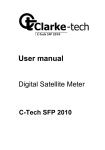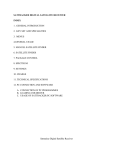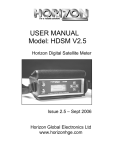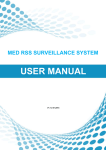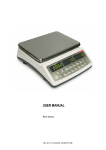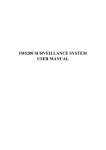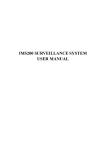Download DIGITAL SATELLITE FINDER
Transcript
DIGITAL SATELLITE FINDER USER’S MANUAL Preface Please read this manual carefully before using your Digital Satmeter for the first time. This operating manual will help you in the • appropriate • safe • favorable The technical specifications and operating methods included in this manual are subject to change without notice. In case of any inquires after a period of usage, please contact the manufacturer. 2 Safety instructions Please read the safety instructions carefully before operating the device. Please follow all warnings and instructions on the equipment and in the operating manual. Safety of persons Ensure that nobody can be hurt by falling tools or parts of the satellite antenna during the adjustment and installation of the antenna. For your own security use a rope on sloping roofs. Attention for adapter The devise should only be operated with the supplied AC adapter at the mains. Do not open the meter or the included AC adapter. There is danger of life through electric shock! Wrong usage of the ports can lead to the destruction of the measuring device. Proceed carefully with the measuring device: • Avoid low temperatures (below 0 °C) or to high humidity. • The TFT display can be damaged by mechanical impacts. • Avoid excessive input voltages. Please refer to the technical data Do not operate with the device: • If it has visible damage, • If there are loose parts in the device, • If the device was located outdoors or in damp rooms a extended period of time. 3 Contents Perface...................................................................................................................2 Safety structions.................................................................................................3 ChapterⅠ:Function Front Panel.............................................................................................................5 Detailed operation Guide......................................................................................9 1)TP search.............................................................................................................9 2)Satellite identify................................................................................................11 3)Packet control...................................................................................................12 4)DiSEqC search.................................................................................................13 5)DiSEqC Motor search......................................................................................14 6)SPECTRUM.....................................................................................................15 7)Watch TV..........................................................................................................16 8)SETTING..........................................................................................................16 9)PC UPDATE....................................................................................................18 10)USB Menu.......................................................................................................19 11)TOOLS............................................................................................................20 ChapterⅡ: Quick operation guide 1)FIND.................................................................................................................20 2)SYSTEM...........................................................................................................21 3)SCAN................................................................................................................21 4)ANGLE..............................................................................................................22 Trouble shooting...............................................................................................24 Technical specifications.................................................................................25 4 Function This Digital Sat meter is simple and convenient for setting and aligning a satellite dish. Using the parameters of satellite, you can set and align a satellite dish quickly, easily and accurately. Front Panel 5 Start of operation Battery Before the first operation with the measuring device charge the battery completely. Load the accumulator during the first loading procedure at least 5 hours. The maximum battery charging time is approximately 12 hours. Switch-on the Device Press 2 seconds the red power button on the Sat meter. Lithium-ions-battery Explosion danger! Never the two poles (+ and -) connect with each other! Attention! Storing or operating accumulator no more than 40° C. Not burning or damaging accumulator. Not taking accumulator to contact with water. 7 Charging the battery The maximum battery charging time is approximately 12 hours. A charging circuit in the measuring device provides an optimal charge of the battery. The device is charged if it is switched off. ■ Turn the device off, if it is not already off. ■ Connect the Euro-main cable with the external AC adapter. ■ Connect the external AC adapter to the power grid. ■ Connect the AC adapter to the low-voltage port at the bottom The battery is charged as soon as you connect the AC adapter to the Sat meter S4. Charging is displayed by the cycling display of the battery symbol: When fully charged the battery symbol shows permanently four bars. Storing of the batteries Storing the batteries between 0° Celsius and 40° Celsius. Loading the accumulator at a longer storage every two weeks to avoid a depth discharge. 8 Detailed operation Guide 1) Turn on the equipment,Press and hold POWER button for 2 seconds to turn on the satellite meter,press the MENU key ,enter the main menu. TP Search Press ok enter the TP search, In the menu TP Search a list of the stored satellites is shown. Eight satellites are displayed on each page. first, you should select satellite, in this picture, you also can delete, move, rename the satellite. 9 When you fixed on a satellite, Then press ok the following window will appear. Use [◄][►] button to move cursor, it’ll show the satellite name ,angle and location. Use left/right key move to TP list, you can modify Frequency. When all parameters confirm, press “start search” key start the transponder search and after apron. 5 sec can watch the TV signal of the marked transponder. By pressing yellow key you can delete a marked transponder By pressing red or green you can choose the DiSEqC-Port or the LNB-Type. 10 Satellite Identify The name of the satellite from which you receive signal is displayed. Also the signal strength of this satellite is displayed. Press F1 to start search the chosen transponder. ■ Change the transponder with the button F2. ■ Chose the DiSEqC-Port with the button F3. ■ Chose the LNB-Type with the button F4. ■ 11 Packet control Press ok enter the packet control menu, now you can see the signal strength (S) and signal quality (Q) of five transponders. By pressing the buttons [◄][►] you can jump from page to page. ■ ■ ■ ■ Press F1 to Change the satellite Start search the satellite with the button F2. Chose the DiSEqC-Port with the button F3. Chose the LNB-Type with the button F4. 12 DiSEqC search Press ok enter the DiSEqC search,in this menu, The DiSEqC-Search starts automatically. At every port the name of the received satellite is displayed. You can selcet single ports by pressing F1 and can the switch to the menu Transponder Search by pressing OK. ■ ■ ■ Chose the DiSEqC-Port wit the button F1. With F2 the allocation of the 16 DiSEqC-Ports is displayed. Chose the LNB-Type wit the button F4. 13 DiSEqC Motor search Press ok enter the DiSEqC Motor search,use the up/down buttons to mark one of the setting fields and then use the buttons right/left to choose different settings. Signal display Signal strength (S), Signal quality (Q) and Bit Error Rate (BER) are shown. Turn Satellite Dish By pressing F1 or F2 you can turn the satellite dish to the west or to the east. Watch the green signal quality bar. This graph shows you, if you receive a signal from the satellite. 14 SPECTRUM Go to MENU, choose SPECTRUM, and press OK, you will see the picture, In this menu you can control the signal quality of different transponders over the whole spectrum. ■ ■ ■ ■ ■ ■ Chose the LNB-Type with the button F1. Switch 22KHz On or Off with F2. Chose the polarisation with the button F3. Chose the sampling steps with the button F4. 4M STEP: precise scan, duration approx. 10sec. 16 M STEP: duration approx. 3sek., medium precise 15 Watch TV Press ok enter the Watch TV menu, in this menu, you can check the TV reception Chose the satellite by pressing F1. Chose the desired channel by pressing F2 and confirm with OK. Press F3 for full screen mode. SETTING OSD Transparency Use the buttons [◄][►] to chose the transparency of the On Screen Display. You can chose from 10 (no transparency) to 1 (nearly transparent). 16 Signal Audio Tone Use the buttons[◄][►] to chose whether you like to have a signal tone while adjusting an antenna or not. TV Screen Format: Use the buttons [◄][►] to set the TV display format Volume Use the buttons [◄][►] to set the volume. Language Use the buttons [◄][►] to chose a display language. Factory Reset Mark this item to reset the device to factory settings. Confirm with OK. the item YES with the buttons [◄][►]confirm by pressing OK. 17 Mark PC UPDATE Press ok enter PC UPDATE, in this menu, press the yellow button, you can check the current information about your satellite finder such as meter S/W (software) version, Model ID.Press the red key enter the USB menu, you can play music picture and so on. 18 USB Menu To open the USB menu enter the menu PC Update and press the button F2. In the USB menu all files are shown that are stored on the connects USB-device. Use the buttons [◄][►]to limit the number of shown files. Example: If you want to see all the music files on the connected USB device: press the button ► until the item music is marked on the top of the screen. Only music files are shown now. Use the buttons up/down to chose a file an press OK to open it. Load Database Press F4 to save the channel list or your USB-device.You can load the modified channel list via the USB-menu by marking it and then pressing OK. 19 Tools Press F2 to open the Tools. you can rename /delete/ move the files and also create the folder. also you can get the disk info and format disk Quick operation guide When you exit the main menu, you can see this picture, in this view, press buttons mapped to onscreen color, such as yellow button, enter the compass function, sound elimination by blue button, the channel information will display by red button, press the green button, you can connect the USB for record the channel. FIND Press the FIND button to display the signal finding menu,jump to Satellite identify menu, rest operation same as above 20 SCAN Press the SCAN on enter this view, select the satellite name TP&LNB type, then you can blind search or sat search. SYSTEM Press the SYSTEM directly jump to Setting of main menu. 21 F1 Press the F1 button you can use the compass。 ANGLE Press the ANGLE button to display the Calculation menu Select auto or manual. in the auto, you only can select satellite, others parameter Calculation auto, select manual, you should do : 1. 2. 3. SATELLITE : choose the satellite you want Your longitude : input your local longitude longitude Direction : input your local location (west/north) 4. 5. Your Latitude: input your local latitude Latitude Direction : input your local location (west/north) 22 All above set, press the angle calculation button, the follow’s parameter Calculation auto 6. 7. 8. Antenna azimuth: shows the azimuth of the chosen satellite. Antenna elevation: shows the elevation of the chosen satellite. Antenna Polarity: shows the polarity angel of the chosen satellite 23 Trouble shooting If you cannot find out what is wrong with your device please contact your local specialized dealer. Attention Electronic equipment is not household waste - in accordance with directive 2002/96/EC OF THE EUROPEAN PARLIAMENT AND THE COUNCIL dated 27electrical and electronic equipment, it must be disposed of properly. At the end of its service life, take this unit for disposal at a designated public collection point. Spent batteries are special waste! Do not throw spent batteries into your domestic waste; take them to a collection point for old batteries! 24 Technical specifications 25