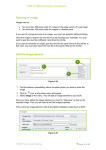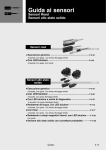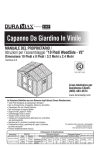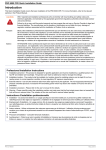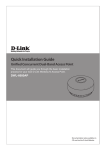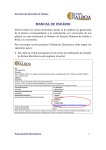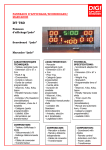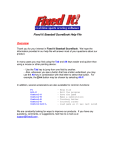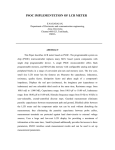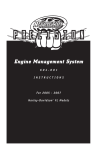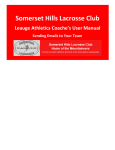Download The CDLA requires the following information to effectively process
Transcript
Calgary District Lacrosse Association Game Reporting Procedures Overview: Following each game, please complete the following 2 steps: 1. The WINNING team enters the game results into the SportzSoft TeamWeb System within 24 hours of game. (In the event of a tie, the HOME team reports the results.) If teams prefer, each can enter some of the game stats using LeagueView your phone or tablet at the arena, and then the winning team can finish up stat entry on their computer at home. These 2 approaches are described in more detail further on. The game information required is: - All goals and assists All penalties Game sheet uploaded o if you are unable to upload a game sheet, game sheets must be submitted by email or fax within 24 hours (scan and attach the game sheet to your email or fax to 403-668-1757). Game sheets are required immediately if there were major penalties in the game. 2. Mail in Original Game Sheet - Within 48 hours of game completion please mail the original white copy of the game sheet to: Calgary District Lacrosse Association Suite 139 # 5, 8720 Macleod Trail S.E. Calgary, Alberta T2H 0M4 **Note – at the beginning of the year, make up a few pre-stamped, preaddressed envelopes, and drop the game sheet in a mail box on your way home from the game*** Calgary District Lacrosse Association contact information: phone: 403-668-1757 fax: 403-668-1757 (same as phone number) game results email: [email protected] (for game results only) Getting Started - Entering Game Stats via the SportzSoft System For further instructions on how to enter game stats, please refer to the Online Resources on the CDLA website – go to INFORMATION > MANAGERS at www.calgarylacrosse.com. There are 2 approaches to entering Game Stats 1. Use the TeamWeb Login - Entering all games stats and uploading the game sheet into a computer after the game is over. 2. Use LeagueView and then complete in TeamWeb - Using the LeagueView mobile device, each team enters their own game rosters and game stats, and then the winning team can upload the game sheet from the arena. The winning team would then review and confirm the game stats via the TeamWeb system once they got home - **Note – you must login and confirm game stats via the TeamWeb login if you use LeagueView. In order to access either system, your team must be configured by your club registrar. You must have a role on the team as a coach or manager, and you must have a username and password. If your club uses SportzSoft for online registration, then your username and password will be the same as the one you use for online registration. If you do not have a username and password, please contact your club registrar or administrator and they can set one up for you. This may happen if your spouse is the one who registered your children online and just added you as a spouse or co-parent in your family account. If you have a username and password and you want to verify if you have been setup on a team or not, then do the following to test it out on TeamWeb. - go to the CDLA website and click on SCHEDULE - bring up the schedule for your team - click on your team name; you team’s ‘TeamSite’ will open - you should be listed on the TeamSite that opens as a coach or manager - click on the LOGIN button on the top right side of the TeamSite; this is the TeamWeb login - enter your username and password - you should be logged into your team account ** if your username and password doesn’t work, then contact your club registrar to make sure it is setup correctly ** CDLA – Game Reporting Procedures Page 2 Game Day Procedures for Entering Game Statistics: All goals, assists, penalties, team rosters and the game sheet must be entered into the SportzSoft TeamWeb System within 24 hrs of the game. These procedures are fully described in the Online Resources on the CDLA website at www.calgarylacrosse.com – go to INFORMATION>MANAGERS. Here is a quick overview of game day procedures….you must complete all 4 steps. 1. Setup Game Rosters for each Team If the winning team is entering all game stats into TeamWeb, then they will update all ‘game roster’ information for both teams. If both teams want to use LeagueView at the arena, the each team must setup their own team roster and keep their own stats. It is not necessary for both teams to keep stats if only one wants to do it. 2. Live Scoring and Statistics If the winning team is entering the game stats after the game in TeamWeb, then they enter all stats for both teams. If the one or both of the teams is using LeagueView to enter live stats at the game, then the winning team will still need to confirm these stats via TeamWeb. It is NOT mandatory to enter game stats into LeagueView while the game is being played. However, some divisions may like to have the live scores appear to others so they know the outcome of the game as soon as it is over. Some guidelines for entering game stats: - if you can’t read the names on the game sheet for goals, assists or penalties, then select the ‘unknown’’ player name - if you can’t determine what penalty was assigned to a player, then select the ‘unknown’ penalty from the dropdown - if you are having difficulties entering the game stats, do the best you can; there is a button you click at the end in TeamWeb to ‘Stop Entering Game Stats’ and at that point, you can provide a brief message outlining the problems you are having. 3. Upload Game Sheet – The game sheet can be uploaded after the game in LeagueView or via the TeamWeb login. If you are having problems uploading the game sheet, then please just scan and email it to ‘[email protected]’ or fax to CDLA office. Make sure the subject line of your email is the game number. 4. Mail in Original White Copy - After the game is done, be sure to mail in the original white copy of the game sheet. CDLA – Game Reporting Procedures Page 3 Entering Game Stats using TeamWeb: Overview of Steps: 1. Login to TeamWeb and go to Team Page 2. Go to the SCHEDULE tab on the Team Page 3. Click on the GAME NUMBER to open the game window 4. Go to the ROSTER tab and complete the game rosters for each team 5. Go to the STATS tab and click the START STATS ENTRY button 6. Click on the VISITORS tab and enter the goals and penalites for the Visitor team 7. Click on the HOME tab and enter the goals and penalties for the Home team 8. Click on the BOTH tab and review your goals and assists for the game. 9. Click on the GAME DOCUMENTS tab and upload your game sheet. 10. Click on the STATS tab and then click the COMPLETE GAME STATS button. Enter in any comments you might have. Detailed Instructions: 1. Login to TeamWeb and go to Team Page Go to the schedule and click on your team name. This will bring up your team page. Click on the LOGIN link on the top right. CDLA – Game Reporting Procedures Page 4 Enter your username and password into the login screen. This is the TeamWeb Login screen. 2. Go to the SCHEDULE tab on the Team Page CDLA – Game Reporting Procedures Page 5 3. Click on the GAME NUMBER to open the game window 4. Go to the ROSTER tab and complete the game rosters for each team Click on the ADD ALL button to add all the players to the game roster. CDLA – Game Reporting Procedures Page 6 The players on the GAME ROSTER will move to the right side of the screen. The default player numbers will show up. If you need to change a jersey number, that is fine, go ahead and change it. Or, you can add jersey numbers to Affiliate Players. If you need to remove a player from the Game Roster, just click on their name and they will move back to the left and be taken off the game roster. CDLA – Game Reporting Procedures Page 7 If there are AFFILIATE PLAYERS to add, click on the ADD AP PLAYER button. A search screen will come up. Enter the players first and last name and the system will search for the player from his/her club database. They will be added to the game roster with an AP after their name. You can enter the jersey number they are wearing for that game. Now you can setup the game roster for TEAM 2. CDLA – Game Reporting Procedures Page 8 5. Go to the STATS tab and click the START STATS ENTRY button You are now ready to enter game stats. Go to the STATS tab. IMPORTANT – Click on the START/END GAME STATS button to begin. 6. Click on the VISITORS tab and enter the goals and penalties for the Visitor team Click on the VISITOR tab and enter all the stats for the Visitor team. CDLA – Game Reporting Procedures Page 9 Click ADD GOAL to add a goal. A blank input line will appear. Enter the period, time, goal scorer (you can type the player number and the name will appear if they have a jersey number on the game roster), assisted by 1, assisted by 2, and goal type (can leave as even strength if you like). Then click SAVE. You can tab from field to field. Once you have entered all your goals, you can enter the penalties. Enter the period, player number (and the name will come up automatically if the players have jersey numbers assigned to them on the game roster), penalty (you can type first few letters), minutes served, start and end time. Then click SAVE. ** To delte a goal or penalty, just click on the red X. 7. Click on the HOME tab and enter the goals and penalties for the Home team Follow the same procedures as those listed above for Visitor team. CDLA – Game Reporting Procedures Page 10 8. Click on the BOTH tab and review your goals and assists for the game. To review all game stats together, click on the BOTH tab. 9. Click on the GAME DOCUMENTS tab and upload your game sheet. Now you are ready to upload your game sheet. Click on the DOCUMENTS tab. CDLA – Game Reporting Procedures Page 11 Upload your game sheet. Please format it as a jpeg or PDF. 10. Click on the STATS tab and then click the COMPLETE GAME STATS button. Enter in any comments you might have. Finally, go back to the STATS tab and click on the COMPLETE GAME STATS button. Enter in any comments you have about the process or questions you might have for issues that arose. Then click MARK STATS COMPLETE or any of the other buttons (Had Issues or PARTIALLY COMPLETE) CDLA – Game Reporting Procedures Page 12 Entering Game Stats using LeagueView and TeamWeb: Overview of Steps: 1. Login to LEAGUEVIEW and navigate to your game. 2. Follow the procedures for Live Scoring as set out in the user manual “TeamView Live Scoring and Game Stats User Guide” to: - setup the game roster. (** Note – each team must do this themselves – and this only activates 30 minutes prior to game time) - click on the LIVE SCORING button to start Live Scoring - enter BOXSCORE password – for 2014 it is “ cdlalax “ - enter goals - enter penalties - upload game sheet (if you are unable to do this you can use TeamWeb file upload) 3. When you get home, login to TeamWeb. 4. Go to the STATS tab. 5. Confirm all the goals and penalties by clicking the CONFIRM ALL button. 6. Upload your game sheet if required. 7. Click on the COMPLETE GAME STATS button. Detailed Instructions: 1. Login to LeagueView and navigate to your game. 2. Follow the procedures for Live Scoring as set out in the user manual “TeamView Live Scoring and Game Stats User Guide” to: - setup game roster - start Live Scoring - enter BOXSCORE password CDLA – Game Reporting Procedures Page 13 - enter goals, assists and penalties 3. When you get home, login to TeamWeb. 4. Go to the STATS tab. 5. Confirm all the goals and penalties by clicking the CONFIRM ALL button. You can edit any of the stats by clicking on the EDIT button at the end of the stat row (the image beside the red X). When you are satisfied with all the game stats, click the CONFIRM ALL button. 6. Upload your game sheet if required. 7. Click on the COMPLETE GAME STATS button. YOU’RE DONE! CDLA – Game Reporting Procedures Page 14