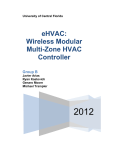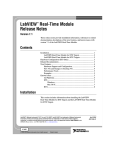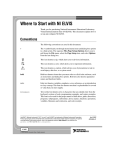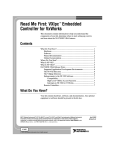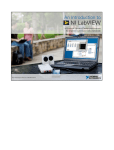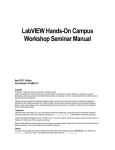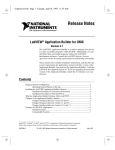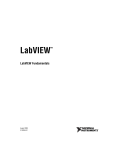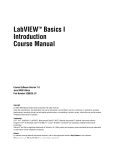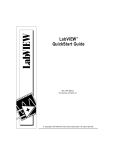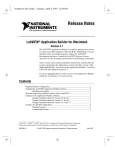Download LabVIEW Real-Time Module Release Notes
Transcript
LabVIEW™ Real-Time Module Release Notes Version 7.0 These release notes provide installation information, references to related documentation, descriptions of the new features, and known issues with the LabVIEW Real-Time Module 7.0. Contents Installation............................................................................................... 1 Related Documentation........................................................................... 2 New Features........................................................................................... 2 Real-Time Module Templates ......................................................... 3 Examples.......................................................................................... 3 RT Communication .................................................................. 4 RT Control ................................................................................ 4 RT Deploying ........................................................................... 4 RT Shared Memory .................................................................. 4 RT Timing ................................................................................ 4 RT Tutorial ............................................................................... 4 RT Watchdog (PXI).................................................................. 5 Known Issues .......................................................................................... 5 All Platforms.................................................................................... 5 Windows .......................................................................................... 7 Mac OS X ........................................................................................ 7 Installation (Windows 2000/NT/XP/98) Refer to Chapter 2, Installing and Configuring the RT Module and RT Targets, of the LabVIEW Real-Time Module User Manual for information about installing the LabVIEW Real-Time Module and device drivers on the development computer and for information about installing and configuring RT target software. LabVIEW™, National Instruments™, NI™, ni.com™, and NI-DAQ™ are trademarks of National Instruments Corporation. Product and company names mentioned herein are trademarks or trade names of their respective companies. For patents covering National Instruments products, refer to the appropriate location: Help»Patents in your software, the patents.txt file on your CD, or ni.com/patents. ni.com © 2000–2003 National Instruments Corp. All rights reserved. Printed in Ireland. April 2003 322733D-01 (Mac OS) Refer to the LabVIEW Real-Time Module for Mac OS X User Manual Addendum for installation and configuration instructions. Related Documentation The following documents contain information you might find helpful as you work with the LabVIEW Real-Time Module: • Getting Started with the LabVIEW Real-Time Module • LabVIEW Real-Time Module User Manual • LabVIEW Help, available by selecting Help»VI, Function, & How-To Help • RT Series hardware documentation • Getting Started with LabVIEW • LabVIEW User Manual • LabVIEW Application Builder User Guide You can search the LabVIEW and LabVIEW Real-Time Module documentation from the LabVIEW Real-Time Module Bookshelf. You must have Adobe Acrobat Reader with Search and Accessibility 5.0.5 or later installed to view the PDFs. (Mac OS) PDF links do not work with the Apple Preview viewer. To use the functionality of the PDFs, use Acrobat Reader instead. Refer to the Adobe Systems Incorporated Web site at www.adobe.com to download Acrobat Reader. New Features The LabVIEW Real-Time Module includes the following new features: • VI templates for real-time applications. Refer to the Real-Time Module Templates section for information about the Real-Time Module templates. • Improved real-time programming examples. Refer to the Examples section for information about the Real-Time Module examples. • RT Communication Wizard to assist in creating real-time applications. Refer to Chapter 4, Building Deterministic Applications, of the LabVIEW Real-Time Module User Manual for information about the RT Communication Wizard. • Real-Time FIFO VIs for deterministic communication to and from time-critical VIs. Refer to Chapter 4, Building Deterministic LabVIEW Real-Time Module Release Notes 2 ni.com Applications, of the LabVIEW Real-Time Module User Manual for information about the Real-Time FIFO VIs. • Real-Time Utilities VIs for use with networked RT targets. Refer to the LabVIEW Help for information about the Real-Time Utilities VIs. • FTP client in MAX and (Mac OS) Remote System Explorer for transferring files to and from RT targets. • Support for the NI PCI-7041 RT Series plug-in device. Refer to the PCI-7041 User Manual for information about the NI PCI-7041 RT Series device. • Support for non-8.3 filenames on RT targets. You are no longer limited to 8.3 characters when you name files. Real-Time Module Templates The Real-Time Module offers VI templates to help you get started quickly. In the LabVIEW dialog box, click the New button and browse template previews and descriptions to find a template appropriate for your application. When you find a template that you want to use, select it in the Create new list and click the OK button. The Real-Time Module offers the following templates: • Counter Code Timer • Counter-Timed Loop • Hardware-Timed Acquisition • NI Timestamp Code Timer • Split Architecture - Host Computer • Split Architecture - RT Engine Examples Refer to the VIs in examples\Real-Time for examples of deterministic programming and control applications. The Real-Time Module examples are grouped into the following VI libraries: • RT Communication.llb • RT Control.llb • RT Deploying.llb • RT Shared Memory.llb • RT Timing.llb • RT Tutorial.llb • RT Watchdog (PXI).llb © National Instruments Corporation 3 LabVIEW Real-Time Module Release Notes RT Communication RT communication examples demonstrate how to transfer data between RT target VIs and host computer VIs. You can use the VI Server and TCP/IP examples with RT Series plug-in devices or networked RT Series devices. RT Control RT control examples demonstrate various PID control applications that you can run on RT Series devices. The control examples run on an RT target and do not communicate with the host computer if you do not have a Front Panel Communication connection. The examples include control applications that use multiple channels on a single data acquisition device and applications that use multiple channels across multiple data acquisition devices. You must install the LabVIEW PID Control Toolset from the LabVIEW Real-Time Module CD to run the PID examples. RT Deploying The RT deploying examples combine control examples and communication examples to demonstrate how real-time VIs can safely communicate data to a host computer using functional global variables and the Real-Time FIFO VIs. RT Shared Memory RT shared memory examples use the Real-Time Shared Memory VIs to communicate with VIs on the host computer. You can use the RT Shared Memory VIs only with RT Series plug-in devices. RT Timing The RT timing examples demonstrate a variety of techniques to control loop rates using software and hardware timing. The examples also demonstrate methods for accurately measuring loop rates. RT Tutorial RT tutorial examples illustrate various techniques for programming deterministic applications in LabVIEW. The examples demonstrate VI priority settings, benchmarking utilities, and the use of LEDs on RT Series plug-in devices. LabVIEW Real-Time Module Release Notes 4 ni.com RT Watchdog (PXI) RT Watchdog examples demonstrate how to use the NI-Watchdog VIs to safely shut down or restart a LabVIEW application when a critical event occurs. The RT Watchdog examples work only with networked RT Series devices. You must install the NI-Watchdog component from the Real-Time and Embedded category of the National Instruments Device Drivers CD to install and run the RT Watchdog examples. Note Known Issues The following are known issues with the LabVIEW Real-Time Module 7.0. Refer to readme.txt on the LabVIEW Real-Time Module CD for information about the latest known issues with the Real-Time Module. All Platforms • TCP access to the VI Server is no longer enabled by default on RT targets. Refer to the Chapter 3, Real-Time Module Environment, of the LabVIEW Real-Time Module User Manual for information about configuring RT target access. • Opening a Front Panel Communication connection to a start-up application running on an RT target is not supported by the LabVIEW Real-Time Module 7.0. • You must enable the W2 hardware jumper to upgrade the RT Engine of an NI PXI-8140RT controller to version 7.0. Refer to the PXI-8140RT Series User Manual for information about the settings and options for the onboard jumpers and switches. • The software installed on RT Series devices by the LabVIEW Real-Time Module 7.0 has increased in size. The software size increase affects both the media storage device memory consumption and RAM memory consumption on RT Series devices. Refer to ni.com/info and enter the info code RT004 for specific media storage device and RAM memory footprint information. You can use the information to determine the effects to the RT system if you upgrade the RT Series device software. • The National Instruments Device Driver CD does not install components of the Real-Time and Embedded category if the LabVIEW Real-Time Module is not currently installed. First install the LabVIEW Real-Time Module and then install the Real-Time and Embedded drivers from the National Instruments Device Driver CD. © National Instruments Corporation 5 LabVIEW Real-Time Module Release Notes • NI-DAQmx 7.0 is not supported by this version of the LabVIEW Real-Time Module. You must install Traditional NI-DAQ 7.0 from the National Instruments Device Driver CD to incorporate data acquisition in real-time applications. • Avoid using LabVIEW Express VIs in time-critical or processor-intensive applications running on RT targets. Refer to Chapter 1, Introduction, of the LabVIEW Real-Time Module User Manual for information about LabVIEW Real-Time Module support for LabVIEW Express VIs. • If you run the RT Communication Wizard on a time-critical VI with controls or indicators that do not update on the first iteration of the time-critical control loop, the RT FIFOs that replace the controls or indicators do not initialize on the first iteration of the time-critical loop. If the normal priority VI created by the RT Communication Wizard attempts to reference uninitialized RT FIFOs, LabVIEW returns the following error code: –2202 The specified name does not exist. The original time-critical VI must update all controls and indicators that are replaced by the RT Communication Wizard during the first iteration of the time-critical loop. • In LabVIEW, you can set the properties of a VI to clear indicator values and set them to default values when you run a VI on the host computer. If you run a VI on an RT target with an open Front Panel Communication connection, avoid using the Clear indicators when called option because LabVIEW does not properly update the indicators. • If you run a subVI on an RT target and then attempt to run the top-level VI of the subVI, LabVIEW returns an error list indicating that the subVI is already running. If you stop the subVI and then attempt to run the top-level VI, LabVIEW returns an error list with no errors. You must ensure that subVIs are not running before attempting to open a top-level VI. • RT targets support a maximum of ten remote panel connections. Note The LabVIEW Full Development System and the LabVIEW Application Builder include a remote panel license that allows one client to view and control a front panel remotely. The LabVIEW Professional Development System includes a remote panel license that allows five clients to view and control a front panel remotely. You must upgrade the remote panel license to support more clients. Refer to the Products & Services section of ni.com for information about purchasing additional licenses. Attempting to connect more than ten connections might return an error. You must ensure that you do not exceed the remote panel connection limit to an RT target. LabVIEW Real-Time Module Release Notes 6 ni.com Windows • Some RT targets have two media storage devices designated as the c: drive and the d: drive. From Measurement & Automation Explorer (MAX), you can access the file system of an RT target using the MAX FTP client by right-clicking on the RT target in the Remote Systems category and selecting File Transfer from the shortcut menu. The MAX FTP client shows the file system of the c: drive by default. To switch to the d: drive, enter the following into the Current Remote Directory text box: /d: To switch back to the c: drive on the RT target, you must enter the following in the Current Remote Directory text box: /c: Mac OS X • Some RT targets have two media storage devices designated as the c: drive and the d: drive. From the Remote System Explorer, you can access the file system of an RT target using the Remote System Explorer FTP client by clicking the Launch File Transfer Utility button. The Remote System Explorer FTP client shows the file system of the c: drive by default. To switch to the d: drive, enter the following into the Current Remote Directory text box: /d: To switch back to the c: drive on the RT target, you must enter the following in the Current Remote Directory text box: /c: • © National Instruments Corporation The LabVIEW Real-Time Module for Mac OS X includes the following PXI utility disks: – PXI Boot disk for LabVIEW Real-Time Module, ver 7.0—Boots an RT Series PXI controller into the Real-Time Operating System. – PXI Format disk for LabVIEW Real-Time Module, ver 7.0—Formats the media storage device of an RT Series PXI controller. – PXI Uninstall disk for LabVIEW Real-Time Module, ver 7.0—Uninstalls software on an RT Series PXI controller. – PXI IP Reset disk for LabVIEW Real-Time Module, ver 7.0—Resets the IP address of an RT Series PXI controller. – PXI Launch Settings disk for LabVIEW Real-Time Module, ver 7.0—Configures the launch settings of an RT Series PXI controller. 7 LabVIEW Real-Time Module Release Notes • When building a start-up application that uses shared libraries (DLLs) with the LabVIEW Application Builder, LabVIEW opens the DLLs Used by Application dialog box and lists the DLLs used by the application. Some DLLs might report the following error: Target OS fails to load this DLL Ignore the warning and click the OK button if you already transferred the DLL to the RT target. If you have not transferred the DLLs to the target, FTP the DLLs to the /ni-rt/system directory of the RT target. *322733D-01* 322733D-01 Apr03