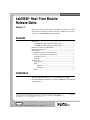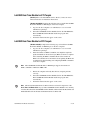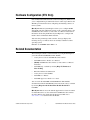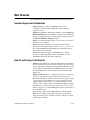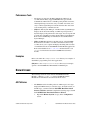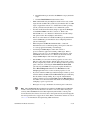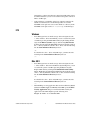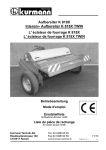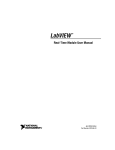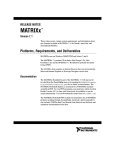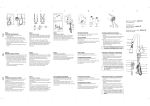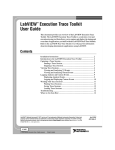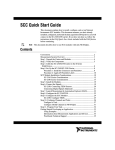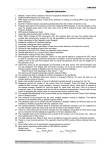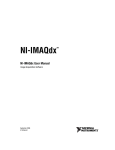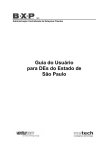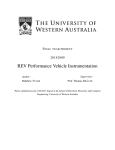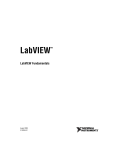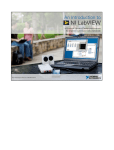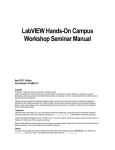Download LabVIEW Real-Time Module Release Notes
Transcript
LabVIEW™ Real-Time Module Release Notes Version 7.1 These release notes provide installation information, references to related documentation, descriptions of the new features, and known issues with version 7.1 of the LabVIEW Real-Time Module. Contents Installation............................................................................................... 1 LabVIEW Real-Time Module for ETS Targets .............................. 2 LabVIEW Real-Time Module for RTX Targets.............................. 2 Hardware Configuration (ETS Only)...................................................... 3 Related Documentation........................................................................... 3 New Features........................................................................................... 4 Hardware Support and Configuration.............................................. 4 New VIs and Changes to Existing VIs ............................................ 4 Performance Tools ........................................................................... 5 Examples.......................................................................................... 5 Known Issues .......................................................................................... 5 All Platforms.................................................................................... 5 ETS .................................................................................................. 7 Windows ................................................................................... 7 Mac OS X ................................................................................. 7 RTX ................................................................................................. 8 Installation This section includes information about installing the LabVIEW Real-Time Module for ETS Targets and the LabVIEW Real-Time Module for RTX Targets. LabVIEW™, National Instruments™, NI™, ni.com™, NI-DAQ™, and NI-VISA™ are trademarks of National Instruments Corporation. Product and company names mentioned herein are trademarks or trade names of their respective companies. For patents covering National Instruments products, refer to the appropriate location: Help»Patents in your software, the patents.txt file on your CD, or ni.com/patents. ni.com © 2000–2004 National Instruments Corp. All rights reserved. Printed in Ireland. April 2004 322733E-01 LabVIEW Real-Time Module for ETS Targets (Mac OS) Refer to the LabVIEW Real-Time Module for Mac OS X User Manual Addendum for installation instructions. (Windows 2000/NT/XP) Complete the following steps to install the LabVIEW Real-Time Module for ETS Targets on the host computer. 1. Log in to the host computer as an administrator or as a user with administrator privileges. 2. Insert the LabVIEW Real-Time Module CD into the CD-ROM drive. The LabVIEW Real-Time Module installation program runs automatically. 3. Follow the instructions that appear on the screen. LabVIEW Real-Time Module for RTX Targets (Windows 2000/XP) Complete the following steps to install the LabVIEW Real-Time Module for RTX Targets on the host computer. 1. Log in to the host computer as an administrator or as a user with administrator privileges. 2. Install the Venturcom RTX 5.5 Runtime. You might be required to update the Hardware Abstraction Layer (HAL) for the host computer before installing the RTX 5.5 Runtime. Refer to the Venturcom RTX 5.5 documentation for information about updating the HAL and for information about installing and configuring the RTX 5.5 Runtime on the host computer. The LabVIEW Real-Time Module for RTX Targets supports the Venturcom RTX 5.5 Runtime on Windows 2000 or XP. Note 3. Restart the computer and verify that the host computer performs correctly. 4. Insert the LabVIEW Real-Time Module CD into the CD-ROM drive. The LabVIEW Real-Time Module installation program runs automatically. 5. Follow the instructions that appear on the screen. The National Instruments Device Driver CD does not install components of the Real-Time and Embedded category if the LabVIEW Real-Time Module is not currently installed. First install the LabVIEW Real-Time Module and then install the Real-Time and Embedded drivers from the National Instruments Device Driver CD. Note LabVIEW Real-Time Module Release Notes 2 ni.com Hardware Configuration (ETS Only) National Instruments Measurement & Automation Explorer (MAX) allows you to configure RT targets and install software on the targets. Refer to the MAX Help for information about configuring and installing software on remote systems. (Mac OS) The Remote System Explorer allows you to configure NI RT Series PXI controllers and install software on the controllers. Refer to the LabVIEW Real-Time Module for Mac OS X User Manual Addendum for information about using the Remote System Explorer to configure and install software on RT Series PXI controllers. After rebooting an RT target with a monitor, the target displays the following message to indicate that it successfully loaded the real-time operating system: Welcome to LabVIEW Real-Time 7.1 Related Documentation The following documents contain information you might find helpful as you work with the LabVIEW Real-Time Module: • Getting Started with the LabVIEW Real-Time Module • LabVIEW Real-Time Module User Manual • (Mac OS) LabVIEW Real-Time Module for Mac OS X User Manual Addendum • LabVIEW Help, available by selecting Help»VI, Function, & How-To Help • RT Series hardware documentation • Getting Started with LabVIEW • LabVIEW User Manual • LabVIEW Application Builder User Guide You can search the LabVIEW and LabVIEW Real-Time Module documentation from the LabVIEW Real-Time Module Bookshelf, available by selecting Help»Search the Real-Time Module Bookshelf in LabVIEW. (Mac OS) PDF links do not work with the Apple Preview viewer. You must use Adobe Reader 6.x to view and use the LabVIEW Real-Time Module Bookshelf. Refer to the Adobe Systems Incorporated Web site at www.adobe.com to download Acrobat Reader. © National Instruments Corporation 3 LabVIEW Real-Time Module Release Notes New Features The LabVIEW Real-Time Module includes the following new features. Hardware Support and Configuration • (ETS) NI-DAQmx 7.2 support—NI-DAQmx allows you to communicate with and control NI-DAQmx-supported NI data acquisition devices. • (ETS) RT target Ethernet configuration in MAX—Use the Advanced Ethernet Settings dialog box in MAX to configure advanced Ethernet settings for an RT target. Refer to the MAX Help for information about the Advanced Ethernet Settings dialog box. • (ETS) 1394 external hard drive support—You can use a 1394 external hard drive as a second drive. • (ETS) Desktop PCs as RT targets—Prototype and run real-time applications on desktop PCs. Refer to the ETSonPCs_readme.html file on the LabVIEW Real-Time Module CD for informaiton about using desktop PCs as RT targets. • NI PXI-818x controller support—The NI PXI-818x controller provides a flexible, rugged platform for deterministic, real-time embedded measurement and control applications. New VIs and Changes to Existing VIs • (ETS) Real-Time Timing VIs—The Real-Time Timing VIs manipulate the speed at which an operation executes allowing you to time control loops in VIs running on the RT target. The Real-Time Timing VIs offer a finer timing resolution than the LabVIEW Time functions. Refer to the LabVIEW Help for reference information about the Real-Time Timing VIs. • (ETS) LabVIEW Timed Loop—A Timed Loop executes each iteration of the loop at the period you specify. The Timed Loop uses the Real-Time Scheduler to schedule each iteration of the loop by setting a periodic alarm. Use the Timed Loop to develop applications that require multiple timed activities, to coordinate the timing of those activities, and to acquire feedback about when the subdiagram within the Timed Loop executed. Refer to the Using the Timed Loop to Write Multirate Applications in LabVIEW Application Note for information about the Timed Loop. • Waveform type support in Real-Time FIFO VIs—The Real-Time FIFO VIs now support passing double waveforms, 16-bit signed integer waveforms, arrays of double waveforms, and arrays of 16-bit signed integer waveforms. LabVIEW Real-Time Module Release Notes 4 ni.com Performance Tools • Waveform type support in the RT Communication Wizard—To accommodate the newly supported RT FIFO data types, the RT Communication Wizard now can handle passing double waveforms, 16-bit signed integer waveforms, arrays of double waveforms, and arrays of 16-bit signed integer waveforms from the time-critical VI to the normal priority communication VI. • (ETS) Real-Time System Manager—The Real-Time System Manager displays details about VIs running on an RT target and provides a dynamic display of the performance of the target. You can stop VIs and start idle VIs on the RT target using the Real-Time System Manager. Refer to the LabVIEW Help for information about the Real-Time System Manager. • (ETS) LabVIEW Execution Trace Toolkit support—The LabVIEW Execution Trace Toolkit is a real-time event and execution tracing tool that allows you to capture and display the timing and event data of VI and thread events for LabVIEW Real-Time Module applications. Refer to the NI Web site at ni.com/info and enter the info code lvtrace for information about the LabVIEW Execution Trace Toolkit. Examples Refer to the VIs in the examples\Real-Time directory for examples of deterministic programming and control applications. (ETS) Refer to the examples\Real-Time\ETS directory for examples specific to the LabVIEW Real-Time Module for ETS Targets. Known Issues The following are known issues with the LabVIEW Real-Time Module 7.1. Refer to readme.rtf on the LabVIEW Real-Time Module CD for information about the latest known issues. All Platforms • The Software tab for installing software on RT targets is no longer displayed in MAX when you select the target. To install software on the RT target, you must launch the LabVIEW Real-Time Install Software Wizard from MAX. Complete the following steps to launch the LabVIEW Real-Time Install Software Wizard. 1. © National Instruments Corporation Expand the Remote Systems category in the Configuration section. 5 LabVIEW Real-Time Module Release Notes 2. Expand the RT target and select the Software category under the target. 3. Click the Install Software button in the toolbar. • MAX and the Remote System Explorer install software only on RT targets that run on FAT32 file systems. If you format the drive of an RT target to upgrade the software or to reinstall the real-time operating system, you must format the drive to use a FAT32 file system. • You must enable the W2 hardware jumper to upgrade the RT Engine of an NI PXI-8140RT controller to version 7.1. Refer to the PXI-8140RT Series User Manual for information about the settings and options for the onboard jumpers and switches. • TCP access to the VI Server is disabled on RT targets by default. Refer to the LabVIEW Help for information about configuring VI Server options for RT targets. • When using the LabVIEW Real-Time Module 7.1, National Instruments does not recommend opening a front panel connection to a start-up application running on an RT target. • Avoid using LabVIEW Express VIs in time-critical or processor-intensive applications running on RT targets. Refer to Chapter 1, Introduction to the LabVIEW Real-Time Module, of the LabVIEW Real-Time Module User Manual for information about using LabVIEW Express VIs in real-time applications. • In LabVIEW, you can set the execution properties of a VI to clear indicator values and set them to default values when you run a VI on the host computer. If you run a VI on an RT target with an open front panel connection, avoid using the Clear indicators when called option because LabVIEW does not properly update the indicators. Select File»VI Properties and then select Execution from the Category pull-down list to set the execution properties of a VI. • If you run a subVI on an RT target and then attempt to run the top-level VI of the subVI, LabVIEW returns the Error list dialog box indicating that the subVI is already running. If you stop the subVI and then attempt to run the top-level VI, LabVIEW returns the Error list dialog box with no errors. You must ensure that subVIs are not running before attempting to open a top-level VI. • RT targets can accept a maximum of ten remote panel connections. Note The LabVIEW Full Development System and the LabVIEW Application Builder include a remote panel license that allows one client to view and control a front panel remotely. The LabVIEW Professional Development System includes a remote panel license that allows five clients to view and control a front panel remotely. You must upgrade the remote panel license to support more clients. Refer to the Products & Services section of ni.com for information about purchasing additional licenses. LabVIEW Real-Time Module Release Notes 6 ni.com Attempting to connect more than ten connections might return an error. You must ensure that you do not exceed the remote panel connection limit to an RT target. • Using VI Server, a VI running on the host computer cannot invoke subVIs stored in directories on the RT target that are not in the LabVIEW search path. You can save the subVIs to a directory in the LabVIEW search path, such as ni-rt\startup, on the RT target. ETS Windows • Some RT targets have two media storage devices designated as the c: drive and the d: drive. From MAX, you can access the file system of an RT target using the MAX FTP client by right-clicking the RT target in the Remote Systems category and selecting File Transfer from the shortcut menu. The MAX FTP client shows the file system of the c: drive by default. To switch to the d: drive, enter the following into the Current Remote Directory text box: /d: To switch back to the c: drive on the RT target, you must enter the following in the Current Remote Directory text box: /c: Mac OS X • Some RT targets have two media storage devices designated as the c: drive and the d: drive. From the Remote System Explorer, you can access the file system of an RT target using the Remote System Explorer FTP client by clicking the Launch File Transfer Utility button. The Remote System Explorer FTP client shows the file system of the c: drive by default. To switch to the d: drive, enter the following into the Current Remote Directory text box: /d: To switch back to the c: drive on the RT target, you must enter the following in the Current Remote Directory text box: /c: • When building a start-up application that uses shared libraries (DLLs) with the LabVIEW Application Builder, LabVIEW opens the DLLs Used by Application dialog box and lists the DLLs used by the application. Some DLLs might report the following error: Target OS fails to load this DLL © National Instruments Corporation 7 LabVIEW Real-Time Module Release Notes Ignore the warning and click the OK button if you already transferred the DLL to the RT target. If you have not transferred the DLLs to the target, use an FTP client to transfer the DLLs to the /ni-rt/system directory of the RT target. RTX • VIs that monopolize processor resources prevent Windows processes from executing, and Windows returns an RTX Starvation Timeout error. You can reboot the host computer to recover from the error. You then can update the VIs running on the RT target to include sleep time and allow Windows processes enough processor resources to run. Refer to the NI Web site at ni.com/info and enter the info code RTX001 for information about RTX Starvation Timeout errors that might occur when using the LabVIEW Real-Time Module for RTX Targets. • You must install NI-VISA 3.1 from the National Instruments Device Driver CD and NI-RIO 1.1 for R Series devices from the NI-RIO for R Series Devices CD if you want to use the NI PCI-7831 plug-in device for instrument I/O. • The LabVIEW Real-Time Module for RTX Targets does not support the Real-Time System Manager, Real-Time Timing VIs, or the LabVIEW Timed Loop. • The LabVIEW Real-Time Module for RTX Targets does not support the -reset command line argument when launching VIs or stand-alone applications on the host computer that connect to the RT target running in the real-time subsystem. *322733E-01* 322733E-01 Apr04