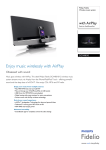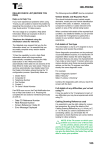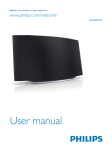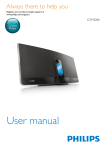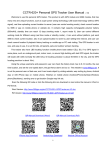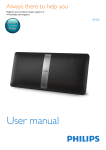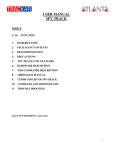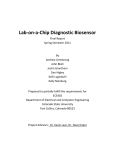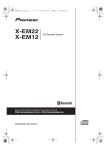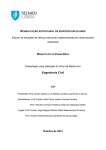Download User manual - Vandenborre
Transcript
nl
ow
D
m
fro
www.philips.com/welcome
d
de
oa
Register your product and get support at
e
.b
re
or
nb
de
an
.v
w
w
w
DCW8010
User manual
nl
ow
D
d
de
oa
Contents
4 Get started
Turn on
Switch modes
Set the clock
5 Connect to your home Wi-Fi
network
Method 1: Use iOS 5 Wi-Fi network
login sharing
Method 2: Connect to a WPS router
Method 3: Connect to a non-WPS
router
6 Stream audio by AirPlay
Stream audio from your iTunes music
library
Control play
Use advanced sound settings
7 Use the dock
Compatible iPod/iPhone/iPad models
Enjoy audio through the dock
Charge your iPod/iPhone/iPad
Undock your iPod/iPhone
14
16
16
16
16
9 Play
32
32
32
33
Play a disc
Play from a USB storage device
Control play
10 Other features
34
34
34
34
35
Set alarm timer
Set sleep timer
Listen to an external audio device
Listen through headphone
11 Adjust sound
36
36
36
36
Adjust volume level
Mute sound
Adjust default sound settings
12 Adjust system settings
37
38
17
17
18
19
14 Product information
25
25
27
27
40
41
41
41
USB playability information
Supported MP3 disc formats
RDS program types
15 Troubleshooting
42
28
28
28
29
29
EN
3
e
.b
Connect the FM antenna
Connect power
Install/replace the remote control
batteries
14
14
14
30
30
30
30
30
31
re
3 Before use
8
8
8
9
10
12
Tune to an FM radio station
Program radio stations automatically
Program radio stations manually
Tune to a preset radio station
Display RDS information
or
nb
de
an
.v
w
Introduction
What's in the box
What else you need
Overview of the main unit
Overview of the remote control
8 Listen to FM radio
w
2 Your wireless music system with
AirPlay
4
4
5
w
Safety
Notice
m
fro
1 Important
nl
ow
D
i Only use this product indoors. Do
not expose the product to dripping /
splashing water, rain or high humidity.
d
de
oa
1 Important
fro
m
j Keep this product away from direct
Information for Europe:
Know these safety symbols
or
nb
de
an
.v
w
w
w
Safety
k Do not install near any heat sources
such as radiators, heat registers, stoves,
or other electrical equipment (including
n This product may include batteries. Please
refer to safety and disposal instructions
for batteries in this user manual.
The 'exclamation mark' calls attention to
features for which you should carefully read the
supplied literature to prevent operating and
maintenance problems.
The 'lightening bolt' symbol indicates
uninsulated components within the product
that can cause an electric shock.
not expose the product to rain or moisture and
!"#
$
%
&
a Read these instructions.
b Keep these instructions.
o Where the mains plug or an appliance
coupler is used as the disconnect device,
the disconnect device shall remain readily
operable.
Warning
( Never remove the casing of this apparatus.
( Never lubricate any part of this apparatus.
( Never place this apparatus on other electrical
$
&
( )
!
*
&
( Ensure that you always have easy access to the power
the power.
c Heed all warnings.
d Follow all instructions.
e Do not use this product near water.
f Clean only with dry cloth.
g Do not block any ventilation openings.
Install in accordance with the
manufacturer's instructions.
h Do not remove the casing of this product.
4
EN
Risk of overheating! Never install this apparatus
&,!%
at least four inches around this apparatus for
ventilation. Ensure curtains or other objects
never cover the ventilation slots on this
apparatus.
e
.b
m Do not place any sources of danger
on the product (e.g. objects containing
re
l Do not place any other electrical
equipment on the product.
nl
ow
D
fro
,!
device that are not expressly approved by
Philips Consumer Lifestyle may void the user’s
!
$
&
m
e
.b
re
Compliance
or
nb
de
an
.v
w
w
w
Listen at a moderate volume.
( Using headphones at a high volume can
impair your hearing. This product can
produce sounds in decibel ranges that may
even for exposure less than a minute. The
higher decibel ranges are offered for those
that may have already experienced some
hearing loss.
( Sound can be deceiving. Over time your
hearing 'comfort level' adapts to higher
volumes of sound. So after prolonged
;;
!
be loud and harmful to your hearing. To
!%
level before your hearing adapts and leave
it there.
To establish a safe volume level:
( Set your volume control at a low setting.
( Slowly increase the sound until you can
"!!
distortion.
Listen for reasonable periods of time:
( <=
%
!;;%
hearing loss.
( >
!$
"!
and take appropriate breaks.
Be sure to observe the following guidelines
when using your headphones.
( Listen at reasonable volumes for
reasonable periods of time.
( Be careful not to adjust the volume as your
hearing adapts.
( Do not turn up the volume so high that
you can't hear what's around you.
( You should use caution or temporarily
discontinue use in potentially hazardous
situations.
Notice
d
de
oa
Hearing safety
This product complies with the radio
$
?
Community.
The device can be operated in the EU without
"
"
outdoors in France in the whole of the band
until further notice.
$
the 1999/5/EC directive.
This apparatus includes this label:
EN
5
nl
ow
D
Environmental information
All unnecessary packaging has been omitted.
We have tried to make the packaging easy to
V"X"=Z
polystyrene foam (buffer) and polyethylene
X"
%
&Z
Your system consists of materials which can
be recycled and reused if disassembled by
a specialized company. Please observe the
local regulations regarding the disposal of
=
"
$
&
d
de
oa
Class II equipment symbol:
m
fro
Your product is designed and manufactured
$
!
which can be recycled and reused.
Caution
( ]V^!
!"
&
(
When this crossed-out wheeled bin symbol is
attached to a product it means that the product
is covered by the European Directive 2002/96/
EC.
Please inform yourself about the local separate
collection system for electrical and electronic
products.
Please act according to your local rules and
do not dispose of your old products with your
normal household waste. Correct disposal of
your old product helps to prevent potential
%$
%
human health.
Your product contains batteries covered by
?
%JKQKKQ?@
cannot be disposed with normal household
waste.Please inform yourself about the local
rules on separate collection of batteries
because correct disposal helps to prevent
%$
%
and human health.
6
EN
(
(
Do not mix new and used batteries. Do not mix
different brands of batteries. Observe correct polarity.
Remove batteries from products that are not in use for
a longer period of time. Store batteries in a dry place.
Risk of injury: Wear gloves when handling leaking
batteries. Keep batteries out of reach of children and
pets.
Risk of explosion: Do not short circuit batteries. Do
not expose batteries to excessive heat. Do not throw
"
&
"
batteries. Do not recharge non-rechargeable batteries.
Risk of swallowing batteries: The product/remote
!
!"
!"
swallowed. Keep the battery out of reach of children
at all times!
Trademark notice
`q<{`q<{`q
<{
!
"
!
<<<
%!
e
.b
Information about the use of batteries:
re
or
nb
de
an
.v
w
Care of the environment
w
w
@G,HH
"
no protective earth provided.
nl
ow
D
d
de
oa
m
fro
e
.b
re
or
nb
de
an
.v
w
w
w
"
"!
%
Apple performance standards. Apple is not
responsible for the operation of this device
or its compliance with safety and regulatory
standards. Please note that the use of this
!
<<<!
wireless performance.
,<!<<
,H&
&&
countries. iPad is a trademark of Apple Inc.
|}~@?]H~H?G
mark of the Wi-Fi Alliance.
Copyright
The making of unauthorized copies of copy
"
!"
copyrights and constitute a criminal offence.
$
"
purposes.
2012 © Koninklijke Philips Electronics N.V.
"#
notice. Trademarks are the property of
Koninklijke Philips Electronics N.V or their
respective owners. Philips reserves the right
to change products at any time without being
obliged to adjust earlier supplies accordingly.
Note
( The type plate is located on the back of the system.
EN
7
What's in the box
Check and identify the contents of your
package:
( Main unit
( Remote control and two AAA batteries
( FM antenna
( Wi-Fi antenna
( AC power adaptor
( Plug converter for AC power adaptor X 2
( CD-ROM (for user manual)
( Quick start guide
e
.b
Compatible iTunes host devices for AirPlay:
( A Wi-Fi enabled PC/Mac with iTunes 10 or
( the following iPod/iPhone/iPad models with
iOS 4.3 or later
( iPad 2 and iPad
( <<<
<
( <
X
J
generations)
re
EN
or
nb
de
an
.v
w
8
w
Playable media:
( Discs
( ,@@}]@}]|q<}@
WMA-CD
( USB storage device
( @
"
!V>&>J&
( Class support: MSC (Mass Storage
Class)
( ~!
V~,J~,K~,J
( ~V&&
w
You can enrich sound output with these sound
effects:
( Digital sound control (DSC)
( Dynamic bass boost (DBB)
( Full sound control
(
m
With this system, you can:
( #!>
%<Q<Q<
=
%
( ~q
( !<Q<Q<
!
( stream audio from an iTunes music library
q<@<<
<"!,<!&
fro
Introduction
( Maximum number of albums/folders:
99
( q="
QV
( Maximum level of directory: 8
<<<
( iPad 2 and iPad
( <<<
<
( <
X
J
generations)
( <XJ
K
generations)
d
de
oa
@
!
<!"
<
!
at www.philips.com/welcome.
H!
<!"
model and serial number of this product. The
model number and serial number are on the
back of the main unit. Write the numbers here:
Model No. __________________________
Serial No. ___________________________
nl
ow
D
2 Your wireless
music system
with AirPlay
nl
ow
D
m
fro
e
.b
re
or
nb
de
an
.v
w
w
w
!"!,<!!V
( |}~
( !"!
=<
Q<Q<
iOS 4.3 (or later) or a Wi-Fi enabled PC/
Mac with iTunes 10 (or later) installed on.
d
de
oa
What else you need
EN
9
nl
ow
D
d
de
oa
Overview of the main unit
f g h
m
e
fro
a b cd
e
.b
re
or
nb
de
an
.v
w
w
w
j
i
lm n o
p
10
EN
q
r
k
nl
ow
D
a
( Press to eject the disc from the disc
compartment.
g
( Connect to a headphone with 3.5-mm
connector.
p DC IN
( Connect to the AC power adaptor.
e
.b
f
o
re
e Disc compartment
( Connect to a USB storage device.
or
nb
de
an
.v
w
( Stop the play of music.
( Access the playlist of a docked iPod/
iPhone.
w
d
n
w
( !&
m
c
fro
b SOURCE
( Press repeatedly to select a source.
d
de
oa
( Turn on the system.
( Switch the system to eco power
standby mode or normal standby
mode.
( |}~
}
|H~H?<
more than 3 seconds to reset Wi-Fi
settings.
q Wi-Fi antenna
( Fix the Wi-Fi antenna to the main unit
for better emission and reception of
Wi-Fi signals.
r FM ANT
( Connect to the FM antenna.
/
( Skip to the previous or next track.
( Press and hold to search within a track.
( Tune to a radio station.
h VOL+/VOL( Increase or decrease the volume level.
i Dock for iPod/iPhone/iPad
( Connect to a compatible iPod/iPhone/
iPad.
j IR sensor
( Receive infrared signals from the
remote control.
k VFD screen
l MP3-LINK
( Connect to the audio output socket
(usually the headphone socket) of an
external device.
m WIFI SETUP
( Press to activate the setup of
connection to a non-WPS router or an
iPod touch/iPhone/iPad with iOS 5.X.
( Press to activate the setup of
connection to a WPS router.
EN
11
nl
ow
D
d
de
oa
c CD
( Switch the source to disc.
Overview of the remote
control
m
fro
d PRESET/ALBUM /
( Skip to the previous or next album.
( Select a preset radio station.
( Navigate through iPod/iPhone playlist.
e
b
r
e
f USB
( Switch the source to USB storage
device.
f
q
g
p
g RDS/DISPLAY
( Synchronize the clock with an RDS
radio station that transmits time signals.
( Display the current status or media
information.
h
o
h
n
i
m
j
l
k
( Mute or restore volume.
i PROG/CLOCK
( Program radio stations.
( Set the clock.
j SLEEP /SNOOZE
( Set the sleep timer or alarm timer.
k SOUND
( ,
@
>>
&
l SETTINGS
( Access the menu of system settings.
a
( Turn on the system.
( Switch the system to eco power
standby mode or normal standby
mode.
b AirPlay
( Switch the source to audio input that
is streamed from your iTunes library
by AirPlay.
12
EN
m REPEAT/SHUFFLE
( Select a play mode.
n Numeric keypad
o VOL +/( Increase or decrease the volume level.
p
/MENU
( Stop the play of music.
( Access the playlist of iPod/iPhone.
e
.b
s
/
( Skip to the previous or next track.
( Press and hold to search within a track.
( Tune to a radio station.
re
c
d
or
nb
de
an
.v
w
w
w
a
m
fro
r
d
de
oa
/ DOCKING
( Switch the source to the audio input
that is transferred through the dock.
nl
ow
D
q
e
.b
re
or
nb
de
an
.v
w
w
s TUNER/MP3-LINK
( Switch the source between FM tuner
or the audio input that is transferred
through the MP3-LINK socket.
w
( !&
EN
13
nl
ow
D
1
%
=
to the adaptor.
2
Connect the AC power adaptor to
( the DC IN
"
and
( the wall outlet.
d
de
oa
3 Before use
m
fro
Note
#
&
( This product does not support MW (medium wave)
radio reception.
Connect the FM antenna to the FM ANT
socket on the back panel.
Connect power
Install/replace the remote
control batteries
Caution
( Risk of product damage! Make sure that the power
(
(
14
supply voltage matches the voltage printed on the back
of the main unit.
Risk of electric shock! Before you plug the AC power
%
=!&|!
,@
!
%
&
>!
,@
that you have completed all the other connections.
EN
Caution
( ]=)"
!
&%"
&
1
Open the battery compartment.
e
.b
( ~
!=
re
or
nb
de
an
.v
w
w
w
Connect the FM antenna
nl
ow
D
d
de
oa
m
fro
3
Close the battery compartment.
e
.b
Insert 2 AAA batteries with correct
polarity (+/-) as indicated.
re
or
nb
de
an
.v
w
w
w
2
Note
( Before you press any function button on the remote
(
(
control instead of the main unit.
If you do not use the remote control in a coming long
%
"
&
~"
!
at the IR sensor on the front of the main unit.
EN
15
nl
ow
D
d
de
oa
4 Get started
Set the clock
w
w
2
Press
/
to select 24HOUR or
12HOURXJ}
Z
press PROG/CLOCK
&
» The hour digits blink.
Switch modes
Manually switch the modes:
( Press and hold to switch this system to
eco power standby mode.
( Press to switch this system
( from working mode to normal standby
( from eco power standby mode to
working mode.
16
EN
» If you select 12HOUR as the time
PM or AM is displayed.
3
Press
/
repeatedly to set the
hour digits.
( You can enter the digits with the
numeric keypad.
4
Press PROG/CLOCK
&
» The minute digits blink.
5
Press
/
minute digits.
6
Press PROG/CLOCK
setting.
» The set clock is displayed.
repeatedly to set the
Tip
( You can also synchronize the system clock with an
RDS radio station that transmits time signals. (Refer to
"Listen to FM radio" > "Display RDS information" >
"Synchronize clock with RDS")
e
.b
H
"!PROG/
CLOCK to activate the clock setting.
» 24HOUR (24-hour time format) blinks.
re
1
,
!
switches on automatically.
Wait for successful boot-up of the unit.
» The boot-up takes up to 35 seconds.
» ,
"
}|}~
"
!
LED indicator stays solid yellow.
or
nb
de
an
.v
w
the system exits clock setting without saving earlier
operations.
procedures other than herein may result in hazardous
radiation exposure or other unsafe operation.
» "
}
G?
the middle of the WIFI SETUP button
blinks yellow.
m
(
( Use of controls or adjustments or performance of
Turn on
fro
Note
Caution
nl
ow
D
Before you connect this system to you home
Wi-Fi network, make sure that:
( your Wi-Fi router is powered on and
working properly.
( this system has been powered on and
booted up successfully (see 'Turn on' on
page 16).
^
!
!
remember your home Wi-Fi settings. Whenever
!
!
|}~
!
you can enjoy music streamed by AirPlay.
d
de
oa
m
fro
To connect this system to your existing home
|}~
!
!!
Wi-Fi settings to it.
Choose your best setup method based on the
preconditions listed below.
Precondition
You have an iPod touch/
iPhone/iPad upgraded
to iOS 5.0 or later.
Your Wi-Fi router is
enabled with WPS
(Wi-Fi Protected Setup)
and supports PBC (Push
Button Connection).
You have a Wi-Fi
enabled device with
H
"
such as an iPod touch/
iPhone/iPad or a Wi-Fi
enabled PC/Mac.
1
Connect your iPod touch/iPhone/iPad to
your home Wi-Fi network.
2
Dock your iPod touch/iPhone/iPad to the
system (see 'Enjoy audio through the dock'
on page 28).
3
Press WIFI SETUP on the top panel.
» The following dialog box is displayed.
Setup method
Method 1
(recommended)
(see 'Method 1:
Use iOS 5 WiFi network login
sharing' on page 17)
Method 2 (see
'Method 2: Connect
to a WPS router' on
page 18)
Method 3 (see
'Method 3: Connect
to a non-WPS
router' on page 19)
EN
17
e
.b
Method 1: Use iOS 5 Wi-Fi
network login sharing
re
or
nb
de
an
.v
w
w
w
5 Connect to
your home WiFi network
nl
ow
D
d
de
oa
m
fro
Method 2: Connect to a WPS
router
w
Press the WPS button on your home Wi-Fi
router.
WPS
e
.b
re
or
nb
de
an
.v
w
w
1
2
4
Tap ALLOW (allow) to share your Wi-Fi
settings with this system.
5
Wait less than 1 minute until the light stops
*!
&
!
WIFI SETUP on
the top panel.
WIFI SETUP
Note
( H
"J
check the IP address of this system (see 'Adjust system
settings' on page 37). If the IP address is displayed as
"0.0.0.0" or "192.168.1.1
"
"
}&
» The LED indicator in the middle of
WIFI SETUP button blinks yellow and
green alternately.
» |
J
G?
"
!
the speaker beeps.
» The system is connected to your home
Wi-Fi network successfully.
18
EN
Change the internal Wi-Fi settings of this
system based on the settings that you
wrote down on paper at step 1 (see
'Change the internal Wi-Fi settings of this
system' on page 23).
6
Restore your Wi-Fi enabled device back
to your existing home Wi-Fi settings (see
'Restore your Wi-Fi enabled device back
to your existing home Wi-Fi setting' on
page 24).
Switch this system to Assisted Wi-Fi Setup
mode (see 'Switch this system to Assisted
Wi-Fi Setup mode' on page 20).
» A new Wi-Fi network is created by this
!
XHZ
of Philips DCW8010 XXXXXX.
3
Connect your Wi-Fi enabled device to the
created new Wi-Fi network temporarily
(see 'Connect your Wi-Fi enabled device
to the newly created Wi-Fi network' on
page 20).
4
Open the built-in web page of this system
with the internet browser of your Wi-Fi
enabled device (see 'Open the built-in web
page of this system' on page 22).
e
.b
2
re
Collect settings of your home Wi-Fi
router and write down on paper for use
(see 'Collect settings of your home Wi-Fi
router' on page 19).
or
nb
de
an
.v
w
1
w
To connect this system to a non-WPS Wi-Fi
router with a PC/Mac or iOS 4.3 iPod touch/
<Q<!
"
}
"
Wi-Fi settings.
Follow the steps below to complete the
connection.
w
Method 3: Connect to a nonWPS router
m
(
fro
(
d
de
oa
5
( ~|}~
!
WPS
button for Wi-Fi connection or enable the WPS PBC
&
&
If the WIFI SETUP indicator on DCW8010 stays
!
|}~
&
Please wait for 2 minutes and try again. If the problem
!
|}~
!&
H
|}~
!&
nl
ow
D
Tip
Collect settings of your home Wi-Fi
router
Note
( Always consult the user manual of your home Wi-Fi
router for detailed instructions.
1
Connect your Wi-Fi enabled device to
your existing home Wi-Fi network.
2
G
H
"X=
Apple Safari or Microsoft Internet
Explorer) on your Wi-Fi enabled device.
3
^
!
home Wi-Fi router.
4
Find the Wi-Fi settings tab and write down
the following information on paper:
A Network name (SSID)
B |}~
!X!|?<
WPA or WPA2 if enabled)
C Wi-Fi password (if Wi-Fi security is
enabled)
D DHCP mode (enabled or disabled)
E Static IP address settings (if DHCP
mode is disabled)
EN
19
nl
ow
D
1
Select Settings -> Wi-Fi on your iPod
touch/iPhone/iPad.
2
Select Philips DCW8010 XXXXXX from
the list of available networks.
d
de
oa
m
fro
Switch this system to Assisted Wi-Fi
Setup mode
w
w
Note
or
nb
de
an
.v
w
( >!!"
sure that the system has been booted up successfully
(see 'Turn on' on page 16).
e
.b
re
Press WIFI SETUP on the top panel.
» The LED indicator in the middle of
WIFI SETUP button stays solid yellow.
» A new Wi-Fi network is created
!
name (SSID) of Philips DCW8010
XXXXXX.
» It takes up to 45 seconds for successful
creation of this new Wi-Fi network.
Note
( ,
!
|}~
!
this new Wi-Fi network disappears.
( H!
,
|}~
(
(
!
successful boot-up.
Make sure that no other Philips AirPlay-enabled devices
are in Assisted Wi-Fi Setup mode at the same time.
Multiple new Wi-Fi networks created this way may
interfere with each other.
|}~
}
hold WIFI SETUP for more than 3 seconds to reset
Wi-Fi settings. Then follow the previous steps to change
your network settings.
Connect your Wi-Fi enabled device to
the newly created Wi-Fi network
The new Wi-Fi network created by this system
only allows access of one Wi-Fi enabled device.
To avoid interference from any other Wi-Fi
%!
!
disable the Wi-Fi function on your other Wi-Fi
devices.
Option 1: Use your iPod touch/iPhone/iPad
20
EN
Philips DCW8010 XXXXXX
3
Select Philips DCW8010 XXXXXX from
the list of available networks.
d
de
oa
m
fro
Wait until successful Wi-Fi connection on
your iPod touch/iPhone/iPad.
»
is displayed at the upper left corner
of your iPod touch/iPhone/iPad.
nl
ow
D
3
( If Philips DCW8010 XXXXXX !
scan the available Wi-Fi networks again.
DCW8010
e
.b
re
or
nb
de
an
.v
w
w
w
Tip
Option 2: Use your Wi-Fi enabled PC/Mac
Note
( See the user manual of your PC/Mac for how to
connect your PC/Mac to a Wi-Fi network.
( |}~
!
4
Wait until successful Wi-Fi connection on
your PC/Mac.
network cable to your PC/Mac.
1
2
Open the Wi-Fi setup tool or control
panel on your PC/Mac.
DCW8010
Scan the available Wi-Fi networks.
Tip
( If Philips DCW8010 XXXXXX !
scan the available Wi-Fi networks again.
EN
21
nl
ow
D
e
.b
re
or
nb
de
an
.v
w
w
Type in 192.168.1.1 at the browser
"&
» "
displayed.
w
2
m
Launch Apple Safari browser or any other
internet browser on your Wi-Fi enabled
device.
fro
1
d
de
oa
Open the built-in web page of this
system
2
Tick Include Bonjour for Bookmarks bar.
3
Select 'Philips DCW8010 XXXXXX'
from the Bonjour pull-down list shown at
the bookmarks bar.
» "
displayed.
192.168.1.1
Philips DCW8010 XXX
If you use Safari on your Wi-Fi enabled PC/
Mac, you can also select 'Philips DCW8010
XXXXXX' from the Bonjour pull-down list to
1 Click -> Preferences.
» The Bookmarks menu is displayed.
22
EN
nl
ow
D
Note
d
de
oa
( If the LED indicator in the middle of WIFI SETUP
fro
"
!
Wi-Fi connection has failed. Reboot your Wi-Fi router
!
!
is connected to your Wi-Fi network. If the problem
!
"%&
,
!
"%"
!
|}~
"!
!
disappears.
m
(
Note
or
nb
de
an
.v
w
w
w
Change the internal Wi-Fi settings of
this system
^
"
!
you can change the internal Wi-Fi settings for
connection of this system to your existing home
Wi-Fi network.
( q
"
e
.b
re
page match your home Wi-Fi network settings that you
wrote down on paper.
Tip
( H!!
%
(
(
(
system in Advanced settings -> AirPlay Device Name
"&!
to distinguish this system from other Philips AirPlayenabled devices in your house.
If you want to enter the network name (SSID) manually
X=!
!HZ
Advanced settings -> CONFIGURE MANUALLY on
"
!
&
|}~
}
hold WIFI SETUP for more than 3 seconds to reset the
Wi-Fi setting. Then follow the previous steps to change
your network settings.
Follow the on-screen instructions to
|}~
settings.
» ,
middle of WIFI SETUP button stops
"
!
main unit beeps.
» This system is connected to your
existing home Wi-Fi network
successfully.
EN
23
nl
ow
D
2
Select your network name (SSID) from the
list of available wireless networks.
3
4
?
!$&
d
de
oa
Restore your Wi-Fi enabled device back
to your existing home Wi-Fi setting
m
fro
Note
w
w
or
nb
de
an
.v
w
( Make sure that the settings at steps 2 to 3 below match
your home Wi-Fi network settings you wrote on paper.
1
e
.b
EN
re
24
Select Settings -> Wi-Fi on your iPod
touch/iPhone/iPad.
( Or open the list of available Wi-Fi
networks on your PC/Mac.
Wait until successful Wi-Fi connection to
your home Wi-Fi network.
Select Philips DCW8010 XXXXXX (or
user customized name) from the AirPlay
list.
d
de
oa
3
nl
ow
D
m
fro
6 Stream audio by
AirPlay
e
.b
re
Note
or
nb
de
an
.v
w
w
w
Stream audio from your
iTunes music library
( Make sure that your iTunes host device is connected
(
to the same Wi-Fi network as this system. Your iTunes
device can be an iPod touch/iPhone/iPad installed with
iOS 4.3 (or later) or a Wi-Fi enabled PC/Mac installed
with iTunes 10 (or later).
For iPhone 4S users: To ensure optimal performance
,<!
!<
^
5.1 or later.
Philips DCW8010 XXXXXX
Stream from your iPod touch/iPhone/
iPad
1
Launch the iPod/Music application on your
iPod touch/iPhone/iPad.
2
Tap on the AirPlay icon.
EN
25
d
de
oa
Stream from your PC/Mac
1
Launch iTunes 10 (or a later version) on
your PC/Mac.
2
Click the AirPlay icon on the window.
3
Select Philips DCW8010 XXXXXX (or
user customized name) from the AirPlay
list.
4
!&
» ,
!
this system.
m
fro
!&
» ,
!
this system.
nl
ow
D
4
e
.b
re
or
nb
de
an
.v
w
w
w
Note
( H!
the following on your iPod touch/iPhone/iPad:
( (1) Disconnect and then re-connect to the same Wi-Fi
(
(
26
router again;
(2) Close all applications running at the background;
(3) Power off and then power on your iPod touch/
iPhone/iPad again.
EN
nl
ow
D
d
de
oa
Tip
Use advanced sound settings
e
.b
re
or
nb
de
an
.v
w
w
You can select different play options from either
your iTunes host device or this system.
w
Control play
If your iTunes host device is an iPod touch/
iPhone/iPad:
For advanced sound settings and additional
!!<
Q<Q
iPad to download the Philips SoundStudio
application from Apple App Store. It is a free
application from Philips.
m
(
<@Qq!
,<!}
enabled devices (if available) at step 3 to stream music
to all of them at the same time.
H!%
,<!
icon may be instead of .
fro
( When you stream audio from your iTunes music library
If your iTunes host device is a Wi-Fi enabled
PC/Mac:
~%
!
$%"
!XView ->
Show Equalizer).
Note
( Make sure that you have successfully streamed audio
from your iTunes music library to this system.
(
(
(
(
(
Tip
( See the iTunes help documentation for more details.
! .
%=
/
.
#
%VOL +/repeatedly.
% .
"
,<!
press AirPlay.
Tip
( H!
<@Qq
!
!
Allow iTunes audio control from remote speakers
in Edit (for Windows) or iTunes (for Mac) ->
Preferences... -> Devices.
EN
27
nl
ow
D
2
Push the dock tray to eject it.
3
Connect your iPod/iPhone/iPad to the
dock.
4
Play a track on your iPod/iPhone/iPad.
d
de
oa
7 Use the dock
m
fro
or
nb
de
an
.v
w
w
w
You can enjoy audio from iPod/iPhone through
this system.
Note
( No audio output from the headphone socket in this
e
.b
re
situation.
Compatible iPod/iPhone/iPad
models
!
<<
and iPad models.
( iPad 2 and iPad
( <<<
<
( <
X
J
generations)
( <XJ
K
generations)
Buttons
Enjoy audio through the dock
Note
( The peak current through the dock connector is limited
,<Q<J,<Q
iPad 2. To avoid damage to your iPod/iPhone/iPad and
!
!!<Q<Q<
indicated.
1
Press SOURCE repeatedly to switch the
source to iPod_iPhone_iPad.
( You can also press DOCKING to
switch the source.
28
EN
MENU/
/
/
Functions
!&
Access the playlist of iPod/iPhone.
Navigate through the playlist of
iPod/iPhone.
Skip to the previous/next track.
Press and hold to rewind or
search forward fast.
nl
ow
D
m
fro
Undock your iPod/iPhone
e
.b
re
Note
or
nb
de
an
.v
w
w
w
Once the iPod/iPhone/iPad is docked and
&
d
de
oa
Charge your iPod/iPhone/iPad
( Risk of damage to the dock or your iPod/iPhone: Do
not twist or shake your iPod/iPhone/iPad.
1
2
Pull the iPod/iPhone/iPad out of the dock.
Push the dock tray inwards until you hear a
"click" to store it.
EN
29
nl
ow
D
d
de
oa
Program radio stations
manually
m
fro
8 Listen to FM
radio
or
nb
de
an
.v
w
w
w
Note
( You can program a maximum of 20 preset radio
stations.
Tune to an FM radio station
the FM antenna.
1
2
Press SOURCE or TUNER/MP3-LINK
repeatedly to switch the source to FM
tuner.
» FM
$!
displayed.
Press and hold
/
until SEARCH -/
SEARCH + is displayed.
» The FM tuner tunes to a station with
strong reception.
( $! /
repeatedly
$!!&
Program radio stations
automatically
Note
( You can program a maximum of 20 preset radio
stations.
Press and hold PROG/CLOCK until AUTO
SRH (automatic search) is displayed.
» All available stations are programmed
in the order of waveband reception
strength.
» broadcast automatically.
30
EN
1
2
Tune to a radio station.
3
Press / $
"
J
and then press PROG/CLOCK
&
» $"
$!
displayed.
4
Repeat steps 1-3 to program more
stations.
Press PROG/CLOCK to activate
programming.
» PXXX
$
number) blinks.
Tune to a preset radio station
(
(
Press / $
number of that preset radio station.
?
$"
keypad.
e
.b
( Make sure that you have connected and fully extended
$"&
re
Note
( %
nl
ow
D
e
.b
re
or
nb
de
an
.v
w
w
Press DISPLAY/RDS repeatedly to scroll
through available information:
( Station name
( Program type such as NEWSXZ
SPORTX
ZPOP M (pop music)...
( Text messages
( RDS clock
( ~$!
w
Tune to an RDS radio station.
m
1
2
fro
RDS (Radio Data System) is a service
that allows FM stations to show additional
information.
d
de
oa
Display RDS information
Synchronize clock with RDS
You can synchronize system clock with an RDS
radio station.
1
Tune to an RDS radio station that
transmits time signals.
2
Press and hold DISPLAY/RDS until CT
SYNC is displayed.
» The system reads RDS time
automatically.
» H
%NO CT is
displayed.
Note
( The accuracy of the clock depends on the RDS radio
station.
EN
31
nl
ow
D
d
de
oa
9 Play
m
fro
Play from a USB storage
device
Play a disc
Caution
Note
( Philips does not guarantee compatibility with all USB
storage devices.
( ~X!~!
Z!
supported.
1
Press SOURCE repeatedly to switch the
source to DISC.
( You can also press CD to switch the
source.
2
Insert a disc into the disc compartment
with the printed side facing you.
» Play starts automatically after a few
seconds.
( H!
!
Press
to start play.
1
Connect the USB storage device to the
socket.
2
Press SOURCE repeatedly to switch the
source to USB.
( You can also press USB to switch the
source.
» Play starts automatically.
If play does not start automatically,
1
2
3
32
EN
Press
/
to select a folder.
Press
/
&
Press
to start play.
e
.b
diameter into the disc compartment.
re
( Never insert any object other than a disc of 12-cm
or
nb
de
an
.v
w
w
w
!
!&&
are copied onto a supported USB storage
device:
( Flash drive
( Memory card reader
( HDD: hard disc drive (This product can
detect only a portable HDD with USB
power peak current no more than 500
mA.)
nl
ow
D
d
de
oa
Control play
e
.b
re
Pause or resume play.
Stop play.
Skip to the previous or next track.
Press and hold to rewind a track or search forward fast within a track.
Skip to the previous or next album when one or more album exit.
Enter the number of a track to play it.
or
nb
de
an
.v
w
REPEAT/SHUFFLE
w
/
w
/
Functions
m
Buttons
fro
!
"
!&
Select an available play mode.
( RPT 1: repeat the current track
( RPT ALL: repeat all tracks
( SHUFFLE: (press and hold to) play tracks randomly
( NORMALV!
$
EN
33
nl
ow
D
Tip
d
de
oa
10 Other features
m
keypad.
fro
( you can set the hour/minute digits by the numeric
You can use this system as an alarm clock.
1
H
"!
SLEEP/SNOOZE until DISC blinks.
2
Press
/
alarm source.
3
Press SLEEP/SNOOZE
&
» The hour digits blink.
4
Press
/
repeatedly to set
SLEEP/
SNOOZE
&
» The minute digits blink.
5
Press
/
and then press SLEEP/SNOOZE to
&
» A (alarm) and the current time is
displayed.
repeatedly to select an
( SLEEP/
SNOOZE in normal standby mode.
( %
SLEEP/SNOOZE repeatedly in
normal standby mode until A (alarm)
disappears.
( }
%
SLEEP/SNOOZE repeatedly in normal
standby mode until A (alarm) is
displayed.
( SLEEP/
SNOOZE&,
%
alarm sounds again.
( SLEEP/SNOOZE until ALM STOP is
displayed.
34
EN
Listen to an external audio
device
=
%
=q<!
&
1
Press TUNER/MP3-LINK repeatedly to
switch the source to MP3 LINK.
2
Connect an MP3 Link cable to
( the MP3-LINK socket on the top
!
( the headphone socket on the external
%X=q<!Z&
3
Play the external device. (See the user
manual of external device).
e
.b
( Make sure that you have set the clock correctly.
HSLEEP/SNOOZE
!
XK
or 120 minutes).
( %
SLEEP/
SNOOZE repeatedly until SLEEPOFF is
displayed.
re
Note
Set sleep timer
or
nb
de
an
.v
w
w
w
Set alarm timer
nl
ow
D
m
fro
Note
( No audio output from the headphone socket when
e
.b
re
you play the playlist of a docked iPod/iPhone/iPad.
Listen through the speakers instead.
or
nb
de
an
.v
w
w
w
Plug a headphone with 3.5-mm plug into the
socket on the top panel.
d
de
oa
Listen through headphone
EN
35
nl
ow
D
d
de
oa
11 Adjust sound
Press
to mute or restore the sound.
Adjust default sound settings
1
Press SOUND repeatedly to select one of
the setting menus.
( DSCV
$&
( DBB: Select a DBB sound effect or
disable it.
( FULL SOUND: Enable to enjoy fullrange sound output.
2
Press
36
EN
/
to select an option.
e
.b
(
re
Mute sound
or
nb
de
an
.v
w
(
^
VOL +/repeatedly.
^
VOL+/VOLrepeatedly.
w
(
w
Adjust volume level
m
fro
The following operations are applicable to all
supported media.
nl
ow
D
d
de
oa
12 Adjust system settings
Press
to view system status or change system settings.
( }%
.
Function
Remarks
WIFI
Select WIFI and then press
DIMMER
Display the status of connection
between this system and your home
Wi-Fi network.
Display the IP address of this system in
your home Wi-Fi network.
Select a brightness level of VFD screen.
NET RST
Reset the network connection.
FAC RST
Reset this system to factory default
settings.
!
%&
IP ADDR
VERSION
e
.b
Menu
Option
re
3
or
nb
de
an
.v
w
Press / to select a menu option.
( WIFIIP ADDRDIMMERNET RSTFAC RSTVERSION
w
2
w
Press SETTINGS to access the menu of system settings.
» WIFI is displayed.
m
fro
1
.
Select IP ADDR
.
.
1) Select DIMMER
2) Press / to select a bright level.
1) Select NET RST.
twice to start resetting.
2) Press
1) Select FAC RST.
twice to start resetting.
2) Press
.
1) Select VERSION
2) Press / to select a version name.
3) Press
to display the current version.
EN
37
nl
ow
D
d
de
oa
13 Update
firmware
m
fro
"
or
nb
de
an
.v
w
w
( Make sure that the power is not interrupted during
&
Note
!<@Qq"
|}~
H<
this system. See the user manual of your Wi-Fi router
H<%
connected to the Wi-Fi router.
Note
(
<@Qq!&
!
1
www.philips.com/support
» ,
"
}!"
and the LED indicator stays solid
yellow. This system is connected to
|}~
automatically.
XXXX
2
Make sure that this system and your PC/
Mac are connected to the same Wi-Fi
router.
3
Open Apple Safari!<@Qq
then select 'Philips DCW8010 XXXXXX'
(or the customized device name) from the
Bonjour pull-down list.
( Or open another internet browser on
!<@Qq
!
H<
address of this system (available on the
|}~
Z
address bar.
» "
system is displayed.
4
Follow the on-screen instruction to
&
XXXX. zip
1
^!<@Qq
&&Q
support.
2
?
"
%"&
3
%
!%&
38
EN
Power on this system (see 'Turn on' on
page 16).
» It takes up to35 seconds for the
!
"
&"
}
the LED indicator in the middle of the
WIFI SETUP button blinks yellow.
e
.b
( If you use an internet browser other than Apple Safari
re
%
!
<!!&
Please register your product at www.philips.
com/welcome for information about the latest
&
w
Warning
nl
ow
D
e
.b
re
or
nb
de
an
.v
w
w
w
"
|}~
!
|}~
network for this system again (see 'Connect to your
home Wi-Fi network' on page 17).
m
procedures again.
( ,
!
fro
( H
!
!
"%
d
de
oa
Note
EN
39
nl
ow
D
Speakers
8 Ohm
2 X 2.75" full range
speaker
> 82 dB/m/W
m
fro
Speaker Impedance
Speaker Driver
d
de
oa
14 Product
information
Wireless
notice.
~$!
$
Rated output power
~$!
Signal-to-noise ratio
MP3 LINK input
40 W
K}J>
>
]q
Disc
Laser type
Disc diameter
Support discs
Audio DAC
Total harmonic
distortion
General
Semiconductor
12 cm
,@@}]
@}]|q<}@
WMA-CD
24 Bits / 44.1 kHz
< 1%
<22 dBu
<45 dBu
}J
}K
2.0 A
Output of AC-DC 18.0 V J&,
power adaptor
Model No. of AC- EFS05001800280CE
DC power adaptor
Trademark of AC- PHILIPS
DC power adaptor
Operation power 25 W
consumption
Power consump< 6W
tion at standby
mode
Power consump< 0.5 W
tion at eco power
standby mode
<30 dBu
<3%
Dimensions
(W x H x D)
Net weight
Tuner
Tuning Range
Tuning grid
Sensitivity
}qJK>Q]
}
K>Q
Ratio
Search Selectivity
Total Harmonic
Distortion
Signal to Noise Ratio
40
EN
PBC (one button
push)
FM: 87.5 - 108 MHz
50 KHz
>45 dB
AC power input
500 x 234 x 164 mm
3.1 kg
e
.b
#
802.11b/g
|?<XKJ"
Z
WPA/WPA2 (8-63
characters)
2412 - 2462 MHz (CH1@ZXQQQ
/97)
2412 - 2472 MHz (CH1@ZXQJQQ
Z
Yes
re
Wireless standard
Wireless security
or
nb
de
an
.v
w
( Product information is subject to change without prior
w
w
Sensitivity
Note
Social Affairs
Religion
Phone In
Travel
Leisure
q
Country Music
National Music
Oldies Music
Folk Music
Documentary
Alarm Test
Alarm
EN
41
e
.b
No RDS programme type
News services
Politics and current affairs
Special information programs
Sports
Education and advanced training
Radio plays and literature
@
!
Science
Entertainment programs
Pop music
Rock music
Light music
Light classical music
Classical music
Special music programs
Weather
Finance
Children’s programs
re
SOCIAL
]?GHH^
PHONE IN
TRAVEL
LEISURE
,
COUNTRY
NATION M
OLDIES
FOLK M
DOCUMENT
TES
ALARM
or
nb
de
an
.v
w
(
(
H^KK
Maximum title number: 512 (depending on
Z
Maximum album number: 255
$VJ
&
NO TYPE
NEWS
AFFAIRS
INFO
SPORT
EDUCATE
DRAMA
CULTURE
SCIENCE
VARIED
POP M
ROCK M
MOR M
GHq
CLASSICS
OTHER M
WEATHER
FINANCE
CHILDREN
w
(
(
RDS program types
w
Supported MP3 disc formats
m
Unsupported formats:
( Empty albums: an empty album is an
album that does not contain MP3/
|q,
"
the display.
( &
~=|
X&Z
q<
=
&
ignored and not played.
( ,,@|,<@q
( ]q
|q,X&%&
&&&Z
( |q,G
fro
Supported formats:
( >!
~,J
~,K~,JX
V
J"!
Z
( MP3 bit rate (data rate): 32-320 Kbps
and variable bit rate
( WMA v9 or earlier
( Directory nesting up to a maximum of
8 levels
( Number of albums/ folders: maximum
99
( Number of tracks/titles: maximum 999
( ID3 tag v2.0 or later
( File name in Unicode UTF8 (maximum
length: 128 bytes)
>
}
VJJ
KX"Z
variable bit rates
d
de
oa
Compatible USB devices:
( >*!X>J&
USB1.1)
( >*!X>J&>&Z
( !X$
card reader to work with this unit)
(
nl
ow
D
USB playability information
nl
ow
D
d
de
oa
15 Troubleshooting
m
fro
Problem
Solution
No power.
Make sure that the power adaptor is securely connected to both the
power supply and the CD sound machine.
Make sure that there is power at the AC outlet.
Adjust the volume.
Disconnect the headphones.
Make sure that you have select the correct audio source.
H!
"!,<!
( ( !
,<!
%!
( the network connection between the host and your Wi-Fi router is
%"
( the Wi-Fi connection between this system and your Wi-Fi router is
available.
Reconnect the power adaptor and wait about 35 seconds for this
system to boot-up.
>!!
"
the remote control instead of the main unit.
Reduce the distance between the remote control and the main unit.
Insert each battery with its polarity (+/– signs) aligned as indicated.
Replace the batteries.
Aim the remote control directly at the sensor on the front panel of
the main unit.
H
J}
%
&
Make sure that the label of the disc faces you.
Wait until the moisture condensation at the lens is cleared.
Replace or clean the disc.
q
"
supported.
Make sure that the USB storage device is compatible with the system.
Try another one.
No sound or poor sound.
No response from the system.
Remote control does not
work.
No disc is detected.
USB storage device is not
supported.
42
EN
e
.b
!%%
!
!&
H!
"
"$
%&H
"%
<|"X&&Q
Z&|
!
<
"!
""
available.
re
or
nb
de
an
.v
w
( Never remove the casing of this product.
w
w
Warning
nl
ow
D
d
de
oa
Solution
@
!
USB storage device.
Radio reception is poor.
q
&
q
$
!
=
=&
Increase the distance between the system and other electrical
appliances.
Fully extend the antenna and adjust its position.
Connect an outdoor FM antenna instead.
Set the clock correctly.
Switch on the timer.
Power is interrupted or cut off.
Reset the clock/timer.
@
!|}~
|}~J&"Q
&
%!
"
|}~J&"Q
&
H!|}~
|}~J&
"
802.11b/g mode. This system does not support connection to routers
with 802.11n only.
This system does not support the WPS-PIN method.
If your Wi-Fi router supports WPS and the WPS-PBC method but
!
!
|}~
indicated in this user manual (see 'Method 3: Connect to a non-WPS
router' on page 19).
Enable SSID broadcast on the Wi-Fi router.
Keep away from potential sources of interference which may affect
|}~%%&
H!
!<@|}~
your PC is using a Wi-Fi network. You cannot use Ethernet Wi-Fi
connection for AirPlay network setup.
make sure that the SSID name of your home router consists of
%/#?* inserted.
If you renamed the AirPlay device 'Philips DCW8010 XXXXXX' in
!"&
~
!|}~
XHZ!
be created automatically when you use WPS for connection. Always
change the default network name (SSID) to a simple one that consists
|}~
!
to secure your network.
m
fro
Problem
EN
43
e
.b
Wi-Fi network connection
failed.
re
Clock/timer setting is erased.
or
nb
de
an
.v
w
w
w
Timer does not work.
nl
ow
D
d
de
oa
Solution
Occasional breaking of AirPlay
music streaming
Do one or all of the following:
( Move this system closer to your Wi-Fi router.
( Keep the space between this system and your Wi-Fi router clear of
any obstacle.
( Do not use Wi-Fi channel that is overlapped by the nearby Wi-Fi
network.
( Check whether your network speed is fast enough (in cases where
%
,<!
may be affected). Turn off the other devices connected to your
home router.
( Enable the Quality of Service (QoS) option (if available on the WiFi router).
( Turn off other Wi-Fi routers.
Make sure that this system is already connected to your home Wi-Fi
network.
>!
!%">#
service in your PC. Take Windows XP for example: to enable the
%Start -> Control Panel"}Administrative
Tools -> Services -> Bonjour Service
Start followed
by OK on the pop-up menu.
H
"
!
!
&
!"
!
is blocks the ports that AirPlay uses to stream content. See the help
!
!
unblock the ports used by AirPlay.
|!<
Q<Q<QqQ<@,<!
!"
!
!<
Q<Q<
!
&
Video streaming or FTP downloads may overload your router and
therefore may cause interruptions during AirPlay music play. Try to
reduce the load your router.
m
fro
Problem
44
EN
e
.b
AirPlay connection failed with
Mac or PC
re
or
nb
de
an
.v
w
w
w
No AirPlay icon on my iTunes
host device.
nl
ow
D
d
de
oa
m
fro
e
.b
re
or
nb
de
an
.v
w
w
w
Specifications are subject to change without notice
© 2012 Koninklijke Philips Electronics N.V.
All rights reserved.
DCW8010_10_UM_V1.3