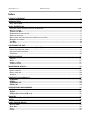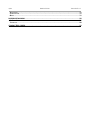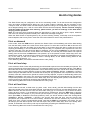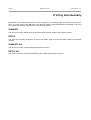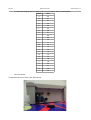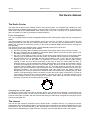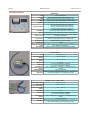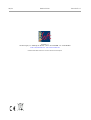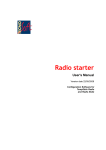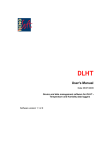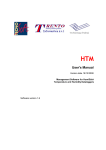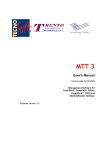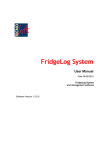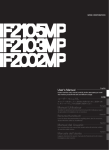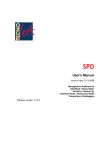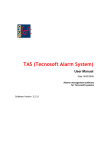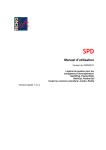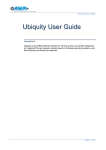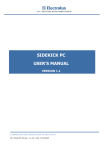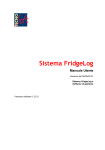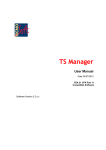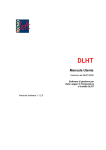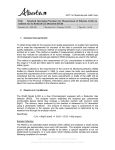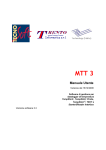Download Radio Printer Manual, English
Transcript
Radio Printer e Radio Printer USB User Manual Version date 25/02/2009 Receiving unit for TempStick Radio and Intelligent Sensors + Radio Nodes Firmware version 2.5 2/24 Tecnosoft s.r.l. Via delle Regioni, 34, 20090 Segrate (Milano) telephone +39 02 26922888 - fax +39 02 26922875 e-mail: [email protected] - web: www.tecnosoft.net Radio Printer TecnoSoft s.r.l. TecnoSoft s.r.l. Radio Printer 3/24 Index LICENSE AGREEMENT......................................................................................................................5 INTRODUCTION...............................................................................................................................6 RADIO PRINTER USB.............................................................................................................................6 BASIC OPERATIONS........................................................................................................................7 SCROLLING THROUGH THE MENUS AND USING THE KEYBOARD...............................................................................7 APPLYING CHANGES..............................................................................................................................7 THE RECEIVING MENU...........................................................................................................................7 CONFIGURING THE DATE AND TIME..............................................................................................................7 CHECK THE UNIT STATUS..........................................................................................................................7 HOW TO QUERY THE ACQUISITION MODE CURRENTLY SET ON THE UNIT......................................................................7 ADJUSTING THE CONTRAST.......................................................................................................................8 THE LEDS..........................................................................................................................................8 FEED PAPER........................................................................................................................................8 CONFIGURE THE UNIT.....................................................................................................................9 SET UNIT NAME, TYPE AND TEMPERATURE UNITS (C° OR F°).................................................................................9 PAIRING AND THRESHOLDS SETTING..............................................................................................................9 IMPORTANT TIMING INFORMATION...............................................................................................................9 THE ALARMS.....................................................................................................................................10 PRINTING MODES..........................................................................................................................11 SUMMARY........................................................................................................................................11 DETAIL............................................................................................................................................11 SUMMARY + DETAIL............................................................................................................................11 THE REPORT PRINTED............................................................................................................................11 MONITORING MODES...................................................................................................................12 PRINT ON DEMAND..............................................................................................................................12 PRINT AT FIXED STEP.............................................................................................................................12 PRINT AT FIXED TIME.............................................................................................................................12 TRANSPORT.......................................................................................................................................13 PRINTING DATA MANUALLY.........................................................................................................14 SUMMARY...................................................................................................................................14 DETAIL.........................................................................................................................................14 SUMMARY ALL............................................................................................................................14 DETAIL ALL..................................................................................................................................14 ACQUISITIONS MANAGEMENT....................................................................................................15 SHOW..........................................................................................................................................15 ERASE..........................................................................................................................................15 USB (FOR RADIO PRINTER USB ONLY)....................................................................................................15 STAND BY.......................................................................................................................................17 LOGO............................................................................................................................................18 RADIO PRINTER MENUS.................................................................................................................19 RECEIVING MENU...............................................................................................................................19 MAIN MENU....................................................................................................................................19 STATUS............................................................................................................................................19 PRINTER...........................................................................................................................................19 4/24 Radio Printer TecnoSoft s.r.l. ACQUISITIONS...................................................................................................................................19 CONFIGURATION................................................................................................................................19 MODE............................................................................................................................................19 HARDWARE MANUAL....................................................................................................................20 THE RADIO PRINTER.............................................................................................................................20 THE SENSORS.....................................................................................................................................20 CHARACTERS ORDER....................................................................................................................23 TecnoSoft s.r.l. Radio Printer 5/24 License agreement Read this license agreement thoroughly before using the System. Using this System is subject to the acceptance of this agreement. If you choose to refuse the following conditions, please return this System to the point of purchase for a complete refund. This agreement involves Tecnosoft srl, Redecesio di Segrate, Milano, Italy (henceforth called Tecnosoft) and the User (be it a physical or juridical person) for the following Radio Printer System products firmware (henceforth called Firmware): "Radio Printer" and any product accompanying it (“TempStick Radio, “Intelligent Sensor”, “Radio Node”). Tecnosoft grants the user a non-exclusive right to use a copy of the software on a single computer provided that the user accepts the following conditions. 1. User license. The Firmware is property of Tecnosoft and cannot be copied nor sold without the prior written authorization of Tecnosoft. The Firmware is protected by Italian and European Laws and by International Treaties concerning intellectual properties. 2. Exclusion of liabilities. Except for what stated by applicable laws, in no case can Tecnosoft be considered liable for damages or losses, direct or indirect, including, but not limited to, loss or missing income, suspension of activities, loss of information or any other monetary or economical damage, deriving from proper or improper use of the Firmware even if Tecnosoft has been advised of the possibility of such damages. In any case, the responsibility of Tecnosoft for such damages will be limited to the price paid for the Firmware. This clause is applied even if the User does not accept the Firmware. 3. Use of Firmware results. It is User's responsibility to check that results given by the Firmware are correct and appropriate. In no case the Firmware should be used if such use can be threatening to the health or life of human beings. This clause is applied even if the User does not accept the Firmware. 4. Updates. If the Firmware is an update of a previous version, the license is transferred from the old version to the update. Only the update can be used, unless the update is destroyed. 5. Separation of components. The Firmware is licensed as a single product. Components cannot be separated. 6. Limitations. The User cannot convert, decode, decompile or disassemble the Firmware, except for what is explicitly requested by applicable laws. 6/24 Radio Printer TecnoSoft s.r.l. Introduction The Radio Printer is a wireless receiving unit for the TempStick Radio sensor/transmitter and the Intelligent Sensor + Radio Node transmitter. The main options and functions will be described here. The Radio Printer receives data from the sensors/transmitters (that send data at fixed intervals) and saves them according to its own acquisition interval. This unit also generates alarms when the readings exceed preset thresholds and thanks to its on board printer, it is able to print the data acquired as instructed by the type of monitoring it is carrying out (either continuous monitoring or transport monitoring). Radio Printer USB This is a special version of the Radio Printer: it has a USB connection where a USB pen-drive can be connected to save the acquisition data from the Radio Printer memory. Then it is possible to import these data into the TSR software where they can be analysed in graph, table, printed in report and exported in MS Excel (SLK format). To know how to use this function read the Acquisitions management chapter (p. 15) TecnoSoft s.r.l. Radio Printer 7/24 Basic operations Scrolling through the menus and using the Keyboard The RadioPrinter panel has 8 keys: OK, ESC, 4 directional keys, PRN (Print) and Feed Paper. The 4 directional keys are used to select functions. Use the up and down buttons to move from one item to another in the Menu being displayed. Use the left and right buttons to set special options or configure numbers and names (name of the sensor, date, time, thresholds and so on). OK is used to accept the selected function. ESC is used to exit from the menu currently being displayed and return to the previous one. This is true for most cases, however in special cases this works differently, for example when configuring the Monitoring Process, pressing ESC makes you advance in the configuration, disabling the option displayed when you pressed the key (p. 12). PRN is used to print acquired data (Note that this function has to be enabled in the selected monitoring mode > see p. 12). Feed Paper is used to feed the printer with new paper as well as to unroll a small amount of paper such that it is easier to cut the printout from the rest of the roll. Applying changes When particular changes are being applied the following message may appear: “ANY CHANGES WILL DESTROY ALL DATA”. When this message appears the keyboard is disabled: please wait a few seconds to advance to the next menu. The Receiving Menu The Receiving Menu of the Radio Printer holds a list of all the data that has been received by the unit. These are stored in the order they have been received. The top header holds the following information: [hh:mm Sensors °C] or [hh:mm Sensors °F], where hh (hours) and mm (minutes) display the time at which the data has been logged. This is the default menu displayed on the Radio Printer. The bottom bar in this page displays the acquisition mode currently set. The unit will automatically return to this menu after a few minutes if left idle in another menu. Configuring the date and time If the Radio Printer is reset or turned off, or if the battery runs flat, you will need to re-input the date and time. Simply step through the digits using the left and right buttons, and use up and down to change the value. Press OK to confirm the changes. If you need to change the unit's date and time, for any other reason, please follow these steps: from the Receiving Menu press the OK key to enter the Main Menu. Here choose CONFIGURATION to enter the Configuration menu, then select CLOCK. Press OK to confirm the changes. Check the unit status To display the current status of the Radio Printer, press OK when in the Receiving Menu, then select Status and OK again. The window will display the Actual Time as well as the date and time of the Next Acquisition (if the unit is acquiring). If you are in the Fixed Time or Fixed Step monitoring mode (p. 12) you will also see the Printing at date and time. Press ESC to exit. How to query the acquisition mode currently set on the unit To find out in which mode the Radio Printer is currently working simply look in the bottom left corner of the Receiving Menu screen. The actual mode is displayed in brackets: to identify the codes of each different mode, refer to the chapters below. 8/24 Radio Printer TecnoSoft s.r.l. Adjusting the contrast You can adjust the display contrast by keeping the ESC button pressed, and pressing the up or down arrow to increase or decrease the contrast. The LEDs The Radio Printer has four LEDs. Printer This LED indicates the printer status. If is turned off, the printer is also turned off. If it is on, the printer is on (not necessarily printing). If it is blinking slowly then the printer is out of paper. If it is blinking fast the head of the printer has over heated: in this case wait for the unit to cool down, at which point the blinking stops. Alarm This is the LED for alarm status. If it is off, there is no alarm. If an alarm occurs, it will start blinking. Please refer to the alarms behaviour described below for more details. Main Power The LED is on when the main power is connected. Battery This indicates the battery status: when the battery voltage drops too low it will go on. Feed Paper Press this key to let some paper come out of the printer. This key is usually disabled, because it works only when the printer is on. To turn on the printer, press OK from the Receiving Menu, select CONFIGURATION and press OK and then press the down arrow till the LOGO item is displayed. Select it and press OK: the printer is turned on and the Feed Paper key is enabled. TecnoSoft s.r.l. Radio Printer 9/24 Configure the unit Set unit name, type and temperature units (C° or F°) You can assign a name to your Radio Printer unit by entering the Main Menu and selecting CONFIGURATION and then UNIT. Use the directional keys to set the name of the unit in the Unit Name menu and then press OK; next choose the UNIT TYPE and select PRINTER and press OK and finally the TEMPERATURE MODE, choosing between °C and °F and press OK to save the new configuration in the unit's memory. Pairing and thresholds setting Before being able to receive data from a transmitter you will need to pair it with the RadioPrinter. From the Receiving Menu press OK and then select CONFIGURATION and SENSORS. If no transmitter has ever been paired, you will see the text “No Item. Press > To Add”: press the right key to access the Pairing menu. A list of the radio serial numbers (not the sensor numbers) that the unit is receiving is shown. When the radio you wish to pair is displayed, press OK. In the Set Descr. menu assign a name to this sensor and press OK; next set the Minimum threshold for the alarms and press OK and do the same for the Maximum threshold. You can set any number consisting of up to three digits and one decimal digit, and you can also change the + or - sign. To do this press left until the second block to the left of the number is selected; press up or down to change the sign. Press up or down once again to display the hundreds digit. Then press right to select the tens digit and then right again for the physical units and the decimal digit. If you press ESC on one or both of the thresholds, you will disable that threshold for the alarm feature. After setting these parameters you will be asked to set the Hysteresis for the alarms, after which press OK. After this operation you will see that the sensor has now been paired; press ESC to go back or right to add another sensor. Removing a sensor from the pairing list To remove a sensor from the pairing list simply select it and press the left key. Important timing information It is very important to understand the timing parameters (acquisition step, transmission rate, etc.) used by the unit. Transmission rate Every transmitter (TempStick Radio or Intelligent Sensor + Radio Node) transmits according to a time step that is programmed directly into the transmitter using a separate program and the accompanying serial interface (Radio Configuration Interface): the software may be downloaded free of charge from the Tecnosoft website. As an example, the transmission rate could be set such that the transmitter sends data every minute. Acquisition rate The Radio Printer receives data from each of the paired transmitters, and stores the most recent data in memory according to the acquisition rate. Example Let's suppose you want the RadioPrinter to log data every 5 minutes. To do this you must set the acquisition rate to 5 minutes. Even if the transmitters are programmed to send every minute, the Radio Printer will receive all the data transmitted by the sensors, but will, on the fifth minute, only store the most recent value in its memory. For this reason the effective timestamp for the stored data is slightly different to the 5 minute step. The difference between the acquiring time step and the actual sample time can range, in this example, from zero to something less than 5 minutes: the limiting cases occur when the last sample is received exactly in conjunction with the acquisition time step (practically a zero difference) or when the last valid sample was received exactly after the previous acquisition time step (e.g. For our 1 minute transmission example, if the 10/24 Radio Printer TecnoSoft s.r.l. other four transmissions got lost). This method, whereby the unit logs at a slower rate with respect to the transmissions, results in maximum reliability of the wireless system. More frequent transmissions (i.e. shorter transmitting rate) means there is a higher probability that data is received (unfortunately it also results in a shorter transmitter battery life). We suggest that the transmission rate on the sensors is set to about 5 times the acquisition rate on the RadioPrinter. Printing rate Printing rate should be greater or equal to the acquisition rate. In our example above, if the printing rate is set to 30 minutes, you will get 6 printed values per sensor each time. The Alarms Alarms work as follows: when the temperature exceeds the thresholds, an audible sound is played for one minute, and an led blinks until the temperature returns within the thresholds. To disable the audible sound you must press the ESC key, within the first minute. The led will remain blinking. If the LED is already blinking due to a particular sensor, and another sensor results in an alarm condition, the audible sound will again be played for one minute. TecnoSoft s.r.l. Radio Printer 11/24 Printing Modes The Radio Printer can print data based upon two types of report. You will be able to choose among these modes when configuring a Monitoring Mode (p. 12). In some modes you will not be able to choose the Printing Mode. Summary In this type of report only the Minimum (MIN), Average (AVG) and Maximum (MAX) values for the data acquired for each sensor are printed. There is also the sensor serial number and its calibration expiry date: if the calibration is expired this will be indicated by an asterisk (*), if the calibration is about to expire, within a month, a question mark will be printed (?). Detail In this mode all the data, ordered sensor by sensor, will be printed. Summary + Detail In this mode the report will first contain the information as for the Summary report, followed by all the information as for the Detail report. The Report printed The report is divided into the following sections: – Logo: holding an image or the name of the company; – Header: that holds the unit name, the date and time of printing, date and time of the acquisitions printed (From and To); – Summary (if enabled): as described above; – Detail (if enabled): as described above. If any data value exceeds the thresholds, you will see a star printed next to it (*). 12/24 Radio Printer TecnoSoft s.r.l. Monitoring Modes The Radio Printer may be configured in one of four monitoring modes. To do this access the Configuration menu and select ACQUISITIONS. When any one of these modes is selected, with the exception of the Transport mode, the Radio Printer will start acquiring data according to its configuration (for example, if you set a delayed starting time, it will not record data until that time has elapsed). Please note that changing mode will delete all the data from memory; please ensure you have a hardcopy of the data before carrying out this operation. Note: The unit must have acquired at least two data points in order to be able to print a report, otherwise even if the unit actually acquired one data point, a NO DATA message will appear. When the Radio Printer is acquiring data (in any of the monitoring modes), it will beep once the acquisition interval elapses; that is every time it saves the most recent data from each of the paired sensors. Print on demand In this mode, when the PRN button is pressed, the Radio Printer will immediately print all the data starting from the last value printed to the most recent value acquired. To select this mode click OK on this item and set the Acquire Start time and date (set a past date or the present time and date to make the unit start acquiring immediately). In the next window set the Acquire step (i.e. acquisition rate, expressed in hours and minutes). After this, once the Receiving Menu is displayed, you can press the PRN key to print the acquired data (of course allow some time for the data to be collected). The unit will print all the data it has acquired starting from the last time the PRN button was pressed, up to the present moment. Older data, which has already been printed, is still stored in the memory and may be reprinted by accessing the PRINTER menu (p. 14). In this case you will not be asked to select a Printing Mode, as the default Printing Mode for this Monitoring Mode is Detail (p. 11). In the Receiving Menu, this mode is indicated with the code: [RQT]. Print at fixed step In this mode the Radio Printer will periodically print all the data acquired since the last data point printed. The period is specified as a fixed step (every hour, for example) starting from a preset date and time. Click OK on this mode and set the Print Step (expressed in hours and minutes), this is the rate at which Radio Printer will print a report. Next you will be asked to choose a Printing Mode (SUMMARY, DETAIL, SUMMARY + DETAIL) and the Acquire Start date and time, and after this the Acquire step (acquisition rate, expressed in hours and minutes). After this, whenever the period set under Print Step elapses, a report is automatically printed; the PRN key is disabled in this mode. The unit will print all data that has been acquired starting from the last time a report was printed to the present moment. Older data, which has already been printed, is still stored in the memory and may be reprinted by accessing the PRINTER menu (p. 14) In the Receiving Menu this mode is indicated with the code: [FXS]. Print at fixed time In this mode the unit will, at fixed times (e.g 8:00, 12:00, 16:00, 20:00), print the data starting from the last data point printed to the most recent data acquired. It will start this process from a preset date and time. Click OK on this item and set the Print Time: the time within a day (up to a maximum of 5) at which the Radio Printer will print a report. If you would like to set less than 5 preset times, press the ESC button to skip the subsequent fields: for example, if you just want just two reports in a day, set the first two, clicking OK after which press ESC to disable the last three positions). Next you will be asked to select the Printing Mode (SUMMARY, DETAIL, SUMMARY + DETAIL), the Acquire Start date and time, and the Acquire step (acquisition rate, expressed in hours and minutes). Whenever the unit time matches any of the times set under Print Time, a report is automatically printed; note that the PRN key is disabled in this mode. The unit will always print the data acquired since the last report was printed. Older data, which has already been printed, is still stored in the memory and may be reprinted by accessing the PRINTER menu (p. 14). In the Receiving Menu this mode is indicated with the code: [FXT]. TecnoSoft s.r.l. Radio Printer 13/24 Transport In the transport mode the Radio Printer will print all the data acquired from the start of the monitoring mission to the most recent value whenever the PRN key is pressed. Click OK on this item and choose the Printing Mode (SUMMARY, DETAIL, SUMMARY + DETAIL) and the Acquire step (acquisition rate, expressed in hours and minutes). To start the monitoring mission in this mode press the up key and then the down key from the Receiving Menu. Existing data will be erased after which the acquisition will start. Typical Application: A distributor's delivery van is about to start delivering goods in the morning. The Radio Printer has already been configured in the Transport Mode. The monitoring mission is started and the van starts the delivery route. Upon arrival at the first delivery point, the operator presses the PRN button in order to produce a printout of temperature readings from the start of the mission to the present moment. This report is simply handed to the customer. The same procedure is repeated for each subsequent delivery point. At the end of the day, the van returns to base, and again presses the PRN button to produce a report that contains all the data from the start of the mission to the end. This report is then stored by the distributor for traceability. In the Receiving Menu this mode is indicated with the code: [TRP]. 14/24 Radio Printer TecnoSoft s.r.l. Printing data Manually Regardless of which Monitoring Mode you have configured, it is possible to print the data at any moment in time. To do this simply press OK when in the Receiving Menu, select PRINTER and press OK. In the Print menu select which items you would like to include in the printout. SUMMARY This prints a summary starting from the last value that has been printed to the present moment. DETAIL This prints the summary (as above) as well as the details, again from the last value printed to the present moment. SUMMARY ALL This prints a summary of all the data points stored in memory. DETAIL ALL This prints a summary as well as the details of all the data points stored in memory. TecnoSoft s.r.l. Radio Printer 15/24 Acquisitions management In the Acquisitions menu (select ACQUISITIONS from the Main Menu) you are given two options to manage the data stored in the Radio Printer memory. SHOW By selecting this item you will see all the acquired data since the last erase operation. ERASE Select this item to erase all the data stored in memory. USB (for Radio Printer USB only) To save data from the Radio Printer memory on a USB pen-drive, insert the pen-drive in the USB connector if the Radio Printer itself. Select the USB option in the Acquisitions menu and wait for the display to return to this screen (i.e.; wait for the indication WRITING USB to be removed) and that the LED above the connector is turned off. Don't extract the pen-drive before the LED turns off. The Radio Printer USB works with most of the available pen-drives provided they are formatted with FAT 16 or FAT 32 format. If an error should occur and the data are not saved on the pen-drive, repeat the operation and if the error still occurs, try with another pen-drive. Saved data format The Radio Printer USB creates a folder in the USB pen-drive with the same name of the Radio Printer itself (the one set in configuration). In this folder one or more files are saved, according to the number of mission exported in the pen-drive (each monitoring mission creates one file that is eventually overwritten if the exported data refers to the same mission). Those files have the following format, where the starting date and time of the mission are expressed: YYMDDHmm.PRN where: • • • YY: last two digits of the year; M: a letter indicating a month, according the following table: Letter Month DD: digits of the day; A Janaury B February C March D April E May F June G July H August I September J October K November L December 16/24 • • Radio Printer H: a letter indicating the day, accordign to the following table:in base a questa tabella Letter Hour A 00 B 01 C 02 D 03 E 04 F 05 G 06 H 07 I 08 J 09 K 10 L 11 M 12 N 13 O 14 P 15 Q 16 R 17 S 18 T 19 U 20 V 21 W 22 X 23 mm: the minutes. To import the file on PC refer to the TSR manual. TecnoSoft s.r.l. TecnoSoft s.r.l. Radio Printer 17/24 Stand By If you are not going to use the Radio Printer for a long time, you can turn the unit off by placing it in Standby. To do this access the Configuration menu, select the STAND BY option and press OK. The Radio Printer will be turned off: press any key to turn it on again. Remember that the internal batteries of the Radio Printer are for backup only and the device is not intended to work without external power constantly. 18/24 Radio Printer TecnoSoft s.r.l. LOGO The logo menu, accessible from the Configuration menu, just below STAND BY, is used by the installers of the unit (Tecnosoft or your local dealer) when commissioning the unit. You can select this item only to turn on the printer and enable the Feed Paper button. TecnoSoft s.r.l. Radio Printer 19/24 Radio Printer menus The list of the menus of the Radio Printer will follow. For commands and functions, please refer to the User's manual. Receiving Menu hh:mm Sensors °C/°F 15:26 SNS00 +20.6 [TRP] OK Menu Main Menu STATUS PRINTER ACQUISITIONS CONFIGURATION Status Actual Time 24/02/09 15:30:02 Next Acquisition 24/02/09 15:31:09 Printer SUMMARY DETAIL SUMMARY ALL DEATAIL ALL Acquisitions SHOW ERASE USB Configuration CLOCK UNIT SENSORS ACQUISITIONS [> Mode] STAND BY LOGO Mode PRINT ON DEMAND FIXED STEP FIXED TIME TRANSPORT MODE 20/24 Radio Printer TecnoSoft s.r.l. Hardware Manual The Radio Printer The Radio Printer device is the wireless receiver of the entire system. It is equipped with a display, an 8 key keyboard and an embedded thermal printer. It also provides a connector for external power, a connector for a serial cable used by the installer/dealer when setting up the unit, and a connector for an external antenna (ask your dealer if you wish to purchase an external antenna). Power management The unit is supplied with an internal rechargeable battery and a mains power supply that also recharges the battery. The internal battery pack can provide backup power to the unit for a number of hours, however the unit should preferably be used with the external power supply. The unit may also be supplied with an external battery (e.g. that used in the delivery vehicle): in this case the external battery will be used to recharge the internal battery. The unit does not have an ON/OFF switch: use the Stand By option to turn off the unit. The following power status modes can be defined: a) the unit is operating and is supplied by the primary power supply (this is the unit's normal mode); b) the unit is operating and is supplied by the internal battery (this occurs when the main power is off; the battery is being used as backup power); c) the unit is in the stand by mode. This is a power saving mode where the unit is not acquiring data. When any key is pressed the unit exits this mode. The unit date and time settings are maintained. d) No main power source is available, and the internal battery is flat. In this case the date and time settings are lost. To exit this mode it is necessary to connect a primary power supply, thereby causing a reset. The unit reboots and waits for the user to enter the current date and time. In particular cases, it may be noted that the display remains blank, even though the keyboard is active; to resolve this unplug the connector of the power supply and short circuit two pins on the power connector using a metallic object (screwdriver, clip, etc.; short the central top pin with one of the two adjacent pins, as shown below)). This will causes a reset. This operation should be carried out only if absolutely necessary. The unit will automatically enter this mode when the battery voltage is dangerously low, in order to preserve the batteries. When the batteries are completely flat (e.g. After months of self discharging) it will be necessary to leave the power supply connected for a couple of hours before carrying out the reset procedure by shorting the pins. A complete recharge of the internal batteries will take around 48 hours to complete. Again note that the unit's normal mode of operation is by means of the external power supply. Changing the printer paper To change the printer paper you need to open the printer cover. Since this locks tightly you will need to use both thumbs to prise it open. Lift the small central flap so that the main cover will open. At this point simply insert the new paper roll inside, with the external side facing the PRN button and guide the free paper end to exit the printer paper slot. The sensors The unit can work with both TempStick radio or Radio Nodes + Intelligent Sensors. To configure the sensor transmission rate you will need the Radio Configuration Interface and the Radio Starter software (this is a free download from the Tecnosoft website) or the TSR software, necessary if you have the Radio Printer USB.. Each sensor is identified by two serial numbers: the sensor serial number and the radio node number. TecnoSoft s.r.l. Radio Printer 21/24 Recalibration To recalibrate TempStick Radio sensors you need the return the entire unit to Tecnosoft, who will recalibrate it and send it back. To recalibrate Intelligent Sensors, simply contact Tecnosoft who will supply you with a recalibrated sensor. When you receive this simply unplug the existing one from the Radio Node and return it to Tecnosoft. Plug the new Intelligent Sensor to the Radio Node; the system will automatically recognize the new sensor and continue working seamlessly. 22/24 Radio Printer TecnoSoft s.r.l. Technical Features Radio Printer 20 X 17,6 X 8,6 cm Size Display LED Printer Keyboard Acquisition Mode Print Mode Alarms Graphic and alphanumeric with selection menu Status indicators (external power, low battery, etc.) Thermal printer for data printing (customizable logo) 6 key keyboard (OK, ESC, 4 directional keys) + Print button – – – – Non-stop monitoring with print on demand Non-stop monitoring with print at intervals Non-stop monitoring with print at set times Transport monitoring with print on demand – Summary print (Max, Min, Average) – Detailed print (all data points for each sensor) Programmable alarms against preset temperature thresholds Re-chargeable internal back-up battery, mains power supply or cigar lighter receptacle Radio connections for communication with the TempStick Connections Radio or the Intelligent Sensor + Radio Node Manages data from up to 32 sensors N. of sensors Power source Radio type 433 MHz Radio transmission 250 meters in open space; in closed environment depends on many variables and obstacles range Accessories Battery charger included, with cigarette lighter adaptor TempStick Radio Size 6,5 X 5 X 4,5 cm Unit Temperature Range -20 °C ÷ +60 °C Sensor Temperature Range -40 °C ÷ +90 °C Resolution Accuracy Transmission interval Battery (Radio) Autonomy 0,03 °C ±0,25 °C with calibration certificate ±1 °C without calibration certificate From 1 reading every 3 seconds to 1 reading every 255 minutes Factory replaceable More than 500.000 acquisitions/transmissions - more than 10 years with standard use (24 acquisitions per day) Intelligent Sensor + Radio Node Size (Radio Node) 6,5 X 5 X 4,5 cm Radio Node Temperature Range -20 °C ÷ +60 °C Sensor Temperature Range -40 °C ÷ +90 °C Resolution Accuracy Transmission interval Battery (Radio Node) Autonomy 0,03 °C ±0,25 °C with calibration certificate ±1 °C without calibration certificate From 1 reading every 3 seconds to 1 reading every 255 minutes Factory replaceable More than 500.000 acquisitions/transmissions - more than 10 years with standard use (24 acquisitions per day) TecnoSoft s.r.l. Radio Printer 23/24 Characters order When you need to input characters, you will cycle through the possible options in the order shown below (first, second and third column): [space] ! " # $ % & ' ( ) * + , . / 0 1 2 3 4 5 6 7 8 9 : ; < = > ? @ A B C D E F G H I J K L M N O P Q R S T U V W X Y Z [ \ ] ^ _ ` a b c d e f g h I j k l m n o p q r s t u w x y z 24/24 Radio Printer Tecnosoft s.r.l. Via delle Regioni, 34 - 20090 Segrate (Milano) - phone +39 02 26922888 - fax +39 02 26922875 e-mail: [email protected] - web: www.tecnosoft.net UNI EN ISO 9001:2000 certified for Firmware and Software development TecnoSoft s.r.l.