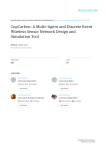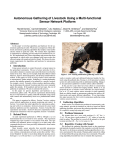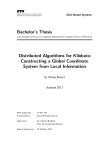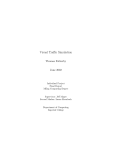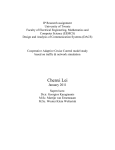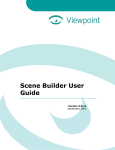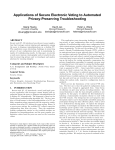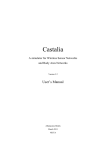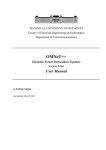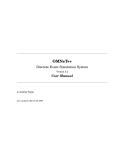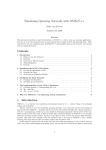Download A Simulator for Marine Wireless Sensor Networks
Transcript
A Simulator for Marine Wireless Sensor Networks
GRADUATE PROJECT
Submitted to the Faculty of
the Department of Computing Sciences
Texas A&M University - Corpus Christi
Corpus Christi, Texas
in Partial Fulfillment of the Requirements for the Degree of
Master of Science in Computer Science
by
Tamara King
Spring 2011
Committee Members
Ahmed Mahdy
Committee Chairperson
Ajay Katangur
Committee Member
David Thomas
Committee Member
ABSTRACT
Most of the research for wireless sensor networks has been done for terrestrial
applications. There is growing interest in marine wireless sensor networks for data
collection for oceanography applications, water conditions, and exploration. Marine
wireless sensor networks are in early stages of research and much work needs to be
done to move wireless sensor networks underwater. Currently, underwater nodes are
not available commercially making it hard to test existing protocols in an underwater
environment or develop new underwater protocols. This report presents a simulator
with underwater channel capabilities.
This project implements a simulator that contains an underwater acoustic channel. It is built on top of OMNeT++ and the MiXiM framework. The simulator
can run both underwater and terrestrial simulations. The simulator can use many of
MiXiM’s existing modules for MAC layer. The simulator provides a simple networking layer that includes discovery, static clustering and simple routing. These modules
and MiXiM’s modules can be used as basis for developing new simulations.
A graphical user interface has been developed that can be used to configure and
run a simulation without using the OMNeT++ integrated development environment.
This interface is less complex, but allows most of the configuration parameters found
in OMNeT++ to be set. Configuration of specific nodes can be loaded through a
separate file.
ii
TABLE OF CONTENTS
Abstract . . . . . . . . . . . . . . . . . . . . . . . . . . . . . . . . . . . .
ii
Table of Contents . . . . . . . . . . . . . . . . . . . . . . . . . . . . . . .
iii
List of Figures
. . . . . . . . . . . . . . . . . . . . . . . . . . . . . . . .
vi
List of Tables . . . . . . . . . . . . . . . . . . . . . . . . . . . . . . . . .
ix
1
. . . . . . . . . . . . . . . . . . . . . . . . . . . . . . .
1
1.1 Motivation . . . . . . . . . . . . . . . . . . . . . . . . . . . . . .
1
1.2 Discrete-Event Simulation . . . . . . . . . . . . . . . . . . . . .
2
Literature Review . . . . . . . . . . . . . . . . . . . . . . . . . . . .
4
2.1 Underwater Sensor Networks . . . . . . . . . . . . . . . . . . . .
4
2.1.1 Types of Underwater Sensor Networks . . . . . . . . . . .
4
2.1.2 Communication . . . . . . . . . . . . . . . . . . . . . . .
6
2.2 Existing Network Simulators . . . . . . . . . . . . . . . . . . . .
7
2.2.1 ns2 . . . . . . . . . . . . . . . . . . . . . . . . . . . . . .
7
2.2.2 ns3 . . . . . . . . . . . . . . . . . . . . . . . . . . . . . .
9
2.2.3 OPNET Modeller . . . . . . . . . . . . . . . . . . . . . .
9
2.2.4 OMNeT++ . . . . . . . . . . . . . . . . . . . . . . . . . .
10
2.3 Wireless Sensor Network Simulators . . . . . . . . . . . . . . . .
11
2.3.1 Sensim . . . . . . . . . . . . . . . . . . . . . . . . . . . .
11
2.3.2 Castalia . . . . . . . . . . . . . . . . . . . . . . . . . . . .
12
2.3.3 SENSE . . . . . . . . . . . . . . . . . . . . . . . . . . . .
13
2.3.4 Aqua-Sim . . . . . . . . . . . . . . . . . . . . . . . . . . .
14
2
Introduction
iii
3
4
Underwater Acoustic WSN Simulator
. . . . . . . . . . . . . . . . .
15
3.1 Requirements . . . . . . . . . . . . . . . . . . . . . . . . . . . .
15
3.1.1 Structured Requirements . . . . . . . . . . . . . . . . . .
18
3.2 Design . . . . . . . . . . . . . . . . . . . . . . . . . . . . . . . .
21
3.2.1 User Interface . . . . . . . . . . . . . . . . . . . . . . . .
22
3.2.2 Logging . . . . . . . . . . . . . . . . . . . . . . . . . . . .
22
3.2.3 Visualize Simulation . . . . . . . . . . . . . . . . . . . . .
22
3.2.4 Add Algorithm . . . . . . . . . . . . . . . . . . . . . . . .
23
3.3 Implementation . . . . . . . . . . . . . . . . . . . . . . . . . . .
24
3.3.1 The MiXiM Model . . . . . . . . . . . . . . . . . . . . . .
24
3.3.2 Underwater Acoustic Channel . . . . . . . . . . . . . . .
27
3.3.3 Simple Protocols . . . . . . . . . . . . . . . . . . . . . . .
32
3.4 UASim GUI . . . . . . . . . . . . . . . . . . . . . . . . . . . . .
34
3.4.1 Configuration Files . . . . . . . . . . . . . . . . . . . . .
35
3.4.2 Classes . . . . . . . . . . . . . . . . . . . . . . . . . . . .
37
3.5 Evaluation and Results . . . . . . . . . . . . . . . . . . . . . . .
42
3.5.1 Sample Simulation Runs . . . . . . . . . . . . . . . . . .
43
3.5.2 Known Issues . . . . . . . . . . . . . . . . . . . . . . . . .
46
Conclusions and Future Work
. . . . . . . . . . . . . . . . . . . . .
50
4.1 Future Work . . . . . . . . . . . . . . . . . . . . . . . . . . . . .
51
Dedication
. . . . . . . . . . . . . . . . . . . . . . . . . . . . . . . . . . . . .
iv
52
Acknowledgments
. . . . . . . . . . . . . . . . . . . . . . . . . . . . . . . . .
Bibliography and References
53
. . . . . . . . . . . . . . . . . . . . . . . . . . .
54
Appendix A. Use Case Textual Descriptions . . . . . . . . . . . . . . . . . . .
56
A.2 High-level Use Case . . . . . . . . . . . . . . . . . . . . . . . . .
56
A.2.1 Configure Simulation . . . . . . . . . . . . . . . . . . . .
56
A.2.2 Run Simulation . . . . . . . . . . . . . . . . . . . . . . .
56
A.2.3 Visualize Simulation . . . . . . . . . . . . . . . . . . . . .
57
A.2.4 Add Algorithm . . . . . . . . . . . . . . . . . . . . . . . .
57
A.3 Configure Simulation Use Case . . . . . . . . . . . . . . . . . . .
58
A.3.1 Set Simulation Parameters . . . . . . . . . . . . . . . . .
58
A.3.2 Set Module Parameters . . . . . . . . . . . . . . . . . . .
58
A.3.3 Load Node Data . . . . . . . . . . . . . . . . . . . . . . .
59
A.3.4 Reset To Defaults . . . . . . . . . . . . . . . . . . . . . .
60
A.4 Add Algorithm Use Case . . . . . . . . . . . . . . . . . . . . . .
60
A.4.1 Develop Module . . . . . . . . . . . . . . . . . . . . . . .
60
A.4.2 Create Parameter Configuration File . . . . . . . . . . . .
60
A.4.3 Add Module To GUI Configuration . . . . . . . . . . . .
61
Appendix B. User’s Guide
. . . . . . . . . . . . . . . . . . . . . . . . . . . .
62
B.1 Installation . . . . . . . . . . . . . . . . . . . . . . . . . . . . . .
62
B.1.1 OMNeT++ . . . . . . . . . . . . . . . . . . . . . . . . . .
62
B.1.2 MiXiM . . . . . . . . . . . . . . . . . . . . . . . . . . . .
62
v
B.1.3 UASim . . . . . . . . . . . . . . . . . . . . . . . . . . . .
62
B.2 Using UASim . . . . . . . . . . . . . . . . . . . . . . . . . . . .
67
B.2.1 The General Tab . . . . . . . . . . . . . . . . . . . . . . .
67
B.2.2 Other Configuration Tabs . . . . . . . . . . . . . . . . . .
67
B.2.3 Loading Node Data . . . . . . . . . . . . . . . . . . . . .
67
B.2.4 Running A Simulation . . . . . . . . . . . . . . . . . . . .
68
B.2.5 Results . . . . . . . . . . . . . . . . . . . . . . . . . . . .
69
Appendix C. Programmer’s Guide
. . . . . . . . . . . . . . . . . . . . . . . .
70
C.1 Required Tools . . . . . . . . . . . . . . . . . . . . . . . . . . . .
70
C.1.1 Packages needed for GUI Development . . . . . . . . . . .
70
C.2 Adding to the Simulation Engine
. . . . . . . . . . . . . . . . .
71
C.3 Modifications to the GUI . . . . . . . . . . . . . . . . . . . . . .
71
vi
LIST OF FIGURES
1.1
Discrete event simulation components. . . . . . . . . . . . . . . . . .
3
2.1
2D architecture . . . . . . . . . . . . . . . . . . . . . . . . . . . . . .
5
2.2
3D architecture . . . . . . . . . . . . . . . . . . . . . . . . . . . . . .
6
2.3
Model structure in OMNeT++ . . . . . . . . . . . . . . . . . . . . .
11
2.4
Basic structure of a sensor node in Sensim . . . . . . . . . . . . . . .
12
2.5
Basic module structure in Castalia . . . . . . . . . . . . . . . . . . .
13
2.6
Castalia node . . . . . . . . . . . . . . . . . . . . . . . . . . . . . . .
14
3.1
High level use case diagram for simulator. . . . . . . . . . . . . . . .
16
3.2
Configure Simulation use case diagram. . . . . . . . . . . . . . . . . .
17
3.3
Add Algorithm use case diagram. . . . . . . . . . . . . . . . . . . . .
17
3.4
UASim block diagram. . . . . . . . . . . . . . . . . . . . . . . . . . .
21
3.5
Possible screens for user interface. . . . . . . . . . . . . . . . . . . . .
23
3.6
Basic MiXiM simulation. . . . . . . . . . . . . . . . . . . . . . . . . .
24
3.7
MiXiM basic node and NIC modules. . . . . . . . . . . . . . . . . . .
25
3.8
Classes in MiXiM. . . . . . . . . . . . . . . . . . . . . . . . . . . . .
26
3.9
Class diagram of MiXiM physical layer . . . . . . . . . . . . . . . . .
29
3.10
filterSignal method from SeaWater . . . . . . . . . . . . . . . . . . .
32
3.11
findCluster method from OurBaseNet . . . . . . . . . . . . . . . . . .
33
3.12
findRoute method from OurBaseNet . . . . . . . . . . . . . . . . . . .
34
3.13
uasim.xml. . . . . . . . . . . . . . . . . . . . . . . . . . . . . . . . .
36
vii
3.14
An all.xml. . . . . . . . . . . . . . . . . . . . . . . . . . . . . . . . .
36
3.15
A configuration file for a UASim module.
. . . . . . . . . . . . . . .
37
3.16
A per node configuration file. . . . . . . . . . . . . . . . . . . . . . .
37
3.17
Class diagram of UASim . . . . . . . . . . . . . . . . . . . . . . . . .
38
3.18
Code to get module parameters from the panel. . . . . . . . . . . . .
39
3.19
General configuration tab of UASim. . . . . . . . . . . . . . . . . . .
40
3.20
A configuration panel in UASim. . . . . . . . . . . . . . . . . . . . .
41
3.21
The configuration display window. . . . . . . . . . . . . . . . . . . .
42
3.22
Difference in connectivity. . . . . . . . . . . . . . . . . . . . . . . . .
44
3.23
Simulation with one cluster. . . . . . . . . . . . . . . . . . . . . . . .
45
3.24
A simulation with four clusters and eight nodes. . . . . . . . . . . . .
46
3.25
Screen shots from UASim. . . . . . . . . . . . . . . . . . . . . . . . .
47
3.26
The display of simulation parameters prior to running simulation. . .
48
3.27
Output from OMNeT++ that shows the connect manager used. . . .
48
3.28
OMNeT++ simulation screen. . . . . . . . . . . . . . . . . . . . . . .
48
3.29
A screen shot of the simulation running. . . . . . . . . . . . . . . . .
49
3.30
End of simulation dialog. . . . . . . . . . . . . . . . . . . . . . . . .
49
B.1
OMNeT++ installion. . . . . . . . . . . . . . . . . . . . . . . . . . .
64
B.2
Install UASim into OMNeT++ . . . . . . . . . . . . . . . . . . . . .
65
B.3
Install UASim into OMNeT++ . . . . . . . . . . . . . . . . . . . . .
66
B.4
UASim configuration tabs. . . . . . . . . . . . . . . . . . . . . . . . .
68
B.5
A per node configuration file. . . . . . . . . . . . . . . . . . . . . . .
68
viii
B.6
Buttons to start visual simulation run. . . . . . . . . . . . . . . . . .
69
C.1
uasim.xml. . . . . . . . . . . . . . . . . . . . . . . . . . . . . . . . .
72
C.2
An all.xml. . . . . . . . . . . . . . . . . . . . . . . . . . . . . . . . .
72
C.3
A configuration file for a UASim module.
73
ix
. . . . . . . . . . . . . . .
LIST OF TABLES
TABLE
3.1
Page
System requirements . . . . . . . . . . . . . . . . . . . . . . . . . . .
x
16
1. INTRODUCTION
Simulation is the imitation of something real, used to test and study real-life or to
practice skills or tasks when practice in the real-world is not viable due to cost or safety
issues. Simulation for computer scientists involves modeling real-life or hypothetical
situations on a computer. Network simulators model devices and traffic in a computer
network. They are used to test new protocols, study how different protocols interact
or analyze performance.
Wireless Sensor Networks (WSN) are made up of tiny sensors that are generally
used to sense their environment. WSN are usually infrastructureless networks that
rely on each sensor to function as part of the network. Each WSN is application
specific, so no standard protocols like Ethernet or TCP have emerged. Most of the
research for WSN has been for terrestrial environments. There is growing interest in
marine WSN for collection of data for oceanography applications, water conditions,
and exploration. Because of current lack of underwater wireless sensors, development
of necessary protocols for marine WSN will benefit from a simulator designed to deal
with underwater conditions.
1.1
Motivation
It appears that commonly used protocols in terrestrial WSN will not be as effective
underwater so research is needed to create new protocols or modify existing ones
[1]. This is because of the underwater channel and its effects on the signals used
in communication. Also power consumption is a concern with marine WSN. The
protocols used in marine WSN will need to be low-energy protocols developed for the
underwater environment.
Underwater nodes are not commercially available at this time, making it very
costly to develop a test-bed for marine WSN. This makes it difficult to test or evaluate
1
the performance of existing and proposed algorithms in an underwater setting. A
simulator that can handle marine conditions would be beneficial for researchers. This
simulator can be used to evaluate the performance of algorithms without building a
test-bed.
The TAMUCC WSN group requires a simulator that they can use to test proposed protocols. They require a system that allows them to build, run, and visualize
simulations. It needs to have an underwater channel. They need to be able to extend
the system and it needs to run under Microsoft WindowsTM operating system. While
there are many simulators for wired and wireless networks including WSN, only one
has been found for marine WSN (Section 2.3.4) and it does not meet all of the requirements of the TAMUCC WSN group, namely the ability to run on a Microsoft
WindowsTM operating system. There is concern about it being based on ns2 (Section
2.2.1) since it is being replaced with ns3 (Section 2.2.2) and ns3 is not backwards
compatible with ns2.
1.2
Discrete-Event Simulation
Most of the network simulators available today are discrete-event simulators. Discreteevent simulations can be viewed as the flow of traffic or transactions in the system[2].
Each discrete piece of traffic flows from point to point and may have to compete for
utilization of resources with other traffic. A discrete-event simulation is one where
the model changes only at a discrete set of time points. These time points are often
randomly chosen. Simultaneously occurring events are done serially within the time
point.
Within a simulation there exists an entity (traffic or transaction) that instigates
and responds to events. Events are happenings that change the state of the model.
Entities can be external (specified by the modeller) or internal (created by the sim2
ulation software). A resource is a system element that provides a service. Entities
typically use resources. Resources may be limited and entities have to compete for
them or wait for them to be available. A control element deals with system state. An
operation is something an entity does or happens to it. An example of components
in a discrete-event simulation is customers queueing for bank tellers. Customers are
entities which wait for resources, the bank tellers. Events happen when customers
enter the queue, leave the queue or leave the teller. Operations would be actions
performed by the customer, like depositing money. Figure 1.1 shows customers at the
bank.
Fig. 1.1. Discrete event simulation components. Customers are entities. Tellers are
resources. Events happen when customers enter queue, leave queue, and
leave teller. Operations like deposit money are performed by customers.
3
2. LITERATURE REVIEW
In this section introduces underwater wireless sensor networks and how they are
currently being used. Then some existing networking simulators are reviewed.
2.1
Underwater Sensor Networks
Underwater Sensor Networks (USN) are used to monitor different conditions underwater including temperature, pressure and salinity. Some USN include wireless
communications and some do not. Marine or underwater WSN are in early stages of
research and many ideas about node architecture, network architecture and protocols
are only theoretical.
2.1.1
Types of Underwater Sensor Networks
This section introduces some actual and proposed USN.
Sensor Retrieval
In some USN, sensors include some limited storage capacity and their collected
data is saved to that storage. The sensors are gathered from the water when data
collection is finished and the data is retrieved from the sensor [3]. No underwater
communication is involved.
Wired/Wireless Mix
In this type of USN [4], the sensors are attached to a buoy with a wire. They
communicate their sensed data over the wire. The buoys have some wireless communication capability that is used to communicate with other buoys and the shore.
2D Architecture
A proposed architecture [3] for Marine WSN, called a 2D architecture, has the
sensors anchored to the seabed. Sensors then communicate wirelessly to an under4
water sink. The underwater sink is responsible for communications with a surface
station. The surface station communicates with mobile sinks and the shore. Figure
2.1 shows a 2D architecture.
Fig. 2.1. 2D Architecture [3].
3D Architecture
The 3D architecture [3] is similar to the 2D architecture except the sensors are
anchored at different levels to take readings throughout the water column. The
underwater sink is removed and the sensors communication multi-hop to the surface
station. Figure 2.2 shows a 3D architecture.
Data Retrieval Using An Autonomous Underwater Vehicle
In this type of system [5, 6, 7, 8] sensors are place on the seabed. Each sensor
has some limited storage capacity that it uses to save sensed data. An Autonomous
Underwater Vehicle (AUV) travels through the water and collects data from each
sensor using wireless communications. The AUV then returns to the surface with the
retrieved data.
5
Fig. 2.2. 3D Architecture [3].
Another use of an AUV is to equip it with sensors and have it collect data as it
moves through water. They can function without tethers, cables, or remote control,
making them a good choice for many applications in oceanography, environment
monitoring, and resource study [3].
Smart Plankton
The Smart Plankton project [9, 10] proposes to develop nodes for marine WSN
based on marine biology and aquatic micro-organisms. Smart Plankton aren’t anchored to seabed, but drift in the water column like real plankton.
2.1.2
Communication
Radio Frequency (RF) which is used in terrestrial WSN is not the medium typically used when doing wireless communications underwater. The high frequency
radio waves are strongly attenuated in water making them unsuitable for underwater
communication.
6
Acoustic
Acoustic communications are typically used for USN. Acoustics suffer from slow
signal propagation, about 5 orders of magnitude lower then radio waves in the air,
and the bandwidth is limited due to absorption [9].
Optical
Optical communications are popular for USN also. Historically done using infrared frequencies, new research shows that blue/green frequencies work best underwater and blue LEDs are being used for optical communications [5]. Optical communication has better bandwidth then acoustics, but requires line of sight, has limited
range, and can be affected by turbulence and dirty water [11].
Radio Frequency Electromagnetic
Che et al [11] suggest that in some circumstances RF communications can be
used in marine WSN. RF can be used in coastal monitoring systems where there is a
large amount of aeration and sediment in the water column. In these conditions it can
out perform acoustic and optical communications which are susceptible to turbulence
and dirty water.
2.2
Existing Network Simulators
There are many network simulators available today. Some provide frameworks for
simulation development and others are more focused on specific areas. First some
popular simulators are introduced, then some simulators for WSN are reviewed.
2.2.1
ns2
ns2 is the most widely used free network simulator. ns2 development started
in 1989 and by 1995 development was being done through the VINT project and
7
supported by DARPA [12]. ns2 was to provide an improved set of tools for researchers
to simulate networks[13]. The developers concluded that researchers would benefit
from a common, well tested simulation environment. This would provide researchers
with a common format for results allowing for easier comparison across research
endeavors and validated models for common protocols. A well built simulator would
also provide a way to study protocol interaction. With better tools, researchers can
spend their time developing protocols instead of developing simulators for individual
work.
There are five capabilities that were important to ns2 development: abstraction,
emulation, scenario generation, visualization, and extensibility [13].
• Abstraction allows for detail hiding. When studying a protocol at a low level,
the details are important. Observing protocol interaction may not require a high
level of detail and the detail can be abstracted out giving better performance in
the simulation. Higher abstraction means less accuracy in the simulation, but
in many scenarios this may be acceptable.
• Emulation is when the simulator is connected to a live network and traffic flows
between the simulator and real-world network nodes.
• Scenario generation assists with building appropriate test scenarios especially
in large simulations. Scenario generations handles topology, traffic patterns
and dynamic events such as link failures. ns2 provides an interface to load
topologies from other programs designed specifically for topology generation.
New programs can be used usually with just a conversion of file format. The
ns2 library contains modules to simulate different traffic patterns such as web
or ftp traffic.
8
• Visualization of simulation data and results assists researchers in understanding
the behavior of the network.
• Easy extensibility allows users to add new protocols, functionality, and scenarios.
ns2 has a split programming model. Protocols are implemented in C++. Topology and scenario description are done in an object-oriented version of Tcl called oTcl.
This design is used to make protocols more efficient and the scripts that control the
simulation easy to write.
2.2.2
ns3
ns3 [14] is the eventual replacement of ns2. It is a combination of all patches to
ns2 and some enhancements. ns3 tries to avoid some of the problems in ns2 like interoperability and coupling between models, lack of memory management, debugging of
split language objects. Because of some of the design decisions, ns3 is not backward
compatible with ns2. The collection of protocols available in ns2 has to be ported to
ns3. The split programming environment is now optional. All modelling can be done
purely in C++ or scripting can be done with Python.
2.2.3
OPNET Modeller
OPNET Modeler[15] is a full-featured commercial product produced by OPNET
Technologies. It is the fastest discrete event simulator in industry[15]. It contains
hundreds of models for wired/wireless protocols and vendor devices. OPNET Modeler
provides a GUI-based debugging and analysis environment. The simulator is free to
qualified universities. OPNET Modeler contains an add-on for wireless networks.
9
2.2.4
OMNeT++
Objective Modular Network Test-bed in C++ (OMNeT++)[16] is a generic
framework for discrete-event simulation. While it was designed for network simulation, it is also used in other areas. It is intended to fill the gap between ns2 and
expensive commercial products like OPNET. OMNeT++ provides basic tools to build
simulations. OMNeT++ design requirements include:
• Simulation models should be hierarchical and built from reusable components.
This allows for large-scale simulation.
• Simulation software should aid in visualization and debugging of the simulation
model.
• The simulation engine should be modular and allow for customization.
• Simulations should be embeddable in larger applications.
• Data interfaces should be open.
• Simulation software should provide an Integrated Development Environment
(IDE) for development of simulations and analysing results.
Frameworks that assist with simulation of networks have been developed using
OMNeT++. These include a comprehensive collection of Internet protocol models
in the INET Framework and the Mobility Framework which contains wireless sensor
network simulation modules. These are developed independently of OMNeT++.
An OMNeT++ model is built using modules that communicate by message passing. Simple modules are the lowest level and are developed in C++. They can be
grouped together to form compound modules. There is not a limit to the number of
levels in the hierarchy. The module structure is shown in Figure 2.3.
10
Fig. 2.3. Model structure in OMNeT++. Heavy lines show simple modules. Thin
lines show compound modules.[16]
Simple modules are built using OMNeT++’s object library. This library includes
functionality for high-level debugging and tracing capabilities.
The structure of the model is written in NED, OMNeT++’s topology description
language. Model behavior is found in the C++ code. Model topology is included in
the NED files. Other simulation data, like inputs that may vary from run to run, is
kept in INI files. This separation of information keeps the model clean and allows for
better tooling support.
2.3
Wireless Sensor Network Simulators
The focus on simulators for WSN seems to be on providing a sensor model that can
be modified to suit a researcher’s needs and a way to connect the nodes together to
form a network. The following sections introduce some simulators for WSN. With
the exception of Aqua-Sim in Section 2.3.4 none of these simulators support marine
WSN.
2.3.1
Sensim
Sensim[17] is a general purpose simulator for WSN built on top of OMNeT++,
meant to be similar to the Mobility Framework for OMNeT++ . Sensim implements
each layer of a node as a simple module. The node itself is a compound module
11
that contains the layer modules, hardware modules, and a CoOrdinator module. The
CoOrdinator module coordinates the activities of the hardware and the software modules. For example, the Battery module will be updated when a message is sent in the
Physical Layer module to reflect the amount of battery used. Figure 2.4 shows the
structure of a node.
Fig. 2.4. Basic structure of a sensor node in Sensim.[17]
MAC 802.11 (MAC Layer) and Directed Diffusion with Geographical and Energy Aware routing (Network Layer) have been implemented using Sensim’s design.
Studies of the simulator have shown it to be an order of magnitude faster then ns2
and it has more efficient memory usage.
2.3.2
Castalia
Castalia[18] is another WSN simulator built on top of OMNeT++. Its focus
is to provide realistic models for the radio and wireless channel. It strives for real12
istic node behavior in relation to access of the radio and handles clock drift in the
node. The channel module is based on empirically measured data. The radio model
captures features of real low-power radios including multiple states and transmission
power levels. Figure 2.5 shows the basic module structure of Castalia. Each node
is connected to one or more wireless channels and one or more physical processes.
Since a node might communicate on different frequencies there are multiple wireless
channels. Multiple physical processes are provided if the node has multiple sensors.
Fig. 2.5. Basic module structure in Castalia.[18]
The structure of a node is shown in Figure 2.6. A Castalia node contains simple
modules for sensors, application layer and hardware resources. Communications to
the wireless channel is a compound module that consists of models for routing, MAC
and radio.
2.3.3
SENSE
SENSE [19] is a simulator for WSN developed on top of a discrete-event simulator
called COST. SENSE is component-oriented architecture designed to avoid the inter13
Fig. 2.6. Castalia node.[18]
dependency of modules often found with object-oriented design. Their componentport model allows for a new component to replace any existing one as long as interfaces
do not change. SENSE aims to be extensible, reusable and scalable. It provides battery, application, network, MAC and physical layer models, wireless channel and a
sequential simulation engine.
2.3.4
Aqua-Sim
Aqua-Sim is a simulator for underwater sensor networks [20]. It is built on top
of ns2. It is intended to be run in parallel with the CMU wireless package [21].
Aqua-Sim is the only simulator that we have found that is designed for marine WSN.
It implements an acoustic channel, handling attenuation and collisions in a manner
appropriate for underwater conditions. The simulator has been tested against the
test-bed at University of Connecticut’s Underwater Sensor Network Lab. The tests
show that Aqua-Sim can reliably simulate the real world [22].
14
3. UNDERWATER ACOUSTIC WSN SIMULATOR
This section discusses the requirements, design, and implementation of this project’s
underwater acoustic WSN simulator, UASim. Some results from the simulator are
also provided.
3.1
Requirements
This project proposes a simulator that focuses on marine WSN. The simulator will be
able to handle terrestrial WSN networks in addition to marine WSN. The primary use
of the simulator is to test proof of concept for MAC and networking protocols. It needs
to have a modular design to make it easy to “plug and play” different combinations
of protocols. Users should have some mechanism to add new protocols. Since the
simulator needs to simulate marine WSN, development of a model for an acoustic
channel is required.
The simulator should provide a graphical user interface that allows the user
to configure a simulation run, actually run the simulation and then visualize the
results. The system needs to be able to scale to a large amount of sensor nodes. A
set of core protocols should be provided with the simulator. These protocols should
include common MAC protocols, routing protocols and protocols to handle clustering.
Both static and dynamic clustering protocols are required. Table 3.1 shows lists of
functional and non-functional requirements.
Configuration options should include type of network, number of nodes, protocol/algorithms to use, clustering options, and number of runs. Figures 3.1, 3.2 and
3.3 show the use case diagrams for the marine WSN simulator. Appendix A contains
the textual descriptions for the use cases.
15
Requirements
Non-functional
Functional
Scalable
Configure simulation
Extensible
Visualize simulation and results
Modular
Provide core protocols
Run under Windows
Model underwater wireless channel
Graphical user interface
Add algorithms to system
Table 3.1. System requirements
Fig. 3.1. High level use case diagram for simulator.
16
Fig. 3.2. Configure Simulation use case diagram.
Fig. 3.3. Add Algorithm use case diagram.
17
3.1.1
Structured Requirements
Configure Simulation
1. The interface should allow the user to configure simulations
(a) The system displays the General tab with default configuration values
(b) The user selects the network type
(c) The user enters general simulation parameters
(d) The user indicates if she wants a visual of the simulation
(e) The user can enter more configuration parameters
i. The user selects a tab
ii. The system switches to the selected tab
iii. The user enters desired options
(f) The user can reset to default configuration parameters
i. The user clicks on “Reset To Defaults” button
ii. The system resets all configuration values to the default values
(g) The user can load per node configuration parameters
i. The user clicks on “File” menu
ii. The system displays the “File” menu
iii. The user selects “Load Nodes” option
iv. The system displays a file chooser
v. The user selects the desired file and presses “Open”
vi. The system closes the file chooser
vii. The system reads the per node configuration from the selected file
18
viii. The user is viewing the last selected configuration tab
(h) The user presses the “OK” button when all options are entered
(i) The system displays a window containing the configuration parameters
and their current values
Run Simulation
1. The interface should allow the user to run a simulation
(a) The user configures the simulation and presses “OK”
(b) The system displays a window containing the configuration parameters
and their current values
(c) The user presses the “Run” button
(d) The system writes out necessary configuration files
(e) The system runs the simulation
(f) The system displays a visual of the simulation if requested
(g) The system indicates that the simulation is running with a busy cursor
(h) The system detects when the simulation is done
(i) The system changes to the regular cursor
(j) The user is viewing the last selected configuration tab
Visualize Simulation Results
1. The user should be able to visualize simulation results
(a) The user runs the OMNeT++ IDE
(b) The user opens the “runsim” project
19
(c) The user clicks on the results folder
(d) The user selects the desired data sets
(e) The user selects the desired output
(f) The system displays the data sets
Add Algorithms to System
1. The system should be able to integrate new algorithms
(a) The developer codes a new module that implements the algorithm in OMNeT++ IDE
(b) The developer creates an XML file containing configuration parameters for
module
(c) The developer puts XML file in correct directory for module type
(d) The developer edits all.xml file in module type directory and adds information about new module
(e) The system will allow selection and configuration of new module when run
20
3.2
Design
OMNeT++ is an extensible, modular, component-based C++ simulation library and
framework, with an Eclipse-based Integrated Development Environment (IDE) and a
graphical runtime environment [23]. It is free for academic use. OMNeT++ provides
a discrete event simulation engine, graphical and command-line execution of simulations, and visualization of results eliminating the need to develop these pieces. MiXiM
[24] is a framework for wireless and mobile networks developed using OMNeT++. It
contains base models for physical, network, and MAC layers that can be used to build
the functionality of wireless nodes. This project will be using OMNeT++ and MiXiM
as the framework for our marine WSN simulator. Figure 3.4 shows a block diagram
of the system.
Fig. 3.4. UASim block diagram.
An “expert” user can choose to build/run simulations using only the OMNeT++
IDE. She will be able to build simulations using modules from any of OMNeT++
21
model frameworks and the components developed specifically for this project based
on MiXiM. Other users may choose a simpler interface developed with this project
that will be used in place of the OMNeT++ IDE for simulation configuration and
execution. This interface will generate configuration and NED files needed to run
simulations and run simulations with either OMNeT++’s command-line or visual
interface. Both users will use the OMNeT++ IDE for visualization of results. Other
visualization options will be developed if needed.
3.2.1
User Interface
OMNeT++ uses several configuration files and NED files to define a simulation.
To simplify the configuration of a simulation run, a Graphical User Interface (GUI)
will be developed to generate needed configuration files for OMNeT++. Figure 3.5
shows possible screens for the user interface. The interface will allow for the user to
run the simulation.
3.2.2
Logging
As the simulation runs, certain metrics will be logged. OMNeT++ allows vector
and scalar output from modules. This data is collected by the different modules.
Modules may need to be configured or modified to get saved data. The data is
written to text files that can be processed by the Analysis Tool in the IDE. They can
also be processed by other tools. There is also an event log that captures detailed
information of the simulation that can be used to verify that modules are running as
expected.
3.2.3
Visualize Simulation
The OMNeT++ IDE will be used to visualize the simulation results. If necessary,
additional tools will be written to aid with simulations results.
22
(a) General tab.
(b) Clustering tab.
(c) Protocol tab.
(d) Node tab.
Fig. 3.5. Possible screens for user interface.
3.2.4
Add Algorithm
To add an algorithm, the user will need to develop an OMNeT++ module that
implements the functionality of the new algorithm. This will be written in C++. A
new algorithm module is added to the configuration files for the developed GUI. This
allows the new algorithm to be available to the end user.
23
3.3
Implementation
This section discusses MiXiM’s wireless model and describes how the simulator was
implemented.
3.3.1
The MiXiM Model
MiXiM provides a structure for nodes and a means to connect them together
for communications. Figure 3.6 shows a basic MiXiM simulation. It is made up of
a number of nodes, a connection manager, world utility module, and the playground
(the region where nodes can be placed). The world utility module stores global
information about the simulation like the size of the playground. The connection
manager is responsible for setting up the communications between the nodes.
Fig. 3.6. Basic MiXiM simulation.
Figure 3.7 shows the structure of a node in MiXiM. Each node is comprised
of modules that represent networking layers and other functionality of a node like
mobility. Each node contains a module for the application, networking layer, and
NIC. The NIC is composed of two modules, the MAC layer and physical layer. These
modules communicate primarily through message passing that is implemented to
closely represent the functionality of the network stack. Base functionality is provided
24
(a) Basic node.
(b) Basic NIC.
Fig. 3.7. MiXiM basic node and NIC modules.
in each module that handles the message passing. Other modules may communicate
through the blackboard. This allows for the modules to not be coupled to tightly (call
module a’s methods within module b). A module can read items it is interested in off
the blackboard and can also write information to it. There is also a global blackboard
that can be used to read/write global values. The utility module in Figure 3.7 is the
blackboard.
Figure 3.8 shows many of the base classes used in MiXiM and how they relate to
each other. All of these classes ultimately inherit from OMNeT++’s simple module.
In most cases, the programmer can just inherit from the base modules provided by
MiXiM and then add their specific functionality in the module.
Setting Up Connections
Potential connections between nodes are determined by MiXiM’s connection
manager, which handles the communication channel. Each simulation has at least
one connection manager that determines if two nodes are in range to communicate. It
does this by calculating an interference distance. If one node is less than the interference distance from another node, the connection manager will connect them together
and communication may be possible. The connection manager maintains who can
25
Fig. 3.8. Some of the base classes in MiXiM. From lightest shades of gray to darkest: MiXiM classes that deal with the channel, classes contributed for underwater acoustic channel, classes contributed for terrestrial channel, classes
contributed for either type of simulation.
communicate while the simulation is running even if the nodes are moving.
Even though the connection manager has decided that two nodes can communicate, that doesn’t mean that they will be able to send and receive messages from
each other. When the physical layer in a node receives a signal it will apply any
attenuation models to the signal that are required in the simulation. After the signal
has been attenuated a decider determines if there is still signal there to receive.
26
How The Classes Work
MiXiM’s BaseModule contains the ability to receive notifications from the blackboard. The ChannelAccess module inherits from BaseModule (through BatteryAccess)
and registers that it wants to receive location information from the mobility module
used in the node. When the ChannelAccess module receives notification that the node
has moved, it notifies the BaseConnectionManager of the node’s new location. The
BaseConnectionManager will recalculate who can communicate.
The physical layer handles attenuation using an AnalogueModel to modify the
signal and a Decider to determine if the signal is strong enough to receive or is just
noise.
3.3.2
Underwater Acoustic Channel
To have a realistic simulation of acoustic communications underwater, it is necessary to model how sound behaves in that medium. Signal attenuation and propagation
delay are the primary focus of this project. Interference may also be an issue. The
Aqua-Sim (Section 2.3.4) code was compared with the vanilla ns-2 (Section 2.2.1)
code to see how their underwater channel differed from the regular wireless channel.
Most of the differences are with how the signal is attenuated and how it determines
if two nodes can communicate.
Attenuation is the reduction in amplitude and intensity of a signal. Attenuation
at distance x is given as A(x) = xk ax where k is the spreading factor (1 for cylindrical,
1.5 for practical and 2 for spherical), a is a frequency-dependent parameter [22]
a = 10
27
α(f )
10
(3.1)
where α(f ) is the absorption coefficient given by Thorp’s equation [22]
α(f ) =
0.11 × f 2
44 × f 2
+
+ 2.75 × 10−4 × f 2 + 0.003
1 + f2
4100 + f 2
(3.2)
where f is in kHz. This shows that attenuation is dependent on frequency as well as
distance.
Interference is determined in the connection manager when it decides which nodes
can communicate. The “in the air” wireless connection manager calculates an interference distance (maxID) and then connects any hosts within maxID2 . Interference
distance is calculated as follows:
1.0
maxID = (wl2 × pM ax/(16.0 × π 2 × minRP )) alpha
(3.3)
where wl is wavelength calculated as speedOf Light/f and pM ax is maximum
transmission power and minRP is minimum receive power calculated as minRP =
sat
10.0 10.0 and alpha is the minimum path loss coefficient. pM ax, sat, alpha, and f are
all read from the configuration files. For this project’s underwater channel, the speed
of light was replaced with the speed of sound underwater in the wavelength calculation. This is probably not the correct way to calculate interference in an underwater
environment, but lack a good model to implement the interference distance correctly.
Aqua-Sim assumes communication is possible to any other node within a radius of
100. Whether or not the signal can be received is based on how it attenuates.
The channel in MiXiM is handled in combination with the connection manager
and the physical layer. The connection manager determines who can communicate
with whom. The ChannelAccess class is called by the physical layer to actually put
a signal on the channel. This class handles propagation delay. It will queue the
signal to be sent at the appropriate amount of delay. The physical layer applies any
28
attenuation models to the signal it receives and then determines if the resulting signal
is indeed a signal or just noise. Attenuation is handled through an AnalogueModel
and a Decider determines if the signal can be received. Figure 3.9 shows the classes
used in the physical layer.
Fig. 3.9. Class diagram of MiXiM physical layer. [25]
There is a connection between the NIC and physical layer in each node and
the connection manager. Each NIC is registered with the connection manager and
the location of the NIC is used to determine which nodes are in range to communicate. Because of this relationship, simple inheritance isn’t possible when creating the
underwater acoustics channel. The propagation delay calculation is in the ChannelAccess class and is called by the physical layer when a message is sent. The underwater
acoustic physical layer needs to have be a UAChannelAccess instead of a ChannelAccess
so it was necessary to create a new base physical layer for the underwater channel.
29
BasePhyLayer was copied to create a BaseUAPhyLayer which deals with the underwater channel. There is also an underwater connection manager and world utility
manager that inherit from MiXiM’s base classes and override or add the functionality
needed for the simulator.
To implement the attenuation of the acoustic signal, an AnalogueModel called
SeaWater was developed that maps the attenuation on to the signal. A Decider
then determines if the channel is busy or idle and if the signal is strong enough
to be received. This project is currently using MiXiM’s SNRThresholdDecider which
“decides a signal’s correctness by checking its signal to noise ratio against a threshold”.
An underwater acoustic decider may need to implement in the future.
The following modules, developed for this project, handle the underwater channel
and attenuation of the signal.
OurWorldUtility
This class inherits from BaseWorldUtility. It adds in a variable for the speed
of sound underwater which is used in several of the calculations. It reads and
saves the size of a grid for use with static clustering. This module can be used
with terrestrial and underwater acoustic simulations. It is required to run the
sample networking layer provided with the simulator.
OurConnectionManager
Inherits from BaseConnectionManager. It adds a method to return the position
of a given node. This is used in the simple routing protocol provided with
the simulator. It contains a copy of the calcInterDist() (calculate interference
distance) method from ConnectionManager for terrestrial networks. This connection manager is used in terrestrial simulations.
30
UAConnectionManager
Inherits from OurConnectionManager. The calcInterDist() method is overridden. The new method uses the speed of sound in water instead of speed of
light to calculate the interference distance. This connection manager is used in
underwater acoustic simulations.
UAChannelAccess
Inherits from ChannelAccess. The calculatePropagationDelay() method is overridden. The new method uses the speed of sound in water when calculating
propagation delay.
BaseUAPhyLayer
A copy of BasePhyLayer that inherits from UAChannelAccess instead of ChannelAccess. Creating an independent underwater acoustic physical layer will
make any future changes to the physical layer and/or channel easier.
UAPhyLayer
Inherits from BaseUAPhyLayer. This class sets up the analogue models and
deciders. The salt water analogue model is initialized here.
SeaWater
Inherits from AnalogueModel and is used in UAPhyLayer to apply the underwater
attenuation to the signal. Figure 3.10 shows the filterSignal() method that is
called to apply the attenuation to the signal.
SeaWaterMapping
Contains the attenuation functions for underwater acoustics.
31
1
2
3
4
5
6
7
8
9
10
v o i d SeaWater : : f i l t e r S i g n a l ( S i g n a l& s ) {
c o n s t Move& senderMove = s . getMove ( ) ;
c o n s t Coord& s e n d e r P o s = senderMove . g e t P o s i t i o n A t ( s . g e t S i g n a l S t a r t ( ) ) ;
d o u b l e d i s t = s e n d e r P o s . d i s t a n c e ( pos ) ;
simtime t s t a r t = s . getSignalStart ( ) ;
s i m t i m e t end = s t a r t + s . g e t S i g n a l L e n g t h ( ) ;
s . a d d A t t e n u a t i o n ( new SeaWaterMapping ( t h i s , d i s t ,
Argument ( s t a r t ) , Argument ( i n t e r v a l ) ,
Argument ( end ) ) ) ;
}
Fig. 3.10. filterSignal method from SeaWater
3.3.3
Simple Protocols
The simulator implements some simple protocols that provide basic functionality.
Discovery
A “Hello” protocol is implemented that allows for nodes to discover their neighbors. This is implemented in MiXiM’s network layer. When a node first becomes
online, it broadcasts a Hello message containing its location. Any other node that
receives the message responds with its location. The sending node then builds a list
of neighbors and a routing table.
Clustering
A network can be non-clustered or clustered. Currently only static clustering
is available In static clustering, the “world” is divided into regions. The size of the
regions is a configuration parameter that can be specified by the user. Each region
determines a cluster. The nodes in that region are in the same cluster. The cluster
head is chosen during the discovery period. The cluster head is the node with the
lowest id. Figure 3.11 shows the method that determines which cluster a node belongs.
This is found in OurBaseNet.
32
1
2
3
4
5
6
7
8
9
10
11
12
13
14
15
16
17
18
19
20
21
22
23
24
25
26
27
28
29
30
31
32
33
34
35
i n t OurBaseNet : : f i n d C l u s t e r ( ) {
c o n s t Coord ∗ pos = bb−>g e t P o s ( ) ;
c o n s t Coord ∗ p l a y g r o u n d = world−>g e t P g s ( ) ;
i n t g r i d S i z e = ( i n t ) world−>g e t G r i d S i z e ( ) ;
i n t x = ( i n t ) ( pos−>getX ( ) ) ;
i n t y = ( i n t ) ( pos−>getY ( ) ) ;
char b u f f [ 8 ] ;
int
int
int
int
xGrid = 0 ;
yGrid = 0 ;
pX = ( i n t ) ( playground−>getX ( ) ) ;
pY = ( i n t ) ( playground−>getY ( ) ) ;
f o r ( i n t i = 1 ; i <= pX/ g r i d S i z e ; i ++) {
i f (x < i ∗ gridSize ) {
xGrid = i ;
break ;
}
}
f o r ( i n t i = 1 ; i <= pY/ g r i d S i z e ; i ++) {
i f (y < i ∗ gridSize ) {
yGrid = i ;
break ;
}
}
i n t s t e p = ( i n t ) ( 2 5 5 / ( pX/ g r i d S i z e ∗ pY/ g r i d S i z e ) ) ;
i n t c l u s t e r = (pX/ g r i d S i z e ) ∗ ( yGrid −1) + xGrid ;
s p r i n t f ( b u f f , ”@%2.2X%2.2XAF” , s t e p ∗ ( c l u s t e r ) , s t e p ∗ ( c l u s t e r − 1 ) ) ;
node−>g e t D i s p l a y S t r i n g ( ) . setTagArg ( ” i ” , 1 , b u f f ) ;
node−>g e t D i s p l a y S t r i n g ( ) . setTagArg ( ” i ” , 2 , ” 1 0 0 ” ) ;
return c l u s t e r ;
}
Fig. 3.11. findCluster method from OurBaseNet
Routing
The basic routing protocol that is provided uses distance between nodes to determine the next hop. When a message is sent, the location of the receiver has to
be provided. The networking layer will determine the next hop for the message. If
the receiver is a neighbor, the message is sent directly to the receiver. If the receiver
isn’t a neighbor, the message is sent to the neighbor that is closest to the receiver.
A method was added to the connection manager that allows for a node to look up
the location of another node. It uses this information to determine how to route the
messages. Figure 3.12 shows the findRoute() method used to determine the host to
33
1
2
3
4
5
6
7
8
9
10
11
12
13
14
15
16
17
18
19
20
21
22
23
24
25
26
27
28
i n t OurBaseNet : : f i n d R o u t e ( i n t s o u r c e ) {
ev << ” f i n d r o u t e f o r ” << s o u r c e << e n d l ;
char b u f f [ 2 5 5 ] ;
s p r i n t f ( b u f f , ” node [%d ] ” , s o u r c e ) ;
cModule ∗ o t h e r = s i m u l a t i o n . getModule ( s o u r c e )−>getParentModule ( ) ;
c o n s t Coord ∗ pos = cm−>g e t P o s ( o t h e r −>g e t I d ( ) ) ;
i f ( pos != NULL) {
ev << ” p o s i t i o n ” << pos−>i n f o ( ) << e n d l ;
}
RTIterator i t ;
bool f i r s t P a s s = true ;
double d i s t a n c e = 0 . 0 ;
i n t nextHop = −1;
f o r ( i t = r o u t i n g T a b l e . b e g i n ( ) ; i t != r o u t i n g T a b l e . end ( ) ; i t ++) {
d o u b l e d = ( ∗ i t ) . second−>pos−>s q r d i s t ( pos ) ;
if ( firstPass ) {
firstPass = false ;
distance = d ;
nextHop = ( ∗ i t ) . f i r s t ;
} else {
i f (d < distance ) {
distance = d ;
nextHop = ( ∗ i t ) . f i r s t ;
}
}
}
r e t u r n nextHop ;
}
Fig. 3.12. findRoute method from OurBaseNet
forward the message to.
Applications
Two applications have been developed to demonstrate how the simulator works.
• The first applications has one node send a message to another node. The nodes
involved are read from the configuration file.
• The second application has nodes sending messages at random times to a sink.
The node that acts as the sink is specified in the configuration file.
3.4
UASim GUI
UASim is a Graphical User Interface (GUI) that builds configuration files for OMNeT++ and MiXiM without the user having to use the OMNeT++ IDE. The user
34
can select from predefined simulations and has access to most of the configuration
parameters that would be found in OMNeT++ “ini” file, normally called omnetpp.ini.
The GUI is implemented in Java. Java was chosen for portability reasons. All
internal configuration files are written in XML so JDOM is required for the GUI to
run. It also requires the Visual Swing package which was used in Eclipse for visual
development of the GUI.
3.4.1
Configuration Files
To try to make it easier to add new functionality to UASim without having to
edit the Java code, most of the functionality is driven by configuration files. All
of these files are stored in XML. This makes them easy to parse and update. The
configuration files are found in the config directory in the UASim code. Within this
directory there are other subdirectories that hold more configuration files. The main
configuration file is uasim.xml. This file is used primarily to build the GUI. It contains
default values for general simulation parameters and what panels should be displayed.
The root directory and the location of the configuration file is specified as a parameter
to the virtual machine. The config directory must exist in the root directory. Figure
3.13 shows uasim.xml.
uasim.xml also defines which OMNeT++ components can be configured through
the interface and where the configuration files for that component are found. The component configuration files should be in subdirectories in the config directory. Within
each of those subdirectories the is a file called all.xml. This file lists the different
options for that particular part of the simulation. For each option, there will be another file that contains the values that the user can set for that module along with a
default value. Figure 3.14 shows the all.xml for the different applications available in
the simulation. Figure 3.15 shows a module specific file for configuration values.
35
1
2
3
4
5
6
7
8
9
10
11
12
13
14
15
16
17
18
19
20
21
22
23
24
25
26
27
28
<uasim>
<!−− Tie i n v a l u e s from t h e main s c r e e n t o t h e o p t i o n p a n e l −−>
<simTypes o p t i o n P a n e l=”Channel”>
<simType name=”Underwater A c o u s t i c ” v a l u e=”ua ” />
<simType name=” T e r r e s t r i a l ” v a l u e=” r f ” />
</simTypes>
<d e f a u l t s >
<numNodes>4</numNodes>
<numRuns>1</numRuns>
<playgroundX u n i t =”m”>500</playgroundX>
<playgroundY u n i t =”m”>500</playgroundY>
<playgroundZ u n i t =”m”>500</ playgroundZ>
< c l u s t e r S i z e u n i t =”m”>125</ c l u s t e r S i z e >
</ d e f a u l t s >
<!−− D e f i n e t h e p a n e l s t h a t a r e a v a i l a b l e when c o n f i g u r i n g t h e
s i m u l a t i o n −−>
<o p t i o n P a n e l s >
<p a n e l name=” A p p l i c a t i o n ” t i t l e =”C o n f i g u r e t h e A p p l i c a t i o n ” d i r =”app ” />
<p a n e l name=”Networking ” t i t l e =”C o n f i g u r e t h e Networking Layer ” d i r =”n e t ” />
<p a n e l name=”MAC” t i t l e =”C o n f i g u r e t h e MAC Layer ” d i r =”mac” />
<p a n e l name=” P h y s i c a l ” t i t l e =”C o n f i g u r e t h e P h y s i c a l Layer ” d i r =”phy”
s e l e c t e d =”simType ” />
<p a n e l name=”Channel ” t i t l e =”C o n f i g u r e t h e Channel ” d i r =”chan ”
s e l e c t e d =”simType ” />
<p a n e l name=”M o b i l i t y ” t i t l e =”C o n f i g u r e t h e M o b i l i t y Type” d i r =”mob” />
</o p t i o n P a n e l s >
<!−− D e f i n e how t o f i n d OMNet++ and MiXiM −−>
</uasim>
Fig. 3.13. uasim.xml.
Per Node Configuration File
Node location is handled by the MiXiM’s mobility module and the default configuration for a simulation run sets the nodes to random locations. Editing an omnetpp.ini file in the OMNeT++ IDE allows for the user to configuration each node
individually. A way to do per node configuration was needed in UASim. The GUI
1
2
3
4
5
6
7
8
<a l l >
<module name=”f r o m t o ” s h o r t =”Node t o Node” f i l e =”f r o m t o . xml” d e f a u l t =”1”>
Send message between two random nodes .
</module>
<module name=” t o s i n k ” f i l e =” t o s i n k . xml” s h o r t =”Node t o S i n k”>
Nodes randomly send t o s i n k .
</module>
</ a l l >
Fig. 3.14. An all.xml.
36
1
2
3
4
5
6
7
<a p p l p r e f i x =”node [ ∗ ] ” l a b e l =” A p p l i c a t i o n Layer P ar a m e t e r s ” t y p e=”applType ”
v a l u e=”SendAppLayer ” >
<s i n k >4</s i n k >
<debug>f a l s e </debug>
<b u r s t S i z e >3</ b u r s t S i z e >
<h e a d e r L e n g t h u n i t =” b i t ”>512</ headerLength>
</appl>
Fig. 3.15. A configuration file for a UASim module.
1
2
3
4
5
6
7
8
9
0 m o b i l i t y . x =300; m o b i l i t y . y =300; m o b i l i t y . z=0
1 m o b i l i t y . x =600; m o b i l i t y . y =600; m o b i l i t y . z=0
2 m o b i l i t y . x =600; m o b i l i t y . y =10; m o b i l i t y . z=0
3 m o b i l i t y . x =10; m o b i l i t y . y =600; m o b i l i t y . z=0
playgroundX 700
playgroundY 700
playgroundZ 0
g r i d S i z e 700
numNodes 4
Fig. 3.16. A per node configuration file.
allows the user to load a file containing per node configurations in addition to playground and grid size values. A sample file is shown in Figure 3.16. Any node item can
be configured through the file including location, speed, network layer, MAC layer,
etc.
3.4.2
Classes
The class diagram for UASim is shown in Figure 3.17.
SimGUI
This is the main module for the GUI. It builds the base frame, the menu bar,
and the navigation buttons. It contains a tabbed pane that holds all of the
panels for simulation configuration.
Simulation
The Simulation class holds the configuration parameters for the simulation run.
It parses the main configuration file for UASim and stores the configuration
37
Fig. 3.17. Class diagram for UASim.
values. This class also builds the configuration files for OMNeT++ and runs
the simulation. Figure 3.18 shows the code to get the module parameters from
the panels and writes it to omnetpp.ini.
SimPanel
The SimPanel class builds the General configuration panel for UASim. It is
displayed as the first tab on the tabbed pane. It deals with parameters such as
number of nodes and how the simulation is run. Figure 3.19 shows the program
38
1
2
3
4
5
6
7
8
9
10
11
12
13
14
15
16
17
18
19
20
21
22
23
24
25
26
27
28
29
30
31
32
33
34
35
36
37
38
39
40
41
42
43
44
45
46
47
48
49
50
51
52
53
54
55
// now we need t o i t e r a t e o v e r t h e p a r a m e t e r s from t h e c o n f i g u r a t i o n
// t a b s from t h e more o p t i o n s s c r e e n .
i t = params . e n t r y S e t ( ) . i t e r a t o r ( ) ;
w h i l e ( i t . hasNext ( ) ) {
Map . Entry p a i r s = (Map . Entry ) i t . n e x t ( ) ;
System . out . p r i n t l n ( p a i r s . getKey ( ) + ” ” + p a i r s . g e t V a l u e ( ) ) ;
// e r i s t h e r o o t o f t h e document and w i l l s p e c i f y t h e module
// t h a t has t h e p a r a m e t e r s
Element e r = ( Element ) p a i r s . g e t V a l u e ( ) ;
// l a b e l i s c o m p l e t e l y u n n e c e s s a r y , i t j u s t makes t h e f i l e l o o k
// p r e t t y
Attribute a = er . getAttribute (” l a b e l ” ) ;
ini . println ();
i f ( a != n u l l ) {
i n i . p r i n t l n(”######### ” + a . g e t V a l u e ( ) + ” ########”);
} else {
i n i . p r i n t l n(”######### ” + p a i r s . getKey ( ) + ” p a r a m e t e r s ########”);
}
// p r e f i x d e f i n e s i f t h e r e i s an e x t r a p i e c e o f i n f o r m a t i o n t h a t
// n e e d s t o be p a r t o f t h e p a r a m e t e r s t r i n g .
Usually t h i s i s
// s o m e t h i n g l i k e nodes [ ∗ ]
a = er . getAttribute (” p r e f i x ” ) ;
String prefix = ””;
i f ( a != n u l l ) {
p r e f i x = a . getValue ( ) + ” . ” ;
}
// Type i s used f o r modules t h a t can be s p e c i f i e d with l i k e i n t h e
// ned f i l e s .
Value c o n t a i n s t h e name o f t h e module t h a t s h o u l d be
// used .
a = er . g e t A t t r i b u t e (” type ” ) ;
i f ( a != n u l l ) {
String t = a . getValue ( ) ;
a = er . getAttribute (” value ” ) ;
i f ( a != n u l l ) {
i n i . p r i n t l n ( ” baseSim . ” + p r e f i x + t + ” = \”” + a . g e t V a l u e ( ) + ” \ ” ” ) ;
}
}
// The c h i l d r e n c o n t a i n a l l o f t h e p a r a m e t e r s f o r t h e s e l e c t e d module .
// P r i n t them t o t h e i n i f i l e .
L i s t par = ( L i s t ) e r . g e t C h i l d r e n ( ) ;
I t e r a t o r p I t = par . i t e r a t o r ( ) ;
w h i l e ( p I t . hasNext ( ) ) {
Element e = ( Element ) p I t . n e x t ( ) ;
a = e . getAttribute (” unit ” ) ;
String value = e . getValue ( ) ;
i f ( a != n u l l ) {
v a l u e += a . g e t V a l u e ( ) ;
}
a = e . getAttribute (” func ” ) ;
i f ( a != n u l l ) {
value = a . getValue ( ) + ”(\”” + value + ” \ ” ) ” ;
}
i n i . p r i n t l n ( ” baseSim . ” + p r e f i x + e r . getName ( ) + ” . ” +
e . getName ( ) + ” = ” + v a l u e ) ;
}
}
Fig. 3.18. Code to get module parameters from the panel.
39
Fig. 3.19. General configuration tab of UASim.
with the SimPanel General tab displayed.
ConfigPanel
ConfigPanel holds the configuration information for an OMNeT++ component
like the physical layer or mobility module. A ConfigPanel consists of a list
of available modules and a table containing the configuration parameters for
the selected module. These panels are built dynamically using the information
found in the configuration files. The individual panels are specified in uasim.xml.
Panel information is read from the all.xml found in the directory specified in
uasim.xml. all.xml gives general information on the modules and the file that
contains the configuration parameters. This file is read to build the table.
Figure 3.20 shows one of the ConfigPanels displayed.
Module
40
Fig. 3.20. A configuration panel in UASim.
A Module contains a JDOM representation of the configuration options for an
OMNeT++ component.
ParamTableModel
ParamTableModel allows a Java JTable to hold a JDOM Element. The table
consists of two columns, a label and a value. Modifying a value in the table will
save the value back to the JDOM hierarchy.
SimConfigDisplay
This class displays a window with all of the current configuration settings for a
simulation run. It contains the buttons that will actually start the simulation
running. It is displayed when the “OK” button is clicked on the UASim window.
Figure 3.21 shows the SimConfigDisplay.
41
Fig. 3.21. The configuration display window.
Node
This class contains node specific configuration values. These values are written
out to the omnetpp.ini file prior to any of the other module information. This
ensures that the simulation determines the correct parameters for the node.
3.5
Evaluation and Results
This project was intended to provide a framework that would allow future researchers
to build their own simulations for underwater acoustic WSN. It should provide some
modules containing different protocols and applications to demonstrate functionality
of the simulator and an underwater acoustic channel. An interface should be provided
to configure and run simulations.
UASim has met most of its requirements. It is built on top of OMNeT++ and the
MiXiM framework which provides a GUI for development of new modules/algorithms,
42
visual and command line execution of simulations and visual representation of results.
UASim adds onto MiXiM by providing an underwater acoustic channel that allows
for the signal to attenuate correctly for sound underwater. A sample networking layer
is provided that includes discovery, clustering, and simple routing. MiXiM’s CSMA
module is used for the MAC layer. Sample applications are provided that drive the
simulations. All provided modules and many of MiXiM’s examples can also be used
as a basis for developing new algorithms.
The UASim GUI provides an easy way to configure a simulation while still providing the user the ability to change most parameters of a simulation. The GUI was
developed so new modules/algorithms could be added easily and with minimal or no
changes to the GUI code. The GUI can run the simulation once configured. The user
views simulation results in the OMNeT++ IDE.
3.5.1
Sample Simulation Runs
This section will discuss expected results and show actual simulation results for
the functionality of the simulator.
Connectivity
Because an Underwater Acoustic Simulation (UAS) is different from a Terrestrial
Simulation (TS), different connectivity is expected for a simulation with the nodes
located in identical positions. Because of the smaller frequency used underwater,
nodes further apart should be able to communicate. Figure 3.22 shows the General tab
and resulting node connectivity for terrestrial and underwater acoustic simulations.
Both simulations loaded the node file in Figure 3.16. No configuration parameters
were changed except for the network type.
43
(a) General tab for TS.
(b) TS resulting connectivity.
(c) General tab for UAS.
(d) UAS resulting connectivity.
Fig. 3.22. Differences in the connectivity for TS and UAS using the same simulation
configuration.
Static Clustering
In static clustering the playground is divided into square regions. Each node
calculates their cluster and sends that information to other nodes during the discovery
phase. The node also calculates its color based on the cluster. Nodes in the same
cluster will be the same color. The node with the lowest id is selected as the cluster
head. All nodes start marked with a star, but after the discovery phase, only the
cluster head will still have a star. Figure 3.23a shows the beginning of a simulation
44
with one cluster. The nodes are all the same color and marked with a star. Figure
3.23b shows the simulation after the discovery phase with only one cluster head.
Figure 3.24 shows a simulation run with four clusters and eight nodes.
(a) Nodes before discovery.
(b) Nodes after discovery.
Fig. 3.23. Simulation with one cluster. After the discover phase, the node that displays
the star icon is the cluster head.
A Sample Simulation Run
Figures 3.25 through 3.30 show a simulation run. First the user runs the UASim
program which displays the General configuration tab shown in Figure 3.25a. The
user decides to load a per node configuration file shown in Figures 3.25b and 3.25c.
Figure 3.25d shows the new configuration parameters after loading the file. The
user then decides to change the frequency used in the connection manager. This is
illustrated in Figures 3.25e and Figure 3.25f. At this point the simulation is configured
and the user clicks on “OK”. The system displays a list of configuration parameters
(Figure 3.26). The user clicks on “Run”. UASim launches OMNeT++ in the visual
mode. Figure 3.27 shows that the underwater acoustic connection manager is being
used which also means that the underwater acoustic channel is used. Figure 3.28
shows the OMNeT++ window. The user starts the simulation by clicking on “Fast”
in the OMNeT++ window. Figure 3.29 shows the simulation running and Figure
45
Fig. 3.24. A simulation with four clusters and eight nodes. Nodes of the same color
are in the same cluster. Nodes with star icons are cluster heads.
3.30 shows that the simulation ended.
3.5.2
Known Issues
• Currently the underwater acoustic model used in simulations relies mainly on
attenuation of the signal. The model is basically MiXiM’s terrestrial model with
attenuation changes applied. The physical layer functions like the terrestrial
physical layer and still sends things call AirFrames. The NIC is a terrestrial
NIC. In the future it may be necessary to modify everything from the physical
layer down to model underwater hardware and conditions more realistically.
• Under Microsoft WindowsTM operating system, UASim is unable to launch
OMNeT++ when “Run” is pressed. This is an issue with Microsoft WindowsTM
operating system and Java and is yet to be resolved. The configured simulation
can be run by hand using the run.bat script generated by UASim. This script
is found in the config/run directory.
• Because of the generic way that the GUI is built, it isn’t validating all of the
46
(a)
(b)
(c)
(d)
(e)
(f)
Fig. 3.25. Screen shots from UAsim. (a) initial UASim screen. (b) load a per node
configuration file. (c) file chooser when selecting a per node configuration
file. (d) General tab after per node configuration file is loaded. (e) select a
parameter to change. (f) modify a simulation parameter.
47
Fig. 3.26. The display of simulation parameters prior to running simulation.
Fig. 3.27. Output from OMNeT++ that shows the connect manager used.
Fig. 3.28. OMNeT++ simulation screen.
48
Fig. 3.29. A screen shot of the simulation running.
Fig. 3.30. End of simulation dialog.
simulation parameters. It will allow the user to set up a simulation that OMNeT++ may not be able to run or a simulation that runs, but doesn’t do
anything. Better validation and error checking is needed. This should be in the
GUI and the OMNeT++ modules.
• The nodes do static clustering and determine a cluster head. This information
is not used for any node functionality or routing.
49
4. CONCLUSIONS AND FUTURE WORK
Underwater WSN is an emerging field that requires much research in the areas of
sensor nodes, architecture, and protocols. To assist with this research, a simulator
that can handle underwater environments is needed. Many simulators for networking
applications exist, but at this time, there is only one that we know of that can
handle underwater acoustic sensor networks. This simulator does not easily run on
Microsoft WindowsTM operating system and is based on the ns-2 simulator which has
been superseded with ns-3.
This project implements an underwater WSN simulator that can also be used
for terrestrial WSN. This simulator is built on top of the OMNeT++ framework and
uses the MiXiM models for WSN. It contains an underwater acoustic channel and
provides sample applications and a networking layer to assist with future development
of modules. In addition to the simulation framework, a GUI was created that will
allow a user to easily configure a simulation run. The GUI utilizes configuration files
for easy addition of modules that may be developed for the simulator in the future.
Configuration parameters for individual nodes in the simulation can be loaded from a
file to give more control over node placement. The simulator runs on both Microsoft
WindowsTM operating system and Linux. It was tested on Microsoft WindowsTM 7
operating system and Gentoo Linux. It is expected to run on any OMNeT++ and
Java supported platform.
Results show that the GUI can correctly generate the configuration files needed to
run an OMNeT++/MiXiM simulation. It is also shown that a terrestrial and underwater acoustic simulation with the same node configuration has different connectivity
between the nodes. This is expected because of the differences in the medium and
the frequencies of the signals.
The simulator is a good first step at providing a complete underwater acoustic
50
channel and a easy way to configure underwater acoustic simulations.
4.1
Future Work
The underwater acoustic channel currently relies on attenuation of the signal to represent an underwater simulation. Many parts of the physical layer and channel are
still too similar to a terrestrial counterpart. More work is needed to provide a better
underwater acoustic channel that more fully represents underwater conditions and
communications.
Not all of the initial requirements have been satisfied. The simulator lacks ability
to have multiple types of nodes. More node models should be developed as requirements for the nodes become available. In most cases creating a new NIC module
for the node maybe be sufficient. With the addition of multiple types of nodes, the
simulator would need to handle heterogeneous and homogeneous simulations. This
may require the development of additional connection managers. Dynamic clustering
has not been implemented.
Visualization of simulation results has not been fully explored. This system relies
on the abilities of OMNeT++ IDE to view results and the event log generated by a
simulation run. More work may be needed in this area. More logging may need to
be added to the modules to capture required metrics.
MiXiM 2.0 provides a new package called Mixnet that allows the user to use
both MiXiM and the INET framework together. INET provides many modules for
the upper network stack that MiXiM is missing. This could potentially allow for
many existing protocols to be used in our underwater acoustic environment. As this
ability in MiXiM matures, it should be investigated as it may increase the number
of protocols available for networking layer, application layer, etc, without having to
develop them locally.
51
DEDICATION
This work is dedicated to my husband, Scott King, and my son, Graham, who had
to put up with my general crabbiness while I pursued my Master’s degree. Without
their love and support this would not have been possible.
52
ACKNOWLEDGMENTS
I would like to thank the members of my committee, Dr Ajay Katangur, Dr
David Thomas and especially Dr Ahmed Mahdy (committee chair) for their time and
effort.
A special thanks goes to the developer’s of OMNeT++ and MiXiM, who saved
me from reinventing the wheel and provided a great foundation for my work.
53
BIBLIOGRAPHY AND REFERENCES
[1] A. Mahdy, “Marine wireless sensor networks: Challenges and applications,” International Conference on Networking, vol. 0, pp. 530–535, 2008.
[2] T. Schriber and D. Brunner, “Inside discrete-event simulation software: how it
works and why it matters,” in WSC ’99: Proceedings of the 31st conference on
Winter simulation. New York, NY, USA: ACM, 1999, pp. 72–80.
[3] I. Akyildiz, D. Pompili, and T. Melodia, “Underwater acoustic sensor networks:
research challenges,” Ad Hoc Networks, vol. 3, no. 3, pp. 257–279, May 2005.
[Online]. Available: http://dx.doi.org/10.1016/j.adhoc.2005.01.004
[4] T. Voigt, F. Osterlind, N. Finne, N. Tsiftes, Z. He, J. Eriksson, A. Dunkels,
U. Bamstedt, J. Schiller, and K. Hjort, “Sensor networking in aquatic environments - experiences and new challenges,” in LCN ’07: Proceedings of the 32nd
IEEE Conference on Local Computer Networks. Washington, DC, USA: IEEE
Computer Society, 2007, pp. 793–798.
[5] I. Vasilescu, K. Kotay, D. Rus, L. Overs, P. Sikka, M. Dunbabin, P. Chen, and
P. Corke, “Krill: An exploration in underwater sensor networks,” in Embedded
Networked Sensors, 2005. EmNetS-II. The Second IEEE Workshop on, May
2005, pp. 151–152.
[6] I. Vasilescu, K. Kotay, D. Rus, M. Dunbabin, and P. Corke, “Data collection,
storage, and retrieval with an underwater sensor network,” in SenSys ’05: Proceedings of the 3rd international conference on Embedded networked sensor systems. New York, NY, USA: ACM, 2005, pp. 154–165.
[7] M. Dunbabin, P. Corke, I. Vasilescu, and D. Rus, “Data muling over underwater
wireless sensor networks using an autonomous underwater vehicle,” in Robotics
and Automation, 2006. ICRA 2006. Proceedings 2006 IEEE International Conference on, May 2006, pp. 2091–2098.
[8] C. Detweiller, I. Vasilescu, and D. Rus, “An underwater sensor network with
dual communications, sensing, and mobility,” in OCEANS 2007 - Europe, June
2007, pp. 1–6.
[9] D. Anguita, D. Brizzolara, A. Ghio, and G. Parodi, “Smart plankton: a nature
inspired underwater wireless sensor network,” in ICNC ’08: Proceedings of the
2008 Fourth International Conference on Natural Computation. Washington,
DC, USA: IEEE Computer Society, 2008, pp. 701–705.
[10] “Smart
plankton,”
November
http://www.smartplankton.org/
2009.
[Online].
Available:
[11] X. Che, I. Wells, P. Kear, G. Dickers, X. Gong, and M. Rhodes, “A static
multi-hop underwater wireless sensor network using rf electromagnetic communications,” Distributed Computing Systems Workshops, International Conference
on, vol. 0, pp. 460–463, 2009.
[12] “The network simulator http://www.isi.edu/nsnam/ns/
ns2,”
54
April
2011.
[Online].
Available:
[13] S. Bajaj, L. Breslau, D. Estrin, K. Fall, S. Floyd, P. Haldar, M. Handley,
A. Helmy, J. Heidemann, P. Huang, S. Kumar, S. McCanne, R. Rejaie,
P. Sharma, K. Varadhan, Y. Xu, H. Yu, and D. Zappala, “Improving simulation
for network research,” University of Southern California, Tech. Rep. 99-702b,
March 1999, revised September 1999, to appear in IEEE Computer. [Online].
Available: http://www.isi.edu/ johnh/PAPERS/Bajaj99a.html
[14] “The ns-3 network
http://www.nsnam.org/
simulator,”
April
2011.
[Online].
[15] “Opnet
modeler,”
April
2011.
[Online].
http://www.opnet.com/solutions/network rd/modeler.html
Available:
Available:
[16] A. Varga and R. Hornig, “An overview of the omnet++ simulation environment,” in Simutools ’08: Proceedings of the 1st international conference on
Simulation tools and techniques for communications, networks and systems &
workshops. ICST, Brussels, Belgium, Belgium: ICST (Institute for Computer
Sciences, Social-Informatics and Telecommunications Engineering), 2008, pp. 1–
10.
[17] C. Mallanda, A. Suri, V. Kuncharkarra, S. Iyengar, R. Kannan, and A. Durresi,
“Simulating wireless sensor networks with omnet++,” 2005, submitted to IEEE
Computer.
[18] A. Boulis, “Castalia user’s manual,” April 2011. [Online]. Available:
http://castalia.npc.nicta.com.au/pdfs/Castalia%20-%20User%20Manual.pdf
[19] “Sense: Sensor network simulator and emulator,” April 2011. [Online].
Available: http://www.ita.cs.rpi.edu/sense/index.html
[20] “Aqua-sim,”
April
2011.
[Online].
http://ubinet.engr.uconn.edu/mediawiki/index.php/Aqua-Sim
Available:
[21] “Monarch
project,”
April
2011.
http://www.monarch.cs.rice.edu/cmu-ns.html
Available:
[Online].
[22] P. Xie, Z. Zhou, Z. Peng, H. Yan, T. Hu, J. Cui, Z. Shi, Y. Fei, and S. Zhou,
“Aqua-sim: An ns-2 based simulator for underwater sensor networks,” in
OCEANS 2009, MTS/IEEE Biloxi - Marine Technology for Our Future: Global
and Local Challenges, October 2009, pp. 1–7.
[23] “Omnet++,” April 2011. [Online]. Available: http://www.omnetpp.org/
[24] “Mixim,” April 2011. [Online]. Available: http://mixim.sourceforge.net/
[25] K. Wessel, M. Swigulski, A. Köpke, and D. Willkomm, “Mixim: the physical
layer an architecture overview,” in Simutools ’09: Proceedings of the 2nd International Conference on Simulation Tools and Techniques. ICST, Brussels,
Belgium, Belgium: ICST (Institute for Computer Sciences, Social-Informatics
and Telecommunications Engineering), 2009, pp. 1–8.
[26] “Jdom,” April 2011. [Online]. Available: http://www.jdom.org/
55
APPENDIX A – USE CASE TEXTUAL DESCRIPTIONS
A.2
High-level Use Case
A.2.1 Configure Simulation
Title: Configure simulation
Actors: User
Preconditions: User has started simulator and is at main screen
Flow of Events:
• Main Successful Scenario
1. User enters general configuration values
2. User enters module configuration values
3. System maintains configuration values
4. User presses OK button
5. System displays configuration values
• Alternate Scenarios
1. Module missing
(a) Steps 1-2 in main scenario
(b) Desired module isn’t available
(c) User selects different module
Postconditions: User is on configuration parameter display
A.2.2 Run Simulation
Title: Run simulation
Actors: User
Preconditions: User has the program running, has configured a simulation, and is on
the display configuration parameters screen
Flow of Events:
• Main Successful Scenario
1. User presses Run button
2. System runs simulation
3. System shows busy indicator while simulation is running
4. System displays last selected tab when simulation finishes
• Alternate Scenarios
56
1. Configuration wrong
(a) Step 1 in main scenario
(b) Configuration parameter is wrong
(c) User presses Cancel
(d) System removes configuration parameter display
(e) System display last select tab
(f) User modifies configuration
Postconditions: User is on last selected tab
A.2.3 Visualize Simulation
Title: Visualize simulation
Actors: User
Preconditions: User has run a simulation
Flow of Events:
• Main Successful Scenario
1. User runs OMNeT++ IDE
2. User selects runsim project
3. User select results folder
4. User selects data sets
5. User selects results displays
6. System displays results
• Alternate Scenarios
1. No results
(a) Steps 1-4 in main scenario
(b) Desired simulation data not found
(c) User exists OMNeT++ IDE
Postconditions: User is on OMNeT++ IDE visual results
A.2.4 Add Algorithm
Title: Add algorithm
Actors: Developer
Preconditions: Developer has implemented the new algorithm
Flow of Events:
• Main Successful Scenario
1. Developer creates XML file containing algorithm parameters
57
2. Developer places XML file in appropriate directory
3. Developer edits all.xml in appropriate directory
4. Developer adds new algorithm to all.xml
5. Developer saves all.xml
6. System make available new algorithm when run
• Alternate Scenarios
1. System error saving all.xml
(a) Steps 1-5 in main scenario
(b) System can’t save file due to system error
(c) Developer corrects system error
Postconditions: New algorithm is added to new system
A.3
Configure Simulation Use Case
A.3.1 Set Simulation Parameters
Title: Set simulation parameters
Actors: User
Preconditions: User has started simulator and is on General tab
Flow of Events:
• Main Successful Scenario
1. User selects network type
2. User enters number of nodes
3. User enter playground information
4. User indicates if they want a visual run
5. System maintains configuration changes
Postconditions: User is on General tab
A.3.2 Set Module Parameters
Title: Set module parameters
Actors: User
Preconditions: User has started simulator and is on General tab
Flow of Events:
• Main Successful Scenario
1. User selects tab to enter module specific configuration parameters
2. System displays available modules with default selected
58
3. System display configuration parameters for selected module
4. User selects desired module
5. System displays configuration parameters for select module
6. User changes desired configuration parameters
7. System maintains changes
• Alternate Scenarios
1. Module missing
(a) Steps 1-3 in main scenario
(b) Desired module isn’t available
(c) User selects a different module
Postconditions: User is on last selected tab
A.3.3 Load Node Data
Title: Load node data
Actors: User
Preconditions: User has created a per node configuration file and has started simulator
and is on General tab
Flow of Events:
• Main Successful Scenario
1. User presses File menu
2. User selects Load Node Data option
3. System displays a file chooser
4. User selects configuration file and presses Open
5. System closes file chooser
6. System reads configuration file and keeps node data in memory
7. System updates any general configuration parameters read from file
8. User sees configuratino parameters updated
• Alternate Scenarios
1. File permissions wrong
(a) Steps 1-6 in main scenario
(b) System can open file because of permission problems
(c) System displays error message
(d) User acknowledges error message
Postconditions: User is on General tab with any changes displayed
59
A.3.4 Reset To Defaults
Title: reset to defaults
Actors: User
Preconditions: User has started simulator and has made changes to general configuration parameters
Flow of Events:
• Main Successful Scenario
1. User wants to reset changes
2. User presses Reset To Defaults button
3. System reset parameters to defaults read from configuration files
4. System displays default parameters
Postconditions: User is on General tab with defaults displayed
A.4
Add Algorithm Use Case
A.4.1 Develop Module
Title: Develop module
Actors: Developer
Preconditions: Developer has OMNeT++, MiXiM, and UASim installed and working
correctly
Flow of Events:
• Main Successful Scenario
1. Developer implements new module in OMNeT++ IDE
2. Developer debugs new module in OMNeT++ IDE
3. Developer saves new module in OMNeT++ IDE
Postconditions: Developer has a new working module
A.4.2 Create Parameter Configuration File
Title: Create configuration files
Actors: Developer
Preconditions: Developer has a new working module
Flow of Events:
• Main Successful Scenario
60
1. Developer edits new XML configation file
2. Developer adds configuration parameters with default values and units to
file
3. Developer saves file
4. Developer copies file to correct directory for module type
• Alternate Scenarios
1. Can’t save file
(a) Steps 1-3 in main scenario
(b) System can’t save file due to system error
(c) Developer handles system error
Postconditions: Developer has created configuration file and placed it in the correct
directory
A.4.3 Add Module To GUI Configuration
Title: Add module to GUI configuration
Actors: Developer
Preconditions: Developer has a new working module and has saved a parameter
configuration file to correct directory
Flow of Events:
• Main Successful Scenario
1. Developer edits all.xml file in module type directory
2. Developer adds item for new module
3. Developer saves all.xml file
4. Developer has added new module to simulation GUI
• Alternate Scenarios
1. Can’t save file
(a) Steps 1-3 in main scenario
(b) System can’t save file due to system error
(c) Developer handles system error
Postconditions: Developer has added the new module to the simulation GUI
61
APPENDIX B – USER’S GUIDE
UASim is a simulator built on top of OMNeT++ and MiXiM that simulates
underwater acoustic wireless sensor networks.
B.1
Installation
This section describes how to install UASim and its dependencies.
B.1.1
OMNeT++
OMNeT++ can be downloaded from http://www.omnetpp.org/. We have done
our development using OMNeT++ 4.1. Our modules may not work with newer
version of OMNeT++.
An installation guide is included with the software. It can also be found online
on the OMNeT++ documentation page (http://www.omnetpp.org/documentation).
Please follow the installation guide to install OMNeT++.
B.1.2
MiXiM
MiXiM is available at http://mixim.sourceforge.net/. We have developed on
MiXiM 1.2 and 2.0. Our modules may not work with newer versions of MiXiM.
Detailed installation instructions are available at http://sourceforge.net/apps/trac/
mixim/wiki/Installation. Don’t install MiXiM until you have the UASim source on
your machine.
B.1.3
UASim
UASim can be installed from a tar ball or the git repository if you have access.
Change to the directory where you want to install the software and either untar the
tar ball or clone the repository. You will now have a directory called project. In
that directory there are subdirectories that contain the source code. The marine
62
directory contains the UASim pieces for OMNeT++. The uasim directory contains
the Java GUI. The runsim directory is a OMNeT++ project that the GUI uses to run
the simulations. The GUI will write configuration files in this directory and launch
simulations.
Next install MiXiM into the project directory. We do this by running the OMNeT++ IDE. Run omnetpp, when asked set the workspace to the the project directory that was installed for UASim (Figure B.1a) and press OK. When the OMNeT++
windows comes up, select the Workbench icon on the right hand side (Figure B.1b).
To import MiXiM. Select File→Import (Figure B.1c). In the Import window, open
the General folder and select “Existing Projects into Workspace” and press “Next”.
Choose “Select archive file” and browse to the location where MiXiM was downloaded. When the projects display, unselect Mixnet and press finish (Figure B.1d).
OMNeT++ will import MiXiM and start compiling. You will now have a MiXiM
directory in your project directory.
To add UASim to OMNeT++, select File→New→OMNeT++ Project (Figure
B.2a). Type in marine as the project name and press “Next” (Figure B.2b). Select an
“Empty project” as the template and press “Finish” (Figure B.2c). If you are asked
to overwrite any files, select “No”. marine will show up in the “Project Viewer”
on the left hand side of the OMNeT++ window. Right click on marine and select
“Properties” (Figure B.3a). Select “Project References” and check MiXiM (Figure
B.3b). Open the “OMNeT++” options and click on “Makemake”. Click on marine
in the middle box and then click on the “Options...” button (Figure B.3c). In the
Options window select “Shared library” and press “OK” (Figure B.3d). Follow the
same procedure to install the runsim directory. When adding “Project References”
select both MiXiM and marine. There is no need to set the Makemake options for
runsim.
63
(a)
(b)
(c)
(d)
Fig. B.1. OMNeT++ installation screen shots. (a) select a workspace. (b) OMNeT++
introduction screen. (c) import a project. (d) import an existion project.
64
(a)
(b)
(c)
Fig. B.2. Installing UASim into OMNeT++. (a) add a new project menu options. (b)
name the new project. (c) select an empty template.
65
(a)
(b)
(c)
(d)
Fig. B.3. Installing UASim into OMNeT++. (a) add a new project menu options. (b)
name the new project. (c) select an empty template.
66
Now that all of the projects are loaded, select build all (Project→Build All) and
compile everything.
The GUI in uasim has a shell script and a bat file to launch the the program. It
comes with all of the necessary jar files to run.
B.2
Using UASim
UASim is a GUI developed in Java that will allows the user to configure a simulation
without using the OMNeT++ IDE. The GUI allows the user to access most of the
configuration parameters available in the IDE but it is easier to use.
The GUI is made up of different tabs that allow the user to configure a simulation
run. The user is able to load per node data also.
B.2.1
The General Tab
This tab allows for configuration of general simulation parameters. Figure B.4a
shows the General tab.
B.2.2
Other Configuration Tabs
The other tabs allow the user to configuration parameters for the specific modules
used in the simulation. These tabs will display the different options for each module.
When one of the options is selected the parameters for that option will be display in
the table. Any of the parameters can be changed to the desired value. Figure B.4b
shows one of the configuration tabs.
B.2.3
Loading Node Data
If the user wants to place nodes in specific locations, they enter the information
into a text file and then load it into the interface by selecting File→Load Node Data
and then they select the per node file in the file broswer. The format of the file is as
67
(a)
(b)
Fig. B.4. UASim configuration tabs. (a) General tab. (b) Example of the other configuration tabs.
follows:
node number parameter=value,parameter=value...
Configuration values for number of nodes, playground size, grid unit, and visual
run from the General tab can also be set in the file. Figure B.5 shows an example of
the per node file.
B.2.4
Running A Simulation
Once all of the simulation parameters have been selected the user can presses
the “OK” button. This will open a new window that displays the configuration
paramteres. If these parameters are set correctly, the user can run the simulation
1
2
3
4
5
6
7
8
9
0 m o b i l i t y . x =300; m o b i l i t y . y =300; m o b i l i t y . z=0
1 m o b i l i t y . x =600; m o b i l i t y . y =600; m o b i l i t y . z=0
2 m o b i l i t y . x =600; m o b i l i t y . y =10; m o b i l i t y . z=0
3 m o b i l i t y . x =10; m o b i l i t y . y =600; m o b i l i t y . z=0
playgroundX 700
playgroundY 700
playgroundZ 0
g r i d S i z e 700
numNodes 4
Fig. B.5. A per node configuration file.
68
by pressing the “Run” button. This causes the GUI to write out the necessary
configuration files in the runsim directory and then it will launch either OMNeT++’s
Tkenv for a visual simulation or the Cmdenv for a command line simulation. If the
user is running a visual simulation, they will need start the simulation manually
(Figure B.6) and close out all of the OMNeT++ windows when the simulation is
done running.
Fig. B.6. Buttons to start visual simulation run.
B.2.5
Results
After running a simulation the event log and any captured metrics will be in runsim/results. The OMNeT++ IDE User Guide (http://omnetpp.org/doc/omnetpp41/
userguide/userguide.html) covers in detail how to use sequence diagrams on the eventlog and how to analyze results using the IDE.
69
APPENDIX C – PROGRAMMER’S GUIDE
The intent of our simulator was for researcher to be able to add new protocols
for testing. We provided some sample modules to use as a basis. In addition, many
of the MiXiM modules can be used. Adding new protocols is done in the OMNeT++
IDE and then configuration files in the UASim GUI are modified to include the new
protocols.
C.1
Required Tools
See the User’s Guide (Appendix B) for information on installing the base system.
You will need to install OMNeT++, MiXiM, and the UASim code. The OMNeT++
IDE can be used to edit, compile, run, and debug simulation modules. You will also
need a JRE or the Java SDK if you are plan to runthe UASim GUI.
C.1.1
Packages needed for GUI Development
The GUI requires Visual Swing and JDOM. The jar files for those are provided
with the UASim sources.
Eclipse and Visual Swing
The GUI was developed using Eclipse with the Visual Swing plugin. GUI developement in Java can be painful at best without a visual way to create any interfaces.
I selected Visual Swing and Eclipse because they were easy to use, some what familar
after using OMNeT++, and free.
JDOM
JDOM provides a “Java-based solution for accessing, manpulating, and outputting XML data from Java code” [26].
70
C.2
Adding to the Simulation Engine
It is best to have some familiarity with the tools that are being used. The Tictoc tutorial that comes with OMNeT++ is a good introduction to implementing modules in
OMNeT++. MiXiM provides a Beginner’s Guide and tutorials to help introduce how
their networks are implemented. These tutorials should give the developer enough
information to understand how to implement a new module in OMNeT++/MiXiM.
New modules for UASim should be added in the marine.
C.3
Modifications to the GUI
Unless changes are needed to the layout of the GUI or new configuration parameters
need to be added to the General tab, most additions to the GUI can be done through
the configuration files. All of the configuration files are in the uasim/config. The
main configuration file is uasim.xml. An example of the file is shown in Figure C.1.
This file lists what panels are should be added to the interface in the optionPanels
section. Each panel has a name and a title to display on the panel. It also specifies
the directory found in the config directory that contains the modules available on the
panel and configuration files for each module.
The simTypes section defines how the network selection on the General tab controls values on the specified panel. This is used mainly to set the channel module to
the select network type on the General tab.
The defaults section defines default values for the fields on the General tab.
Each subdirectory contains module specific configurations. The all.xml file contains the list of modules available. Each module has a name, a short description, the
file that contains the configuration values, if they are the default for the tab, and a
long description. The long description is displayed in a tooltip when the mouse hovers
71
1
2
3
4
5
6
7
8
9
10
11
12
13
14
15
16
17
18
19
20
21
22
23
24
25
26
27
28
<uasim>
<!−− Tie i n v a l u e s from t h e main s c r e e n t o t h e o p t i o n p a n e l −−>
<simTypes o p t i o n P a n e l=”Channel”>
<simType name=”Underwater A c o u s t i c ” v a l u e=”ua ” />
<simType name=” T e r r e s t r i a l ” v a l u e=” r f ” />
</simTypes>
<d e f a u l t s >
<numNodes>4</numNodes>
<numRuns>1</numRuns>
<playgroundX u n i t =”m”>500</playgroundX>
<playgroundY u n i t =”m”>500</playgroundY>
<playgroundZ u n i t =”m”>500</ playgroundZ>
< c l u s t e r S i z e u n i t =”m”>125</ c l u s t e r S i z e >
</ d e f a u l t s >
<!−− D e f i n e t h e p a n e l s t h a t a r e a v a i l a b l e when c o n f i g u r i n g t h e
s i m u l a t i o n −−>
<o p t i o n P a n e l s >
<p a n e l name=” A p p l i c a t i o n ” t i t l e =”C o n f i g u r e t h e A p p l i c a t i o n ” d i r =”app ” />
<p a n e l name=”Networking ” t i t l e =”C o n f i g u r e t h e Networking Layer ” d i r =”n e t ” />
<p a n e l name=”MAC” t i t l e =”C o n f i g u r e t h e MAC Layer ” d i r =”mac” />
<p a n e l name=” P h y s i c a l ” t i t l e =”C o n f i g u r e t h e P h y s i c a l Layer ” d i r =”phy”
s e l e c t e d =”simType ” />
<p a n e l name=”Channel ” t i t l e =”C o n f i g u r e t h e Channel ” d i r =”chan ”
s e l e c t e d =”simType ” />
<p a n e l name=”M o b i l i t y ” t i t l e =”C o n f i g u r e t h e M o b i l i t y Type” d i r =”mob” />
</o p t i o n P a n e l s >
<!−− D e f i n e how t o f i n d OMNet++ and MiXiM −−>
</uasim>
Fig. C.1. uasim.xml.
over the module name. When a module is select the configuration file is opened and
the values are loaded into the table. Figure C.2 shows a sample all.xml.
The module specific files contain a prefix that should be written to the configuration file with the value, a label that is written as a comment to the configuration
file, the type of the module and the module name. Each configuration parameter is
written with units and if it needs to be written as a function (this is for the configu1
2
3
4
5
6
7
8
<a l l >
<module name=”f r o m t o ” s h o r t =”Node t o Node” f i l e =”f r o m t o . xml” d e f a u l t =”1”>
Send message between two random nodes .
</module>
<module name=” t o s i n k ” f i l e =” t o s i n k . xml” s h o r t =”Node t o S i n k”>
Nodes randomly send t o s i n k .
</module>
</ a l l >
Fig. C.2. An all.xml.
72
1
2
3
4
5
6
7
<a p p l p r e f i x =”node [ ∗ ] ” l a b e l =” A p p l i c a t i o n Layer P ar a m e t e r s ” t y p e=”applType ”
v a l u e=”SendAppLayer ” >
<s i n k >4</s i n k >
<debug>f a l s e </debug>
<b u r s t S i z e >3</ b u r s t S i z e >
<h e a d e r L e n g t h u n i t =” b i t ”>512</ headerLength>
</appl>
Fig. C.3. A configuration file for a UASim module.
ration files for the Analogue models). Figure C.3 shows module specific configuration
file.
New modules should be added to all.xml in the appropriate subdirectory and a
configuration file containing the parameters should be added to the directory. After
that is done the GUI will display the new module as an option when it is run next.
73