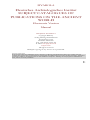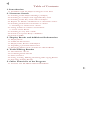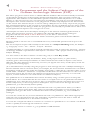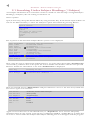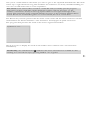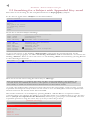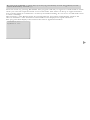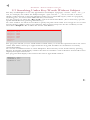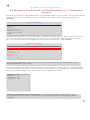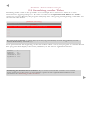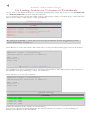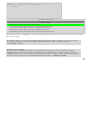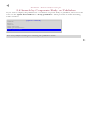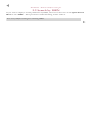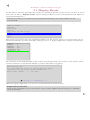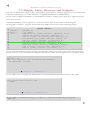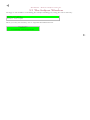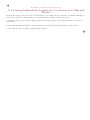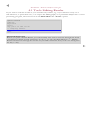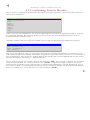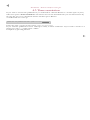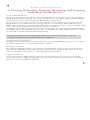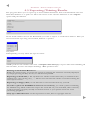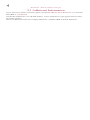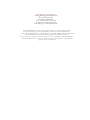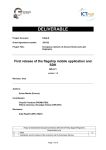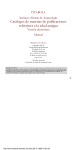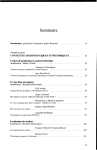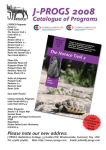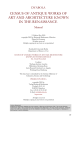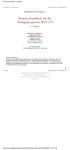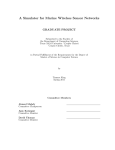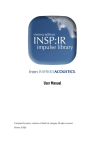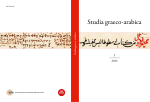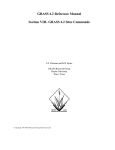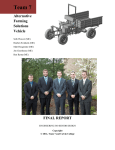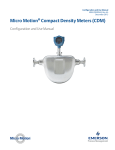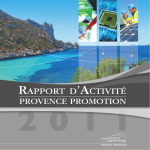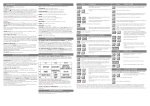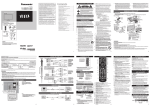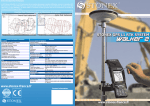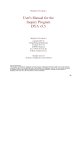Download Manual of the Subject Catalogues - Homepage
Transcript
DYABOLA Deutsches Archäologisches Institut SUBJECT CATALOGUES OF PUBLICATIONS ON THE ANCIENT WORLD Electronic Version Manual PROJEKT DYABOLA copyright 2000 by Verlag Biering & Brinkmann Postfach 45 01 44 D-80901 München Fax +49-89-32 35 21 82 E-Mail: [email protected] Impressum All rights reserved Multiple copying in any form is not permitted. Licence Agreement Program and electronic database are the property of Biering and Brinkmann GbR. The private licensee receives the right to the unrestricted use of program and data-base in his own private computer. Institutes receive the right to unrestricted use on the institute's computer. Passing on the program or database to third parties is strictly forbidden. Table of Contents 1. Introduction 1.1 DYABOLA and the Subject Catalogues of the DAI 2. Literature Search 2.1 Searching Under Subject Headings (=Subject) 2.2 Searching for a Subject with Appended Key-word 2.3 Searching Under Key-words without Subjects 2.4 Request for Details of Publications of a Particular Author 2.5 Searching under Titles and Articles of a Series >> Searching for Articles from a Series 2.6 Listing Articles in Volumes of Periodicals >> Create a New Result 2.7 Searching for Any Part of Title 2.8 Search by Corporate Body or Publisher 2.9 Search by ISBN 3. Display Result and Additional Information 3.1 Display Result 3.2 Additional Information 3.3 Display Links, Reviews and Subjects 3.4 Expanding a periodical abbreviation 3.5 Displaying Main Card for Articles in Collected Works 4. Tools Editing Results 4.1 The Submenu "Tools" 4.2 Combining Search Results 4.3 Time restriction 4.4 Saving, Loading, Deleting, Renaming and Copying Results 4.5 Exporting/Printing Results 5. Other Functions of the Program 5.1 Verweise zum DYABOLA-Benutzerhandbuch DYABOLA - Manual of Subject Catalogues 1.1 The Programme and the Subject-Catalogues of the German Archeologic Institute (DAI) The DYA program controls access to all DYABOLA databases like the electronically stored data of the Subject Catalogues of the German Archeological Institute. This program contains all applications. The selection of the individual options is effected in DYA by means of so-called Menus, i.e. the user chooses one of several given possiblities, each with its own self-explanatory description. The current functions of the program are continuously displayed in the bottom line on the screen. The function key F1 is used to call up "Help Texts" for many steps in the program. The external appearance of the program is structured by the use of different colours and so-called display windows, the aim being to make the program as user-friendly as possible and to allow even the inexperienced computer-user to begin use at once. All examples are taken from the Subject Catalogue of the German Archeological Institute at Rome. The instructions, however, are valid for all other DYABOLA subject catalogues. Together with the DYABOLA Short-Reference you are able to search every DYABOLA-Database. If you need some further assistence, please consult the DYABOLA User-Manual. Requests made to the user are so formulated that every conceivable question can be put to the data-base. The most frequent request will certainly be the search for a Subject Heading chain, the Subject e.g. Topography : Greece : Sites : Athenai : Acropolis : Parthenon. A Subject Heading is a term used in scientific classification. Only if it becomes necessary - because of the large number of pu-blications and objects of research - will a proper name be accepted as a Subject Heading. It is also useful to be able to initiate a search using only so-called Key-words. A Key-word is understood by the database, firstly, as all proper names, i.e. place names, mytholo-gical or historical personalities as well as classical terms used for objects of art and of daily life. All other elements of data entry, however, do appear also as key-words! (Key-words are not given in four languages.) (It is advisable before actually using the program to look through the tree of Subject Headings to become familiar with its structure. Thus, for example, the term "frontier fortifications" is found in the Subject Catalogue Rome under the heading Topography, while that for "frontier walls" is to be found under Architecture : Monuments : Fortifications. In the first case the reference is to the course of the frontier, but in the second to the method of construction. If it is necessary to cover both aspects, a search will have to be made under two different subjects.) The publications of an individual author can be found by using a search option of the Quick Search Menu. It is conceivable that the user wants to compile a list of one particular researcher's publications. It is often the case, however, that you remember that the researcher XY wrote on a certain subject but you have forgotten in which place. If you can browse through his entire publications, you will certainly find it quickly. It is equally possible that you can only remember the title of a publi-cation. Then you will be helped by the search option Title. This option is especially useful when you are looking for a publication that gives the name of neither the author nor the publisher, e.g. in an exhibition catalogue. You can also search for any word contained in the title of a publication. This will be appropriate when the user of the data-base can only remember a significant term in the title or when the criteria for a Search Result is to be further restricted. You can also compile the table of contents of a volume of a periodical or of a volume of collected works or quickly look through the articles in a series. Enter "Quick search" to retrieve e. g. by publisher or ISB-Number. DYABOLA - Manual of Subject Catalogues 2.1 Searching Under Subject Headings (=Subject) An example will illustrate how a literature search is carried out with the help of assigned Subject Headings(= Subjects). We are looking for literature on Roman aqueducts. Quit (if necessary) the Quick Search Menu by using the ESC-Key. In the Search Option Menu we can use the Directional key to select the "Subject" option and confirm by pressing Return. quick search subject key-word title any part of the title -- display result tools quit The top level of the hierarchic Subject Matter system is now displayed: 001* 002* 004* 005* 007* 008* 009* 010* 011* 012* 015* PraxInst Slbd Pers MusSlg Top TM Anthr Kg Archit Plast Portr practice and institutions collected works personalia, ... museums and collections topography technology and material anthropology history of art architecture plastic art and sculpture protrait Here, using the Arrow (directional) and Return keys, we again select the heading "Architecture". An asterisk (*) indicates that at this point the term is further sub-divided. After we have pressed Return a further list subordinate to the term "Architecture" is displayed: 001* Kg 002* Mon 007* Baugl history of art monuments architectural members ... Here we naturally choose "Monuments" and press Return to move to the next level, which lists the various types of monuments: 004 Aedic 008 Altäre 012 Amphit 016 Aquäd 020 Bäder 024 Basen 028 . . . aediculae, naiskoi and tetrastyla altars (built) amphitheatres aqueducts baths bases basilicas Again we move the cursor to the desired term, i.e. "Aqueducts". Now we have adequately specified criteria for the search. Using the key combination SHIFT + RETURN we confirm that we want to search under this Subject. The Subject Heading lists now disappear and the program asks you in a small window what name you want to give to the expected Search Result. The name can be up to eight characters long and should be for-mulated to avoid any misunderstanding. In our case it would make sense to enter "aqueduct". The result of the search will be stored in a small file until you finally quit the program. The names of these small files will be displayed together with the "hit-rate", i.e. the number of references found, in the long square window at the right-hand edge of the screen. This automatic saving of Search Results can prove to be extremely helpful. When Search Results are combined together it is even essential; but more of that later. The Return key must be pressed after the name of the results file has been entered. In another small window the dataset numbers of the references found appear in quick succession. The program then presents the result in the narrow right-hand window: AQUEDUCT 102 We do not want to display the result in the window first of all but start a second search immediately. Incidentally, the small diamond ( ) indicates that more information is available for this heading. You can call this up by pressing SHIFT + F1 together. DYABOLA - Manual of Subject Catalogues 2.2 Searching for a Subject with Appended Key-word This time we are looking for the complete literature on Topography of Delphoi To do this we again select "Subject" in the Search Menu : Quick search Subject Key-word Title Any part of title -- display result Tools Quit In the list of General Subject Headings 001* 002* 004* 005* 007* 008* 009* 010* 011* 012* 015* PraxInst Slbd Pers MusSlg Top TM Anthr Kg Archit Plast Portr practice and institutions collected works personalia, ... museums and collections topography technology and material anthropology history of art architecture plastic art and sculpture protrait we move the cursor to the heading "Topography" and switch by pressing Return. In the subdivision of Topography we select the heading "Countries" and in the sublevel of countries the heading "Greece". Here we move the cursor to the heading "Sites" and switch by pressing Return to the following lower level: 010 Geb 025 * Orte regions [ ] sites [ ] Here we move the cursor using the arrow key to "Sites [ ]". The square brackets ([ ]) indicate that there are Key-words appended to this Subject. In our case these are naturally the names of the places at which ar-cheological discoveries were made, or which are mentioned in the literature of the ancient world. As a rule, the modern place names have been chosen in the orthography of the country or in an equivalent transcription. Only if these are un-usual or if no modern place name has replaced the ancient name has the ancient name been included. We end the selection of our Subject by pressing SHIFT + RETURN. In a separate window ("search string") we will now be asked to give the place name. It is sufficient here to give the first letters (always use capitals for the first letter!) and the pro-gram jumps automatically onto the equivalent position. Using the arrow keys you may correct the position. [search string] Delp_ [index] Delphoi Demetrias Demetsana Dialiskarion Dieron Dikaia Dikili Tash By using left (!) SHIFT + arrow keys you may tag several Key-words. Tagged Key-words will be indicated by asterisks (*). Start the search by pressing RETURN. The program will ask you again in a small window which name you want the expected result to be saved under. The name can be up to eight characters long and should be for-mulated to avoid any misunderstanding. In our case it would make sense to enter "sitedelp". We end entry of the Result Name by pressing Return. In another small display window the data-set numbers of the references found will now be displayed in rapid succession. The program then displays the result in the narrow righthand window: SITEDELP 230 AQUEDUCT 102 DYABOLA - Manual of Subject Catalogues 2.3 Searching Under Key-Words Without Subject The Key-word Delphoi is not only appended to the Subject Topography : countries : Greece : sites [ ]; it can, for example, also follow the Subject Religion : myths and cults ... [ ]. So if we want to receive details of all li-terature concerning Delphoi under every conceivable aspect, such as topography, mythology etc., we must search under the Key-word alone. For this purpose we select the "Key-word" option in the Search Menu. (If it is necessary, quit the Quick Search Menu by pressing the ESC key.) In a new window we will now be asked to specify the place name itself. It is enough for us to enter the first letters ("Delp") and to press Return. The program jumps into the list of all Key-words and offers "Delphoi". We confirm the choice with Return. Delphoi Delphoi Delphoi Delphoi Delphoi Delphoi Delphos Delta 1978 1984 1985 1986 1987 The program will ask you in a small window which name you want the expected result to be saved under. The name can be up to eight characters long and should be for-mulated to avoid any misunderstanding. In our case it would be easiest to enter "Delphoi". We end entry of the result name by pressing Return. In another small display window the data-set numbers of the references found will now be displayed in rapid succession. The program then displays the result in the narrow right-hand window: DELPHOI 349 SITEDELP 230 AQUEDUCT 102 DYABOLA - Manual of Subject Catalogues 2.4 Request for Details of Publications of a Particular Author Searching for details of the publications of a particular author is quite simple. Let us search for the publica-tions of J. P. Vernant. To do this we move the cursor in the Quick Search Menu to "Author". [quick search] author title series periodicals abbr-periodicals body-publisher ISBN After Return has been presssed, the Index of Authors' Names appears. The program asks you to enter the first letters of the surname. It is enough to enter "Verna". The cursor automatically moves to the first name in the alphabetic list of authors that begins with "Verna": [search string] Verna_ [index] Vernant, J.P. Verner, M. Vernhet, A. Vernière, Y. Vernou, C. Vernus, P. Vernola, M.L. By using left (!) SHIFT + arrow keys you may tag several Key-words. Tagged Key-words will be indicated by asterisks (*). If we press Return the name will be taken into the program as a Search Word. In a small display window the data-set numbers of the references found will now be displayed in rapid succession. The program then displays the result in the narrow righthand window: AUTHOR DELPHOI SITEDELP AQUEDUCT 27 349 230 102 Searching for Articles from a Series: If you wish to list all the volumes of a certain series, then move the cursor to the "Series" option and proceed as for Searching Under Authors. DYABOLA - Manual of Subject Catalogues 2.5 Searching under Titles Searching under a title is also possible. As an example let us search for Akten des Vierten Internationalen Ägyptologenkongresses. For this we select in the Quick Search Menu the "Title" option. If we press Return, the program will jump into a list giving the beginning of all titles. Let us enter the first letters: [search string] Akten des V_ [index] Akten des Vierten Internationalen Ägy Akten des ... ... ... ... ... ... By using left (!) SHIFT + arrow keys you may tag several Key-words. Tagged Key-words will be indicated by asterisks (*). If we press Return the beginning of the title will be taken over by the program as a Search Word. The program then displays the result ("TITLE") in the narrow righthand window: TITLE AUTHOR DELPHOI SITEDELP AQUEDUCT 1 27 349 230 102 Searching for Articles from a Series: If you wish to list all the volumes of a certain series, then move the cursor to the "Series" option in the "Quick Search Menu" and proceed as for Searching Under Authors. DYABOLA - Manual of Subject Catalogues 2.6 Listing Articles in Volumes of Periodicals If you wish to list all the articles in a certain periodical, then move the cursor to the "Periodicals" or "Abbr-Periodicals" option and press Return. Let us search for the volume 89 (1985) of the "American Journal of Archaeology". Enter the first letters in the index of the names of the periodicals: [search string] American Journal of Ar_ American American American American American Amphora Ampurias Journal Journal Journal Schools Studies of of of of in [index] Archaeology Numismatics Philology Oriental Research Ne Papyrology By using left (!) SHIFT + arrow keys you may tag several Key-words. Tagged Key-words will be indicated by asterisks (*). Press Return to start the search. The main entry of the periodical will appear in the left window: American Journal of Archaeology (Archaeological Institute of America) Abk.: AJA Faszikel: 4 Land: USA * clasif.: 3 data sheet(s): 1 The publisher or the corporate body is mentioned in brackets. The abbreviation, the number of annual files and the publishing country are indicated. Press the key "i" to list the volumes: American Journal of Archaeology (Archaeological Institute of America) Abk.: AJA Faszikel: 4 Land: USA [search string] 89_ [volume] *-AJA *-AJA *-AJA *-AJA *-AJA 89, 90, 91, 92, 93, 1985 1986 1987 1988 1989 Enter the number of the volume as search string. The cursor will automatically highlight the entry in the list of volumes, we are looking for. Finally press Return to list all articles: American Journal of Archaeology, 89 ( ) (1985) [search string] _ [article] - "Frying pans" of the early bronze age Aegean. - "The Kore who looks after the grain". A copy of the Torlonia-Hie - "The Kore Who looks after the Grain". Epigraphical Appendix.- A Newly Discovered Capital from the Thrasyllos Monument.- A rebuttal of criticisms of identification of animals portrayed in the Move the Cursor to highlight a certain article and press the left or right arrow key to learn more about the article. If the data sheet of an article is displayed, press the "M"-key to mark your position. Press now PgUp/PgDn to browse through full information of the articles in a more comfortable manner. Create a new result: If you wish to compile all articles of a periodical´s volume, access the list of volumes, highlight the desired entry and press SHIFT + ENTER. In the small window, which is coming up now, you are asked to type the name of the result. In order to browse through this new result change to the Standard Menu and select "--display result". DYABOLA - Manual of Subject Catalogues 2.7 Searching for Any Part of Title We want to browse through all the titles in which the word "Sphinx" occurs, as we are looking for a reference concerning an ancient sphinx in Siphnos, the author and publishing body of which we have forgotten. To do this we choose "Searching for Any Part of Title" and start the option with the Return key. The program asks us first which name we want to give the result. In this case this is obviously "Sphinx". After we have confirmed entry by pressing Return, a narrow window will open on the screen asking us first to enter the search term "sphinx". After we have confirmed entry with Return, the program will allow us to make three specifications for a search for any part of the title, which appear as a small menu window in the top right-hand corner of the screen (specifications): exact spelling ignore capitals ignore capitals and accents abort In its search we want the program to ignore the use of upper and lower case letters as well as any accents, so we will move the cursor to "Ignore capitals and accents" and press Return. After a few seconds the first title with the word "Sphinx" will appear. As this is not the result we are looking for, we press Return to continue the search. We may have to repeat this procedure some times until we have obtained the desired result: Sheedy, K.A. An archaic Sphinx from Siphnos.BSA 83 (1988), 363-373, Abb. Taf. * clasif.: 2 data sheet(s): 1 If we want to save the search result, we must now press SHIFT + RETURN. The search normally ends when all titles have been checked. To quit our search for any part of a title before the normal end of the search, press Escape key ("ESC"). The result appears as "Sphinx 1" in the Result List in the righthand half of the screen. SPHINX TITLE AUTHOR DELPHOI SITEDELP AQUEDUCT 1 1 27 349 230 102 DYABOLA - Manual of Subject Catalogues 2.8 Search by Corporate Body or Publisher If you want to display the publications of a distinct corporate body or publisher, then move the cursor in the Quick Search Menu to "body/publisher". Then proceed as under Searching Under Authors. [quick search] author Title series periodicals abbr-periodicals body/publisher ISBN Not every Subject Catalogue is entering the publishers name. DYABOLA - Manual of Subject Catalogues 2.9 Search by ISBN If you want to display a certain publication by ISBN, then move the cursor in the Quick Search Menu to the "ISBN" . Then proceed as under Searching Under Authors. Not every Subject Catalogue is entering ISBN. DYABOLA - Manual of Subject Catalogues 3.1 Display Result To be able to "browse through" the results of a Literature Search on the screen, we have to move the cursor to the "-- display result" option and press Return. (Leave the Quick Search Menu by pressing the ESC-key.) After every search you started from the Quick Search Menu, the result will be shown automatically. quick search subject key-word title any part of the title -- display result tools quit The cursor now jumps into the righthand window on the screen, where you can activate one of the Search Results you have listed by using the arrow or PgUp/PgDn keys and pressing Return. SPHINX TITLE AUTHOR DELPHOI SITEDELP AQUEDUCT 1 1 27 349 230 102 In a window in the lefthand half of the screen, which reproduces the format of an Author Card, the first reference of the Search Result you have selected now appears: Beschaouch, A: La "septièmille dans la topograhie de deux aqueducts de Proconsulaires (Tunisie).Btrav/Tun (1988), 7 - 14, Taf. clasif.: 4 sheet(s): 1 With the PgUp/PgDn key you can now scroll backwards and forwards. Additional Information Apart from the details in the card window some further additional information is available on each reference. DYABOLA - Manual of Subject Catalogues 3.2 Display Links, Reviews and Subjects On a list at the bottom edge of the card window (status line) a message appears for every literature reference, informing you of the number of appended Subjects and Data Sheets. If you want to display the Sheets or the Subjects window, simply press the left or right arrow key. Data sheet of Links All links including reviews appear in a common sheet. The review links concerning the monograph P. Zanker, Augustus und die Macht der Bilder are shown in the following figure: [Links (book)] Author: Zanker, P. Publ.: Resv.: C.H. Beck Gymnasium 96 (1989) 259-260. (Hermann, F.X.) Gnomon 61 (1989) 407-418. (Alföldy, G.) JRS 79 (1989) 157-164.(Wallace Hadrill, A.) GöttGelAnz 241 (1989) 192-198. (Geyer, A.) DLZ 109 (1989) 966-968. (Schindler, W.) HZ 248 (1989) 415-418. (Kienast, D.) CIR 41 (1991) 186-189. (Waywell, G.B.) EchosCl9 (1990) 308-311. (Dunbabin, K.M.D.) JRA 3 (1990) 276-279. Abb. (Bartman, E.) AeR 35 (1990) 209-212. (Saladino, V.) If you want the full title represented by the link line, simply move the cursor with the arrow keys to the review you are interested in and press the "S" key. The review appears as a complete card: Kienast, D.: Rez. zu: "Augustus und die Macht der Bilder." HZ 248(1989) 415-418. clasif.: 0 sheet(s): 1 If you wish even to expand the abbreviation of the periodical, then press the key "S" again. Historische Zeitschrift, 248 (1989) * clasif.: 0 sheet(s): 1 If you want to continue browsing, you will have to close this window by pressing the "ESC" key. DYABOLA - Manual of Subject Catalogues 3.3 The Subject Window Change to the window containing the subject headings by using the arrow left key. Epigr lat Bau Top Orte|Thugga Archit Mon Aqäd Here you may use the key "S" to expand the abbreviations. epigraphy Latin building inscriptions DYABOLA - Manual of Subject Catalogues 3.4 Displaying Main Card for Articles in Collected Works In the same way, with regard to an article from a volume of Collected Works or Congress Proceedings the Main Card relating to the volume will be displayed if we press the "S" key. (Titles which possess a parent entry are marked by an " ".) Bulletin des travaux de l´Institut national du patrimoine. Comptes rendus Abk : BTravTun Faszikel: 1 clasif.: 2 hojas de datos: 1 Get back to starting enrty with "esc". DYABOLA - Manual of Subject Catalogues 3.5 Listing Individual Articles in a Volume of Collected Works If when browsing you come across a reference to an article from a volume of Collected Works or from the volume of a periodical, you can list all other articles in the same work: 1. Press the key "S" in order to display the parent title (volume of Collected Works/volume of Periodical). 2. Press RETURN. The parent title will appear now in the upper left corner of the screen. 3. Press the key "I" in order to display the content. DYABOLA - Manual of Subject Catalogues 4.1 Tools Editing Results If you want to edit the results of your searches any further, e.g. if you intend to carry out a sub-selection, to print them out, or to export the bibliography on a particular Subject into a word processing program, then choose from the Main Menu the "Tools" option: quick search subject key-word title any part of the title -- display result tools quit Manual Subselection Before you print a Search Result, you will certainly first want to browse through the result of a Search to delete certain references. To do so, go into the Main Menu to " -- Display Result" and browse through the results. If you find a reference that you do not need, press the key "-" key. DYABOLA - Manual of Subject Catalogues 4.2 Combining Search Results If you want to combine Search Results by means of logical operators, choose the first option in the "Tools" Submenu : combine time restriction save load delete rename copy export quit After you have pressed Return, the cursor will jump into the narrow righthand window with the list of Search Results. By pressing Return, you can select the first Search Result that is to be combined with a further result. Another window will now appear in which you can choose between five different operators: AND (as well as)* OR (either and) + XOR (either or) / Diff (without) NOT (minor) The program will now take you again into the narrow Search Result Window, in which you can select the second result. Finally you will be requested to give any name you choose to the result of this combination. This result too will be filed in the results list on the lefthand side of the screen and can be read by activating "-- Display Result". If you want to merge two results, choose the function "OR". If you want to display the common material contained in two results, then choose "AND". A typical example of this is: You have listed in one result the works of E. Berger, in another the publications on the Parthenon. If you now want to find out which publications have been written by Berger concerning the Parthenon, then you will have to move the cursor to the condition "AND". DYABOLA - Manual of Subject Catalogues 4.3 Time restriction If you wish to restrict the publications you collected in a Search Result to a certain span of years, select the option "time restriction". In the list choose the Search Result you are interested in by moving the cur-sor to the Result Name and then press Return. A small windows come up: period of publication (19..-..): _ Enter the span of years in the format: "yyyy-yy" or "yyyy". If you wish the publications from 1990 up to 1995, so enter "1990-95". If you wish to restrict to a single year only, e. g. 1980, enter "1980". Complete by pressing Return. DYABOLA - Manual of Subject Catalogues 4.4 Saving, Reloading, Deleting, Renaming and Copying Individual Search Results Saving and Reloading Results If you quit the program, you will lose all your Search Results. If you wish to save one particular Search Result for later editing in your computer, then choose the "save" option. With the "load" option you can retrieve the stored Search Result days or weeks later. To save any of your results move the cursor to "save" and press Return. In the list choose the Search Result you are interested in by moving the cur-sor to the Result Name and then press Return. First, however, you will be asked which name you want the result to be permanently saved under. This can be different from the name in the list, if desired. Loading results already saved functions in the corresponding way. This option is called up under the "load" option. The program now also asks you to specify the name under which you want the stored result to be taken into the current Result List. The results are filed in the C:\dya\dyaerg subdirectory. Ensure from time to time that no-longer needed results are deleted from this subdirectory. Deleting Individual Search Results To delete any Search Results from the current list, choose the "delete" option, move the cursor to the name of the result you want deleted and press Return. Renaming Search Results The function "Rename" allows you to rename a Search Result. To do so, choose in the "Tools" Submenu the "rename" option and enter the new name in the small window. Then move the cursor to the name of the result you want changed and press Return. Copying Search Results If you want to have a Search Result appear twice in the result list, you can copy it. To do this choose the function "copy" and give the copy a new name. Move the cursor to the name of the result you want copied and press Return. DYABOLA - Manual of Subject Catalogues 4.5 Exporting/Printing Results The program allows you to export up to five hundred references from a Search Result onto the hard disk/diskette or to print out. Move the cursor in the "Tools" Submenu to the "export" option and press Return. combine time restriction save load delete rename copy export quit In the result window choose the Result File you want to export. A small menu follows. Here you choose between exporting on hard disk, diskette or printer: printer hard disk floppy A: floppy B: quit The format Subsequently you may select the export format: card card plus data sheet(s) list exit "card" produces the familiar title card. "card plus data sheet(s) " exports title cards including all relevant links, reviews and subject headings. "list" produces lists. Printing an Individual Reference While you are browsing, you have the option of printing the reference currently displayed by simply pressing the key "P" key. It will then be printed. Exporting on hard disk, a file "dyabola.txt" will be created. This file you will find in the subdirectory: "dya\dyaerg\dya_...\. Please note that this file will be overwritten during the next export session. Exporting on floppy disk you are allowed to enter the file name by yourself. In order to print the DYABOLA character set correctly, you need a printer emulating the EPSON LQ-Mode. Otherwise export the result file on your hard disk, edit it with any word processing program, modify it and than send it to your printer from the word processing program. Only up to 500 references can be exported at a time, due to copyright reasons. DYABOLA - Manual of Subject Catalogues 5.1 Additional Information If you need some further assistence, please use the DYABOLA Short-Reference or consult the DYABOLA User-Manual. On the Short Reference you will find all Keys, a short explanation of program-functions and a navigation-scheme. The User-Manual contains the complete Reference of all DYABOLA-Search-Functions. PROJEKT DYABOLA Verlag Biering & Brinkmann Postfach 45 01 44 D-80901 München Fax +49-89-32 35 21 82 E-Mail: [email protected] Homepage: www.dyabola.de This DYABOLA manual is the printed version of the online-manual. On our Homepage (www.dyabola.de) under the header MANUAL you'll always find the most recent update of the DYABOLA Short Reference, the DYABOLA User Manual and all project specific manuals. Use the project specific manuals if you have no experience with DYABOLA The Short Reference is only for advanced users and refers to explanations given in the User Manual