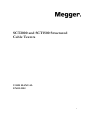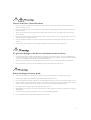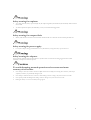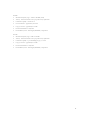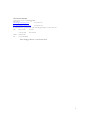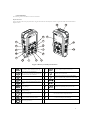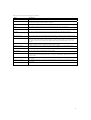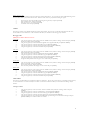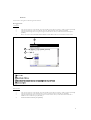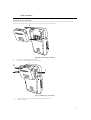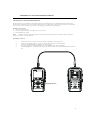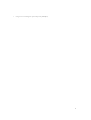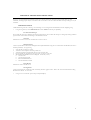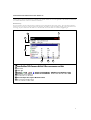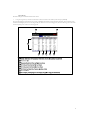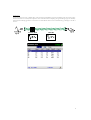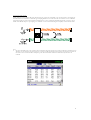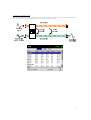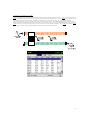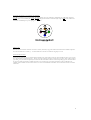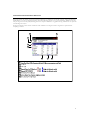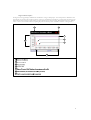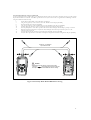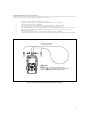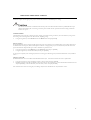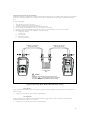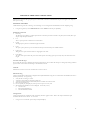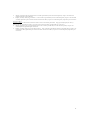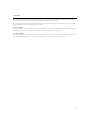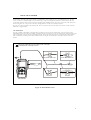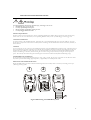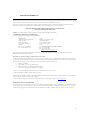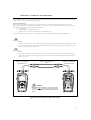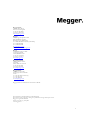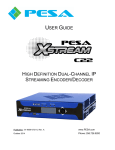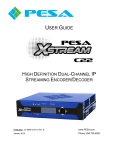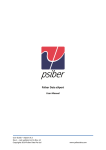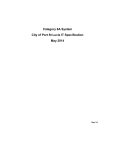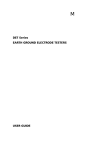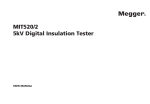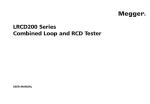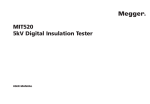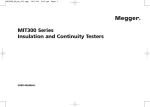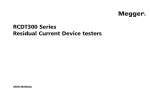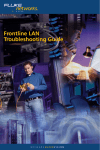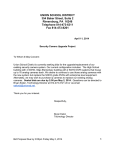Download SCT2000 and SCT1500 Structured Cable Testers
Transcript
SCT2000 and SCT1500 Structured Cable Testers USER MANUAL ENGLISH 1 SAFETY WARNINGS Read First: Safety and Operational Information The international symbols used on the instrument or in this manual are described below. Warning: Risk Of Electric Shock. Warning Or Caution: Risk Of Damage Or Destruction To Equipment Or Software. See Explanation In The Manual. Equipment Is Protected By Double Insulation Or Reinforced To Protect The User Against Electric Shock. Do Not Connect This Terminal To Public Communications Network, Such As Telephone Systems. Warning: Class 1 and Class 2 Laser Products Device Optical Measurement Output Connector Device Optical Measurement Input Connector Device Visual Fault Locator Output Connector Optical Source / VFL Enable Buttons Recyclable Electronic and Electrical Equipment (Do not dispose of in waste) Safety warning for connection to hazardous voltages: If this product is used in a manner not specified by the manufacturer, the protection provided by the product may be impaired. Safety isolation to permit connection to signal lines carrying hazardous voltages (including TNV-1, TNV-2 and TNV-3) is not provided. NEVER connect the SCT to such lines. Never connect the test set to any telephony inputs, systems, or equipment, including ISDN. Doing so is a misapplication of this product, which can result in damage to the test set and create a potential shock hazard to the user. This product is intended only for connection to de-energized cable plant in an indoor environment and where appropriate surge and transient protection has been fitted. The network and user terminals may be raised to hazardous voltages if this unit is connected to energized systems. Do not use the test set if it operates abnormally. Protection may be impaired. Do not use the test set if it is damaged. Inspect the test set before use. In the event of instrument failure the charger supply should be removed and the instrument turned off. 2 Class 1 and Class 2 Laser Products Under no circumstances should a user look directly into optical connectors. Some sources produce invisible radiation that can permanently damage your eyes. Under no circumstances should a user view the device’s optical connectors using magnification unless the device is detached from the SCT series tester. Always cover the device’s fiber optic output connector with the dust cap when not in use. The output source is active when the device is powered. Under no circumstances should a user look directly into the devices visual fault locator’s output. Long term exposure to the visual fault locator’s output is potentially hazardous. Under no circumstances should a user activate the visual fault locator without first connecting the visual fault locator to the link under test. If this product is used in a manner not specified by the manufacturer hazardous radiation exposure might result.. To prevent damage to the device and ensure result accuracy: It is important that fiber optic patch cords, fiber under test and adapters are clean prior to testing. Always clean and inspect fiber connectors prior to testing. Contamination can degrade optical performance, cause misalignment or cause back reflections leading to poor results. Contamination can also damage the device and cable under test. Always cover the device’s fiber optic connectors with the dust caps when not in use to reduce the possibility of contamination. Do not use the device or accessories that appear damaged. Inspect the device and accessories before use. Safety warning for battery pack: To avoid the risk of fire, burns, or damage to your battery pack, do not allow metal objects to touch the battery contacts. Only the battery supplied by the manufacturer (PN 6280-354) shall be used with the SCT. Do not disassemble the battery pack. There are no user serviceable parts inside. Do not dispose of the battery pack in fire or water. Handle a damaged or leaking battery with extreme care. If you come in contact with the electrolyte, wash the exposed area with soap and water. If the electrolyte contacts the eye, flush the eye with water for 15 minutes and seek medical attention. Do not expose the battery pack to high storage temperatures (above +55°C). When discarding a battery pack, contact your local waste disposal provider regarding local restrictions on the disposal or recycling of NiMH batteries. To obtain a replacement battery (PN 6280-354), contact your local authorized Megger dealer. Do not charge the battery pack if the ambient temperature is above +40°C. 3 Safety warning for earphone: To avoid the risk of fire, burns, or personal injury only the earphone supplied by the manufacturer (PN 27920-056) shall be used with the SCT-1000. To obtain a replacement earphone (PN 27920-056), contact your local authorized Megger dealer. Safety warning for compact flash: Memory cards shall not be inserted or removed from the instrument while it is connected to the network cable plant under test. Safety warning for power supply: Use only the ac adapter/charger provided with the test set (PN 6180-453) to charge the battery or power the test set. Safety warning for adapters: Never connect the permanent link or channel adapters to any kind of outlet or socket without it being plugged into the SCT main instrument, as metal parts are otherwise exposed. To avoid disrupting network operation and to ensure maximum accuracy of test results: Never attempt to insert any connector other than an RJ45 connector into the RJ45 jack. Inserting other connectors, such as RJ11 (telephone) connectors, can permanently damage the jack. Never attempt to send data from a PC to the test set while running a cable test. Doing so may cause erroneous test results. Never operate portable transmitting devices during a cable test. Doing so may cause erroneous test results. Recharge the battery as soon as the low battery message appears. 4 CONTENTS Overview ................................................................................................................................................................................................. 7 Unpacking ............................................................................................................................................................................................... 9 Contacting Megger................................................................................................................................................................................ 11 Full set of Megger addresses - see back of this manual ....................................................................................................................... 11 unit features ........................................................................................................................................................................................... 12 Menu control ......................................................................................................................................................................................... 16 GETTING STARTED ................................................................................................................................................................................ 18 pOWERING THE TEST SET and Charging Batteries........................................................................................................................ 18 Re-booting THE TEST SET ................................................................................................................................................................. 18 option Settings....................................................................................................................................................................................... 18 TEST MANAGEMENT ............................................................................................................................................................................. 19 Project Folders ...................................................................................................................................................................................... 19 Cables .................................................................................................................................................................................................... 23 Test lIMITS ........................................................................................................................................................................................... 23 Results ................................................................................................................................................................................................... 24 LINK ADAPTERS...................................................................................................................................................................................... 25 Overview of link Adapters.................................................................................................................................................................... 25 PREPARING TO TEST TWISTED PAIR CABLING.............................................................................................................................. 27 Establishing a Twisted Pair Reference ................................................................................................................................................. 27 CERTIFYING TWISTED PAIR CABLING ............................................................................................................................................. 28 INDIVIDUAL TWISTED PAIR CABLING TESTS ................................................................................................................................ 30 PREPARING TO TEST FIBER OPTIC CABLING ................................................................................................................................. 50 Understanding Test Methods ................................................................................................................................................................ 50 Establishing a Fiber Optic Reference ................................................................................................................................................... 50 CERTIFYING FIBER OPTIC CABLING ................................................................................................................................................. 53 AUTOTEST MENU ............................................................................................................................................................................. 53 INDIVIDUAL FIBER OPTIC CABLING TESTS .................................................................................................................................... 57 Individual TEST MENU....................................................................................................................................................................... 57 FIBER OPTIC CERTIFICATION RESULTS........................................................................................................................................... 61 Result summary..................................................................................................................................................................................... 61 Result Detail.......................................................................................................................................................................................... 61 Talk Mode ............................................................................................................................................................................................. 63 VISUAL FAULT FINDER......................................................................................................................................................................... 64 VFL Operation ...................................................................................................................................................................................... 64 SECONDARY FUNCTIONS..................................................................................................................................................................... 65 CIRCUIT ID................................................................................................................................................................................................ 66 TECHNICAL SPECIFICATIONS ............................................................................................................................................................. 67 MAINTANANCE AND SPECIFICATIONS ............................................................................................................................................ 68 Service Adjustments ............................................................................................................................................................................. 68 Cleaning Guidelines.............................................................................................................................................................................. 68 Storage................................................................................................................................................................................................... 68 Environmental Conditions .................................................................................................................................................................... 68 Replacing the NiMH Battery Pack ....................................................................................................................................................... 68 ACCESSORIES .......................................................................................................................................................................................... 69 REPAIR AND WARRENTY ..................................................................................................................................................................... 70 Returning Test Set for Repair ............................................................................................................................................................... 70 APPENDIX C: ALTERNATE TEST METHOD B................................................................................................................................... 71 5 FIGURES Figure 1 SCT2000 Accessories..................................................................................................................................................................... 9 Figure 2 SCT1500 Accessories................................................................................................................................................................... 10 Figure 3 Primary Unit Physical Features.................................................................................................................................................... 12 Figure 4 Secondary Unit Physical Features................................................................................................................................................ 13 Figure 5 Link and Channel Adapter Physical Features .............................................................................................................................. 14 Figure 6 Tilt Stand and Carry/Hanging Strap............................................................................................................................................. 14 Figure 7 Compact Flash and SD Card Support .......................................................................................................................................... 15 Figure 8 Connecting an Adapter ................................................................................................................................................................. 25 Figure 9 Removing an Adapter................................................................................................................................................................... 25 Figure 10 Setting a Copper Reference ........................................................................................................................................................ 27 Figure 11 Secondary Mode Method B Reference Setting.......................................................................................................................... 51 Figure 12 Loopback Mode Method B Reference Setting........................................................................................................................... 52 Figure 13 Secondary Mode Method B Certification Testing ..................................................................................................................... 54 Figure 14 Loopback Mode Method B Reference Setting........................................................................................................................... 56 Figure 15 Example of Secondary Light Source Mode ............................................................................................................................... 59 Figure 16 Power Meter Modes ................................................................................................................................................................... 60 Figure 17 Visual Fault Locator ................................................................................................................................................................... 64 Figure 18 Removing the NiMH Battery Pack ............................................................................................................................................ 68 Figure 19 Alternate Method B Reference Setting ...................................................................................................................................... 71 Figure 20 Alternate Method B Certification Testing.................................................................................................................................. 72 6 GETTING AQUAINTED OVERVIEW The Megger SCT cable testers are precision, reliable instruments that perform all required certification, testing, diagnostic and result management functions for certifying twisted pair and fiber-optic cabling installations. The SCT2000 certifies twisted pair to all ratified ISO and TIA standards including ISO Class F with a frequency range of 1 to 1000 MHz (1GHz), exceeding ISO Class F by 400MHz and meeting proposed TIA Category 6a requirements. The SCT2000 meets Level III and Level IV accuracy requirements. The SCT1500 certifies twisted pair up to ISO Class E and TIA Category 6 with a frequency range of 1 to 350 MHz. The SCT1500 meets Level III and Level IV accuracy requirements. An intuitive, organized, easy to operate tester. All functions including testing, test parameter management, result management, and option management are organized according to their function. Additionally, test parameters are organized by individual project, practically eliminating the common problem of accidentally testing to the wrong standard or cable. Save test time by selecting or modifying the Circuit Identification number during a test. Optimize certification testing by displaying all certification test parameters, conducting tests, displaying results and saving either numeric or graphic results while remaining in a single menu, eliminating the need to navigate multiple menus in order to certify. Improve result analysis by displaying results in multiple formats. Certification results are displayed in o ‘Summary’ form, showing overall link performance, o ‘Detailed’ form, showing each pair’s measurement result for link performance analysis, or o ‘Graphical’ form, showing every measured data point for visual link performance analysis. Select ‘link diagnostics’ from the test menu to quickly identify the distance to the source of a link fault. Improve link diagnostic analysis by displaying results in multiple formats. Diagnostic TD NEXT and TD Return Loss results are displayed in; o ‘Summary’ form - quickly identifying distance to the greatest disturbance, o ‘Detailed form’ showing each pair’s diagnostic result for quickly identifying distance to component disturbances or o ‘Graphical’ form showing all disturbances on all pairs for visual link diagnostic analysis. The unique Megger “Connect-Less” recessed adapters eliminate practically all-potential adapter and tester damage, keeping the SCT on the job. The “Connect-Less” adapter interface is a high performance field replaceable system for making electrical contact between the tester and adapter. Unparalleled result storage capability. Internal memory stores over 5000 certification results, or 100 graphic results. External memory capability can use Compact Flash, Multi Media or Secure Digital cards, storing 200 certification results or 4 graphic results per Megabyte of memory. Full vector results data storage allowing accurate result diagnosis on saved results. A color ¼ VGA LCD display provides a rich, easy to use graphical user interface, speeding users through twisted pair and fiber optic cabling certification and diagnosis. 7 SCT2000 Measurement frequency range – 1 MHz to 1000 MHz (1GHz) Accuracy - Exceeds Level III & Level IV proposed accuracy requirements Certification Capability – exceeds Class F Class F certification – approximately 29 seconds Category 6 test time - approximately 22 seconds External Communications - USB, Serial External Memory Cards – Secure Digital, MultiMedia, Compact Flash SCT1500 Measurement frequency range - 1 MHz to 350 MHz Accuracy - Exceeds Level III & Level IV proposed accuracy requirements Certification Capability – up to and including Category 6 / Class E Category 6 test time - approximately 22 seconds External Communications - USB, Serial External Memory Cards – Secure Digital, MultiMedia, Compact Flash 8 UNPACKING The SCT Testers are packaged with the accessories listed below. Inspect your purchase for these items and any possible damage due to shipping. If anything is missing or damaged contact the place of purchase immediately. SCT2000 Accessories 1. Primary SCT Structured Cabling Tester 8. 32 MB MMC memory card 2. Secondary SCT Structured Cabling Tester 9. USB cable for PC communications 3. (2) NiMH Battery packs (installed) 10. (2) External power supply 4. (2) Cat 6/Class E permanent link adapters 11. SCT User Manual Quick Start Guide 5. (2) Cat 6/Class E channel adapters 12. SCT Users Manual CD 6. (2) Headsets 13. LCMD Software CD 7. Carrying case with carry strap Figure 1 SCT2000 Accessories 9 SCT1500 Accessories 1. Primary SCT Structured Cabling Tester 8. 32 MB MMC memory card 2. Secondary SCT Structured Cabling Tester 9. USB cable for PC communications 3. (2) NiMH Battery packs (installed) 10. (2) External power supply 4. (2) Cat 6/Class E permanent link adapters 11. SCT User Manual Quick Start Guide 5. (2) Cat 6/Class E channel adapters 12. SCT Users Manual CD 6. (2) Headsets 13. LCMD Software CD 7. Carrying case with carry strap Figure 2 SCT1500 Accessories 1 CONTACTING MEGGER Visit the Megger web site at www.megger.com. Send email to: For US time zone [email protected]. [email protected] For UK time zone To order accessories or get the location of the nearest Megger distributor or service center, call: USA: 1 800 723 2861 from USA +1 214 333 3201 from elsewhere Canada: 1 800 297 9688 UK: +44 (0) 1304 502102 Full set of Megger addresses - see back of this manual 1 UNIT FEATURES The following sections introduce the tester’s basic features. Physical Features Figure 4 describes the tester’s physical features. Figure 5 describes the secondary unit’s features. Figure 6 describes the link and channel adapter features. Figure 3 Primary Unit Physical Features 1. On/off key. (Press and hold to turn off) 11. Press to check the screen contrast is set 2. Starts the currently selected test. The test starts when both the primary and secondary testers are connected. 12. Headset jack for talk mode. 3. Press to start the TALK function. 13. Slot for removable Secure Digital, Multi-Media Card. To eject the card, push in then release card. 4. Press to switch display backlight on or off. 14. Connector for the ac adapter. 5. Press to select the highlighted item from a menu. 15. RS232 Serial Port reserved for future operations. 6. Press to exit current function without saving changes. 16. USB port for uploading test reports to a PC. 7. Press to move back one menu, saving any changed settings. 17. Link or Channel adapter. 8. Press for online help. 18. Slot for removable Compact Flash card. 9. Press to return to the Home menu. 19. ¼ VGA color display with backlight. 10 Menu navigation Keys 1 Figure 4 Secondary Unit Physical Features 1. On/off key. 10. LED indicates that the test set is in Talk mode. 2. Starts the currently selected test on the Primary unit. The test starts when both the primary and secondary testers are connected. 11. Fail LED lights when a test fails 3. Press to start the TALK function. 12. Pass LED lights when a test passes. 4. Press to decrease volume. 13. Test LED lights during tests. 5. Press to increase volume. 14. LED lights when the test set is powered on. 6. Press to exit TALK and Tone operation. 15. Low battery LED lights when approximately 90% of battery has been depleted. 7. Press to initiate tone function 16. Connector for the ac adapter. 8. LED indicates that the SCT-MMA or SCT-SMA Optical Adapter is attached. 17. Headset jack for talk mode. 9. LED indicates that battery charging status. Solid indicates charging. 18. Link or Channel adapter. 1 Figure 5 Link and Channel Adapter Physical Features 1. 2. High Performance Shielded Category 6 RJ45 Jack Patented connector less adapter interface. 3. High Performance Shielded Category 6A RJ45 Test Cord Physical Configuration Figure 6 shows how to set the tilt stand and carry/hanging strap. Figure 6 Tilt Stand and Carry/Hanging Strap 1 Figure 7 Compact Flash and SD Card Support Compact flash cards are inserted into the compact flash card slot located on the top of the test set. To remove the flash, grab the top of the card and pull up. Secure Digital and MultiMedia cards are inserted in the multi-media card slot located on the side of the test set. To remove the card, push in then release the card. 1 MENU CONTROL The SCT user interface uses a HOME based menu system that is organized to ease operation. The menu control system utilizes common PC controls in addition to the following controls: Navigation Navigate the SCT menus by simply highlighting the desired task using the arrow keys and press the [ENTER] key. In this example the SCT is prepared to go to the Autotest menu. Tree View The SCT displays a tree view for more complex selection processes. The tree view is navigated by using the navigation keys. The right arrow key expands a node and moves control right The left arrow key collapses a node and moves control left The up arrow key moves control up the tree view The down arrow key moves control down the tree view The [ENTER] is used to select the element from the tree view 1 Editor The SCT displays an edit menu when text entry is required. All edit control is presented including: Character Selection Cursor Control Character Deletion 1 GETTING STARTED POWERING THE TEST SET AND CHARGING BATTERIES The SCT is powered up by pressing the power button. The SCT is powered down by pressing and holding the power button for 3 seconds. The 3 second requirement prevents the SCT from accidentally being turned off. To begin charging the battery, connect the external power while the unit is powered down or press the on/off key while the unit is powered and connected to external power. The SCT charges the battery in approximately 6 hours. When fully charged the SCT will operate for approximately 8 to 10 hours of typical copper cable certification use. RE-BOOTING THE TEST SET The SCT can be re-booted if necessary. For example it is necessary to re-boot the test device after downloading updates. To re-boot the SCT Primary or Secondary hold the [TEST] and [ESC] buttons at the same time. OPTION SETTINGS All non-certification testing related options are located in the option menu. These settings include: LOCALE SETTINGS Measurement units are changed in the Locale menu. 1. 2. 3. 4. Using the navigation keys select “Options” from the “HOME” display menu and press [ENTER]. From the “Options” display menu select “Locale” and press [ENTER]. From the “Locale” menu select the desired “Drop-down Menu” and press [ENTER]. From the desired “Drop-down Menu” select the desired setting and press [ENTER]. SYSTEM SETTINGS Primary Device, Secondary Device, Primary Adapter and Secondary Adapter system information is obtained in the System menu. Secondary Device data is available only if the primary and secondary are connected through a link and a test has been made. 1. 2. 3. Using the navigation keys select “Options” from the “HOME” display menu and press [ENTER]. From the “Options” display menu select “System” and press [ENTER]. From the “System” menu select the desired device and press [ENTER]. DEVICE SETTINGS Volume settings are changed in the Device menu. 1. 2. 3. 4. 5. Using the navigation keys select “Options” from the “HOME” display menu and press [ENTER]. Select “Device and Media” from the “OPTIONS” menu and press [ENTER]. Select “Volume” from the “Device” menu and press [ENTER]. Select the desired drop down box and press [ENTER]. Select the desired setting and press [ENTER]. TIME AND DATE SETTINGS Time and Date settings are changed from the time and date menu. 1. 2. 3. 4. Using the navigation keys select “Options” from the “HOME” display menu and press [ENTER]. Select “Time and Date” from the “OPTIONS” menu and press [ENTER]. Select the desired drop down box and press [ENTER]. Select the desired setting and press [ENTER]. 1 TEST MANAGEMENT Managing the test environment of the SCT is all organized under the HOME page using the “Manage” functions. These functions allow the user to manage Projects, Cables, Test Limits and Stored Results. PROJECT FOLDERS The Project Folder contains all certification testing parameters, results and information about a specific test site. A project folder is created by selecting the required certification testing parameters and then saving the selections in a project folder. Saving the certification testing parameters in the project folder ensures that the selected test parameters are used at a project site. When certifying you can select an existing Project Folder, edit an existing Project Folder, or create a new Project Folder for your certification needs. If Project Folder parameters need to be changed then the changes are made using the Project Editor option in the Manage Project Folders menu. If a new Project Folder is required it is created using the Create Project option also in the Manage Project Folders menu. Dual Media Projects SCT software versions 2.00 and higher support dual media projects. Dual media projects allow the user to store copper and fiber test parameters in a single project. When a dual media project is selected the SCT automatically loads copper parameters if a channel or permanent link adapter is attached or fiber parameters if a fiber optic adapter is attached. Dual mode projects make switching between copper and fiber certification faster and more reliable than any other solution. Dual media projects are created using the create project process to establish the first set of test parameters and then the edit project process to create test parameters for a second media type. Copper projects require the following test parameters: Field Project Description Determines the project name. Media Test Limit The media type selection twisted pair, singlemode fiber or multimode fiber determines what test parameters are required and what adapter is expected. The test limit selection determines what tests to perform and how to evaluate the results. Cable The cable type selection determines what cable name and parameters to use for testing. Circuit ID The circuit id generates a list of circuit id’s that identify the cable test results Location The location selection determines where the project and results are stored either internally or externally. Comment The comment field allows the user to enter a comment about the project. 1 Fiber optic projects require the following test parameters: Field Project Description Determines the project name. Media Test Limit The media type selection twisted pair, singlemode fiber or multimode fiber determines what test parameters are required and what adapter is expected. The test limit selection determines what tests to perform and how to evaluate the results. Cable The cable type selection determines what cable name and parameters to use for testing. Circuit ID The circuit id generates a list of circuit id’s that identify the cable test results Location The location selection determines where the project and results are stored either internally or externally. Secondary Setup Connector Type The secondary setup selection determines the mode of testing. Secondary mode tests dual fiber using the primary and secondary units. Loopback mode tests a single fiber using only the primary unit. Selecting bi-directional testing will measure and report loss on each fiber at two wavelengths in both directions. When selected the user will be asked to swap fibers on both adapters. Do not disconnect the reference cords from the adapters, instead disconnect and swap the fibers under test at the first adapters. Selection allowing the user to select the number of adapters in the link. Limits that depend upon the number of adapters will use this number to calculate the loss budget. Selection allowing the user to select the number of splices in the link. Limits that depend upon the number of splices will use this number to calculate the loss budget. The connector type is fixed to SC. Test Method The test method selection determines the testing method. Refractive Index The refractive index selection of “Default” sets the refractive index to values provided by the cable manufacturer for the selected fiber optic cable. A setting of “User Defined” allows the user to set the refractive index. The refractive index value of either the multimode 850 nm wave length or the singlemode 1310 nm wave length. The refractive index value of either the multimode 1300 nm wave length or the singlemode 1550 nm wave length. The comment field allows the user to enter a comment about the project. Bi-Directional Fiber Number of Adapters Number of Splices 850 nm / 1310 nm 1310 nm / 1550 nm Comment 2 Managing Project Folders Functions for viewing, editing, creating and deleting projects are accessed at the “Home” menu by selecting “Projects” in the manage window. Grouping all project functions and parameters into a single menu reduces user effort and increases test parameter reliability. View a Project Folder: The view process is used to view test parameters of an existing project. 1. 2. 3. 4. Select “Projects” from the “HOME” menu using the navigation keys and press [ENTER]. Select “View Project” and press [ENTER]. Navigate to the desired project and press [ENTER]. Select “Media” type to view the appropriate copper of fiber test parameters Edit a Project Folder: The edit process is used to change test parameters of an existing project, or add test parameters for a second media type such as fiber of twisted pair. The edit process always begins on page one. Press the right arrow to move to the next page and the left arrow to move to the previous page. 1. 2. 3. 4. 5. 6. Select “Projects” from the “HOME” menu using the navigation keys and press [ENTER]. Select “Edit Project” and press [ENTER]. Navigate to the desired project and press [ENTER]. Select “Media” type to display the desired copper or fiber test parameters Navigate to the desired test parameter field and press [ENTER]. Change the field as required. When complete navigate to and highlight the option to “Save” and press [ENTER]. Create a Copper Project Folder: Creating a copper project spans two menu windows. The process always begins on page one. Press the right arrow to move to the next page and the left arrow to move to the previous page. Page 1 1. 2. 3. 4. 5. 6. 7. 8. Select “Projects” from the “HOME” menu using the navigation keys and press [ENTER]. Select “Create Project” and press [ENTER]. Create a Project Name - Navigate to the project name field and press [ENTER]. Using the editor create a new project name. When complete navigate to the Save hyperlink and press [ENTER]. Select a Media type- Navigate to the Media field and press [ENTER]. Using the navigation keys highlight the “twisted Pair” selection and press [ENTER]. Select a Test Limit - Navigate to the test limit field and press [ENTER]. Using the navigation keys highlight the desired test limit and press [ENTER]. Select a Cable Type - Navigate to the cable field and press [ENTER]. Using the navigation keys highlight the desired cable type and press [ENTER]. Create a Circuit ID - Navigate to the Circuit ID and press [ENTER]. Refer to the section titled Circuit ID for more information. Select a Circuit ID Type - Navigate to the Circuit ID Type and press [ENTER]. Use the navigation keys to select the desired Circuit ID type and press [ENTER]. Select a Circuit ID Form - Navigate to the Circuit ID Form and press [ENTER]. Use the navigation keys to select the desired Circuit ID Form and press [ENTER]. To establish or change the start Circuit ID, highlight the Start CID and press [ENTER]. Use the editor to create the desired circuit ID. To establish or change the stop Circuit ID, highlight the Stop CID and press [ENTER]. Use the editor to create the desired circuit ID. To preview Circuit ID list use the navigation keys and highlight the “Preview Circuit ID” hyperlink and press [ENTER].Press the BACK key to return. To save the Circuit ID use the navigation keys to highlight the “Save” hyperlink and press [ENTER]. Select a Location - Navigate to the location field and press [ENTER]. Using the navigation keys highlight the desired storage location and press [ENTER]. Page 2 Press the right arrow to move to page 2. 9. Add a Comment – Navigate to the Comment field and press [ENTER]. Using the editor create a comment. 2 Create a Fiber Optic Project Folder: Creating a fiber optic project spans three menu windows. The process always begins on page one. Press the right arrow to move to the next page and the left arrow to move to the previous page. Page 1 1. 2. 3. 4. 5. 6. 7. 10. Select “Projects” from the “HOME” menu using the navigation keys and press [ENTER]. Select “Create Project” and press [ENTER]. Create a Project Name - Navigate to the project name field and press [ENTER]. Using the editor create a new project name. When complete navigate to the Save hyperlink and press [ENTER]. Select a Media type- Navigate to the Media field and press [ENTER]. Using the navigation keys highlight either “Multimode” or “Singlemode” option and press [ENTER]. Select a Test Limit - Navigate to the test limit field and press [ENTER]. Using the navigation keys highlight the desired test limit and press [ENTER]. Select a Cable Type - Navigate to the cable field and press [ENTER]. Using the navigation keys highlight the desired cable type and press [ENTER]. Create a Circuit ID - Navigate to the Circuit ID and press [ENTER]. Refer to the section titled Circuit ID for more information. Select a Circuit ID Type - Navigate to the Circuit ID Type and press [ENTER]. Use the navigation keys to select the desired Circuit ID type and press [ENTER]. Select a Circuit ID Form - Navigate to the Circuit ID Form and press [ENTER]. Use the navigation keys to select the desired Circuit ID Form and press [ENTER]. To establish or change the start Circuit ID, highlight the Start CID and press [ENTER]. Use the editor to create the desired circuit ID. To establish or change the stop Circuit ID, highlight the Stop CID and press [ENTER]. Use the editor to create the desired circuit ID. To preview Circuit ID list use the navigation keys and highlight the “Preview Circuit ID” hyperlink and press [ENTER].Press the BACK key to return. To save the Circuit ID use the navigation keys to highlight the “Save” hyperlink and press [ENTER]. Select a Location - Navigate to the location field and press [ENTER]. Using the navigation keys highlight the desired storage location and press [ENTER]. Page 2 Press the right arrow to move to page 2. 11. Select Secondary Setup (Mode) – Navigate to the secondary setup field and press [ENTER]. Using the navigation keys highlight the desired mode and press [ENTER]. 12. Select Bi-directional Fiber – Navigate to the bi-directional fiber field and press [ENTER]. Using the navigation keys highlight the desired mode and press [ENTER]. Selecting bi-directional testing will measure and report loss on each fiber at two wavelengths in both directions. When selected the user will be asked to swap fibers on both adapters. Do not disconnect the reference cords from the adapters, instead disconnect and swap the fibers under test at the first adapters. 13. Select Number of Adapters – Navigate to the number of adapters field and press [ENTER]. Using the navigation keys select the desired number and press [ENTER]. Limits that depend upon the number of adapters will use this number to calculate the loss budget. Selecting a test method will change the number of adapters. Refer to “Select Test Method” below. 14. Select Number of Splices – Navigate to the number of splices field and press [ENTER]. Using the navigation keys select the desired number and press [ENTER]. Limits that depend upon the number of splices will use this number to calculate the loss budget. Selecting a test Method will change the number of adapters. Refer to “Select Test Method” below. 15. Connector type is fixed to SC 16. Select Test Method – Navigate to the test method field and press [ENTER]. Using the navigation keys highlight the desired method and press [ENTER]. Selecting a test method informs the SCT what type of reference method is being used. Selecting a test method will overwrite the current value for number of adapter’s and set the following default values: o Method A = 1 adapter o Method B = 2 adapters o Method C = 0 adapters. If the default number of adapters is incorrect then edit the number of adapters after selecting the method. Page 3 Press the right arrow to move to page 3. 17. Select Refraction Index mode – Navigate to the refraction index field and press [ENTER]. Using the navigation keys highlight the desired mode and press [ENTER]. “Default” sets the refractive index to values provided by the cable manufacturer for the selected fiber optic cable. “User Defined” allows the user to set the refractive index 18. 850 / 1310 nm – Navigate to the refraction index 850 / 1300 nm value field and press [ENTER]. Using the editor set the refractive index, when complete navigate to “Done” and press [Enter]navigation keys highlight the desired mode and press [ENTER]. 19. 1300 / 1550 nm – Navigate to the refraction index 1300 / 1550 nm value field and press [ENTER]. Using the editor set the refractive index, when complete navigate to “Done” and press [Enter] 20. Add a Comment – Navigate to the Comment field and press [ENTER]. Using the editor create a comment. 2 Delete a Project Folder: The delete process is used to delete projects from internal or external SCT memory. To protect the user from accidental deleting results the SCT will not delete a project that contains results. Delete all saved results in a project before deleting the project. 1. 2. 3. 4. Select “Projects” from the “HOME” menu using the navigation keys and press [ENTER]. Select “Delete Project” and press [ENTER]. Select the project to view and press [ENTER]. Confirm the action and press [ENTER]. CABLES SCT manages a library of pre-defined manufacturer and user created cables. The user may view all cables and edit, delete and create custom cables for use in certification. Cables contained in the library are selected from the manage project function. Managing Cables (MGB) need to define added tree structure View Cable: 1. 2. 3. 4. 5. 6. 7. Using the navigation keys select “Cables” from the “HOME” menu, under the “Manage” window and press [ENTER]. Select “View Cable” and press [ENTER]. Using the navigation keys select manufacturer supplied or user supplied cable and press [RIGHT ARROW]. Using the navigation keys select the cable media type press [RIGHT ARROW]. Using the navigation keys select the cable supplier name and press [RIGHT ARROW]. Using the navigation keys select the desired cable and press [ENTER]. Edit Cable: 1. 2. 3. 4. 5. 6. 7. Using the navigation keys select “Cables” from the “HOME” menu, under the “Manage” window and press [ENTER]. Select “Edit Cable” and press [ENTER]. Using the navigation keys select user supplied cable and press [RIGHT ARROW]. Using the navigation keys select the cable media type press [RIGHT ARROW]. Using the navigation keys select the cable supplier name and press [RIGHT ARROW]. Using the navigation keys select the desired cable and press [ENTER]. Change the cable parameters then navigate to “Save Cable” and press [ENTER]. Create Cable: 1. 2. 3. 4. Using the navigation keys select “Cables” from the “HOME” menu, under the “Manage” window and press [ENTER]. Select “Create Cable” and press [ENTER]. Select a cable media type and press [ENTER]. Enter the cable parameters then navigate to “Save Cable” and press [ENTER]. Delete Cable: 1. 2. 3. 4. 5. 6. Using the navigation keys select “Cables” from the “HOME” menu, under the “Manage” window and press [ENTER]. Select “Delete Cables” and press [ENTER]. Using the navigation keys select user supplied cable and press [RIGHT ARROW]. Using the navigation keys select the cable media type press [RIGHT ARROW]. Using the navigation keys select the cable supplier name and press [RIGHT ARROW]. Using the navigation keys select the desired cable and press [ENTER]. TEST LIMITS SCT manages a standards library of pre-defined test limits for certification. The user may view the library of selectable test limits but may not view the details of a test limit or modify the test limits. Test limits contained in the library are selected from the Manage Project function. Viewing Test Limit 1. 2. 3. 4. 5. Using the navigation keys select “Test Limit” from the “HOME” menu, under the “Manage” window and press [ENTER]. Using the navigation keys select user “Manufacturers” and press [RIGHT ARROW]. Using the navigation keys select the tests limit media type press [RIGHT ARROW]. Using the navigation keys select the test limits supplier name and press [RIGHT ARROW]. Using the navigation keys open the desired standard body type then navigate to the desired test limit type and press [RIGHT ARROW] to see which test limits are available. 2 RESULTS Saved results are managed from the Manage Results function. Managing Results View Result: 1. 2. 3. 4. Using the navigation keys select “Result” from the “HOME” menu, under the “Manage” window and press [ENTER]. Using the navigation keys select “View Results” from the “Manage Results” menu and press [ENTER]. Using the down and right arrows navigate through the results tree view until you reach the desired result and press [ENTER]. Refer to the section titled “TWISTED PAIR CERTIFICATION RESULTS” for more information about results. Delete Results: 1. 2. 3. 4. Using the navigation keys select “Result” from the “HOME” menu, under the “Manage” window and press [ENTER]. Using the navigation keys select “Delete Results” from the “Manage Results” menu and press [ENTER]. Using the down and right arrows navigate through the results tree view until you reach the desired result node or individual result to delete then press [ENTER]. Confirm the delete action and press [ENTER]. 2 LINK ADAPTERS OVERVIEW OF LINK ADAPTERS Link interface adapters provide the correct interface for testing different types of twisted pair LAN cabling. Figure 9 shows how to connect a link or channel adapter. Figure 10 shows how to remove the link or channel adapter. 2 1 Figure 8 Connecting an Adapter 1. 2. Insert the rear of the link adapter into the SCT. Push the top of the link adapter in and lock it in place. 2 1 Figure 9 Removing an Adapter 1. 2. Push in on the adapter release latches located on both sides of the test set. Release the adapter. 2 Twisted Pair Adapters The SCT Link and Channel adapters provide the appropriate network interfaces for certifying and testing twisted pair LAN cabling. The “Connector-Less” interface eliminates the need for a connector in the adapter, ensuring that the adapter interface can withstand field use without failure. In addition to withstanding field use, the “Connector-Less” interface is designed to be serviced by the user if desired. The “ConnectorLess” interface is constructed with replaceable spring loaded push pins. To remove the push pin grasp the push pin under the top using either your fingers or tweezers and gently pull. To replace the push pin insert the push pin with your fingers and push gently. After gently inserting the push pin it will require moderate pressure to fully seat. When fully seated the top of the un-compressed push pin will sit flush with the existing pins and be able to retract all the way into the plastic circular well. Siemon TERA® Category 7 permanent link adapters are suitable for certifying Class F twisted pair permanent links constructed with Siemon TERA® jacks. Siemon TERA® Category 7 channel adapters are suitable for certifying Class F twisted pair channels terminated with Siemon TERA® patch cords. Category 6 permanent link adapters are suitable for certifying Category 6, 5e, 5, 4, 3 and Class E, D, and C LAN twisted pair permanent links. Category 6 channel adapters are suitable for certifying Category 6, 5e, 5, 4, 3 and Class E, D, and C LAN twisted pair channels. For information about Class F / Category 7 and Block adapters contact Megger. The permanent link adapter is constructed with a high performance shielded cord, low profile Category 6 shielded RJ45 plug and jacketed with a protective flexible cover to ensure long service life. The RJ45 plug is centered in the de-embedded range and provides consistent, accurate results. The adapter cord’s NEXT and Return Loss performance is extremely good and remains constant while repositioning the cord. Careful handling by the user and avoidance of kinking and crushing the permanent link cord will maximize the performance and long service of the permanent link adapter. The channel adapter is constructed with a high performance Class E / Category 6 RJ45 shielded jack. The RJ45 jack is centered in the deembedded range and provides consistent, accurate results. Careful handling by the user and avoiding the insertion of non-RJ45 plugs that may damage the adapter will maximize the performance and long service of the channel adapter. 2 PREPARING TO TEST TWISTED PAIR CABLING ESTABLISHING A TWISTED PAIR REFERENCE The SCT reference process establishes a measurement reference for calculating insertion loss and ELFEXT between a Primary and Secondary SCT, and exchanges necessary information about the testers to certify cabling. The SCT can be referenced to one Secondary unit. It is not necessary to establish a new reference when changing permanent link or channel adapters. Establish a new reference: Prior to the test set first use. Each time a different Primary or Secondary SCT is used to certify. Recommended every 30 days. Note: Establish a twisted pair reference only after the SCT Primary and Secondary units have reached an ambient temperature between 10 °C and 37 °C (50 °F and 100 °F). Establishing a reference 1. 2. 3. 4. 5. Attach either a Class E / Category 6 or Class F permanent link adapter to the Primary SCT. Attach the corresponding Class E / Category 6 or Class F channel adapter to the Secondary SCT. Connect the permanent link adapter directly to the channel adapter. Using the navigation keys select “Set Reference” from the “HOME” menu and press [ENTER]. Press the [TEST] button. If additional cable is present the SCT will exit the set reference measurement and inform the user. Figure 10 Setting a Copper Reference 2 CERTIFYING TWISTED PAIR CABLING The process of certify twisted pair links requires that a reference between the SCT primary and secondary device has been established, and the appropriate Project is selected. Once this is done twisted pair cabling certification may begin. Autotest Menu All certification testing tasks such as selecting a Project, changing a Circuit ID, starting an Autotest, test result notification, saving results, viewing results and diagnosing results are managed from the Autotest menu, simplifying testing. 1. Using the navigation keys select “Autotest” from the “Home” menu and press [ENTER]. Selecting a Project The SCT will default to the last used Project. If a different Project is required then: 1. 2. Using the navigation keys select “Project” from the “Autotest” menu and press [ENTER]. Using the navigation keys select the desired Project and press [ENTER]. If a new project is required, or the existing Project needs to be changed, use the Manage Project feature described in the “Project Folders” section. Changing a Circuit ID The SCT will default to the next available Circuit ID defined in the Project. If another Circuit ID in the series is required then: 1. 2. Using the navigation keys select “Circuit ID” from the “Autotest” menu and press [ENTER]. Depending upon the Circuit ID type defined in the Project either use the navigation keys to select the desired Circuit ID from the list and press [ENTER], or edit the Circuit ID, select the soft key “Done” and press [ENTER]. If the Circuit ID series needs to be changed, use the Manage Project feature described in the “Project Folders” section. Certifying Links All necessary certification test information is displayed and all required certification tasks are available from the Autotest menu to maximize productivity. To begin certifying links: 1. 2. 3. 4. 5. 6. Verify that the Project settings are correct. Attach the correct adapters for the link type under test. Attach the SCT Primary and Secondary devices to the ends of the link. Press the [TEST] key. The [ESC] key can be pressed to stop the test at any time. During the test the Circuit ID can be changed in order to save time. If the Circuit ID is correct no action is needed. When finished the overall test result is displayed. At this time you may: Change the Circuit ID Save the result View the result View the diagnosed result Run another Autotest Exit the Autotest Menu. Saving Results Results may be saved as certification results or the combination of certification and graphic results. Saving certification results stores all of the necessary data for certification testing compliance and report generation, in accordance with domestic and international standards. Saving certification and graphic results stores all of the necessary data and every measured data point for certification testing compliance, report generation and graph generation, exceeding domestic and international standards. 1. Navigate to the “Save Result” or the “Save Result & Graphic” option and press the [ENTER] key. Viewing Results Viewing results displays the certification results in summary, detailed or graphic formats. Refer to the chapter named Twisted Pair Certification Results for more details. Refer to the section titled Twisted Pair Cabling Results for more details. To view results: 1. Navigate to the “View Result” option and press the [ENTER] key. Diagnosing Results Diagnosing a result displays calculated Time Domain NEXT and Time Domain Return Loss and certification results in summary, detailed or graphic formats. Diagnosing results quickly locates the source of a twisted pair cabling disturbances which cause failures. Refer to the section titled Twisted Pair Cabling Diagnosis for more details. To diagnose results: 2 1. Navigate to the “View Diagnostic” option and press the [ENTER] key. 2 INDIVIDUAL TWISTED PAIR CABLING TESTS The process of taking individual measurements requires that a reference between the SCT primary and secondary device has been established, and the appropriate Project is selected from the Autotest Menu. Once this is done individual twisted pair cabling tests may be conducted. Individual Test Menu All individual testing tasks such as selecting a test and starting a test are managed from the Individual Test menu simplifying testing. 1. Using the navigation keys select “Individual Test” from the “Home” menu and press [ENTER]. Test Limit and Cable Type The test limit and cable type are defined by the currently selected Project. The test limit and cable type are changed by selecting a different project from the Autotest menu and returning to the Individual Test menu. Circuit ID Individual tests cannot be saved so the Circuit ID has no effect on the test. Individual Testing All necessary individual test information is displayed and all required individual testing tasks are available from the Individual Test menu to maximize productivity. To begin testing: 1. 2. 3. 4. 5. Verify that the test settings are correct. Attach the correct adapters for the link type under test. Attach the SCT Primary and Secondary devices to the ends of the link. Press the [TEST] key, the [ESC] key can be pressed to stop the test at any time. When finished the individual test result is displayed. At this time you may: View the result View the diagnosed result Run another Individual Test Exit the Individual Test Menu. Saving Results Individual test results cannot be saved. Viewing Results Viewing results displays the certification results in summary, detailed or graphic formats. Refer to the section titled Twisted Pair Cabling Results for more details. To view results: 1. Navigate to the “View Result” option and press the [ENTER] key. 3 TWISTED PAIR CERTIFICATION RESULTS An SCT Autotest performs all required tests as defined by the selected standard. If a test is not applicable to the selected test standard the test is marked ‘informative’ and is not evaluated for certification. Result Summary The result summary showing all measurements in summary format is displayed first when viewing results. The result summary display is formatted for easy viewing of overall result performance displaying all certification result information including each measurement’s worst case margin, the pair it occurred on and which test set measured the value. Result details are available by highlighting the 3 Result Details Result detail displays an individual measurement’s detail. 1. Using the navigation keys select the measurement of interest from the result summary menu and press [ENTER]. The result detail display is formatted for easy viewing of individual measurement result performance, displaying all measurement result information including all pair’s worst case margin values, the limit at the worst case margin point, the worst case margin, the results status and the frequency point of the worst case margin point. 3 Result Graphics Result graphic displays an individual measurement’s graph. 1. Using the navigation keys select the measurement of interest from the result detail menu and press [ENTER]. Selecting either “Primary” or Secondary will display all results from that test device. Selecting an individual pair will display the results from that pair. The result graphic displays individual pair or all test device pairs’ measurement result performance in graphic format. 3 Measurement Results Wire Map Wire map displays the individual conductor connections from one end of the link to the other. The test set will verify that the cable is wired correctly for the chosen cable type selected. The wire map display is useful in identifying installation wiring errors. If a wiremap fault exists the test set will stop a test and display the failure. All other measurements are dependent upon the link being wired correctly. Note: If the selected cable type is UTP the shield presence is not evaluated for Pass/Fail. If the selected cable type is STP the shield is evaluated for Pass/Fail. Correct Wiring Pair 1/2 Open at 54 Feet Pair 1/2 Shorted at 50 feet Pair 5/4 Crossed Pairs 3/6 and 5/4 Crossed Multiple Failures 3 Resistance DC Loop Resistance displays the total loop resistance, in ohms (Ω), through both conductors in a link pair. The measured resistance includes the combined resistance of all link components such as connectors, fixed cable and patch cords. Measured resistance is also dependent upon the condition of the contacts in each connector, wire gauge in the cables, and length of the link. A link containing components with higher than normal resistance causes impedance mismatches that reflect signal energy, possibly resulting in poor Return Loss performance. Use the tester’s Return Loss diagnostic capability to locate components causing impedance mismatches. Note: Resistance is marked as “informative” if the selected standard does not require the measurement. Length Length displays the calculated length of each pair in the link. In order to calculate length the tester measures delay, and then uses the cable’s nominal velocity of propagation to calculate length. It is normal that the length of each pair often appears slightly different due to differences in the twist rate and insulation material of each pair. Note: Length is marked as “informative” if the selected standard does not require the measurement. 3 Propagation Delay Propagation delay displays the measured time, in nanoseconds (nS), required for a signal to propagate from one end of the link to the other. It is normal that the propagation delay of each pair often appears slightly different due to differences in the twist rate and insulation material of each pair. Figure X: Propagation Delay 3 Delay Skew Delay skew displays the calculated difference, in nanoseconds (nS), between the propagation delay of the shortest pair and all other pairs. Delay skew occurs due to differences in the twist rate of the pairs and possible cable construction employing different types of insulation materials on different pairs. The calculated delay skew on the pair with the shortest delay will always be equal to 0. Low delay values indicate well matched short links. 3 Insertion Loss Insertion loss displays the ratio, in decibels (dB), of the measured signal amplitude loss from the transmitting end to the receiving end of the link. Insertion loss is caused by link components such as cable and connectors impeding the signal and through signal loss caused by link components reflecting signal back. Low Insertion Loss values indicate that most of the transmitted energy is making it to the end of the link. 3 Return Loss Return Loss displays the ratio, in decibels (dB), of the measured outgoing signal power to the reflected signal power. Signals are reflected by impedance variations in the link. Impedance variations are most commonly due to changes in cable twist ratios, distortion in the cable and connector impedance mismatch. High return loss values occur when the link is not reflecting significant signal energy back, indicating that the link’s impedance match is good and the link’s impedance is uniform. Use the tester’s Return Loss diagnostic capability to locate impedance mismatches. Note: ISO/IEC 11801:2002 6.4.2 states “Return loss values at frequencies where the Insertion Loss is below 3.0 dB are for information only.” Therefore if at any frequency point the Insertion Loss is less than 3.0dB, the Return Loss at that frequency point will not be evaluated. If the Insertion Loss is less than 3.0dB at all frequency points then Return Loss will be marked for information only and will not be evaluated. ANSI/TIA/EIA-568-B.2-3-2002 states “Due to accuracy considerations, measured insertion loss values less than 3 dB shall not be marked with an asterisk and shall not be used for pass/fail determination. When the measured insertion loss is less than 3 dB measured return loss shall not be used in determining a fail.” Therefore if at any frequency point the Insertion Loss is less than 3.0dB, the Return Loss at that frequency point will not be evaluated. If the Insertion Loss is less than 3.0dB at all frequency points then Return Loss will be marked for information only and will not be evaluated. 3 Near End Crosstalk (NEXT) NEXT displays the ratio in decibels (dB) of the measured outgoing signal power transmitted on one pair that couples to an adjacent pair and reflects back to the transmitter. Undesirable signal coupling in links can occur if incorrect cable or connectors are used. Additional unexpected coupling may occur if the transmission characteristics of a pair are significantly disturbed while entering a connector. High NEXT values indicate that pair to pair coupling is at a minimum. Use the tester’s NEXT diagnostic capability to locate NEXT sources. Note: ISO/IEC 11801:2002 6.4.4.1 states “NEXT values at frequencies where the Insertion Loss is below 4.0 dB are for information only.” Therefore if at any frequency point the Insertion Loss is less than 4.0dB, the NEXT at that frequency point will not be evaluated. If the Insertion Loss is less than 4.0dB at all frequency points then NEXT will be marked for information only and will not be evaluated. 4 Power Sum Near End Crosstalk (PSNEXT) PSNEXT is an extension of pair to pair NEXT. PSNEXT (PSNEXT) calculates the power summation of individual pair NEXT effects from three disturbing pairs on to one victim pair. Power Sum NEXT displays this calculation in decibels (dB). High PSNEXT values indicate that summation of individual pair to pair coupling is at a minimum. Use the tester’s NEXT diagnostic capability to locate NEXT sources that sum to create PSNEXT. Note: ISO/IEC 11801:2002 6.4.4.2 states “PSNEXT values at frequencies where the Insertion Loss is below 4.0 dB are for information only.” Therefore if at any frequency point the Insertion Loss is less than 4.0dB, the PSNEXT at that frequency point will not be evaluated. If the Insertion Loss is less than 4.0dB at all frequency points then PSNEXT will be marked for information only and will not be evaluated. 4 Attenuation to Crosstalk Ratio (ACR) ACR displays the difference, in decibels (dB), between a pair’s Insertion Loss and a pair’s NEXT. ACR is a quantitative indicator of how much stronger the received attenuated signal is than the crosstalk at the receiving end of a link. 4 Power Sum Attenuation to Crosstalk Ratio (PSACR) PSACR is an extension of ACR. PSACR calculates the ratio, in decibels (dB), of the PSNEXT to the Insertion Loss. PSACR is a quantitative indicator of how much stronger the received attenuated signal is than the combined crosstalk from all other pairs is at the receiving end of a link. 4 Attenuation to Crosstalk Ratio Far (ACRF) ACRF is a calculation that displays the measured FEXT, in decibels (dB), normalized with Insertion Loss. ACRF is equal to FEXT (dB) – Insertion Loss (dB). FEXT is the ratio of the measured outgoing signal power transmitted onto a pair that couples to an adjacent pair and is received at the opposite end of the link. Measured FEXT improves as Insertion Loss increases, due to length, because FEXT is measured by transmitting on end of the link and receiving at the other end of the link. This makes FEXT dependant upon link length which is undesirable, so subtracting the measured Insertion Loss from FEXT creates a new, length independent measurement type ACRF. ACRF represents a measure of the coupled signal to noise ratio from one end of the link to the other. High ACRF values indicate that the desired signal on the pair is much larger than the unwanted signal coupling from an adjacent pair. 4 Power Sum Attenuation to Crosstalk Ratio Far (PSACRF) PSACRF is an extension of pair to pair ACRF. PSACRF calculates the power summation of individual pair ACRF effects from three disturbing pairs on to one victim pair. Power Sum ACRF displays this calculation in decibels (dB). High PSACRF values indicate that summation of individual pair to pair coupling is at a minimum. PASS*/FAIL* When the measured result lies within the test device’s accuracy uncertainty range, both domestic and international standards require that the result is marked with an asterisk (*). A result marked with an asterisk is considered a marginal pass or fail. Informative Measurements Informative measurements are not evaluated when determining if the results PASS or FAIL the selected standard. There are two reasons that a measurement is marked ‘informative’. The first reason for obtaining informative results is due to the SCT, when certifying twisted pair, making every measurement required by both domestic and international standards. Therefore depending upon the chosen standard any non-recognized measurement is marked informative. The second reason for obtaining informative results is mandated by the standards. Some standards state that if the Insertion Loss meets certain minimum criteria then some measurements need to be marked ‘informative’. 4 TWISTED PAIR DIAGNOSTIC RESULTS Diagnostics calculate the distances and strength of NEXT and Return Loss disturbances at both ends of the link. Diagnostic TD NEXT and TD Return Loss results are displayed in summary form quickly identifying distance to the greatest disturbance, detailed form showing each pair’s diagnostic result for quickly identifying distance to component disturbances or graphical showing all disturbances on all pairs for visual link diagnostic analysis. The diagnostic display contains all of the certification results in addition to the diagnostic results. Diagnostics are performed after completing an Autotest. 4 Diagnostic Result Details Diagnostic result detail displays individual calculated diagnostic detail. Diagnosis calculates the strength of all NEXT and Return Loss disturbances in the link and the distance to these disturbances. In addition diagnosis calculates a limit line set to 100%. The limit line is equal to the time domain disturbance strength of a minimally compliant RJ45 connection. Diagnosis automatically adjusts the results depending upon which category of test is selected. Therefore diagnosis will always display the limit line at 100%, yet the strength of disturbance required to reach the limit line varies depending upon selected connection category. 1. Using the navigation keys select the measurement of interest from the diagnostic result summary menu and press [ENTER]. Point Failures (Connections) The diagnostic result detail display is formatted for easy fault finding and corrective action. Each pair’s worst case disturbance and the distance to the disturbance are displayed in plain English. In the example below all worst case disturbances lie approximately 12.6 feet from the secondary device signifying a connection which is a single point of disturbance. The disturbance, in this case, on pair 36/45 is equal to over 3 times the allowable NEXT for a connection. Corrective action should begin by inspecting the far end of the link for a noncompliant connection 12.6 feet from the test device. 4 Non-Point Failures (Cable) In the example below all worst case disturbances lie approximately 12.6 feet from the secondary device although none exceed the allowable minimum calculated time domain Return Loss strength for a connection. Corrective action should begin by further diagnostic investigation, using the test device’s diagnostic graphing capability, to inspect the link. 4 Diagnostic Result Graphics The diagnostic result graph displays all disturbances and distances on single or multiple pairs. In the example below a disturbance exists approximately 12.6 feet from the secondary test device, yet does not exceed the diagnostic limit line. Looking further, the cable response before and after the first connection and continuing for approximately 65 feet is excessively high, indicating either incorrect or damaged cables. Corrective action should continue by inspecting the patch cord and first portion of the link for incorrect or damaged cable. 4 PREPARING TO TEST FIBER OPTIC CABLING UNDERSTANDING TEST METHODS Test method defines how the reference power measurement is performed. Test methods are defined by the standards bodies. The standards do not use consistent naming to define the same test methods. In this manual the methods are referred to as Test Method A, B and C. Please refer to Appendix A for some common standard test method naming and defined method use. Test Method A – (two reference cord measurement) Setting a reference using test method A requires two reference patch cords and one adapter. The measurement results include the loss of the cable plant and the loss of one connection. Test Method B – (one reference cord measurement) Setting a reference using test method B requires one reference patch cords and no adapters. The measurement results include the loss of the cable plant and the loss of two connections. Test Method C – (three reference cord measurement) Setting a reference using test method C requires three reference patch cords, and two adapters. The measurement results include the loss of the cable plant only. If you are testing fiber optic links with connectors other than SC style, refer to Appendix B for the Modified Test Method B that produces Test Method B results. ESTABLISHING A FIBER OPTIC REFERENCE Setting a fiber optic reference establishes the zero loss power and zero length distance for all future measurements. Setting a reference also removes additional losses due to reference patch cords and adapters that should not be included in the measurement. Therefore properly setting a reference is necessary for obtaining accurate results. Establish a fiber optic reference only after the SCT Primary and Secondary units and the SCT-MMA/SMA fiber optic adapters have been on for five minutes. Allow additional time for the adapter to reach ambient temperature if the adapters have been stored above or below ambient temperature. The reference measurement is invalidated if the reference patch cord is disconnected from the SCT_MMA/SMA fiber optic adapter. Disconnecting and re-connecting a reference patch cord will alter the optical characteristics resulting in a different reference loss power. Establish a new reference: Anytime the SCT-MMA/SMA adapters are attached. Anytime the reference patch cords are disconnected from the SCT-MMA/SMA adapters. Anytime negative loss or length results are obtained. The SCT will request a new reference: After a 24 hour period has elapsed since the last reference Anytime a different fiber optic is attached to the primary or secondary SCT. Anytime the test mode is switched from loopback to secondary or secondary to loopback. Anytime the test method is changed. 5 Secondary Mode Reference Using Test Method B If setting a Method B reference using the Megger provided duplex reference cords use both cords to eliminate removing one cord from the adapter and invalidation the reference. If the fiber optic link uses non-SC style connectors refer to Appendix B for establishing a reference using the modified test method B setup. 6. 7. 8. 9. 10. 11. 12. 13. 14. Attach either the SCT-MMA or SCT_SMA fiber optic adapters Using the navigation keys select “Autotest” from the “HOME” menu and press [ENTER]. Select the desired project and press [ENTER]. Using the navigation keys select “Set Reference” from the “HOME” menu and press [ENTER]. Verify the fiber optic reference cords are attached per the displayed reference configuration. Press the [TEST] button. If the fiber optic link is incorrect the SCT will display the Fiber Map to prompt a correction. When the reference measurement is complete the SCT will display the measured power and the option to set the reference patch cord lengths. Verify the measured power, and set the patch cord lengths if desired, then press [ENTER] Verify the fiber optic reference cords will be attached per the displayed measurement configuration and press [ENTER] Duplex SC - SC style fiber optic reference cords Caution Do not disconnect the reference cords from the output connectors. Disconnecting the reference cords from the output connectors will invalidate the reference setting. SCT PRIMARY SCT SECONDARY Figure 11 Secondary Mode Method B Reference Setting 5 Loopback Mode Reference Using Test Method B Setting a Method B reference using the Megger provided duplex reference cord. If the fiber optic link uses non-SC style connectors refer to Appendix B for establishing a reference using the modified test method B setup. 1. 2. 3. 4. 5. 6. 7. 8. 9. Attach either the SCT-MMA or SCT_SMA fiber optic adapter Using the navigation keys select “Autotest” from the “HOME” menu and press [ENTER]. Select the desired project and press [ENTER]. Using the navigation keys select “Set Reference” from the “HOME” menu and press [ENTER]. Verify the fiber optic reference cord is attached per the displayed reference configuration. Press the [TEST] button. If the fiber optic link is incorrect the SCT will display the Fiber Map to prompt a correction. When the reference measurement is complete the SCT will display the measured power and the option to set the reference patch cord lengths. Verify the measured power, and set the patch cord lengths if desired, then press [ENTER] Verify the fiber optic reference cords will be attached per the displayed measurement configuration and press [ENTER] Duplex SC - SC style fiber optic reference cord Caution Do not disconnect the reference cord from the output connector. Disconnecting the reference cord from the output connector will invalidate the reference setting. SCT PRIMARY ` Figure 12 Loopback Mode Method B Reference Setting 5 CERTIFYING FIBER OPTIC CABLING Certification requires that the appropriate project is selected and a reference is established prior to testing. The reference measurement is invalidated if the reference patch cord is disconnected from the SCT_MMA/SMA fiber optic adapter. Disconnecting and re-connecting a reference patch cord will alter the optical characteristics resulting in a different reference loss power. AUTOTEST MENU All certification testing tasks such as selecting a Project, changing a Circuit ID, starting an Autotest, test result notification, saving results and viewing results are managed from the Autotest menu, simplifying testing. 2. Using the navigation keys select “Autotest” from the “Home” menu and press [ENTER]. Selecting a Project The SCT will default to the last used project and compare the project test parameters to the attached adapter. If the adapter media type is not defined in the current project, the SCT will request the selection of an appropriate project. The SCT will only allow the selection of projects that match the adapter media type in order to eliminate test parameter errors. 3. 4. Using the navigation keys select “Project” from the “Autotest” menu and press [ENTER]. Using the navigation keys select the desired Project and press [ENTER]. If a new project is required, or the existing Project needs to be changed, use the Manage Project feature described in the “Project Folders” section. Changing a Circuit ID The SCT will default to the next available Circuit ID defined in the Project. If another Circuit ID in the series is required then: 3. 4. Using the navigation keys select “Circuit ID” from the “Autotest” menu and press [ENTER]. Depending upon the Circuit ID type defined in the Project either use the navigation keys to select the desired Circuit ID from the list and press [ENTER], or edit the Circuit ID, select the soft key “Done” and press [ENTER]. If the Circuit ID series needs to be changed, use the Manage Project feature described in the “Project Folders” section. 5 Certifying Duplex Cable Using Test Method B All necessary certification test information is displayed and all required certification tasks are available from the Autotest menu to maximize productivity. If the fiber optic link uses non-SC style connectors refer to Appendix B for certifying using the modified test method B setup. To begin certifying links: 7. 8. 9. 10. 11. 12. Verify that the Project settings are correct. Attach the correct adapters for the link type under test. Attach the SCT Primary and Secondary devices to the ends of the link. Press the [TEST] key. The [ESC] key can be pressed to stop the test at any time. During the test the Circuit ID can be changed in order to save time. If the Circuit ID is correct no action is needed. When finished the overall test result is displayed. At this time you may: Change the Circuit ID Save the result View the result Run another Autotest Exit the Autotest Menu. Duplex SC - SC style fiber optic reference cord Duplex SC - SC style fiber optic reference cord Fibre optic link or spool under test SCT PRIMARY Caution SCT SECONDARY Do not disconnect the reference cords from the output connectors. Disconnecting the reference cords from the output connectors will invalidate the reference setting. Figure 13 Secondary Mode Method B Certification Testing Saving Results Saving certification results stores all of the necessary data for certification testing compliance and report generation, in accordance with industry standards. 2. Navigate to the “Save Result” option and press the [ENTER] key. Viewing Results Viewing results displays the certification results in summary, detailed or graphic formats. Refer to the chapter named Fiber Optic Certification Results for more details. To view results: 2. Navigate to the “View Result” option and press the [ENTER] key. 5 Certifying Simplex Cable Using Test Method B All necessary certification test information is displayed and all required certification tasks are available from the Autotest menu to maximize productivity. If the fiber optic link uses non-SC style connectors refer to Appendix B for certifying using the modified test method B setup. To begin certifying links: 1. 2. 3. 4. 5. 6. Verify that the Project settings are correct. Attach the correct adapters for the link type under test. Attach the SCT Primary and Secondary devices to the ends of the link. Press the [TEST] key. The [ESC] key can be pressed to stop the test at any time. During the test the Circuit ID can be changed in order to save time. If the Circuit ID is correct no action is needed. When finished the overall test result is displayed. At this time you may: Change the Circuit ID Save the result View the result Run another Autotest Exit the Autotest Menu. Duplex SC - SC style fiber optic reference cord Fibre optic link or spool under test Caution Do not disconnect the reference cord from the output connector. Disconnecting the reference cord from the output connector will invalidate the reference setting. Figure 14 Loopback Mode Method B Reference Setting Saving Results Saving certification results stores all of the necessary data for certification testing compliance and report generation, in accordance with industry standards. 1. Navigate to the “Save Result” option and press the [ENTER] key. Viewing Results Viewing results displays the certification results in summary, detailed or graphic formats. Refer to the chapter named Fiber Optic Certification Results for more details. To view results: 3. Navigate to the “View Result” option and press the [ENTER] key. 5 INDIVIDUAL FIBER OPTIC CABLING TESTS Individual tests require that the appropriate project is selected and a reference is established with exception of the light source and power meter prior to testing. INDIVIDUAL TEST MENU All individual testing tasks such as selecting a test and starting a test are managed from the Individual Test menu simplifying testing. 2. Using the navigation keys select “Individual Test” from the “Home” menu and press [ENTER]. Individual Test Selections Fiber Map The fiber map option displays a graphical representation of the fiber optic cable connected to the primary and secondary fiber optic adapter output and input connectors. Loss The loss option performs a certification loss measurement. Length The length option performs a certification length measurement. Power The power option performs a power measurement and reports back measured power in dBm and Watts. Light Source The light source option enables the dual wave length light source mode. Power Meter The power meter option enables the power meter mode capable of measuring optical power at 850, 1300, 1310 and 1550 nm wave lengths. Test Limit and Cable Type The test limit and cable type are defined by the currently selected Project. The test limit and cable type are changed by selecting a different project from the Autotest menu and returning to the Individual Test menu. Circuit ID Individual tests cannot be saved so the Circuit ID has no effect on the test. Individual Testing All necessary individual test information is displayed and all required individual testing tasks are available from the Individual Test menu to maximize productivity. To begin testing: 6. 7. 8. 9. 10. 11. Verify that the test settings are correct. Attach the correct adapters for the link type under test. Attach the SCT Primary device and Secondary device if needed to the ends of the link. Select the measurement type Press the [TEST] key. The [ESC] key can be pressed to stop the test at any time. When finished the individual test result is displayed. At this time you may: View the result Run another Individual Test Exit the Individual Test Menu. Viewing Results Viewing results displays the certification results in summary, detailed or graphic formats. Refer to the chapter named Fiber Optic Certification Results for more details. To view results: 1. Navigate to the “View Result” option and press the [ENTER] key. 5 Light Source Mode The light source mode can be enabled on the primary device by selecting light source mode in the individual measurement menu or by pressing the light source enable button on the SCT-MMA or SCT_SMA fiber optic adapter. The light source mode can be enabled on the secondary by pressing the light source enable button on the SCT-MMA or SCT_SMA fiber optic adapter. The first press of the light source button on the adapter will turn on the multimode 850nm or singlemode 1310 nm wavelength as indicated by a RED light source mode LED. Pressing the light source mode button a second time will turn on the multimode 1300 nm or singlemode 1550 nm wavelength as indicated by a GREEN light source mode LED. Pressing the light source mode button a third time will turn off the light source mode and return the adapter to normal operation. Simplex SC - SC style fiber optic cord SCT PRIMARY SCT SECONDARY Figure 15 Example of Secondary Light Source Mode 5 Power Meter Mode The power meter mode is enabled on the primary device by selecting power meter in the individual measurement menu. The power meter mode continuously monitors and reports optical power. T TPU OU Simplex SC - SC style fiber optic cord T TPU OU Fibre optic link or spool under test SCT PRIMARY Figure 16 Power Meter Modes 5 FIBER OPTIC CERTIFICATION RESULTS The SCT Autotest carries out all tests required by industry standards. If a test is not applicable to the selected test standard the test will be marked ‘informative’ and will not be evaluated for certification. RESULT SUMMARY The result summary showing all measurements in summary format is displayed first when viewing results. The result summary display is formatted for easy viewing of overall result performance displaying all certification result information including each measurement’s worst case margin and the fiber it occurred on. Result details are available by highlighting the desired result and pressing [ENTER]. RESULT DETAIL Result detail displays an individual measurement’s detail. 2. Using the navigation keys select the measurement of interest from the result summary menu and press [ENTER]. The result detail display is formatted for easy viewing of individual measurement result performance, displaying all measurement result information. Measurement Results Loss Loss results always refer to the fiber connected to the primary unit’s fiber optic adapter input and output connector at the end of a test. Simplex fiber loss results (non-Bi-Directional) These loopback mode results are obtained at two wave lengths and measured in one direction on the one fiber. 1. Loss results are obtained from the input fiber at the end of the test and labeled “Primary Input Fiber”. The direction of the measurement was from the output connector to the input connector and labeled as “Input < Output”. Simplex fiber loss results (Bi-Directional) These loopback mode results are obtained at two wave lengths and measured in two directions on the one fiber. 1. Both Loss results are obtained from the input fiber at the end of the test and labeled “Primary Input Fiber”. The direction of the first measurement was from the input connector to the output connector and labeled as “Input > Output”. This direction occurs because the fiber was swapped between the first and second test and the results always refer to the input and output connector at the end of a test. The direction of the second measurement was from the output connector to the input connector and labeled as “Input < Output”. Duplex fiber loss results (non-Bi-Directional) These secondary mode results are obtained at two wave lengths and measured in one direction on each fiber. 1. Loss results obtained from the input fiber at the end of the test are labeled “Primary Input Fiber”. The direction of the primary input fiber measurement was from the secondary output connector to the primary input connector and labeled as “Pri < Sec”. 2. Loss results obtained from the output fiber at the end of the test are labeled “Primary Output Fiber”. The direction of the primary output fiber measurement was from the primary output connector to the secondary input connector and labeled as “Pri > Sec”. Duplex fiber loss results (Bi-Directional) These secondary mode results are obtained at two wave lengths and measured in two directions on each fiber. 1. Loss results obtained from the input fiber at the end of the test are labeled “Primary Input Fiber”. The direction of the first primary input fiber measurement was from the primary output connector to the secondary input connector and labeled as “Pri > Sec”. This direction occurs because the fiber was swapped between the first and second test and the results always refer to the input and output connector at the end of a test. The direction of the second primary input fiber measurement was from the secondary output connector to the primary input connector and labeled as “Pri < Sec”. 2. Loss results obtained from the output fiber at the end of the test are labeled “Primary Output Fiber”. The direction of the first primary output fiber measurement was from the secondary output connector to the primary input connector and labeled as “Pri < Sec”. The direction of the second primary output fiber measurement was from the primary output connector to the secondary input connector and labeled as “Pri > Sec”. This direction occurs because the fiber was swapped between the first and second test and the results always refer to the input and output connector at the end of a test. Length Length displays the calculated length of the fiber optic link under test. 5 Simplex (loopback mode) length calculates the total fiber optic link delay from the referenced primary output to the referenced primary input fiber optic connections. Duplex (secondary mode) length calculates ½ of the total fiber optic link delay from the referenced primary output to the referenced secondary input fiber optic connections and the referenced secondary output to the referenced primary input fiber optic connections. Propagation Delay Propagation delay is an informative measurement and not used to evaluate link performance. Propagation delay displays the time, in nanoseconds (nS), required for the light to propagate from one end of the fiber optic link under test to the other. Simplex (loopback mode) propagation delay measures the total fiber optic link delay from the referenced primary output to the referenced primary input fiber optic connections. Duplex (secondary mode) propagation delay measures ½ of the total fiber optic link delay from the referenced primary output to the referenced secondary input fiber optic connections and the referenced secondary output to the referenced primary input fiber optic connections. 6 TALK MODE The talk mode allows the persons using the Primary and Secondary to talk to each other using the microphone headsets. Talk mode over twister pair copper cable requires two good pairs. Talk mode over fiber optic cable is not available. Prior to using talk mode the Primary and Secondary SCT units must be connected to the opposite ends of the same copper or fiber link, and the microphone headsets must be plugged into the SCT units . Primary Talk Mode Press the [TALK] button on the Primary SCT. The “Talk” menu will alert the user when a talk channel is open. When the talk channel is established the user may begin speaking into the microphone. To exit the talk mode press the [ESC] key. Secondary Talk Mode Press the [TALK] button on the Secondary SCT. The TALK LED will turn solid to alert the user when the talk channel is open. When the talk channel is established the user may speak into the microphone. To exit the talk mode press the [ESC] key. 6 VISUAL FAULT FINDER The SCT-MMA/SMA fiber optic adapters include a visual fault finder (VFL) providing an easy to use troubleshooting tool. The VFL creates a continuous or modulated light source powerful enough to escape from sharp bends and breaks in jacketed or bare fiber and poorly mated connectors used to locate trouble spots in jumper cables, distribution frames, splice strays, patch panels, cable splice points and for tracing fiber runs. The presence of the VFL’s red light indicates a trouble spot in the fiber optic link. The VFL uses a universal connector that will accept SC, ST or FC connecters with a 2.5 mm ferrule. The VFL can be used with either multimode or singlemode fiber. VFL OPERATION The VFL is enabled on SCT-MMA or SCT_SMA fiber optic adapter by pressing the VFL enable button. The VFL output operates independently from the SCT and can be enabled or disabled at any time. The first press of the VFL enable button enables continuous VFL mode as indicated by a constant red VFL mode indication LED. Pressing the VFL enable button a second time will enable modulated mode as indicated by a blinking red VFL mode indication LED. Pressing the VFL enable button a third time will turn off the VFL function. Press the VFL enable button once for continuous mode. Press again for modulated mode. Press again to turn off. VFL Microbend or Broken Fibre Broken Fibre in Connector Sharp Bend Bad Splice SCT PRIMARY or SECONDARY Figure 17 Visual Fault Locator 6 SECONDARY FUNCTIONS The secondary device allows the user to initiate multiple actions. TEST The Secondary [TEST] button functions exactly like a remote control for initiating an Autotest. Prior to starting a test the Primary must also be prepared to certify. Refer to the section titled “Certifying Twisted Pair Cabling”. TALK The Secondary [TALK] button functions exactly like a remote control for initiating TALK. See the section titled “TALK” for more details VOLUME Secondary volume will be implemented in future software. At this time the volume is set to a nominal value and may not be adjusted. TONE Secondary TONE will be implemented in future software. At this time the TONE function is not available. 6 CIRCUIT ID Circuit ID Type The SCT provides three methods for creating Circuit ID types. Two of these options automatically generate a Circuit ID list, and one option allows the user to manually generate Circuit IDs. Auto Increment Start/Stop Select this option if you want the SCT to automatically generate an incrementing Circuit ID list from a user entered starting and stopping Circuit ID. This is useful if the network Circuit IDs increment in a semi-uniform manor with a start and stop number. While certifying the SCT will automatically select the next sequential Circuit ID after saving results, the user may also select a different Circuit ID in the automatically generated sequence. For example if the Start Circuit ID = A1-001and the Stop Circuit ID = B2-002 the SCT would generate the following: A1-001 A1-002 A2-001 A2-002 B1-001 B1-002 B2-001 B2-002 Auto Increment Start Select this option if you want the SCT to automatically generate an incrementing Circuit ID list from a user entered starting Circuit ID. This is useful if the network Circuit IDs increment in a semi-uniform manor without a consistent start or stop number. This option differs from the Auto Increment Start/Stop in that the SCT will generate all possible combinations from the start given the number of digits the user enters. While certifying the SCT will automatically select the next sequential Circuit ID after saving results, the user may also select a different Circuit ID in the automatically generated sequence. For example if the Start Circuit ID = A1 the SCT would generate the following: A1 A2 A3 . . Z8 Z9 Another example if the Start Circuit ID = 01 the SCT would generate the following: 01 02 03 . . 98 99 None Select this option if you want to manually generate the Circuit ID during each certification test. This is useful if the network Circuit IDs have no set pattern. While certifying the SCT will display the last Circuit ID, the user may edit the Circuit ID at any time. Circuit ID Form The SCT provides three forms of Circuit IDs as templates for generating a Circuit ID. Selecting one of these forms preloads the template into the Circuit ID editor as an aid. If the form is not suitable it can be deleted using the editor. Horizontal Link [f][t]-[pp][p] Building Backbone Cable [fs1]/[fs2]-[n] Campus Backbone Cable [b1-f1]/[b2-f2]-n Refer to TIA/EIA-606-A for details regarding Link Identification Labeling. 6 TECHNICAL SPECIFICATIONS Cable Types Shielded and Unshielded Twisted Pair (STP and UTP) LAN Cabling: TIA Category 6, 5E, 5 4 and 3: 100Ω ISO/IEC Class F, E, D, and C: 100Ω Foil-Screened Twisted Pair (ScTP): TIA Category 6, 5E, 5 4 and 3: 100Ω ISO/IEC Class F, E, D, and C: 100Ω Test Standards TIA Category 5E per TIA/EIA-568-A-1 TIA Category 6 per TIA Category 5E per TIA/EIA-568-B.2-1 ISO Class F (Cat 7), E, D, C per ISO/IEC 11081 2002 Supported Tests Frequency Measurements NEXT; Power Sum NEXT (PSNEXT); Equal Level Far-End Crosstalk (ELFEXT); Power Sum ELFEXT (PSELFEXT); Insertion Loss; Return Loss/Impedance; Attenuation-to-Crosstalk Ratio (ACR); Power Sum ACR (PSACR) Point Measurements Delay; Delay Skew; Length; Wire Map; DC Resistance Diagnostic Measurements Wiremap vs. Length; NEXT vs. Length; Return Loss vs. Length Cable Tone Generator Provides a tone generator that can be detected by a handheld tone probe. Display: / VGA color display. 1 4 Input Protection Protected against all continuous telco voltages, 100 mA over-current, and ISDN over-voltages. Case: High impact plastic with shock absorbing over mold. Dimensions Main unit and smart remote including link interface adapter: 11" x 5" x 3" (28 cm x 12.7 cm x 7.6 cm) Weight Primary unit: 3 lbs., 4 oz (1.5 kg); Secondary unit: 3 lbs., 1 oz (1.4 kg) Power Rechargeable NiMH battery 7.2V, 4000 mAH Typical battery life 10 hours, with recharge time of 5 hours May be charged while in the instrument (while off-line) Power Supply/Charger Only the manufacturer-supplied external power supply should be used. This supply is rated at; Inputs 100-240V; 47-63Hz; 0.7A; Output 15V, 1.6A max Languages Supported English Calibration Service center calibration period is 1 year. 6 MAINTANANCE AND SPECIFICATIONS To avoid possible fire, electric shock, personal injury, or damage to the test set: DO NOT let water get into the case. Use only specified replacement parts. Remove all input signals before opening the case. Use only Megger authorized service. SERVICE ADJUSTMENTS The SCT contains no user-serviceable parts. Service or adjustment should only be made by Megger personnel to ensure that the safety features of the test set are not affected. If you are experiencing difficulties with your test set, contact Megger at www.megger.com. CLEANING GUIDELINES To clean the surface of the SCT1000 and remote, lightly wipe with a soft cloth dampened with water, water and a mild soap. Isopropyl alcohol (IPA) or ethyl alcohol solvent can also be used, but these can damage the serial number label. DO NOT use ketene, aromatics, or abrasive cleaners. STORAGE If you are storing the test set or remote for an extended period of time, charge the NiMH battery pack before storing. The battery packs in the test set and remote are subject to discharge even when the units are turned off. With time on the shelf, the battery packs’ charge level may drop below safe conditions. If this occurs, the test sets will automatically sense the battery level and will internally disconnect the battery to avoid damage to the battery. When removing the test set from storage it may be necessary to bring the test set up from ac power. This will only occur if the battery pack has discharged to an unsafe level and has internally disconnected during storage. ENVIRONMENTAL CONDITIONS Do not exceed the operating temperature limits of 0ºC to +50ºC, 32ºF to +122ºF. Do not store or operate the test set and remote where they will be exposed to direct sunlight, high temperatures, or high humidity for extended periods of time. REPLACING THE NIMH BATTERY PACK Replace the NiMH battery pack when its life between full charges becomes noticeably shorter. The battery is normally good for up to 1,000 charge/discharge cycles. 1 2 3 Figure 18 Removing the NiMH Battery Pack 6 ACCESSORIES Product Accessories included with SCT Order Code (2) Cat 6/Class E permanent Link adapters 6121-607 (2) Cat 6/Class E channel adapters 6121-608 (2) Headset 27920-056 Carry Case with Carry Strap 6420-144 32MB MMC Memory Card 20010-008 USB Cable for PC Communications (Type A to B) 25970-041 (2) NiMH Battery Pack 6280-354 (2) External Power supply 6180-453 Power Supply Mains Lead UK US EU 25970-028 25970-002 6180-334 SCT User Manual CD 6172-909 LCMD Software CD 6111-764 Optional accessories Part Numbers Single-Mode Fiber Optic Adapter (Pair) 6111-765 Multi-Mode Fiber Optic Adapter (Pair) 6111-766 Cat 7/Class F permanent Link adapter 6121-609 Cat 7/Class F channel adapter 6121-610 32MB Compact Flash Card 20010-007 62.5/125 um 2 meter duplex SC reference cord 90000-252 9/125 um 2 meter duplex SC reference cord 90000-253 6 REPAIR AND WARRENTY The instrument contains static sensitive devices, and care must be taken in handling the printed circuit board. If an instrument’s protection has been impaired it should not be used, but sent for repair by suitably trained and qualified personnel. The protection is likely to be impaired if for example; it shows visible damage; fails to perform the intended measurements; has been subjected to prolonged storage under unfavourable conditions, or has been subjected to severe transport stresses. NEW INSTRUMENTS ARE WARRANTED FOR ONE YEAR FROM THE DATE OF PURCHASE BY THE USER. NOTE: Any unauthorized prior repair or adjustment will automatically invalidate the Warranty. CALIBRATION, REPAIR AND SPARE PARTS For service requirements for Megger Instruments contact: Megger Limited or After Sales Service & Calibration Goods Inwards B Channel View Road Dover, Kent CT17 9EN England. Tel: +44 (0) 1304 502 243 Fax: +44 (0) 1304 207 342 Megger Valley Forge Corporate Centre Attn: Repairs Dept., 2621 Van Buren Avenue Norristown PA 19403 U.S.A. Tel: (800) 723 2861 ext (8578) Toll Tel: +1 610 676 8500 Fax: +1 610 676 8625 E: [email protected] Free Megger operate fully traceable calibration and repair facilities, ensuring your instrument continues to provide the high standard of performance and workmanship you expect. Returning your product to Megger - UK and USA service centres 1. When an instrument requires recalibration, or in the event of a repair being necessary, a Returns Authorisation (RA) number must first be obtained from one of the addresses shown. You will be asked to provide the following information to enable the Service Department to prepare in advance for receipt of your instrument, and to provide the best possible service to you. Model, e.g. SCT1000 Serial number, (e.g. 6111357/050305/1234) Reason for return, (e.g. calibration required, or repair) Details of the fault (if the instrument is to be repaired) 2. Make a note of the RA number. A returns label can be emailed or faxed to you if you wish. 3. Pack the instrument carefully to prevent damage in transit. 4. Ensure the returns label is attached, or that the RA number is clearly marked on the outside of the package and on any correspondence, before sending the instrument, carriage paid, to Megger. 5. You may track the progress of your return on-line by accessing the Service/Support facilities at www.megger.com RETURNING TEST SET FOR REPAIR If returning a test set to the manufacturer for repair, it should be sent freight pre-paid to the appropriate address. For international returns, a copy of the Invoice and of the packing note should be sent simultaneously by airmail to expedite clearance though Customs. A repair estimate showing freight return and other charges can be submitted to the sender, if required, before work on the test set commences. 6 APPENDIX C: ALTERNATE TEST METHOD B Setting a fiber optic reference establishes the zero loss power and zero length distance for all future measurements. Setting a reference also removes additional losses due to reference patch cords and adapters that should not be included in the measurement. Therefore properly setting a reference is necessary for obtaining accurate results. Alternate Test Method B When a fiber optic link under test uses the same non-SC style connectors at each end of the link the reference measurement and certification measurement test method needs to be altered to ensure accurate results while accommodating the non-SC style connectors. This alternate method requires the following additional equipment: (4) SC Adapters (3) Duplex SC Fiber Optic Reference Cords (2) Duplex SC to (non-SC) Fiber Optic Reference Cords (Short Length) The purpose of alternate test method B.1 is to accommodate non-SC style connectors while producing Test Method B results. Caution Establish a fiber optic reference only after the SCT Primary and Secondary units and the SCT-MMA/SMA fiber optic adapters have been on for five minutes. Allow additional time for the adapter to reach ambient temperature if the adapters have been stored above or below ambient temperature. Caution The reference measurement is invalidated if the reference patch cord is disconnected from the SCT_MMA/SMA fiber optic adapter. Disconnecting and re-connecting a reference patch cord will alter the optical characteristics resulting in a different reference loss power. Duplex SC - SC style fiber optic reference cord Short SC - SC style patch cords Duplex SC - SC style fiber optic reference cord Caution Do not disconnect the reference cords from the output connectors. Disconnecting the reference cords from the output connectors will invalidate the reference setting. Figure 19 Alternate Method B Reference Setting 6 When the reference measurement is complete disconnect the center SC to SC fiber optic reference cord and add the two short duplex patch cords converting SC to the connector style used by the link under test which will produce Test Method B results. Alternate Test Method B will accommodate links with the same or different connectors at each end of the link under test. Duplex SC - SC style fiber optic reference cord Duplex SC - SC style fiber optic reference cord SC to Non-SC style patch cord(s) Non-SC style connector(s) Fiber optic link or spool under test Caution Do not disconnect the reference cords from the output connectors. Disconnecting the reference cords from the output connectors will invalidate the reference setting. Figure 20 Alternate Method B Certification Testing 7 Megger Limited Archcliffe Road, Dover Kent CT17 9EN England T +44 (0)1 304 502101 F +44 (0)1 304 207342 E [email protected] Megger Valley Forge Corporate Center 2621 Van Buren Avenue Norristown, PA 19403 USA T +1 800 723 2861 ext (8578) (USA Only) T +1 610 676 8500 F +1 610 676 8610 E [email protected] E [email protected] Megger Z.A. Du Buisson de la Couldre 23 rue Eugène Henaff 78190 TRAPPES France T +33 (0)1 30.16.08.90 F +33 (0)1 34.61.23.77 E [email protected] Megger Pty Limited Unit 26 9 Hudson Avenue Castle Hill Sydney NSW 2125 Australia T +61 (0)2 9659 2005 F +61 (0)2 9659 2201 E [email protected] Megger Limited 110 Milner Avenue Unit 1 Scarborough Ontario M1S 3R2 Canada T +1 416 298 9688 (Canada only) T +1 416 298 6770 F +1 416 298 0848 E [email protected] Megger products are distributed in 146 countries worldwide . This instrument is manufactured in the United Kingdom. The company reserves the right to change the specification or design without prior notice. Megger is a registered trademark Part No. SCT_UG_en_V04_0808 www.megger.com 7