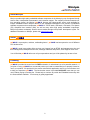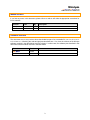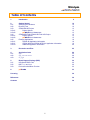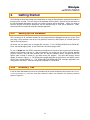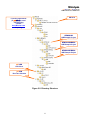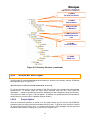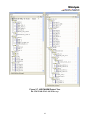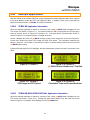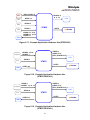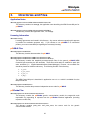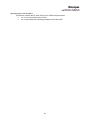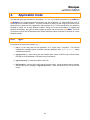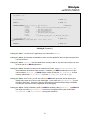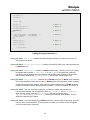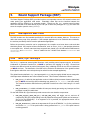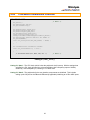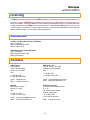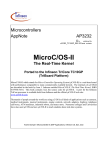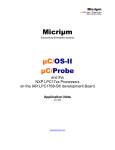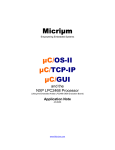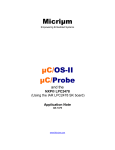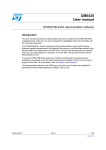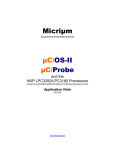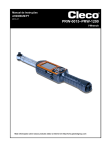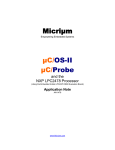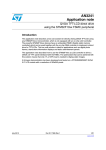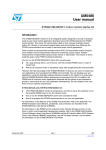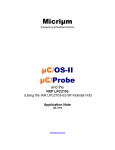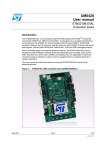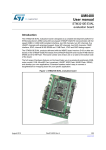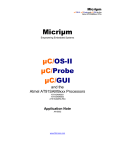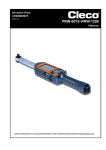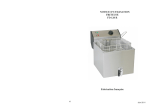Download Micriµm μC/OS-II μC/Probe
Transcript
Micriµm
Empowering Embedded Systems
µC/OS-II
µC/Probe
and the
STMicroelectronics STM32 Processor
(Using the ST STM3210B-EVAL Evaluation Board, ST STM3210E-EVAL
Evaluation Board, and the IAR STM32-SK Evaluation Board)
Application Note
AN-1320
www.Micrium.com
Micriµm
µC/OS-II and µC/Probe for the
STMicroelectronics STM32 CPU
About Micriµm
Micriµm provides high-quality embedded software components in the industry by way of engineer-friendly
source code, unsurpassed documentation, and customer support. The company’s world-renowned realtime operating system, the Micriµm µC/OS-II, features the highest-quality source code available for
today's embedded market. Micriµm delivers to the embedded marketplace a full portfolio of embedded
software components that complement µC/OS-II. A TCP/IP stack, USB stack, CAN stack, File System
(FS), Graphical User Interface (GUI), as well as many other high quality embedded components.
Micriµm’s products consistently shorten time-to-market throughout all product development cycles. For
additional information on Micriµm, please visit www.micrium.com.
About µC/OS-II
µC/OS-II is a preemptive, real-time, multitasking kernel. µC/OS-II has been ported to over 45 different
CPU architectures.
µC/OS-II is small yet provides all the services you’d expect from an RTOS: task management, time and
timer management, semaphore and mutex, message mailboxes and queues, event flags an much more.
You will find that µC/OS-II delivers on all your expectations and you will be pleased by its ease of use.
Licensing
µC/OS-II is provided in source form for FREE evaluation, for educational use or for peaceful research. If
you plan on using µC/OS-II in a commercial product you need to contact Micriµm to properly license its
use in your product. We provide ALL the source code with this application note for your convenience and
to help you experience µC/OS-II. The fact that the source is provided DOES NOT mean that you can
use it without paying a licensing fee. Please help us continue to provide the Embedded community with
the finest software available. Your honesty is greatly appreciated.
2
Micriµm
µC/OS-II and µC/Probe for the
STMicroelectronics STM32 CPU
Manual Version
If you find any errors in this document, please inform us and we will make the appropriate corrections for
future releases.
Version
Date
By
Description
V.1.01
2008/08/15
BAN
Updated.
V.1.00
2007/07/02
BAN
Initial version.
Software Versions
This document may or may not have been downloaded as part of an executable file, Micrium-ST-uCOS-IILCD--STM32.exe, containing the code and projects described here. If so, then the versions of the Micriµm
software modules in the table below would be included. In either case, the software port described in this
document uses the module versions in the table below
Module
Version
µC/OS-II
V2.86
µC/Probe
V2.00
Comment
3
Micriµm
µC/OS-II and µC/Probe for the
STMicroelectronics STM32 CPU
Document Conventions
Numbers and Number Bases
•
Hexadecimal numbers are preceded by the “0x” prefix and displayed in a monospaced font.
Example: 0xFF886633.
•
Binary numbers are followed by the suffix “b”; for longer numbers, groups of four digits are
separated with a space. These are also displayed in a monospaced font. Example: 0101 1010
0011 1100b.
•
Other numbers in the document are decimal.
prevailing where the number is used.
These are displayed in the proportional font
Typographical Conventions
•
Hexadecimal and binary numbers are displayed in a monospaced font.
•
Code excerpts, variable names, and function names are displayed in a monospaced font.
Functions names are always followed by empty parentheses (e.g., OS_Start()). Array names
are always followed by empty square brackets (e.g., BSP_Vector_Array[]).
•
File and directory names are always displayed in an italicized serif font.
/Micrium/Sofware/uCOS-II/Source/.
•
A bold style may be layered on any of the preceding conventions—or in ordinary text—to more
strongly emphasize a particular detail.
•
Any other text is displayed in a sans-serif font.
4
Example:
Micriµm
µC/OS-II and µC/Probe for the
STMicroelectronics STM32 CPU
Table of Contents
1.
Introduction
6
2.
2.01
2.02
2.03
2.03.01
2.03.02
2.04
2.04.01
2.04.02
2.05
2.05.01
2.05.01
2.05.03
Getting Started
Setting up the Hardware
Directory Tree
STM32-SK IAR Project
Project Options
µC/OS-II Kernel Awareness
STM3210B-EVAL/STM3210E-EVAL IAR Project
Project Options
µC/OS-II Kernel Awareness
Example Applications
STM32-SK Application Information
STM3210B-EVAL/STM3210E-EVAL Application Information
Additional Application Information
10
10
10
12
12
13
15
15
15
19
19
19
20
3.
Directories and Files
22
4.
4.01
4.02
4.03
Application Code
app.c
app_vect.c or vector.s
os_cfg.h
26
26
29
29
5.
5.01
5.02
5.03
Board Support Package (BSP)
IAR-Specific BSP Files
BSP, bsp.c and bsp.h
Processor Initialization Function
30
30
30
32
6.
µC/Probe
33
Licensing
36
References
36
Contacts
36
5
Micriµm
µC/OS-II and µC/Probe for the
STMicroelectronics STM32 CPU
1.
Introduction
This document, AN-1320, explains example code for using µC/OS-II and µC/Probe with the
STMicroelectronics STM32 (Cortex-M3) processor on three different evaluation boards. The first is ST’s
STM3210B-EVAL evaluation board (shown in Figure 1-2); the second is IAR’s STM32-SK evaluation
board (shown in Figure 1-1); the third is ST’s STM3210E-EVAL evaluation board (shown in Figure 1-3).
The STM32 tested on these evaluation boards included a 128-kB flash and 20-kB SRAM and could
operate at clock speeds as high as 72-MHz. Peripherals for several communications busses are
provided, including UARTs, I2C, SPI, CAN, and USB. Two twelve-channel ADCs, 3 general-purpose
timers and up to 80 GPIOs round out the features on the chip.
All boards provide similar capabilities. Each has two RS-232 ports, one CAN port, one USB device port,
an SD card slot (which, on the STM3210B-EVAL/STM3210E-EVAL, is a micro-SD card slot) and a 20-pin
JTAG for debugging and loading the processor. The IAR STM32-SK has three user push buttons, one
potentiometer, up to 16 LEDs (depending on other hardware usage) and a 2- x16-character LCD. The
ST STM3210B-EVAL/STM3210E-EVAL has two user push buttons, one potentiometer, four LEDs, and a
240- x 320-pixel LCD.
LCD
20-pin JTAG
LEDs
USB Device
9V DC Power
Pus
Pus
Pushbuttons
Potentiometer
Figure 1-1. IAR STM32-SK Evaluation Board
STMicroelectronics provides a driver library for its STM32 processors, as it does for its ARM7 and ARM9
offerings. Each processor peripheral is represented by a family of functions intended to quickly acquaint
the new user with the basic capability (and basic functional details) of that peripheral. Though the
libraries may be adequate only as a reference when more complex requirements are faced, the example
6
Micriµm
µC/OS-II and µC/Probe for the
STMicroelectronics STM32 CPU
application detailed in this application note accomplishes much of its peripheral access through the driver
library.
Micro SD Card
CAN
UART2
ST M25 Serial
NOR Flash
UART1
for µC/Probe
20-pin JTAG
USB Device
LCD
LEDs
5V DC Power
Figure 1-2. ST STM3210B-EVAL Evaluation Board
If this appnote was downloaded in a packaged executable zip file, then it should have been found in the
directory /Micrium/Appnotes/AN1xxx-RTOS/AN1320-uCOS-II-ST-STM32 and the code files referred to
herein are located in the directory structure displayed in Section 2.02; these files are described in Section
3.
7
Micriµm
µC/OS-II and µC/Probe for the
STMicroelectronics STM32 CPU
CAN
NOR Flash
NAND Flash
ST M25 Serial
NOR Flash
UART2
20-pin JTAG
Micro SD Card
UART1
for µC/Probe
LCD
USB Device
5V DC Power
The executable zip also includes example workspaces for µC/Probe. µC/Probe is a Windows program
which retrieves the value of variables form a connected embedded target and displays the values in an
engineer-friendly format. It interfaces with the STM32 via RS-232. For more information, including
instructions for downloading a trial version of the program, please refer to Section 6.
8
Micriµm
µC/OS-II and µC/Probe for the
STMicroelectronics STM32 CPU
Figure 1-4. µC/Probe
9
Micriµm
µC/OS-II and µC/Probe for the
STMicroelectronics STM32 CPU
2.
Getting Started
The following sections step through the prerequisites for using the demonstration application described in
this document, AN-1320. First, the setup of the hardware will be outlined. Second, the use and setup of
the IAR Embedded Workbench and the Keil µVision3 projects will be described. Thirdly, the steps to
build the projects and load the application onto the board through a JTAG will be described. Lastly,
instructions will be provided for using the example application.
2.01
Setting up the Hardware
The processors on all evaluation boards can be programmed and debugged through the 20-pin JTAG
port using a JTAG emulator, such as a J-Link (which we used for the IAR projects) or a ULINK (which we
used for the Keil projects).
All boards can use power from a standard DC converter. For the STM3210B-EVAL and STM3210EEVAL, this should supply 5VDC; for the STM32-SK, this should supply 9VDC.
To use µC/Probe with the STM32, download and install the trial version of the program from the Micriµm
website as discussed in Section 6. After programming your target with one of the included example
projects, connect a RS-232 cable between your PC and the evaluation board, configure the RS-232
options (also covered in Section 6), and start running the program. The open data screens should
update, as shown in Figure 1-2. The STM32-SK example application is configured to use UART2 (via the
RS-232 port labeled “RS232_2”). The STM3210B-EVAL/STM3210E-EVAL example applications are
configured to use UART1. Both are configured to operate at 115200 baud.
2.02
Directory Tree
If this file were downloaded as part of an executable zip file (which should have been named Micrium-STuCOS-II-LCD-STM32.exe), then the code files referred to herein are located in the directory structure
shown in Figure 2-2. .
10
Micriµm
µC/OS-II and µC/Probe for the
STMicroelectronics STM32 CPU
AN-1018
Licensing agreements
(If µC/OS-II is used
commercially)
Contact
www.Micrium.com
for pricing
STM32-SK
IAR Example Project
STM3210B-EVAL
IAR Example Project
STM3210E-EVAL
IAR Example Project
µC/LCD
LCD Driver
µC/LIB
Run-Time Libraries
Figure 2-2. Directory Structure
11
Micriµm
µC/OS-II and µC/Probe for the
STMicroelectronics STM32 CPU
µC/OS-II
The Real Time Kernel
µC/OS-II
documentation
ARM Cortex-M3
µC/OS-II port
µC/OS-II processor
independent source
code
µC/Probe
Real-Time Viewer
µC/Probe
STM32 Port
Figure 2-2. Directory Structure (continued)
2.03
STM32-SK IAR Project
An IAR project file named STM32-SK-OS-Probe-LCD.ewp is located in the directory (marked “STM32-SK
IAR Example Project” in Figure 2-2):
/Micrium/Software/EvalBoards/ST/STM32-SK/IAR/OS- Probe-LCD
To view this example project, start an instance of IAR EW, and open the workspace file STM32-SK-OSProbe-LCD.eww. To do this, select the “Open” menu command under the “File” menu, select the
“Workspace…” submenu command and select the workspace file after navigating to the project directory.
The project tree shown in Figure 2-3 should appear. (In addition, the workspace should be openable by
double-clicking on the file itself in a Windows explorer window.)
2.03.01
Project Options
Once the connections described in Section 2.01 are made between your PC and the IAR STM32-SK
evaluation board, the code can be built and loaded onto the board. To build the code, select the “Rebuild
All” menu item from the “Project” menu. To load the code through a JTAG debugger onto the connected
evaluation board, select the “Debug” menu item from the “Project” menu.
12
Micriµm
µC/OS-II and µC/Probe for the
STMicroelectronics STM32 CPU
2.03.02
µC/OS-II Kernel Awareness
When running the IAR C-Spy debugger, the µC/OS-II Kernel Awareness Plug-In can be used to provide
useful information about the status of µC/OS-II objects and tasks. If the µC/OS-II Kernel Awareness
Plug-In is currently enabled, then a “µC/OS-II” menu should be displayed while debugging. Otherwise,
the plug-in can be enabled. Stop the debugger (if it is currently active) and select the “Options” menu
item from the “Project” menu. Select the “Debugger” entry in the list box and then select the “Plugins” tab
pane. Find the µC/OS-II entry in the list and select the check box beside the entry, as shown in Figure
2-5.
Figure 2-3. IAR EWARM Project Tree
for STM32-SK-OS- Probe-LCD.ewp.
13
Micriµm
µC/OS-II and µC/Probe for the
STMicroelectronics STM32 CPU
Figure 2-4. Project Options: General Options
Figure 2-5. Enabling the µC/OS-II Kernel Awareness Plug-In
When the code is reloaded onto the evaluation board, the “µC/OS-II” menu should appear. Options are
included to display lists of kernel objects such as semaphores, queues, and mailboxes, including for each
entry the state of the object. Additionally, a list of the current tasks may be displayed, including for each
task pertinent information such as used stack space, task status, and task priority, in addition to showing
the actively executing task. An example task list for this project is shown in Figure 2-6.
14
Micriµm
µC/OS-II and µC/Probe for the
STMicroelectronics STM32 CPU
Figure 2-6. µC/OS-II Task List for STM32-SK-OS- Probe-LCD.ewp.
2.04
STM3210B-EVAL/STM3210E-EVAL IAR Project
An IAR project file named STM3210B-EVAL-OS-Probe.ewp is located in the directory (marked
“STM32102B-EVAL IAR Example Project” in Figure 2-2):
/Micrium/Software/EvalBoards/ST/STM310B-EVAL/IAR/OS- Probe
To view this example project, start an instance of IAR EW, and open the workspace file STM3210BEVAL-OS-Probe.eww. To do this, select the “Open” menu command under the “File” menu, select the
“Workspace…” submenu command and select the workspace file after navigating to the project directory.
The project tree shown in Figure 2-7 should appear. (In addition, the workspace should be openable by
double-clicking on the file itself in a Windows explorer window.)
The basically identical STM3210E-EVAL IAR project file named STM3210E-EVAL-OS-Probe.ewp is
located in the directory (marked “STM32102E-EVAL IAR Example Project” in Figure 2-2):
/Micrium/Software/EvalBoards/ST/STM310E-EVAL/IAR/OS- Probe
The information in this section, though specifically addressing the STM3210B-EVAL, also applies to the
STM3210B-EVAL.
2.04.01
Project Options
Once the connections described in Section 2.01 are made between your PC and the ST STM3210BEVAL evaluation board, the code can be built and loaded onto the board. To build the code, select the
“Rebuild All” menu item from the “Project” menu. To load the code through a JTAG debugger onto the
connected evaluation board, select the “Debug” menu item from the “Project” menu.
2.04.02
µC/OS-II Kernel Awareness
When running the IAR C-Spy debugger, the µC/OS-II Kernel Awareness Plug-In can be used to provide
useful information about the status of µC/OS-II objects and tasks. If the µC/OS-II Kernel Awareness
Plug-In is currently enabled, then a “µC/OS-II” menu should be displayed while debugging. Otherwise,
the plug-in can be enabled. Stop the debugger (if it is currently active) and select the “Options” menu
item from the “Project” menu. Select the “Debugger” entry in the list box and then select the “Plugins” tab
pane. Find the µC/OS-II entry in the list and select the check box beside the entry, as shown in Figure
2-9.
15
Micriµm
µC/OS-II and µC/Probe for the
STMicroelectronics STM32 CPU
Figure 2-7. IAR EWARM Project Tree
for STM3210B-EVAL-OS-Probe.ewp.
16
Micriµm
µC/OS-II and µC/Probe for the
STMicroelectronics STM32 CPU
Figure 2-8. Project Options: General Options
Figure 2-9. Enabling the µC/OS-II Kernel Awareness Plug-In
When the code is reloaded onto the evaluation board, the “µC/OS-II” menu should appear. Options are
included to display lists of kernel objects such as semaphores, queues, and mailboxes, including for each
entry the state of the object. Additionally, a list of the current tasks may be displayed, including for each
17
Micriµm
µC/OS-II and µC/Probe for the
STMicroelectronics STM32 CPU
task pertinent information such as used stack space, task status, and task priority, in addition to showing
the actively executing task. An example task list for this project is shown in Figure 2-10.
Figure 2-10. µC/OS-II Task List for STM3210B-EVAL-OS-Probe.ewp.
18
Micriµm
µC/OS-II and µC/Probe for the
STMicroelectronics STM32 CPU
2.05
Example Applications
Both the STM32-SK and STM3210B-EVAL example applications contain application tasks which respond
to the push buttons, update the LED, and toggle the LEDs. In addition, either can be used with the
Micriµm’s real-time monitor, µC/Probe, as covered in Section 6.
2.05.01
STM32-SK Application Information
When the example application is started, a summary of the current µC/OS-II state is displayed on the
LCD screen (as shown in Figure 2-11). Successive presses of PB1 will progress the LCD through a
series of screens, shown in Figures 2-12 through 2-14. If the push button is pressed after Screen 4,
shown in Figure 2-14 is reached, Screen 1 will again be shown.
Screen 2 displays the version of µC/OS-II currently running on the target and its tick timer frequency.
Screen three shows the percent CPU usage and CPU clock speed. Two cumulative measures are
shown in Screen 4: the number of ticks and the number of context switches that have occurred since
µC/OS-II began running.
Pressing PB2 will toggle the LCD backlight, and the potentiometer controls the rate of movement of the
LEDs.
2.05.01
Figure 2-11, Screen 1
Figure 2-12, Screen 2:
µC/OS-II Version Number and Tick Rate
Figure 2-13, Screen 3:
CPU Usage and CPU Speed
Figure 2-14, Screen 4:
Cumulative Ticks and Context Switches
STM3210B-EVAL/STM3210E-EVAL Application Information
When the example application is started, a summary of the current µC/OS-II state is displayed on the
LCD screen (as shown in Figure 2-15). Pressing the push button labelled “Key” will cause the screen
shown in Figure 2-16 to appear, which displays the list of µC/OS-II tasks.
19
Micriµm
µC/OS-II and µC/Probe for the
STMicroelectronics STM32 CPU
Figure 2-16, Screen 2:
µC/OS-II Task List
Figure 2-15, Screen 1
2.05.03
Additional Application Information
The project is configured so that code is loaded into Flash and the stacks and data are loaded into RAM,
as shown in Table 2-1. The tasks that run in the example application are listed in Table 2-2.
Size
Memory Range
0x08000000-0x0001FFFF
Segment(s)
128 kB
Code (in Flash)
0x20000000-0x20004FFF
20 kB
Stacks and data (in RAM)
Table 2-1. Memory Setup
Task Name
AppTaskStart()
“Start Task”
AppTaskKbd()
“Keyboard”
AppTaskUserIF()
“User I/F”
“Probe RS-232”
Priority
Function
3
Initializes µC/TCP-IP; toggles LEDs.
4
Reads status of push buttons and joystick, passing
new input to AppTaskUserIF()
5
Updates the LCD.
7
Parses packets from µC/Probe.
“uC/Probe OS”
8
Updates CPU usage for µC/Probe.
“uC/OS-II Tmr”
29
Manages timers.
“uC/OS-II Stat”
30
Collect stack usage statistics.
“uC/OS-II Idle”
31
Executes when no other task is executing.
Table 2-2. Example Application Tasks
20
Micriµm
µC/OS-II and µC/Probe for the
STMicroelectronics STM32 CPU
Pot.
PB1
PB2
PB3
LEDs
AIN15 (GPIOC.5)
GPIOC.0-4,
.8, .9, .12
GPIOC.13
LCD
GPIOB.5
GPIOC.4
STM32
UART2
µC/Probe
GPIOA.4-7, .9-10,
GPIOB.6-7, .10-15,
GPIOC.6-7
Figure 2-17. Example Application Hardware Use (STM32-SK)
{
Joystick
Key
GPIOB.2,
GPIOD.7, 15,
SPI2 (GPIOB.12-15)
GPIOD.8, 12, 14;
GPIOE.0, 1
LCD
GPIOB.9
STM32
UART1
GPIOC.6-9
µC/Probe
LEDs
Figure 2-18. Example Application Hardware Use
(STM3210B-EVAL)
{
Joystick
Key
GPIOB.2,
GPIOD.7, 15,
SPI2 (GPIOB.12-15)
GPIOD.3;
GPIOE.7, 13, 14, 15
LCD
GPIOG.8
STM32
UART1
GPIOF.6-9
LEDs
Figure 2-19. Example Application Hardware Use
(STM3210E-EVAL)
21
µC/Probe
Micriµm
µC/OS-II and µC/Probe for the
STMicroelectronics STM32 CPU
3.
Directories and Files
Application Notes
\Micrium\AppNotes\AN1xxx-RTOS\AN1018-uCOS-II-Cortex-M3
This directory contains AN-1018.pdf, the application note describing the ARM Cortex-M3 port for
µC/OS-II.
\Micrium\AppNotes\AN1xxx-RTOS\AN1320-uCOS-II-ST-STM32
This directory contains this application note, AN-1320.pdf.
Licensing Information
\Micrium\Licensing
Licensing agreements are located in this directory. Any source code accompanying this appnote
is provided for evaluation purposes only. If you choose to use µC/OS-II in a commercial
product, you must contact Micriµm regarding the necessary licensing.
µC/OS-II Files
\Micrium\Software\uCOS-II\Doc
This directory contains documentation for µC/OS-II.
\Micrium\Software\uCOS-II\Ports\ARM-Cortex-M3\Generic\IAR
\Micrium\Software\uCOS-II\Ports\ARM-Cortex-M3\Generic\RealView
This directory contains the standard processor-specific files for the generic µC/OS-II ARM
Cortex-M3 port assuming the IAR toolchain. These files could easily be modified to work with
other toolchains (i.e., compiler/assembler/linker/locator/debugger); however, the modified files
should be placed into a different directory. The following files are in this directory:
•
•
•
•
os_cpu.h
os_cpu_a.asm
os_cpu_c.c
os_dbg.c
The ARM Cortex-M3 port is described in application note AN-1018 which is available from the
Micriµm web site.
\Micrium\Software\uCOS-II\Source
This directory contains the processor-independent source code for µC/OS-II.
µC/Probe Files
\Micrium\Software\uC-Probe\Communication\Generic\
This directory contains the µC/Probe generic communication module, the target-side code
responsible for responding to requests from the µC/Probe Windows application (including
requests over RS-232).
\Micrium\Software\uC-Probe\Communication\Generic\Source
This directory contains probe_com.c and probe_com.h, the source code for the generic
communication module.
22
Micriµm
µC/OS-II and µC/Probe for the
STMicroelectronics STM32 CPU
\Micrium\Software\uC-Probe\Communication\Generic\OS\uCOS-II
This directory contains probe_com_os.c, which is the µC/OS-II port for the µC/Probe generic
communication module.
\Micrium\Software\uC-Probe\Communication\Generic\Source\RS-232
This directory contains the RS-232 specific code for µC/Probe generic communication module,
the target-side code responsible for responding to requests from the µC/Probe Windows
application over RS-232
\Micrium\Software\uC-Probe\Communication\Generic\Source\RS-232\Source
This directory contains probe_rs232.c and probe_rs232.h, the source code for the generic
communication module RS-232 code.
\Micrium\Software\uC-Probe\Communication\Generic\Source\RS-232\Ports\ST\STM32
This directory contains probe_rs232c.c and probe_rs232c.h, the STM32 port for the RS-232
communications.
\Micrium\Software\uC-Probe\Communication\Generic\Source\RS-232\OS\uCOS-II
This directory contains probe_rs232_os.c, which is the µC/OS-II port for the µC/Probe RS-232
communication module.
µC/CPU Files
\Micrium\Software\uC-CPU
This directory contains cpu_def.h, which declares #define constants for CPU alignment,
endianness, and other generic CPU properties.
\Micrium\Software\uC-CPU\ARM-Cortex-M3\IAR
\Micrium\Software\uC-CPU\ARM-Cortex-M3\RealView
This directory contains cpu.h and cpu_a.s. cpu.h defines the Micriµm portable data types for 8-,
16-, and 32-bit signed and unsigned integers (such as CPU_INT16U, a 16-bit unsigned integer).
These allow code to be independent of processor and compiler word size definitions. cpu_a.s
contains generic assembly code for ARM Cortex-M3 processors which is used to enable and
disable interrupts within the operating system.
This code is called from C with
CPU_CRITICAL_ENTER() and CPU_CRITICAL_EXIT().
µC/LIB Files
\Micrium\Software\uC-LIB
This directory contains lib_def.h, which provides #defines for useful constants (like DEF_TRUE
and DEF_DISABLED) and macros.
The files lib_mem.c and lib_mem.h contain code to replace the standard library functions
memclr(), memset(), memcpy() and memcmp().
These functions are replaced by
Mem_Clr(), Mem_Set(), Mem_Copy() and Mem_Cmp(), respectively. The reason we declared
our own functions is for third party certification purposes.
The files lib_str.c and lib_str.h contain code to replace the standard library functions str???()
with their equivalent Str_???() functions. Again, this is to simplify third party certification for
avionics and medical use.
\Micrium\Software\uC-LIB\Doc
This directory contains the documentation for µC/LIB.
23
Micriµm
µC/OS-II and µC/Probe for the
STMicroelectronics STM32 CPU
Application Code
\Micrium\Software\EvalBoards\ST\STM32-SK\IAR\OS-Probe-LCD
This directory contains the source code for the example application for the IAR STM32-SK
evaluation board with IAR EWARM project files :
•
•
•
•
•
•
app.c contains the test code for the example application including calls to the functions
that start multitasking within µC/OS-II, register tasks with the kernel, and update the
user interface (the LEDs and the LCD). app_cfg.h is a configuration file specifying stack
sizes and priorities for all user tasks and #defines for important global application
constants.
app_vect_v5.c defines the ARM Cortex-M3 exception vector table for the application code.
This vector table would be different for each application based on the interrupt service
routines needed in that application.
includes.h is the master include file used by the application.
os_cfg.h is the µC/OS-II configuration file.
probe_com_cfg.h is the µC/Probe target communications module configuration file.
STM32-SK-OS-Probe-LCD-v5.* are the IAR Embedded Workbench v5.11 project files.
\Micrium\Software\EvalBoards\ST\STM3210B-EVAL\IAR\OS-Probe
This directory contains the source code for the example application for the ST STM3210B-EVAL
evaluation board with IAR EWARM project files :
•
•
•
•
•
•
app.c contains the test code for the example application including calls to the functions
that start multitasking within µC/OS-II, register tasks with the kernel, and update the
user interface (the LEDs and the LCD). app_cfg.h is a configuration file specifying stack
sizes and priorities for all user tasks and #defines for important global application
constants.
app_vect_v5.c defines the ARM Cortex-M3 exception vector table for the application code.
This vector table would be different for each application based on the interrupt service
routines needed in that application.
includes.h is the master include file used by the application.
os_cfg.h is the µC/OS-II configuration file.
probe_com_cfg.h is the µC/Probe target communications module configuration file.
STM3210B-EVAL-OS-Probe-v5.* are the IAR Embedded Workbench v5.11 project files.
\Micrium\Software\EvalBoards\ST\STM3210E-EVAL\IAR\OS-Probe
This directory contains the source code for the example application for the ST STM3210E-EVAL
evaluation board with IAR EWARM project files :
•
•
•
•
•
•
app.c contains the test code for the example application including calls to the functions
that start multitasking within µC/OS-II, register tasks with the kernel, and update the
user interface (the LEDs and the LCD). app_cfg.h is a configuration file specifying stack
sizes and priorities for all user tasks and #defines for important global application
constants.
app_vect_v5.c defines the ARM Cortex-M3 exception vector table for the application code.
This vector table would be different for each application based on the interrupt service
routines needed in that application.
includes.h is the master include file used by the application.
os_cfg.h is the µC/OS-II configuration file.
probe_com_cfg.h is the µC/Probe target communications module configuration file.
STM3210E-EVAL-OS-Probe-v5.* are the IAR Embedded Workbench v5.11 project files.
24
Micriµm
µC/OS-II and µC/Probe for the
STMicroelectronics STM32 CPU
\Micrium\Software\CPU\ST\STM32\
This directory contains the ST driver library for the STM32 microprocessors.
•
•
/src/*.c is the driver library source code.
/inc/*.h are header files containing prototypes for the library API.
25
Micriµm
µC/OS-II and µC/Probe for the
STMicroelectronics STM32 CPU
4.
Application Code
The example application described in this appnote, AN-1320, is a simple demonstration of µC/OS-II and
µC/Probe for the STMicroelectronics processors with IAR STM32-SK, ST STM3210B-EVAL and ST
STM3210E-EVAL evaluation boards.. The basic procedure for setting up and using each of these can be
gleaned from an inspection of the application code contained in app.c, which should serve as a beginning
template for further use of these software modules. Being but a basic demonstration of software and
hardware functionality, this code will make evident the power and convenience of µC/OS-II “The RealTime Kernel” used on the STMicroelectronics STM32 processor without the clutter or confusion of a more
complex example.
4.01
app.c
Five functions of interest are located in app.c:
1. main() is the entry point for the application, as it is with most C programs. This function
initializes the operating system, creates the primary application task, AppTaskStart(), begins
multitasking, and exits.
2. AppTaskStart(), after creating the user interface tasks, enters an infinite loop in which it blinks
the LED on the board based on the state of the push buttons.
3. AppTaskUserIF() writes information to the LCD
4. AppTaskKbd() monitors the current state of the push button. When the push button is pressed,
this task will post a message to AppTaskUserIF(), which will advance the LCD to the next
screen.
26
Micriµm
µC/OS-II and µC/Probe for the
STMicroelectronics STM32 CPU
int
{
main (void)
CPU_INT08U
/* Note 1 */
err;
BSP_IntDisAll();
/* Note 2 */
OSInit();
/* Note 3 */
OSTaskCreateExt((void (*)(void
(void
(OS_STK
(INT8U
(INT16U
(OS_STK
(INT32U
(void
(INT16U
*)) App_TaskStart,
/* Note 4 */
* ) 0,
* )&App_TaskStartStk[APP_TASK_START_STK_SIZE - 1],
) APP_TASK_START_PRIO,
) APP_TASK_START_PRIO,
* )&App_TaskStartStk[0],
) APP_TASK_START_STK_SIZE,
* )0,
)(OS_TASK_OPT_STK_CLR | OS_TASK_OPT_STK_CHK));
#if (OS_TASK_NAME_SIZE > 11)
OSTaskNameSet(APP_TASK_START_PRIO, "Start Task", &err);
#endif
}
OSStart();
/* Note 5 */
/* Note 6 */
Listing 4-1, main()
Listing 4-1, Note 1: As with most C applications, the code starts in main().
Listing 4-1, Note 2: All interrupts are disabled to make sure the application does not get interrupted until
it is fully initialized.
Listing 4-1, Note 3: OSInit() must be called before creating a task or any other kernel object, as must
be done with all µC/OS-II applications.
Listing 4-1, Note 4: At least one task must be created (in this case, using OSTaskCreateExt() to
obtain additional information about the task). In addition, µC/OS-II creates either one or two
internal tasks in OSInit(). µC/OS-II always creates an idle task, OS_TaskIdle(), and will
create a statistic task, OS_TaskStat() if you set OS_TASK_STAT_EN to 1 in os_cfg.h.
Listing 4-1, Note 5: As of V2.6x, you can now name µC/OS-II tasks (and other kernel objects) and
display task names at run-time or with a debugger. In this case, the AppTaskStart() is given
the name “Start Task”. Because C-Spy can work with the Kernel Awareness Plug-In available
from Micriµm, task names can be displayed during debugging.
Listing 4-1, Note 6: Finally multitasking under µC/OS-II is started by calling OSSTart(). µC/OS-II will
then begin executing AppTaskStart() since that is the highest-priority task created (both
OS_TaskStat() and OS_TaskIdle() having lower priorities).
27
Micriµm
µC/OS-II and µC/Probe for the
STMicroelectronics STM32 CPU
static void AppTaskStart (void *p_arg)
{
CPU_INT32U i;
CPU_INT32U j;
(void)p_arg;
BSP_Init();
OS_CPU_SysTickInit();
/* Note 1 */
/* Note 2 */
#if (OS_TASK_STAT_EN > 0)
OSStatInit();
#endif
/* Note 3 */
#if ((APP_PROBE_COM_EN == DEF_ENABLED) || \
(APP_OS_PROBE_EN == DEF_ENABLED))
App_InitProbe();
#endif
}
}
/* Note 4 */
AppEventCreate()
AppTaskCreate();
/* Note 5 */
while (DEF_TRUE) {
/* Note 6 */
/* Toggle LEDs */
Listing 4-2, AppTaskStart()
Listing 4-2, Note 1: BSP_Init() initializes the Board Support Package—the I/Os, tick interrupt, etc.
See Section 5 for details.
Listing 4-2, Note 2: OS_CPU_SysTickInit() initializes Cortex-M3 SysTick timer, which generates the
µC/OS-II time tick.
Listing 4-2, Note 3: OSStatInit() initializes µC/OS-II’s statistic task. This only occurs if you enable
the statistic task by setting OS_TASK_STAT_EN to 1 in os_cfg.h. The statistic task measures
overall CPU usage (expressed as a percentage) and performs stack checking for all the tasks
that have been created with OSTaskCreateExt() with the stack checking option set.
Listing 4-2, Note 4: App_InitProbe() initializes the µC/Probe plug-in for µC/OS-II, which maintains
CPU usage statistics for each task, and the µC/Probe generic communication module, including
the RS-232 communication module. After these have been initialized, the µC/Probe Windows
program will be able to download data from the processor. For more information, see Section 6.
Listing 4-2, Note 5: The even used in the application is created, a mailbox that provides the
communication between the two application tasks, App_TaskKbd() and App_TaskUserIF().
When the push button is pressed, App_TaskKbd() will send a message using
App_UserIFMbox to App_TaskUserIF() containing the new state of the display. The two
application tasks are then created.
Listing 4-2, Note 6: Any task managed by µC/OS-II must either enter an infinite loop ‘waiting’ for some
event to occur or terminate itself. This task enters an infinite loop in which an LED is toggled if
one of the push buttons is pressed.
28
Micriµm
µC/OS-II and µC/Probe for the
STMicroelectronics STM32 CPU
4.02
app_vect.c or vector.s
Either app_vect.c (on IAR EWARM) or vector.s (on Keil µVision/RVMDK) contains the exception vector
table for the ARM Cortex-M3. We only filled in the first 64 entries because the STM32 only provides up to
this many vectors. However, this table can contain up to 256 elements (pointers). app_vect.c or vector.s is
part of the application code and not the BSP because the vector table can change based on how many
interrupts the application has and the use of those interrupts.
4.03
os_cfg.h
The file os_cfg.h is used to configure µC/OS-II and defines the maximum number of tasks that your
application can have, which services will be enabled (semaphores, mailboxes, queues, etc.), the size of
the idle and statistic task and more. In all, there are about 60 or so #define that you can set in this file.
Each entry is commented and additional information about the purpose of each #define can be found in
Jean Labrosse’s book, µC/OS-II, The Real-Time Kernel, 2nd Edition. os_cfg.h assumes you have
µC/OS-II V2.83 or higher but also works with previous versions of µC/OS-II.
•
OS_APP_HOOKS_EN is set to 1 so that the cycle counters in the OS_TCBs will be maintained.
•
Task sizes for the Idle (OS_TASK_IDLE_STK_SIZE), statistics OS_TASK_STAT_STK_SIZE) and
timer (OS_TASK_TMR_STK_SIZE) task are set to 128 OS_STK elements (each is 4 bytes) and
thus each task stack is 512 bytes. If you add code to the examples make sure you account for
additional stack usage.
•
OS_DEBUG_EN is set to 1 to provide valuable information about µC/OS-II objects to IAR’s C-Spy
through the Kernel Awareness plug-in. Setting OS_DEBUG_EN to 0 should some code space
(though it will not save much).
•
OS_LOWEST_PRIO is set to 31, allowing up to 32 total tasks.
•
OS_MAX_TASKS determines the number of “application” tasks and is currently set to 16 allowing 7
more tasks to be added to the example code.
•
OS_TICKS_PER_SEC is set to 100 Hz. This value can be changed as needed and the proper tick
rate will be adjusted in bsp.c if you change this value. You would typically set the tick rate
betweek 10 and 1000 Hz. The higher the tick rate, the more overhead µC/OS-II will impose on
the application. However, you will have better tick granularity with a higher tick rate.
29
Micriµm
µC/OS-II and µC/Probe for the
STMicroelectronics STM32 CPU
5.
Board Support Package (BSP)
The Board Support Package (BSP) provides functions to encapsulate common I/O access functions and
make porting your application code easier. Essentially, these files are the interface between the
application and the STM32 (or its evaluation board). Though one file, bsp.c, contains some functions
which are intended to be called directly by the user (all of which are prototyped in bsp.h), the other files
serve the compiler (as with STM32_Flash.xcl).
5.01
IAR-Specific BSP Files
The BSP includes one file intended specifically for use with IAR tools: STM32_Flash.xcl. This serves to
define the memory map of the processor. If the example application is to be used with other toolchains,
the services provided by this file must be replicated as appropriate.
Before the processor memories can be programmed, the compiler must know where code and data
should be placed. IAR requires a linker command file, such as STM32_Flash.xcl, that provides directives
to accomplish this. All data, stack and heap segments are placed in the 20-kB internal RAM between
0x20000000 and 0x20004FFF. Code is loaded into the 128-kB Flash between 0x08000000 and
0x0801FFFF.
5.02
BSP, bsp.c and bsp.h
The file bsp.c implements several global functions, each providing some important service, be that the
initialization of processor functions for µC/OS-II to operate or the toggling of an LED. Several local
functions are defined as well to perform some atomic duty, initializing the I/O for the LED or initialize the
µC/OS-II tick timer. The discussion of the BSP will be limited to the discussion of the global functions
that might be called from user code (and may be called from the example application).
The global functions defined in bsp.c (and prototyped in bsp.h) may be roughly divided into two categories:
critical processor initialization and user interface services. Two functions constitute the former:
•
BSP_Init() is called by the application code to initialize critical processor features (particularly
the µC/OS-II tick interrupt) after multitasking has started (i.e., OS_Start() has been called).
This function should be called before any other BSP functions are used. See Listing 5-1 for more
details.
•
BSP_IntDisAll() is called to disable all interrupts, thereby preventing any interrupts until the
processor is ready to handle them.
For the IAR STM32-SK, eight functions provide access to the user interface components:
•
BSP_LED_Toggle(),BSP_LED_On() and BSP_LED_Off() will toggle, turn on, and turn off
(respectively) the LED corresponding to the ID passed as the argument (which can be between 1
and 16 for the STM32-SK). If an argument of 0 is provided, the appropriate action will be
performed on all LEDs.
•
BSP_PB_GetStatus() takes as its argument the ID (on the STM32-SK, 1 to 3) of a push button
and returns DEF_TRUE if the push button is being pressed and DEF_FALSE if the push button is
not being pressed.
30
Micriµm
µC/OS-II and µC/Probe for the
STMicroelectronics STM32 CPU
•
BSP_LCD_LightToggle(), BSP_LCD_LightOn() and BSP_LCD_LightOff() will toggle,
turn on, and turn off (respectively) the LCD backlight.
•
BSP_ADC_GetStatus() takes as its argument the ID (on the STM32-SK, 1) of a analog input
and returns the current conversion value. On the STM32-SK, an ID of 1 corresponds to the
potentiometer output.
For the ST ST3210B-EVAL/STM3210E-EVAL, six functions provide access to the user interface
components:
•
BSP_LED_Toggle(), BSP_LED_On() and BSP_LED_Off() will toggle, turn on, and turn off
(respectively) the LED corresponding to the ID passed as the argument (which can be between 1
and 4 for the ST3210B-EVAL). If an argument of 0 is provided, the appropriate action will be
performed on all LEDs.
•
BSP_PB_GetStatus() takes as its argument the ID (on the ST3210B-EVAL/STM3210E-EVAL,
1) of a push button and returns DEF_TRUE if the push button is being pressed and DEF_FALSE if
the push button is not being pressed.
•
BSP_ADC_GetStatus() takes as its argument the ID (on the ST3210B-EVAL/STM3210EEVAL, 1) of a analog input and returns the current conversion value. On the STM32-SK, an ID of
1 corresponds to the potentiometer output.
•
BSP_Joystick_GetStatus() returns the status of the joystick.
31
Micriµm
µC/OS-II and µC/Probe for the
STMicroelectronics STM32 CPU
5.03
void
{
Processor Initialization Function
BSP_Init (void)
/* Note 1 */
RCC_DeInit();
RCC_HSEConfig(RCC_HSE_ON);
RCC_WaitForHSEStartUp();
RCC_HCLKConfig(RCC_SYSCLK_Div1);
RCC_PCLK2Config(RCC_HCLK_Div1);
RCC_PCLK1Config(RCC_HCLK_Div2);
RCC_ADCCLKConfig(RCC_PCLK2_Div6);
FLASH_SetLatency(FLASH_Latency_2);
FLASH_PrefetchBufferCmd(FLASH_PrefetchBuffer_Enable);
RCC_PLLConfig(RCC_PLLSource_HSE_Div1, RCC_PLLMul_9);
RCC_PLLCmd(ENABLE);
while (RCC_GetFlagStatus(RCC_FLAG_PLLRDY) == RESET) {
;
}
RCC_SYSCLKConfig(RCC_SYSCLKSource_PLLCLK);
while (RCC_GetSYSCLKSource() != 0x08) {
;
}
/* Initialize board I/Os, ADCs, LCD, etc. */
/* Note 2 */
}
Listing 5-1, BSP_Init()
Listing 5-1, Note 1: The CPU clock (which is also the peripheral clock) is setup. With the settings here
specified, the PLL clock will equal the on-board oscillator (with a frequency output of 8 MHz)
divided by 1 and multiplied by 9, resulting in a 72 MHz clock.
Listing 5-1, Note 2: The peripherals for the user interface components are initialized. This includes
setting up the I/O pins for the PBs and LEDs and (if applicable) initializing an LCD or ADC inputs.
32
Micriµm
µC/OS-II and µC/Probe for the
STMicroelectronics STM32 CPU
6.
µC/Probe
µC/Probe is a Windows program which retrieves the values of global variables from a connected
embedded target and displays the values in a engineer-friendly format. To accomplish this, an ELF file,
created by the user’s compiler and containing the names and addresses of all the global symbols on the
target, is monitored by µC/Probe. The user places components (such as gauges, labels, and charts)
into a Data Screen in a µC/Probe workspace and assigns each one of these a variable from the Symbol
Browser, which lists all symbols from the ELF file. The symbols associated with components placed on
an open Data Screen will be updated after the user presses the start button (assuming the user’s PC is
connected to the target).
µC/Probe currently interfaces with a target processor with a RS-232. A small section of code resident
on the target receives commands from the Windows application and responds to those commands. The
commands ask for a certain number of bytes located at a certain address, for example, “Send 16 bytes
beginning at 0x0040102C”. The Windows application, upon receiving the response, updates the
appropriate component(s) on the screens with the new values.
Start Button.
This button
switches
between Design
and Run-Time
Views. During
Run-Time View
(when data is
collected), this
will appear as a
stop button (a
blue square).
Data Screen.
Symbol Browser.
Contains all symbols from the
ELF files added to the
workspace.
Figure 6-1. µC/Probe Windows Program
33
Components are placed
onto the data screen and
assigned symbols during
Design View. During RunTime View, these
components are updated
with values of those
symbols from the target
Micriµm
µC/OS-II and µC/Probe for the
STMicroelectronics STM32 CPU
To use µC/Probe with the example project (or your application), do the following:
1. Download and Install µC/Probe. A trial version of µC/Probe can be downloaded from the
Micriµm website at
http://www.micrium.com/products/probe/probe.html
2. Open µC/Probe. After downloading and installing this program, open the example µC/Probe
workspace for µC/OS-II, named OS-Probe-Workspace.wsp, which should be located in your
installation directory at
/Program Files//Micrium/uC-Probe/Target/Plugins/uCOS-II/Workspace
You can also open one of the example workspaces that accompanies this appnote, which are
located in the project directories.
3. Connect Target to PC. Currently, µC/Probe can use RS-232 to retrieve information from the
target. You should connect a RS-232 cable between your target and computer.
4. Load Your ELF File. The example projects included with this application note are already
configured to output an ELF file. (If you are using your own project, please refer to Appendix A of
the µC/Probe user manual for directions for generating an ELF file with your compiler.) For IAR
EWARM, this ELF file should be in
/<Project Directory>/<Configuration Name>/exe/
where <Project Directory> is the directory in which the IAR EWARM project is located (extension
*.ewp) and <Configuration Name> is the name of the configuration in that project which was built
to generate the ELF file and which will be loaded onto the target. The ELF file will be named
<Project Name>.elf unless you specify otherwise.
In Keil µVision3, the ELF file will either be in the same directory as the *.UV2 project file or in a
/rvmdk subdirectory and will have a *.axf extension; the name will be the name configured in the
“Output” tab of the target options dialog. For the workspaces accompanying this appnote, the
name of the output is the same as the name of the workspace file.
To load this ELF file, right-click on the symbol browser and choose “Add Symbols”. Navigate to
the file directory, select the file, and choose “OK”.
5. Configure the RS-232 Options. In µC/Probe, choose the “Options” menu item on the “Tools”
menu. A dialog box as shown in Figure 6-2 (left) should appear. Choose the “RS-232” radio
button. Next, select the “RS-232” item in the options tree, and choose the appropriate COM port
and baud rate. The baud rate for the projects accompanying this appnote is 115200.
) to
6. Start Running. You should now be ready to run µC/Probe. Just press the run button (
see the variables in the open data screens update. Figure 6-3 displays two screens in the
µC/OS-II workspace which display detailed information about each task’s state.
34
Micriµm
µC/OS-II and µC/Probe for the
STMicroelectronics STM32 CPU
Figure 6.2. µC/Probe Options
Figure 6-3. µC/Probe Run-Time: µC/OS-II Task Information
35
Micriµm
µC/OS-II and µC/Probe for the
STMicroelectronics STM32 CPU
Licensing
µC/OS-II is provided in source form for FREE evaluation, for educational use or for peaceful research. If
you plan on using µC/OS-II in a commercial product you need to contact Micriµm to properly license its
use in your product. We provide ALL the source code with this application note for your convenience and
to help you experience µC/OS-II. The fact that the source is provided does NOT mean that you can use
it without paying a licensing fee. Please help us continue to provide the Embedded community with the
finest software available. Your honesty is greatly appreciated.
References
µC/OS-II, The Real-Time Kernel, 2nd Edition
Jean J. Labrosse
R&D Technical Books, 2002
ISBN 1-57820-103-9
Embedded Systems Building Blocks
Jean J. Labrosse
R&D Technical Books, 2000
ISBN 0-87930-604-1
Contacts
IAR Systems
Century Plaza
1065 E. Hillsdale Blvd
Foster City, CA 94404
USA
+1 650 287 4250
+1 650 287 4253 (FAX)
e-mail: [email protected]
WEB : http://www.IAR.com
Micriµm
949 Crestview Circle
Weston, FL 33327
USA
+1 954 217 2036
+1 954 217 2037 (FAX)
e-mail: [email protected]
WEB : http://www.Micrium.com
CMP Books, Inc.
1601 W. 23rd St., Suite 200
Lawrence, KS 66046-9950
USA
+1 785 841 1631
+1 785 841 2624 (FAX)
e-mail: [email protected]
WEB : http://www.cmpbooks.com
ST Microelectronics
39, Chemin du Champ des Filles
C. P. 21
CH 1228 Plan-Les-Ouates
Geneva, Switzerland
+41 22 929 29 29
+41 22 929 29 00 (FAX)
WEB : http://www.st.com
36