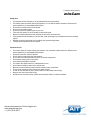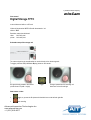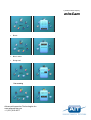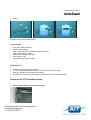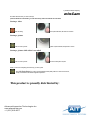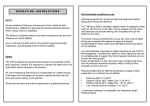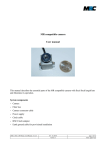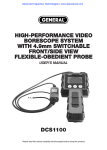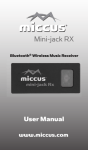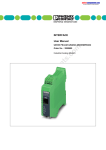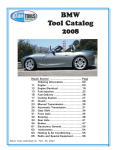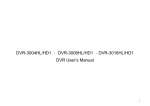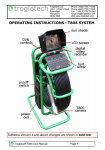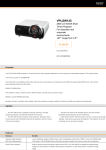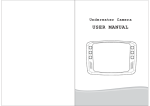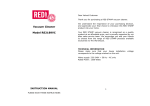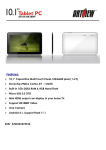Download minCam - Advanced Inspection Technologies
Transcript
a product from the company minCam User Guide mC30 camera system for optical pipe inspection , Advanced Inspection Technologies Inc. www.aitproducts.com +1 (321) 610-8977 a product from the company minCam The Control-Unit Next to the camera head, the control-unit is the heart of the camera system. According to the options you ordered, the system can be built with - location transmitter (sonde with 512Hz or 33kHz) - battery - meter counter - USB video-out (instead of BNC video-out) Starting up the camera system The camera has a normed video signal and can be connected via Scart-BNC or Cinch with nearly every (video-in) monitor TV-System or recorder which is able to display a PAL signal. Before you start up the camera system, please be sure, that the camera head is connected correctly. • • • • • If the camera system has no battery, please connect the power cable with the jack using a monitor from minCam, you can connect the monitor via the multi purpose plug, unless it is already connected you can connect a external monitor or recording unit via the BNC video out switch on the camera unit continuous LED light regulation is possible with the potentiometer Advanced Inspection Technologies Inc. www.aitproducts.com +1 (321) 610-8977 a product from the company minCam Using the meter counter The meter counter can be served via three push buttons Push the “-“ and “+” at the same time and the counter is set to 0. Forward counting: push the “+” Backward counting: push the “-“ The “meter on/off” toggles between three different inserts: • date and meter (only without text generator) • meter • no insert Technical details KK29 • camera head out of stainless steel • 3mm Sapphire glass protected lens • fix focus from 5cm to infinite • high resolution color camera module; 365k pixel; 0.2Lux / F1.2; 380 TV-lines • light ring with 12pcs Chip-LEDs • outer diameter 29mm • adapter with gold plated collector ring and spring-pins to enable fast changes of camera-heads • water protection: 6 bar • temperature: -10° bis +40°C or KK29SL • “self leveling” camera head; round stainless steel housing • diameter 29mm, length 38mm • rest of the specs like KK29 or KK17 • camera head out of stainless steel • Sapphire glass protected lens • fix focus from about 5cm to infinite • high resolution color camera module; 365k pixel; 0.2Lux / F1.2; 380 TV-lines • light ring with 8pcs extra bright mini-LEDs • diameter 17mm • adapter with gold plated collector ring and spring-pins to enable fast changes of camera-heads control-unit • on/off button • button to switch from the big reel to the small reel (only for the Duo version) • potentiometer for continuous light regulation • BNC video-out Advanced Inspection Technologies Inc. www.aitproducts.com +1 (321) 610-8977 a product from the company minCam • • • • • multifunction jack to connect minCam monitors 3 push buttons to serve the meter counter (meter counter optional) 1 push button to switch on/off the locator (optional) Battery (optional) internal power supply unit with 85 - 265V AC input camera cable • 30m / 5.5mm glass fibre push rod cable with inner conductors (max 50m) if the camera system is equipped with a meter counter • revolution sensor • + or - to set meter value • + and – sets meter value to zero • middle push button to toggle between meter and date, meter, no insert measurements and weight • about 420 x 230 x 480 mm (l x w x h) • about 9 kg optional • • • • • • • various skids and brushes for KK29 , KK29SL: spacer D=45, brush D=75, D=105, D=145mm for KK17: aluminum spacer D=29mm (to fit into the spacer and brushes of the KK29, KK29SL) variable cable length battery sonde 512Hz or 33kHz(location transmitter) USB video-out for direct connection to a Notebook (minREC, WinCan, or different software) text generator monitor 5.6”TFT LCD in a carbon housing, attached to the reel with digital storage of videos, audio and pictures, stored on a SD-card (max. 32GB) - video (MPEG-4; resolution 800 x 600pixel) - stills (*.bmp; resolution 640 x 480pixel) Advanced Inspection Technologies Inc. www.aitproducts.com +1 (321) 610-8977 a product from the company minCam Safety hints • • • • • • • • • • This operation manual shall help you to get aquainted with this camera system. The camera system is made for optical pipe inspection. It is not made for medical inspection. Please use the camera system only for the predetermined functions. Do not alter or reconstruct this camera system. Do not open the camera system. Do not try to repair the camera system on your own. Take care of the product. It can be harmed by mechanical impact. Beware of moisture and extreme heat, especially for the monitor and control-unit. If the operation time of the battery is a lot lower than it was at the beginning, the batteries life time has probably expired. Damage, forced by inappropriate use or handling, may suspend the guarantee. Technical enhancements and errors excluded. Directions for use • • • • • • • • • • • • • This camera system is made for optical pipe inspection. It is not made for medical inspection. Please use the camera system only for the predetermined functions. Protect the control unit of dirt and wetness Do not clean the camera with high water pressure Do not clean the camera head with any alcohol or alcoholic suspensions Do not deposit heavy goods on the camera Avoid extreme temperatures (hot/cold) The camera cable might brake if it is pushed/pulled too hard Avoid extreme mechanical strain for the camera head Beware the camera head and camera cable of extreme traction and pressure Do not use the inspection system if the camera cable is broken In order to avoid mud and dirt, use a cloth to clean the camera cable while recoiling Keep the lens clean (clean it with Q-tips) Should there be any need of repair, please contact minCam GmbH or an authorised dealer Advanced Inspection Technologies Inc. www.aitproducts.com +1 (321) 610-8977 a product from the company minCam User manual Digital Storage TFTC to store videos and stills on a SD-card Videos will be stored as MPEG-4 file with the extension *.avi stills as *.BMP. Resolution setup when delivered: video: 800 x 600 pixel picture: 640 x 480 pixel Schematic setup of the storage unit The camera signal can be transferred tot he monitor directly ot thru the storage unit. To toggle, press the LED (Life Enable Display) button on the remote l. life signal directly passed to the monitor picture format 4:3 (width : height) toggle life signal passed thru the recording unit black bars on the left and right How to store a video • toggle, so you see the life picture with the black bars on the left and right side • start recording Advanced Inspection Technologies Inc. www.aitproducts.com +1 (321) 610-8977 a product from the company minCam as soon as you start recording, you can see the red square in the upper left edge • in order to achieve a better (4:3) picture, toggle to the direct camera connection although you do not see the red square now, you are still recording • Pause function storage of the video is paused, till Esc is pressed again • stop video recording How to store a picture • • toggle, so you see the life picture with the black bars on the left and right side press to store a picture While the picture is stored a yellow square is displayed in the middle of the screen storing picture storing picture and video at the same time Storing a picture while a video is recorded, the video stream will not be stored for about 2 sec. It does not matter, whether you start the recording while video signal is directly displayed or passed thru the recording Advanced Inspection Technologies Inc. www.aitproducts.com +1 (321) 610-8977 a product from the company minCam unit, once you pressed Remote Control Unit or , the recording (video) or storage (picture) will be started. no function preview menu go left upwards affirm / store picture downwards go right back / pause no function toggle monitor display record video lock input The remote control unit is delivered with a Lithium 3V battery. • Buttons for storage LED (Life Enable Display) button to toggle between monitor display start / stop video recording pause function store picture • play stored video / picture • menu / parameters File system of the stored pictures and videos • Filename of picture or video Pictures and videos will be stored with the filename „TYYYYMMDDhhmmss“ YYYY year MM month DD day hh hour mm minute Advanced Inspection Technologies Inc. www.aitproducts.com +1 (321) 610-8977 a product from the company minCam • ss second File extension pictures have the extension *.BMP videos have *.avi File folder pictures are stored sequentially in the folder „PICTURE“ videos in the main folder „HVR“ sub folder „MMDD“ (MM=month, DD=day) sub folder „hh“ (hh=hour, in which the storage was started) Preview video / picture to enter the preview menu • • Search according to storage date / display all according date, time , • all go to prior or next picture , go to top or bottom. Confirm with . Pick video in order to pick the correct video, you have to handle 2 sub folders first Advanced Inspection Technologies Inc. www.aitproducts.com +1 (321) 610-8977 a product from the company minCam Folder date and folder time, before you get to the video file , go to prior or next picture , go to top or bottom. Confirm with . Menu / set parameters the menu has 7 subitems: video resolution frame rate video bit rate micro storage duration system • Video Resolution • Frame rate Advanced Inspection Technologies Inc. www.aitproducts.com +1 (321) 610-8977 a product from the company minCam • Bit rate • Micro is active • Storage card Time recording Advanced Inspection Technologies Inc. www.aitproducts.com +1 (321) 610-8977 a product from the company minCam • System Settings for date and file overwrite function Technical details • • • • • unit to store videos and pictures resolution (basic settings) video: 800 x 608 pixel; *.AVI (MPEG4 simple profile codec) picture 640 x 480 pixel; *.BMP medium SDHC-card with up to 32GB power supply 12V DC remote control with Lithium 3V battery Directions for use • • • • Protect the control-unit of dirt and wetness In order to guarantee optimal storage, format the SD-card device once in a while Keep away the SD-card from magnetic surroundings Should there be any need of repair, please contact minCam GmbH or an authorized dealer How to use the TFTC recording function 1. Be sure, that the SD-card is put in the correct way Advanced Inspection Technologies Inc. www.aitproducts.com +1 (321) 610-8977 a product from the company minCam 2. The remote control is positioned on the right side of the monitor housing The control unit can stay in the safekeeping place. You don´t have to take it out in order to work with it. Always keep in mind, that the control unit has a IR sender which corresponds to a IR receiver. The IR receiver is placed in the TFTC housing. The yellow line shows where the IR receiver is positioned. If you want to use the remote control outside the safekeeping place, use it, so it will show to the monitor from the front or the right side. 3. Schematic setup of the storage unit life signal directly passed to the monitor, best picture, no insert on top of the screen, to toggle between display modes black bars on the left and right side of the monitor, insert on top of the screen 4. How to use the recording the save way Be sure you see the insert on top of the monitor and the black bars on the left and right If not, press the LED (Life Enable Display) button on the remote Press the button for a short time, you can hear a beep, wait 2 seconds till the unit reacts Advanced Inspection Technologies Inc. www.aitproducts.com +1 (321) 610-8977 a product from the company minCam No matter what function you choose, always press the button for a short time, you can hear a beep, wait 2 seconds till the unit reacts. Storing a video start recording red square indicates, that video is recorded Storing a picture press to store a picture yellow square indicates, that picture is stored Storing a picture while video is recorded press to store a picture shows red and yellow square When you are sure everything works the way you want, press LED (Life Enable Display) in order to get the optimal picture quality with a 4:3 ratio and no inserts, to fully concentrate in the camera signal for inspection This product is proudly distributed by: Advanced Inspection Technologies Inc. www.aitproducts.com +1 (321) 610-8977