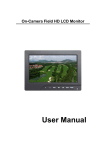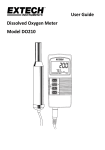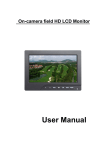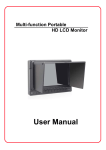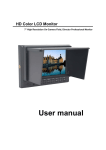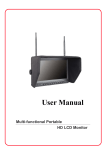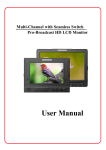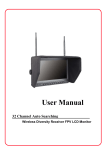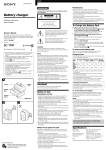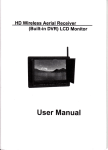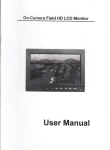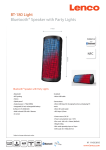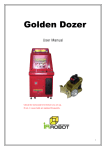Download Operation Manual
Transcript
7Inch On-Camera Field HD Monitor Operation Manual 1 Dear users: Thank you for purchasing our On-Camera Field HD Monitor Kit. This 7" Pro HD Monitor is designed to be used as an external video display, allowing you to step back from the camera while still being able to frame and capture the action without having to look through the cameras built-in viewfinder. This monitor is light weight, low power consumption and low cost make it ideal to use with any Pro Video Camera, DSLR, DV and HD Video Camera. With high resolution 1024*600pixel, 700:1 High Contrast Ratio, HDMI, Component, Composite Video, Audio Input and HDMI Output (Optional). Whether mounted on your camera with a shoe mount, on your tripod with an arm and clamp or near the camera with the included stand, it will provide you with instant playback of your footage wherever you are. is product To ensure the best use of th this product,, please read this manual carefully beforehand beforehand. CAUTION 1. Please use the adapter attached in the accessory, if necessary, please use qualified adapter. 2. Please do NOT expose this product to direct sunlight, heat, or humid conditions. 3. Please keep away from strong light while using this product to ensure the image effect and long-term use. 4. Please avoid heavy impact or drop onto the ground. 5. Please do NOT use chemical solutions to clean this product. Please wipe with a clean soft cloth to maintain the brightness of the surface. 6. Without adjustable component in the unit, please do not take apart or repair the unit by yourself, to avoid damage the product. 2 CONTENTS ... 1. Product description .………………………………… …………………………………... ..... 4 ....... 8 2. Power input way …………………………………… ……………………………………....... .......8 ing instruction s …………………… ......... ........ 3. Operat Operating instructions ……………………......... ................. ..........10 .... .... 10 ● Panel shourcut button function instruction instruction.... ........ ....1 ng instruction ………………… .......... 11 ● Menu operati operating instruction………………… ………………….......... ..........1 ............. 15 4. Technical parameters …………………… ……………………..…… ……............. .............15 5. Accessories ……………………………………………… ………………………………………………..16 ………………………………… ............ 17 6. Trouble shooting shooting………………………………… …………………………………............ ............17 ...... ……… .................... 17 7. Remark .………………………… …………………………...... ......……… ……….................... ....................17 3 1.Product description � Front view 1. Power indicator light:Light turns red when powered 2. MODE : To switch VIDEO、HDMI、YPbPr input signal 3. B/W: Check Field, Press to switch the image monochrome (red、green、blue、 monochromatic and color) 4. CAMERA : Click to switch ON/ OFF 5D-Ⅱ mode 5. MARKER ARKER:: Click to switch ON/ OFF Screen Markers mode 6. FOCUS: Click to switch ON/ OFF Peaking Filter(Focus Assist)mode T EMP :Color temperature value option adjustment 7 .COLOR. OLOR.T 8. 4:3/16:9: Use to switch between 4:3 and 16:9 aspect ratios 9. MENU:To activate OSD (on-screen display) menu 10. ▶: Function confirmation or value up while using menu setting functions 11. ▼: Menu item value down adjustment button 12. ▲: Menu item value up adjustment button. No Menu State to cycle adjust the 5 level brightness 13. ◀:Function confirmation or value down while using menu setting functions 14. : 3.5mm Earphone Jack 15. Display screen 4 � Back view view: Y-IN 1.Y-IN Y-IN:Y signal input VIDEO-IN 2.VIDEO-IN VIDEO-IN:Video signal input Pb-IN 3.Pb-IN Pb-IN: Pb signal input VIDEO-OUT: Video signal output 4.VIDEO-OUT: Pr-IN 5.Pr-IN Pr-IN: Pr signal input AUDIO-IN 6.AUDIO-IN AUDIO-IN: Audio signal input Power :ON/OFF ON/OFF Switch 7.Power HDMI-IN: HDMI(High Definition Multimedia Interface) signal input 8.HDMI-IN: 9. HDMI-OUT HDMI-OUT: HDMI(High Definition Multimedia Interface) signal output(Optional) 10. Battery Plate slot 11.4-pin XLR DC power input 12.DC power input interface : 5 ● ¼inch Mounting Hole Use the ¼inch mounting hole to attach the monitor to a camera or variety of mounting devices. 6 Battery Plate slot slot: ● F970 LP-E6 D28 According to the different requirements of battery for the customers, attached different batteries plate slot.. Sony F970 battery slot for battery of Panasonic DV: F970/F960 F950 T930 F770 T750 F730 F570 F550 F530 QM91D OM91 QM90D QM90 QM71D QM71 QM70D QM70 QM51D QM51 FM71 FM70 serial Canon LP-E6 battery slot for battery of Canon DV: Canon LP-06 Panasonic D28 battery slot for battery of Panasonic DV DV:: D55 554S D54SE D40 D35 D33 D32 D28 D25 D22 serial F970 LP-E6 D28 s Picture: Three types of batteries corresponding to the upper three slot slots 7 Power input way 2.P There are some ways to supply the power of the monitor. ● The power supply by the adapter. 12V/1.0A is optional DC voltage changer, insert DC power input interface directly. It can be choosed qualified adapter which current with output voltage DC 6 ~ 15V, output capacity >10W by customers Please use the adapter attached in the accessories. If necessary to use other specifications adapter, please note to provide the qualified adapter which power supply should be not less than 10W (DC6V-24V) ● Another option of power source is using batteries. The product back case including battery slots are available for three types of batteries. Customers can choose different battery slots according to their needs. Battery install way as below picture Suggestion: Better remove the battery for long-term NO use this product. Different specifications of the battery, capability is different. The working time for the monitor will be different. Higher capability (working time) will be longer. Without design charging circuit for the monitor, please remove the battery to the battery charger for charge charge. 8 ● This product also can be by 4-Pin XLD interface to use the power supplied from camera. ing instruction When operati ng the monitor should be power on Operat Operating instruction(When operating ng,the in the working state) 9 Operat ing instruction s 3. 3.Operat Operating instructions ● . Panel shortcut button function operation VIDEO MODE B/ W CAMERA MARKER ARKER:: input signal selection HDMI YPbPr color Image color/ black and white Monochrome Monochrome selection (R/G/B) Canon 5D 5DⅡserial camera real time display press this button to real time shooting the camera Select safety frame ratio safety frame ratio 80%、85%、90% 93% 95% off selection 93%、95% 95%、off Shortcut button Image the edges of objects appear white FOCUS crispening focus assist c rispening this time to adjust the focal length of the video equipment, view the c rispening for the focus function TEMP C OLOR. OLOR.T color lection temperature selection 6500K 7500K 9300K User 4︰33 4:3/16:9 MENU ▲ image frame selection menu function operation brightness adjust shortcut button 16︰9 color menu function sound 6level brightness cycle adjust ◀ volume adjust button volume down ▶ volume adjust button volume up 10 ng instruction s ● . Menu operati operating instructions Before setting the menu functions, please make sure the device is connected correctly. Power switch(lower right corner of the unit) dial to ON position. The monitor enter into working state. Please dial to OFF position when need to close the unit. After enter into working state, press the "mode" button on the unit, according to the input video signal to switch"HDMI、YPbPr、 VIDEO" (under NO menu state, using the shortcut button on the panel to operate). Press " " button on the unit, then enter into OSD menu operation. Operate “▲”or“▼”on the unit to select or adjust the needed optionals. (color); (menu); (function); (sound); After select optionals, press “▶”or“◀”on the unit to confirm, then using ▲”or“▼”to select or adjust the value of Analog Data. After confirm the needed adjust parameters, using “▶”or“◀”to adjust. If need to exit OSD menu, repress “ ● ” button. color (color color) Enter into "Color" OSD, press “◀ ”or“▶”button to confirm, then enter to adjust the color parameters, use ““▲”or“▼”to select adjustment item, then use“◀ ”or“▶” adjust the parameters. ※ Brightness: To adjust the image's brightness. ※ Contrast: To adjust the brightest and darkest ratio of the image, please note the sense of picture when adjust, proportion too large or small, will make the picture lose the color of showy. 11 ※Tint: On NTSC Video mode, the image color tint difference is adjustable by tint. ※ Saturation: To adjust color concentration ※ Color temperature: Enter into (color)menu, press “ ◀”or“▶”on the unit to confirm, press “▲”or“▼” to select the form of color temperature, then press ◀”or“▶” on the unit to confirm, then use “▲”or“▼” to select color temperature such as: 9300 K, 7500K, 6500K or USER.(the monitor leave the factory defalts 6500K) When select "USER", use “▲”or“▼” to select color R、G、B, then use “◀ ”or“▶” to adjust the value of Analog Data, to make sure the color of picture meets need. 12 ● OSD (OSD OSD) After select "OSD" function, press “◀ ”or“▶” button to confirm, then enter into parameters adjust. Using “▲”or“▼” button to select optional items, then using “◀ ”or“▶” button to adjust the parameters. ※ Language: Languages for OSD as below: English 简体中文 Italians Francois Deutsch ñol Espa Españ 繁体中文 Japanese ※ H Position:To adjust the OSD position in horizontal, ※ V Position:To adjust the OSD position in vertical. ※ OSD Timeout:To adjust the clock. ※ Transparent:To adjust the level of transparent. 13 Pycc ● Function (Function Function) After select "function", press “◀ ”or“▶” button to confirm, then enter into parameters adjust. Using ▲”or“▼” button to select adjustable items, then using “◀ ”or“▶” button to adjust the parameters. ※ Reset:Back to original setting. ※ Display Ratio:To change the display ratio,16:9/4:3. ※ Finder Frame:Safety frame setting ● Sound (Sound Sound)) After select "function", press “◀ ”or“▶” button to confirm, then enter into parameters adjust. Using ▲”or“▼” button to select adjustable items, ※ Volume: To adjust the volume. 14 4. Parameters Display panel size TFT LCD 7.0inch 1843200 Pixels Panel type TFT LCD Backlight LED Max resolution 1920×1440 Horizontal frequency range 30-60kHz Field frequency range 60Hz ~ 75Hz Distance 0.05(W) x 0.15 (H)mm Display ratio 16:9 Brightness 250 cd/㎡ Contrast 700:1 Response time 10ms Viewing angle 75°/75°(L/R),70°/75° (U/D) Resolution 1024×600 Input signal HDMI、YPbPr、VIDEO、AUDIO Signal output VIDEO , HDMI & YPbPr supported format 480i、480p、576i、576p、720p、1080i、1080p Video color system PAL-4.43; NTSC-3.58 Speaker output power ≥1W/8Ω Input power voltage range DC6-24V Power consumption ≤6w Standby current ≤50mA Unit size(LWH) 188mm X 134mm X 42mm Weight 446g Working temperature -20~55℃ Storage temperature -30~65℃ 15 HDMI (optional) 5. Accessories 1.Standard HDMI cable(HDMI to Mini HDMI) 1pcs Sun shade 1pcs Antonbauer tap 1pcs User manual 1pcs 2.Optional Battery 1pcs BNC to RCA adapter 6pcs BNC cable 6pcs DC 12V power adapter 1pcs HDMI cable Power adapter (optional) Antonbauer tap Sun shade BNC to RCA adapter (optional) 16 User manual BNC cable Battery (optional) (optional) 6. Trouble shooting 1. Only black and white or monochrome picture. Please check saturation、brightness & contrast adjustment. Confirm B/W button whether in black and white or monochrome state. 2. NO picture after put on the power. Check signal cable connecting, make sure use the standard adapter connect the monitor. If power supply by battery, please check the battery whether fully charged. 3. The image color distortion or abnormal, eg. lack some color. Please check signal cable whether connect correctly or not. The cable damage or loose will cause poor transfer, then above malfunction will happen. Check "color" function menu "color temperature" adjustment, whether adjustment misconduct under the "user" state 4. If there exists an abnormal phenomenon, please try to enter into OSD menu select "reset" to reset. ■ Remark: If there are still other problems, please contact with our related deals. * If there are changes without prior notice. 17