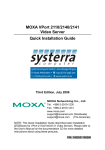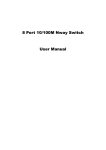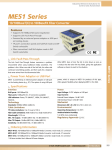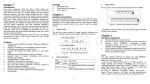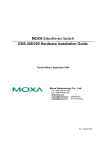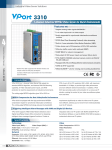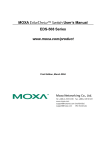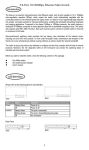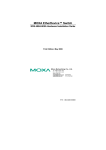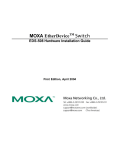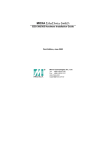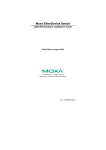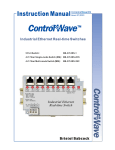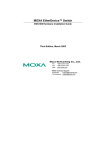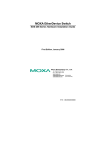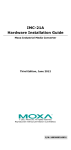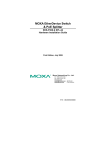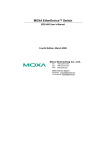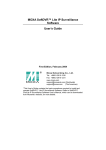Download MOXA EtherDevice Switch
Transcript
MOXA EtherDevice Switch EDS-205 Hardware Installation Guide st 1 Edition, May 2004 Overview The MOXA EtherDevice™ Switches, EDS-205 series, are entry-level 5port Ethernet Switches that provide a cost-effective solution for your industrial Ethernet connection. For EDS-205, you could choose either DC power input from 12 to 48 V or AC power input from 18 to 30V. These products can operation from –10 to 60oC, and the rugged hardware design makes EDS-205 perfect for ensuring that your Ethernet equipment can meet demanding industrial applications. NOTE Throughout this Hardware Installation Guide, we use EDS as an abbreviation for MOXA EtherDevice Switch: EDS = MOXA EtherDevice Switch Package Checklist MOXA EDS-205 is shipped with the following items. If any of these items is missing or damaged, please contact your customer service representative for assistance. 1 EDS-205 Hardware Installation Guide MOXA Product Warranty booklet Features High Performance Network Switching Technology 10/100M, Full/Half-Duplex, MDI/MDIX auto-sensing IEEE 802.3/802.3u/802.3x Store and Forward switching process type, 1024 address entries Industrial Design Operating temperature ranges from -10 to 60 oC Power inputs DC: 12 to 48 V, AC: 18 to 30 V 47~63 Hz IP 30, plastic case DIN-Rail mounting ability —1— Panel Layout of EDS-205 series 1. 2. 3. 4. 5. 6. Heat dissipation orifices Terminal block for power input and grounding MOXA Logo Power input LED 10/100BaseT(X) Port TP port’s 100 Mbps LED 7. 8. TP port’s 10 Mbps LED DIN-Rail kit —2— Mounting Dimensions DIN-Rail Mounting The plastic DIN-Rail attachment plate should already be fixed to the rear panel of EDS when you take it out of the box. If you need to reattach the DIN-Rail attachment plate to EDS, make sure the DIN-Rail kit is situated towards the top, as shown in the figures below. STEP 1: STEP 2: Insert the top of the DIN-Rail into The DIN-Rail attachment unit will the slot. snap into place as shown below. —3— To remove MOXA EDS-205 from the DIN-Rail, insert a flat-blade screw driver horizontally into the DIN-Rail kit under the EDS-205, and then pull it upwards and release EDS towards you away from the DIN-Rail. Wiring Requirements Safety First! Be sure to disconnect the power cord before installing and/or wiring your MOXA EtherDevice Switch. Calculate the maximum possible current in each power wire and common wire. Observe all electrical codes dictating the maximum current allowable for each wire size. If the current goes above the maximum ratings, the wiring could overheat, causing serious damage to your equipment. You should also pay attention to the following points: Use separate paths to route wiring for power and devices. If power wiring and device wiring paths must cross, make sure the wires are perpendicular at the intersection point. NOTE: Do not run signal or communications wiring and power wiring in the same wire conduit. To avoid interference, wires with different signal characteristics should be routed separately. You can use the type of signal transmitted through a wire to determine which wires should be kept separate. The rule of thumb is that wiring that shares similar electrical characteristics can be bundled together. Keep input wiring and output wiring separated. It is strongly advised that you label wiring to all devices in the system when necessary. —4— Grounding MOXA EtherDevice Switch Grounding and wire routing help limit the effects of noise due to electromagnetic interference (EMI). Run the ground connection from the right most of 3-contact terminal block to the grounding surface prior to connecting devices. This product is intended to be mounted to a well-grounded mounting surface such as a metal panel. Wiring the Power Inputs The two left-most contacts of the 3-contact terminal block connector on EDS’s top panel are used for EDS’s DC or AC inputs. Top and front views of one of the terminal block connectors are shown here. STEP 1: Insert the negative/positive DC wires into the V-/V+ terminals. STEP 2: To keep the DC wires from pulling loose, use a small flat-blade screwdriver to tighten the wire-clamp screws on the front of the terminal block connector. STEP 3: Insert the plastic terminal block connector prongs into the terminal block receptor, which is located on EDS’s top panel. Communication Connections EDS-205 has five 10/100BaseT(X) Ethernet ports. 10/100BaseT(X) Ethernet Port Connection The 10/100BaseT(X) ports located on EDS’s front panel are used to connect to Ethernet-enabled devices. Below we show pinouts for both MDI (NIC-type) ports and MDI-X (HUB/Switch-type) ports, and also show cable wiring diagrams for straight-through and cross-over Ethernet cables. —5— RJ45 (8-pin, MDI) Port Pinouts RJ45 (8-pin, MDI-X) Port Pinouts RJ45 (8-pin) to RJ45 (8-pin) Straight-Through Cable Wiring RJ45 (8-pin) to RJ45 (8-pin) Cross-Over Cable Wiring LED Indicators The front panel of MOXA EtherDevice Switch contains several LED indicators. The function of each LED is described in the table below. LED Color P AMBER State Description Power is being supplied to power input On 10M (TP) 100M (TP) GREEN Off Power is not being supplied to power input On TP port’s 10 Mbps link is active Blinking Data is being transmitted at 10 Mbps Off TP Port’s 10 Mbps link is inactive On TP port’s 100 Mbps link is active Blinking Data is being transmitted at 100 Mbps Off 100BaseTX Port’s link is inactive GREEN —6— Auto MDI/MDI-X Connection The Auto MDI/MDI-X function allows users to connect MOXA EtherDevice Switch’s 10/100BaseTX ports to any kind of Ethernet device, without paying attention to the type of Ethernet cable being used for the connection. This means that you can use either a straight-through cable or cross-over cable to connect EDS to Ethernet devices. Dual Speed Functionality and Switching MOXA EtherDevice Switch’s 10/100 Mbps switched RJ45 port auto negotiates with the connected device for the fastest data transmission rate supported by both devices. All models of MOXA EtherDevice Switch are plug-and-play devices, so that software configuration is not required at installation, or during maintenance. The half/full duplex mode for the switched RJ45 ports is user dependent and changes (by auto-negotiation) to full or half duplex, depending on which transmission speed is supported by the attached device. Switching, Filtering, and Forwarding Each time a packet arrives at one of the switched ports, a decision is made to either filter or forward the packet. Packets with source and destination addresses belonging to the same port segment will be filtered, constraining those packets to one port, and relieving the rest of the network from the need to process them. A packet with destination address on another port segment will be forwarded to the appropriate port, and will not be sent to the other ports where it is not needed. Packets that are used in maintaining the operation of the network (such as the occasional multi-cast packet) are forwarded to all ports. MOXA EtherDevice Switch operates in the store-and-forward switching mode, which eliminates bad packets and enables peak performance to be achieved when there is heavy traffic on the network. Switching and Address Learning MOXA EtherDevice Switch has an address table that can hold up to 1K node addresses, which makes it suitable for use with large networks. The address tables are self-learning, so that as nodes are added or removed, or moved from one segment to another, MOXA EtherDevice Switch automatically keeps up with new node locations. An address-aging algorithm causes the least-used addresses to be deleted in favor of newer, more frequently used addresses. To reset the address buffer, power down the unit and then power it back up. —7— Auto-Negotiation and Speed Sensing All of MOXA EtherDevice Switch’s RJ45 Ethernet ports independently support auto-negotiation for speeds in the 10BaseT and 100BaseTX modes, with operation according to the IEEE 802.3u standard. This means that some nodes could be operating at 10 Mbps, while at the same time, other nodes are operating at 100 Mbps. Auto-negotiation takes place when an RJ45 cable connection is made, and then each time a LINK is enabled. MOXA EtherDevice Switch advertises its capability for using either 10 Mbps or 100 Mbps transmission speeds, with the device at the other end of the cable expected to similarly advertise. Depending on what type of device is connected, this will result in agreement to operate at a speed of either 10 Mbps or 100 Mbps. If a MOXA EtherDevice Switch RJ45 Ethernet port is connected to a non-negotiating device, it will default to 10 Mbps speed and half-duplex mode, as required by the IEEE 802.3u standard. Specifications Technology Standards Processing Type Address Table Size Interface RJ45 Ports LED Indicators Power Input Voltage Input Current Connection Overload Current Protection Reverse Polarity Protection Mechanical Casing Dimensions Weight Installation Environment Operating Temperature Storage Temperature Ambient Relative Humidity IEEE802.3, 802.3u, 802.3x Store and Forward, with IEEE802.3x full duplex, non-blocking flow control 1K uni-cast addresses 10/100BaseT(X) auto negotiation speed, F/H duplex mode, and auto MDI/MDI-X connection Power, 10/100 M DC: 12 to 48 V, AC: 18 to 30 V, 47 ~63 Hz 12 to 48 VDC, 5 W 18 to 30 VAC, 5 VA, 47 ~63 Hz Removable 3-contact Terminal Block 1.1 A Present IP30 protection, plastic case 25 x 109 x 88 mm (W x H x D) 135 g DIN-Rail -10 to 60°C (14 to 140°F) -40 to 70°C (-40 to 158°F) 5 to 95% (non-condensing) —8— Regulatory Approvals Safety EMI EMS Shock Free Fall Vibration WARRANTY UL 508 (Pending) FCC Part 15, CISPR (EN55022) class A EN61000-4-2 (ESD), EN61000-4-3 (RS), EN61000-4-4 (EFT), EN61000-4-5 (Surge), EN61000-4-6 (CS), IEC 60068-2-27 IEC 60068-2-32 IEC 60068-2-6 5 years MOXA Internet Services Customer satisfaction is our number one concern, and to ensure that customers receive the full benefit of our products, Moxa Internet Services has been set up to provide technical support, driver updates, product information, and user’s manual updates. The following services are provided E-mail for technical support [email protected] World Wide Web (WWW) Site for product information: http://www.moxa.com http://www.moxa.com.tw —9— or