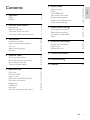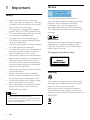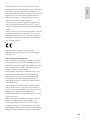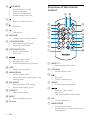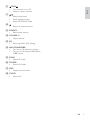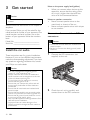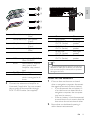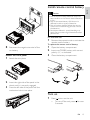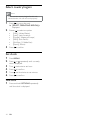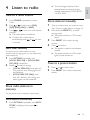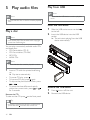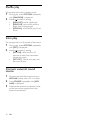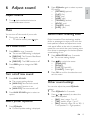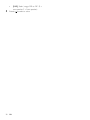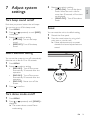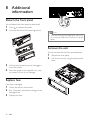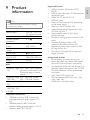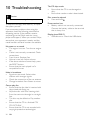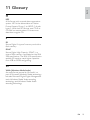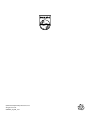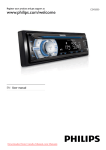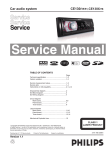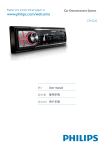Download Philips CEM2000X
Transcript
Register your product and get support at www.philips.com/welcome EN User manual CEM2000 1 Important Safety Notice 2 Your car audio system Introduction What’s in the box Overview of the main unit Overview of the remote control 3 Get started Install the car audio Install remote control battery Turn on Select country/region Set clock 4 Listen to radio Tune to a radio station Store radio stations in memory Store stations manually Tune to a preset station 5 Play audio files Play a disc Play from USB Insert a card Search for an MP3/WMA track View play information Repeat play Shuffle play Intro play Connect external sound source 4 4 4 6 6 6 7 8 10 10 13 13 14 14 15 15 15 15 15 19 19 19 19 19 19 19 19 Adjust volume Mute Turn DBB on/off Tunr on/off max sound Select preset equalizer Switch music listening zone Other sound settings 7 Adjust system settings 21 21 21 21 21 Turn beep sound on/off Select blackout setting Turn demo mode on/off Reset 8 Additional information Detach the front panel Replace fuse Remove the unit 22 22 22 22 9 Product information 23 10 Troubleshooting 24 11 Glossary 25 16 16 16 17 17 17 17 18 18 18 EN 3 English 6 Adjust sound Contents 1 Important Notice Safety • • • • • • • • • • • • Read and understand all instructions before you use your apparatus. If damage is caused by failure to follow instructions, the warranty does not apply. This apparatus is designed for negative ground (earth) 12 V DC operation only. To ensure safe driving, adjust the volume to a safe and comfortable level. Improper fuses can cause damage or fire. When you need to change the fuse, consult a professional. Use only the supplied mounting hardware for a safe and secure installation. To avoid short circuit, do not expose the apparatus, remote control or remote control batteries to rain or water. Never insert objects into the ventilation slots or other openings on the apparatus. Clean the apparatus and frame with a soft, damp cloth. Never use substances such as alcohol, chemicals or household cleaners on the apparatus. Never place any objects other than discs into the apparatus. Never use solvents such as benzene, thinner, cleaners available commercially, or anti-static sprays intended for discs. Visible and invisible laser radiation when open. Avoid exposure to beam. Risk of damage to the apparatus screen! Never touch, push, rub or strike the screen with any object. Caution • Use of controls or adjustments or performance of procedures other than herein may result in hazardous radiation exposure or other unsafe operation. 4 EN The making of unauthorized copies of copy-protected material, including computer programs, files, broadcasts and sound recordings, may be an infringement of copyrights and constitute a criminal offence. This equipment should not be used for such purposes. Windows Media and the Windows logo are trademarks, or registered trademarks of Microsoft Corporation in the United States and/or other countries. This apparatus includes this label: Recycling Your product is designed and manufactured with high quality materials and components, which can be recycled and reused. When you see the crossed-out wheel bin symbol attached to a product, it means the product is covered by the European Directive 2002/96/EC: English Never dispose of your product with other household waste. Please inform yourself about the local rules on the separate collection of electrical and electronic products. The correct disposal of your old product helps prevent potentially negative consequences on the environment and human health. Your product contains batteries covered by the European Directive 2006/66/EC, which cannot be disposed of with normal household waste. Please inform yourself about the local rules on separate collection of batteries. The correct disposal of batteries helps prevent potentially negative consequences on the environment and human health. This product complies with the radio interference requirements of the European Community. Environmental information All unnecessary packaging has been omitted. We have tried to make the packaging easy to separate into three materials: cardboard (box), polystyrene foam (buffer) and polyethylene (bags, protective foam sheet.) Your system consists of materials which can be recycled and reused if disassembled by a specialized company. Please observe the local regulations regarding the disposal of packaging materials, exhausted batteries and old equipment. Any changes or modifications made to this device that are not expressly approved by Philips Consumer Lifestyle may void the user’s authority to operate the equipment. 2010 © Koninklijke Philips Electronics N.V. All rights reserved. Specifications are subject to change without notice. Trademarks are the property of Koninklijke Philips Electronics N.V. or their respective owners. Philips reserves the right to change products at any time without being obliged to adjust earlier supplies accordingly. EN 5 2 Your car audio system d Trim plate e Carrying case for front panel f Sleeve g Rubber cushion Congratulations on your purchase, and welcome to Philips! To fully benefit from the support that Philips offers, register your product at www.philips.com/welcome. h Screws x 4 pcs i Disassembly tools x 2 pcs j User manual k Quick start guide Introduction With the in-car audio system, you can enjoy your drive while listening to: • FM or AM (MW) radio • Audio from CD or MP3 disc • Audio from USB devices • Audio from SD/SDHC card • Audio from other external devices a c b d e The unit suppor- following media format: f i What’s in the box Check and identify the contents of your package: a Main unit b Remote control c Front panel 6 EN h g j k a b o n c d e g f ml j k r a MAX SOUND/DBB • Turn on or off maximum volume. • Turn on or off Dynamic Bass Boost (DBB) sound. i q h p c / • • • Select tuner band. Select MP3/WMA folder. Scroll up/down menu. b • Unlock the panel. EN 7 English Overview of the main unit d • • • • /OK/MUTE Turn the unit on or off. Confirm selection. Mute or unmute sound. Rotate to adjust volume. Overview of the remote control i j e • Return to previous menu. • Eject disc. • USB socket. h f g h MP3 LINK • Connect external audio device. i +SONG/FOLDER • Select preset radio station. • Search for track/folder. j OPTIONS/CLOCK • Access option menu. • View clock. k g f e l m OK DBB d c FOLDER SONG PRESET b OPTIONS n o p q r a / • • • Tune for radio station. Skip/search for track. Fast forward/backward playback. l DISP • Display current status. m MENU/ZONE • Access system menu. • Access menu for switching the music listening zone. n EQ AUDIO • Select equalizer (EQ) setting. • Access audio setting menu. o SOURCE • Select audio source. p RESET • Restore default settings. q Disc slot 8 k ZONE EN a PRESET +/• Select preset radio station. b OPTIONS • Access option menu. c • • Start play. Pause or resume play. d AUDIO • Access audio setting menu. e / • • • Tune to a radio station Skip track. Fast backward/forward playback f OK • Confirm selection. g MENU/ZONE • Access system menu. • Access menu for switching the music listening zone. • • i /PWR/ Turn the unit on or off. Mute or restore volume. English h / • • • Select tuner band. Scroll up/down menu. Select MP3/WMA folder. • Return to previous menu. j k SOURCE • Select audio source. l VOLUME +/• Adjust volume. m EQ • Select equalizer (EQ) setting. n MAX SOUND/DBB • Turn on or off maximum volume • Turn on or off Dynamic Bass Boost (DBB) sound. o SONG • Search for track. p FOLDER • Search for folder. q DISP • Display current status. r CLOCK • View clock. EN 9 3 Get started Caution • Use the controls only as stated in this user manual. Always follow the instructions in this chapter in sequence. If you contact Philips, you will be asked for the model and serial number of your apparatus. The model number and serial number are on the bottom of your apparatus. Write the numbers here: Model No. __________________________ Serial No. ___________________________ Note on the power supply lead (yellow) • When you connect other devices to this apparatus, ensure that the rating of the car circuit is higher than the total fuse value of all the connected devices. Notes on speaker connection • Never connect speaker wires to the metal body or chassis of the car. • Never connect speaker wires with stripes to one another. Connection: for cars without ISO connectors Caution • Ensure that all loose leads are insulated with electrical tape. • Be sure to connect the black ground (earth) lead first. Install the car audio These instructions are for a typical installation. However, if your car has different requirements, make the corresponding adjustment. If you have any questions regarding installation kits, consult your Philips car audio dealer. 1 Connect the ISO connectors (not supplied) to the unit. 2 Check the car’s wiring carefully and connect them to the ISO connector. Caution • This unit is designed for negative ground (earth) 12 V DC operation only. • Always install this unit in the car dashboard. • • • • • • • 10 Other locations can be dangerous as the rear of the unit heats up during use. To avoid short-circuit: before you connect, ensure that the ignition is off. Ensure that you connect the yellow and red power supply leads after all other leads are connected. Ensure that all loose leads are insulated with electrical tape. Ensure that the leads do not get caught under screws orin parts that will move (e.g. seat rail). Ensure that all ground (earth) leads are run to a common ground (earth) point. Use only the supplied mounting hardware for a safe and secure installation. Improper fuses can cause damage or fire. When you need to change the fuse, consult a professional. EN a b c 1 2 3 4 c a a b b c c d d d d e g b English a f h Green/black strip Left speaker (Rear) White/black strip Left speaker (Front) Gray/black strip Right speaker (Front) Purple/black strip Right speaker (Rear) Connector ANTENNA FRONT LINE OUT R (Socket) FRONT LINE OUT L (Socket) REAR LINE OUT R (Socket) REAR LINE OUT L (Socket) 1 2 3 4 5 e f g h 3 RED Ignition key +12V DC when ON/ACC BLUE Motor/electric antenna relay control lead/ Amplifier relay control lead BLACK Ground YELLOW To the +12V car battery which is energized at all times Connect to Antenna Front right speaker Front left speaker Rear right speaker Rear left speaker Tip • The pin arrangement for the ISO connectors depends on the type of vehicle you drive. Be sure to make proper connections to prevent damage to the unit. Mount into the dashboard 1 If the car does not have an on-board drive or navigation computer, disconnect the negative terminal of the car battery. • If you disconnect the car battery in a car that has an on-board drive or navigation computer, the computer may lose its memory. • If the car battery is not disconnected, to avoid short-circuit, ensure that the bare wires do not touch each other. 2 Ensure that car dashboard opening is within these measurements: Connect the antenna and amplifier as illustrated, if applicable. You can connect the car audio to the amplifier through RCA-TO-RCA cables (not supplied). EN 11 5 m 5m Install the sleeve into the dashboard and bend the tabs outward to fix the sleeve. Note • If the unit is not fixed by sleeve but by the supplied screws, skip this step. 183 mm m 53.5mm 5m 3 4 12 Remove the two screws on the top of the unit. 6 Place the supplied rubber cushion over the end of the mounting bolt. 7 Slide the unit into the dashboard until you hear a click sound. Remove the mounting sleeve with the supplied disassembly tools. EN English Install remote control battery Caution 5m m • Risk of explosion! Keep batteries away from heat, sunshine or fire. Never discard batteries in fire. • Risk of decreased battery life! Never mix different brands or types of batteries. • Risk of product damage! When the remote control is not used for long periods, remove the batteries. • Perchlorate Material - special handling may apply. See www.dtsc.ca.gov/hazardouswaste/ perchlorate. For first-time use: 1 Remove the protective tab to activate the remote control battery. To replace the remote control battery: 8 Reconnect the negative terminal of the car battery. Attach the front panel 1 Attach the trim plate. 2 Insert the right side of the panel in the chassis until it is correctly engaged. 3 Press the left side of the panel until the mechanism locks it into place. 1 2 Open the battery compartment. 3 Close the battery compartment. Insert one CR2025 battery with correct polarity (+/-) as indicated. Turn on 1 Press to turn on the unit. • To turn off the unit, press 3 seconds. for over EN 13 Select country/region Note • Select correct country/region for this unit, otherwise the unit can not work properly. 1 Press to turn on the unit. » [SELECT OPERATING REGION] is displayed. 2 Rotate to select an option: • [USA] (United States) • [Latin] (Latin America) • [Europe] (Western Europe) • [ASIA] (Asia Pacific) • [Mid-East ] (Middle East) • [Russia] (Russia) 3 Press to confirm. Set clock 1 2 Press MENU. 3 4 5 6 Turn Press or repeatedly until currently time is displayed. clockwise to set hour. Press to confirm. Turn anti-clockwise to set minute. Press to confirm. View clock 1 Press and hold OPTIONS repeatedly until the clock is displayed. 14 EN English » The six strongest stations of the selected band are saved in preset channel automatically: FM1,FM2,FM3 1-6, AM1, AM2. 4 Listen to radio Tune to a radio station 1 Press SOURCE repeatedly to select Tuner. Store stations manually 2 Press or to select band: [FM1], [FM2], [FM3], [AM1], or [AM2] . 1 3 Tune to a station that you want to store. (see ‘Tune to a radio station’ on page 16) Press or to tune to a radio station manually. » The radio station is broadcast. 2 Press and hold PRESET +/- to enter storing mode. » The preset number on LCD screen blinks.. 3 Press PRESET +/- to select storing location. 4 Press to confirm. » The station is saved in the selected channel. » To search for a radio station automatically, press or for over 3 seconds. Select tuner sensitivity To receive more radio stations or only stations with strong signal, you can adjust the tuner sensitivity. 1 Press OPTIONS repeatedly until [LOCAL SEEK ON] or [LOCAL SEEK OFF (DX)] is displayed. 2 Rotate to select a setting: • [LOCAL SEEK ON] (local seek on): Only stations with strong signal can be broadcast. • [LOCAL SEEK OFF (DX)] (local seek off): Stations with strong and weak signals can be broadcast. » The preset number on LCD screen lights up and remains on. Tune to a preset station 1 2 Press or to select band. Press PRESET +/- to select the preset station. Store radio stations in memory You can store up to 6 stations in each band. Store stations automatically 1 Press OPTIONS repeatedly until AUTOSTORE is displayed, then press to confirm. EN 15 5 Play audio files Play from USB Note Note • Ensure that the USB device contains playable music. • Ensure that the disc or device contains playable files. Insert the USB device Play a disc 1 Slide the USB socket cover marked to the left. 2 Insert the USB device into the USB socket. » The unit starts playing from the USB device automatically. Note • You cannot play CDs encoded with copyright protection technologies. You can play commercially available audio CDs and these discs: • CD-Recordables (CD-R) • CD-Re-writables (CD-RW) • MP3 CDs • WMA CDs Note • Ensure that the disc contains playable content. 1 Insert a CD with the printed side facing up. » Play starts automatically. • • • To pause CD play, press . To resume CD play, press again. To skip to the previous/next track, press or . To search backward/forward rapidly within the current track, press or for 3 seconds. • Remove the CD To take out the CD, press on the front panel. Tip • If the disc is blocked in the disc compartment, press and hold 16 EN until the disc comes out. Remove the USB device 1 2 Press to turn off the unit. Remove the USB device. Note • This unit supports SD and SDHC cards. 1 2 3 Press 2 Turn to select anther track in current folder 3 Press Insert the card into the card slot. » The unit starts playing from the card automatically. to confirm. Search in other folder 1 Press FOLDER -. » The name of the current folder is displayed. 2 3 4 5 Rotate to release the panel. Push the left side of the panel rightward, then pull the panel towards you to disengage it from the chassis. English Insert a card Press Rotate Press to navigate through all folders. to access the selected folder. to select a track in the folder. to start play. Tip • To go back to upper level of a folder, press . View play information 1 Remove the card 1 2 Press 3 Remove the card. to turn off the unit. Press the card until you hear a click sound. » The card is now disengaged. Search for an MP3/WMA track Search within the current folder 1 During playing, press DISP repeatedly to view: • Track number and elapsed play time • Artist • Album • Title • Folder • File Press +SONG. » The name of the current track is displayed. Repeat play 1 During play, press OPTIONS repeatedly until [REPEAT] is displayed. 2 Rotate to select a setting. [RPT TRK] (repeat one track): play current track repeatedly. [RPT FLD] (repeat a folder): play all tracks in the current folder repeatedly. [RPT ALL] (repeat all tracks): play all tracks repeatedly. • • • EN 17 Shuffle play You can play the tracks in random order: 1 During play, press OPTIONS repeatedly until [RANDOM] is displayed. 2 Rotate to select a setting: • [RDM OFF]: cancel shuffle play. • [RDM FLD]: start shuffle within a folder that is being played. • [RDM ALL]: start shuffle play for all tracks. Intro play You can play the first 10 seconds of each track. 1 During play, press OPTIONS repeatedly until [INT] is displayed: 2 Rotate to select a setting: • [INT ON] : After the first 10 seconds of each track have been played, play stops. • [INT OFF] : Cancel intro play and start normal play. Connect external sound source 1 Connect the external sound source to MP3 LINK socket with a 3.5 mm cable. 2 Press SOURCE repeatedly until [MP3 LINK] is displayed. 3 Operate the external component (refer to the instructions supplied with the external component). 18 EN 2 Adjust volume 1 Turn clockwise/anticlockwise to increase/decrease volume. Press EQ/Audio again to select a preset EQ setting: • [OPTIMAL] (optimal) • [FLAT] (flat) • [POP] (pop) • [USER] (user) • [TECHNO] (techno) • [ROCK] (rock) • [CLASSIC] (classic) • [JAZZ] (jazz) English 6 Adjust sound Mute You can turn off the sound of your audio. 1 During play, press . • To resume sound, press again. Turn DBB on/off 1 Press DBB for over 3 seconds. » The current DBB setting is displayed. » [DBB ON] : The Dynamic Bass Boost (DBB) function is on. » [DBB OFF] : The DBB function is off. 2 Press MAX SOUND. » The current setting displays » [MAX ON]: The maximum sound (max sound) function is on. 2 1 Press MENU/ZONE over 3 seconds. » The current setting displays 2 Press / to switch the zones: • [ZONE ALL] • [FRONT] • [F. LEFT] (Front left) • [F. RIGHT] (Front right) 3 Press OK to confirm the selection and exit the menu. Other sound settings » [MAX OFF]: The max sound is off. You can also adjust the preset EQ/Audio settings. Press MAX SOUND again to select an option. 1 2 Select preset equalizer 1 Philips’ innovative Zone technology enables driver or passengers to enjoy music with the best speakers balance and experience more vivid spacial effect as the artist is intended to create. You can switch the music listening zone from driver to passengers for the best speaker sound settings in car. Press DBB again to change the DBB setting. Tunr on/off max sound 1 Switch music listening zone Press EQ/Audio. » Current Equalizer setting is displayed. Press EQ/Audio for 3 seconds. Press or repeatedly to select the item to be adjusted: • [BAS] (bass) range: -7 to +7. • [TRE] (treble) range: -7 to +7. • [BAL] (balance) range: 12L to 12R. (L = left speaker, R = right speaker) EN 19 • [FAD] (fader) range: 12R to 12F. (R = rear speaker, F = front speaker) 3 Rotate 20 EN to select a value. 3 Turn beep sound on/off Each time you press a button, the unit beeps. You can turn on or off this beep sound. 1 2 Press MENU. 3 Rotate to select a setting: • [BEEP ON]: Turn on the beep sound. • [BEEP OFF]: Turn off the beep sound. Press or repeatedly to until [BEEP] is displayed. Rotate to select a setting: • [DEMO ON] : Turn on the demo mode. When the unit is idle for more than 10 seconds, all functions are displayed. • [DEMO OFF] : Turn off the demo mode. Reset You can reset the unit to its default setting. 1 2 Detach the front panel. Press the reset button by using a ballpoint pen or a similar tool. » Preset adjustments such as preset channels and sound adjustments are erased. Select blackout setting You can set the screen to turn off automatically after the unit is idle for 10 or 20 seconds. 1 2 3 Press MENU. Rotate to select a setting: • [BKO 10 S] : Turn off the screen automatically 10 seconds after last operation. • [BKO 20 S] : Turn off the screen automatically 20 seconds after last operation. • [BKO OFF] : Never turn off the screen. Press to confirm. Turn demo mode on/off 1 2 Press MENU. Press or repeatedly until [DEMO] is displayed. » The screen shows current Demo mode setting. EN 21 English 7 Adjust system settings 8 Additional information Detach the front panel You can detach the front panel to deter theft. 1 2 Press to release the panel. Push the left side of the panel rightward. Note • If the new fuse gets damaged again, there may be an internal malfunction. Consult your Philips dealer. Remove the unit You can remove the unit from the dashboard. 1 2 3 Pull the panel towards you to disengage it from the chassis. 4 Store the panel in the supplied carry case to protect it from dirt or damage. Replace fuse If the fuse is damaged, 1 2 Check the electric connection. 3 Replace the fuse. 22 EN Buy a fuse that matches the voltage of the damaged fuse. Detach the front panel. Pull out the unit by using the disassembly tools. Note • Product information is subject to change without prior notice. Power supply Fuse Suitable speaker impedance Continuous power output Pre-Amp output voltage Aux-in level Dimensions (W x H x D) Weight 12 V DC (11 V - 16 V), negative ground 15 A 4-8 22 W x 4 RMS (4 10% T.H.D.) 1.5 V 500 mV 188 x 58 x 201 mm 1.47 kg Radio Frequency range 87.5 - 108.0 MHz (100kHz - FM per step in auto search and 50kHz per step in manual search) Frequency range 522 - 1620 KHz (9 kHz) - AM(MW) 530 - 1710 kHz (10 kHz) Usable sensitivity 8 μV - FM Usable sensitivity 30 μV - AM(MW) (S/N = 20 dB) Supported formats: • USB or memory file format: FAT16, FAT32 • MP3 bit rate (data rate): 32-320 Kbps and variable bit rate • WMA V4, V7, V8, V9 (L1, L2) • ISO9660, Joliet • Maximum title number: 512 (depending on file name length) • Maximum album number: 255 • Supported sampling frequencies: 2 kHz, 44.1 kHz, 48 kHz • Supported Bit-rates: 2~256 (kbps), variable bit rates • Directory nesting up to a maximum of 8 levels • Number of albums/ folders: CD maximum 99, USB maximum 199 • Number of tracks/titles: maximum 999 • ID3 tag v2.0 to v2.4 • File name in Unicode UTF8 (maximum length 64 bytes) Unsupported formats: • Empty albums: an empty album is an album that does not contain MP3/WMA files, and is not be shown in the display. • Unsupported file formats are skipped. For example, Word documents (.doc) or MP3 files with extension .dlf are ignored and not played. • AAC, WAV, PCM audio files • DRM protected WMA files (.wav, .m4a, .m4p, .mp4, .aac) • WMA files in Lossless format Compatible USB devices: • USB flash memory: USB 1.1 host with interface reading all speed support (1.1, 2.0) • USB flash players: USB 1.1 host with interface reading all speed support (1.1, 2.0) • Memory cards (SD / SDHC) EN 23 English 9 Product information 10 Troubleshooting Caution • Never remove the casing of this apparatus. To keep the warranty valid, never try to repair the system yourself. If you encounter problems when using this apparatus, check the following points before requesting service. If the problem remains unsolved, go to the Philips web site (www. philips.com/support). When you contact Philips, ensure that your apparatus is nearby and the model number and serial number are available. No power or no sound. • Car engine is not on. Turn the car engine on. • Cable is not correctly connected. Check connections. • Fuse is burnt. Replace fuse. • Volume is too low. Adjust volume. • If the above solutions cannot help, press the RESET button. • Ensure that the track played is of a compatible format. Noise in broadcasts. • Signals are too weak. Select other stations with stronger signals. • Check the connection of the car antenna. • Change broadcast from Stereo to mono. Cannot play disc • Ensure that the disc label is inserted with the printed side facing up. • Wipe the disc with fibre cleaning cloth from the centre to the edge in a straight line. • This disc may be defective. Play another disc. • Ensure that the CD is a finalised CD/ CD-R/CD-RW. • Ensure that the CD is not encoded with copyright protection technologies. 24 EN The CD skips tracks • Ensure that the CD is not damaged or dirty. • Ensure that random mode is deactivated. Disc cannot be ejected • Press and hold . Preset stations lost. • Battery cable is not correctly connected. Connect the battery cable to the terminal that is always live. Display show ERR-12 • USB data error. Check the USB device. English 11 Glossary M MP3 A file format with a sound data compression system. MP3 is the abbreviation of Motion Picture Experts Group 1 (or MPEG-1) Audio Layer 3. With the MP3 format, one CD-R or CD-RW can contain about 10 times more data than a regular CD. S SD Secure Digital. A type of memory card with a flash memory. SDHC Secure Digital High Capacity (SDHC) is a type of flash memory card based on the SDA 2.00 specification. The SDA 2.00 specification enables SD cards to reach higher capacities from 4GB to 32GB, and growing. W WMA (Windows Media Audio) An audio format owned by Microsoft, is a part of Microsoft Windows Media technology. Includes Microsoft Digital Rights Management tools, Windows Media Video encoding technology, and Windows Media Audio encoding technology. EN 25 © 2010 Koninklijke Philips Electronics N.V. All rights reserved. CEM2000_78_UM_V1.0