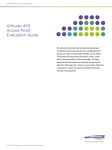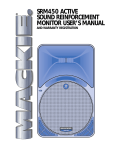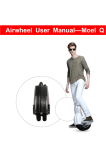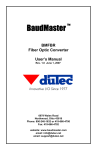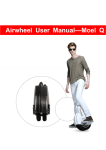Download User Guide
Transcript
PERSONAL TRACER ‘Lite’ User Manual Product Warranty (1 year) Atex International warrants to you, the original purchaser, that each of its products will be free from defects in materials and workmanship for one year from the date of purchase. This warranty does not apply to any products which have been repaired or altered by persons other than repair personnel authorized by Atex International, or which have been subject to misuse, abuse, accident or improper installation. Atex International assumes no liability under the terms of this warranty as a consequence of such events. If an Atex International product is defective, it will be repaired or replaced at no charge during the warranty period. For out-of-warranty repairs, you will be billed according to the cost of replacement materials, service time and freight. Please consult your dealer for more details. If you think you have a defective product, follow these steps: 1. Collect all the information about the problem encountered. (For example: products used, other hardware and soft- ware used, etc.) Note anything abnormal and list any onscreen messages you get when the problem occurs. 2. Call Atex International and describe the problem. Please have your manual, product, and any helpful information readily available. 3. Carefully pack the defective product, and a photocopy proof of purchase date (such as your sales receipt) in a shippable container. A product returned without proof of the purchase date is not eligible for warranty service. Technical Support and Assistance 1. 2. Visit the Atex International web site at www.Atex.lu where you can find the latest information about the product. Contact your distributor, sales rep., or Atex International for technical support if you need additional assistance. Please have the following information ready before you call: – Product name and serial number – Description of your peripheral attachments – Description of your software (operating system, version, application software, etc.) – A complete description of the problem – The exact wording of any error messages Packing List Before setting up the system, check that the items listed below are included and in good condition : • • • • • PERSONAL TRACER Battery Wall Charger USB charger cable Car Charger 1 Safety Instructions Follow these simple precautions to protect yourself from harm and the products from damage. Status All LED are flashing Cause Battery low, SIM card or Battery not installed, Power switch is OFF (Charger connected). Yellow LED is ON NO GSM Signal Green LED is ON NON-Valid GPS location Solution Check battery, SIM card, charge battery, switch power on Please move to location where there is stronger signal The GPS is searching for Valid GPS location It will take about 4 ~ 8 hours to fully charge the battery. You can charge and use the PERSONAL TRACER at the same time. The charging time will be the same. Please use the supplied chargers for faster charge. The PERSONAL TRACER can be charged from any other USB port, but charging time may be longer. Caution! There is a danger of a new battery exploding if it is incorrectly installed or is exposed to high temperatures. Do not attempt to recharge, force open, or heat the battery. Replace the battery only with the same or equivalent type recommended by the manufacturer. Discard used batteries according to the manufacturer's instructions. Please avoid storing the device in an excessively hot or humid place. Please do not leave the device in your car under direct sunshine with windows closed The PERSONAL TRACER requires a GSM signal to send and receives messages. Without a GSM signal the PERSONAL TRACER cannot send any messages. IMPORTANT: GPS (Global Positioning System) signals must have open or limited access to an open sky view. Without an open sky view they cannot report any valid locations. 2 1 Getting Started 1.1 Introduction Thank you for purchasing the PERSONAL TRACER Personal GPS Tracker. Communication is done directly between the PERSONAL TRACER and any GSM mobile phone using simplified SMS messages. Any GSM SIM card can be used in the PERSONAL TRACER to start tracking. There are no costs involved other than the purchase of a SIM card and SMS communication messages to start tracking. Your location can be displayed using our Mapping Server, available for free over the internet: http://www.wiselocate.com —a low cost tracking service solution. Applications can be for personal security, older person care, child safety and tracking, undercover surveillance, car security systems and many other applications. The PERSONAL TRACER also has Panic (SOS) and Park (GEO fencing) button functions. PLEASE READ AND FOLLOW THE SETUP INSTRUCTIONS TO START TRACKING 1.2 Key Features/Descriptions • Park function PERSONAL TRACER will send current/last known location messages to your mobile phone if movement is detected and speed > 5 Km/H, or 3 movements are detected within 30 seconds. • Stop Motion Alert PERSONAL TRACER will start to beep for 30 seconds when the unit stays motion- less for over 1 minute. If the unit still detects no movement, PERSONAL TRACER will send a Stop Motion Alert activated message and current/last known location messages to your mobile phone. • Request Current/Last Known Location PERSONAL TRACER will send back current/last known location message to your mobile phone when you send a request message (0). PERSONAL TRACER will also send back current/last known location message- when receiving a missed call (hang-up after a single ring). • Panic Button PERSONAL TRACER will send Panic Button activated and current/last known location messages to your mobile phone when the Panic Button has been pressed. 1.3 Important Notes before Starting • • • • The power switch is specifically designed to be difficult to switch on/off (use pen or similar utensil). Once the unit is on, please always keep it on The SIM card being used in the unit should have the default PIN numbers, “0000”, or have no PIN numbers While connecting a USB cable to the unit, the red LED should be on When the battery is fully charged, the red led should be flashing 1.4 Installing the SIM card IMPORTANT! — The SIM card being used in the unit must have the default PIN number, “0000”, or have no PIN number programmed, and if using a pre-paid SIM card, that the account has funds available. The SIM card must be installed as shown: 3 1. Press down and push to open the battery cover This side up This side down 2. Slide down cover and pull up the SIM card holder 3. Slide in the SIM card 1.5 Installing the Battery 1. Take the Li-ion battery 2. Slide in the battery 3. Press down on the battery 4. Push the battery cover back into the lock position 1.6 Charging the Battery IMPORTANT: MAKE SURE TO SWITCH THE UNIT ON BEFORE CONNECTING THE CHARGER, (Use ONLY the cable supplied with the unit). The power switch is specifically designed to be difficult to switch on/off (use pen or similar to switch on). Once the unit is on, please always keep it on unless you are required to switch off any mobile phone devices. 4 The battery shipped to you may not be fully charged. For the first time after SIM card and the Battery has been installed and powered ON, please connect to a USB charger to fully charge the battery before using the PERSONAL TRACER. Power On/Off Switch USB Power Connector 1.7 Button Locations Panic Button (located on TOP of the PERSONAL TRACER) Microphone Park Switch Status LEDs 1.8 Setting up PERSONAL TRACER to Send Your First Messages to your Mobile Phone PERSONAL TRACER can be configured using SMS messaging on a normal GSM mobile phone or using the configuration menu program. PERSONAL TRACER must be enabled first before any command messages are accepted. The command messages that PERSONAL TRACER accepts can be sent from any GSM mobile phone directly to your PERSONAL TRACER. For PERSONAL TRACER to accept GSM messages it must start with the ‘Security ID code’. The default number is: 0123456789 <Security ID>*<0> e.g. Example: 0123456789*0 Do not add any extra spaces, commas etc between the commands. Send the commands exactly as shown. If you do not receive any message go back to the Setup Communication phone number (section 1.8.4). Do not send 2 commands at the same time. Only one command at a time. 5 1.8.1 Communication/GSM Test: • Power up the PERSONAL TRACER Personal Tracker after installing SIM card and Battery pack. • Please wait until the Yellow LED (GSM signal ready) starts flashing. • To test communication you can ‘ring’ the SIM card number installed in PERSONAL TRACER. • If you can hear the ring tone then the GSM signal communication is working. 1.8.2 GPS Test: After the battery has been fully charged move the unit to an open space area holding the unit face up. Figure 1.1: PERSONAL TRACER ready to use For the first time, or if you do not use your PERSONAL TRACER for several days, it may take up to 5 minutes to get a valid GPS location. The GPS status (Green) LED will start flashing when you have valid GPS location. The PERSONAL TRACER has a sensitive GPS receiver that allows tracking in areas where there is only limited sky view, but cannot track where there is no sky view at all. The last location before the PERSONAL TRACER lost GPS position is always saved as long as the battery has a charge. When you remove the battery the last location will be lost and GPS receiver will require up to 5 minutes to get a new valid GPS location. 6 1.8.3 Enable Your Personal Tracker 0123456789*50 Tracker Enabled (No Feedback) 1.8.4 Setup Communication Phone Number ‘xxxxxxxxxx’ is your mobile phone number including country code. Example: +31212128322 0123456789*53*+xxxxxxxxxx “Phone Number to Receive Custom Messages Changed” If you do not receive a message go back to section 1.8.3. and try again. 1.8.5 Testing that your PERSONAL TRACER is working correctly To test your PERSONAL TRACER is working correctly press the Panic Button on the top of the tracker (SOS) for more then 3 seconds: You will then receive an Activation/Location message like this: PANIC Button Activated Valid Location Lat=3500.4511S Long=17452.1300E Speed=0 Km/H Batt. Level: 96% If you do not have a valid location then you will get a last known location. This can be all zeros if the GPS did not find any valid location before 7 1.9 LED Status There are 4 Status LED’s on your Personal Tracker PERSONAL TRACER unit. The indicators give you the tracker’s status. Blue LED (BT) is ON when the Park switch is turned ON • The Park alert will be activated if any speed is detected faster then 5 km/h or 3 movements within 30 seconds. Green LED is the GPS status LED • If the GPS module is powered down (in sleep mode), the Green LED will come ON or be flashing whenever movement is detected. • When the Green LED is ON, then the GPS module has power, but non-valid GPS location data. • If Green LED is blinking, the GPS module has power and a valid GPS location. • The Green LED (GPS status) will turn off after several minutes if no movement is detected. Red LED is the Battery status LED • If the Red LED is OFF and the unit is switched ON, then the battery power is OK (no battery charger connected). • If the battery charger is connected, then the battery status Red LED will be ON (after startup test cycle). • If the battery charger is not connected and the Red LED is ON then the battery power is low (less then 20%) • If the Red LED is blinking then the battery is fully charged (90% or More). Yellow LED is the GSM signal status LED • If the Yellow LED is blinking then the GSM module has a good signal and GSM module working OK. • If the Yellow LED is ON then the GSM module is OK, but it has a weak or no GSM signal. • If the Yellow LED is OFF the GSM module is off, or there’s a module error, or no SIM card is installed. (After the unit powers up (10-20 seconds) the LED will be on or flashing). • If the battery voltage is very low, or the battery is not installed (or not installed correctly) all LEDS will flash every few seconds. Please make sure that the power on/off switch is ON, the SIM card installed and the battery installed. 8 2 Learning to use your Personal Tracker 2.1 Communication Command Messages The command messages are made simple to enter from any GSM mobile phone. Once an option has been updated a confirm message will be sent to your mobile phone. These command messages can be sent from any GSM mobile phone directly to your PERSONAL TRACER. Messages must be exactly formatted as shown and no extra spaces must be added or inserted. For the PERSONAL TRACER to accept the GSM message it must start with the ‘Security ID code’. This number is default “0123456789’. If you change this number then you must start with the changed ‘Security ID code’ first, (security ID code is ‘0123456789’) 2.2 Request Current/Last Known GPS location 2.2.1 Send SMS Command (0) PERSONAL TRACER will send back current/last known location when the following SMS command message is sent: 0123456789*0 Valid Location Lat= 3623.6111N Long= 12121.2345E Speed= 23 Km/H Batt. Level: 96% 2.2.2 Missed Call PERSONAL TRACER will also send back current/last known location when receiving a missed call (hang-up after a single dial). NOTE: Not all GSM service providers have the same settings for missed calls. If you do not receive any returned messages, please try SIM card from other providers. 2.3 Park Function 2.3.1 Enable Park Function 1 (via SMS) 0123456789*1 Park Enable Confirm 9 2.3.2 Enable Park Function 2 (via switch) Push UP Park switch 2.3.3 Disable Park Function 0123456789*2 Park Disable Confirm Please note that Park Function disabled command message will not disable the Park function when the Park button has physically been turned ON. The Park Function can be enabled by SMS message or when the ‘Park’ switch is turned ON. Once Park function alert has been activated the option will be automatically disabled. When the Park Function switch is used you must switch it off and switch back on to enable it again 2.4 Panic Alert Message Whenever you press the Panic button (“SOS” on top of PERSONAL TRACER) for more then 3 seconds you will send a Panic activation and current location messages to your mobile phone. PANIC Button Activated Valid Location Lat= 3623.6111N Long= 12121.2345E Speed= 23 Km/H Batt. Level: 59% 10 2.5 Stop Motion Alert PERSONAL TRACER will start to beep for 30 seconds when the unit stays motion- less for over 1 minute. If the unit still detects no movement, PERSONAL TRACER will send Stop Motion alert activated and current/last know location messages to your mobile phone 2.5.1 Enable Stop Motion Alert 0123456789*3 Motion Enable Confirm 2.5.2 Disable Stop Motion Alert 0123456789*4 Motion Disable Confirm If Stop Motion alert is enabled you must move (vibrate) the PERSONAL TRACER at least once every 1 minute. If no movement or vibration is detected the internal buzzer will beep for 30 seconds. You must move the PERSONAL TRACER within the 30 seconds. If not the PERSONAL TRACER will send ‘Motion alert activated’ and location message to your mobile phone. Once Motion alert has been activated it will automatically disable and will not send further messages. Please make sure the Park function is OFF when using Motion Alert. 2.6 Low Battery Warning Messages A low battery warning will be sent when battery power is less then 20%. 2.6.1 Enable Low battery Warning 0123456789*5 Low battery warning message: 11 Low Battery Voltage Valid Location Lat=3623.6111N Long-12121.2345E Speed=23Km/H Batt.Level: 19% 2.6.2 Disable Low Battery Warning 0123456789*6 2.7 Calling the Personal Tracer You can call PERSONAL TRACER, and using the built-in microphone you can listen to the other user speaking into the personal tracer. The unit will automatically pick up the phone call after 4 rings. 2.8 Dial-out Numbers (3) From the Personal Tracker PERSONAL TRACER will send Panic button activated and current/last known location messages to your mobile phone when the Panic button has been pressed. After the message has been sent, PERSONAL TRACER will start to dial out to 3 other numbers so that the device user can talk over the built-in microphone for additional security. 2.8.1 Setup Dial-out Phone Number 1 0123456789*54*xxxxxxxxxxx Dial Out Phone Number 1 Updated with number xxxxxxxx 2.8.2 Setup Dial-out Phone Number 2 0123456789*55*yyyyyyyyyy Dial out phone no. 2 updated with number yyyyyyyyyy 12 2.8.3 Setup Dial-out Phone Number 3 0123456789*56*zzzzzzzzzzz Dial out phone no. 3 updated with number zzzzzzzzzzz You can configure up to 3 phone numbers to dial out to when the Panic button is activated. It will start to dial out after the Panic button message is sent and will dial the first configured number first. If busy or cannot connect it will dial number 2 and if that number is also busy then it will dial number 3. It will try up to 3 times to dial all numbers configured. Once connected to any number it will not dial out to any other number configured. You can erase or delete any number by sending a ‘blank’ phone number using the same command code. (See below) 2.8.4 Erase Dial out Phone Number 3 (for example) 0123456789*56* Dial out phone no. 3 updated 13 3 Security Code Setup 3.1 Change Security ID code 0123456789*52*8888888888 Security ID Code Changed The above sample will change the security ID code to ‘8888888888’. All new messages will have to start with the new security ID code after the update. Your PERSONAL TRACER will only accept text messages that have the correct ‘Security ID’ code. 3.2 Reset Security ID code: *** To reset the security ID code back to ‘0123456789’ you MUST follow the exact steps below. 1. Power up the PERSONAL TRACER 2. Connect charger cable 3. Wait till the GSM LED starts flashing 4. Switch Park button ON 5. Press and hold down Panic Button for more than 3 seconds until all LED will flash at the same time! The security ID code will now be set back to ‘0123456789’ 14 4 Map Server Software 4.1 Display your location on Free Map Server The location message received can be displayed using our Free Map Server. To display your location go to: www.wiselocate.com You don’t need to Log in. The map will then be shown. Enter Longitude and Latitude values from the messages sent by PERSONAL TRACER and press the “Valider” button. A pushpin will appear to show exact position 15