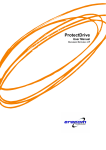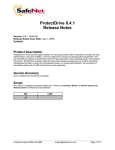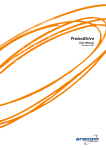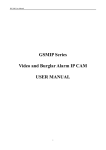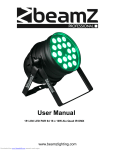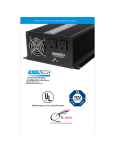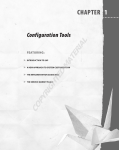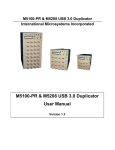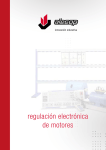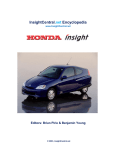Download to - Secure Support
Transcript
ProtectDrive Administration Guide Revision: A01 © Eracom Technologies 1 THIS PAGE INTENTIONALLY LEFT BLANK ProtectDrive Administration Guide Preface Preface Copyright All intellectual property is copyright. All trademarks and product names used or referred to are the copyright of their respective owners. No part of this document may be reproduced, stored in a retrieval system or transmitted in any form or by any means, electronic, mechanical, chemical, photocopy, recording or otherwise without the prior written permission of: Eracom Technologies 28 Greg Chappell Drive Burleigh Heads, Queensland 4220 AUSTRALIA National International Voice: Fax: (07) 5593 4911 (07) 5593 4388 + 61 7 5593 4911 + 61 7 5593 4388 Website: www.eracom-tech.com Copyright © Eracom Technologies. All rights reserved. Disclaimer Eracom makes no representations or warranties with respect to the contents of this document and specifically disclaims any implied warranties of merchantability or fitness for any particular purpose. Furthermore, Eracom reserves the right to revise this publication and to make changes from time to time in the content hereof without the obligation upon Eracom to notify any person or organization of any such revisions or changes. Publication Improvements Eracom invites constructive comments on the contents of this document. These comments, together with your personal and/or company details, should be dispatched to the above address. © Eracom Technologies i ProtectDrive Administration Guide Preface Technical Support If you encounter a problem while installing, registering or operating this product, please make sure that you have read the documentation consisting of the following two (2) documents: ProtectDrive User Manual This document represents a subset of the ProtectDrive Administration Guide. All end-user functionality of ProtectDrive is covered in this document. This does not include any of the System or User Management, Hard Drive Decryption or Disaster Recovery functionality as these topics were reserved for the Administration Guide. Topics such as the User Authentication, User Password Management, Hard Drive Encryption and ProtectDrive Data Backups are covered in this document. This document allows End-Users to understand how to operate ProtectDrive. It allows System Administrators to better prepare users for the every day operations of ProtectDrive. ProtectDrive Administration Guide This document concentrates on all aspects of deploying and operating ProtectDrive in networked and standalone Widows environments. If you encounter a technical issue that you can not solve, please contact your supplier or Eracom Support. Eracom Support operates 24 hours a day, 7 days a week. Your level of access to this service is governed by the support plan arrangements made between Eracom and your organization. Please consult this support plan for further information about your entitlements, including the hours when telephone support is available to you. Contact details: Within Australia: 1800 63 4796 International : +61 7 5593 4796 (See your support certificate for toll free numbers) email: [email protected] ii © Eracom Technologies ProtectDrive Administration Guide Preface Revision History Revision Release Date Description A00 August 2005 A14 User Manual was restructured into ProtectDrive Administration Guide (Rev A00) and ProtectDrive User Manual (Rev B00). A01 October 2005 Implemented new installer, updated disaster recovery.and troubleshooting © Eracom Technologies iii ProtectDrive Administration Guide Preface THIS PAGE INTENTIONALLY LEFT BLANK iv © Eracom Technologies ProtectDrive Administration Guide Table of Contents Table of Contents Preface................................................................................................................................................. i Technical Support............................................................................................................................ii Chapter 1 Introduction..................................................................................................................... 1 Product overview ............................................................................................................................. 1 Who should read this document?..................................................................................................... 2 Chapter 2 ProtectDrive Functional Description ............................................................................ 3 Supported Preboot User Authentication Credentials....................................................................... 3 Misplaced/Forgotten User Authentication Credentials ............................................................... 4 Unattended Reboot Followed by Automatic Preboot Authentication .......................................... 4 Windows User Authentication......................................................................................................... 4 Single Sign-On.............................................................................................................................. 4 Manual Windows Authentication ................................................................................................. 4 Hard Drive Encryption and Decryption........................................................................................... 4 Configuring ProtectDrive System and User Policy ......................................................................... 5 ProtectDrive Disaster Recovery ...................................................................................................... 5 Chapter 3 System Requirements ..................................................................................................... 7 Minimum Hardware Requirements ................................................................................................. 7 Supported Storage Hardware........................................................................................................... 7 Floppy, CD/DVD Devices and COM/LPT Ports ............................................................................ 7 Supported Operating Systems ......................................................................................................... 8 Supported Networks ........................................................................................................................ 8 Chapter 4 ProtectDrive Software Compatibility ........................................................................... 9 DOS Drivers and TSRs.................................................................................................................... 9 Windows and 3rd Party Boot Managers ........................................................................................... 9 Windows Disk Manager Utility....................................................................................................... 9 Windows Folder Compression Utility............................................................................................. 9 Windows System Restore Utility .................................................................................................... 9 Windows Fast User Switching Utility ............................................................................................. 9 Chapter 5 Deploying ProtectDrive ................................................................................................ 11 Before You Begin .......................................................................................................................... 11 Storage System Preparation....................................................................................................... 11 Registration Disk Preparation ................................................................................................... 11 Recovery Disk Preparation ........................................................................................................ 11 Creating Custom SYSKEY.BIN .................................................................................................. 12 ProtectDrive Install (MSI) Package............................................................................................... 13 Customizing the MSI Package.................................................................................................... 14 Deploying Server-Side Components ............................................................................................. 16 Installing the Active Directory Schema Extensions ................................................................... 16 Deploying Client-Side Components .............................................................................................. 18 Preparing the SYSKEY.CID File................................................................................................ 18 Installing the ProtectDrive Client-Side Components................................................................. 18 Custom Installation........................................................................................................................ 20 Removing ProtectDrive ................................................................................................................. 22 © Eracom Technologies v ProtectDrive Administration Guide Table of Contents Chapter 6 Configuring Default System and User Policy .............................................................23 PD Settings Tab - Default System Policy ......................................................................................25 Client Configuration Policy Tab ................................................................................................25 Authentication Policy Tab ..........................................................................................................26 Lockout Policy Tab .....................................................................................................................30 User Shell Policy Tab .................................................................................................................31 Encryption Settings Policy Tab ..................................................................................................32 Password Policy Tab ..................................................................................................................33 Interrupt Vector Address Update Policy Tab .............................................................................34 Default Devices Access Permissions Policy Tab........................................................................35 Encryption Status Policy Tab .....................................................................................................36 PD Users Tab – Default User Policy .............................................................................................38 Chapter 7 System and User Management.....................................................................................41 Before You Begin ..........................................................................................................................41 Enabling Clients to Store ProtectDrive Policy Data in the Active Directory ............................41 Managing System Policy from the Server .....................................................................................44 Managing User Policy from the Server..........................................................................................49 Assigning Users to Clients and Managing User Policy via the Computer Object....................49 Managing User Policy via the User Object................................................................................51 Managing User Policy via the Group Object .............................................................................52 Managing System and User Policy Locally...................................................................................53 Adding Local Windows Users to the ProtectDrive Preboot User dB ............................................54 Changing Preboot Passwords.........................................................................................................55 Chapter 8 User Authentication ......................................................................................................57 Authenticating with Smartcard/Token and PIN.............................................................................57 Preboot Authentication...............................................................................................................57 Authentication into Windows......................................................................................................58 Token Removal Policy ................................................................................................................59 Authenticating with Username, Password, and Domain Name .....................................................59 Preboot Authentication...............................................................................................................59 Windows Authentication .............................................................................................................60 Chapter 9 Extraordinary Authentication Scenarios....................................................................61 Token User Preboot Password Fallback Procedure .......................................................................62 End-User Instruction ..................................................................................................................62 System Administrator Instruction ...............................................................................................63 Domain User Preboot Password Recovery Procedure ...................................................................64 End-User Instruction ..................................................................................................................64 System Administrator Instruction ...............................................................................................65 New User Preboot Introduction Procedure ....................................................................................66 End-User Instruction ..................................................................................................................66 System Administrator Instruction ...............................................................................................67 Unattended Reboot and Automatic Preboot Authentication..........................................................68 Creating a Custom SYSBIN.SKE for Use with RPADMIN.EXE.................................................69 Chapter 10 Disaster Recovery Tools .............................................................................................71 BACKUP.EXE – Creating ProtectDrive Recovery Files ..............................................................71 DISPEFS.EXE – ProtectDrive Diagnostic Utility .........................................................................72 DECDISK.EXE - Disk Decryption Utility ....................................................................................73 vi © Eracom Technologies ProtectDrive Administration Guide Table of Contents Using ProtectDrive Recovery Files............................................................................................ 74 RMBR.EXE – MBR Recovery Utility .......................................................................................... 75 RMBR Initial Status Check......................................................................................................... 75 RMBR Version Compatibility Check.......................................................................................... 75 Restoring the ProtectDrive MBR (RMBR /p)......................................................................... 76 Restoring the Original MBR (RMBR /o)................................................................................ 76 PDUSERDB.EXE – Preboot User dB. Administration Utility ..................................................... 77 Chapter 11 Troubleshooting .......................................................................................................... 79 Disk Encryption Warning .............................................................................................................. 79 ProtectDrive User Authentication Activity Tracking .................................................................... 80 Incorrect Preboot Username and/or Password............................................................................... 80 Preboot Log On Failure Due to System Inoperability................................................................... 81 Disallowed Floppy Device Access Error....................................................................................... 81 Disallowed COM and LPT Port Access Error............................................................................... 82 Disallowed Local Windows Authentication Error ........................................................................ 82 Disallowed Postboot Windows Domain Authentication Error...................................................... 83 Invalid Password Format Error...................................................................................................... 83 Error Saving Local Configuration Data to Active Directory......................................................... 84 Appendix A Smartcard/Token/PIN User Authentication ........................................................... 85 Appendix B - Username/Password/Domain Authentication....................................................... 87 Appendix C - Postboot User Authentication into Windows ....................................................... 89 Appendix D System Debug and ACS Error Messages ................................................................ 91 System Debug................................................................................................................................ 91 ACS Error Messages ..................................................................................................................... 94 Appendix E Additional Guidance Regarding Security ............................................................... 99 Evaluated Versions of ProtectDrive .............................................................................................. 99 Guidance for Users of ProtectDrive ............................................................................................ 100 Further Reading Relevant to the CC Certification .................................................................. 100 Delivery Procedures .................................................................................................................... 100 Product Identification .................................................................................................................. 101 Before Installation: .................................................................................................................. 101 After Installation ...................................................................................................................... 101 Organizational Requirements ...................................................................................................... 102 Connections to Outside Systems............................................................................................... 102 Guidance .................................................................................................................................. 102 Tampering ................................................................................................................................ 102 Training.................................................................................................................................... 102 Tokens....................................................................................................................................... 102 Users......................................................................................................................................... 102 USB and other I/O Devices ...................................................................................................... 103 Guidance for the Operating System Configuration ..................................................................... 103 General..................................................................................................................................... 103 Password Policy....................................................................................................................... 104 Screen Lock Feature................................................................................................................. 104 Information Relevant to Administrators of ProtectDrive ............................................................ 105 Operating Systems.................................................................................................................... 105 © Eracom Technologies vii ProtectDrive Administration Guide Table of Contents Evaluated items.........................................................................................................................105 Encryption Algorithm ...............................................................................................................105 Show Disk Not Fully Encrypted Warning.................................................................................105 Automatic Pre-boot Authentication ..........................................................................................105 Show Unsuccessful Logon Warnings........................................................................................105 Access Control ..........................................................................................................................106 viii © Eracom Technologies ProtectDrive Administration Guide Chapter 1 Introduction Chapter 1 Introduction Product overview In today’s computing environment hard drives (HDD) have become mass repositories of proprietary information. The widely used Windows operating systems provide adequate system privacy whether on a stand-alone machine or a networked computer. However, insufficient data security protection exists in a case of system (or HDD) loss due to malicious intent. Unless appropriate data protection measures are taken, any HDD can be removed from the system, and data on it can be read. Furthermore, the system can be accessed via its Floppy Disk Drive (FDD), Serial (COM), and/or Parallel (LPT) ports. To bridge these data security gaps Eracom has developed ProtectDrive (PD) system security and data encryption application. Eracom ProtectDrive is a multi-user Windows Active Directory aware computer security application that provides the following functionality listed in order of appearance during normal ProtectDrive operation: Preboot User Authentication Used to derive unique decryption keys for decrypting the operating system files and the rest of the encrypted hard drive(s). Support for Smartcards and Tokens as well as Windows Domains Usernames and Passwords. Preboot Password Fallback, Password Recovery, and New User Introduction Smartcard/Token user password fallback and Windows Domain user preboot password recovery procedures including new user introduction at preboot. Single Sign-On or Manual Windows Authentication ProtectDrive provides Automatic Windows (Domain) user authentication following successful preboot authentication. Manual authentication is also available as an alternative. Configurable System and User Policy FDD, COM, LPT device access control. Policy management using the MMC Snap-ins. Automatic System and User Policy data replication from the server. Hard Drive Encryption Strong data encryption transparent to the user. Disaster Recovery Tools MS-DOS utilities used to recover corrupt and/or inoperable systems. © Eracom Technologies made completely 1 ProtectDrive Administration Guide Chapter 1 Introduction Who should read this document? This document is intended for System Administrators planning to deploy ProtectDrive on stand-alone as well as networked multi-user computer systems with either singleboot or multi-boot configurations. 2 © Eracom Technologies ProtectDrive Administration Guide Chapter 2 ProtectDrive Functional Description Chapter 2 ProtectDrive Functional Description Supported Preboot User Authentication Credentials In order to boot an encrypted operating system partition ProtectDrive needs to get access to the Decryption Keys prior to the operating system boot. These keys are used for decrypting the operating system files as well as the rest of the encrypted hard drive(s). For this purpose ProtectDrive introduces the Preboot User Authentication. The decryption key is encrypted by a unique data key derived from the user authentication credentials. After user authentication the disk key can be decrypted and the operating system can be loaded. In support of this functionality ProtectDrive maintains its own Preboot User Database (dB). The ProtectDrive Preboot User dB has the following characteristics: Maximum Number of Users/Certificates Username Length/Syntax Password Length/Syntax 200 1-20 characters 6-20 case-sensitive characters ProtectDrive is capable of preboot authenticating users on stand-alone (Local Windows only) as well as Windows Domains systems. The following user authentication credentials are supported by ProtectDrive: Smartcard/Token and PIN This requires the presence of a Public Key Infrastructure including: Active Directory Service, Token Runtime Environment, and the Certification Authority Service. ProtectDrive supports the following Token Runtime Environments: eToken Base Cryptographic Service Provider, Schlumberger Cryptographic Service Provider, Siemens Card API CSP Username/Password/Domain Name © Eracom Technologies This method of user authentication is used on both Windows Domains and Local Windows systems. On Local Windows systems the Domain Name represents the Local System Name. Total number of domains including the Local System Name can not exceed 150. 3 ProtectDrive Administration Guide Chapter 2 ProtectDrive Functional Description Misplaced/Forgotten User Authentication Credentials ProtectDrive will accommodate users who have misplaced their authentication credentials. This refers to such instances where a user has misplaced their Smartcard/Token or forgotten their Windows Domain Password, for example. ProtectDrive System Policy provides automated procedures for handling these preboot authentication scenarios. Unattended Reboot Followed by Automatic Preboot Authentication Various system administration functions not related to ProtectDrive may at times require an unattended reboot followed by automatic preboot authentication. ProtectDrive provides this functionality with the use of a special User Account. System Registry amendments are required to implement this functionality. Windows User Authentication Single Sign-On ProtectDrive System Policy can be configured to automatically authenticate users to Windows. Users are automatically logged on to their respective Windows Domain or Local Windows accounts following their successful preboot authentication. This method of automatic Windows authentication is referred to as Single Sign-On. Manual Windows Authentication As an alternative to the Single Sing-On mode ProtectDrive System Policy can be configured to provide standard Windows authentication screens allowing the user to manually authenticate into their respective Windows (Domain) account. Hard Drive Encryption and Decryption All data encryption is invisible (transparent) to the user. ProtectDrive automatically encrypts and decrypts multiple HDD partitions. When encrypted data is being read from the HDD, ProtectDrive decrypts it “on the fly”- ready for display to the user or for use by other applications and software processes. All data written back to the HDD is automatically re-encrypted. Consequently, normal system operation remains unaffected. 4 © Eracom Technologies ProtectDrive Administration Guide Chapter 2 ProtectDrive Functional Description Configuring ProtectDrive System and User Policy Windows Domain client ProtectDrive System Policy can be managed remotely using the Microsoft Management Console (MMC) Active Directory Users and Computers Snap-in. ProtectDrive automatically applies System Policy to individual systems from the Domain Controller. Active Directory Schema Extensions implementing the PD Settings are automatically deployed during installation of the ProtectDrive Server-Side Components. System Policy can be managed locally using the ProtectDrive Local Machine Configuration Utility deployed as part of the installation of the ProtectDrive ClientSide Components. Users are assigned to client systems as well as user device access permissions are configured using the PD Users Tab. User Policy defines individual user access permissions to the floppy drive(s), COM and LPT ports. User Policy is automatically replicated from/to the Active Directory. ProtectDrive Disaster Recovery Disaster recovery preparation begins with periodic ProtectDrive system data backups. The ProtectDrive backup utility creates Recovery Files, which can be used to later decrypt a failed system. These files must be stored off the client system. ProtectDrive also provides a set of command line Recovery Tools used to perform disaster recovery tasks such as data decryption and Preboot User dB management. These Recovery Tools are included on the ProtectDrive distribution CD. © Eracom Technologies 5 ProtectDrive Administration Guide Chapter 2 ProtectDrive Functional Description THIS PAGE INTENTIONALLY LEFT BLANK 6 © Eracom Technologies ProtectDrive Administration Guide Chapter 3 System Requirements Chapter 3 System Requirements Minimum Hardware Requirements 32-bit Intel-compatible CPU computer system 32 MB of RAM CD ROM drive or access to a server based installation directory 10 MB of free disk space on drive C:\ Supported Storage Hardware ProtectDrive encrypts/decrypts all fixed (non-removable) system HDD partitions with a drive letter assigned (no hidden partition support).. This includes all IDE/EIDE, SATA, SCSI drives and RAID arrays. ProtectDrive does not in anyway interfere with the normal operation of the storage sub-system with the following exceptions: It is not possible to format any partition on the system HDD. ProtectDrive does not support post-installation addition, removal, or substitution of hard drive(s). During installation ProtectDrive accounts for all partitions present on the system. Post-installation partition resizing, converting, masking active or re-partitioning is not supported. This includes the Master Boot Record manipulation. Floppy, CD/DVD Devices and COM/LPT Ports 3.5” FDD are excluded from encryption/decryption. However, ProtectDrive controls configurable user Read/Write privileges to these devices. Post-install addition, removal, or substitution of FDD is fully supported. ProtectDrive accounts for the total number of FDD in the system and does not interfere with their normal operation All removable devices or media devices such as CD-RW, DVD-RW, and Iomega Zip Drive are excluded from encryption/decryption. ProtectDrive does not interfere with the normal operation of these devices. ProtectDrive System Policy and User Policy provide configurable default and individual user access rights to all Floppy Drive(s), COM and LPT ports. © Eracom Technologies 7 ProtectDrive Administration Guide Chapter 3 System Requirements Supported Operating Systems ProtectDrive has been tested and works with the following Operating Systems: Windows 2000 Pro, Service Pack 4 (SP4) Windows 2003 (SP1) (only the ProtectDrive Server Component is supported) Windows XP Pro Build 2600, SP1 and later ProtectDrive supports the use of FAT, FAT32, NTFS4, and NTFS5 file systems. Please note that MS-DOS can be used during ProtectDrive Disaster Recovery. Inaccessible or corrupt ProtectDrive systems can be booted to MS-DOS from a floppy disk or CD-ROM. Drives that require special DOS drivers (e.g. SCSI) or TSRs are only accessible to the ProtectDrive Recovery Tools, if the respective drivers are loaded. Supported Networks ProtectDrive is Active Directory aware and fully supports Windows Domains. It does not interfere with normal operation of any of the Windows network services including Remote Desktop connections. Windows Domain as well as Local Windows users are able to authenticate successfully into systems secured by ProtectDrive. All hard disk partitions encrypted with ProtectDrive are configurable as shared volumes at the discretion of the System Administrator. ProtectDrive will not interfere with user authentication via the Novell Netware client. 8 © Eracom Technologies ProtectDrive Administration Guide Chapter 4 ProtectDrive Software Compatibility Chapter 4 ProtectDrive Software Compatibility ProtectDrive has been tested and does not interfere with normal operation of most MS Windows compliant software, applications, services, and utilities. Some care needs to be taken, however, when using the following: DOS Drivers and TSRs When booted from a DOS floppy (or CD) ProtectDrive sees hard disks accessible via DOS drivers and TSRs if the appropriate drivers are loaded. Windows and 3rd Party Boot Managers At system start-up ProtectDrive manipulates the Master Boot Record (MBR) while verifying its integrity. All software that needs to manipulate the MBR for its own purposes is incompatible with ProtectDrive. This also applies to the standard Windows boot manager. Windows Disk Manager Utility Any post-installation disk repartitioning, resizing, and mirroring configuration changes are prohibited by ProtectDrive. If any of the above operations are required decrypt all disks and uninstall ProtectDrive before proceeding. Windows Folder Compression Utility Windows folder compression is fully supported with one exception. The ProtectDrive system files directory (C:\SECURDSK) must not be compressed. Compressing this directory will interfere with the normal operation of ProtectDrive. Windows System Restore Utility Windows System Restore points created prior to the ProtectDrive install are rendered useless. System can only be restored to any restore point created following the ProtectDrive install. Windows Fast User Switching Utility ProtectDrive disables the standard Windows "Welcome" screen along with its fast user switching functionality. © Eracom Technologies 9 ProtectDrive Administration Guide Chapter 4 ProtectDrive Software Compatibility THIS PAGE INTENTIONALLY LEFT BLANK 10 © Eracom Technologies ProtectDrive Administration Guide Chapter 5 Deploying ProtectDrive Chapter 5 Deploying ProtectDrive Before You Begin Storage System Preparation Before deploying ProtectDrive ensure that your data storage system is well planned, and that no further rearranging of any of the partitions will occur. Use Windows Disk Management as needed to repartition, set up disk mirroring, resize partitions etc. Run CHKDSK /f to ensure file system health on all drives intended for encryption. Backup all important data in case of a power failure during the ProtectDrive install. This may render the storage system inaccessible. Registration Disk Preparation When you purchase a copy of ProtectDrive, Eracom will provide a floppy diskette containing Recovery Keys (SYSKEY.BIN) issued by Eracom. Should this diskette be misplaced or damaged, Eracom will replace it based on your original registration Serial Number. This disk is required during each install and uninstall of ProtectDrive. It is also required in preparation for the ProtectDrive Network Roll-Out installation. Recovery Disk Preparation Eracom recommends the creation of a Recovery Disk (floppy or CD) containing the ProtectDrive Recovery Tools and Recovery Keys. This disk is required by the: ProtectDrive Disaster Recovery Tools Preboot Password Recovery Procedure New User Preboot Introduction Procedure Follow these steps to create a Recovery Disk. 1. Copy SYSKEY.BIN to a floppy. 2. Copy the ProtectDrive Recovery Tools from the \RECOVERY directory on the ProtectDrive distribution CD-ROM. © Eracom Technologies 11 ProtectDrive Administration Guide Chapter 5 Deploying ProtectDrive Creating Custom SYSKEY.BIN Eracom provides GENRKEYS.EXE utility for creating custom Recovery Keys. Recommended procedure is as follows: Make a backup copy of the Eracom provided floppy containing SYSKEY.BIN files. Run GENRKEYS.EXE. The system will proceed to collect entropy for the random number generator. Once completed press . Provide the system with a copy of the floppy made in step 1 above. The newly created SYSKEY.BIN will be saved. 12 © Eracom Technologies ProtectDrive Administration Guide Chapter 5 Deploying ProtectDrive ProtectDrive Install (MSI) Package ProtectDrive is deployed using a Windows Installer (MSI) package. The following files will install both the ProtectDrive Server-Side and Client-Side components. Configuring the Active Directory Group Policy Object responsible for automatically launching the PROTECTDRIVE.MSI will result in the Network Roll-Out of ProtectDrive to multiple client systems. © Eracom Technologies 13 ProtectDrive Administration Guide Chapter 5 Deploying ProtectDrive Customizing the MSI Package If silent installation is desired (e.g. Group Policy Object deployment), System Administrator needs to set all the required parameters of the Property to require no user interaction during installation. This may be achieved by modifying the MSI package. MSI is a database table and System Administrators can tune the PROTECTDRIVE.MSI. There are number of tools publicly available for this task. Microsoft provides free database tool called Orca, for example. http://support.microsoft.com/kb/255905/EN-US/ The following Properties effecting the installation are modifiable: ERA_CIDKY_PATH The absolute path that contains CIDKEY.CID. ProtectDrive installation looks for this file in the current folder where PROTECTDRIVE.MSI located. However, you can modify this path to the desired location. E.g \\SERVER\SHARE. ERA_INSTALL_TYPE Client (default) for client installation, Server for server installation, and Server1 for sever installation without the schema extensions. ERA_INSTALL_AD_COMPOBJ_SNAPIN Set to (0) by default. Set it to (1) to install the Active Directory Computer Object Snap-in 14 ERA_INSTALL_AD_USEROBJ_SNAPIN Set to (0) by default. Set it to (1) to install the Active Directory User Object Snap-in. ERA_INSTALL_ADMIN_GUIDE Set to (0) by default. Set it to (1) if you wish to install the ProtectDrive Administration Guide. ERA_INSTALL_CLIENT Set to (1) by default. Set it to (0) not to install the Client component. This is also set to (1) automatically if ERA_INSTALL_LOCAL_MC is set to (1). © Eracom Technologies ProtectDrive Administration Guide Chapter 5 Deploying ProtectDrive ERA_INSTALL_KEY_RECOVERY Set to (0) by default. Set it to (1) to install RPADMIN.EXE. See Chapter 9 - Extraordinary Authentication Scenarios for additional information. ERA_INSTALL_LOCAL_MC Set to (1) by default. Set it to (0) not install the Local Machine Configuration utility. ERA_INSTALL_USER_MANUAL Set to (1) by default. Set it to (0) not to install the ProtectDrive User Manual. ERA_SELECTED_CSP The desired and installed Cryptographic Service Provider for this installation. If you use Smartcards or Tokens, you need to set this. This value must be one of those listed in ERA_SUPPORTED_CSPS (see below) ERA_SUPPORTED_CSPS ProtectDrive will only support Cryptographic Service Providers listed in this property. © Eracom Technologies 15 ProtectDrive Administration Guide Chapter 5 Deploying ProtectDrive Deploying Server-Side Components Installing the Active Directory Schema Extensions Please note that ProtectDrive Server-Side Components are used exclusively for System and User Policy management via the Windows Active Directory Service. If securing and/or encrypting the server resources is desired, please install the ProtectDrive Client-Side components on the server, then manage ProtectDrive installed on the server as any other ProtectDrive client system on your network. Launching the PROTECTDRIVE.MSI will result in the display of the ProtectDrive installation wizard. The wizard automatically installs all ProtectDrive Server-Side components with minimal user interaction as follows: 16 © Eracom Technologies ProtectDrive Administration Guide Chapter 5 Deploying ProtectDrive At this point the Schema has been amended to include features used for management of ProtectDrive client System and User Policies. © Eracom Technologies 17 ProtectDrive Administration Guide Chapter 5 Deploying ProtectDrive Deploying Client-Side Components ProtectDrive Client-Side components are used for management and encryption of ProtectDrive stand-alone and/or networked systems (members of a Windows Domain). Note: When deploying ProtectDrive Client-Side components on systems containing multiple hard disks, disk0 must be the drive where ProtectDrive is installed. Furthermore, ProtectDrive requires that the partition on disk0 where the Client-Side components will be installed is designated as drive letter C: within the operating system. Preparing the SYSKEY.CID File This file is required by the ProtectDrive Client-Side installer. It is created from the SYSKEY.BIN file located either on the Eracom provided Registration Floppy or the custom created floppy described in “Creating a Custom SYSKEY.BIN” earlier in this chapter. Run the CIDKEY.EXE utility located in the \DIAGS directory on the ProtectDrive distribution CD (or ZIP file). Usage: CIDKEY.EXE –s SOURCE_DIR –t TARGET_DIR SOURCE_DIR Directory containing the SYSKEY.BIN file. Typically this is the A:\ floppy drive directory. TARGET_DIR Location where the newly created SYSKEY.CID will reside. Installing the ProtectDrive Client-Side Components Launching PROTECTDRIVE.MSI will results in the ProtectDrive installation wizard. The wizard automatically installs all of the ProtectDrive Client-Side components with minimal user interaction as follows: Please note that in addition to the installer files listed below Eracom may also place a custom graphics file (named ACSGIF) the (below) installer directory. This is a custom graphics file created by Eracom and includes the customer-specific artwork that will appear as part of the various ProtectDrive preboot authentication and/or system recovery display screens. If this file is there the ProtectDrive installer will automatically include this file as part of the Client-Side Component installation. 18 © Eracom Technologies ProtectDrive Administration Guide Chapter 5 Deploying ProtectDrive Launch the PROTECTDRIVE.MSI Select Client in the wizard and follow the prompts. ProtectDrive will require a SYSKEY.CID file prepared prior to the install. Specify the location of this file for the installer. © Eracom Technologies 19 ProtectDrive Administration Guide Chapter 5 Deploying ProtectDrive ProtectDrive will automatically detect all installed Token Runtime Environments and will prompt the installer to select the one that will be associated with ProtectDrive. Custom Installation In addition to the above mentioned Server and Client components install ProtectDrive provides the ability to custom select the install components. Select Custom Installation Select the Server and/or Client components that you wish to install. 20 © Eracom Technologies ProtectDrive Administration Guide Chapter 5 Deploying ProtectDrive Key Recovery Application this installs RPADMIN.EXE. See Chapter 9 - Extraordinary Authentication Scenarios for additional information. Active Directory Schema Extensions This applies the AD Schema Extensions. Active Directory MMC Snap-ins This installs all the MMC snap-ins required to manage ProtectDrive System and User policy from the server. Administration Guide This installs this document. © Eracom Technologies 21 ProtectDrive Administration Guide Chapter 5 Deploying ProtectDrive Removing ProtectDrive Make sure that all partitions are decrypted. Navigate to Add or Remove Programs in the Windows Control Panel. Select ProtectDrive and click Remove. 22 © Eracom Technologies ProtectDrive Administration Guide Chapter 6 Configuring Default System and User Policy Chapter 6 Configuring Default System and User Policy ProtectDrive will store an instance of a Default System and User Policy in the Active Directory. Every time a new computer account is created in the Windows Domain these stored default settings will automatically apply. Display Advanced Features in the MMC Active Directory Users and Computers Snap-in. Navigate to Program Data | Eracom | ProtectDrive | ProtectDrive Default Configuration and select Properties. Use the PD Settings Tab to configure Default System Policy. © Eracom Technologies 23 ProtectDrive Administration Guide Chapter 6 Configuring Default System and User Policy Use the PD Users Tab to assign users to the systems by default and also to configure these users’ Device Access Permissions to COM/LPT ports and the FDD drive resources. Note following setting Permissions you need to press Neither 24 nor . will save the Permissions settings. © Eracom Technologies ProtectDrive Administration Guide Chapter 6 Configuring Default System and User Policy PD Settings Tab - Default System Policy Client Configuration Policy Tab This tab configures how the ProtectDrive client retrieves System and User Policy data from Active Directory. It also allows the client to be configured locally as well as store the local configuration changes in Active Directory On Restart The ProtectDrive client pulls policy data from the Active Directory service on system boot. On Logon The ProtectDrive client pulls policy data from the Active Directory service on user login. On Shutdown The ProtectDrive client pulls policy data from the Active Directory service on system shutdown. Note, if using Windows Certificate Auto-Enrollment (Smartcard/Token users only) this option needs to be selected so a new entry in the ProtectDrive Preboot User dB can be created for the newly issued certificate. On Interval The ProtectDrive client pulls policy data from the Active Directory service based on the specified period. © Eracom Technologies 25 ProtectDrive Administration Guide Chapter 6 Configuring Default System and User Policy Authentication Policy Tab Activate Preboot Authentication This activates the Preboot Authentication. If disabled, all aspects of ProtectDrive including disk encryption will be disabled. Activated/Pending/Deactivated Indicator The Activated/Pending/Deactivated Indicator indicates whether the Preboot Authentication is currently Active (ON), Pending (the server is waiting for the client to update to the state currently set on the server), or Deactivated (OFF). 26 © Eracom Technologies ProtectDrive Administration Guide Chapter 6 Configuring Default System and User Policy Note that deactivating Preboot Authentication will remove all users from the client system’s ProtectDrive Preboot User dB. The Windows Domain users will be re-added automatically when Preboot Authentication is reactivated. Local Windows users however will not be automatically re-added and will not be able to perform preboot authentication. Add Local Windows users manually once the Preboot Authentication is reactivated. Allow Local User Access Enabled by default this option allows the Local Windows users to authenticate into the system at preboot using their Local Windows Username, Password, and Local System Name. Local Windows users can only be added using Local Machine Configuration Utility or via a Windows Logon when Add users to ProtectDrive on successful Windows Logon is set in the Authentication Tab. Local Windows users can not be added to the client system’s Preboot user dB from the server. Allow Password Domain User Access This option is permanently enabled. It allows the Windows Domain users to authenticate into the system at preboot using their Windows Domain Username, Password, and Domain Name. Allow Token Domain Access Enabled by default on Windows Domains systems with Token Runtime Environment(s), this option enables Windows Domain users to employ Smartcard/Token/PIN for preboot authentication. Allow Password Fallback This option is disabled by default. If enabled Smartcard/Token users who have misplaced their tokens or forgotten their PIN are permitted to invoke the Token User Preboot Password Fallback Procedure. This procedure allows for a one-time-only preboot access to the system using the user’s Windows Domain Password. © Eracom Technologies 27 ProtectDrive Administration Guide Allow Windows Password Fallback Chapter 6 Configuring Default System and User Policy This feature is disabled by default. If enabled the user who has successfully exercised the Token User Preboot Password Fallback Procedure will be automatically authenticated into Windows. By necessity this will override all authentication restrictions imposed by the potentially disabled setting of the Allow Local User Access and/or the Allow Password Domain Access options. Please note that enabling this option will permanently force ProtectDrive into the Single Sign-On mode. Single Sign-On Enabled by default this option turns the Single Sign-On mode ON. Allow User Key Recovery This option is disabled by default. If enabled this option allows the user to invoke the User Preboot Password Recovery Procedure. It is used in cases where the user has forgotten their Windows (Domain) Password. It allows for one-time-only preboot access to the system. Allow Windows Logon Recovery This option is disabled by default. If enabled, this option allows the user to automatically authenticate postboot into Windows immediately following successful exercise of the User Preboot Password Recovery Procedure. Allow New User Introduction This option is disabled by default. This option is only used in conjunction with the ProtectDrive Allow Local User Access and/or the Allow Password Domain User Access authentication options. If enabled newly created Windows Domain or Local Windows users may invoke the New User Preboot Introduction Procedure. This allows for one-time-only preboot access to the system for all users who do not yet have a ProtectDrive Preboot user account. 28 © Eracom Technologies ProtectDrive Administration Guide Add users to ProtectDrive on successful Windows logon Note: Chapter 6 Configuring Default System and User Policy This will create a new ProtectDrive pre-boot user account, if it does not exist for the user currently attempting to log onto Windows. This functionality is dependent on Allow Local User Access or Allow Domain User Access or Allow Token User Access settings. An entry will be created for the user in the ProtectDrive Preboot User dB only if setting that corresponds with the ‘type’ of Windows Logon being performed is set. Caution needs to be taken if Allow Token Domain Access is the only enabled authentication policy option. If the Allow Local User Access, Allow Password Domain User Access, Allow Password Fallback, and Allow New User Introduction are all disabled; then Smartcards/Tokens are the only means of authentication into the system at preboot. If any problems with the Smartcards/Tokens are encountered, the system may be rendered inaccessible. For this reason it may be a good idea to temporarily enable the Allow Local User Access, and/or the Allow Password Fallback, and/or the Allow New User Introduction. This will allow for at least one alternative method of preboot authentication until the Smartcards/Tokens proven to be reliable and properly setup for use with ProtectDrive. © Eracom Technologies 29 ProtectDrive Administration Guide Chapter 6 Configuring Default System and User Policy Lockout Policy Tab Lockout All Users / Individual Users By default all users are locked out for the specified Lockout Period after the specified Allowed Lockout 30 Invalid Logon Attempts Before Allowed Invalid Logon Attempts Before Lockout By default three (3) unsuccessful preboot authentication attempts lead to system lockout. Lockout Period By default the system is locked out for three (3) minutes. Please note that the maximum Lockout Period is 365 days. © Eracom Technologies ProtectDrive Administration Guide Chapter 6 Configuring Default System and User Policy User Shell Policy Tab Show Logon Information By default the ProtectDrive Authentication Information Dialog is displayed immediately preceding the loading of the Windows Explorer Shell. Show Unsuccessful Logon Warnings By default a warning message is displayed if previous unsuccessful preboot authentication attempts have occurred. This warning is displayed immediately preceding the loading of the Windows Explorer Shell. Unsuccessful Logon message An optional, custom unsuccessful preboot warning message can be specified for display purposes. Show Certificate Expiry warning Smartcard/Token users will see a warning the specified number of days before their certificate expires. Show Task Bar Icon By default a small key icon ( ) is placed in the task bar tray. The system can be locked by DOUBLE-CLICKING on this icon. © Eracom Technologies 31 ProtectDrive Administration Guide Chapter 6 Configuring Default System and User Policy Encryption Settings Policy Tab Show Disk Not Fully Enabled by default this option displays a warning message to Encrypted Warning all users informing them of an incomplete disk encryption status. This ProtectDrive warning message is displayed immediately following the loading of the Windows Explorer Shell. 32 Selecting the Encryption Algorithm(s) All encryption algorithms selected here will be made available to users during ProtectDrive encryption operation. Allow Addition of floppy and removable disks Only addition/removal of floppy disk drives is supported at this point. Changes to this setting will apply only after a reboot. © Eracom Technologies ProtectDrive Administration Guide Chapter 6 Configuring Default System and User Policy Password Policy Tab Enable Password Strength Checks If enabled, ProtectDrive will monitor the specified Minimum Password Length for all Windows (Domain) Passwords. ProtectDrive will also ensure that the password is not the same as the username, and that there is no more than two (2) consecutive repeating characters. Minimum Password Length ProtectDrive will impose this restriction to all Windows (Domain) Passwords. Windows Password Policy may impose more stringent limits which will override this setting. Default password equals username This is an alternative to specifying the Default Password. Please note that in this case the users still need to type in their password (which is their Windows Username). Note that if Enable Password Strength Checks is set, users given a password of their user name will fail to be added to the ProtectDrive dB. © Eracom Technologies 33 ProtectDrive Administration Guide Default Password Chapter 6 Configuring Default System and User Policy Newly added Windows (Domain) users may be instructed to use this default password for their initial (first-time-ever) preboot authentication. Once the user authenticates into Windows using their Actual Windows (Domain) Password, the user’s Actual Windows (Domain) Password replaces the Default Password in the ProtectDrive Preboot User dB. The default password is pre-set to “password” by ProtectDrive. Interrupt Vector Address Update Policy Tab ProtectDrive maintains a store of the BIOS interrupt vector addresses. This allows ProtectDrive to detect potential attacks mounted by the changing of the interrupt vector address. When ProtectDrive detects a difference between the BIOS interrupt vector address and the copy held by ProtectDrive an error message is displayed. When interrupt vector addresses change (e.g. updating the BIOS) this error message is still displayed. The Interrupt Vector Address Update Policy Tab provides a mechanism to accept a legitimate change by updating ProtectDrive’s copy of the disk, keyboard and clock tick interrupt vector address. 34 © Eracom Technologies ProtectDrive Administration Guide Chapter 6 Configuring Default System and User Policy Default Devices Access Permissions Policy Tab The Default Device Access Permissions only apply to users whose individual User Policy has not yet been defined explicitly (see PD Users Tab). In fact individual User Policy settings (once defined in the PD Users Tab) will override these defaults. For example, a user may be added to the ProtectDrive preboot user dB following a successful Windows log-in (see “Add users to ProtectDrive on successful Windows logon” in Authentication Policy Tab. If this user was not explicitly added to the system using the PD Users Tab, then their device access permissions to the systems resources will be governed by the settings of the Default Device Access Permissions Policy Tab. © Eracom Technologies 35 ProtectDrive Administration Guide Chapter 6 Configuring Default System and User Policy Encryption Status Policy Tab This tab allows for default configuration and automatic execution of disk encryption on the remote client system. Any partitions configured for encryption here will be automatically encrypted by default on all newly added (to the Windows Domain) systems. Drive 36 Lists all possible partitions for the client system. Note that this list does not accurately portray the partition allocation table on the client system. Since this information is not readily available in Active Directory, ProtectDrive lists all possible partitions between A and Z. The number of actual partitions allocated on the client may be lower. Configuring default encryption on a partition letter that does not actually exist on a particular client will result in no negative consequence. © Eracom Technologies ProtectDrive Administration Guide Configured Algorithm Chapter 6 Configuring Default System and User Policy This column lists the algorithm selected for the encryption of the given partition. If None is shown; then the partition is either not configured for encryption or (if already encrypted see the Current Algorithm column) it is slotted for decryption. Press and select the desired algorithms for each partition that you wish to encrypt by default. Current Algorithm © Eracom Technologies This has no effect on the default configuration. In general this column represents the encryption status of the partition. If None is shown then the partition is not currently encrypted. 37 ProtectDrive Administration Guide Chapter 6 Configuring Default System and User Policy PD Users Tab – Default User Policy Using this tab certain Windows Domain users can be automatically assigned to newly created computer objects. These users’ access permissions to the COM/LPT ports and the FDD drives can be configured here as well. Users and Groups Lists individual domain users and groups of users which will be automatically assigned to all newly created computer objects in the given domain. Press or from Active Directory. Certificates 38 to populate this column Lists the number of Smartcard/Token certificates each user possesses in the given domain. Users with certificates are able to log into ProtectDrive using their Smartcard/Token. Note that the total number of assigned certificates is also listed at the bottom of this tab. A ProtectDrive User account is created for each Smartcard/Token certificate. Including any accounts created for password users the total number of accounts on each client system can not exceed 200.. © Eracom Technologies ProtectDrive Administration Guide Chapter 6 Configuring Default System and User Policy Password Account Indicates whether a user or group of users possess password accounts for login into ProtectDrive. Press to configure individual user (or groupwide) password accounts. The number of password users and Smartcard/Token certificate users should not exceed 200. All users have password accounts Selecting this will create a password account for all users listed in this tab. The password will be set to the Default Password configured in the Password Policy Tab described earlier in this chapter. the number of password users and certificate users should not exceed 200. Permissions Default Access Permissions to the client COM/LPT ports as well as the FDD are configured here for each user (or group) listed in this tab. Please note that you need to press in order for these settings to be saved in the Active Directory. Pressing or will not save these settings in the Active Directory. © Eracom Technologies 39 ProtectDrive Administration Guide Chapter 6 Configuring Default System and User Policy THIS PAGE INTENTIONALLY LEFT BLANK 40 © Eracom Technologies ProtectDrive Administration Guide Chapter 7 System and User Management Chapter 7 System and User Management ProtectDrive clients are managed centrally from the server with the System and User Policy data stored in and replicated from Active Directory. MMC Active Directory Users and Computers Snap-in is amended with the PD Settings and PD Users Tabs. Alternatively, Local Machine Configuration Utility may be used to manage clients locally. Local configuration may be saved in the Active Directory. Finally, each client reports policy data update status back to the server. Note: In the current release of ProtectDrive the Local Machine Configuration Utility is read-only. Configuration data may be viewed but not changed. Before You Begin Enabling Clients to Store ProtectDrive Policy Data in the Active Directory In order to enable client systems to save data in Active Directory and to report policy data update status back to the server it is important to configure each client computer object security configuration to allow writing ProtectDrive policy data to Active Directory. To do this for a system called DELL7000 for example: Select Properties for the DELL7000 system © Eracom Technologies 41 ProtectDrive Administration Guide Chapter 7 System and User Management Click Security Tab Click 42 and add the DELL7000 computer object, press © Eracom Technologies ProtectDrive Administration Guide Chapter 7 System and User Management Click on DELL7000$ and select Write ProtectDrive Configuration under the Allow column. Press © Eracom Technologies 43 ProtectDrive Administration Guide Chapter 7 System and User Management Managing System Policy from the Server Before configuring System and User Policy review the contents of Chapter 6 Configuring Default System and User Policy. This will familiarize you with the fields contained in the PD Settings Tab. This tab is used to configure ProtectDrive System Policy. All systems in a Windows Domain can be managed remotely with the use of the PD Settings and PD Users tabs in the MMC Active Directory Users and Computers Snap-in. All the configuration settings in these tabs are stored in Active Directory and are replicated (this is configurable) to the client systems. System Policy settings applied on the server can also be viewed and modified locally on the client systems with the use of the ProtectDrive Local Machine Configuration utility. System Policy can be configured to allow local system management with the use of this utility. Any local System Policy changes made inside the Local Machine Configuration utility can be (this is also configurable) stored in the Active Directory and made available for view and/or change on the server. Let’s for example take a client system named DELL7000. In the MMC Active Directory Users and Computers Snap-in select Properties for the DELL7000. Select PD Settings Tab and use all the displayed tabs to set the desired ProtectDrive System Policy. Go through all the ProtectDrive tabs and set DELL7000 System Policy accordingly. Pay particular attention to the settings outlined below. 44 © Eracom Technologies ProtectDrive Administration Guide Chapter 7 System and User Management If ProtectDrive System and User Policy Defaults have been previously defined for this particular Windows Domain as outlined in Chapter 6; then pressing this button will apply these defaults to all the members of this computer group. Pressing these buttons will store the System and User Policy data in Active Directory and time stamp it in preparation for eventual replication to the client system(s). Replication of the configuration changes to the client(s) will take place in accordance with the Updates settings located on the Client Configuration Tab. © Eracom Technologies 45 ProtectDrive Administration Guide Chapter 7 System and User Management In the Authentication Tab pay attention to the Activated/Pending/Deactivated Indicator. Note that this indicates the current status of the client’s ProtectDrive Preboot Authentication. ProtectDrive client Activated/Deactivated state gets updated in accordance with the settings of the Update Interval Tab. When setting of the Activate Preboot Authentication checkbox changes the ProtectDrive client goes through a delayed transitionary period (indicated by Pending) before the actual Activated (or Deactivated) state takes effect. In the above example the indicator tells us that although the preboot authentication is activated (check box is checked) no preboot users have replicated to the client yet. Therefore, for the time being all ProtectDrive features are disabled on DELL7000. This may be the case when ProtectDrive is first installed on DELL7000, and the System Policy has not yet propagated to it from Active Directory. Alternatively, the same effect will be achieved if no users have been assigned to DELL7000. In short, the Pending status will prevail until DELL7000 is properly configured and the policy data successfully replicates from the server. 46 © Eracom Technologies ProtectDrive Administration Guide Chapter 7 System and User Management Monitor the Update Status Tab for indication of the time of the most recent policy data change and client update. If the Last Client Update is chronologically later than the Last Configuration Update, then the policy data has successfully replicated to the client. In the following example DELL7000 has successfully updated policy data from the server (snapshot on the left). In the snapshot on the right the client is still awaiting the next update. Use the button on the Encryption Status Tab to specify which partitions on the client will be encrypted. © Eracom Technologies 47 ProtectDrive Administration Guide Chapter 7 System and User Management Ongoing encryption progress will be indicated in half-shaded disk drive icons as follows (drive F on the left and drive G on the right). If you wish to decrypt any of the encrypted partitions set the Configured Algorithm to None. In the following example drives E and F are configured for decryption, which will take place as soon as the policy data replicates to the client in accordance with the Updates settings in the Client Configuration Tab. 48 © Eracom Technologies ProtectDrive Administration Guide Chapter 7 System and User Management Managing User Policy from the Server Assigning Users to Clients and Managing User Policy via the Computer Object Before configuring User Policy review the contents of Chapter 6 Configuring Default System and User Policy. This will familiarize you with the fields contained in the PD Users Tab. This tab is used to configure ProtectDrive User Policy. Let’s for example take a client system named DELL7000. In the MMC Active Directory Users and Computers Snap-in select Properties for the DELL7000. Select PD Users Tab. Add all Windows Domain users and groups you would like to give preboot access to this on client system. For each user or group use to set their device access permissions. Note that changes to device access permissions for any user or group apply across the entire Windows Domain. Changing permissions here will make the change for all client systems where this user or group is listed. © Eracom Technologies 49 ProtectDrive Administration Guide Chapter 7 System and User Management Enabling All users have password accounts will allow all users listed here preboot access with the use of the password defined in the Default Password (System Policy) Tab. 50 © Eracom Technologies ProtectDrive Administration Guide Chapter 7 System and User Management Managing User Policy via the User Object ProtectDrive device access permissions for individual Windows Domain users can be set using the ProtectDrive Privileges Tab in the MMC Active Directory Users and Computers Snap-in. Select Properties for a Windows Domain user. Click the ProtectDrive Privileges Tab and set the device access permissions as appropriate. Note that these settings will apply across the entire Windows Domain and will be picked up by all clients where this Windows Domain User is listed. © Eracom Technologies 51 ProtectDrive Administration Guide Chapter 7 System and User Management Managing User Policy via the Group Object ProtectDrive device access permissions for groups of Windows Domain users can be set using the ProtectDrive Privileges Tab in the MMC Active Directory Users and Computers Snap-in. Select Properties for a Windows Domain Group. Click the ProtectDrive Privileges Tab and set the device access permissions as appropriate. Note that these settings will apply across the entire Windows Domain and will be picked up by all clients where this Windows Domain User Group is listed. Also note that settings that differ for various members of the group will be grayed out indicating conflicting data. Check these settings and set as appropriate. 52 © Eracom Technologies ProtectDrive Administration Guide Chapter 7 System and User Management Managing System and User Policy Locally Please note that in the current release of ProtectDrive the Local Machine Configuration Utility operates in read-only mode. All System and User policy changes need to be made on the server. The Local Machine Configuration Utility is used for display-only of the configured System and User policy. Run the Local Machine Configuration Utility. The PD Settings Tab is identical to the one used on the server with minor modifications as follows. The Encryption Status Tab lists three (3) additional columns © Eracom Technologies 53 ProtectDrive Administration Guide Chapter 7 System and User Management Size (MB) Indicates the size of the hard drive partition. Percent Encrypted Indicates the encryption status of the hard drive partition. Tine Remaining Indicates the time remaining to completion while encryption is in progress. Use the PD Users Tab to add Windows Domain users and groups to the client. Note that all existing preboot user accounts are listed here. To add Windows Domain users press . Adding Local Windows Users to the ProtectDrive Preboot User dB To add local Windows users to the ProtectDrive Preboot User dB log out of your Windows Administrator session on the client PC and have each user log into the local Windows. Once they successfully log in, their preboot user accounts will be automatically created (assuming Add users to ProtectDrive on successful Windows logon in the Authentication Policy Tab is enabled). 54 © Eracom Technologies ProtectDrive Administration Guide Chapter 7 System and User Management Changing Preboot Passwords Press CTRL-ALT-DEL and select Select the appropriate domain in the Log on to filed and specify the new password. For local Windows (see “this computer” above) the new password change immediately propagates to the Preboot User dB. © Eracom Technologies 55 ProtectDrive Administration Guide Chapter 7 System and User Management For Windows Domain (below) the user will need to log out of Windows and log back in. This will propagate the new password to the ProtectDrive Preboot User dB. If the user does not follow this procedure, they would have to use their old password at preboot. Once they log into Windows Domain with their new password, this new password is immediately available for use during preboot authentication. 56 © Eracom Technologies ProtectDrive Administration Guide Chapter 8 User Authentication Chapter 8 User Authentication Note: If System Policy has been configured to disable preboot authentication (see Activate Preboot Authentication in the Authentication Tab); then none of the material in this chapter applies. In this case the user will be presented with a standard Windows Domain authentication dialog, and normal Windows logon applies. Authenticating with Smartcard/Token and PIN Preboot Authentication Please refer to Appendix A for a detailed diagram of the Smartcard/Token/PIN Preboot Authentication logic flow. If the ProtectDrive Allow Token Domain User Access Authentication Policy option is set; then the preboot authentication screen will be as shown below. Furthermore, if either (or both) of the Allow Local User Access or the Allow Password Domain User Access Authentication Policy option is set, then pressing [F2] in the below screen will cause it to toggle with the Domain Password Preboot Authentication Screen. At this point the user can authenticate into the system by using either their Smartcard/Token/PIN or their Windows Username/Password/Domain Name. Please note that in the case of consecutive failed preboot authentication attempts the Lockout Policy will be enforced to prevent PIN guessing. © Eracom Technologies 57 ProtectDrive Administration Guide Chapter 8 User Authentication Authentication into Windows Note: Every time a user successfully logs into Windows their most current Windows Password propagates to the ProtectDrive preboot user dB. Please refer to Appendix C for a detailed diagram of the Windows (Domain) authentication logic flow. Automatic - Single Sign-On Mode is ON Assuming the ProtectDrive Single Sign-On mode is ON; the user is then automatically authenticated into their relevant Windows Domain. Manual - Single Sign-On Mode is OFF In the case of no Single Sign-On the following standard Windows Domain authentication screen will display. Inserting the Smartcard/Token into the reader will result in the following standard Windows Domain PIN authentication screen. At this point the user enters their PIN. Alternatively, assuming that either the Allow Local User Access or the Allow Password Domain User Access Authentication Policy option is set; then the user may press CTRL-ALT-DEL to invoke the standard Windows Domain Log On Screen. 58 © Eracom Technologies ProtectDrive Administration Guide Chapter 8 User Authentication Token Removal Policy Computers using Smartcards/Tokens for Windows Domain authentication can be configured to automatically lock the system when the token is removed. This behavior is controlled by the “Smart card removal behavior” policy in the MMC Local Security Settings Snap-in. By default this policy is set to “No action” or “Not defined”. Eracom recommends setting this policy to “Lock Workstation”. This setting will require the user to re-insert their token and enter their PIN upon returning to the workstation Authenticating with Username, Password, and Domain Name Preboot Authentication Please refer to Appendix B for a detailed diagram of the Username/Password/Domain Name preboot authentication logic flow. If either the Allow Local User Access or the Allow Password Domain User Access Authentication Policy option is set, the ProtectDrive preboot authentication screen will be as shown below. The “Domain” field lists all the relevant Windows Domains available on the system. Assuming the Allow Local User Access Authentication Policy option is enabled; then the Local System Name will also be listed in the “Domain” field of the following Protect Dive preboot authentication screen. [UP-ARROW] and [DOWN-ARROW] are used to navigate the list of available domain names. © Eracom Technologies 59 ProtectDrive Administration Guide Chapter 8 User Authentication Please note that in the case of consecutive failed preboot authentication attempts the Lockout Policy will be enforced to prevent password guessing. Windows Authentication Note: Every time a user successfully logs into Windows their most current Windows Password propagates to the ProtectDrive preboot user dB. ProtectDrive Single Sign-On Mode is ON Assuming the ProtectDrive Single Sign-On mode is ON; the user is then automatically authenticated into their relevant Windows (Domain) following successful preboot authentication. ProtectDrive Single Sign-On Mode is OFF In the case of no Single Sign-on the following standard Windows Domain authentication screen will display. The following standard Windows Domain authentication screen will display upon the pressing of the CTRL+ALT+DEL. The relevant Windows Domain Usernames and Passwords apply. 60 © Eracom Technologies ProtectDrive Administration Guide Chapter 9 Extraordinary Authentication Scenarios Chapter 9 Extraordinary Authentication Scenarios Note: If System Policy has been configured to disable preboot authentication (see Activate Preboot Authentication in the Authentication Tab); then none of the material in this chapter applies. In this case the user will be presented with a standard Windows Domain authentication dialog, and normal Windows logon applies. In addition to normal preboot user authentication System Policy can be configured to accommodate the following extraordinary circumstances: Token User Preboot Password Fallback Procedure – this is used when a Token User misplaces their Smartcard/Token or forgets their PIN. This procedure allows for one-time preboot access to the system with some help from the System Administrator. User Preboot Password Recovery Procedure – this is used to accommodate a Windows Domain or Local Windows user who has forgotten his/her Windows Password. Preboot access to the system can be achieved with some help from the System Administrator. New User Preboot Introduction Procedure- this is used to introduce newly added Windows Domain or Local Windows users to the client system’s Preboot User dB. For example, this method of new user introduction would be appropriate in situations where the Active Directory User Policy has not yet replicated to the client system prior to the user’s initial preboot authentication. Once the user executes this procedure and then authenticates into Windows, an account is created for him/her in the local system’s Preboot User dB. Unattended Reboot with Automatic Preboot Authentication – if an unattended reboot followed by an automatic preboot authentication is needed by the System Administrator; then a special Preboot User account needs to be created. This function is not controlled by System Policy. Instead, the System Registry must be amended as described later in this chapter. © Eracom Technologies 61 ProtectDrive Administration Guide Chapter 9 Extraordinary Authentication Scenarios Token User Preboot Password Fallback Procedure End-User Instruction If a Smartcard/Token/PIN user misplaces their Smartcard/Token or forgets their PIN, access to the system may be achieved by exercising the ProtectDrive Preboot Password Fallback Procedure as follows: Press [SHIFT-F9] while the cursor is placed into the “PIN” Smartcard/Token/PIN Preboot Log On Screen shown above. field of the The ProtectDrive Password Fallback Challenge/Response Screen displays. Contact your System Administrator (either in person or by phone) and communicate to them the displayed Recovery Code (Challenge). Please note the code shown below is just an example. In return the Administrator will communicate to you to the Response Code. Enter this code into the “Enter response below:” field shown below. At this point Windows will proceed to load normally and will either log the user on automatically or manually depending on how the System Administrator configured ProtectDrive. 62 © Eracom Technologies ProtectDrive Administration Guide Chapter 9 Extraordinary Authentication Scenarios System Administrator Instruction For user administration purposes the Preboot Password Fallback Procedure is as follows: Run RPADMIN.EXE located in \Program Files\ProtectDrive on the server. This will result in the display of the ProtectDrive Remote Recovery Administration window shown below. Provide the system with the Registration Disk originally used during the ProtectDrive install. The SYSKEY.BIN file will be used for this procedure. Alternatively, if you created a custom SYSKEY.SKE as described in Creating a Custom SYSKEY.SKE later in this chapter, then point the system to that file. Select Token Password Fallback in the Remote Recovery Administration window. Enter the user provided Recovery Code (a.k.a. Challenge) and press Provide the user with the automatically generated Response and instruct them to enter it into their ProtectDrive Token User Challenge/Response Screen. At this point the user will be granted one-time preboot access to the system. © Eracom Technologies 63 ProtectDrive Administration Guide Chapter 9 Extraordinary Authentication Scenarios Domain User Preboot Password Recovery Procedure Note: This procedure does not create new preboot user accounts for newly added Windows (Domain) users. New User Preboot Introduction Procedure should be used instead. End-User Instruction If a Username/Password/Domain Name user forgets their Password, the Preboot Password Recovery Procedure can be used to gain access to the system as follows: Enter your Username into the “User ID” field shown above. Next place the cursor into the “Password” field and press SHIFT-F10 The Password Recovery Challenge/Response Screen displays. Contact your System Administrator (either in person or on the phone) and communicate to them the displayed Recovery Code (Challenge) along with your Username. Please note the code displayed below is just an example. The Administrator in turn will communicate to you the appropriate Response Code. Enter the Response Code into the “Enter response below:” field. At this point Windows will proceed to load normally and will either log you on automatically or manually depending on how the System Administrator configured ProtectDrive. 64 © Eracom Technologies ProtectDrive Administration Guide Chapter 9 Extraordinary Authentication Scenarios System Administrator Instruction For System Administration purposes the Preboot Password Fallback Procedure is as follows: Run RPADMIN.EXE located in \Program Files\ProtectDrive on the server. This will result in the display of the ProtectDrive Remote Recovery Administration window shown below. Provide the system with the Registration Disk originally used during the ProtectDrive install. The SYSKEY.BIN file will be used for this procedure. Alternatively, if you created a custom SYSKEY.SKE as described in Creating a Custom SYSKEY.SKE later in this chapter, then point the system to that file. Select User Key Recovery in the above window. Enter the user provided Username and Recovery Code (a.k.a. Challenge) and press . Instruct the user to enter the automatically generated Response into their respective ProtectDrive User Key Recovery Challenge/Response Screen. At this point the user will be granted one-time preboot access to the system. For security purposes instruct the user to change their Windows (Domain) Password as soon as they log on to Windows. © Eracom Technologies 65 ProtectDrive Administration Guide Chapter 9 Extraordinary Authentication Scenarios New User Preboot Introduction Procedure Note: This procedure does not apply to the Smartcard/Token/PIN users. End-User Instruction Place the cursor into the “User ID” field of the Username/Password/Domain Name Log On Screen (below). Note: ERACOM domain is just an example. Press SHIFT and the F9 function key while the cursor is placed into the “User ID” field The New User Introduction Challenge/Response Screen displays. Contact your System Administrator (either in person or phone) and communicate to them the displayed Recovery Code (Challenge). Note: the code listed below is just an example. In turn the System Administrator will communicate to you the appropriate Response Code. Enter the Response Code into the “Enter response below:” field and one-time-only preboot access to the system is granted. The user then proceeds to normal Windows log-in. 66 © Eracom Technologies ProtectDrive Administration Guide Chapter 9 Extraordinary Authentication Scenarios System Administrator Instruction For System Administration purposes the New User Introduction Preboot Procedure is as follows: Run RPADMIN.EXE located in \Program Files\ProtectDrive on the server. This will result in the display of the ProtectDrive Remote Recovery Administration window shown below. Provide the system with the Registration Disk originally used during the ProtectDrive install. The SYSKEY.BIN file will be used for this procedure. Alternatively, if you created a custom SYSKEY.SKE as described in Creating a Custom SYSKEY.SKE later in this chapter, then point the system to that file. Select New User Introduction in the Remote Recovery Administration window shown above. Enter the user provided Recovery Code (a.k.a. Challenge) and press . Instruct the user to enter the automatically generated Response into their respective ProtectDrive New User Introduction Challenge/Response Screen. At this point the user will be granted one-time preboot access to the system. Once the user successfully completes their postboot Windows authentication a new preboot user account is created for them in the local system’s ProtectDrive Preboot User dB. © Eracom Technologies 67 ProtectDrive Administration Guide Chapter 9 Extraordinary Authentication Scenarios Unattended Reboot and Automatic Preboot Authentication Certain system administration tasks require unattended system reboots and automatic loading of the operating system. For these purposes ProtectDrive is provisioned for creation of the Dummy Preboot User account. Creation of this account combined with the following additions to the Windows Registry allows for the automatic, unattended pre-boot system authentication. Note that the unattended preboot will disable Single Sign-On independent of the System Policy setting. The system will automatically log in at preboot, load Windows and stop at the Windows (Domain) Log On screen. The Unattended Preboot Authentication setup procedure is as follows: Create a new preboot user account with any unique Username and Password. One way to do this is to use the PDUSERDB.EXE (see Chapter 10) Amend the Windows Registry as shown below HKLM\SOFTWARE\ \ERACOM TECHNOLOGIES AUSTRALIA PTY. LTD\PROTECTDRIVE\ APB_COUNT REG_DWORD 0, >0 Set to zero (0) by default it allows no automatic pre-boot authentication. Maximum number of automatic preboot authentications allowed. If any one of the automatic preboot authentications attempts fails this value is reset back to zero (0). If set to a value greater than 0 (N>0), then N number of automatic preboot authentications is allowed. 68 APB_USERNAME REG_SZ Username. APB_PASSWORD REG_SZ User Preboot Password. APB_DOMAIN REG_SZ Domain Name for the User. © Eracom Technologies ProtectDrive Administration Guide APB_RESETINTV Chapter 9 Extraordinary Authentication Scenarios REG_DWORD 0,1 The default value is 0 causing no change in the normal ProtectDrive operation. When set to one (1) this option will suppress the standard ProtectDrive warning message displayed when any system tampering is detected. This can be useful when performing a BIOS upgrade, which potentially changes the interrupt vector addresses, as part of automated system maintenance. Creating a Custom SYSBIN.SKE for Use with RPADMIN.EXE When using RPADMIN.EXE it is possible to create an encrypted SYSKEY.SKE file to be used in place of the SYSKEY.BIN originally used during ProtectDrive deployment. This will provide protection for the sensitive key files, if they are not kept physically secure. Follow this procedure to achieve this. Click on © Eracom Technologies and point to a location for saving the SYSKEY.SKE 69 ProtectDrive Administration Guide Chapter 9 Extraordinary Authentication Scenarios Provide RPADMIN with a Pass Phrase. Use this Pass Phrase every time you use RPADMIN with this SYSKEY.SKE file. 70 © Eracom Technologies ProtectDrive Administration Guide Chapter 10 Disaster Recovery Tools Chapter 10 Disaster Recovery Tools BACKUP.EXE – Creating ProtectDrive Recovery Files In preparation for disaster recovery the command prompt utility BACKUP.EXE must be used following each disk encryption status change. Note that you can also run this utility as a scheduled administrative task. Usage: BACKUP.EXE [options] Options Description /? | -usage Displays usage help /v | -ver Displays utility version /t | -tgt Specifies target directory for backed up Recovery Files Default Current directory. Note that it may be good practice to store the Recovery Files off the client system. This will ensure their availability in cases when the client system is rendered inoperable. /n | -noverchk © Eracom Technologies No ProtectDrive version compatibility check is performed 71 ProtectDrive Administration Guide Chapter 10 Disaster Recovery Tools If for some reason the ProtectDrive secured system becomes inaccessible (due to data corruption for example) the System Administrator can use the following disaster recovery tools to perform system diagnosis, decrypt the hard disk(s), manipulate the MBR, and administer the Preboot User dB. The following tools are included in the \RECOVERY directory of the ProtectDrive distribution CD. These tools along with the original Registration Disk and the Recovery Files provide enough functionality to recover any inoperable ProtectDrive system. DISPEFS.EXE – ProtectDrive Diagnostic Utility This diagnostic tool displays contents of the ProtectDrive system files. ProtectDrive stores system data in a number of files contained in the embedded file system. Usage: DISPEFS.EXE [options] [>output_text_file] 72 Options Description /? | -usage Displays usage help /a | -all Displays contents of all ProtectDrive system files /d | -dtes Displays drive table entries /c | -cfg Displays configuration data /k | -dky Displays key data /x | -ex Displays exchange data /u | -user Displays the Preboot User dB. /r | -rec Displays data from Recovery Files /rp | -recpath Specifies the path to the Recovery Files No Arguments Displays all system files © Eracom Technologies ProtectDrive Administration Guide Chapter 10 Disaster Recovery Tools DECDISK.EXE - Disk Decryption Utility This is a 16-bit MS-DOS command prompt disk decryption utility. It should be used only when access to the GUI-based decryption mechanism is not available for use. Usage: DECDISK.EXE [options] Options Description /? | -usage Displays usage help /v | -ver Displays utility version Default /kp | -keypath Specifies the Recovery Disk path Current directory /t | -recover Uses Recovery Files for the decryption operation /r | -recpath Specifies the path to the Recovery Files Current directory /a | -all Decrypts all encrypted partitions User specified /e | -est Specifies the hard disk sectors corresponding to the region intended for decryption DECDISK will initially display partition information for all known hard disks. The output will be similar to that below. © Eracom Technologies 73 ProtectDrive Administration Guide Chapter 10 Disaster Recovery Tools In the above example DECDISK displays information regarding all known hard disk partitions. Disk is the physical disk number. Start Sector and End Sector are relative to the start of the physical disk. DECDISK also displays information regarding encryption status of the above partitions. Start Sector and End Sector show the extent of the encryption. The value in Area is used to select which area to decrypt. The information above portrays two physical disks. First disk has primary and extended partitions containing one logical drive. The second disk contains two primary partitions and an extended partition containing one logical drive. All partitions on these disks are fully encrypted with triple DES. The user is required to select one of the encrypted areas to decrypt. As the decryption progresses the user is informed of the percentage of the encrypted area still to be decrypted and approximately how long the decryption will take as follows: 75.10% 3hrs:15mins remaining (Press Ctrl-C to stop) Once the decryption is complete, the list of encrypted areas will be refreshed. When there are no more encrypted areas the following will message will display: No encrypted areas found. Using Recovery Files In case of serious system corruption, the ProtectDrive system files may not be accessible. In this case DECDISK.EXE requires the backed up Recovery Files. These files are produced using BACKUP.EXE during normal ProtectDrive operation. The following command line syntax example allows the user to select partitions for decryption. decdisk –kp l:\pd\key –r –rp l:\pd\recover Manually Specifying Decryption Area (/e | -est option) DECDISK decrypts disk areas selectable by sector number. User manually provides the Start and End Disk Sectors and the Algorithm as follows: 74 © Eracom Technologies ProtectDrive Administration Guide Chapter 10 Disaster Recovery Tools RMBR.EXE – MBR Recovery Utility The ProtectDrive Boot Manager/Master Boot Loader is the very first utility that runs after the system BIOS is loaded. ProtectDrive modifies part of the MBR during installation. This is done to enable ProtectDrive to locate its embedded file system upon system boot and prior to all other disk access. If the MBR is altered, replaced or corrupt after the ProtectDrive install the RMBR.EXE is used to recover it. Restoring the ProtectDrive MBR requires a sector by sector search of the embedded file system located on the boot partition. Once the embedded file system is located, the ProtectDrive MBR can be restored. Reverting to the original system MBR in existence prior to the ProtectDrive install is done using the fdisk /mbr command. Usage: PDUSEDB.EXE [options] Options Description /? | -usage Displays usage help /v | -ver Displays utility version /p | -pd Recover the ProtectDrive MBR /o | -original Recover the original system MBR. This is same as fdisk /r | -recovery Use the ProtectDrive Recovery Files to perform any of the above operations. /mbr. RMBR Initial Status Check Prior to performing any MBR recovery RMBR will display the current MBR status. If the ProtectDrive MBR has been unaltered since the install, the following message display: Current MBR is the ProtectDrive MBR However, if RMBR detects any alteration to the ProtectDrive MBR, the following message will display: Current MBR is not the ProtectDrive MBR RMBR Version Compatibility Check RMBR will attempt to verify that it is working with the correct version of the ProtectDrive system. If the version is incorrect the following message will display: Incompatible versions ProtectDrive Version: 7.1.0 (example) RMBR.EXE Version: X.X.X (example) © Eracom Technologies 75 ProtectDrive Administration Guide Note: Chapter 10 Disaster Recovery Tools Depending on the level of system data corruption it is not always possible to determine the version of the currently installed ProtectDrive system. Restoring the ProtectDrive MBR (RMBR /p) RMBR will initially display the list of all ProtectDrive partitions. Select the partition you wish to recover the ProtectDrive MBR for. RMBR.EXE will search the disk sector by sector looking for the ProtectDrive super- block corresponding to the start of the ProtectDrive embedded file system. It is possible that remnants of previously installed ProtectDrive systems may exist on the disk. If a super-block is found, but it is not correspond to the current ProtectDrive installation, the following message will display: Found super block at sector 1893443 Incorrect super block. Continuing search .. If a valid super block is located RMBR will display the version and ask the user for verification, as shown below. Found super block at sector 1893443 ProtectDrive v7.1.0 Is this the correct version of ProtectDrive? [Y/N] If the version is not correct enter N and RMBR will continue. If the version is correct enter Y and the following will be displayed. ProtectDrive MBR restored. Current MBR is the ProtectDrive MBR. Restoring the Original MBR (RMBR /o) This option replaces the current MBR with the original system MBR which ProtectDrive saved during installation. This is only supported if there are no currently encrypted drives present on the system. Otherwise decrypt before proceeding. 76 © Eracom Technologies ProtectDrive Administration Guide Chapter 10 Disaster Recovery Tools PDUSERDB.EXE – Preboot User dB. Administration Utility This command line MS_DOS tool manipulates the ProtectDrive pre-boot user dB allowing the ProtectDrive Administrator to: List the names of users authorized to perform ProtectDrive pre-boot authentication. Remove Local and Domain (including Token/PIN user account) user accounts from the ProtectDrive pre-boot user dB. Add Local and Domain user (including Token/PIN user account) accounts to the ProtectDrive user dB. Usage: PDUSEDB.EXE [options] Options Description /? | -usage Displays usage help /l | -list Displays a list of all existing pre-boot users /r | -remove Removes a user from pre-boot dB. /a | -add Adds a user to the pre-boot dB. /c | -change Change Password for a ProtectDrive user /d | -domain Windows Domain the newly added user is a member of. This defaults to the Local System Name. /f | -file Specifies filename of a file containing user certificate. /n | -name Username to add to the pre-boot dB. /p | -password Password of the newly added user © Eracom Technologies 77 ProtectDrive Administration Guide Chapter 10 Disaster Recovery Tools THIS PAGE INTENTIONALLY LEFT BLANK 78 © Eracom Technologies ProtectDrive Administration Guide Appendix A Smartcard/Token/PIN User Authentication Chapter 11 Troubleshooting Disk Encryption Warning If Show Disk Not Fully Encrypted Warning option on the Disk Encryption (System Policy) Tab is set, and any of the drives are found to be unencrypted or partially encrypted; then the following warning message will display right after the loading of the Windows Explorer Shell. © Eracom Technologies 79 ProtectDrive Administration Guide Appendix A Smartcard/Token/PIN User Authentication ProtectDrive User Authentication Activity Tracking If Show Logon Information and/or the Show Unsuccessful Logon Warnings options on the User Shell (System Policy) Tab are set; then after successful Windows authentication and right before the loading of the Windows Explorer Shell the following two (2) ProtectDrive information dialogs will display alerting the user to all of their ProtectDrive preboot authentication activity to date. Incorrect Preboot Username and/or Password Lockout Policy defines the maximum number of failed preboot authentication attempts along with the lockout period. If this condition occurs, ProtectDrive will display the following User Lockout Screen. A count down period will commence for a period defined by Lockout Policy. The system will be inoperable during this time. 80 © Eracom Technologies ProtectDrive Administration Guide Appendix A Smartcard/Token/PIN User Authentication Preboot Log On Failure Due to System Inoperability If any of the ProtectDrive system files and/or encrypted hard drive partitions experience corruption, the user may not be able to authenticate into the system at preboot. In these isolated instances an error screen similar to the one shown below will display. The screen will list an ACS Error Code, which the user needs to communicate to the System Administrator. Please note that ACS0301 is just an example. See Appendix D for a complete listing of ACS Error Codes. Disallowed Floppy Device Access Error If System Policy and/or User Policy disables floppy drive access, and the user attempts to access the floppy drive; then the following error will display. © Eracom Technologies 81 ProtectDrive Administration Guide Appendix A Smartcard/Token/PIN User Authentication Disallowed COM and LPT Port Access Error If a user who’s ProtectDrive Device Access Permissions are disabled attempts to access any of the devices including the COM and LPT ports the an error will occur. This error may be displayed by the actual software application the user is running, through which the device is being accessed. For example while using the Windows HyperTerminal the user may try to use the COM port(s) permissions for which are currently disabled by ProtectDrive. In this case HyperTerminal will display some sort of device access (or read/write) error. In isolated instances ProtectDrive itself will display the following message. In these instances the user is advised to contact their respective system administrator for further assistance. . Disallowed Local Windows Authentication Error If the Allow Local User Access authentication System Policy option is disabled, and the user attempts to authenticate postboot into the Local Windows by specifying Local System Name in the “Domain” field of the Windows Log On Screen; then the following error will display. Note that if Allow Local Password Access and Allow Domain Password Access are both disabled then pressing CTRL-ALT-DEL will have no effect. Similarly, if Allow Domain Token Access is disabled, inserting a Smartcard/Token will have no effect 82 © Eracom Technologies ProtectDrive Administration Guide Appendix A Smartcard/Token/PIN User Authentication Disallowed Postboot Windows Domain Authentication Error If the user attempts to authenticate into the Windows Domain using the Windows Log On Screen, but the Allow Password Domain User Access authentication System Policy option is disabled; then the following error will display. Invalid Password Format Error If a user attempts to change their Windows Domain or Local Windows password by specifies a string that falls outside the ProtectDrive defined Password Policy limits; then the following error will display. Please note that as an example the following error was generated on a system where Password Policy requires password strength to be between 7 and 20 characters. © Eracom Technologies 83 ProtectDrive Administration Guide Appendix A Smartcard/Token/PIN User Authentication Error Saving Local Configuration Data to Active Directory The following error may occur when the Local Machine Configuration utility has trouble saving System Policy data in the Active Directory. This may be due to connectivity problems or other reasons for which the Computer Object account can not be reached on the domain controller. This may also occur if the computer object does not have permissions to write ProtectDrive configuration data to the Active Directory. Follow the steps outlined in the section titled Enabling Clients to Store ProtectDrive Policy Data in the Active Directory. Finally, this may also happen if the client’s Computer Account has been removed from the domain controller. To fix this un-join the Windows Domain on the client system and then rejoin it. 84 © Eracom Technologies ProtectDrive Administration Guide Appendix A Smartcard/Token/PIN User Authentication Appendix A Smartcard/Token/PIN User Authentication © Eracom Technologies 85 ProtectDrive Administration Guide Appendix A Smartcard/Token/PIN User Authentication THIS PAGE INTENTIONALLY LEFT BLANK 86 © Eracom Technologies ProtectDrive Administration Guide Appendix BUsername/Password/Domain Authentication Appendix B Username/Password/Domain Authentication © Eracom Technologies 87 ProtectDrive Administration Guide Appendix BUsername/Password/Domain Authentication THIS PAGE INTENTIONALLY LEFT BLANK 88 © Eracom Technologies ProtectDrive Administration Guide Appendix CPostboot User Authentication into Windows Appendix C Postboot User Authentication into Windows © Eracom Technologies 89 ProtectDrive Administration Guide Appendix CPostboot User Authentication into Windows THIS PAGE INTENTIONALLY LEFT BLANK 90 © Eracom Technologies ProtectDrive Administration Guide Appendix D System Debug and ACS Error Messages Appendix D System Debug and ACS Error Messages Before proceeding familiarize yourself with the contents of Chapter 10 - Disaster Recovery Tools. System Debug Problem Fix Password type account user can not be authenticated by the ProtectDrive Preboot Authentication program. Run Dispefs.exe /u. This will display a list of all users and their account types. Password type account users are indicated with Token User = False setting. If the user is shown to have a Password account type; then it is possible they are entering an invalid password. Passwords are case sensitive. Finally, if the user is positive they are entering the correct password, and no other user is able to log on; then the ProtectDrive files have become corrupt. See below for ProtectDrive appears to be corrupt. Smartcard/Token type account user can not be authenticated by the ProtectDrive Preboot Authentication program. Run Dispefs.exe /u. to list of all existing users and their account types. Smartcard/Token type account users are designated with Token User = True setting. Although a user may have one or more token accounts, it is possible that the Certificate contained by the token does not match the Certificate originally used for this user’s record creation in the ProtectDrive Preboot User dB. Note that users may have multiple records in the preboot user dB. The “Hash” field displayed by Dispefs.exe /u is the same as the “Thumbprint” field displayed when certificate details are viewed in Windows. Finally, if the user is positive they are using a valid token, and no other user is able to log on; then the ProtectDrive files have become corrupt. See below for ProtectDrive appears to be corrupt. © Eracom Technologies 91 ProtectDrive Administration Guide User successfully authenticates at Preboot but Windows does not boot. Appendix D System Debug and ACS Error Messages It's possible that one of the Windows system files is corrupt. If Drive C is not encrypted, proceed with normal Windows recovery. If Drive C is encrypted, run Decdisk.exe to decrypt the system drive and enable Windows Recovery tools access the system drive. ProtectDrive Preboot Authentication Program does not run. If fdisk /mbr or another utility has replaced the ProtectDrive MBR the Preboot Authentication program will not be run. If the system drive is encrypted the operating system will also fail to load. If the system drive is not encrypted, but other drives are, the operating system will load but access to the encrypted drives will be prevented by the ProtectDrive driver. To recover from this situation run rmbr /p. ProtectDrive appears to be corrupt. If ProtectDrive is corrupt; then one of the following is possible: 1 2 3 Preboot Authentication Program will not run or behaves strangely. Valid users can not be authenticated at preboot. Operating system fails to load. If none of the above sections apply or you failed to restore ProtectDrive to normal working order; then all the encrypted drives will need to be decrypted using Decdisk.exe. If Decdisk.exe is unable to access the ProtectDrive Embedded File System (EFS); then use the Recovery Files originally created by Backup.exe. Once all the drives have been decrypted, run fdisk /mbr or rmbr /o to restore the ProtectDrive MBR. It is possible to boot the operating system once the system drive has been decrypted. It is not possible to uninstall ProtectDrive until all drives are decrypted. 92 © Eracom Technologies ProtectDrive Administration Guide Appendix D System Debug and ACS Error Messages The following flowchart represents the system debug information listed above. It is included for additional information. © Eracom Technologies 93 ProtectDrive Administration Guide Appendix D System Debug and ACS Error Messages ACS Error Messages The ProtectDrive Access Control System (ACS) becomes active when a computer with ProtectDrive installed boots up. If an error occurs during its initialization, the system will display an error message composed of an error number and a brief description. Error numbers are composed of three components: CTXX where: C T XX is the module the error occurred in identifies the type of error and is the actual error number Module identifiers are: 0 1 2 3 Master Boot Loader (MBL) VXBIOS Not used VROM Type identifiers are: 0 1 2 3 Not used Warning Error Fatal The following table lists all ACS errors together with their possible causes and recommended recovery action. Note: 94 The Standard Recovery Procedure referred to in the table is described at the end of this chapter. © Eracom Technologies ProtectDrive Administration Guide Appendix D System Debug and ACS Error Messages ACS Error Component Description Possible cause Recovery action 0301 MBL Invalid master boot code checksum MBR corruption Run RMBR.EXE to recover the ProtectDrive MBR. MBR Trojan attack 0305 MBL Invalid VXBIOS Signature, checksum or size verification of the VXBIOS failed possibly caused by disk corruption Contact Eracom Support 0306 MBL Invalid master boot record signature MBR corruption MBR Trojan attack Run RMBR.EXE to recover the ProtectDrive MBR. 0307 MBL No ERACOM partition info Partition table corruption or changeAddition of fixed disk after ProtectDrive installation Run RMBR.EXE to recover the ProtectDrive MBR. 0313 MBL Disk i/o error reading sector stack Disk IO error (Hard disk failure) or partition table corruption Run RMBR.EXE to recover the ProtectDrive MBR. 0314 MBL Disk i/o error reading VXBIOS Disk IO error (Hard disk failure) or partition table corruption Run RMBR.EXE to recover the ProtectDrive MBR. 1100 VXBIOS System Not Initialised System could not load the disk encryption key or the DTE EFS is missing or corrupted. Standard Recovery Procedure 1204 VXBIOS VROM load Error VROM file is missing, has an incorrect size or a read error occurred Standard Recovery Procedure 1205 VXBIOS VROM Status Error VROM signature verification failed or the program loader reported an error. Standard Recovery Procedure 1300 VXBIOS Insufficient memory Failed to allocate memory for the VROM Insufficient memory available Try to free up resources 1301 VXBIOS GDA file load error GDA file is missing or a read error occurred when tying to initialize encryption information Standard Recovery Procedure 1310 VXBIOS Cannot Init EFS EFS corruption Standard Recovery Procedure © Eracom Technologies 95 ProtectDrive Administration Guide Appendix D System Debug and ACS Error Messages ACS Error Component Description Possible cause Recovery action 1311 VXBIOS VROM load Error VROM file is missing, has an incorrect size or a read error occurred (Displayed after a ACS1204 error) - 1312 VXBIOS VXVECT save fail Failed to store original disk interrupt service routine (ISR) address in the EFS super block Standard Recovery Procedure EFS corruption 96 1313 VXBIOS SBLK get fail Failed to locate the EFS Super Block Run RMBR.EXE to attempt to restore the ProtectDrive MBR 1314 VXBIOS Info open fail Missing VDX EFS file EFS corruption Standard Recovery Procedure 1315 VXBIOS Info write fail EFS corruption Standard Recovery Procedure 1316 VXBIOS VROM EXEC fail Failed to execute the VROM (Displayed after a ACS1205 error) - 1317 VXBIOS Info read fail EFS corruption Standard Recovery Procedure 1318 VXBIOS Diskette boot fail Master Boot Loader signature verification failed; Missing operating system on floppy disk Use bootable floppy diskette; Eject floppy diskette from drive and boot from hard disk 1319 VXBIOS GDA open fail GDA file is missing when trying to load (and execute) the original MBL. Standard Recovery Procedure 1320 VXBIOS GDA read fail A read error occurred on the GDA file when trying to load (and execute) the original MBL. Standard Recovery Procedure 1321 VXBIOS Boot fail Master Boot Loader signature verification failed. Standard Recovery Procedure 3301 VROM Too many logon attempts Forgotten password Corrupted user database Log on as other user; Exercise user key recovery; Run DISPEFS.EXE © Eracom Technologies ProtectDrive Administration Guide Appendix D System Debug and ACS Error Messages ACS Error Component Description Possible cause Recovery action 3302 VROM I/O error reading disk Corrupted EFS Standard Recovery Procedure Hard disk failure 3304 VROM An unknown error has occurred Internal program error Standard Recovery Procedure 3305 VROM Configuration file has been corrupted MAC check of configuration file failed Standard Recovery Procedure Corrupted EFS 3306 VROM User information has been corrupted MAC check of user database entry failed Log on as different user at preboot and let failed user log on to Windows. Corrupted EFS User database entry will be regenerated. Alternatively, exercise user key recovery mechanism. 3308 VROM ProtectDrive Administrator information has been corrupted MAC check of ProtectDrive Administrator failed; Corrupted EFS Log on as different user at preboot and let failed user log on to Windows User database entry will be regenerated. Alternatively, exercise user key recovery mechanism. 3309 3310 VROM VROM Configuration file has been fatally corrupted EFS corruption Error occurred initialising the token The token module could not be initialised and password logons are not allowed. Standard Recovery Procedure Hard disk failure To diagnose this error further contact Eracom. To get access to the system exercise the token password fallback function. © Eracom Technologies 97 ProtectDrive Administration Guide Appendix D System Debug and ACS Error Messages THIS PAGE INTENTIONALLY LEFT BLANK 98 © Eracom Technologies ProtectDrive Administration Guide Appendix E Additional Guidance Regarding Security Appendix E Additional Guidance Regarding Security Evaluated Versions of ProtectDrive This chapter provides important guidance to users of evaluated versions of ProtectDrive. Evaluation of ProtectDrive is based on assumptions contained in a Security Target for the evaluation. The Security Target describes the basis of the evaluation including: Threats that the security claims of ProtectDrive are designed to counter Environmental and organizational assumptions required to support the security claims Constraints to the configuration of the ProtectDrive required to support the security claims When relying on an evaluated version of ProtectDrive users should follow the recommendations in this chapter, refer to the evaluation Security Target and refer to the Certification Report for guidance on use of the evaluated version of ProtectDrive. The Security Target and the Certification Report can be found at the Common Criteria Evaluated Products List (EPL). Both the Security Target and Evaluation Technical Report are available on-line on completion of an evaluation. This list, for ProtectDrive, may be found at: http://www.dsd.gov.au/infosec/evaluation_services/epl/epl.html © Eracom Technologies 99 ProtectDrive Administration Guide Appendix E Additional Guidance Regarding Security Guidance for Users of ProtectDrive Further Reading Relevant to the CC Certification The following documents should be read in conjunction with this manual: Security Target Certification Report Release Notes included on the distribution CD README.TXT included with the distribution CD Users are reminded that evaluated versions of ProtectDrive are based on assumptions contained in the evaluation Security Target. In particular the following chapters should be read: Chapter 3 – Assumptions; and Chapter 4 - Security Objectives for the Environment. These chapters describe the responsibility of users and detail requirements needed to ensure that ProtectDrive product is used and administered securely. Delivery Procedures Standard commercial practice is used for the packaging and delivery of ProtectDrive. Registered copies of ProtectDrive are distributed in a shrink-wrapped package that comprises: a CD-ROM containing the ProtectDrive software, user manual, Release Notes and a README.TXT notice a diagnostic floppy disk holding licence information a licence certificate a support agreement certificate (if a support agreement has been purchased) and a packing list. On receipt of a delivery you should: Check the delivery for any signs of tampering. Eg shrink wrap package open or damaged. Check the packing list to ensure all items are correct and that the customer purchase order number and the Eracom Technologies sales order number are consistent with the delivery. On opening the package you should verify the product identification by checking the product version number which is printed on the CD-ROM, and on the packaging. If there are any signs of tampering or any inconstancies with the delivery or the product version then you should immediately notify Eracom Technologies. 100 © Eracom Technologies ProtectDrive Administration Guide Appendix E Additional Guidance Regarding Security Product Identification To ensure that the copy of ProtectDrive you have is authentic and the correct version you should: Before Installation: As noted above, under “Delivery Procedures”, if the product or its packaging shows signs of tampering when it is received, you should notify Eracom Technologies for advice before using the product. Check the product version number on the CD volume label. You should ensure that the volume label identifies the version as PD x.yy.zz where x.yy.zz is the ProtectDrive version number e.g PD 7.02.02. If you are using an evaluated version of ProtectDrive ensure that the version you are installing matches the version listed in the Evaluated Products List. If installing The ProtectDrive from an electronic archive then ensure that the file name is pd_x_yy_zz where x_yy_zz is the version number. Ensure that the files README.TXT and Release Note, on the distribution CDROM refer to the product version being used. All files in the ProtectDrive installation package are electronically signed. The file PD_x_yy_zz.sig contains the signatures of all files contained in the installation package. To verify the integrity of the installation package, download and use the file verify utility from Eracom Technologies Internet site. http://www.eracom-tech.com/resources/fileverify Instruction for using the File Verify utility may be found in the File Verify Technical Bulletin which is available from the same location as the File Verify utility. The File Verify utility may also be obtained by contacting the Eracom Technologies support section. After Installation Verify the version number of ProtectDrive after installation by starting the ProtectDrive About application. Navigate to: Start|Programs|ProtectDrive|About ProtectDrive Verify that the version number displayed matches the expected version number of the installed software. © Eracom Technologies 101 ProtectDrive Administration Guide Appendix E Additional Guidance Regarding Security Organizational Requirements Connections to Outside Systems Those responsible for management of the systems in which ProtectDrive is used must ensure that no connections are provided to outside systems that would undermine the security features of ProtectDrive. Guidance Guidance should be provided that details the delivery, installation, configuration, administration and operation of ProtectDrive within an organization. Tampering The system on which the product is installed must have features that detect physical tampering and provide a clear indication to users that tampering has occurred. Users must be able to regularly check the system for indications of tampering. Training All users of ProtectDrive with administrator privileges must receive sufficient training to enable them to securely administer ProtectDrive. Users of ProtectDrive with administration privileges are responsible for implementing guidance that ensures ProtectDrive is installed, configured, administered and operated in a secure manner consistent with the evaluated configuration. Tokens Smartcards or Tokens used with ProtectDrive, for authentication, must provide an adequate level of security to protect authentication information and perform the functions required by ProtectDrive. This security may be gained though assurance of the Smartcard or Token or a combination of Smartcard or Token assurance combined with organizational procedures. Users Users of ProtectDrive must receive sufficient guidance and training to be able to fulfill their duties. 102 © Eracom Technologies ProtectDrive Administration Guide Appendix E Additional Guidance Regarding Security USB and other I/O Devices I/O devices, such as USB and Firewire ports for example, may pose the risk that protected information could be accidentally sent to a device without adequate protection. If the risk posed by I/O devices is considered unacceptable then an organization policy should be used to specify and restrict the use of these I/O devices. If the risk is considered unacceptable even through procedural policy then the I/O devices should be disabled at the operating system as a part of the system configuration. General users should not have system privileges that would enable them to change the status of an I/O Device. ProtectDrive currently manages secure use of Floppy Disk, Serial Ports (COM) and Parallel Port (LPT). Future releases of ProtectDrive will provide secure operation of other I/O devices. Guidance for the Operating System Configuration General ProtectDrive provides protection of information through pre-boot authentication and access control of peripheral devices combined with hard disk encryption. Once access is gained to a computer (by correct user authentication) the user is then responsible for ensuring that the computer is treated in accordance with organizational security policies for the level of information available. Administrators of ProtectDrive are responsible for ensuring that the underlying operating system is correctly configured and complies with organizational security policies. If the computer on which ProtectDrive is installed is a part of a network domain then the domain security policies must be correctly configured and comply with organizational security policies. © Eracom Technologies 103 ProtectDrive Administration Guide Appendix E Additional Guidance Regarding Security Password Policy The operating system password policy must be configured in accordance with organisational policies and be consistent with ProtectDrive requirements. The following minimum settings should be used: Enforce Password History 7 passwords Maximum Password Age In accordance with organisational policy Minimum Password Age 1 day or greater if required by organisational policy Minimum Password Length 6 characters or greater if required by organisational policy Passwords Must Meet Complexity Requirements Enabled Store Password Using Reversible Encryption Disabled Screen Lock Feature The operating system screen lock feature must be enabled and configured in accordance with organisational requirements. If the screen lock feature is not enabled and configured correctly, ProtectDrive security features may be subverted. 104 © Eracom Technologies ProtectDrive Administration Guide Appendix E Additional Guidance Regarding Security Information Relevant to Administrators of ProtectDrive Operating Systems Evaluated versions of ProtectDrive are tested on specific version of operating systems. For example: Microsoft Windows 2000 Professional, 5.00.2195 Service Pack 4 Microsoft Windows XP Professional 5.1.2600 Service Pack 2 Build 2600. While the product will operate with a wider range of service packs and builds, if you wish to use it in its evaluated configuration you should only use it on those specified above. Evaluated items Note that the “Server Edition” of ProtectDrive has not been evaluated, and nor has the “Multiple Boot Manager” functionality. Furthermore, only the “Registered Product” has been evaluated. The evaluation does allow for the installation of ProtectDrive over a network, so this manual should be read in conjunction with the network installation manual by those administrators that will be performing the installation in that way. Encryption Algorithm To comply with Government advice only the AES and Triple-DES encryption algorithms have been evaluated and one these algorithms should be selected during installation. This will ensure that the correct components are installed and the choice of algorithms available for initial encryption will be limited to AES and 3DES. Show Disk Not Fully Encrypted Warning It is strongly recommended that this option be set ON in the evaluated configuration so that users are advised if the disk they are working on is not completely encrypted. If this is set to ON, the warnings will be displayed for all users. Automatic Pre-boot Authentication This option must be used with caution, and strictly as directed in the relevant chapter of this user guide. Show Unsuccessful Logon Warnings This should be set on in the evaluated configuration so that the user is warned of unsuccessful logons. © Eracom Technologies 105 ProtectDrive Administration Guide Appendix E Additional Guidance Regarding Security Access Control ProtectDrive offers a number of access control options: User ID and Password, Token and PIN and password recovery and fallback options as well as new user introduction. Evaluated versions of ProtectDrive may not include all access control options. When using an evaluated version of ProtectDrive users should refer to the evaluation Security Target to determine which options form part of the evaluated version. Only those access control options that form a part of the evaluated version of ProtectDrive should be enabled. 106 © Eracom Technologies ProtectDrive Administration Guide Appendix E Additional Guidance Regarding Security END OF DOCUMENT © Eracom Technologies 107