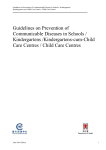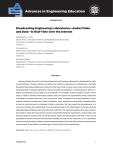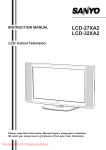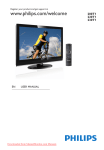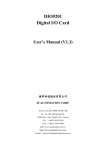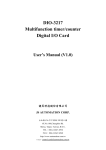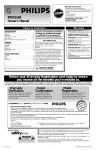Download LCD LCD - Pdfstream.manualsonline.com
Transcript
268E(15")cover 1997/04/03 9:20 AM Page 1 LCD 15” 268E(15") en 1997/04/03 9:24 AM Page 1 Return your Warranty Registration card today to ensure you receive all the benefits you’re entitled to. Once your PHILIPS purchase is registered, you’re eligible to receive all the privileges of owning a PHILIPS product. So complete and return the Warranty Registration Card enclosed with your purchase at once, and take advantage of these important benefits. Warranty Verification Owner Confirmation Model Registration Registering your product within 10 days confirms your right to maximum protection under the terms and conditions of your PHILIPS warranty. Your completed Warranty Registration Card serves as verification of ownership in the event of product theft or loss. Returning your Warranty Registration Card right away guarantees you’ll receive all the information and special offers which you qualify for as the owner of your model. safety ! rry u H H REGIS IN 1 0 DA Dear PHILIPS product owner: Thank you for your confidence in PHILIPS.You’ve selected one of the best-built, best-backed products available today. And we’ll do everything in our power to keep you happy with your purchase for many years to come. As a member of the PHILIPS “family,” you’re entitled to protection by one of the most comprehensive warranties and outstanding service networks in the industry. What’s more, your purchase guarantees you’ll receive all the information and special offers for which you qualify, plus easy access to accessories from our convenient home shopping network. And most importantly you can count on our uncompromising commitment to your total satisfaction. All of this is our way of saying welcome-and thanks for investing in a PHILIPS product. Sincerely, Lawrence J. Blanford President and Chief Executive Officer P.S. Remember, to get the most from your PHILIPS product, you must return your Warranty Registration Card within 10 days. So please mail it to us right now! symbols CAUTION T YS DE D WI Congratulations on your purchase, and welcome to the “family!” Know these TION N EE T RA RISK OF ELECTRIC SHOCK DO NOT OPEN CAUTION: TO REDUCE THE RISK OF ELECTRIC SHOCK, DO NOT REMOVE COVER (OR BACK). NO USER-SERVICEABLE PARTS INSIDE. REFER SERVICING TO QUALIFIED SERVICE PERSONNEL. This “bolt of lightning” indicates uninsulated material within your unit may cause an electrical shock. For the safety of everyone in your household, please do not remove product covering. t The “exclamation point” calls attention to features for which you should read the enclosed literature closely to prevent operating and maintenance problems. s WARNING: TO PREVENT FIRE OR SHOCK HAZARD, DO NOT EXPOSE THIS EQUIPMENT TO RAIN OR MOISTURE. CAUTION: To prevent electric shock, match wide blade of plug to wide slot, fully insert. ATTENTION: Pour éviter les choc électriques, introduire la lame la plus large de la fiche dans la borne correspondante de la prise et pousser jusqu’au fond. For Customer Use Enter below the Serial No., which is located on the rear of the cabinet. Retain this information for future reference. Model No. __________________________ Serial No. __________________________ Visit our World Wide Web Site at http://www.philips.com 268E(15") en 1997/04/03 9:24 AM Page 2 IMPORTANT SAFETY INSTRUCTIONS Read before operating equipment 1. 2. 3. 4. 5. 6. 7. 8. 9. 10. 11. 12. 13. 14. 15. Read these instructions. Keep these instructions. Heed all warnings. Follow all instructions. Do not use this apparatus near water. Clean only with a dry cloth. Do not block any of the ventilation openings. Install in accordance with the manufacturers instructions. Do not install near any heat sources such as radiators, heat registers, stoves, or other apparatus (including amplifiers) that produce heat. Do not defeat the safety purpose of the polarized or groundingtype plug. A polarized plug has two blades with one wider than the other. A grounding type plug has two blades and third grounding prong.The wide blade or third prong are provided for your safety.When the provided plug does not fit into your outlet, consult an electrician for replacement of the obsolete outlet. Protect the power cord from being walked on or pinched particularly at plugs, convenience receptacles, and the point where they exit from the apparatus. Only use attachments/accessories specified by the manufacturer. Use only with a cart, stand, tripod, bracket, or table specified by the manufacturer, or sold with the apparatus.When a cart is used, use caution when moving the cart/apparatus combination to avoid injury from tip-over. Unplug this apparatus during lightning storms or when unused for long periods of time. Refer all servicing to qualified service personnel. Servicing is required when the apparatus has been damaged in any way, such as power-supply cord or plug is damaged, liquid has been spilled or objects have fallen into apparatus, the apparatus has been exposed to rain or moisture, does not operate normally, or has been dropped. This product may contain lead or mercury. Disposal of these materials may be regulated due to environmental considerations. For disposal or recycling information, please contact your local authorities or the Electronic Industries Alliance: www.eiae.org. 16. Damage Requiring Service - The appliance should be serviced by qualified service personnel when: A. The power supply cord or the plug has been damaged; or B. Objects have fallen, or liquid has been spilled into the appliance; or C. The appliance has been exposed to rain; or D. The appliance does not appear to operate normally or exhibits a marked change in performance; or E. The appliance has been dropped, or the enclosure damaged. 17. Tilt/Stability - All televisions must comply with recommended international global safety standards for tilt and stability properties of its cabinets design. • Do not compromise these design standards by applying excessive pull force to the front, or top, of the cabinet which could ultimately overturn the product. • Also, do not endanger yourself, or children, by placing electronic equipment/toys on the top of the cabinet. Such items could unsuspectingly fall from the top of the set and cause product damage and/or personal injury. 18. Wall or Ceiling Mounting - The appliance should be mounted to a wall or ceiling only as recommended by the manufacturer. 19. Power Lines - An outdoor antenna should be located away from power lines. 20. Outdoor Antenna Grounding - If an outside antenna is connected to the receiver, be sure the antenna system is grounded so as to provide some protection against voltage surges and built up static charges. Section 810 of the National Electric Code, ANSI/NFPA No. 701984, provides information with respect to proper grounding of the mats and supporting structure grounding of the lead-in wire to an antenna-discharge unit, size of grounding connectors, location of antenna-discharge unit, connection to grounding electrodes and requirements for the grounding electrode. See Figure below. 21. Objects and Liquid Entry - Care should be taken so that objects do not fall and liquids are not spilled into the enclosure through openings. EXAMPLE OF ANTENNA GROUNDING AS PER NATIONAL ELECTRICAL CODE (NEC) GROUND CLAMP ANTENNA LEAD IN WIRE ANTENNA DISCHARGE UNIT (NEC SECTION 810-20) GROUNDING CONDUCTORS (NEC SECTION 810-21) GROUND CLAMPS ELECTRIC SERVICE EQUIPMENT POWER SERVICE GROUNDING ELECTRODE SYSTEM (NEC ART 250, PART H) Note to the CATV system installer :This reminder is provided to call the CATV system installer’s attention to Article 820-40 of the NEC that provides guidelines for proper grounding and, in particular, specifies that the cable ground shall be connected to the grounding system of the building, as close to the point of cable entry as practical. 268E(15") en 1997/04/03 9:24 AM Page 3 Contents Installation English Preparation 4 Use of the remote control 5 To use the menus 6 Setup menu 6 Program/Erase channels 6 Auto programming channels 6 Memorizing/Erasing current channel 7 Operation Buttons in front of the TV 7 Picture menu 8 Sound menu 8 Closed Caption 9 Parental control functions 10 Setting up blocking 10-11 Help? If this instruction manual does not give an answer or if ‘Before Calling Service’ does not solve your TV problem, you can call your Local Philips Customer or Service Centre. See the supplied World-wide guarantee booklet. Please, have the Model and Product number which you can find at the back of your television set or on the packaging, ready, before calling the Philips helpline. Model: . . . . . . . . . . . . . . . . . . . . Product No: . . . . . . . . . . . . . . . . Connect peripheral equipment Connecting and selecting equipment 12-14 Connect your PC 15 Use of your PC 16 Tips 16 Before Calling Service 17 Glossary 18 Conversion tables for off-air and cable channels 19 3 268E(15") en 1997/04/03 9:24 AM Page 4 Preparation Please, make sure to connect the power plug to the wall outlet socket after connecting the TV to the adapter! ‘ Remote control: Remove the cover of the battery compartment. Insert the 2 batteries supplied (Type R6-LR6 1.5V). & Place the TV on a solid surface. R6-LR6 / 1,5 V min. 1m ( Power:This TV operates on a DC supply Ensure that the TV is placed in a position to allow free flow of air. Do not cover the ventilation openings on the back cover. To prevent any unsafe situations, no naked flame sources, such as lighted candles, should be placed on or in the vicinity. Avoid heat, direct sunlight and exposure to rain or water.The equipment shall not be exposed to dripping or splashing. provided by the AC-DC adapter.The voltage is as indicated on the label on the back cover. DC 12V _ + é Insert the aerial plug firmly into the aerial socket ANT IN x 75 Ω at the back of the TV. CABLE ANT IN x 75 “ To connect your computer, see Connect peripheral equipment, Personal computer, p 15.To connect other peripherals, see p. 12. Only use the AC-DC adapter supplied with the TV and never apply an AC power cord to the TV directly.The AC-DC adapter operates on an AC power supply, the voltage is as indicated on the label of the AC-DC adapter. Connect the DC plug of the AC-DC adapter to the DC 12V socket at the back of the TV. Connect the AC-DC adapter and its power cord. Insert the power cord in the wall socket having a AC power supply of 110V. § Turn the TV on: Press the power button at the front side of the TV to turn it on or off. If the TV is in standby mode, the standby indicator in front of the TV illuminates brightly. Press the B button on the remote control or the – CH + button or one of the digit buttons to turn the TV on. See p. 7 to memorize the channels available in your local broadcast area. 4 Preparation 268E(15") en 1997/04/03 9:24 AM Page 5 Use of the remote control SLEEP Sleeptimer B Standby Press to turn on/off the TV. The TV is never completely powered off unless it is physically unplugged. EXT Source Select your computer or other peripherals: press repeatedly to select TV, VIDEO, S-VIDEO, COMPONENT or PC monitor mode, according to where you connected your external source. See p. 12. • VIDEO for a VCR connected to the AV connectors of the TV. • S-VIDEO for a S-Video VCR connected to the S-VIDEO connector of the TV. • COMPONENT for a DVD/DTV Set Top box or another component video device connected to Y, Pb, Pr (480i) and to the AV AUDIO inputs L and R. • PC for a personal computer connected to the PC INPUT connector of the TV. Note: When a VCR is connected via the aerial socket, the TV is used in TV mode. Alternatively, you can select the tv, video, s-video, component or pc monitor mode with the EXT button on the remote control. 0/9 Digit buttons To select a TV channel. 0 Previous program To display the previously selected TV channel. MENU Press repeatedly to display each menu. OK Press this key to activate your choice, when in the menus. B EXT SLEEP 1 2 3 4 5 6 7 8 9 0 0 CC OK MENU With this key you can set a time period after which the TV should switch itself to standby. Press the key repeatedly to select the number of minutes. The counter runs from ..., 10, 20, 30... to 240 minutes.The timer begins to count down from the number of minutes selected after the display has disappeared. Note: To view the remaining time, press the SLEEP button once. To cancel the sleep time, repeatedly press the SLEEP button until ... appears. If you turn the TV off after setting the sleep time, the setting will be erased. Set it again. Closed Caption Press this button to turn Closed Caption on. Be sure you have selected Caption On in the Setup menu. See p. 9. CC V ¬ CH V Volume Press + or - to adjust the volume. ¬ Mute Temporarily interrupt the sound or restore it. The captions automatically appear if the watched TV program provides CC info and EZ-mute has been selected as Closed Caption (see p. 9). CH Channel selection To browse through the TV channels which are not erased. To view a blocked channel, use the digit buttons to access the channel and enter your access code. Use of the remote control 5 268E(15") en 1997/04/03 9:24 AM Page 6 To use the menus & B EXT SLEEP 1 2 3 4 5 6 7 8 0 0 9 activate OK MENU é “ Use the cursor up/down to select a menu item. ‘ Press the EXT button to exit the menu. switch menu on/off CC Press the MENU button repeatedly to display each menu. Use the cursor left/right to adjust the setting of a menu item or press the OK button to enter a submenu. select menu item V ¬ CH Setup menu Input Auto program Language Captions Caption/Text Parental ctl TV English Off CC1 oœ p π MENU & é “ Select Input and press the cursor right to select TV to be sure your remote control is in the TV mode. Select your language. Press the MENU button to select the channel menu to memorize the channels available in your local broadcast area. Program/Erase channels Auto programming channel Auto program Manual program oœ OK MENU The Auto Program function memorizes all the receiving channels of terrestrial TV signals or cable TV programs & Press the MENU button to select the channel menu. é Press the OK button. The Auto Program function memorizes the channels which are being received at that time. Note: If you press the MENU button in auto programming, the functions will stop and only channels programmed up to that time will remain. “ After auto programming is finished, check the memorized channels with the CH +/button. 6 Installation 268E(15") en 1997/04/03 9:24 AM Page 7 Memorizing/Erasing current channel Channel Auto ogramme Fine Storage TV 13 Memory oœ p π 0-9 MENU & Select Manual Program in the channel menu. é Press the OK button to enter the Manual Program menu. The current channel number is displayed. “ Press the cursor left/right to select another channel number. ‘ Select Storage with the cursor up/down. ( Press the cursor left/right to select Memory or Erase. Fine tune In case of poor reception, you can improve the reception by fine tuning. TV channels broadcast by a cable company Some cable systems operate with frequency offsets that are as much as + 2 MHz or - 2 MHz. See Conversion tables, p. 19. Off-air channels The frequencies for TV channels used by a cable company may differ from the frequencies of off-air TV channels. Consult the tables on p. 18. & Select Fine in the Manual Program menu with the cursor up/down. é Press the cursor left/right to fine tune for the best picture and sound. The selected channel is memorized or erased. Buttons in front of the TV “ Press the OK button. ‘ Press the EXT button to exit the menu. MENU: Press repeatedly to display each menu OK: Press this button to activate your choice when in the menu - VOL + : • Press - or + to select a menu item; • Press - or + to adjust the volume; • Press - or + to adjust the menu settings. - CH/PR +: TV / VIDEO MENU OK _ VOL + _ CH / PR + B ON / OFF Should your remote control be lost or broken you can still operate your TV with the buttons in front of the TV. ON/OFF: Press the power ON/OFF button to • Press - or + to browse through the TV channels which are not erased; • Press - or + to select a menu item; • To turn the TV on from standby. B: Turns the TV on from standby or off to standby. The B indicator lights up brightly when the TV is in standby, dims when the TV is turned on. turn the TV on or off TV/VIDEO: Press repeatedly to select TV, VIDEO, S-VIDEO, COMPONENT or PC monitor mode Installation 7 268E(15") en 1997/04/03 9:24 AM Page 8 Picture menu Contrast Brightness Color Tint Sharpness oœ p π You can adjust picture contrast, brightness, color, tint and sharpness to the levels you prefer. 100 1 00 60 60 0 6 Press the OK button to store the adjustments.The message Stored appears. OK MENU Press the EXT button if you want to exit the menu • Contrast, Brightness, Color are adjusted from 0 to 100. • Tint is adjusted from Red 50 to Green 50. • Sharpness is adjusted from 0 to 10. Sound menu Equalizer MTS Balance AVL Equalizer AVL Switch AVL On to maintain constant volume levels when switching TV channels. Mono/Stereo/SAP 0 0n/Off oœ p π MENU & é Flat Cinema Music Sports User 0.1 0.5 1.5 5.0 10 kHz oœ p π MENU You can select your preferred sound setting or you can also adjust the sound frequency of the equalizer and the balance of the right and left speaker’s sound output. MTS In case of second audio program (SAP) transmission, you can switch from Mono to Stereo or to the secondary language. In case of stereo transmission you can switch to Mono or Stereo sound. 8 Use of the menus & é “ ‘ Equalizer Select Equalizer and press the OK button to enter the Equalizer menu. Select one of the predefined factory sound settings or select User to adjust your personal sound settings of treble and bass. Setting the equalizer User Select User with the cursor up/down. Press the cursor left/right to select a sound band. Press the cursor up/down to adjust the appropriate sound level. Press the OK button to store the Personal adjustments. The message Stored appears. Press the EXT button if you want to exit the menu. 268E(15") en 1997/04/03 9:24 AM Page 9 Closed Caption Closed Captioning allows you to read the dialog of television programs on the TV screen. Designed to help the hearing impaired, this feature uses on screen "text boxes" to show dialogue and conversations while the TV program is in progress. Captions will appear on the screen only during captioned broadcasts. B EXT SLEEP 1 2 3 4 5 6 7 8 0 0 MENU 9 CC CC OK Input Language Captions Caption/Text Parental ctl TV English Off CC1 Remark: the captions do not always use correct spelling and grammar. Not all TV programs and product commercials are made for broadcast with Closed Caption information included. Refer to your area's TV program listings for the TV channels and times of Closed Caption shows. The captioned programs are usually noted in the TV listings with service marks such as "CC". oœp π MENU Turning Closed Caption On/Off & Select the desired TV program (Not a blocked channel or PC). é Press the MENU button once. “ Select Captions with the cursor up/down. ‘ Press the cursor left/right to select Captions On, EZ mute or Off. EZ mute: Select this mode if you want the captions to appear automatically when the mute button ¬ on the remote control is pressed, if the watched TV program provides CC info. Caption modes: • Caption 1, 2, 3 or 4 mode: Dialogue (and descriptions) for the action on the captioned TV program shows on screen. Usually Caption 1 is the most used mode. Caption 2 may be used for alternate languages if they are being transmitted. • Text 1, 2, 3 or 4 mode: Often used for channel guide, schedules, bulletin board information for Closed Caption programs, news, weather information or stock market reports. Not all Closed Caption modes are necessarily being used by a TV channel during the transmission of a Closed Caption program. Setting Closed Caption & Press the cursor up/down to select Caption/Text. é Press the cursor left/right to select the desired Closed Caption mode. “ Press the EXT button if you want to exit the menu. Note: This television receiver provides display of television closed captioning in accordance with Section 15.119 of the FCC rules. Caption tips: Your TV might not receive caption signals normally when: - Poor reception conditions are encountered. - An old, bad or illegally recorded tape is played. - Strong, random signals from a car or airplane interfere with the TV signals. - The antenna signal is weak. - The program wasn’t captioned when it was produced, transmitted or taped. Closed Caption 9 268E(15") en 1997/04/03 9:24 AM Page 10 Parental control function Input Language Captions Caption/Text Parental ctl oœ OK TV English Off CC1 To use the Parental Control Function, the following must be set: 1. Ratings and categories to be blocked. 2. Number of hours to lock the television viewing control. 3. Set a password. 4. Enable the lock MENU The Parental control function (V-chip) is used to block program viewing based on the ratings sent by the broadcaster.The default setting is to allow all programs to be viewed.Viewing can be blocked by the type of program and by the categories chosen to be blocked. It is also possible to block all program viewing for a time period. V-Chip rating and categories Rating guidelines are provided by the broadcaster. Most television programs and television movies can be blocked by TV Rating and/or Individual Categories. Movies that have been shown at the theaters or direct-to-video movies use the Movie Rating System (MPAA) only. & Select Parental ctl and press the OK button to Setting up Blocking enter. If parental control is already set then enter the password when requested. Input Language Captions Caption/Text Parental ctl TV English Off CC1 é Select the types of blocking to be set: MPAA, Age block, Content block, Set hours. “ Press the cursor up/down to select Set password. oœ OK MENU Aux. Block MPAA Age block Content blk Set hours Set password Lock On/Off ‘ Enter a four digit password. Enter it again when Sources blocked Sources blocked PG-13 and above p π 00 Hours p π To set oœ p π MENU Off requested. Note: A new password may be chosen each time blocking is setup. The Lock On/Off menu item is automatically set to Off when the password has been entered. ( Press the cursor left/right to set the Lock On. Note: This is only possible when the hours for the blocking has been entered. § Press the EXT button on the remote control to exit the menu. Did you forget your password ! First push the MENU button on the LCD TV set and while keeping pushed, press the MENU button on the remote control at the same time. 10 Parental control 268E(15") en 1997/04/03 9:24 AM For Movies previously • Movie Ratings: Unblocked G and above PG and above PG-13 and above R and above NC-17 and above X Page 11 shown in theaters: (general audience) (parental guidance suggested) (13 years and up) (restricted) (18 years and up) (adult) If you set PG-13 and above: G and PG movies will be available, PG-13, R, NC-17 and X will be blocked. For Television programs including made-for-TV movies: • General TV Ratings: Unblocked TV-G and above (general audience) (individual categories do not apply) TV-PG and above (parental guidance suggested) TV-14 and above (14 years and up) TV-MA (mature audience) • Children TV Ratings: Unblocked TV-Y and above (youth) (individual content categories do not apply) TV-Y7 (youth, 7 years and up) • Content Categories: Dialog - sexual dialogue Language - adult language Sex scenes - sexual situations Violence F Violence - fantasy violence All Ratings (applies to TV-PG and above,TV-14) (applies to TV-PG and above,TV-14 and above,TV-MA) (applies to TV-PG and above,TV-14 and above,TV-MA) (applies to TV-PG and above,TV-14 and above,TV-MA) (applies only to TV-Y7) (blocks all viewing) Parental Control 11 268E(15") en 1997/04/03 9:24 AM Page 12 Connect Peripheral Equipment Preparation Remove the backplate at the back of the TV as shown on the illustration opposite. Lay the LCD TV with the screen down on a table as it will be easier to connect your peripheral equipment. Please take your precautions not to damage the screen. There is a wide range of video and audio equipment that can be connected to your TV. The following connection diagrams show you how to connect them. Video recorder If you are using only mono equipment, connect only the VIDEO and the AUDIO L (Mono) ports. CABLE DC 12V ANT IN x 75 Y Pb Pr PC INPUT S-VIDEO IN COMPONENT INPUT (480i) VIDEO (MONO) L AUDIO R 1 2 AV If your VCR has an S-VHS video jack: For improved picture quality, connect a S-Video cable with the S-VIDEO input on the TV instead of connecting the VCR to the VIDEO port of AV. S-Video does not provide audio, so audio cables must still be connected to provide sound. 3 Watching VCR & If you use connection 2, select the TV channel 3 or 4. é If you use connection 3, select VIDEO or VCR How to connect & Connect the supplied antenna cable 1 S-VIDEO in the Input menu item of the setup menu, see p. 6. “ Insert a video tape in the VCR and press the PLAY button. to the RF IN port of your VCR. é Connect another RF cable 2 from the output OUT of your VCR to the x input of your TV. Better quality when playing from your VCR can be obtained if you also connect the Video, Audio Left and Right (only for stereo equipment) cables 3 to the VIDEO, AUDIO L and R inputs AV. 12 Connect Peripheral Equipment 268E(15") en 1997/04/03 9:24 AM Page 13 Camera, camcorder,Video Game set, ... & é DC 12V ANT IN x 75 Pb Y Pr PC INPUT S-VIDEO IN COMPONENT INPUT (480i) VIDEO How to connect Connect your camera, camcorder, videogame set, ... to the VIDEO port 2 and AUDIO L (MONO) 3 for mono equipment. For stereo equipment also connect AUDIO R 3. S-VHS quality with an S-VHS camcorder is obtained by connecting the S-VHS cables with the S-VIDEO input 1 and AUDIO input 3. L AUDIO R AV 1 2 3 How to use & Select VIDEO or S-VIDEO in the Input menu item of the setup menu, see p. 6. é Turn on the external AV equipment. DVD player & é DC 12V ANT IN x 75 Y Pb Pr PC INPUT COMPONENT INPUT (480i) S-VIDEO IN 2 1 VIDEO (MONO) L AUDIO R AV & How to connect Connect the three separate component video cables 1 to the DVD player’s Y, Pb and Pr ports and to the Y, Pb and Pr (480i) ports on the TV. Connect the audio cables 2 to the DVD player’s AUDIO L and R ports and to the L (MONO) and R AUDIO AV ports on the TV. How to use Select COMPONENT in the Input menu item of the setup menu, see p. 6. é Turn on the DVD set. DVD Connect Peripheral Equipment 13 268E(15") en 1997/04/03 9:24 AM Page 14 Digital Set Top Box & DC 12V ANT IN x 75 Pb Y Pr PC INPUT COMPONENT INPUT (480i) S-VIDEO IN VIDEO (MONO) L AUDIO R AV é 2 1 How to connect Connect the three separate component video cables 1 to the DTV player’s Y, Pb and Pr ports and to the Y, Pb and Pr (480i) ports on the TV. Connect the audio cables 2 to the DTV player’s AUDIO L and R ports and to the L (MONO) and R AUDIO AV ports on the TV. How to use & Select COMPONENT in the Input menu item of the setup menu, see p. 6. é Turn on the DTV Set Top Box set. DTV / SET TOP BOX Warning: In case you notice scrolling images, wrong colors or no color, no picture or even combinations of these, on your screen, check if the connections are done in the right way. Check if the cable colors match with the input connector colors. When you dispose of a Digital Antenna cable connected to a digital Set Top Box, connect the Set Top Box to the COMPONENT INPUT (480i). Headphone & Insert the plug into the headphone port L. é Press the ¬ button on the remote control to switch off the sound from the headphone and the internal loudspeakers of the TV. L DC 12V ANT IN x 75 Y Pb Pr COMPONENT INPUT (480i) PC INPUT S-VIDEO IN VIDEO (MONO) L AUDIO R AV “ Press the cursor left/right to adjust the volume. Note: When a TV channel or external AV source is blocked because of a rating set via the Parental control menu (see p. 10), also the headphone is muted. 14 Connect Peripheral Equipment 268E(15") en 1997/04/03 9:24 AM Page 15 Personal computer Monitor Display modes DC 12V & é “ ‘ ANT IN x 75 Y Pb Pr COMPONENT INPUT (480i) S-VIDEO IN VIDEO (MONO) L AUDIO R AV Connect one end of a (male to male) VGA cable to the video card of the computer and the other end to the VGA connector PC INPUT at the back of the TV. Fix the connectors firmly with the screws on the plug. Note: the VGA cable is not supplied with the TV. MODE Resolution Horizontal Frequency (KHz) VGA 640x480 31,5 KHz 640x480 35,0 KHz 640x480 37,9 KHz 640x480 37,5 KHz 640x480 43,3 KHz (DOS) 720x400 31,5 KHz Vertical Frequency (Hz) 60Hz 67Hz 72Hz 75Hz 85Hz 70Hz SVGA 800x600 800x600 800x600 800x600 800x600 (MAC) 832x624 35,2 KHz 37,9 KHz 48,1 KHz 46,9 KHz 53,7 KHz 49,7KHz 56Hz 60Hz 72Hz 75Hz 85Hz 75Hz XGA 48,4KHz 56,5KHz 60,0KHz 68,7KHz 60Hz 70Hz 75Hz 85Hz 1024x768 1024x768 1024x768 1024x768 In case of a Multimedia computer, connect the audio cables to the audio outputs of your Multimedia computer and to the AUDIO L and R connectors of the AV input of the TV. Note: - If the set is cold, there may be a small "flicker" when the set is switched on. This is normal, there is Press the EXT button on the remote nothing wrong with the set. control or select Input in the setup menu - If possible, use the VESA 1,024x768@60Hz video (See p. 6) to select PC. mode to obtain the best image quality for your LCD monitor. If used under the other resolutions, Switch on the computer.The TV can be some scaled or processed pictures may appear on operated as the computer monitor. the screen. The TV has been pre-adjusted to the Note: If you have an Apple Macintosh mode VESA 1,024x768@60Hz. computer, connect the VGA desktop block from - Some dot defects may appear on the screen, like the 3 row 15 pin to 2 row 15 pin with the red, green or blue spots. However, this will have no signal cable and connect the VGA desktop impact or effect on the monitor performance. block to the Apple Macintosh computer. - Do not press the LCD screen with your finger for a long time as this may incur some afterimages. Connect peripheral equipment 15 268E(15") en 1997/04/03 9:24 AM Page 16 Use of the PC menu Input H G ≈ Ú Clock Clock phase Auto configure Reset oœ pπ Clock Press the cursor left/right to minimize any vertical bars or stripes visible on the screen background. PC 60 90 0 0 40 16 Clock phase Press the cursor left/right to, when necessary, adjust the pixel phase of the picture to avoid picture interference. Auto-configure Select Auto-configure On for the automatic adjustment of the screen position, clock and clock phase. Press the OK button. When Auto-configure is in progress, the displayed picture will disappear for a few seconds. Note: Some signals from some graphic boards may not function properly. If the results are unsatisfactory, adjust your monitor’s position, clock and clock phase manually. MENU You can adjust picture contrast, brightness, horizontal and vertical position, clock, clock phase, auto-configure and factory settings as you prefer. & é “ ‘ Repeatedly press the EXT button on the remote control or select Input in the setup menu, see p. 6 to select the PC monitor mode. Press the MENU button to select the PC menu. Reset Select Reset On to return to the factory predefined settings. Press the OK button. Use the cursor up/down to select the desired PC item. Use the cursor left/right to make appropriate adjustments. ( Press the EXT button to exit the menu. Horizontal and vertical picture position Press the cursor left/right to adjust the picture position. Tips Care of the screen Do not rub or strike the screen with anything hard as this may scratch, mar, or damage the screen permanently. Unplug the screen before cleaning the screen. Dust the TV by wiping the screen and the cabinet with a soft, clean cloth. If the screen requires additional cleaning, use a clean, damp cloth. Do not use liquid cleaners or aerosol cleaners. Mobile telephone warning To avoid disturbances in picture and sound, malfunctioning of your TV or even damage to the TV, keep away your mobile telephone from the TV. 16 Tips End of life directives We are paying a lot of attention to produce environmentally-friendly in green focal areas.Your new receiver contains materials which can be recycled and reused. At the end of its life specialized companies can dismantle the discarded receiver to concentrate the reusable materials and to minimize the amount of materials to be disposed of. Please ensure you dispose of your old receiver according to local regulations. How to dispose of batteries? The batteries supplied do not contain the heavy metals mercury and cadmium. Nevertheless in many countries batteries may not be disposed of with your household waste. Please ensure you dispose of batteries according to local regulations. 268E(15") en 1997/04/03 9:24 AM Page 17 Before Calling Service Please make these simple checks before calling service.These tips may save you time and money since charges for receiver installation and adjustments of customer controls are not covered under your warranty. Symptoms Items to Check and Actions to follow “Ghost” or double images • No power • • No picture • • • • • This may be caused by obstruction to the antenna due to high rise buildings or hills. Using a highly directional antenna may improve the picture. Check that the TV’s AC power cord is plugged into the mains socket. Unplug the TV, wait for 60 seconds. Then re-insert plug into the mains socket and turn on the TV again. Check antenna connections at the rear of the TV to see if it is properly connected to the TV. Possible broadcast station trouble. Try another channel. Adjust the contrast and brightness settings. Check the Closed Captions control. Some TEXT modes could block the screen. Switch your VGA-source to a correct display mode. Good picture but no sound • • Increase the VOLUME. Check that the TV is not muted, press the ¬ button on the remote control. Good sound but poor color • Adjust the contrast, color and brightness settings. Poor picture • Sometimes, poor picture quality occurs when having activated an S-VHS camera or camcorder connected and having connected another peripheral at the same time. In this case, switch off one of the other peripherals. Snowy picture and noise • Check the antenna connection. Horizontal dotted line • This may be caused by electrical interference (e.g. hairdryer, nearby neon lights, etc.) Turn off the equipment. • Television not responding to remote control • • • • Check whether the batteries are working. Replace if necessary. Clean the remote control sensor lens on the TV. You can still use the buttons at the front of your TV. Select the TV mode to be sure your remote control is in the TV mode. No stable or not synchronized VGA picture • Check if you have selected the correct VGA mode in your PC. See p. 15. If your problem is not solved Turn your TV off and then on again once. Never attempt to repair a defective TV yourself. Check with your dealer or call a TV technician. Tel. number Philips Customer Care Center 800-531-0039 17 268E(15") en 1997/04/03 9:24 AM Page 18 Glossary Audio/Video Inputs Located on the rear and the front of the receiver these connectors (RCA phono type plug) are used for the input of audio and video signals. Designed for use with VCRs (or other accessories) in order to receive higher picture resolution and offer sound connection options. Menu An on-screen listing of feature controls shown on the TV screen that are made available for user adjustments. MPAA Motion Picture Association of America Mulichannel Television sound (MTS) The broadcast standard that allows for stereo sound to be transmitted with the TV picture. Programming The procedure of adding or deleting channel numbers into the TV’s memory. In this way the TV ‘remembers’ only the locally available or desired channel numbers and skips over any unwanted channel numbers. RF Radio Frequency or modulated signal design used as the carrier for television broadcasts. Second Audio Program (SAP) Another or additional audio channel provided for in the Multichannel Television Sound (MTS) broadcast standard. A monaural soundtrack included within the recorded or video signal (usually containing a second language translation for the displayed program). Sleep Timer Function with which you can set a time period after which the TV should turn itself off. S-Video Input Allows direct connection of high-resolution video sources, such as a Super VHS videocassette recorder, Laser Disc player, etc. Provides improved picture resolution, sharpness, and clarity. Regulatory Notices - Federal Communications Commission Notice This equipment has been tested and found to comply with the limits for a Class B digital device, pursuant to part 15 of the FCC Rules.These limits are designed to provide reasonable protection against harmful interference in a residential installation.This equipment generates, uses, and can radiate radio frequency energy and, if not installed and used in accordance with the instructions, may cause harmful interference to radio communications. However, there is no guarantee that interference will not occur in a particular installation. If this equipment does cause harmful interference to radio or television reception, which can be determined by turning the equipment off and on, the user is encouraged to try to correct the interference by one or more of the following measures: Reorient or relocate the receiving antenna. Increase the separation between the equipment and the TV. Connect the equipment into an outlet on a circuit different from that to which the receiver is connected. Consult the dealer or an experienced radio or television technician for help. 18 Glossary Modifications The FCC requires the user to be notified that any changes or modifications made to this device that are not expressly approved by Philips Consumer Electronics may void the user’s authority to operate the equipment. Cables Connections to this device must be made with shielded cables with metallic RFI/EMI connector hoods to maintain compliance with FCC Rules and Regulations. Canadian notice This Class B digital apparatus meets all requirements of the Canadian Interference-Causing Equipment Regulations. Avis Canadien Cet appareil numérique de la classe B respecte toutes les exigences du Règlement sur le matériel brouilleur du Canada. 268E(15") en 1997/04/03 9:24 AM Page 19 Conversion Table A: channel to frequency (in MHz) for off-air channels. The frequencies used by a cable company may differ from the frequencies on the table. Consult your cable company or your dealer for detailed information. Channel 2 3 4 5 6 7 8 9 10 11 12 13 MHz 55.25 61.25 67.25 77.25 83.25 175.25 181.25 187.25 193.25 199.25 205.25 211.25 Channel 14 15 16 17 18 19 20 21 22 23 24 25 26 27 28 29 30 31 32 33 34 35 36 37 38 MHz Channel MHz Channel MHz 471.25 477.25 483.25 489.25 495.25 501.25 507.25 513.25 519.25 525.25 531.25 537.25 543.25 549.25 555.25 561.25 567.25 573.25 579.25 585.25 591.25 597.25 603.25 609.25 615.25 39 40 41 42 43 44 45 46 47 48 49 50 51 52 53 54 55 56 57 58 59 60 61 62 63 621.25 627.25 633.25 639.25 645.25 651.25 657.25 663.25 669.25 675.25 681.25 687.25 693.25 699.25 705.25 711.25 717.25 723.25 729.25 735.25 741.25 747.25 753.25 759.25 765.25 64 65 66 67 68 69 771.25 777.25 783.25 789.25 795.25 801.25 Conversion Table B: Channel to frequency (in MHz) for cable TV channels. The frequencies used by a cable company may differ from the frequencies on the table. Consult your cable company or your dealer for detailed information. Channel C1 C2 C3 C4 C5 C6 C7 C8 C9 C10 C11 C12 C13 C14 C15 C16 C17 C18 C19 C20 C21 C22 C23 C24 C25 C26 C27 C28 C29 C30 C31 C32 MHz Channel 73.25 55.25 61.25 67.25 77.25 83.25 175.25 181.25 187.25 193.25 199.25 205.25 211.25 121.25 127.25 133.25 139.25 145.25 151.25 157.25 163.25 169.25 217.25 223.25 229.25 235.25 241.25 247.25 253.25 259.25 265.25 271.25 C33 C34 C35 C36 C37 C38 C39 C40 C41 C42 C43 C44 C45 C46 C47 C48 C49 C50 C51 C52 C53 C54 C55 C56 C57 C58 C59 C60 C61 C62 C63 MHz 277.25 283.25 289.25 295.25 301.25 307.25 313.25 319.25 325.25 331.25 337.25 343.25 349.25 355.25 361.25 367.25 373.25 379.25 385.25 391.25 397.25 403.25 409.25 415.25 421.25 427.25 433.25 439.25 445.25 451.25 457.25 Channel C64 C65 C66 C67 C68 C69 C70 C71 C72 C73 C74 C75 C76 C77 C78 C79 C80 C81 C82 C83 C84 C85 C86 C87 C88 C89 C90 C91 C92 C93 C94 MHz 463.25 469.25 475.25 481.25 487.25 493.25 499.25 505.25 511.25 517.25 523.25 529.25 535.25 541.25 547.25 553.25 559.25 565.25 571.25 577.25 583.25 589.25 595.25 601.25 607.25 613.25 619.25 625.25 631.25 637.25 643.25 Channel C95 C96 C97 C98 C99 C100 C101 C102 C103 C104 C105 C106 C107 C108 C109 C110 C111 C112 C113 C114 C115 C116 C117 C118 C119 C120 C121 C122 C123 C124 C125 MHz 91.25 97.25 103.25 109.25 115.25 649.25 655.25 661.25 667.25 673.25 679.25 685.25 691.25 697.25 703.25 709.25 715.25 721.25 727.25 733.25 739.25 745.25 751.25 757.25 763.25 769.25 775.25 781.25 787.25 793.25 799.25 268E(15")cover 1997/04/03 9:20 AM Page 4 Printed on recycled paper Printed in Korea P/NO: 3828VA0268E(MF004B) 3122 126 1018.1