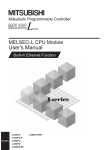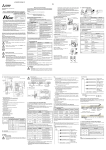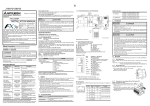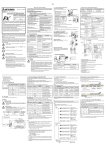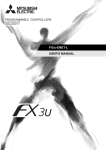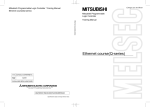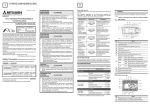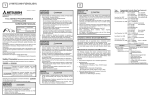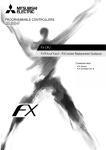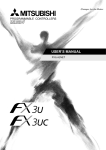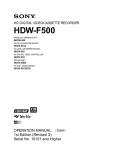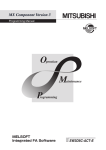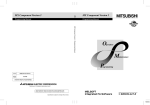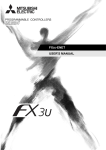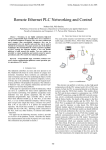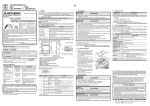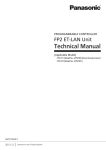Download FX Configurator-EN OPERATION MANUAL
Transcript
FX Configurator-EN OPERATION MANUAL FX Series Programmable Controllers FX Configurator-EN Operation Manual Manual number JY997D20501 Manual revision H Date 4/2015 Foreword This manual describes FX Configurator-EN and should be read and understood before attempting installation or operation of software. Store this manual in a safe place so that you can take it out and read it whenever necessary. Always forward it to the end user. This manual confers no industrial property rights or any rights of any other kind, nor does it confer any patent licenses. Mitsubishi Electric Corporation cannot be held responsible for any problems involving industrial property rights which may occur as a result of using the contents noted in this manual. © 2005 MITSUBISHI ELECTRIC CORPORATION i FX Series Programmable Controllers Outline Precautions • This manual provides information for the use of the FX Configurator-EN. The manual has been written to be used by trained and competent personnel. The definition of such a person or persons is as follows; 1) Any engineer who is responsible for the planning, design and construction of automatic equipment using the product associated with this manual should be of a competent nature, trained and qualified to the local and national standards required to fulfill that role. These engineers should be fully aware of all aspects of safety with regards to automated equipment. 2) Any commissioning or service engineer must be of a competent nature, trained and qualified to the local and national standards required to fulfill that job. These engineers should also be trained in the use and maintenance of the completed product. This includes being completely familiar with all associated documentation for the said product. All maintenance should be carried out in accordance with established safety practices. 3) All operators of the completed equipment should be trained to use that product in a safe and coordinated manner in compliance to established safety practices. The operators should also be familiar with documentation which is connected with the actual operation of the completed equipment. Note: the term 'completed equipment' refers to a third party constructed device which contains or uses the product associated with this manual • This product has been manufactured as a general-purpose part for general industries, and has not been designed or manufactured to be incorporated in a device or system used in purposes related to human life. • Before using the product for special purposes such as nuclear power, electric power, aerospace, medicine or passenger movement vehicles, consult with Mitsubishi Electric. • This product has been manufactured under strict quality control. However when installing the product where major accidents or losses could occur if the product fails, install appropriate backup or failsafe functions in the system. • When combining this product with other products, please confirm the standard and the code, or regulations with which the user should follow. Moreover, please confirm the compatibility of this product to the system, machine, and apparatus with which a user is using. • If in doubt at any stage during the installation of the product, always consult a professional electrical engineer who is qualified and trained to the local and national standards. If in doubt about the operation or use, please consult the nearest Mitsubishi Electric distributor. • Since the examples indicated by this manual, technical bulletin, catalog, etc. are used as a reference, please use it after confirming the function and safety of the equipment and system. Mitsubishi Electric will accept no responsibility for actual use of the product based on these illustrative examples. • This manual content, specification etc. may be changed without a notice for improvement. • The information in this manual has been carefully checked and is believed to be accurate; however, if you have noticed a doubtful point, a doubtful error, etc., please contact the nearest Mitsubishi Electric distributor. Registration • Microsoft® and Windows® are either registered trademarks or trademarks of Microsoft Corporation in the United States and/or other countries. • Ethernet is a trademark of Xerox Corporation. • The company name and the product name to be described in this manual are the registered trademarks or trademarks of each company. ii FX Series Programmable Controllers Associated Manuals Manual name Manual No. FX Configurator-EN Operation Manual JY997D20501 MODEL CODE: 09R919 FX3U-ENET I N S TA L L AT I O N MANUAL JY997D15901 Description This manual Installation of FX3U-ENET block JY997D18101 MODEL CODE: 09R716 Describes the details of specifications, wiring, installation, maintenance, and operation of FX3U-ENET. FX3G Series Hardware Manual JY997D33401 I/O specifications, wiring and installation of the PLC main unit FX3G extracted from the FX3G Series User's Manual - Hardware Edition. FX3G Series User's Manual -Hardware Edition JY997D31301 MODEL CODE: 09R521 FX3U-ENET User’s Manual FX3U Series HARDWARE MANUAL FX3U Series User’s Manual - Hardware Edition JY997D18801 JY997D16501 MODEL CODE: 09R516 Details about the hardware including I/O specifications, wiring, installation and maintenance of the FX3G PLC main unit. Extracts the I/O specifications, wiring, and installation of FX3U Series PLC from FX3U Series HARDWARE MANUAL. Explains FX3U Series PLC specification details for I/O, wiring, installation, and maintenance. FX3UC(D, DS, DSS) Series HARDWARE MANUAL JY997D28601 Extracts the I/O specifications, wiring, and installation of FX3UC Series PLC from FX3UC Series HARDWARE MANUAL. FX3UC-32MT-LT-2 Hardware Manual JY997D31601 I/O specifications, wiring and installation of the PLC main unit FX3UC-32MT-LT-2 extracted from the FX3UC Series User's Manual -Hardware Edition. FX3UC Series User’s Manual - Hardware Edition JY997D28701 MODEL CODE: 09R519 Explains FX3UC Series PLC specification details for I/O, wiring, installation, and maintenance. FX 3S /FX 3G /FX 3GC /FX 3U / FX3UC Series Programming Manual - Basic & Applied Instruction Edition JY997D16601 MODEL CODE: 09R517 Describes PLC programming for basic/applied instructions and devices. iQ Works Beginner's Manual SH-080902ENG MODEL CODE: 13JZ44 Explains fundamental operation methods such as managing the system using MELSOFT Navigator and using system labels for users inexperienced with iQ Works. How to obtain manuals For product manuals or documents, Please contact the Mitsubishi Electric dealer from where you purchased your product. iii FX Series Programmable Controllers MEMO iv FX Series Programmable Controllers 1. INTRODUCTION .................................................................................. 1-1 1.1 1.2 1.3 1.4 1.5 1.6 1.7 Outline of Product................................................................................................ 1-1 Product Configuration.......................................................................................... 1-1 Function............................................................................................................... 1-1 Compatible Model ............................................................................................... 1-1 Operating System Requirements ........................................................................ 1-2 Installation ........................................................................................................... 1-3 Uninstallation....................................................................................................... 1-4 2. SYSTEM CONFIGURATION ................................................................ 2-1 2.1 Connection from the USB and Serial Port........................................................... 2-1 2.2 Connection from the Ethernet Port...................................................................... 2-6 3. STARTING METHOD ........................................................................... 3-1 3.1 Starting FX Configurator-EN ............................................................................... 3-1 3.1.1 3.1.2 3.1.3 3.1.4 Starting FX Configurator-EN from the start menu ..................................................... 3-1 Starting MELSOFT Navigator from the module configuration diagram..................... 3-2 Starting GX Developer from the tool menu ............................................................... 3-3 Starting from GX Works2 .......................................................................................... 3-4 3.2 Screen Transition ................................................................................................ 3-6 3.3 Loading or Saving the Files................................................................................. 3-6 4. SETTING THE ETHERNET PARAMETERS ........................................ 4-1 4.1 4.2 4.3 4.4 4.5 4.6 Setting the Ethernet............................................................................................. 4-1 Operational Settings............................................................................................ 4-3 Initial Settings ...................................................................................................... 4-5 Open Setting ....................................................................................................... 4-7 Router Relaying Parameter Setting................................................................... 4-11 E-mail Setting .................................................................................................... 4-12 4.6.1 E-mail setting .......................................................................................................... 4-12 4.6.2 SMTP authentication setting ................................................................................... 4-14 4.6.3 Send mail address setting....................................................................................... 4-15 5. ONLINE FUNCTION ............................................................................. 5-1 5.1 5.2 5.3 5.4 Designation of Destination to be Connected ....................................................... 5-1 Remote Operation ............................................................................................... 5-3 Reading or Writing Parameters ........................................................................... 5-4 Verifying Parameters........................................................................................... 5-5 6. ETHERNET DIAGNOSTICS FUNCTION ............................................. 6-1 6.1 6.2 6.3 6.4 6.5 6.6 6.7 6.8 6.9 Ethernet Diagnostics Function ............................................................................ 6-1 Parameter Status ................................................................................................ 6-2 Error Log ............................................................................................................. 6-3 Status of Each Connection.................................................................................. 6-4 Status of Each Protocol....................................................................................... 6-5 LED Status .......................................................................................................... 6-7 Received E-mail Information ............................................................................... 6-8 Send E-mail Information.................................................................................... 6-10 PING Test.......................................................................................................... 6-11 v FX Series Programmable Controllers 7. Appendix ............................................................................................... 7-1 7.1 Printing parameters ............................................................................................. 7-1 7.1.1 Printing method ......................................................................................................... 7-1 7.1.2 Printing example ....................................................................................................... 7-2 7.2 Connecting the Ethernet module compatible with MX Component ..................... 7-4 7.2.1 System Configuration................................................................................................ 7-4 7.2.2 Communication setting wizard for Ethernet communication ..................................... 7-5 7.2.3 ATC control: ActFxENETTCP and ActMLFxENETTCP controls............................... 7-6 vi FX Series Programmable Controllers 1. INTRODUCTION 1.1 Outline of Product INTRODUCTION 1 This product is PC software for setting parameter diagnostics of the FX3U-ENET type Ethernet block (hereinafter referred to as "Ethernet module"). 1.2 Product Configuration SW1D5C-FXENET-E : one CD-ROM END-USER SOFTWARE LICENSE AGREEMENT License Certificate Manual 1.3 : one copy (this manual) Function The main functions for FX Configurator-EN are as follows: - Creation of parameters : Sets each parameter for the Ethernet module. - Online function : Reads and writes parameters from/to the Ethernet module. In addition, remotely operates the PLC. - Ethernet diagnostics function: Checks various settings of the Ethernet module. 1.4 Compatible Model FX3U-ENET type Ethernet block 1-1 FX Series Programmable Controllers 1.5 INTRODUCTION 1 Operating System Requirements The FX Configurator-EN software is designed to be installed on a computer that meets or exceeds the following specifications. Please check whether your personal computer meets these requirements prior to the software installation. Table: Personal Computer Requirements Item OS Description 32 bit version • Microsoft® Windows® 95 English version (Service Pack 1 or later) • Microsoft® Windows® 98 English version • Microsoft® Windows® Millennium Edition English version • Microsoft® WindowsNT® 4.0 Workstation English version (Service Pack 3 or later) • Microsoft® Windows® 2000 English version • Microsoft® Windows® XP English version (Home Edition or Professional) • Microsoft® Windows Vista® English version (Home Basic, Home Premium, Business, Ultimate or Enterprise) • Microsoft® Windows® 7 English version (Ultimate, Enterprise, Professional, Home Premium or Starter)*1 • Microsoft® Windows® 8 English version (8, Pro, Enterprise)*2 • Microsoft® Windows® 8.1 English version (8.1, Pro, Enterprise)*2 64 bit version • Microsoft® Windows® 7 English version (Ultimate, Enterprise, Professional or Home Premium)*1 • Microsoft® Windows® 8 English version (8, Pro, Enterprise)*2 • Microsoft® Windows® 8.1 English version (8.1, Pro, Enterprise)*2 PC main body • • • • • • • • • • Microsoft® Windows® 95: CPU Pentium 133MHz or better one ® ® Microsoft Windows 98: CPU Pentium 133MHz or better one Microsoft® Windows® Millennium Edition: CPU Pentium 150MHz or better one Microsoft® WindowsNT® 4.0: CPU Pentium 133MHz or better one Microsoft® Windows® 2000: CPU Pentium 133MHz or better one Microsoft® Windows® XP: CPU Pentium 300MHz or better one Microsoft® Windows Vista®: CPU Pentium 1GHz or better one Microsoft® Windows® 7: CPU Pentium 1GHz or better one Microsoft® Windows® 8: CPU Pentium 1GHz or better one ® ® CPU Pentium 1GHz or better one Microsoft Windows 8.1: Required memory • • • • • • • • • • Microsoft® Windows® 95: 64 MB or more Microsoft® Windows® 98: 64 MB or more Microsoft® Windows® Millennium Edition: 32 MB or more Microsoft® WindowsNT® 4.0: 64 MB or more Microsoft® Windows® 2000: 64 MB or more Microsoft® Windows® XP: 128MB or more Microsoft® Windows Vista®: 1GB or more Microsoft® Windows® 7: 1GB or more ® ® Microsoft Windows 8: 1GB or more 1GB or more Microsoft® Windows® 8.1: Hard disk capacity Free space of 150 MB or more Disk drive For installing the software Display Video display adaptor whose resolution is SVGA (800 × 600) *3 Interface RS-232C port, USB port, Ethernet board Printer Printer in accordance with the OS above Others Mouse or other pointing device 1-2 FX Series Programmable Controllers INTRODUCTION 1 *1 This Operating System is supported in FX Configurator-EN Ver.1.30 or later. *2 This Operating System is supported in FX Configurator-EN Ver.1.40 or later. *3 When using Microsoft® Windows Vista®, Microsoft® Windows® 7, Microsoft® Windows® 8 or Microsoft® Windows® 8.1 the recommended resolution is 1024 × 768 or more. 1.6 Installation 1 2 3 Insert the FX Configurator-EN CD-ROM into the CD-ROM drive. Execute SETUP.EXE in the CD-ROM. Follows the guidance on the PC display to complete the installation. Caution FX Configurator-EN requires the following version or later of MELSOFT iQ Works (SW1DN-IQWK-E), GX Developer (SW8D5C-GPPW-E) or GX Works2 (SW1DNCGXW2-E). FX Configurator-EN must be reinstalled if it was first instead prior to the applicable version of GX Developer. • MELSOFT iQ Works (SW1DN-IQWK-E) "" indicates "D" (DVD version) or "C" (CD version). Operating System ® Windows® XP, Windows Windows 2000, Windows® 7 32/64 bit version Vista®, Windows® 8 32/64 bit version version Ver. 1.15R or later Ver. 1.62Q or later • GX Developer (SW8D5C-GPPW-E) Operating System version Windows® 95, Windows® 98, Windows® Millennium Edition, WindowsNT® 4.0, Windows® 2000, Windows® XP Ver. 8.25B or later Windows Vista® Ver. 8.62Q or later Windows® 7 32 bit version Ver. 8.91V or later Windows® 7 64 bit version Ver. 8.98C or later Windows® 8 32/64 bit version Ver. 8.114U or later After GX Developer is upgraded, the Ethernet route is not displayed any more in GX Developer. Restart FX Configurator-EN to display the Ethernet route. It is not necessary to reinstall FX Configurator-EN. 1-3 FX Series Programmable Controllers INTRODUCTION 1 • GX Works2 (SW1DNC-GXW2-E) Operating System ® 1.7 ® ® version Windows 95, Windows 98, Windows Millennium Edition, WindowsNT® 4.0, Windows® 2000, Windows® XP, Windows Vista® Ver. 1.09K or later Windows® 7 32 bit version Ver. 1.40S or later Windows® 7 64 bit version Ver. 1.62Q or later Windows® 8 32/64 bit version Ver. 1.492N or later Windows® 8.1 32/64 bit version Ver. 1.507D or later Uninstallation 1 Click [Add or Remove Programs] in the control panel. Note - Double-click [Add/Remove Programs] on the control panel in Windows® 95, Windows® 98, Windows® Millennium Edition, WindowsNT® 4.0, Windows® 2000. - Click [Programs] on the control panel in Windows Vista®, Windows® 7, Windows® 8 or Windows® 8.1. 2 Select [Change or Remove Programs] in [Add or Remove Programs] window. Note - Click [Add/Remove] on [Add/Remove Programs] property in Windows® 95, Windows® 98, Windows® Millennium Edition and WindowsNT® 4.0. - Click [Change or Remove Programs] in [Add/Remove Programs] in window in Windows® 2000. - Double click [Uninstall a program] of [Programs and Features] in Windows Vista®, Windows® 7, Windows® 8 or Windows® 8.1. 3 Click [FX Configurator-EN] to uninstall. Note Double-click [FX Configurator-EN] and go to the step 5 in Windows Vista®, Windows® 7, Windows® 8 or Windows® 8.1. 4 5 Click [Remove] button. Follow the guidance on the PC display to complete the uninstallation. 1-4 FX Series Programmable Controllers SYSTEM CONFIGURATION 2 2. SYSTEM CONFIGURATION 2.1 Connection from the USB and Serial Port The following system configurations illustrate the possible connections from the serial port or USB of a personal computer to the FX3U/FX3UC. PLC direct coupled (USB communication) *1 RS-422 Converter/USB Cable *1 FXCPU (FX 3G /FX 3U /FX 3UC ) *4 RS-422 FXCPU (FX 3G /FX 3U /FX 3UC ) Converter/USB Cable FX Configurator-EN (SW1D5C-FXENET-E) *2 *2 USB FXCPU (FX 3U /FX 3UC ) USB Cable *6 USB FXCPU (FX 3G ) USB Cable *3 PLC direct coupled (Serial port communication) RS-422 Converter/cable *4 *3 RS-422 FXCPU (FX 3G /FX 3U /FX 3UC ) Converter/cable *5 FXCPU (FX 3G /FX 3U /FX 3UC ) RS-232C Cable *5 FXCPU (FX 3G /FX 3U /FX 3UC ) RD SD *7 GOT *8 via GOT Cable *8 FXCPU (FX 3G /FX 3U /FX 3UC ) Cable When the Ethernet parameters are written for the first time, they (FX Configurator-EN data) are written using the programming port of the main unit PLC. *1 About the converter / cable 1) System configuration PW SD RD B (RS-422) USB cable (packed) FX-USB-AW FX FX-USB-AW 2) The converter / cable may be used if the driver on the CD-ROM that is packed with the FX-USB-AW and FX 3U -USB-BD has been installed. For the applicable Windows® Operating System, refer to the respective manual. 3) On GX Developer, choose [Online] - [Transfer setup] and set the serial COM port number. 4) For precautions and restrictions on the use of the FX-USB-AW, refer to the manual packed with the FX-USB-AW. 2-1 FX Series Programmable Controllers SYSTEM CONFIGURATION 2 *2 USB cable and function expansion board 1) System configuration FX3U-USB-BD USB cable (packed) RD SD The FX3U-USB-BD can not be attached to the FX3UC-MT/D and FX3UC-MT/DSS PLC. 2) If “Operate communication setting” is checked on the [PLC System (2)] tab in the [PLC Parameter] dialog box within GX Developer, the corresponding port cannot be used for communication with the PLC. In this case, clear the setting and download the updated information to the PLC via the built-in RS-422 programming port on the PLC. When the PLC type of the project is the FX3U(C), the channel specification (CH1/ CH2) combo box is displayed. Set to CH1 and check the settings. 3) The USB cable and function expansion board are available if the driver on the CDROM that is packed with the FX-USB-AW and FX3U-USB-BD has been installed. For the applicable Windows® Operating System, refer to the respective manual. 4) On GX Developer, set the serial COM port number by choosing [Online] - [Target setup]. 5) For the precautions and restrictions on use of the FX3U-USB-BD, refer to the manual packed with the FX3U-USB-BD. 2-2 FX Series Programmable Controllers SYSTEM CONFIGURATION 2 *3 About the converter / cable Personal computer Side (RS-232C cable) RS-232C / RS-422 Converter PLC CPU Side (RS-422 cable) F2-232CAB-1 (when Personal computer connector is D-sub, 9-pin) FX-422CAB0 (1.5m) FX-232AWC-H *4 Expansion board Series Expansion board FX3U, FX3UC FX3U-422-BD FX3G FX3G-422-BD The FX3U-422-BD can not be attached to the FX3UC-MT/D and FX3UC-MT/DSS PLC. If “Operate communication setting” is checked on the [PLC System (2)] tab in the [PLC Parameter] dialog box within GX Developer, the corresponding port cannot be used for communication with the PLC. In this case, clear the setting and download the updated information to the PLC via the built-in RS-422 programming port on the PLC. When the PLC type of the project is the FX3U(C), the channel specification (CH1/CH2) combo box is displayed. Set to CH1 and check the settings. 2-3 FX Series Programmable Controllers SYSTEM CONFIGURATION 2 *5 RS-232 cable and expansion board/special adapter Serial port shape of personal computer D sub 9 pin Series FX3U FX3UC FX3G Required expansion board and special adaptor RS-232C cable FX3U-232-BD Function expansion board (FX3U-***-BD) + FX3U-232ADP FX3G-232-BD FX3G-CNV-ADP + FX3U-232-ADP FX-232CAB-1 FX-232CAB-1 *** of the function expansion board (FX3U-***-BD) indicates 232, 485, 422, USB or CNV. The FX3UC-MT/D and FX3UC-MT/DSS PLC can be attached to the FX3U-232ADP without an expansion board (FX3U-***-BD). If “Operate communication setting” is checked on the [PLC System (2)] tab in the [PLC Parameter] dialog box within GX Developer, the corresponding port cannot be used for communication with the PLC. In this case, clear the setting and download the updated information to the PLC via the built-in RS-422 programming port on the PLC. When the PLC type of the project is the FX3U(C), the channel specification (CH1/CH2) combo box is displayed. - FX3U/FX3UC Series When using the first FX3U-232ADP connected to the FX3U-232-BD or FX3U-CNV-BD, set "CH1" and check the settings. When using the FX3U-232ADP connected to equipment other than the FX3U-CNV-BD or using the second FX3U-232ADP connected to the FX3U-CNV-BD, set "CH2" and check the settings. - FX3G Series (14-point/24-point type) When using the FX3G-232-BD or using the first FX3U-232ADP connected to the FX3G-CNVADP, check the settings in "CH1". 2-4 FX Series Programmable Controllers SYSTEM CONFIGURATION 2 - FX3G Series (40-point/60-point type) When using the FX3G-232-BD or using the foremost FX3U-232ADP connected to the FX3GCNV-ADP, check the settings in "CH1". At this time, when using a second FX3U-232ADP connected to the FX3G-CNV-ADP, check the settings in "CH2". When using the FX3G-232-BD and using the FX3U-232ADP connected to the FX3G-CNVADP, check the settings of the FX3U-232ADP in "CH1", and check the settings of the FX3G232-BD in "CH2". *6 USB cable 1) For details of the USB cable, refer to the FX3G Series User's Manual [Hardware Edition]. 2) The USB cable is available for use with the FX3G in GX Developer Ver. 8.72A or later when using Windows® 98, Windows® Me, Windows ® 2000 Professional, Windows® XP or Windows Vista®. 3) The USB cable is not available when using Windows® 95, Windows NT® or Workstation4.0. 4) In GX Developer, select [Online]-[Transfer setup], and select "USB (Built-in port)". *7 The table below shows the connection type between the personal computer and the GOT. GOT Connection method GOT1000 Series GOT-A900 Series GOT-F900 Series RS-232 connection O O O USB connection O ⎯ ⎯ O : Connectable *8 For the GOT connection cable, settings in the GOT, and precautions; refer to the manual of the connected GOT. 1) GOT1000 Series Connection Manual 2) GOT-A900 Series User's Manual (Connection System Manual) 3) GOT-F900 Series HARDWARE Manual [connection] 2-5 FX Series Programmable Controllers 2.2 SYSTEM CONFIGURATION 2 Connection from the Ethernet Port the following system configuration is made up by connection from the Ethernet port. FX Configurator-EN (SW1D5C-FXENET-E) Ethernet communication FXCPU FX 3U -ENET (FX 3U /FX 3UC ) When the Ethernet parameters are written for the first time, the Ethernet parameters (FX Configurator-EN data) are written using the programming port of the main unit of PLC. 2-6 FX Series Programmable Controllers 3. STARTING METHOD 3.1 Starting FX Configurator-EN STARTING METHOD 3 To start FX Configurator-EN, the following methods are available: 3.1.1 Starting FX Configurator-EN from the start menu 1) Click on [Start]*1 and move the cursor onto [ALL Programs]*2 then onto [MELSOFT Application] menus. *1. When Windows® 8 is used, click the [Windows] key on the keyboard. *2. [Programs] appears in Windows® OS versions other than When Windows® XP, Windows Vista®, Windows® 7, Windows® 8 or Windows® 8.1. 2) Click on the [FX Configurator-EN] menu. 3) FX Configurator-EN will start up. 3-1 FX Series Programmable Controllers 3.1.2 STARTING METHOD 3 Starting MELSOFT Navigator from the module configuration diagram Refer to the MELSOFT iQ Works Manual for the module configuration diagram creation method. Double-click the Ethernet module laid out in the module configuration diagram to start FX Configurator-EN. Double-click POINT The following functions are invalid when FX Configurator-EN is started from MELSOFT Navigator: 1) "New", "Open", "Save as" and "Opens recent file" in the "File" menu are displayed in the invalid status. 2) The [Default] and [Read] buttons are displayed in the invalid status. 3) "Setting IP address" in "Operational settings" is disabled. 3-2 FX Series Programmable Controllers 3.1.3 STARTING METHOD 3 Starting GX Developer from the tool menu 1) Select [Tools] → [FX special function utility] → [FX Configurator-EN] of the GX Developer to start FX ConfiguratorEN. 3-3 FX Series Programmable Controllers 3.1.4 STARTING METHOD 3 Starting from GX Works2 1) Select [Project] → [Intelligent Function Module] → [New Module] of the GX Works2. 2) When the "New Module" dialog box appears, set "Module Type", "Module Name" and "Module No." 3) Click the [OK] button. The input module is added in "Special Module (Intelligent Function Module)" in the "Project" view. Added 3-4 FX Series Programmable Controllers STARTING METHOD 3 4) Select [Special Module (Intelligent Function Module)] in the Project view, and double-click [(Module)]to start FX Configurator-EN. POINT 1) The special module of FX series is displayed as an intelligent function module in GX Works2. 2) Starting FX Configurator-EN from GX Works2 is supported in GX Works2 Ver. 1.507D or later and FX Configurator-EN Ver. 1.40 or later. 3) FX Configurator-EN cannot be started from GX Works2 which has been started from MELSOFT Navigator. 4) Saving and loading the special function unit data The FX3U-ENET setting data of GX Works2 can be saved in the FX Configurator-EN format. Files of FX Configurator-EN can be load as the setting data of GX Works2. Refer to the following manuals for the details: GX Works2 Version 1 Operating Manual (Common) GX Works2 Version 1 Operating Manual (Intelligent Function Module) 5) The following functions are invalid when FX Configurator-EN is started from GX Works2: - "New", "Open", "Save as" and "Opens recent file" in the "File" menu are displayed in the invalid status. - The "New" and "Open" icon buttons are displayed in the invalid status. - The [Default] and [Transfer Setup] buttons are displayed in the invalid status. - The file name on the Title bar is not displayed. 3-5 FX Series Programmable Controllers 3.2 STARTING METHOD 3 Screen Transition The screen transition of FX Configurator-EN is shown below. Ethernet module parameters setting (See Chapter 4.) Sets the parameters to operate the Ethernet module. Ethernet diagnostics function (See Chapter 6.) Various settings of the Ethernet module can be checked. Online function (See Chapter 5.) Reads or writes parameters from/to the Ethernet module, specifies the PLC to be connected, or remotely operates the PLC. 3.3 Loading or Saving the Files The settings of parameters specified by FX Configurator-EN can be saved in a file (file form: [.fen]). 3-6 FX Series Programmable Controllers SETTING THE ETHERNET PARAMETERS 4 4. SETTING THE ETHERNET PARAMETERS 4.1 Setting the Ethernet [Purpose of setting] This setting enables the Ethernet module to be used as a network module. It also serves as the main screen where [Operational settings], [Initial settings] etc., are performed to use the Ethernet module. [Operating procedure] Start FX Configurator-EN to display the setting screen. Refer to Section 3.1 for the operating procedure. [Setting screen] Item name Description of setting Module None Select the number of the Ethernet module to be set. No module designation *1 *2 Modules 0 to 7 Operational settings (Detailed description: Section 4.2) Set the common items of the Ethernet module. Initial settings (Detailed description: Section 4.3) Set the timer values for data communications. Open settings (Detailed description: Section 4.4) Set the open process or the close process of connection. 4-1 FX Series Programmable Controllers Item name SETTING THE ETHERNET PARAMETERS 4 Description of setting Router relay parameter (routing information) (Detailed description: Section 4.5) Specify the setting for taking communications via the router. E-mail settings (Detailed description: Section 4.6.1) Specify the setting for sending or receiving e-mail. E-mail address setting (Detailed description: Section ) Set the sending destination mail address to send an e-mail. *1 The Ethernet module corresponding to the smallest module number among the PLCs connected is set for FX Configurator-EN. *2.Can be set only when remotely-operating the PLC or reading parameters. 4-2 FX Series Programmable Controllers 4.2 SETTING THE ETHERNET PARAMETERS 4 Operational Settings [Purpose of setting] Set the common items of the modules to use the Ethernet module. Ensure this setting is specified since it is necessary for initializing the Ethernet module. [Operating procedure] Select [Ethernet settings] of FX Configurator-EN Operational settings [Setting screen] Item name Communication data code Description of setting Select the communication data code with an external device when using a fixed buffer or MC protocol for communications. - Binary code communications: Communicate using a binary code. - ASCII code communications: Communicate using ASCII data. Select the timing to open for connections for which TCP-Passive open or UDP open are selected with the "Open settings" (See Section 4.4). - Initial timing Do not wait for OPEN : Execute open/close processing using a sequence program. When using an MC protocol for communications, communication can not be performed while the PLC is in the STOP status. - Always wait for OPEN : Passive open and UDP open connections always wait for open according to the parameter settings (a sequence program for open/ close processing is not required). When using an MC protocol for communications, communication can be performed while the PLC is in the STOP status. 4-3 FX Series Programmable Controllers SETTING THE ETHERNET PARAMETERS 4 Item name Input format IP address IP address Description of setting Select the IP address input format. - Decimal - Hexadecimal Set the IP address of the local station. Select the frame of the Ethernet header for the data link layer to be sent by the Ethernet module. Send frame setting - Ethernet (V2.0) :Transmits using an Ethernet frame. - IEEE802.3 :Transmits using an IEEE802.3 frame. Select the existence check method for TCP protocol communications. - Use the KeepAlive : Checks connection status with KeepAlive. TCP Existence setting - Use the Ping : Checks connection status with Ping. 4-4 FX Series Programmable Controllers 4.3 SETTING THE ETHERNET PARAMETERS 4 Initial Settings [Purpose of setting] Set the minimum parameters necessary for exchanging data to the Ethernet module, allowing data exchange with external device. [Operating procedure] [Ethernet setting] of EX Configurator-EN Initial settings [Setting screen] Item name Timer setting Description of setting TCP ULP timer Set the time of packet existence (2 to 32767) at ICP data transmission. TCP zero window timer Set the interval for checking the reception enabled status (2 to 32767). TCP resend timer Set the time (2 to 32767) to resend at TCP data transmission. TCP end timer Set the confirmation wait time (2 to 32767) at TCP close processing. IP assembly timer Set the wait time (1 to 32766) for division data packets. Response monitoring timer Set the response wait time (2 to 32767). Set the time (1 to 32767) to start confirming existence of a Destination existence destination device after communication with the device has confirmation starting interval terminated. Destination existence confirmation interval timer Set the time interval (1 to 32767) between confirming existence. Destination existence confirmation resend Set the number of times to reconfirm existence when a response to the existence confirmation is not received. 4-5 FX Series Programmable Controllers Item name SETTING THE ETHERNET PARAMETERS 4 Description of setting Specify this setting for sending or receiving an e-mail. Designate the IP address of the domain name server (DNS) specified by the Ethernet module. DNS setting Input format Select IP address input format (decimal/hexadecimal) of DNS server. IP address of DNS server 1 Set IP address of DNS server 1. IP address of DNS server 2 Set IP address of DNS server 2. IP address of DNS server 3 Set IP address of DNS server 3. IP address of DNS server 4 Set IP address of DNS server 4. POINT 1) The DNS server controls the network. DNS setting is necessary when the SMTP server and the POP3 server are searched for from the domain name. 2) Use the DNS setting to specify the mail server name as a domain name. (See Section 4.6.) If the IP address is used to specify the mail server name, the setting is unnecessary. 3) To acquire the IP address from the domain name, search the DNS servers from the first one in order. 4-6 FX Series Programmable Controllers 4.4 SETTING THE ETHERNET PARAMETERS 4 Open Setting [Purpose of setting] Set the open processing or close processing for each connection. IMPORTANT If "Always wait for OPEN (Communication possible at STOP time" is selected on the Operational Settings screen (see Section 4.2), be sure to set parameters on this screen for a connection for which Passive open or UDP open is selected for communications. [Operating procedure] Select [Ethernet Settings] of FX Configurator-EN Open settings [Setting Screen] Item name Description of setting Select a protocol for each connection. Protocol - TCP/IP - UDP/IP : Communicate using TCP/IP. : Communicate using UDP/IP. 4-7 FX Series Programmable Controllers Item name Open system Fixed buffer SETTING THE ETHERNET PARAMETERS 4 Description of setting Select the open system for each connection for which "TCP" is selected in "Protocol”. (If "UDP" is selected, the specification of this item is not required.) Active : Perform active open processing to an external device that waits for a passive open (Full passive/Unpassive) on the TCP connection. Unpassive : Perform passive open processing on the TCP connection addressing all the devices connected to a network. (The local station is placed in the wait status to wait for an Active open request to be sent.) Full passive : Perform passive open processing on the TCP connection, only addressing specific devices. (The local station is placed in the wait status to wait for an Active open request to be sent.) MELSOFT connection *1*2*3 : Used to connect MELSOFT products via TCP/IP communication. Perform passive open processing on the TCP connection, addressing all the MELSOFT products connected to a network. Select whether the fixed buffer corresponding to each applicable connection will be used for sending or receiving. - Send - Receive : For sending / fixed buffer communication is not used : For receiving Fixed buffer communication Select the communication method when communicating using the fixed buffers. - Procedure exist : Data is communicated in 1:1 by handshaking with the external device. -Procedure exist (MC) : Select to use the MC protocol for communications. Data is communicated in 1:1 by handshaking with the external device. - No procedure : The No procedure fixed buffer communication uses dedicated connections. The PLC and external devices communicate data in 1:1. The handshaking with an external device must be performed using a sequence program. Pairing open Select whether or not the Ethernet module's receiving and sending connections are made into one pair and connected to one port of an external device (only when using fixed buffer communication). - No pairs - Pairs Existence confirmation *4 Select whether or not to confirm the existence of the external device. - No confirm - Confirm Local station Port No. Set the local station port number (1025 to 5548 or 5552 to 65534) (in decimal). Destination IP address Select the IP address of an external device (in decimal/hexadecimal). Destination Port No. Set the port numbers of the external devices (1025 to 65535) (in decimal). 4-8 FX Series Programmable Controllers SETTING THE ETHERNET PARAMETERS 4 *1.Regardless of the initial timing setting in the operation setting (refer to Section 4.2), this connection will always wait for the open status. *2.The set connection is dedicated to data communication with the MELSOFT products. *3.When simultaneously connecting to multiple MELSOFT products, set the connections as many as the number of MELSOFT products. Up to four connections can be set. However, when setting [Fixed buffer communication procedure] in the open settings to [Procedure exist (MC)], the number of connections decreases by the number set in the [Procedure exist (MC)]. Number of connections to MELSOFT products + Number set in [Procedure exist (MC)] ≤ 4 *4.If the external device will be changed while a UDP/IP connection is open, select "No confirm." If "Confirm" is selected, the Ethernet module will confirm the existence of the first destination after the UDP/IP connection is opened. Existence confirmation is not performed for the changed destination, i.e. the newly selected external device. 4-9 FX Series Programmable Controllers SETTING THE ETHERNET PARAMETERS 4 POINT 1) Set parameters according to the open method to be used for open connection. TCP Communication system Active Passive open ARP function of external system device Parameter Unpassive Fullpassive Communication address Yes No Local station Port No. O O O Destination IP address O O Destination Port No. O ( 1) O * Destination Ethernet address UDP ARP function of external device Yes No O O O X O O O O X O O O O X X ( 1) O * O (*2) *1 Use the default value (FFFFFFFFFFFFH) or "0". *2 When using the "Open settings" of FX Configurator-EN, the default value is used. 2) Setting example for using pairing to communicate The screen for pairing communication with FX Configurator-EN is shown below. - Use connection No. 1 or No. 2. (If connection No. 1 is set, connection No. 2 is automatically used.) - The Ethernet module's port number is 1280. - The open system is an Unpassive open system. 4-10 FX Series Programmable Controllers 4.5 SETTING THE ETHERNET PARAMETERS 4 Router Relaying Parameter Setting [Purpose of setting] Specify this setting for relaying the router to gain additional communication. [Operating procedure] Select [Ethernet settings] of FX Configurator-EN [Router relay parameter] [Setting screen] Item name Description of setting Set whether the router relay function will be used or not. - Used : The router relay function is used. Communications can be made with an external device on the other Ethernet module via a router or gateway. - Not used : The router relay function is not used. To communicate with an external device on the same Ethernet module (same sub-net address of IP address), the router relay function is unnecessary. Router relay function Sub-net mask pattern & Select the input format (decimal or hexadecimal) for each setting item. router IP address input format Subnet mask pattern *1 Set the subnet mask. Set the IP address of the target router to be used. Set the value that satisfies the following conditions. - Condition 1 - Condition 2 Router IP address - Condition 3 : The IP address class is any of A, B or C. : The sub-net address of the default router is the same as that of the local station Ethernet module. : The host address bits are not all "0" or all "1." *1.When not using the subnet mask, set any of the following table values according to the class. Class Mask value Class A FF000000H Class B FFFF0000H Class C FFFFFF00H 4-11 FX Series Programmable Controllers 4.6 E-mail Setting 4.6.1 E-mail setting SETTING THE ETHERNET PARAMETERS 4 [Purpose of setting] Use this setting for enabling e-mail functionality. [Operating procedure] Select [Ethernet settings] of FX Configurator-EN E-mail settings [Setting screen] Item name General setting Description of setting Password Set the password to the mail server (16 characters or less). Mail address Set the mail address for the Ethernet module (64 characters or less). Check received mail Select whether or not to query the incoming mail server for new messages. - Check mark : Inquire - No check mark : Do not inquire Enquiry interval Set the time interval (30 s to 24 h) and unit (h/min/s) for making inquiries to the incoming mail server. (Default: 5 min.) 4-12 FX Series Programmable Controllers Item name Send mail setting Mail server name SETTING THE ETHERNET PARAMETERS 4 Description of setting SMTP servername Specify the domain address (64 characters or less) or IP address of the server. Input format - Select the input format (decimal or hexadecimal) of the send mail server's IP address. IP address Set the IP address (00000001H to FFFFFFFFH) of send mail server. SMTP Port No. Set the 25(Default), Other(1 to 65535) or 587(Submission Port) SMTP authentication Click the [Setting] button to display the SMTP authentication setting screen. Refer to Subsection 4.6.2 for the contents of setting. The selected authentication method is displayed on the right side of the [Setting] button. POP server name Set the receive mail server name (64 characters or less). Receive mail Input format setting IP address POP Port No. - Select the input format (decimal or hexadecimal) of the receive mail server's IP address. Set the IP address (00000001H to FFFFFFFFH) of receive mail server. Select the POP Port No. (110(Default) or Other). POINT If the inquiry time interval from the PLC or other module to the server is short because of the POP3 server specifications, access may be restricted (lock status) on the server side. Check the POP3 server specifications, and set the inquiry time interval accordingly. (It is recommended to set the setting value of the inquiry time interval to the default (5 minutes) or more.) 4-13 FX Series Programmable Controllers 4.6.2 SETTING THE ETHERNET PARAMETERS 4 SMTP authentication setting [Purpose of setting] Use this setting for SMTP authentication. [Operating procedure] Select [Ethernet settings] of FX Configurator-EN E-mail settings SMTP authentication [Setting screen] Item name Description of setting Authentication method Set the None, SMTP-Auth or POP before SMTP. User name *1 Set the user name of the SMTP server. (64 characters or less) Password *1 Set the password of the SMTP server. (64 characters or less) Password (Confirm) *1 Enter the password again. *1. Can be set only when selecting the SMTP-Auth or POP before SMTP of the Authentication Method. 4-14 FX Series Programmable Controllers 4.6.3 SETTING THE ETHERNET PARAMETERS 4 Send mail address setting [Purpose of setting] Register the e-mail address of the external devices where e-mail is to be sent. [Operating procedure] Select [Ethernet settings] of FX Configurator-EN E-mail settings Send mail address setting [Setting screen] Item name Send mail address Description of setting Set the mail address of the transmission destination (64 characters or less). POINT - Designate the mail addresses of up to 10 external devices to which mails are sent from the local station's Ethernet module. (Only one e-mail address can be specified for each area.) - In the send e-mail address setting, set up e-mail addresses consecutively starting from No. 1. To delete an e-mail address with a mid-setting number, specify dummy e-mail address in its place. (If an e-mail address is preceded by an empty address area(s), it will be shifted to fill the lowest No. unoccupied address. This will cause the setting numbers to change.) 4-15 FX Series Programmable Controllers SETTING THE ETHERNET PARAMETERS 4 MEMO 4-16 FX Series Programmable Controllers ONLINE FUNCTION 5 5. ONLINE FUNCTION 5.1 Designation of Destination to be Connected [Purpose of setting] Designate the PLC to be connected using FX Configurator-EN. [Operating procedure] Select [Ethernet settings] of FX Configurator-EN Transfer setup [Setting screen] Item name Description of setting Select this setting when connecting the PLC using a RS232C/ RS422 or USB cable. Serial port/USB • RS-232C (include FX-USB-AW/FX3U-USB-BD) • USB (GOT transparent mode) • USB (Built-in port) Select this setting when connecting the PLC using a RS232C/RS422 or USB cable. Com port Select the port (COM1 to 10) for the PC being connected to the PLC. Transmission Speed *1 Set the transmission speed of the PC and the PLC. Set according to the PC being used. Select this setting when connecting via the Ethernet module to the PLC. Ethernet Board Ip Address Set the IP address assigned to the PLC being connected. Host Name Set the name specified in the host’s file (64 characters or less). Check at communication time Time out Connection test * 2 Set the time out time with the PLC. Click this button to confirm using the connection interface selected in "PC side I/F setting" whether communication has been established. 5-1 FX Series Programmable Controllers ONLINE FUNCTION 5 *1 At 115.2/57.6 kbps, high-speed communication is not possible unless the PC being used is compatible with the baud rate of 115.2/57.6 kbps. If communication retry is causing a delay in communication or a communication error results, lower the baud rate setting and perform communication again. *2 When communication is established, a message is displayed to notify the CPU model name and that communication is established. When communication is not established, an error message corresponding to the cause is displayed. 5-2 FX Series Programmable Controllers 5.2 ONLINE FUNCTION 5 Remote Operation [Purpose of setting] Control the PLC operation state using FX Configurator-EN. [Operating procedure] Select [Ethernet settings] of FX Configurator-EN PLC remote operation [Setting screen] Item name Description of setting Operation RUN STOP : Run the PLC. : Stop the PLC. Execute button Execute the remote operation. 5-3 FX Series Programmable Controllers 5.3 ONLINE FUNCTION 5 Reading or Writing Parameters [Purpose of setting] Read or write parameters from/to the PLC. [Operating procedure] Select [Ethernet settings] of FX Configurator-EN Read / Write [Setting screen] (When reading parameters) (When writing parameters) Item name Description of setting Connection interface Displays the connection destination from the connection destination designation screen (refer to Section 5.1). Read button Read parameter data. Write button Write parameter data. Transfer setup button Displays the connection designation screen (refer to Section 5.1). PLC remote operation button Displays the PLC remote operation screen (refer to Section 5.2). 5-4 FX Series Programmable Controllers 5.4 ONLINE FUNCTION 5 Verifying Parameters [Purpose of setting] Compare and verify parameters of the PLC with the FX Configurator-EN data. [Operating procedure] Select [Ethernet settings] of FX Configurator-EN Verify [Setting screen] Item name Description of setting Connection interface Displays the connection destination from the connection destination designation screen (refer to Section 5.1). Verify button Compare and verify parameters of the connected PLC with the FX Configurator-EN data. Transfer setup button Displays the connection designation screen (refer to Section 5.1). PLC remote operation button Displays the PLC remote operation screen (refer to Section 5.2). 5-5 FX Series Programmable Controllers ONLINE FUNCTION 5 MEMO 5-6 FX Series Programmable Controllers ETHERNET DIAGNOSTICS FUNCTION 6 6. ETHERNET DIAGNOSTICS FUNCTION 6.1 Ethernet Diagnostics Function [Purpose of setting] You can check the parameter status, error log, status of each connection, status of each protocol, LED status, received e-mail information and sent e-mail information. [Operating procedure] Select [Ethernet settings] of FX Configurator-EN Diagnostics Diagnostics [Setting screen] Item name Target module setting Description of setting Specify the Ethernet module to be monitored. Change IP address display Change the IP address indication between decimal and hexadecimal. Selection of various information monitors Various information on the Ethernet module can be monitored. For details of various information, refer to Section 6.2 to 6.8. PING test button Used to perform a PING test on the equipment on the other end. (Refer to Section 6.9.) COM ERR off button Click this button to turn off the [COM ERR] LED. Start monitor button Click this button to start Ethernet diagnostics. The display is updated during monitoring. Stop monitor button Click this button to stop Ethernet diagnostics. The display is held during monitoring stop. 6-1 FX Series Programmable Controllers 6.2 ETHERNET DIAGNOSTICS FUNCTION 6 Parameter Status [Purpose of setting] Monitors the parameter status of the Ethernet module. [Operating procedure] Select [Ethernet settings] of FX Configurator-EN Diagnostics Diagnostics <Parameter status> tab [Setting screen] Item name Description of setting Initial error code Displays the initial error code. IP address Displays the station IP address. Ethernet address Displays the station Ethernet address. 6-2 FX Series Programmable Controllers 6.3 ETHERNET DIAGNOSTICS FUNCTION 6 Error Log [Purpose of setting] Monitors the error log area. [Operating procedure] Select [Ethernet settings] of FX Configurator-EN Diagnostics Diagnostics <Error log > tab [Setting screen] Item name Description of setting Number of error occurrences Displays the number of error occurrences Error end code Displays the error/termination code. Sub header Displays the sub header. Command code Displays the command code. Connection No. Displays the connection number. Local Station port No. Displays the station port number. Destination IP address Displays the IP address on the other end of communication. Destination port No. Displays the port number on the other end of communication. Clear history button Clears the error history. 6-3 FX Series Programmable Controllers 6.4 ETHERNET DIAGNOSTICS FUNCTION 6 Status of Each Connection [Purpose of setting] Monitors the status of each connection. [Operating procedure] Select [Ethernet settings] of FX Configurator-EN Diagnostics Diagnostics <Status of each connection> tab [Setting screen] Item name Description of setting Local Station port No. Displays the own station port number. Destination IP address Displays the IP address on the other end of communication. Destination port No. Displays the port number on the other end of communication. Open error code Displays the open error code. Fixed buffer transfer/ reception error code Displays the fixed buffer send error code. Connection end code Displays the connection termination code. Protocol Displays the UDP or TCP. Open system Displays Active, Unpassive, Fullpassive or MELSOFT. Pairing open Displays whether pairing is made or not. Existence confirmation Displays whether check is made or not. 6-4 FX Series Programmable Controllers 6.5 ETHERNET DIAGNOSTICS FUNCTION 6 Status of Each Protocol [Purpose of setting] Monitors the status of each protocol. [Operating procedure] Select [Ethernet settings] of FX Configurator-EN Diagnostics Diagnostics <Status of each protocol> tab [Setting screen] Item name IP packet Description of setting Total number of receives Total number of sends Total number of cancels due to Sum check error Total number of receives Total number of sends Total number of cancels due to Sum check error Total number of echo requests received ICMP packet Total number of echo reply sends Total number of echo request sends Total number of echo reply receives : Displays the total number of received IP packets. : Displays the total number of sent IP packets. : Displays the number of times the received IP packets were discarded due to a Sum check error. : Displays the total number of received ICMP packets. : Displays the total number of sent ICMP packets. : Displays the number of times the received ICMP packets were discarded due to a sum check error. : Displays the total number of received ICMP's echo requests. : Displays the total number of sent ICMP's echo replies. : Displays the total number of sent ICMP's echo requests. : Displays the total number of received ICMP's echo replies. 6-5 FX Series Programmable Controllers Item name TCP packet UDP packet ETHERNET DIAGNOSTICS FUNCTION 6 Description of setting Total number of receives Total number of sends Total number of cancels due to Sum check error : Displays the total number of received TCP packets. : Displays the total number of sent TCP packets. : Displays the number of times when the received TCP packets were discarded due to a sum check error. Total number of receives Total number of sends Total number of cancels due to Sum check error : Displays the total number of received UDP packets. : Displays the total number of sent UDP packets. : Displays the number of times when the received UDP packets were discarded due to a sum check error. 6-6 FX Series Programmable Controllers 6.6 ETHERNET DIAGNOSTICS FUNCTION 6 LED Status [Purpose of setting] Monitors the LED light-up status on the Ethernet module front. [Operating procedure] Select [Ethernet settings] of FX Configurator-EN Diagnostics Diagnostics <LED status> tab [Setting screen] Item name Description of setting LED display status Displays the statuses of the INIT., ERR., COM. ERR and connection Nos. 1 to 8 LEDs. 6-7 FX Series Programmable Controllers 6.7 ETHERNET DIAGNOSTICS FUNCTION 6 Received E-mail Information [Purpose of setting] Monitors the received e-mail information. [Operating procedure] Select [Ethernet settings] of FX Configurator-EN Diagnostics Diagnostics <Received e-mail information> tab [Setting screen] Item name Description of setting Number of mails remained on server Displays the number of mails remaining on the server. Frequency of normal receives Displays the number of times mails were received normally. Frequency of attached files received Displays the number of times attached files were received. Frequency of enquiries to server Displays the number of server enquiries. Frequency of server transfer errors Displays the number of server communication errors. 6-8 FX Series Programmable Controllers ETHERNET DIAGNOSTICS FUNCTION 6 Item name Description of setting Displays the number of times the error log was written to. The error log items are indicated below. Error log - Error code - Command code - Sender - Receiving date/hour - Subject Clear information button Clears the count to zero. Clear history button Clears the error log write count to zero and clears all error history. 6-9 FX Series Programmable Controllers 6.8 ETHERNET DIAGNOSTICS FUNCTION 6 Send E-mail Information [Purpose of setting] Monitors the send e-mail information. [Operating procedure] Select [Ethernet settings] of FX Configurator-EN Diagnostics Diagnostics <Send e-mail information> tab [Setting screen] Item name Description of setting Number of mails with normal end Displays the number of mails that were completed normally. Number of mails ending with errors Displays the number of mails that were completed abnormally. File attachment frequency Displays the number of times attached files were sent. Server send frequency Displays the number of server send times. Displays the number of times the error log was written to. The error log items are indicated below. Error log - Error code - Command code - Send destination - Sending date/hour - Subject Clear information button Clears the count to zero. Clear history button Clears the error log write count to zero and clears all error history. 6-10 FX Series Programmable Controllers 6.9 ETHERNET DIAGNOSTICS FUNCTION 6 PING Test [Purpose of setting] This test checks the Presence of the Ethernet module after it has completed initial processing on the Ethernet line or the existence of the specified IP address. A PING test can be conducted either via an Ethernet or in direct connection with the PLC. The following can be checked by performing the PING test for the Ethernet module: • Whether a line has been properly connected to the test target Ethernet module • Whether the parameters for the Ethernet module have been correctly set • Whether the initial processing for the Ethernet module has been completed normally point The PING test can be performed for an Ethernet module in the same Ethernet as the local station (same sub-net address. ) [Operating Procedure] 1) Executing the PING test via Ethernet The example below explains how to execute the PING test for an Ethernet module in the same Ethernet by using FX Configurator-EN. Settings in FX Configurator-EN are explained on the following pages. FX Configurator-EN [192.168.0.100] Ethernet [192.168.0.102] FX3U main unit Ethernet module 2) FX3U main unit Ethernet module 1) [192.168.0.101] (PING test target station) 6-11 FX Series Programmable Controllers ETHERNET DIAGNOSTICS FUNCTION 6 a) Setting the PING test target station 1. Set the following Ethernet module parameters for the PING test target station through FX Configurator-EN. Use default values for setting items other than the ones listed below. Setting screen Setting item Operational setting IP address Open settings Open system Setting description FX 1) [192.168.0.101] - FX 2) [192.168.0.102] MELSOFT connection*1 *1. For 2) Open settings of Ethernet module settings, specify one or more connections having "MELSOFT connection" as open settings without fail. 2. Write the parameters to the applicable station 3. Turning off the power of the Ethernet module and then turning it on again or re-initializing the processing will complete the initial processing. (When the initial processing is completed normally, the [INIT.] LED of the Ethernet module lights up.) 6-12 FX Series Programmable Controllers ETHERNET DIAGNOSTICS FUNCTION 6 b) FX Configurator-EN connection destination (connecting to FX 2) Select [Ethernet setting] [Transfer setup] to display [PC side I/F setting] screen. 6-13 FX Series Programmable Controllers ETHERNET DIAGNOSTICS FUNCTION 6 c) Executing the PING test through FX Configurator-EN 1. Select the PING test on the Ethernet diagnostics screen. Select [Ethernet settings] [Diagnostics] [PING test] to display [PING test] screen. 2. Perform the settings indicated below, then click the Execute button. The execution results of the PING test are displayed. (Example) The following shows the flow of the PING test when “4” is designated as the transmission count. Time of the communication time check: 1 s Normal Normal response response Abnormal Normal response response FX Configurator-EN Number of transmissions: 4 times Ethernet line Success/transmissions = 3/4 Ethernet module Normal response occurs when the PING test response is received within the time of the communication time check. [PING Test Screen] (Example of normal completion) (Example of abnormal completion) 6-14 FX Series Programmable Controllers ETHERNET DIAGNOSTICS FUNCTION 6 [Display Contents] Item name Address specification Option specification Setting item IP address Description of item setting Specify the IP address for the PING test target station. IP address input form Select the input format for the IP address. Setting range/options (Target station IP address) Decimal/hexadecimal Host name Display the 10 latest inputs. - Display the host name Results are displayed using the host name corresponding to the IP address in the result display field. - Specify the data size Specify the size of the system data transmitted during the PING test. (Specify 1460 bytes or less for the Ethernet module.) 1 to 8192 bytes Specify the time of the communication time check Specify the completion wait time for the PING test. 1 to 30 s Specify the number of transmissions Specify the transmission count. - Specify the number of times. - Execute untill interruption. Result Display results of the PING test. - Success/transmissions Display the total packet transmission count and the number of successes during the PING test. - (Address specification) The PING test target station (external device subject to the PING test) is specified by the IP address or the host name. 1. Specification using the IP address • Select the input format for the IP address (select: Decimal or hexadecimal) • Specify the IP address of the external device according to the input format (decimal or hexadecimal). 2. Specification using the host name Specify the host name of the external device set in the DNS server or the HOSTS file for the personal computer on which FX Configurator-EN is installed. * The IP address can also be entered in the host name specification field. 6-15 FX Series Programmable Controllers ETHERNET DIAGNOSTICS FUNCTION 6 (Option specification) Set the details for the PING test. (No setting required if the default is used.) 1. Display the host name. Select this to display the host name instead of the IP address for the PING test destination device in the result display field. 2. Specify the data size. Specify the size of the system data to be transmitted during the PING test. Input range: 1 to 8192 bytes (default: 32 bytes) * The Ethernet module will return a response of 1460 bytes if the PING test is performed when a data size of 1460 bytes or greater for transmitting to the Ethernet module is specified. 3. Specify the time of the communication time check. Specify the response wait time for the PING test. Input range: 1 to 30 s (default: 1 s) 4. Specify the number of transmissions. Specify the number of times the PING test is to be performed. Selection item Description of item Specify the number of times The PING test is performed for the number of specified times. Execute untill interruption The PING test is performed until the interrupt button is pressed. Remarks Transmission count : 1 to 50 times (default : 4 times) - (Result) Results of the PING test are displayed. <When the test is completed abnormally> Check the following, then perform the PING test again. • How the Ethernet module is mounted. • Status of the connection to the Ethernet. • Contents of the parameters written to the PLC. • Operating status of the PLC (whether any errors have occurred). • IP addresses set in FX Configurator-EN and the PING test target station. • Whether the external device has been reset when the Ethernet module was changed. (Success / transmissions) The number of successes and the total packet transmission count from the PING test are displayed. 6-16 FX Series Programmable Controllers ETHERNET DIAGNOSTICS FUNCTION 6 2) Executing the PING test via PLC The example below explains how to execute the PING test for another Ethernet module by using FX Configurator-EN (GX Developer) connected to the FX3U. Settings in FX Configurator-EN (GX Developer) are explained on the following pages. FX Configurator-EN (FX Configurator-EN connecting station) FX3U main unit Ethernet module 1) [192.168.0.101] Ethernet FX3U main unit Ethernet module 2) [192.168.0.102] (PING test target station) a) Settings on each FX3U-ENET station side 1. Set the following Ethernet module parameters for each FX3U-ENET using FX Configurator-EN. Use default values for setting items other than the ones listed below. Setting screen Setting item Operational setting IP address Setting description FX 1) FX 2) [192.168.0.101] [192.168.0.102] 2. Write the parameters to the applicable station. The initial processing is completed when the PLC CPU restarts. (When the initial processing is completed normally, the [INIT. ] LED of the Ethernet module lights up.) 3. The initial processing is completed when the PLC CPU restarts. (When the initial processing is completed normally, the [INIT. ] LED of the Ethernet module lights up.) 6-17 FX Series Programmable Controllers ETHERNET DIAGNOSTICS FUNCTION 6 b) Executing the PING test through FX Configurator-EN 1. Select the PING test on the Ethernet diagnostics screen. Select [Ethernet settings] [Diagnostics] [PING test] to display [PING test] screen. 2. Perform the settings indicated below, then click the Execute button. The execution results of the PING test are displayed. (Example) The following shows the flow of the PING test when "4" is designated as the transmission count. Time of the communication time check: 1 s FX Configurator-EN Normal Normal response response Abnormal Normal response response FX-ENET Number of transmissions: 4 times Ethernet line Success/transmissions = 3/4 Ethernet module Normal response occurs when the PING test response is received within the time of the communication time check. [PING test screen (via FX3U)] (Example of normal completion) (Example of abnormal completion) 6-18 FX Series Programmable Controllers ETHERNET DIAGNOSTICS FUNCTION 6 [Display contents] Item name Execute station of PING Target of PING Option specification Description of item setting Setting range/option Module No. Specify the Ethernet module to execute the PING. 0 to 7 IP address Specify the IP address of the PING test target station. 00000001H to FFFFFFFEH IP address input form Select the input format of the IP address. Decimal/hexadecimal Specify the time of the communication time Specify the response wait time for the PING test. 1 to 30 s Specify the number of transmissions Specify the transmission count. - Specify the number of times. - Execute untill interruption. Result Display the result of the PING test. - success/transmissions Display the total packet transmission count and its success count during the PING test execution. - (Connection Setup) 1. Station where PING is executed. Specify the module No. of the Ethernet module to execute the PING test. 2. Target of PING Specify the IP address of the PING test target station (the External device subject to the PING test). • Select the input format of the IP address (select decimal or hexadecimal). • Specify the IP address of the PING test target station according to the input format (decimal or hexadecimal). (Option specification, result, success/transmissions) The information displayed is the same as that displayed when performing a PING test via the Ethernet. Refer to (2) in this section. 6-19 FX Series Programmable Controllers ETHERNET DIAGNOSTICS FUNCTION 6 MEMO 6-20 FX Series Programmable Controllers 7. Appendix 7.1 Printing parameters 7.1.1 Printing method Appendix 7 Print parameters set in FX Configurator-EN using a printer. Any of the following methods may be used to print. - "File" of FX Configurator-EN - Click "Print" of FX Configurator-EN. The following operation is available to display the printing image. "File" of FX Configurator-EN "Print" Print preview 7-1 FX Series Programmable Controllers 7.1.2 Appendix 7 Printing example Shown below is a printing example. • Ethernet setting, operation setting, initial setting 7-2 FX Series Programmable Controllers Appendix 7 • Open setting, router relaying parameter setting • E-mail setting 7-3 FX Series Programmable Controllers 7.2 Appendix 7 Connecting the Ethernet module compatible with MX Component This section describes the connection of the Ethernet module compatible with MX component. For MX Component functions other than the ones described in this section, refer to the "MC Component operating manual" and the "MX Component programming manual." Caution When MX Component is installed after FX Configurator-EN, re-install the FX Configurator-EN. 7.2.1 System Configuration 1) Ethernet modules and their compatible PLCs. Ethernet module Compatible PLC Protocol Port No. FX3U-ENET • FX3G • FX3U • FX3UC (FX2NC-CNV-IF or FX3UC-1PS-5V is necessary.) TCP No Setting • FX1S, FX1N, FX2N (Expansion board is necessary.) • FX1NC, FX2NC TCP 1024 to 32767 FX2NC-ENET-ADP 2) Connection of FX3G, FX3U or FX3UC PLC FX 3G, FX 3U FX 3U -ENET* FX 3UC FX 3U -ENET* FX 2NC -CNV-IF or FX 3UC -1PS-5V * Select "MELSOFT connection" in the FX3U-ENET open system. 3) Connection of FX1S, FX1N, FX2N, FX1NC or FX2NC PLC Expansion board FX 1S FX 1N FX 2N FX 2NC -ENET-ADP FX 1NC FX 2NC FX 2NC -ENET-ADP 7-4 FX Series Programmable Controllers 7.2.2 Appendix 7 Communication setting wizard for Ethernet communication 1) I/F setting on PC side "Ethernet board" "FX-ENET(-ADP)" 2) I/F setting on PLC side FX 3U -ENET : "FX-ENET" FX 2NC -ENET-ADP : "FX-ENET-ADP" 3) When selecting "FX-ENET" Host name (IP address) 3) When selecting "FX-ENET-ADP" Host name (IP address) Port number :1024-32767 7-5 FX Series Programmable Controllers 7.2.3 Appendix 7 ATC control: ActFxENETTCP and ActMLFxENETTCP controls The following table indicates the ActFxENETTCP, ActMLFxENETTCP and ActMLFxENETTCP control properties along with their default values. 1) Configuration Connected station CPU FX 3U -ENET FX 2NC -ENET -ADP Relayed module Connected station CPU Relayed module FX IS , FX IN , FX 2N , FX INC , FX 2NC FX 3G ,FX 3U , FX 3UC Relayed network Relayed network Relayed Relayed Relayed Relayed station CPU module station CPU module PC PC 2) Property patterns Connected Station CPU FX3G FX3U FX3UC FX1S FX1N FX2N FX2NC FX1NC Relayed Station CPU Relayed Network QCPU (Q mode) QCPU (A mode) QnA CPU A CPU *1 FX CPU X X X X X Ethernet X X X X X Computer link X X X X X CC-Link X X X X X MELSECNET/H MELSECNET/10 (1) (2) MELSECNET/(II) : Accessible (Property pattern within circle) : Inaccessible *1 : Including motion controller CPU 7-6 FX Series Programmable Controllers Appendix 7 3) Property list Property Default Value Property Patterns (1) (2) CPU_FX2NCPU (0x205) CPU type corresponding to target station FX3U(C), FX3G CPU type corresponding to target station FX1S, FX1N(C), FX2N(C) ActDestinationPortNumber 1280 (0x500) No Setting Port number of connected station side module 1024-32767 ActHostAddress 1.1.1.1 Host name or IP address of connected station side module ActTimeOut 30000 Any value specified by user in units of ms ActCpuType 7-7 Revised History FX Series Programmable Controllers Revised History Date Revision 9/2005 A First Edition Description 3/2008 B • Microsoft® Windows Vista® added to the applicable Operating System of the personal computer. • FX3UC Series PLC was added. • Caution on using MX Component was added. • Manual (Model and Model code) was added. • Clerical error correction 12/2008 C • FX3G and GOT transparent function was added. • Connection test function was added. 10/2009 D • SMTP-Auth was added. • The screen was re-covered by change of a status bar. 9/2010 E • Microsoft® Windows® 7 was added to the applicable Operating System of the personal computer. • The start from module configuration diagram of MELSOFT Navigator was added in the starting method. 7/2012 F • Microsoft® Windows® 7 64bit was added to the applicable Operating System of the personal computer. 2/2014 G • Microsoft® Windows® 8 and Microsoft® Windows® 8.1 were added to the applicable Operating System of the personal computer. • The start from GX Works2 was added in the starting method. 4/2015 H • A part of the cover design is changed. FX Configurator-EN OPERATION MANUAL HEAD OFFICE: TOKYO BUILDING, 2-7-3 MARUNOUCHI, CHIYODA-KU, TOKYO 100-8310, JAPAN MODEL SW-FXENET-O-E MODEL CODE 09R919 JY997D20501H (MEE) Effective April 2015 Specifications are subject to change without notice.