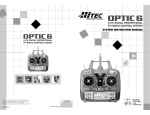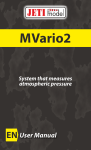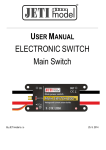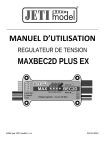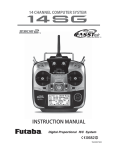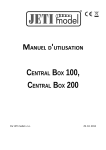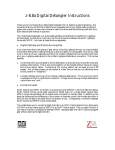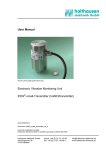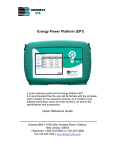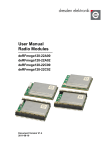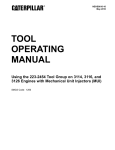Download Jeti DC-16 Update Verze 1
Transcript
JETI DC/DS-16 Update Version 3.00 (April 2014) New features: 1. Adjustable software modules for all types of transmitters. Summary table with a list of all modules is available in the menu System → Installed Modules (see Notes). 2. The support for telemetry controls has been added. (see Notes). 3. Acoustic notification of the position of any proportional control (see Notes). 4. Digital trims can be used independently as controls for any function. In the menu Fine Tuning → Digital Trim, it is possible to assign the special functions “Trim.Ctrl” or “Trim.RstOn” (Trim – Automatic reset) to any digital trim. Trim.Ctrl (Trim control) – enables using a specific trim independently on model functions. The transmitter remembers the trim value after shutdown. After pressing the trim button no superior functions are trimmed, only internal state of trim is incremented. Trim.RstOn (trim control with automatic reset) – enables using the specific trim independently from model functions. The transmitter does not remember the value of trim after shutdown. After loading the model, the trim value is always 0%. In combination with the logical switches this option is suitable for a sequential switching between flight modes or playing sound sequences. Modifications: 1. Configuration files updated in the Devices folder to support 3.20 version of receivers, MVario2, and 1.20 version of the Central Box 200. 2. Possibility to set the digital trim step value (Fine Tuning → Digital Trim) up to 100%. At this level the trim buttons operate in three steps (the trim values can be -100%, 0%, 100%). 3. The transmitter can process and display the level on digital inputs of receivers (3.20 version), MVario2, and the Central Box 200 with 1.20 firmware version. 4. The names of servos are generated from the function names. The exceptions are flap servos, aileron servos, and swash plate servos in helicopters, which are named after predefined schemes. 5. In Timers/Sensors → Sensors/Logging Setup now shows the number of detected telemetry parameters from sensors (above the F(3) function button) and it is possible to reset any unnecessary entry using the F(4) button. However, if the button whose parameter has been deleted is still connected, the parameter will later be re-loaded. The transmitters can detect up to 32 telemetry items. Notes List of installed modules (System → Installed Modules) This summary table is used for a quick view of all the modules available in the transmitter. It is possible to determine whether the feature is enabled or disabled (indicated with a tick, respectively with a cross). Also, you can find the number of elements available for active modules and also the maximum values that are available after purchasing relevant extending packs. Note: the DC-16 and DS-16 transmitters in their basic version have all the modules activated on maximum possible values. With the DS-14 transmitter it is possible to take advantage of the system that enables purchasing of the extended functions on swshop.jetimodel.com. Activation method for software modules of JETI model 1. Make sure you have the most current firmware version in your transmitter. 2. Register on swshop.jetimodel.com. 3. After clicking on the „Register new product“ button you will be redirected to a form where you enter a product type (DS-14), followed by the serial number (to be found on the bottom of the transmitter under the screen) and then enter the 16 digit registration code (see the menu System → Installed Modules highlighted by the frame). After registering your transmitter, you can select individual function modules that you want to activate. Mark selected modules and proceed to checkout. 4. Then you will be asked to pay the relevant amount. After payment, a unique nontransferable file named “Activation.bin” will be generated. It will then be sent to your e-mail and will also be available in your user account to download. 6. Connect the DS-14 to your computer and enable USB mode. 7. Copy the “Activation.bin” file to the transmitter SD card into the root folder. The contents of the transmitter SD card can then look like this: 8. Disconnect the transmitter from the computer (Do not forget to confirm the safe hardware removal). Then confirm in your transmitter that you want to update and restart it. 9. If the activation is successful, an informative table with a list of modules appears immediately after switching on. Then it is possible to operate the transmitter as usual. Telemetry Controls (Advanced Properties → Telemetry Controls) Switch mode Proportional control mode Overview of telemetry controls This feature takes the abilities of the Duplex telemetry system to the next level. Not only can you display telemetry data, record it to your SD card or have it voice announced, now it is possible to control specific model functions using sensor inputs. This way, some tasks that previously required manual adjustment via visual estimation or alarms can now be automated. Up to 8 controls labeled MX1 – MX8 are available, depending on the type of transmitter and equipment. Telemetry controls offer functionality in two modes: The Switch mode enables you to create a virtual two-position switch using the value of one telemetry parameter. This switch is always active based on the fulfillment of defined logical conditions. The Proportional Control mode enables you to transform a certain range of sensor values into a fully proportional control. It can automatically and smoothly control any kind of function using telemetry feedback. Examples for the possible use of telemetry controls If the model speed is less than X m/s, flaps will be raised automatically. If the current is larger than X amperes, the motor run timer starts. If the motor temperature is higher than 80 °C, the maximum throttle will be limited by the mix. If the on-state of the limit switch is detected, the sequencer automatically starts. (eg after opening the landing gear doors, the main gear will be deployed). Setting the parameters of telemetry controls Description – Sensor name that will be displayed in the list for easier orientation. Active – Tick to enable the telemetry control function. Sensor – Here you can select a specific telemetry parameter. Type of control – Select Switch or Proportional control according to the required functionality. Condition (X<, X>, X=) – Select the condition under which you want the control to be active (ie switched on). In the same line, fill in the numerical value of the decision levels and the hysteresis value (prefixed with ±). Available in Switch mode. Example 1: The entry “X < 20.0m/s ± 2.0m/s” means that telemetry control switches precisely when the telemetry parameter value is less than 18 m/s (due to hysteresis of 2 m/s). The control then symmetrically switches off when the speed exceeds 22 m/s. Example 2: The entry “X > 0 ± 0” indicates a switch that is activated whenever the telemetry value is positive. Duration – minimum time of being switched on. If an event takes a very short time, it is possible to extend the time of the telemetry control being switched on for the time specified by this parameter. Available in the Switch mode. Range – Set the operating range of the sensor (minimum value, center value, and maximum value). This level will then be transformed into a proportional range of the control (-100%, 0%, 100%). Available in Proportional control mode. Filtering – Determines the level of received telemetry values smoothing (filtering). The higher the level of filtration, the smoother the course, but the response will be slower. Available in Proportional control mode. Default – The default control value, if the sensor is not present in the model or the model is not turned on. Switch – This parameter can specify any switch, which will activate or deactivate the operation of the telemetry control. Announcement of proportional controls position (Advanced Properties → Sound of Prop. Controls) In this menu, you can set a sound notification for up to four independent controls. You can choose a basic beep in the middle control position (Center-Beep mode), but voice announcements of the current position is also available (Voice mode). Center-Beep mode – the transmitter beeps whenever the control goes to a central position (its deflection is thus 0%). Voice mode – the transmitter will vocally announce the numeric value of the current position of the control. The value is reported after every change of the control position and only after the movement is stopped. In this mode, you can also select an audio file that will alert you when changes in control positions are detected. Example: If you generate the “CONTROL.WAV” file and then assign it as the File parameter, the transmitter announces eg “Control: twenty-five”. The setting is always valid for the current model. Dialog for selecting the control input This dialogue is always displayed in case you need to assign a control, activation switch etc. to any function. The dialogue has been modified so that it reflects any newly created control inputs - eg trims as generally usable controls or telemetry values as controls. Now these types of controls are available in the dialogue for selecting the control input: P1 – P8 Sa – Sl L1 – L16 MAX GX, GY, GZ Physical proportional sticks and proportional controls. Physical configurable and replaceable switches. 1) Logical switches. 2) Logical maximum, can be configured as a switch that is always in an on-state. Individual, independent axis of the built-in accelerometers (not available for DC-16). 2) Virtual controls switched on at the moment the transmitter is shifted to the left, or respectively to the right (not available for DC-16). 2) G/L, G/R GXL, GXR Virtual controls switched on at the transmitter tilt to the left, or resp. to the right (not available for DC-16). 2) Q1 – Q6 Tr1 – Tr6 CH1 – CH8 MX1 – MX8 Individual sequencers. 2) Digital trims as individual controls. Channel inputs of the PPM signal lead that is attached to the internal connector. Telemetry control inputs. 2) 1) Configuration of the switches depends on the type of transmitter and also on which switches are installed. 2) Controls are available depending on the equipment of the transmitter. Description of buttons 1) Redirects you to the selection of logical switches. 2) Redirects you to the selection of the input from the built-in accelerometer/gyro (not available for DC-16). 3) Redirects you to the selection of sequencers, channel PPM inputs, and trim controls. 1) 2) 3) 4) 4) Redirects you to the selection of telemetry inputs. Preview of the individual screens of the dialogue for selecting control input Jeti DC/DS-16 Update Version 2.22 (December 2013) Tip: ALWAYS backup your models and settings before performing any update. After each update you should verify the settings and throws of a model before your first flight. Make sure that all of the controls are correctly calibrated. Attention: In case you use a reversed servo throw for the throttle channel, please make sure that the digital throttle idle trim works correctly. In case it doesn´t, please go to: Fine Tuning → Digital trim and set the trim mode to throttle low as it should be by default. The version 2.20 modifies the evaluation algorithm of the antenna signal strength (RSSI), while still keeping the original numerical range from 0 to 9. The displayed values, however, decrease with distance more linearly. New features: 1. New language: Italian. 2. The menu item for gyro settings is also now available to airplane models. When setting-up the model it is possible to activate up to three independent functions for adjusting the control gain of a stabilization system. You need to enable the gyro in Basic Properties and then go through Function & Servo assignments. In Functions Assignment, assign your desired control to this function and in Servo Assignment, select the output channel of the transmitter that you want to control the gyro or stabilization system. The individual gyro setting itself is located in the menu item Fine Tuning → Gyro settings. 3. In the menu item Fine Tuning → Flight modes it is possible to assign a WAV file to each flight mode, which is played at the moment when the selected mode is activated. 4. In the menu item Fine Tuning → Flight Modes→ Detail of the flight mode (F4) it is possible to assign an arbitrary switch to the flight mode voice announcement. After switching on, the actual flight mode will be announced,(the selected WAV file will be played back). Modifications: 1. Maximum available sound volume increased. 2. New supported receivers in Device Explorer: R5L EU, R3. 3. Fixed an issue of lost pre-flight positions and switching levels of the proportional controls when setting a new model. 4. Fixed "Release Button" message during startup. 5. Automatic selection of servo side during the process of servo calibration (Model → Servo Setup, select "Max positive" and move the appropriate stick from left to right and vice versa). 6. Improved function of Rx low voltage alarm/reset of the receiver. In case of receiver reset (eg. even when switching on), the alarm is triggered without indicating the voltage value. 7. Device Explorer: 4th output pin of the receiver R4 (German) can be properly configured as in other language versions. 8. Fixed Czech and French voice number announcements (e.g. 65 000 for the Czech and 72, 96 etc. for the French). 9. Added links to Servo Monitor to Ailevator menu, V-Tail, Delta wing. 10. The analyser of the telemetry data (Application → Data Analyzer) can now handle more than 32 telemetry values from the log-file record. 11. Improved acoustic signaling for the classic MVario (non-EX). 12. Audio is paused whenever a new log is being created or a screenshot is being generated. 13. Ailevator mix in new models is set by default to 100% for elevator and 0% for ailerons. 14. Several sensor variables are combined into a single line in the log file. This helps to shrink the log file into a smaller size. 15. Fixed "Teacher mode" when the primary receiver is disconnected, so the PPM output is still usable, eg for connecting the external module. 16. The clock panel is able to display receiver voltage, model time and antenna signal strength (Timers/Sensors → Main Screen). 17. Fixed CRC of EX data stream from DC-16 inner connector, eg for connecting the RCDroidBox. Jeti DC/DS-16 Update Version 2.20 (October 2013) New features: 1. Improved software selection for heli pilots: Swash Ring, enhanced gyro settings and heli model wizard for the initial configuration of a model (see Notes). 2. Servo balancer for use with multi-servo wing surfaces (see Notes). 3. A simple password protection against unwanted modifications to a model configuration (see Notes). 4. The Device Explorer is able to generate on-demand commands to EX Bus compatible devices (see Notes). 5. Added support for German localization of current EX Bus devices. The chosen language depends on the transmitter’s system language. Note: The devices of Czech and French localization are always shown in the original language. 6. You can view the telemetry value from any sensor instead of the digital clock in the upper display panel. Use Timers/Sensors → Main Screen to set an appropriate sensor parameter. (see Notes, Servo balancer section). 7. In System → Configuration it is now possible to check the signal strength immediately after the model is turned on and connected to the transmitter. If you set Yes for this option, a warning message is generated for antenna signal levels less than 8. To make this function work correctly, you should be located a distance of up to several meters from the model at the moment of switching it on. If the message is still present, please perform a range test and check the installation of the on-board electronic equipment. 8. The System → Configuration now contains the possibility to configure the internal connector labeled as PPM Output. (please refer to the DC/DS-16 user manual, chapter 3.7 PPM Output Connector): Off – the connector output (pin No. 4) will not generate any kind of signal. PPM Positive – the connector output (pin No. 4) will generate standard eight-channel PPM signal with positive pulses. PPM Negative – the connector output (pin No. 4) will generate inverted eightchannel PPM signal with negative pulses (0V level). EX Data Stream – the connector output (pin No. 4) will generate a digital data stream containing EX telemetry. The format of transmitted sensor/receiver data is described in the document JETI Telemetry Communication Protocol. The communication is unidirectional and cannot be used to configure the transmitter or any linked device. If you connect the RCDroidBox device to the transmitter, you will need to set this option. 2. New, added function for the internal connector: PPM input (please refer to the DC/DS-16 user manual, chapter 3.7 PPM Output Connector). The transmitter can handle up to 8 channels of the PPM input signal. The signal should be present on the pin No. 1 (the DC/DS-16 user manual calls this pin as reserved). To prevent any damage, you need to use the 3V logic level and protective elements on the input. Within the application you can assign any of the PPM channels to any function of the transmitter – use a standard control input selection dialogue. The PPM input is not linked with the trainer system in any way and works separately. Possible use in cooperation with head-tracking systems etc. 1. Another new function has been added: Now it is possible to store service information of the transmitter, alarms, and position of up to 4 controls (as markers) on your SD card. Then the data is a part of logged flight telemetry. In the menu Timers/sensors → Sensors/Logging setup go to the item Transmitter status info and push the 3D button. In the menu it is possible to select whether the text information about the alarms and other general data about the transmitter state will be stored (by default it is disabled). Note that some PC programs for the evaluation of telemetry data can recognize the text information as an error in the data file. To view the information, you should use the built-in Data analysis application or update the PC program. In this menu you can also select up to four controls whose position will be recorded in a file on the SD card. It is possible to select between recording of proportional or two-state values (0% – 100%). The control positions are recorded with a fixed period of 0.2s. The data is a part of the standard telemetry record and can be displayed as the other parameters. This application can easily be used as a marker to highlight interesting situations during the flight. Modifications: 1. Functionality of digital trim in ThroLow and ThroHigh modes with reversed servo channel has been fixed. 2. When selecting audio files, those items that begin with a dot in the name are not displayed. In some systems, they are hidden, respectively temporary files. 3. Security question to prevent accidental switching from (S)eparate mode of function into (G)lobal was added to all dialogues in the section Fine Tuning. 4. After pushing Menu button within any dialogue, the main screen always appears. 5. The support of RC Switch has been improved. If you use an RC Switch, it is necessary to update your transmitter. The support for Central Box 200 and R3 EX has been added. 6. The algorithm for processing the input of the student transmitter in the teacher-student mode has been improved. 7. Playing files in the Audio Player application is not influenced by Sounds on events. Played audio files will now blend. 8. Voice telemetry output is now not interrupted at the moment when an audible indication of timers should occur. Instead of that, the event of the timer is now indicated by one beep. 9. Low voltage alarm of the receiver is now accepted based on the setup of the receiver. This alarm is also indicated when the receiver is reset (such as disconnecting and reconnecting the power supply). 10. In Double Path mode it is possible to display the voltage of both connected receivers on the telemetry panel on the main screen. The minimum and maximum voltage of the receiver/receivers is also displayed here. 11. Display of the signal strength for both receivers in the Double Path mode on the telemetry panel on the main screen. To show all four values of antenna signal strength go to Timers/Sensors → Displayed Telemetry, add a new item Antenna and set the “Double” option to Yes. 12. Displaying of the signal strength has been modified – the percentage success of bidirectional communication, which is in the range of 0-100% has been added. Status of signal levels in the upper left corner of the screen is now indicated according to the success of transmission, expressed as a percent. 13. The evaluation of signal levels for conversion to the 0-9 scale has been modified. Now the signal strength is more linear with the distance. 14. Saving of the voltage of the receiver / receivers, signal strength and the success rate of transmission is now possible. This data is saved on the SD card along with the EX telemetry and the voltage of the receiver. 15. In the Data analyzer application it is possible to delete telemetry files when browsing through the directories. 16. In the Data analyzer application a text description of the alarm at a given time is displayed. The recording of text information to the SD card must be enabled via Timers/Sensors → Sensors/Logging Setup. Notes: Improved options for setting up model helicopters Cyclic limitation of rotor head control (Swash Ring) In the menu Model→ Swash Mix it is possible to activate the function of the cyclic limitation for a helicopter rotor head. Activating this function causes the restriction of servo travel in the combined full deflection of the roll and pitch controls so that the total size of the deflection is always within the inner area of the displayed circle. Outside the circle there is a kind of a dead zone of the flight controls. Editing an item Value affects the diameter of the displayed circle, ie. size of the maximum allowed deflection. The setting is global for the whole model. Advanced options for gyro settings Now it is possible to make up to three independent functions for controlling gyro gain. By default, gyro No. 1 is always active. The others are activated in the Model → Basic Properties menu together with the Governor function. Note: If you activate the additional function of the gyro in the active model, after leaving the Basic Properties menu it is necessary to carry out the control assignment (Functions Assignment) and then select the appropriate output channel (Servo Assignment). Setting the gyro gain itself is carried out in the Fine Tuning→ Gyro Setting menu. In the Gyro settings menu it is possible to edit up to three main values for each gyro function in all flight modes separately according to the position of the main control/switch. Moving the switch to the selected position causes an automatic update of the depicted values in the appropriate line. Set the main value of the gyro gain to the needed value (highlighted in the picture), eventually also assign an appropriate control for fine tuning – here it is necessary to set also the percentage range of the control influence. For each position of the main control it is possible to individually assign an independent control for fine tuning of the gyro gain. The resulting applied gain value is displayed in parentheses (-50% in this case). Note: Negative values of gyro gain indicate the gain in “Normal” mode, positive values indicate the gain in the „Heading-lock“ mode. Advanced options of Governor settings Like in Gyro gain settings, it is also possible to select up to three main values for governor RPM control in the Governor settings menu (0% means zero RPM, 100% means full throttle). It is also possible to assign a specific control to each governor position (switch, stick or knob), which can precisely tune required RPM – in this case it is necessary also to specify the range of the influence of the tuning control to the RPM. The resulting applied value of the Governor function is displayed in the parentheses. The setting can be global for all flight modes or separate for each mode. Note: The Governor Setting screen has been promoted to an independent item in the Fine tuning menu and is no longer a part of the common Gyro/Governor menu. Model Setup Wizard (Main Menu → Heli Wizard) This menu simplifies all the basic steps in setting up a model helicopter and it automatically appears after you create a new model helicopter. Thus, it is possible to go relatively quickly through all possible steps, resulting in a fully configured flying model. We recommend proceeding from the first item from the top down step by step. Pushing the F(3) button makes it possible to quickly enter the menu for pairing the transmitter with the receiver. Servo balancer (Model → Servo Setup) Servo balancer after highlighting by scrolling down through the menu (below servo reverse parameter). Editing control points of the servo balancer. The function of the servo balancer is designed for large models that have control surfaces driven by mechanically linked servos. Since each servo can be preset from the factory in a different way and mounting servos into the model is not always accurate, it is now possible to set servo travel algorithmically to ensure minimum mechanical stress during the movement of the controls. Thus it is possible to assign a separate curve to each output channel, which is applied as the last operation before sending the deflections to the model. Because it is applied last, the curve is ultimately applied to trims, mixes, dual rates, etc., so that servos of the same control surface always move together equally. The Servo balancer can alter the curve of the servo by a maximum of ±10% with a resolution of 0,1%. After you highlight the graph of the servo balancer, push the 3D button. This enables editing of the servo curve. Now, always one control point is highlighted according to current servo deflection. If the current servo position is -30%, the nearest highlighted control point is located in -25%. It is then possible to move the point upwards or downwards by turning the 3D button to the right, or respectively to the left. In "Auto" mode (the F(2) button is highlighted) simultaneous shifting of neighboring control points occurs, so that the resulting curve is precisely smoothed. Then you can select another control point by moving the servo control and alter this point until the mutual mechanical stress of servos during the movement is minimal. After pushing the F(1) button when the servo balancer is highlighted, the speed dial is displayed. Here is where you can select one telemetry parameter, which will appear at location of the digital clock on the top bar of the screen. This way you can select eg. displaying the instant current draw from the batteries, which is very helpful when balancing different servo travels. Note: Setting the display of the telemetry data on the top menu bar of the screen is saved as a part of the model configuration and it is displayed again when the transmitter is switched on. Alternatively, it is possible to adjust the displayed data in the Timers/Sensors → Main Screen menu. It is possible to select any simple numerical value, but not GPS coordinates or transmitter status. The F(2) “Auto” button enables switching between automatic and manual selection of control points in the servo balancer edit mode. When selecting control points manually, push the 3D button to move to the next point; pushing the ESC button activates the previous check point. When editing in the manual mode, you move (as opposed to the automatic mode) only one control point, the others remain unchanged. If the F (3) “Clear” button is pushed for a short time, it quickly clears a control point (which must be highlighted). If the F (3) “Clear” button is pushed and held for longer time, the whole curve is cleared to a default state. Advice: If you use several mechanically linked servos to control a single wing surface in the model as shown in this example, we recommend setting all the servos belonging to this surface into one output group (Group A-C). In the picture this is done via the Device Explorer application. In this way the servos will receive control pulses at the same time and their movement will thus be synchronous. Advice: To optimize the servo travels via servo balancer, we recommend that you use an ampermeter (or eg. the current measurement from the MUI sensor displayed in the telemetry window) and always try to make sure that the current running through servos as low as possible. Password protection against accidental configuration changes If you lend the transmitter to another person and you want to ensure that no changes in the model configuration that could influence the function of the transmitter or the model can be done, you can take advantage of the Model Lock function. In the main menu, push the F(3) button to display the dialog for entering the one-time password. Here, enter the two-digit code using the F(1) "1/2/3", F(2) "4/5/6" and F(3) "7/8/9". This code appears on the display and will later be used to unlock the transmitter. Pushing F(4) Clear enables you to delete the specified number and you can start up again. Remember the code and push F(5) OK. Now confirm the safety prompt “Apply changes?”. From now on the transmitter will be locked against: changes in configuration, selection of the model, creating a new model, calibration of controls, logging telemetry, USB connection, switching off. All the work with the SD card therefore takes place in read-only mode. Unlocking the model is possible via the F(4) button in the Main Menu. Now you need to enter the same code as when locking the model. Confirm with OK button. Now you are asked whether you want to save the changes to the configuration of the model or not. Pushing F(1) NO button makes all the changes discarded and all the data from the SD card will be reloaded. Notice: This function cannot in any case be used to increase safety, eg. against the theft of the transmitter. The transmitter is locked against configuration changes from the moment you enter the code until the transmitter is subsequently switched-off or the code is re-entered. As soon as the transmitter is switched off, (eg. pushing the combination of POWER+ESC or removing the power supply) the transmitter is automatically unlocked. Support of remote commands for EX Bus devices The list of active commands. Sa switch is assigned to reset minimums, maximums, and the measured capacity. For the reset command only the Control mode is available (the position of the control/switch is taken as an input), other devices may accept a proportional value specified as a constant or as the channel number on the transmitter. The DC-16 and DS-16 transmitters support up to 16 universal commands for wirelessly connected devices supporting EX Bus. To view the list of active commands, press the F(4) CMD button when in the Model → Device Explorer menu. However, the command must be detected before it can be activated. As an example of the use of wireless commands, the Central Box can be used and its command that resets the minimum, maximum values and battery capacity (Clear MIN / MAX values). Scroll to view minimums and maximums. Pushing the 3D button enables you to add the command into the list of active commands and it is possible to assign a transmitter control to it. On the main screen of the Central Box settings scroll down to display the maximum telemetry values (Telemetry Min/Max). Here you will find a choice to assign a switch to the command for deleting measured minimums and maximums (Clear Min/Max switch). Pushing the 3D button on this item you are moved to the list of active commands where this command is already listed and is inversely highlighted with a cursor. Pushing the 3D button moves you to the choice to assign the control/switch that will further on take care of the command for resetting. Here we have chosen the Sa switch. Further operation of the command will look like this: Moving the Sa switch into the ON position makes the transmitter detect that it should send the command for resetting telemetry minimums and maximums to the model. However, before the command is applied, it is necessary to confirm the choice by the pilot to avoid unwanted resetting of the data. The transmitter displays a dialog asking if you want to execute the command for resetting the telemetry. If you press NO or you do not manage to respond in time, the dialog closes and the command is not executed. Conversely, if you press YES, the command is sent to the model where it is processed by the Central Box which resets its telemetry. The result of this command can be displayed on the main screen of the transmitter in the telemetry window – the item Capacity of the Central Box will now be set to zero.