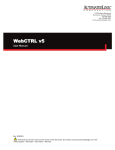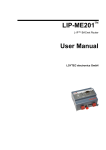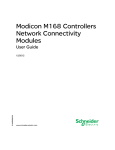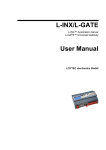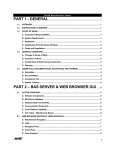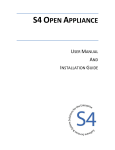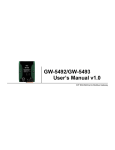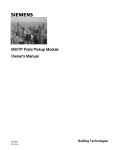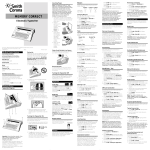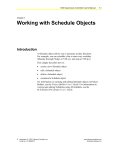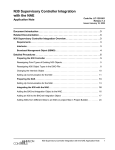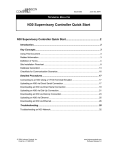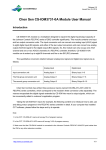Download Metasys System BACnet System Integration Technical Bulletin
Transcript
Technical Bulletin Issue Date March 31, 2003 BACnet™ System Integration with NAE BACnet System Integration ..................................................................2 Introduction......................................................................................................... 2 Key Concepts...................................................................................................... 3 Archive Database.............................................................................................................. 3 Network Automation Engine (NAE) Database .................................................................. 3 N30 Supervisory Controller ............................................................................................... 3 Database Generation ........................................................................................................ 3 Related Documents........................................................................................................... 4 Integration Overview ......................................................................................................... 4 BACnet System Integration............................................................................................... 5 BACnet Integration Object ................................................................................................ 5 BACnet Object Support..................................................................................................... 7 Items in the Navigation Tree on the Metasys User Interface ............................................ 8 Integrated BACnet Objects ............................................................................................... 9 Detailed Procedures......................................................................................... 10 Connecting to BACnet Devices ....................................................................................... 10 Exposing BACnet Information ......................................................................................... 10 Adding a BACnet Integration Object ............................................................................... 12 Mapping BACnet Field Devices ...................................................................................... 13 Mapping BACnet Field Points Using Auto Discovery ...................................................... 15 Mapping BACnet Field Points Manually .......................................................................... 19 Using the Relearn Feature .............................................................................................. 21 Using the Engineering View to View and Edit Device Attributes (BACnet Properties).... 22 Troubleshooting ............................................................................................... 24 BACnet System Integration Troubleshooting Guide ....................................................... 24 © 2003 Johnson Controls, Inc. Code No. LIT-1201531 www.johnsoncontrols.com Software Release 1.1 2 BACnet System Integration with NAE Technical Bulletin BACnet System Integration Introduction The Network Automation Engine (NAE) serves as a BACnet™ system integrator within the Metasys® system extended architecture. The NAE can also serve as a BACnet building controller within a BACnet system. As a BACnet system integrator, the NAE monitors and supervises a network of BACnet devices and appears to the BACnet system as a BACnet operator workstation. Data is presented to an operator on a Web browser that is logged in to the Web-enabled user interface of the NAE. As a BACnet building controller, the BACnet objects within the NAE can be read and written by other BACnet devices on the network. This document describes how to set up an NAE in a Metasys system extended architecture network as a BACnet system integrator. This document describes how to: • connect to BACnet devices • expose BACnet information • add a BACnet Integration object to the NAE • map BACnet Field Devices • map BACnet Field Points Using Auto Discovery • map BACnet Field Points Manually • use the Relearn feature • use the Engineering view to view and edit Device Attributes (BACnet Properties) BACnet System Integration with NAE Technical Bulletin 3 Key Concepts Archive Database The archive database is the Metasys system extended architecture site database stored (archived) by the System Configuration Tool (SCT). The archive database includes the NAE databases for one or more NAEs on the site. Network Automation Engine (NAE) Database The NAE database contains configuration information about the field controllers supervised by the NAE, and the points within those controllers that are mapped into the Metasys system extended architecture. The NAE database resides in Flash memory in the NAE and can be archived to a hard disk or other long-term storage media by the SCT. The archive can also be restored (downloaded) to the NAE by the SCT. N30 Supervisory Controller The N30 Supervisory Controller monitors and controls field devices connected to its N2 Bus, and communicates at the automation level over Ethernet using the BACnet protocol. Within the Metasys system extended architecture, the N30 is integrated as a BACnet Field Device. The N30 is configured using M-Tool software. Database Generation To generate an NAE database with BACnet field devices, you must first set up a site database, define the NAE, and then populate the NAE with controller and point objects. This can be done online at the NAE with a Web browser or offline with the SCT and later downloaded to the NAE. 4 BACnet System Integration with NAE Technical Bulletin Related Documents Refer to Table 1 for documents related to the Metasys system extended architecture. Table 1: Related Documents For Information About Refer To Installing the NAE Installing NAE/NIE Technical Bulletin (LIT-1201161) Setting up Databases System Configuration Tool Technical Bulletin (LIT-1201534) Configuring the NAE Configuring the Network Automation Engine (NAE) Technical Bulletin (LIT-1201519) Understanding the Metasys system extended architecture Metasys System Extended Architecture Overview Technical Bulletin (LIT-1201527) Using a Metasys system extended architecture and Metasys system supported objects Metasys system online help, including Object Help NAE Protocol Implementation Conformance Statement (PICS)/ BACnet Interoperability Building Blocks (BIBB) Network Automation Engine (NAE) Protocol Implementation Conformance Statement Technical Bulletin (LIT-1201532) General BACnet Information American National Standards Institute/American Society of Heating, Refrigerating, and Air-Conditioning Engineers (ANSI/ASHRAE) Standard 135-2001 Integration Overview In the Metasys system extended architecture, information coming from devices within an integrated network (BACnet protocol, N1, or N2) appears in the same user interface framework as data native to the NAE. The following standard NAE functions are available for field points that are mapped into the NAE from devices in the integrated system: • basic monitoring and commanding • alarm and event management • control system sequences and interlocking • Heating, Ventilating, and Air Conditioning (HVAC) controls • scheduling • energy optimization • historical data management (trend) • audit trails (transaction data management) • system diagnostics BACnet System Integration with NAE Technical Bulletin 5 BACnet System Integration The BACnet System Integration feature enables the integration of BACnet enabled devices (including the N30) into the Metasys system extended architecture. The BACnet System Integration object runs in an NAE. The NAE, with a Web browser as its user interface, serves as a BACnet workstation on which you can view and command standard BACnet objects in BACnet devices. The NAE maps the BACnet system data to create integrated objects that you can use in Metasys system applications and to create features such as alarming and trending. BACnet System Integration is enabled in the Site object. Using the BACnet Integration object in an NAE, map the BACnet devices and objects that you want to integrate. See the Exposing BACnet Information in the Detailed Procedures and BACnet Integration Object in the Key Concepts sections in this document. Note: The NAE also functions like a BACnet building controller by exposing its data as standard BACnet objects to other BACnet devices. This feature enables the NAE to be integrated into a BACnet system and is not discussed in this document. This document describes the procedures to integrate BACnet systems into the Metasys system extended architecture. BACnet Integration Object Use the BACnet Integration object to configure the parameters for BACnet integration in the NAE that is monitoring the BACnet network. Only one BACnet Integration object may exist per NAE. Typically, the BACnet Integration object is only added to one NAE in a site. For large BACnet networks, BACnet Integration objects may be added to multiple NAEs. For more information about the BACnet Integration object, including attributes and commands, see the Object help in the Metasys system online help. The BACnet Integration object offers four views: • focus view • diagnostics view • engineering view • summary view Note: Only the focus view is available during offline configuration with the SCT. 6 BACnet System Integration with NAE Technical Bulletin Focus View The focus view contains basic user data including the name of the object and the device name of the host NAE for the BACnet integration object. Diagnostics View The diagnostics view displays BACnet diagnostic properties for troubleshooting purposes. Those with high level privileges use this view. Note: This view is not available during offline configuration with the SCT. Engineering View The engineering view allows you to scan the entire Internet Protocol (IP) network to view data in BACnet devices that are connected on the network. Advanced users (with the appropriate access authority) use this view to directly view and change data in BACnet devices, without using the integrated (mapped) BACnet objects in the NAE navigation tree. The engineering view contains the Integration Tree and Integration View panels. The Integration Tree panel contains a list of known BACnet devices and their objects that are connected to the NAE. The Integration View panel displays the details about the BACnet device or point objects selected in the Integration Tree. After you create a new BACnet Integration object, the Integration Tree is empty until you add BACnet devices either manually or using auto-discovery. See the Detailed Procedures section of this manual for instructions on adding BACnet devices. Note: SCT. This view is not available for offline configuration with the Summary View In the Integration View section, you can display the Summary view to display a list of objects and their key properties or the Detail view to see the properties of a selected object. The content in the Summary view is dependent on the device selected in the Integration tree. Note: SCT. This view is not available for offline configuration with the BACnet System Integration with NAE Technical Bulletin 7 BACnet Object Support The Metasys system extended architecture integrates and exposes objects as standard BACnet object types. The BACnet Integration feature must be configured and enabled in the NAE. However, exposing of BACnet objects is inherent to the NAE and does not need to be enabled. The Metasys system extended architecture supports a subset of standard BACnet object types and does not support integration of any proprietary object types in other BACnet devices. Only the BACnet required and optional attributes of the supported standard objects are viewable. The following BACnet object types are supported in the NAE for BACnet integration. The same list applies to the object types that are exposed as BACnet objects. See the Object Dictionary online help for further details on objects supported. • Analog Input (AI) • Analog Output (AO) • Analog Value • Binary Input (BI) • Binary Output (BO) • Binary Value • Calendar • Schedule (limited exception schedule configuration support as an exposed BACnet object) • Device (only the NAE device object is exposed by the NAE) • Event Enrollment • Multi-State Input (MSI) • Multi-State Output (MSO) • Multi-State Value • Notification Class • Group In the NAE, the N2 field points are exposed as the corresponding BACnet object type (AI, AO, BI, BO, MSI, and MSO). Integrated BACnet objects in the NAE that are mapped to objects in BACnet devices are not exposed as BACnet objects in the NAE. 8 BACnet System Integration with NAE Technical Bulletin In addition, all other Metasys system extended architecture object types, which do not correspond to standard BACnet object types, are exposed as proprietary BACnet object types. A Protocol Implementation Conformance Statement (PICS) and a series of BACnet Interoperability Building Blocks (BIBBs) define the BACnet services and objects supported by the NAE. See the Network Automation Engine (NAE) Protocol Implementation Conformance Statement Technical Bulletin (LIT-1201532) for information in the format required by the American Society of Heating, Refrigerating, and Air-Conditioning Engineers (ASHRAE) standard. In general, the BACnet integration complies fully with the Data Sharing, and Scheduling BIBBs. In addition, it complies partially with the Alarm and Event, and the Device Management BIBBs, and does not comply with the Trend and Network Management BIBBs. Items in the Navigation Tree on the Metasys User Interface You can use BACnet devices that appear in the Navigation tree on the Metasys user interface as object references, allowing the integrated object to be referenced as any other Metasys system object. When you add devices to the BACnet Integration object, they are not automatically added to the Navigation tree. To add devices or objects to the Navigation tree, see Mapping BACnet Field Devices and Mapping BACnet Field Points Using Auto Discovery or Mapping BACnet Field Points Manually in the Detailed Procedures sections of this document. The following rules apply when adding BACnet device objects to the Navigation tree. You must add: • the BACnet device under the BACnet Integration object • folder (container) objects under the BACnet device to group BACnet objects within a BACnet device • BACnet objects directly under a BACnet device or in folders under a BACnet device If a device or object appears in both the Integration tree and the Navigation tree, an icon appears next to the item in the Integration tree. When an object appears in the Navigation tree, it is called an integrated (mapped) BACnet object. BACnet System Integration with NAE Technical Bulletin 9 Integrated BACnet Objects Integrated BACnet objects are BACnet device objects that appear in the Navigation tree. When you select an integrated BACnet object, the Focus view displays its BACnet properties in an available panel of the user interface. Commands Only those Metasys system commands that can be implemented by a standard BACnet service are supported on an integrated BACnet object. Some BACnet objects support commands that are handled by writing to properties of the remote BACnet object. See the Object help in the Metasys system online help for specific objects and the commands supported in the system. Alarming The NAE accepts alarms from BACnet devices if those devices have a Notification Class object with the NAE specified as a recipient for the alarms, and the sources of the alarms are mapped as integrated BACnet objects. To route BACnet alarms from the N30 Supervisory Controller to the NAE, the N30 must be configured to use BACnet alarm routing with the Event Enrollment (or intrinsic alarming) and Notification Class objects. The NAE sends alarm acknowledgements to the remote BACnet device if the configuration of the source BACnet object requires acknowledgement. See the N30 Supervisory Controller User’s Manual, Appendix B: Building an Alarm Application (LIT-6892320) for information on BACnet alarm routing with N30s. The NAE can also be configured with Event Enrollment and Notification Class objects to send alarms to remote BACnet devices. Alarm acknowledgements from the BACnet device are then recorded in the Metasys system audit trail. 10 BACnet System Integration with NAE Technical Bulletin Detailed Procedures Connecting to BACnet Devices To connect and integrate BACnet devices into the Metasys system extended architecture, the BACnet devices must be connected to the same Ethernet network as the NAE that you are using for the BACnet system integration. Note: See Installing the NAE/NIE Technical Bulletin (LIT-1201161) for more information on wiring the NAE. Exposing BACnet Information To add BACnet Integration to your site: 1. Log in to the NAE or open an archive database in the SCT. 2. Right-click the Site Object and select View. The Site View screen appears (Figure 1). Figure 1: Site View Screen 3. On the right side of the Site View screen, select the Advanced radio button. 4. Press the Edit button on the left side of the Site View screen and scroll down to the BACnet section (Figure 2). Note: The BACnet section is only visible if the Advanced radio button is selected. BACnet System Integration with NAE Technical Bulletin 11 Figure 2: BACnet Field Enabled in Site View 5. Set the BACnet Site field as True and set the BACnet Encoding Type for the encoding your BACnet devices are using. Note: The default BACnet Encoding Type is unicode. Many BACnet devices, including the N30 Supervisory Controller use American Standard Code for Information Interchange (ASCII) for the BACnet Encoding Type. If you are connecting to an N30 Network, choose ASCII for the BACnet Encoding Type. If you are connecting to another BACnet device, verify the BACnet Encoding Type with the manufacturer or supplier of the device. If you select the wrong BACnet Encoding Type, entries of text, such as for BACnet object descriptions fail and alarm acknowledgments from the Metasys user interface, are not accepted at the BACnet device. 6. Click Save. The NAE is now enabled to work with BACnet networks. 12 BACnet System Integration with NAE Technical Bulletin Adding a BACnet Integration Object The following process is applicable to online configuration in the NAE User Interface (UI) or offline configuration in the SCT. These procedures assume online configuration and that the NAE is connected to the same network as the BACnet system or devices that are being integrated. Note: There are no Engineering or Diagnostics views when using the SCT as these are online features. In addition, to use Auto Discovery, you must be online with a BACnet network of devices. To add a BACnet Integration Object: 1. On the Insert menu, select Integration. The Insert Integration Wizard’s Select Object Type screen appears (Figure 3). Figure 3: Insert Integration Wizard (Select Object Type) 2. Select BACnet and click Next. The Insert Integration Wizard’s Destination screen appears. 3. Select the NAE that you want the BACnet Integration object added to and click Next. The Insert Integration Wizard’s Identifier screen appears. BACnet System Integration with NAE Technical Bulletin 13 4. Enter a unique name for the BACnet network of devices that you are integrating and click Next. The Insert Integration Wizard’s Configuration screen appears. 5. In most cases you can accept the default Configuration parameters. Click Next to accept the defaults. The Insert Integration Wizard’s Summary screen appears. 6. If you need to change anything, click the Back button. If the Summary looks acceptable click Finish to create the BACnet Integration object. 7. At this time you are given the opportunity to add Trend, Totalization, or Alarm extensions to the new object. Add extensions as desired and click Done when finished. The Insert Integration Wizard closes. Mapping BACnet Field Devices After you have added a BACnet Integration object you need to map the BACnet devices on the network to the NAE. To map BACnet Field Devices: Figure 4: Insert Field Device Wizard (Destination) 14 BACnet System Integration with NAE Technical Bulletin 1. Select the BACnet Integration object within the NAE and click Next. The Insert Field Device Wizard’s Select Definition Mode screen appears (Figure 5). Note: If you do not see a BACnet Integration object, follow the procedures in Adding a BACnet Integration Object in the Detailed Procedures section of this document. Figure 5: Insert Field Device Wizard (Select Definition Mode) 2. Select Assisted Device Definition and press the Invoke Auto Discovery bar. The Auto Detect Utility Wizard starts. If an auto discovery has not already been performed, it begins immediately. If the Auto Detect Utility Wizard does not start automatically, click the Restart button. Notes: The NAE must be online with the BACnet network of devices in order to use Auto Discovery. Alternatively, you may select Manual Device Definition and proceed with manual item creation, leading to the configuration screen of the BACnet device. Within this configuration screen, you must enter the Instance Number for the BACnet object identifier of the device that has been configured in the BACnet device itself. The Instance Number must be unique for the site and is used to communicate with the BACnet device over the network. Using Auto Discovery ensures that you have the actual BACnet Object Identifier data from the BACnet devices that you are integrating. BACnet System Integration with NAE Technical Bulletin 15 3. When Auto Discovery is complete, a list of discovered devices is shown. Select a device from the list. This starts the item creation process for that device. Follow the wizard’s prompts. At the configuration screen of the BACnet device, the Instance Number, Name, and Item Reference fields are automatically filled in with the auto discovered data from the BACnet device. The Item Reference is derived from the remote device’s BACnet Object Identifier and the Name is defaulted to the BACnet Object Name of the BACnet device object. The Name is used in the NAE Navigation Tree and you can change the Name field manually if desired, by clicking the edit button. The BACnet Object Name in the device is not changed. 4. Complete the Insert Field Device screens by accepting the defaults. The Add Extensions Wizard starts. 5. Add Alarm, Trend, or Totalization extensions by clicking the New button for that extension and completing the wizard which appears. 6. When you are done adding extensions, click Done. The insert Field Points Wizard starts. See Mapping BACnet Field Points Using Auto Discovery or Mapping BACnet Field Points Manually in the Detailed Procedures section of this document. Mapping BACnet Field Points Using Auto Discovery Once one or more BACnet devices are configured, you can add BACnet Field Points that are mapped to BACnet objects in the BACnet device. To Map BACnet Points using Auto Discovery: Note: The NAE must be online with the BACnet network of devices in order to use Auto Discovery. If you are mapping points offline, see Mapping BACnet Field Points Manually in the Detailed Procedures section of this document. 1. On the Insert Menu, select Field Points. The Insert Point Wizard’s Destination screen appears (Figure 6). Note: The Insert Field Points Wizard starts automatically after inserting a Field Device. Since it selects the newly added device as the destination, the wizard opens to the Select Definition Mode screen, bypassing the Destination screen. 16 BACnet System Integration with NAE Technical Bulletin Figure 6: Insert Point Wizard (Destination) 2. Select the BACnet device from which you want to map the points and click Next. The Insert Point Wizard’s Select Definition Mode screen appears (Figure 7). Note: BACnet devices are added during the Mapping BACnet Field Devices procedure in this document. If you do not see a selectable device, click the plus sign next to the BACnet Integration object to open the list of mapped BACnet devices. BACnet System Integration with NAE Technical Bulletin 17 Figure 7: Insert Point Wizard (Select Definition Mode) 3. Select Assisted Point Definition and press the Invoke Auto Discovery bar. The Auto Detect Utility Wizard starts (Figure 8). If an auto discovery has not already been performed, it begins immediately. If the Auto Detect Utility Wizard does not start automatically, click the Restart button. Figure 8: Auto Detect Utility 18 BACnet System Integration with NAE Technical Bulletin When Auto Discovery is complete, a list of discovered BACnet objects is shown. The fields are automatically filled in with the auto discovered data from the BACnet device. The Native Object Name is the BACnet Object Name in the device. Note: The Identifier is derived from the remote device’s BACnet Object Identifier and shows the object type and instance number. The Name is defaulted to the Native BACnet Object Name and you can change the Name field during the configuration process (see Figure 10) if desired. The Name is used in the NAE navigation tree. The BACnet Object Name in the device is not changed. The Instance Number is taken from the BACnet Object Identifier. 4. Close the window by clicking the X in the upper right-hand corner of the screen. 5. Click Next. The Assisted Identity/Configure screen appears (Figure 9). Use this screen to select which points you want to map from your BACnet device. Figure 9: Insert Point Wizard (Assisted Identity/Configuration) 6. Select the Map All button to map all discovered BACnet points. You may also select points individually by clicking on them. When an item is mapped, a checkmark is placed next to it and the right side of the screen displays a summary of which items you are mapping (Figure 10). BACnet System Integration with NAE Technical Bulletin 19 Figure 10: Insert Point Wizard ( Assisted Identity/Configuration) 7. When you have selected all the points you wish to map, click Next. The Insert Point Wizard’s summary screen appears. 8. Review the Summary screen and, if satisfied, click Finish. Mapping BACnet Field Points Manually Once a BACnet device has been added you can add BACnet Field Points mapped to BACnet objects in the BACnet device. To Map BACnet Field Points manually: 1. On the Insert Menu, select Field Points. The Insert Point Wizard’s Destination screen appears (Figure 6). Note: The Insert Field Points Wizard starts automatically after inserting a Field Device. Since it selects the newly added device as the destination, the wizard opens to the Select Definition Mode screen, bypassing the Destination screen. 2. Select the BACnet device from which you want to map the points and click Next. The Insert Point Wizard’s Select Definition Mode screen appears (Figure 7). Note: BACnet devices are added during the Mapping BACnet Field Devices procedure in this document. If you do not see a selectable device, click the plus sign next to the BACnet Integration object to open the list of mapped BACnet devices. 3. Select Manual Point Definition, the screen changes to the manual mode with a list of point object types that you can add. 20 BACnet System Integration with NAE Technical Bulletin Note: Manual Point Definition can be distinguished from the Assisted Point Definition by the list of steps on the left side of the screen. In Manual Point Definition, a Data Source step is added and the Identify and Configure steps are separate. Figure 11: Manual Point Definition 4. Select the type of point you wish to create and click Next. The remaining steps of the Insert Point Wizard’s manual mode are listed in Table 2. Table 2: Insert Point Wizard - Manual Mode Screens Screen Purpose Data Source Allows you to select the data sources of the field points you are mapping. Identifier Allows you to enter a unique name for the field points you are mapping. Configure Allows you to configure the field point. Select the Advanced radio button to see the BACnet object identifier. You must fill in the Instance Number on the Hardware tab of the Configuration Screen. The Instance Number must correspond to the Instance Number of the BACnet Object Identifier in the host BACnet device. Summary Provides a summary of the information that you have entered. If anything looks wrong, you have the opportunity to press the Back key and make corrections. 5. When finished with the Wizard, press Finish. BACnet System Integration with NAE Technical Bulletin 21 Using the Relearn Feature To add BACnet objects to the Integration Tree with the Relearn feature: Note: The Relearn feature uses Auto Discovery and requires that the NAE be online with the BACnet network of devices that you are discovering Field Devices and Field Points from. 1. Select the BACnet Integration object from the Navigation tree structure. 2. Click the Engineering tab and click the Relearn button that appears underneath the tab. See (Figure 12). Figure 12: Engineering View with Relearn Button 3. The discovery begins automatically and finds all new BACnet devices on the network. Note: Discovery flushes existing devices in the Integration Tree except for those devices already added to the Navigation tree. After discovery, the newly found devices display in the Integration Tree and in the Integration View. 4. When discovery is complete, close the auto discovery box. 22 BACnet System Integration with NAE Technical Bulletin Using the Engineering View to View and Edit Device Attributes (BACnet Properties) When online with a BACnet device, you can use the Engineering view of the BACnet Integration object to View and Edit Device Attributes (known as properties in BACnet terms). These devices do not have to be mapped to the Navigation tree in order to be acted on. To use the Engineering view to view and edit device attributes: 1. Right-click the BACnet Integration object on the Navigation tree and select View. The BACnet Integration object appears (Figure 13). Figure 13: BACnet Integration Object 2. Click the Engineering tab and navigate to either a field device or a field point in the Integration Tree. 3. Double-click the selected field device or field point. The details screen for the selected field device or object appears. 4. Click the Edit button. The fields that are editable from this screen are shown in a box with a heavy line border (Figure 14). BACnet System Integration with NAE Technical Bulletin 23 Notes: Only the BACnet required and optional attributes of the BACnet point object are shown in the BACnet device display. Vendor specific proprietary attributes do not appear. For attributes which support a command priority, such as the Present Value of an AO, the active value and its priority are displayed. To change a value, an equal or higher priority must be entered. Clearing the value at the specified priority releases this priority and causes the value for the next highest priority to be displayed. Figure 14: Edit Field Device or Field Point Properties 5. Make the desired changes and click Save. Note: For attributes which support a command priority, such as the Present Value of an AO, the current priority is displayed. When editing, the priority may also be specified (clearing the value causes the specified priority to be released). 24 BACnet System Integration with NAE Technical Bulletin Troubleshooting BACnet System Integration Troubleshooting Guide Use the information in Table 3 to assist in diagnosing and solving possible BACnet System Integration problems. Table 3: BACnet System Integration Troubleshooting Guide Symptom Cause Auto-Discovery Fails to find All Devices Solutions Verify that the NAE’s Network Address and BACnet IP Port match that of the IP based BACnet devices you are attempting to integrate. In the NAE Device object Focus view, select Advanced to view the BACnet IP Port address. Verify that you do not have multiple devices with the same Object Identifier on the network. In accordance with the BACnet specification, the BACnet Object Identifier of each device on the entire network must be unique. After performing a Relearn, view the Duplicate Device Identifiers attribute of the BACnet Integration object (Diagnostic view). Any duplicates found on the network are listed. Verify that the BACnet Object Identifier of the NAE itself does not conflict with that of the BACnet devices being integrated. The NAE’s BACnet Object Identifier is displayed in the Focus view when Advanced is selected. If the BACnet device is on a different network segment than the NAE, a BBMD for its segment must be specified. The device’s IP address or hostname must be added to the Third Party BBMDs attribute of the Site object. Verify that the BACnet device supports the Who-Is BACnet service. Support of this service is required for auto discovery. Attempts to write string attributes (such as Description) or if alarm acknowledgments from the Metasys UI are not seen at the BACnet device Controls Group 507 E. Michigan Street P.O. Box 423 Milwaukee, WI 53201 Encoding type may be incorrect. Verify that the BACnet Encoding Type specified in the Site is correct for the encoding that your BACnet devices are using (ASCII or unicode). www.johnsoncontrols.com Published in U.S.A.