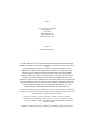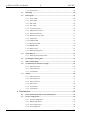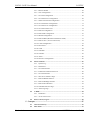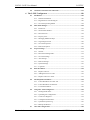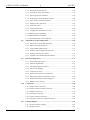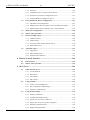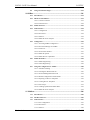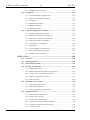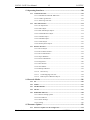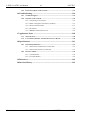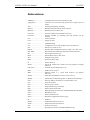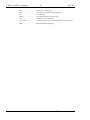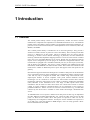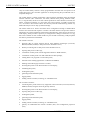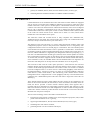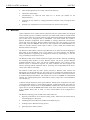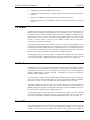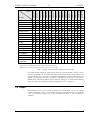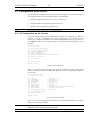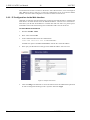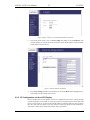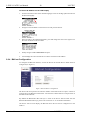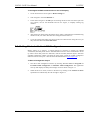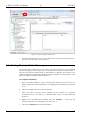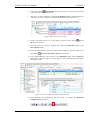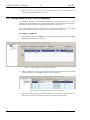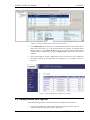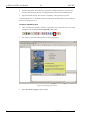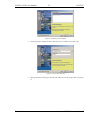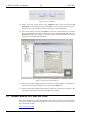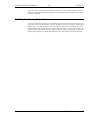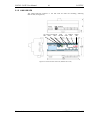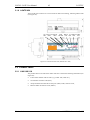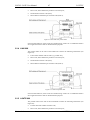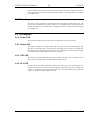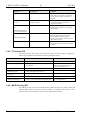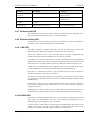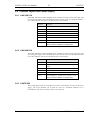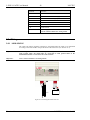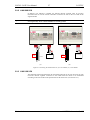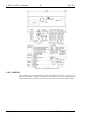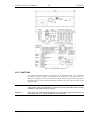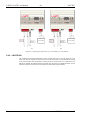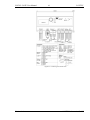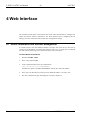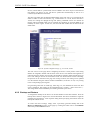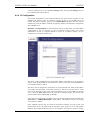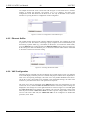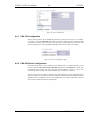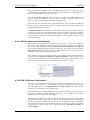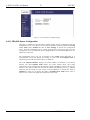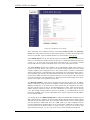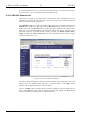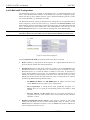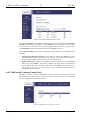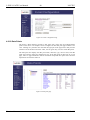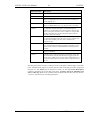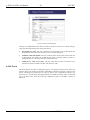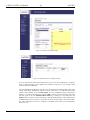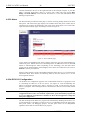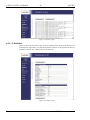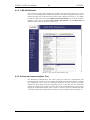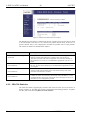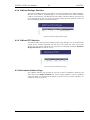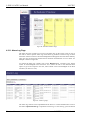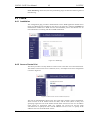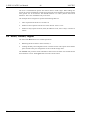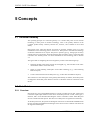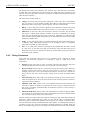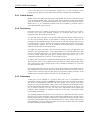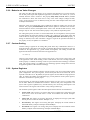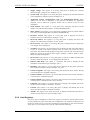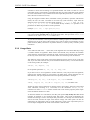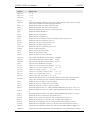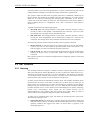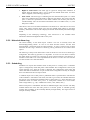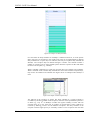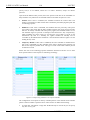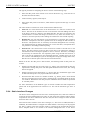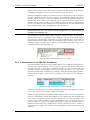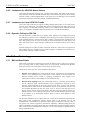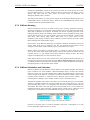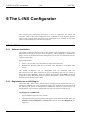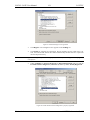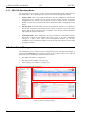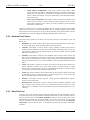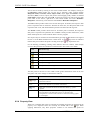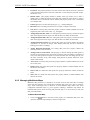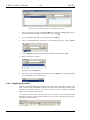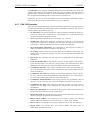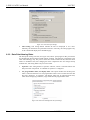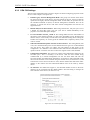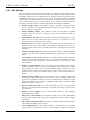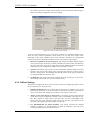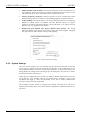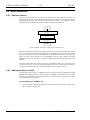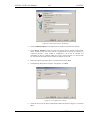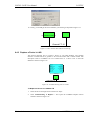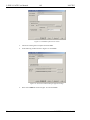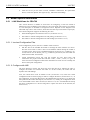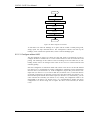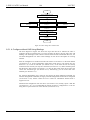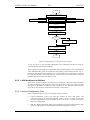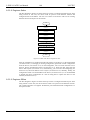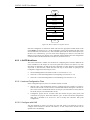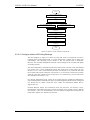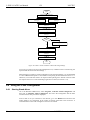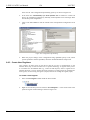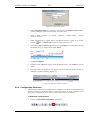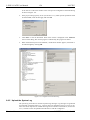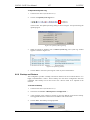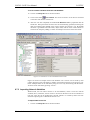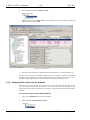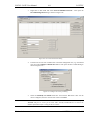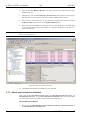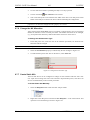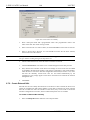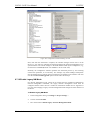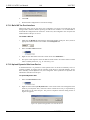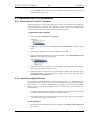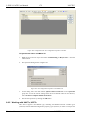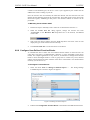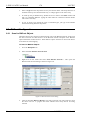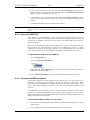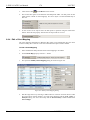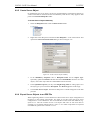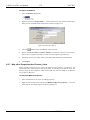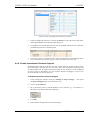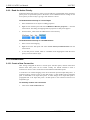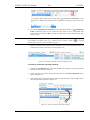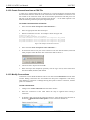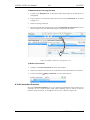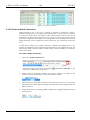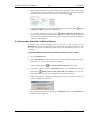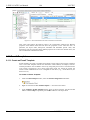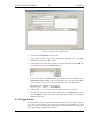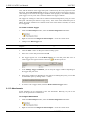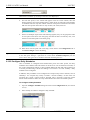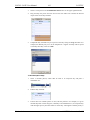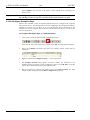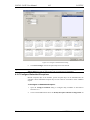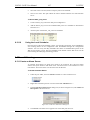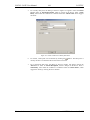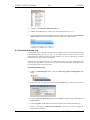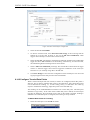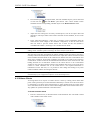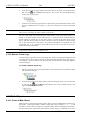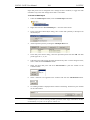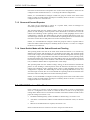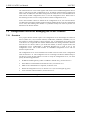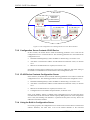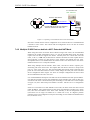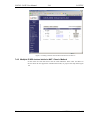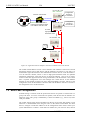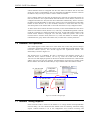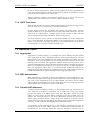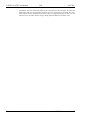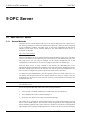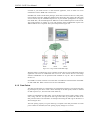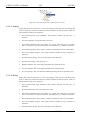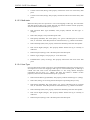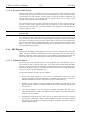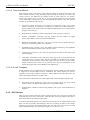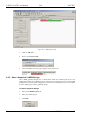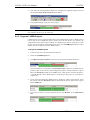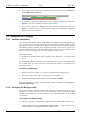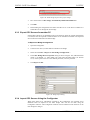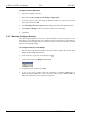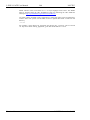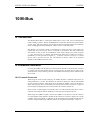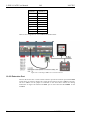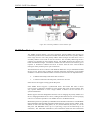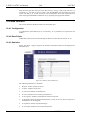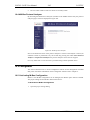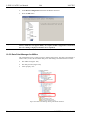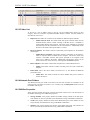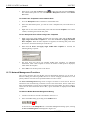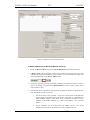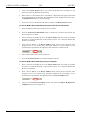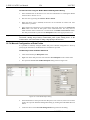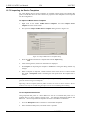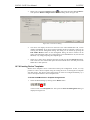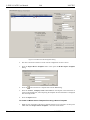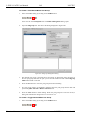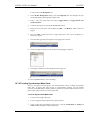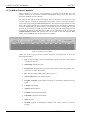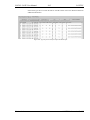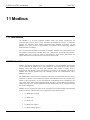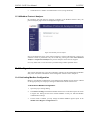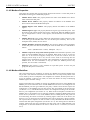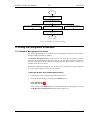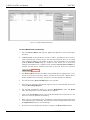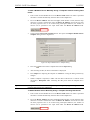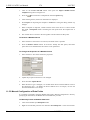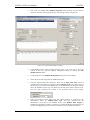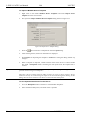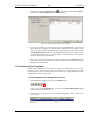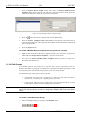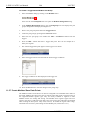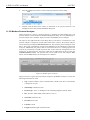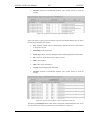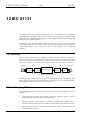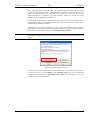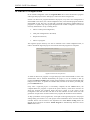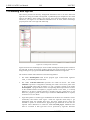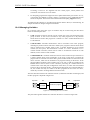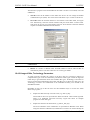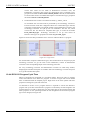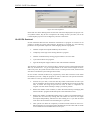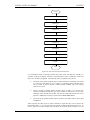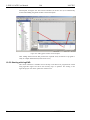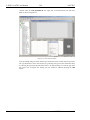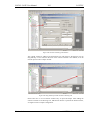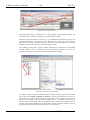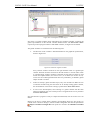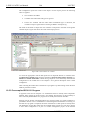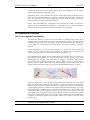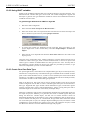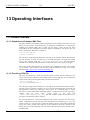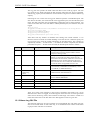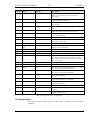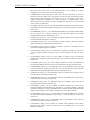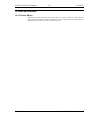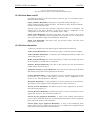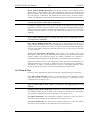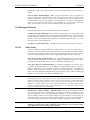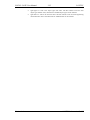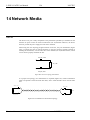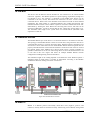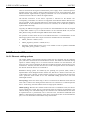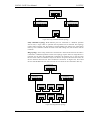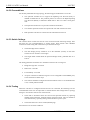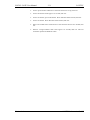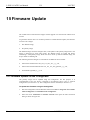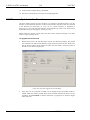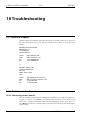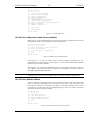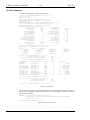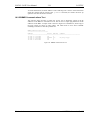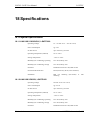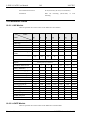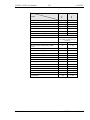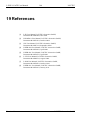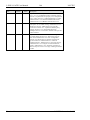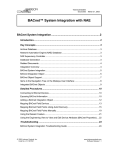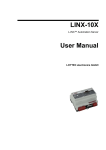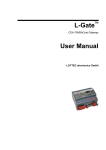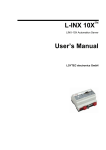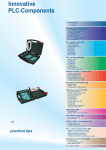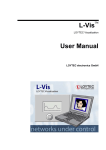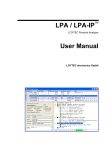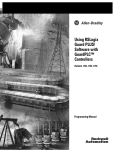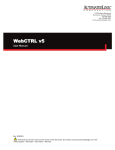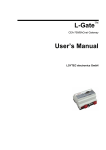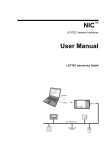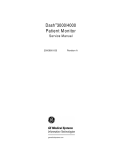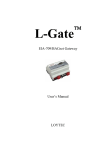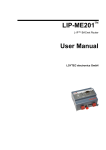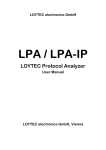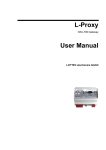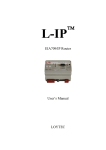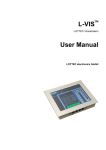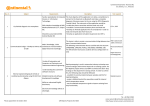Download L-INX User Manual
Transcript
L-INX/L-GATE L-INX™ Automation Server L-GATE™ Universal Gateway User Manual LOYTEC electronics GmbH Contact LOYTEC electronics GmbH Blumengasse 35 1170 Vienna AUSTRIA/EUROPE [email protected] http://www.loytec.com Version 4.4 Document № 88073012 LOYTEC MAKES AND YOU RECEIVE NO WARRANTIES OR CONDITIONS, EXPRESS, IMPLIED, STATUTORY OR IN ANY COMMUNICATION WITH YOU, AND LOYTEC SPECIFICALLY DISCLAIMS ANY IMPLIED WARRANTY OF MERCHANTABILITY OR FITNESS FOR A PARTICULAR PURPOSE. THIS PRODUCT IS NOT DESIGNED OR INTENDED FOR USE IN EQUIPMENT INTENDED FOR SURGICAL IMPLANT INTO THE BODY OR OTHER APPLICATIONS INTENDED TO SUPPORT OR SUSTAIN LIFE, FOR USE IN FLIGHT CONTROL OR ENGINE CONTROL EQUIPMENT WITHIN AN AIRCRAFT, OR FOR ANY OTHER APPLICATION IN WHICH IN THE FAILURE OF SUCH PRODUCT COULD CREATE A SITUATION IN WHICH PERSONAL INJURY OR DEATH MAY OCCUR. LOYTEC MAKES NO REPRESENTATION AND OFFERS NO WARRANTY OF ANY KIND REGARDING OF ANY THIRDPARTY COMPONENTS MENTIONED IN THIS MANUAL. No part of this publication may be reproduced, stored in a retrieval system, or transmitted, in any form or by any means, electronic, mechanical, photocopying, recording, or otherwise, without the prior written permission of LOYTEC. LC3020, L-Chip, L-Core, L-DALI, L-GATE, L-INX, L-IOB, LIOB-Connect, LIOB-FT, L-IP, LPA, L-Proxy, L-Switch, L-Term, L-VIS, L-WEB, L-ZIBI and ORION™ stack are trademarks of LOYTEC electronics GmbH. LonTalk®, LONWORKS®, Neuron®, LONMARK®, LonMaker®, i.LON®, and LNS® are trademarks of Echelon Corporation registered in the United States and other countries. L-INX/L-GATE User Manual 3 LOYTEC Contents 1 Introduction ................................................................................................ 17 1.1 Overview ............................................................................................................ 17 1.2 CEA-709.1 .......................................................................................................... 19 1.3 BACnet ............................................................................................................... 20 1.4 M-Bus ................................................................................................................. 21 1.5 Modbus............................................................................................................... 21 1.6 L-IOB ................................................................................................................. 21 1.7 L-INX and L-GATE Models ............................................................................ 22 1.8 Scope................................................................................................................... 23 2 Quick-Start Guide ...................................................................................... 24 2.1 Hardware Installation ....................................................................................... 24 2.2 Configuration of the Device .............................................................................. 25 2.2.1 IP Configuration on the Console .............................................................. 25 2.2.2 IP Configuration via the Web Interface ................................................... 26 2.2.3 IP Configuration via the LCD Display ..................................................... 27 2.2.4 BACnet Configuration ............................................................................. 28 2.3 Getting Started with the L-INX Configurator ................................................ 29 2.4 Getting Started with the Gateway ................................................................... 30 2.5 Configuration of the L-IOB I/O Modules ....................................................... 32 2.6 Getting started with logiCAD........................................................................... 33 2.7 Connect with an OPC XML-DA Client ........................................................... 38 2.8 Reset to Factory Defaults.................................................................................. 39 3 Hardware Installation ................................................................................ 40 3.1 Enclosure............................................................................................................ 40 3.1.1 LINX-10X/11X ........................................................................................ 40 3.1.2 LINX-12X/15X ........................................................................................ 41 3.1.3 LINX-20X/21X ........................................................................................ 42 3.1.4 LINX-22X ................................................................................................ 43 3.1.5 LGATE-900 ............................................................................................. 44 3.1.6 LGATE-950 ............................................................................................. 45 3.2 Product Label .................................................................................................... 45 3.2.1 LINX-10X/11X ........................................................................................ 45 3.2.2 LINX-12X/15X ........................................................................................ 46 3.2.3 LINX-20X/21X ........................................................................................ 46 3.2.4 LINX-22X ................................................................................................ 47 3.2.5 LGATE-900 ............................................................................................. 47 Version 4.4 LOYTEC electronics GmbH L-INX/L-GATE User Manual 4 LOYTEC 3.2.6 LGATE-950 ............................................................................................ 48 3.3 Mounting ........................................................................................................... 49 3.4 LED signals ....................................................................................................... 49 3.4.1 Power LED .............................................................................................. 49 3.4.2 Status LED .............................................................................................. 49 3.4.3 OPC LED ................................................................................................ 49 3.4.4 PLC LED ................................................................................................. 49 3.4.5 FT Activity LED...................................................................................... 50 3.4.6 MSTP Activity LED ................................................................................ 50 3.4.7 Ethernet Link LED .................................................................................. 51 3.4.8 Ethernet Activity LED ............................................................................. 51 3.4.9 CNIP LED ............................................................................................... 51 3.4.10 CS/RNI LED ........................................................................................... 51 3.4.11 BACnet/IP LED ...................................................................................... 52 3.4.12 BBMD LED ............................................................................................ 52 3.4.13 Wink Action ............................................................................................ 52 3.4.14 Network Diagnostics ............................................................................... 52 3.5 Status Button ..................................................................................................... 52 3.5.1 Resetting Forwarding Tables ................................................................... 53 3.6 LCD Display and Jog Dial ............................................................................... 53 3.7 DIP Switch Settings .......................................................................................... 54 3.8 Terminal Layout and Power Supply ............................................................... 55 3.8.1 LINX-10X/11X ....................................................................................... 55 3.8.2 LINX-20X/21X ....................................................................................... 55 3.8.3 LGATE-900 ............................................................................................ 55 3.9 Wiring ................................................................................................................ 56 3.9.1 LINX-10X/11X ....................................................................................... 56 3.9.2 LINX-20X/21X ....................................................................................... 57 3.9.3 LINX-12X/15X ....................................................................................... 57 3.9.4 LINX-22X ............................................................................................... 58 3.9.5 LGATE-900 ............................................................................................ 59 3.9.6 LGATE-950 ............................................................................................ 60 4 Web Interface ............................................................................................. 62 4.1 Device Information and Account Management ............................................. 62 4.2 Device Configuration ........................................................................................ 64 4.2.1 System Configuration .............................................................................. 64 4.2.2 Backup and Restore ................................................................................. 65 4.2.3 Port Configuration ................................................................................... 66 4.2.4 IP Configuration ...................................................................................... 67 Version 4.4 LOYTEC electronics GmbH L-INX/L-GATE User Manual 5 LOYTEC 4.2.5 Ethernet Sniffer ........................................................................................ 68 4.2.6 VNC Configuration .................................................................................. 68 4.2.7 CEA-709 Configuration ........................................................................... 69 4.2.8 CEA-852 Device Configuration ............................................................... 69 4.2.9 Global Connections Configuration........................................................... 71 4.2.10 CEA-709 Router Configuration ............................................................... 71 4.2.11 CEA-852 Server Configuration ................................................................ 72 4.2.12 CEA-852 Channel List ............................................................................. 74 4.2.13 BACnet Configuration ............................................................................. 75 4.2.14 BACnet/IP Configuration......................................................................... 76 4.2.15 MS/TP Configuration............................................................................... 77 4.2.16 BACnet BDT (Broadcast Distribution Table) .......................................... 77 4.2.17 BACnet ACL (Access Control List)......................................................... 78 4.2.18 E-mail Configuration ............................................................................... 79 4.2.19 Data Points ............................................................................................... 80 4.2.20 Trend ........................................................................................................ 82 4.2.21 Scheduler ................................................................................................. 83 4.2.22 Calendar ................................................................................................... 85 4.2.23 Alarm ....................................................................................................... 86 4.2.24 IEC61131 Configuration .......................................................................... 86 4.3 Device Statistics ................................................................................................. 87 4.3.1 System Log .............................................................................................. 87 4.3.2 IP Statistics .............................................................................................. 88 4.3.3 CEA-852 Statistics ................................................................................... 89 4.3.4 Enhanced Communications Test .............................................................. 89 4.3.5 CEA-709 Statistics ................................................................................... 90 4.3.6 OPC Server Statistics Page ...................................................................... 91 4.3.7 BACnet MS/TP Statistics......................................................................... 92 4.3.8 BACnet Bindings Statistics ...................................................................... 93 4.3.9 BACnet FDT Statistics............................................................................. 93 4.3.10 Scheduler Statistics Page ......................................................................... 93 4.3.11 Alarm Log Page ....................................................................................... 94 4.4 L-WEB ............................................................................................................... 95 4.4.1 Installation ............................................................................................... 95 4.4.2 Access Control List .................................................................................. 95 4.5 Reset, Contact, Logout ...................................................................................... 96 5 Concepts ...................................................................................................... 97 Version 4.4 5.1 Universal Gateway ............................................................................................ 97 5.2 Data Points ......................................................................................................... 97 LOYTEC electronics GmbH L-INX/L-GATE User Manual 6 LOYTEC 5.2.1 Overview ................................................................................................. 97 5.2.2 Timing Parameters................................................................................... 98 5.2.3 Default Values ......................................................................................... 99 5.2.4 Persistency ............................................................................................... 99 5.2.5 Parameters ............................................................................................... 99 5.2.6 Behavior on Value Changes .................................................................. 100 5.2.7 Custom Scaling ...................................................................................... 100 5.2.8 System Registers.................................................................................... 100 5.2.9 User Registers........................................................................................ 101 5.2.10 Structures ............................................................................................... 102 5.3 Math Objects ................................................................................................... 102 5.3.1 General Properties ................................................................................. 102 5.3.2 Usage Hints ........................................................................................... 103 5.3.3 Function List.......................................................................................... 104 5.4 Connections ..................................................................................................... 106 5.4.1 Local Connections ................................................................................. 106 5.4.2 Global Connections ............................................................................... 106 5.5 AST Features................................................................................................... 107 5.5.1 Alarming ................................................................................................ 107 5.5.2 Historical Alarm Log ............................................................................. 108 5.5.3 Scheduling ............................................................................................. 108 5.5.4 Trending ................................................................................................ 111 5.5.5 E-mail .................................................................................................... 112 5.6 CEA-709 Technology ...................................................................................... 112 5.6.1 CEA-709 L-INX Device ........................................................................ 112 5.6.2 CEA-709 L-GATE Device .................................................................... 113 5.6.3 CEA-709 Data Points ............................................................................ 113 5.6.4 Static Interface Changes ........................................................................ 114 5.6.5 Limitations for Local CEA-709 Schedulers........................................... 115 5.6.6 Limitations for CEA-709 Alarm Servers ............................................... 116 5.6.7 Limitations for Local CEA-709 Trends ................................................. 116 5.6.8 Dynamic Polling in CEA-709 ................................................................ 116 5.7 BACnet Technology ........................................................................................ 116 5.7.1 BACnet Data Points .............................................................................. 116 5.7.2 BACnet Alarming .................................................................................. 117 5.7.3 BACnet Schedulers and Calendars ........................................................ 117 5.7.4 BACnet Trend Logs .............................................................................. 118 5.7.5 Dynamic Polling in BACnet .................................................................. 118 5.8 Version 4.4 IEC61131 Variables ........................................................................................ 119 LOYTEC electronics GmbH L-INX/L-GATE User Manual 5.9 7 LOYTEC Automatic Generation of Connections .......................................................... 119 6 The L-INX Configurator ......................................................................... 120 6.1 Installation ....................................................................................................... 120 6.1.1 Software Installation .............................................................................. 120 6.1.2 Registration as an LNS Plug-In .............................................................. 120 6.1.3 CEA-709 Operating Modes ................................................................... 122 6.2 Data Point Manager ........................................................................................ 122 6.2.1 Folder List .............................................................................................. 123 6.2.2 Network Port Folders ............................................................................. 124 6.2.3 Data Point List ....................................................................................... 124 6.2.4 Property View ........................................................................................ 125 6.2.5 Managing Multistate Maps .................................................................... 127 6.2.6 Organizing Favorites .............................................................................. 128 6.2.7 CEA-709 Properties ............................................................................... 129 6.2.8 BACnet Properties ................................................................................. 130 6.3 Project Settings ................................................................................................ 131 6.3.1 General ................................................................................................... 131 6.3.2 Data Point Naming Rules ....................................................................... 132 6.3.3 CEA-709 Settings .................................................................................. 133 6.3.4 AST Settings .......................................................................................... 134 6.3.5 BACnet Settings ..................................................................................... 135 6.3.6 System Settings ...................................................................................... 136 6.3.7 LogiCAD................................................................................................ 137 6.4 Basic Workflows .............................................................................................. 138 6.4.1 Replace a Device.................................................................................... 138 6.4.2 Adding the Device to LNS ..................................................................... 138 6.4.3 Replace a Device in LNS ....................................................................... 141 6.5 Model-Specific Workflows ............................................................................. 144 6.5.1 L-INX Workflows for CEA-709 ............................................................ 144 6.5.2 L-INX Workflows for BACnet .............................................................. 147 6.5.3 L-GATE Workflows .............................................................................. 149 6.6 Using the L-INX Configurator ....................................................................... 152 6.6.1 Starting Stand-Alone .............................................................................. 152 6.6.2 Uploading the Configuration.................................................................. 153 6.6.3 Create User Registers ............................................................................. 154 6.6.4 Configuration Download ........................................................................ 155 6.6.5 Upload the System Log .......................................................................... 156 6.6.6 Backup and Restore ............................................................................... 157 6.7 Version 4.4 CEA-709 Configuration .................................................................................. 158 LOYTEC electronics GmbH L-INX/L-GATE User Manual 8 LOYTEC 6.7.1 Starting as an LNS Plug-In .................................................................... 158 6.7.2 Scanning for Network Variables............................................................ 158 6.7.3 Importing Network Variables ................................................................ 159 6.7.4 Scanning NVs online from the Network ................................................ 160 6.7.5 Select and Use Network Variables ........................................................ 162 6.7.6 Change the NV Allocation..................................................................... 163 6.7.7 Create Static NVs .................................................................................. 163 6.7.8 Create External NVs .............................................................................. 164 6.7.9 Configuration Download over LNS ....................................................... 165 6.7.10 Enable Legacy NM Mode...................................................................... 167 6.7.11 Build XIF for Port Interface .................................................................. 168 6.7.12 Upload Dynamic NVs from Device ....................................................... 168 6.8 Advanced CEA-709 Configuration ............................................................... 169 6.8.1 Import Devices from XIF Templates ..................................................... 169 6.8.2 Install Unconfigured Devices ................................................................ 169 6.8.3 Using Feedback Data Points .................................................................. 170 6.8.4 Working with Configuration Properties................................................. 171 6.8.5 Working with UNVTs, UCPTs ............................................................. 172 6.8.6 Configure User-Defined Function Blocks ............................................. 173 6.9 BACnet Configuration ................................................................................... 174 6.9.1 Scan for BACnet Objects ...................................................................... 174 6.9.2 Import from EDE File ........................................................................... 175 6.9.3 Use Imported BACnet Objects .............................................................. 175 6.9.4 Edit a Client Mapping ........................................................................... 176 6.9.5 Create Server Object ............................................................................. 177 6.9.6 Export Server Objects to an EDE File ................................................... 177 6.9.7 Map other Properties than Present_Value ............................................. 178 6.9.8 Enable International Character Support................................................. 179 6.9.9 Read the Active Priority ........................................................................ 180 6.10 Connections ..................................................................................................... 180 6.10.1 Create a New Connection ...................................................................... 180 6.10.2 Create Connections from a CSV File .................................................... 182 6.10.3 Modify Connections .............................................................................. 182 6.10.4 Connection Overview ............................................................................ 183 6.10.5 Create a Global Connection................................................................... 184 6.10.6 Automatic Generation of BACnet Objects ............................................ 185 6.11 E-mail Templates ............................................................................................ 186 6.11.1 Create an E-mail Template .................................................................... 186 6.11.2 Trigger E-mails...................................................................................... 187 Version 4.4 LOYTEC electronics GmbH L-INX/L-GATE User Manual 9 LOYTEC 6.11.3 Attachments ........................................................................................... 188 6.11.4 Limit E-mail Send Rate .......................................................................... 189 6.12 Local Schedule and Calendar ......................................................................... 189 6.12.1 Create a local Calendar .......................................................................... 189 6.12.2 Create Calendar Pattern ......................................................................... 190 6.12.3 Create a Local Scheduler ....................................................................... 190 6.12.4 Configure Scheduled Data Points .......................................................... 191 6.12.5 Configure Daily Schedules..................................................................... 192 6.12.6 Configure Exception Days ..................................................................... 194 6.12.7 Configure Embedded Exceptions ........................................................... 195 6.12.8 Configure Control Data Points ............................................................... 196 6.12.9 Using the SNVT_tod_event ................................................................... 196 6.12.10 6.13 Using the Local Scheduler ................................................................ 197 Local Alarming ................................................................................................ 197 6.13.1 Create an Alarm Server .......................................................................... 197 6.13.2 Create an Alarm Condition .................................................................... 198 6.13.3 Deliver Alarms via E-mail ..................................................................... 200 6.13.4 Create an Alarm Log .............................................................................. 201 6.14 Local Trending ................................................................................................ 202 6.14.1 Create a Local Trend .............................................................................. 202 6.14.2 Configure Trended Data Points .............................................................. 203 6.14.3 Trend Triggers ....................................................................................... 204 6.14.4 Download Trend Data in CSV Format ................................................... 205 6.14.5 Deliver Trend Data via E-mail ............................................................... 205 6.15 Remote AST Objects ....................................................................................... 206 6.15.1 Remote Scheduler and Calendar ............................................................ 206 6.15.2 Alarm Clients ......................................................................................... 207 6.15.3 Remote Trend Logs................................................................................ 208 6.16 Math Objects ................................................................................................... 208 6.16.1 Create a Math Object ............................................................................. 208 6.16.2 Editing a Math Object ............................................................................ 210 7 The CEA-709 Router ................................................................................ 211 7.1 CEA-709 Router .............................................................................................. 211 7.1.1 Configured Router Mode ....................................................................... 212 7.1.2 Smart Switch Mode ................................................................................ 212 7.1.3 Store-and-Forward Repeater .................................................................. 213 7.1.4 Smart Switch Mode with No Subnet Broadcast Flooding ...................... 213 Version 4.4 7.2 CEA-852 Device of the Router ....................................................................... 213 7.3 Configuration Server for Managing the IP-852 Channel ............................ 214 LOYTEC electronics GmbH L-INX/L-GATE User Manual 10 LOYTEC 7.3.1 Overview ............................................................................................... 214 7.3.2 Configuration Server Contacts IP-852 Device ...................................... 215 7.3.3 IP-852 Device Contacts Configuration Server ...................................... 215 7.3.4 Using the Built-In Configuration Server ................................................ 215 7.4 Firewall and NAT Router Configuration ..................................................... 216 7.4.1 Automatic NAT Configuration .............................................................. 216 7.4.2 Multiple IP-852 Devices behind a NAT: Extended NAT Mode ........... 217 7.4.3 Multiple IP-852 devices behind a NAT: Classic Method ...................... 219 7.5 Multi-Cast Configuration .............................................................................. 220 7.6 Remote LPA Operation .................................................................................. 221 7.7 Internet Timing Aspects ................................................................................. 221 7.7.1 Channel Timeout ................................................................................... 222 7.7.2 Channel Delay ....................................................................................... 222 7.7.3 Escrowing Timer (Packet Reorder Timer)............................................. 222 7.7.4 SNTP Time Server ................................................................................ 223 7.8 Advanced Topics ............................................................................................. 223 7.8.1 Aggregation ........................................................................................... 223 7.8.2 MD5 Authentication .............................................................................. 223 7.8.3 Dynamic NAT Addresses ...................................................................... 223 8 Remote Network Interface....................................................................... 225 8.1 RNI Function................................................................................................... 225 8.2 Remote LPA Operation .................................................................................. 225 9 OPC Server ............................................................................................... 226 9.1 XML-DA OPC Server .................................................................................... 226 9.1.1 Access Methods ..................................................................................... 226 9.1.2 Data Points ............................................................................................ 227 9.1.3 AST Objects .......................................................................................... 230 9.1.4 OPC Groups .......................................................................................... 232 9.2 Using L-WEB .................................................................................................. 233 9.2.1 Create a new L-WEB Project ................................................................ 233 9.2.2 Start a Graphical L-WEB Design .......................................................... 234 9.2.3 Organize L-WEB Projects ..................................................................... 235 9.3 Using the OPC Bridge .................................................................................... 236 9.3.1 Software Installation .............................................................................. 236 9.3.2 Configure the Bridge Locally ................................................................ 236 9.3.3 Export OPC Servers for another PC ...................................................... 237 9.3.4 Import OPC Servers Using the Configurator ......................................... 237 9.3.5 Manually Configure Servers .................................................................. 238 9.3.6 Bridge Timing Parameters ..................................................................... 239 Version 4.4 LOYTEC electronics GmbH L-INX/L-GATE User Manual 9.4 11 LOYTEC Using Custom Web Pages ............................................................................... 239 10 M-Bus......................................................................................................... 241 10.1 Introduction ..................................................................................................... 241 10.2 Hardware Installation ..................................................................................... 241 10.2.1 Console Connector ................................................................................. 241 10.2.2 Extension Port ........................................................................................ 242 10.3 M-Bus Network ............................................................................................... 243 10.4 Web Interface .................................................................................................. 244 10.4.1 Configuration ......................................................................................... 244 10.4.2 Data Points ............................................................................................. 244 10.4.3 Statistics ................................................................................................. 244 10.4.4 M-Bus Protocol Analyzer ...................................................................... 245 10.5 Configurator .................................................................................................... 245 10.5.1 Activating M-Bus Configuration............................................................ 245 10.5.2 Data Point Manager for M-Bus .............................................................. 246 10.5.3 Folder List .............................................................................................. 247 10.5.4 Network Port Folders ............................................................................. 247 10.5.5 M-Bus Properties ................................................................................... 247 10.5.6 M-Bus Device Capabilities .................................................................... 248 10.6 M-Bus Workflow ............................................................................................. 249 10.6.1 Offline Engineering ................................................................................ 249 10.6.2 Online Engineering ................................................................................ 249 10.7 Using the Configurator for M-Bus ................................................................ 250 10.7.1 Automatic Naming ................................................................................. 250 10.7.2 Scanning the M-Bus Network ................................................................ 250 10.7.3 Network Management Functions ........................................................... 252 10.7.4 Manual Configuration of Data Points .................................................... 256 10.7.5 Importing via Device Templates ............................................................ 258 10.7.6 Creating Device Templates .................................................................... 259 10.7.7 Poll Groups ............................................................................................ 261 10.7.8 Trending Synchronized Meter Data ....................................................... 263 10.7.9 M-Bus Protocol Analyzer ...................................................................... 264 11 Modbus ...................................................................................................... 266 11.1 Introduction ..................................................................................................... 266 11.2 Modbus Network ............................................................................................. 266 11.3 Web Interface .................................................................................................. 267 11.3.1 Port Configuration ................................................................................. 267 11.3.2 Data Points ............................................................................................. 268 11.3.3 Statistics ................................................................................................. 268 Version 4.4 LOYTEC electronics GmbH L-INX/L-GATE User Manual 12 LOYTEC 11.3.4 Modbus Protocol Analyzer .................................................................... 269 11.4 Configurator ................................................................................................... 269 11.4.1 Activating Modbus Configuration ......................................................... 269 11.4.2 Data Point Manager for Modbus ........................................................... 270 11.4.3 Folder List ............................................................................................. 271 11.4.4 Network Port Folders ............................................................................ 271 11.4.5 Modbus Properties................................................................................. 272 11.4.6 Modbus Workflow................................................................................. 272 11.5 Using the Configurator for Modbus.............................................................. 273 11.5.1 Modbus Management Functions ............................................................ 273 11.5.2 Manual Configuration of Data Points .................................................... 276 11.5.3 Data Point Creation with Online Test .................................................... 278 11.5.4 Importing via Device Templates ........................................................... 279 11.5.5 Creating Device Templates ................................................................... 281 11.5.6 Poll Groups............................................................................................ 282 11.5.7 Create Modbus Slave Data Points ......................................................... 284 11.5.8 Structured Modbus Data Points ............................................................. 285 11.5.9 Modbus Protocol Analyzer .................................................................... 286 12 IEC 61131 .................................................................................................. 288 12.1 Overview .......................................................................................................... 288 12.2 Installing logiCAD .......................................................................................... 288 12.3 IEC61131 Project Files ................................................................................... 291 12.4 Working with logiCAD................................................................................... 292 12.4.1 Managing Variables............................................................................... 293 12.4.2 Build and Download the IEC61131 Program ........................................ 294 12.4.3 Usage of NVs, Technology Converters ................................................. 295 12.4.4 IEC61131 Program Cycle Time ............................................................ 296 12.4.5 CPU Overload ....................................................................................... 297 12.5 Workflows for the L-INX ............................................................................... 298 12.5.1 Starting with Data Points ....................................................................... 298 12.5.2 Starting with logiCAD ........................................................................... 300 12.5.3 Pre-compiled IEC61131 Program ......................................................... 306 12.6 Additional Features ........................................................................................ 307 12.6.1 Force Update Functionality ................................................................... 307 12.6.2 Using UNVT variables .......................................................................... 308 12.6.3 Create Your Own Data Type ................................................................. 308 12.6.4 Using Persistent Data Points and Markers ............................................. 309 12.6.5 L-INX System Registers, System Time ................................................. 309 12.6.6 Code Protection ..................................................................................... 309 Version 4.4 LOYTEC electronics GmbH L-INX/L-GATE User Manual 13 LOYTEC 13 Operating Interfaces ................................................................................ 310 13.1 Common Interface ........................................................................................... 310 13.1.1 Schedule and Calendar XML Files ........................................................ 310 13.1.2 Trend Log CSV File............................................................................... 310 13.1.3 Alarm Log CSV File .............................................................................. 311 13.2 CEA-709 Interface .......................................................................................... 312 13.2.1 NV Import File ....................................................................................... 312 13.2.2 Node Object ........................................................................................... 313 13.2.3 Real-Time Keeper Object ...................................................................... 314 13.2.4 Channel Monitor Object......................................................................... 314 13.2.5 Calendar Object ..................................................................................... 316 13.2.6 Scheduler Object .................................................................................... 316 13.2.7 Clients Object ........................................................................................ 316 13.2.8 Gateway/PLC Objects ............................................................................ 316 13.3 BACnet Interface ............................................................................................ 317 13.3.1 Device Object ........................................................................................ 317 13.3.2 Device Name and ID .............................................................................. 319 13.3.3 Device Information ................................................................................ 319 13.3.4 Object Database ..................................................................................... 320 13.3.5 Protocol Parameters ............................................................................... 320 13.3.6 Diagnostics............................................................................................. 320 13.3.7 Date & Time .......................................................................................... 321 13.3.8 Time Master ........................................................................................... 322 13.3.9 Backup & Restore .................................................................................. 323 13.3.10 Slave Proxy....................................................................................... 323 13.3.11 Client Mapping CSV File ................................................................. 324 13.3.12 EDE Export of BACnet Objects ....................................................... 324 14 Network Media ......................................................................................... 326 14.1 FT ..................................................................................................................... 326 14.2 M-Bus ............................................................................................................... 327 14.3 Modbus RS-485 ............................................................................................... 327 14.4 MS/TP .............................................................................................................. 327 14.5 Redundant Ethernet ........................................................................................ 328 14.5.1 Ethernet cabling options......................................................................... 328 14.5.2 Preconditions ......................................................................................... 330 14.5.3 Switch Settings ....................................................................................... 330 14.5.4 Testing ................................................................................................... 330 15 Firmware Update ...................................................................................... 332 15.1 Version 4.4 Firmware Update via the Configurator ........................................................ 332 LOYTEC electronics GmbH L-INX/L-GATE User Manual 15.2 14 LOYTEC Firmware Update via the Console ................................................................. 334 16 Troubleshooting ........................................................................................ 336 16.1 Technical Support ........................................................................................... 336 16.2 Statistics on the Console ................................................................................. 336 16.2.1 Connecting to the Console ..................................................................... 336 16.2.2 Reset configuration (load factory defaults) ............................................ 337 16.2.3 Device Statistics Menu .......................................................................... 337 16.2.4 IP statistics............................................................................................. 338 16.2.5 BBMD Communications Test ............................................................... 339 17 Application Notes ..................................................................................... 340 17.1 The LSD Tool .................................................................................................. 340 17.2 Use of Static, Dynamic, and External NVs on a Device ............................... 340 18 Specifications ............................................................................................ 341 18.1 Physical Specifications.................................................................................... 341 18.1.1 LINX-10X/11X/20X/21X, LGATE-900 ............................................... 341 18.1.2 LINX-12X/15X/22X, LGATE-950 ....................................................... 341 18.2 Resource Limits............................................................................................... 342 18.2.1 L-INX Models ....................................................................................... 342 18.2.2 L-GATE Models.................................................................................... 342 19 References ................................................................................................. 344 20 Revision History ....................................................................................... 345 Version 4.4 LOYTEC electronics GmbH L-INX/L-GATE User Manual 15 LOYTEC Abbreviations 100Base-T ........................... 100 Mbps Ethernet network with RJ-45 plug Aggregation ......................... Collection of several CEA-709 packets into a single CEA-852 packet AST ..................................... Alarming, Scheduling, Trending BACnet ............................... Building Automation and Control Network BOOTP ............................... Bootstrap Protocol, RFC 1497 CEA-709 ............................. Protocol standard for LONWORKS networks CEA-852 ............................. Protocol standard for tunneling CEA-709 packets over IP channels CN ....................................... Control Network COV .................................... change-of-value CR ....................................... Channel Routing CS........................................ Configuration Server that manages CEA-852 IP devices DA ....................................... Data Access (Web service) DHCP .................................. Dynamic Host Configuration Protocol, RFC 2131, RFC 2132 DIF, DIFE ........................... Data Information Field, Data Information Field Extension DL ....................................... Data Logger (Web service) DNS .................................... Domain Name Server, RFC 1034 DST ..................................... Daylight Saving Time GMT.................................... Greenwich Mean Time IP ......................................... Internet Protocol IP-852.................................. logical IP channel that tunnels CEA-709 packets according CEA-852 LSD Tool ............................ LOYTEC System Diagnostics Tool MAC ................................... Media Access Control MD5 .................................... Message Digest 5, a secure hash function, see Internet RFC 1321 M-Bus ................................. Meter-Bus (Standards EN 13757-2, EN 13757-3) MS/TP ................................. Master/Slave Token Passing (this is a BACnet data link layer) NAT .................................... Network Address Translation, see Internet RFC 1631 NV ....................................... Network Variable OPC ..................................... Open Process Control PLC ..................................... Programmable Logic Controller RNI...................................... Remote Network Interface RSTP ................................... Rapid Spanning Tree Protocol (Standard IEEE 802.1D-2004) RTT ..................................... Round-Trip Time RTU .................................... Remote Terminal Unit SCPT ................................... Standard Configuration Property Type SL ........................................ Send List SMTP .................................. Simple Mail Transfer Protocol SNTP ................................... Simple Network Time Protocol SSL...................................... Secure Socket Layer STP ..................................... Spanning Tree Protocol (Standard IEEE 802.1D) Version 4.4 LOYTEC electronics GmbH L-INX/L-GATE User Manual 16 LOYTEC TLS ..................................... Transport Layer Security UCPT .................................. User-defined Configuration Property Type UI ........................................ User Interface UNVT ................................. User-defined Network Variable Type UTC .................................... Universal Time Coordinated VIF, VIFE ........................... Value Information Field, Value Information Field Extension XML ................................... eXtensible Markup Language Version 4.4 LOYTEC electronics GmbH L-INX/L-GATE User Manual 17 LOYTEC 1 Introduction 1.1 Overview The L-INX product family consists of high performance, reliable and secure network infrastructure components that implement an embedded automation server. The different models of the L-INX family contain a number of components and network technologies. As protocols on the control network side, the L-INX implements access to BACnet, CEA-709, Modbus, and M-Bus. The L-GATE product family is intended for use as universal gateways. They provide a similar user interface and set of protocols as the L-INX family. The L-GATE provides data access to a defined set of data points, which are mapped from one control network technology to another control network technology. In particular, the CEA-709/BACnet Gateway (LGATE-900) implements mappings between a set of CEA-709 network variables (NVs) and a set of standard BACnet server objects. Which NVs are mapped to BACnet objects can be configured by an LNS plug-in or stand-alone configuration software. The LGATE-900 is equipped with a 100-BaseT Ethernet port (IP), an FT-10 port (CEA-709), and an RS-485 port (MS/TP). The device is fully compliant with ANSI/CEA-709 and ENV14908, ANSI/ASHRAE-135-2004 and ISO 16484. The LGATE-950 extends the 900 model with a number of additional protocol ports and supports more data points for the gateway. Data from the supported network technologies are available as data points in the automation server. Those data points are freely configurable via configuration software, which provides a fast and easy way to configure the L-INX and L-GATE using online network scans, import/export features or device templates. Data points between different network technologies can be connected to each other for data transfer between those network technologies (gateway). Data points are also subject to alarming, trending and scheduling (AST) functions of the automation server. The usage of math objects allows basic calculations and the built-in E-mail client allows the L-INX and L-GATE to transmit e-mails on certain conditions. Generated alarms can be configured to send e-mails to predefined addresses. Alarms can also be stored in a historical alarm log. Trended data collected by the device and is available in CSV format and through a dedicated Web service. An embedded OPC server exposes a defined set of data points as OPC tags. It implements the OPC XML-DA standard OPC XML-DA 1.01, which lets OPC clients access the data points via Web services. Which native data points are exposed to OPC can also be configured by the configuration software. AST objects such as schedules are exposed as a set of OPC tags. Using the supplied L-WEB designer, users can easily generate a Webbased visualization for the L-INX. Version 4.4 LOYTEC electronics GmbH L-INX/L-GATE User Manual 18 LOYTEC Only the L-INX family contains a freely programmable controller that can operate on all L-INX data points. The controller application is developed using the provided IEC-61131 compliant design tool. The L-INX and the L-GATE permanently collect statistical information from the attached network channels (OPC connections, FT traffic, MS/TP token passing, Ethernet traffic, etc.). Using this data, the device is able to detect problems on these channels (overload, lost tokens, connection problems, etc.) and warns the system operator via LEDs (see Section 3.4). An intuitive user interface allows fast and easy network troubleshooting without any additional analysis tools or deep system knowledge. The built-in Web server allows convenient device configuration through a standard Web browser such as the Internet Explorer or Firefox. The Web interface also provides statistics information for system installation and network troubleshooting. Some devices also have an LCD display, which provides a quick way to configure basic settings of the device via a jog dial. Also available on some L-INX models are ports for SD card memory, USB peripheral bus and a 2-port Ethernet Switch/Hub. The L-INX is used for: Exposing data of control network devices from different technologies (CEA-709, BACnet, Modbus, M-Bus) to data points in the automation server, Directly connecting I/Os to data points in the automation server, exposing data points to OPC tags, visualization of data points with the supplied LOYTEC L-WEB software, visualization of data points in an OPC XML-DA SCADA package, running IEC61131 programs to control data points, automatic meter reading applications via M-Bus and Modbus, building custom Web pages with active content, browsing data points on the Web interface or LCD display, scheduling data points, trending data points, generating alarms from data points, logging alarms, sending e-mails on alarms, trend logs, or scheduled events. The L-GATE is used for: Version 4.4 Connecting data points between any supported control networks (CEA-709, BACnet, Modbus, M-Bus) using the universal gateway function, browsing data points on the Web interface or LCD display, exposing data points to OPC tags, trending data pointd, generating alarms from data points, logging alarms, sending e-mails on alarms, trend logs, or scheduled events, gateway for ANSI/CEA-709 network variables (NVs) and configuration properties (CPs), LOYTEC electronics GmbH L-INX/L-GATE User Manual 19 LOYTEC gateway for standard (SNVT, SCPT) and user-defined (UNVT, UCPT) types, translating BACnet schedules/calendars to LonMark schedules/calendars. 1.2 CEA-709.1 L-INX automation server models that have CEA-709 and all L-GATE models are equipped with an FT port (CEA-709) and a 100Base-T Ethernet port (CEA-852). CEA-709 L-INX models come with a router option or an RNI option. L-INX models with the router option contain a CEA-709 router between the FT and the IP-852 channel, which can be configured like an L-IP. It includes a configuration server (CS) to manage the IP-852 channel. The L-INX models without the router option contain a remote network interface (RNI) instead of the router for remote network access. Please refer to Table 1 to learn, which device models have CEA-709 and the router option. The CEA-709 L-INX and L-GATE device is fully compliant with ANSI/CEA-709, ANSI/CEA-852-A, EN 14908. The CEA-709 node, that is going to be commissioned in the network, is always connected to the FT port of the device. The function of the CEA-709 node is to expose CEA-709 network variables (NVs) and configuration properties (CPs) to data points in the automation server or the gateway. The configuration software can be run as LNS plug-in or stand-alone. The CEA-709 data points can be bound in the CEA-709 network as NVs or operated as “external NVs”. External NVs are polled or explicitly written to without allocating static or dynamic NVs on the device. In this case, address information is supplied by the configuration software by importing e.g., a CSV file. User-defined network variable types (UNVTs) can be used as dynamic or external NVs. Configuration properties (CPs) on other devices can be accessed through file transfer. To transfer CPs, the device supports both the LONMARK file transfer and the read memory access method. For CPs, the standard SCPTs and user-defined UCPTs are supported. All those CEA-709 data points can be exposed to the automation server or the gateway. The CEA-709 L-INX with the router option possesses a router between the CEA-852 interface (IP-852) and the FT interface. The CEA-852 interface can be used to connect the L-INX to an IP-based high-speed backbone. The L-INX’s router can be used as a standard CEA-709 configured router or it can be used as a self-learning plug&play router based on the high-performance, well-proven routing core from our L-Switch plug&play multi-port router devices (“smart switch mode”). The self-learning router doesn’t need a network management tool for configuration but is a true plug&play and easy to use IP infrastructure component. For a detailed description of the CEA-709 router’s usage refer to the L-IP User Manual [1]. The L-GATE and the CEA-709 L-INX without the router option can be configured to run either on the CEA-852 interface (IP-852 mode) or on the FT interface (FT mode). In the FT mode, the device provides a remote network interface (RNI), which appears like a LOYTEC NIC-IP is intended to be used together with the LOYTEC NIC software [3]. The RNI can be utilized for remote access and configuration as well as trouble-shooting with the remote LPA. Please consult our product literature for the LPA-IP to learn more about this IP-based CEA-709 protocol analyzer. The CEA-709 technology in the L-INX and L-GATE allows for: Version 4.4 Exposing CEA-709 network variables (NVs) and configuration properties (CPs) as data points to the automation server or gateway, supporting standard (SNVT, SCPT) and user-defined (UNVT, UCPT) types, scheduling CEA-709 network variables, generating alarms over the LONMARK node object, LOYTEC electronics GmbH L-INX/L-GATE User Manual 20 LOYTEC CEA-709 PC applications (as a CEA-709 network interface), remote LPA functionality, communicating on CEA-709 with either FT or IP-852 (IP channel on the Intranet/Internet), connecting an FT channel to a high-performance backbone using existing IP infrastructure, operating as a configuration server for IP-852 devices with the router option. 1.3 BACnet L-INX automation server models that have BACnet and all L-GATE models are equipped with an MS/TP port and a 100Base-T Ethernet port (BACnet/IP). BACnet L-INX models with the router option also contain a BACnet router between the MS/TP and the BACnet/IP ports, which can be configured like an LIP-ME201. The router models also include a BACnet broadcast management device (BBMD) to manage BACnet/IP internetworks, which span across IP routers. BACnet models without the router can register as a foreign device (FD) with other BBMDs. The device is fully compliant with ANSI/ASHRAE 1352008 (1.5) and ISO 16484-5. Please refer to Table 1 to learn, which device models have BACnet and the router option. The BACnet L-INX and the L-GATE expose BACnet server objects and client mappings to data points of the automation server or the gateway. For client mappings, the BACnet address information is supplied by the configuration software by importing e.g., a CSV file or by performing an online network scan. The BACnet L-INX and L-GATE models also support the LOYTEC Alarming, Scheduling and Trending (AST) features in native BACnet objects. The device provides BACnet scheduler/calendar objects, which can directly schedule BACnet server objects, remote BACnet objects or non-BACnet registers. For alarm conditions the device supports the intrinsic reporting method of BACnet objects. Trend logs can be uploaded from the device via the native BACnet read range. The BACnet L-INX with the router option possesses a BACnet router between the BACnet/IP port and the MS/TP port. This router can be operated and configured like the LIP-ME200 from LOYTEC. The BACnet/IP interface can be used to connect the L-INX to an IP-based high-speed backbone. The L-INX also can act as a BBMD for a BACnet/IP network. For a detailed description of the BACnet router’s usage refer to the LIP-ME201 User Manual [2]. A BACnet L-INX without the router option and the L-GATE can be configured to run either on the BACnet/IP interface or on the MS/TP interface. In BACnet/IP mode, the L-INX can be configured as a foreign device in another BBMD. The BACnet L-INX without the router option does not provide the BBMD functionality itself. The L-GATE can also be configured to be a BBMD. Please refer to Table 1 to learn, which models can be configured as a BBMD. The BACnet technology in the L-INX and L-GATE allows for: Version 4.4 Exposing local BACnet server objects (analog, binary, multi-state) and remote objects (client mappings) to data points, scheduling from native BACnet schedule and calendar objects, trending to native BACnet trend log objects, generating native BACnet alarms, LOYTEC electronics GmbH L-INX/L-GATE User Manual 21 LOYTEC communicating with either MS/TP or BACnet/IP, connecting an MS/TP network to a high-performance backbone using existing IP infrastructure, operation as a BBMD for a BACnet/IP network with the router option, distributing NTP time into the BACnet network as BACnet time master (see Section 13.3.8). 1.4 M-Bus In addition to the basic network technologies all models except the LGATE-900 support the M-Bus interface according to the standards EN 13757-2 and EN 13757-3. To gain access to the M-Bus network, an external M-Bus interface such as the L-MBUS by LOYTEC must be attached to the device. On devices with a serial port, the M-Bus interface is connected to the serial connector. In this case the user needs to turn M-Bus support on and off via a DIP switch. On devices without a serial port, the L-MBUS interface must be used and is connected to the extension port (EXT). Through the M-Bus interface the L-INX can be used to scan the attached M-Bus network for devices, pull M-Bus data points into a configuration, connect those data points to other technologies and expose M-Bus data points to the automation server. All AST functions can be used directly on M-Bus data points. Especially trending data and polling for data on MBus devices has been optimized for automatic meter reading applications. For debugging purposes a protocol analyzer is included in the firmware and can be operated via the Web-UI and the configuration software. For more information on how to set up the device for using M-Bus, configuring and using M-Bus data points, refer to Chapter 10. 1.5 Modbus In addition to the basic network technologies the all models except the LGATE-900 support the Modbus RTU and the Modbus TCP interface. To gain access to the Modbus network, the appropriate interfaces have to be activated either in the Web UI or in the configuration software. Modbus RTU is operated with 8N1. A Modbus port can either be operated as Modbus master or Modbus slave. On some BACnet L-INX models, the Modbus RTU and BACnet MS/TP protocols share the same port. On those models, Modbus RTU can only be used, if BACnet MS/TP is disabled. Please refer to Table 1 to learn, which BACnet L-INX models have this restriction. Through the Modbus interface the device can be used to data points to other technologies, and expose Modbus data points to OPC tags. All AST functions can be used directly on Modbus data points. Especially trending data and polling for data on Modbus devices has been optimized for automatic meter reading applications. For debugging purposes a protocol analyzer is included in the firmware and can be operated via the Web UI and the configuration software. For more information on how to set up the device for using Modbus, configuring and using Modbus data points, refer to Chapter 11. 1.6 L-IOB The L-INX automation server models allow connecting physical I/Os to the device via the L-IOB I/O modules (see Table 1). On some models those modules can be stacked up directly to the L-INX using the LIOB-Connect feature. The connected I/O modules are Version 4.4 LOYTEC electronics GmbH L-INX/L-GATE User Manual 22 LOYTEC automatically identified and coupled as data points into the L-INX automation server. All L-INX models also support easy integration of L-IOB I/O modules over FT cabling using the LIOB-FT feature. L-IOB modules are available with digital inputs and outputs, analog inputs and outputs and universal inputs that are configurable. The I/O modules can be parameterized over the configuration software or the Web UI. All parameterization data is stored on the L-INX and can be reloaded to the LIOB modules when needed. The exchange of modules is detected automatically. For more information on how to setup and use L-IOB I/Os please refer to the L-IOB user manual [7]. 1.7 L-INX and L-GATE Models This Section provides an overview of the different L-INX and L-GATE models in Table 1. This table identifies the different features of those models. Models that possess a certain feature have a check mark () in the respective column. If a feature is not available in the particular model, the column is left blank. L-INX models with the router option have a CEA-709 router or a BACnet router, respectively. The LINX-151 has both a CEA-709 router between FT and IP and a BACnet router between MS/TP and IP. Version 4.4 LOYTEC electronics GmbH LOYTEC CEA-709 Router CEA-709 RNI CEA-709 (FT) 1 CEA-852 (IP) 1 1 1 1 1 LINX-221 LINX-220 LINX-211 LINX-210 LINX-201 LINX-200 LINX-151 LINX-150 LINX-121 LINX-120 LINX-111 LINX-110 Features LINX-101 LINX-100 Model LGATE-950 23 LGATE-900 L-INX/L-GATE User Manual 1 1 1 1 1 1 BACnet Router BACnet MS/TP 2 BACnet IP 2 2 2 BBMD 2 2 2 2 2 2 2 2 Modbus RTU Modbus IP M-Bus OPC XML-DA PLC (IEC 61131) LIOB Connect LIOB FT LCD Display Serial Console 3 3 3 3 3 3 SD Card, USB Ethernet Switch/Hub 1 This model can be configured to have either FT or IP active for CEA-709. 2 This model can be configured to have either MS/TP or IP active for BACnet. 3 Modbus RTU can only be used, if BACnet MS/TP is not active on this model. Table 1: Available features in different L-INX and L-GATE models On L-INX models without the router option and on all L-GATE models, certain ports can only be used alternatively. On models with CEA-709 this means either as CEA-709 FT or as CEA-852 IP (see note 1 in Table 1). On models with BACnet this means either as BACnet MS/TP or as BACnet IP (see note 2 in Table 1). Some BACnet models have a restriction on Modbus RTU and BACnet MS/TP as they share the same port. On those models Modbus RTU can only be used, if BACnet MS/TP is disabled (see note 3 in Table 1). 1.8 Scope This document covers L-INX and L-GATE devices with firmware version 4.4 and the L-INX Configurator version 4.4 and higher. The usage of logiCAD itself is beyond the scope of this manual. Please refer to the logiCAD online help in case of additional questions. Version 4.4 LOYTEC electronics GmbH L-INX/L-GATE User Manual 24 LOYTEC 2 Quick-Start Guide This chapter shows step-by-step instructions on how to configure the L-INX for a simple OPC server application with a logiCAD program and using basic I/Os in L-IOB modules. For the L-GATE it gives an example of how to quickly map CEA-709 network variables to BACnet objects in the gateway. 2.1 Hardware Installation Connect power (12-35 VDC or 12-24 VAC), the CEA-709 and/or MS/TP network, and the Ethernet cable to the ports, which are labeled respectively, as shown in Figure 1. More detailed instructions are shown in Chapter 3. Important: Do not connect terminal 17 with Earth-ground! Power Supply Ethernet Figure 1: Basic Hardware Installation. If the L-INX device is connected to a BACnet MS/TP network, the MS/TP network segment must be properly terminated with an LT-04 network terminator connected at each of the two ends of the segment media. Version 4.4 LOYTEC electronics GmbH L-INX/L-GATE User Manual 25 LOYTEC 2.2 Configuration of the Device The device can be configured via a console interface, LCD display or via the Web interface. To configure the device, the following steps have to be performed: Note: 1. Setup IP configuration (see Sections 2.2.1, 2.2.2 and 2.2.3). 2. Setup basic BACnet configuration (see Section 2.2.4). 3. Setup the OPC configuration (see Section 2.3). This setup procedure assumes the use of the IP interface. 2.2.1 IP Configuration on the Console Use a PC terminal program with the communication settings set to 38,400 bps / 8 data bits / no parity / 1 stop bit / no handshake. To connect COM1 of the PC to the Console on the device, use a standard null-modem cable with full handshaking. Power up the device or press Return if the device is already running. The following menu should appear on the terminal: Device Main Menu ================ [1] [2] [3] [5] [7] [8] [9] Show device information Serial firmware upgrade System configuration IP configuration BACnet configuration Reset configuration (factory defaults) Device statistics [a] Data Points [0] Reset device Please choose: Figure 2: Device Main Menu Select ‘5’ from the device main menu and enter the IP address, netmask, and gateway address. Note that you must use different IP addresses if you are using multiple IP devices in your setup. IP Configuration Menu ===================== [1] [2] [3] [4] [5] [6] [7] [9] [0] [b] DHCP IP Address IP Netmask IP Gateway Hostname Domainname DNS Servers MAC Address NTP Servers Link Speed & Duplex [q] [x] Quit without saving Exit and save : : : : : : : : : : disabled 192.168.24.99 255.255.192.0 192.168.1.1 test-linx200 <unset> 10.101.17.2 00:0A:B0:01:0A:4C (factory default) <unset> (out-of-sync) Auto Detect Please choose: Figure 3: Enter basic IP settings. Press ‘x’ to save the IP settings and reset the device with the main menu item ‘0’ in order to let the new IP settings take effect. Important! Version 4.4 The default IP address 192.168.1.254 is only set for configuration access. It must be changed in order to make the device functional. LOYTEC electronics GmbH L-INX/L-GATE User Manual 26 LOYTEC You should now be able to connect to the device with a Web browser, access it through an OPC XML-DA client or add it to a CEA-852 configuration server as an IP-852 channel member. Also the L-INX Configurator is now able to connect to this device. 2.2.2 IP Configuration via the Web Interface Optionally to using the console interface one can also use the Web interface to configure the client device. In a Web browser enter the default IP address ‘192.168.1.254’ of the device. Note that if your PC has an IP address in a subnet other than 192.168.1.xxx, please open a command tool and enter the following route command to add a route to the device. To Add a Route to the Device 1. Windows START Run 2. Enter ‘cmd’ and click OK. 3. In the command window enter the command line route add 192.168.1.254 %COMPUTERNAME% In Windows7 replace %COMPUTERNAME% with the PC's actual IP address. 4. Then open your Web browser and type in the default IP address 192.168.1.254. Figure 4: Example Start Screen. 5. Version 4.4 Click on Config in the left menu. You will be asked to enter the administrator password in order to change the IP settings. Enter ‘loytec4u’ and select Login. LOYTEC electronics GmbH L-INX/L-GATE User Manual 27 LOYTEC Figure 5: Enter ‘loytec4u’ as the default administrator password. 6. The Config menu opens. Click on Port Config and change to the tab Ethernet. The TCP/IP settings are selected as shown in Figure 6. Enter the IP address, the IP netmask, and IP gateway for this device. Figure 6: Enter IP address and gateway. 7. Press Save Settings and then reset the device by selecting Reset in the highlighted text. This changes the IP settings of the device. 2.2.3 IP Configuration via the LCD Display Device models with an LCD display can also be configured to their basic settings through jog dial navigation on the LCD UI. Turn the jog dial to navigate between menu items and press to enter a menu or go into selection mode. When in selection mode turn the jog dial to alter the value and press again to quit the selection. Some input fields provide acceleration. This means turning faster changes the value in larger increments. Version 4.4 LOYTEC electronics GmbH L-INX/L-GATE User Manual 28 LOYTEC To Set the IP Address on the LCD Display 1. On the LCD main screen set the desired language. Clock on the flag symbol and choose the desired language. 2. Navigate to the IP address on the main screen and press the button. 3. There navigate to the needed input fields, press and change the value. Press again to set the value. Continue to the next field. 4. Finally navigate to Save and reboot and press. 5. Acknowledge the reboot and the device reboots with the new IP address. 2.2.4 BACnet Configuration To configure the BACnet interface, at least the Device ID and the Device Name must be configured (see Figure 7). Figure 7: BACnet Device Configuration. The device ID corresponds to the instance number of the BACnet device object. It must be a unique ID on the BACnet internetwork. Also the Device Name must be a unique name on the BACnet internetwork. By default the BACnet/IP data link layer is used. If the device shall be used with the BACnet MS/TP data link layer, please refer to Section 4.2.15 for further information. On devices with an LCD display, the BACnet device ID can also be configured over the LCD UI. Version 4.4 LOYTEC electronics GmbH L-INX/L-GATE User Manual 29 LOYTEC To Configure the BACnet Device ID over the LCD Display 1. On the LCD main screen navigate to Device Settings »». 2. Then navigate to the menu BACnet »». 3. In that menu navigate to the ID input for entering the device ID. The field is split into two controls, one for the thousands and one for singles, to simplify entering big numbers. 4. After the device ID has been entered the device name is automatically assembled using that device ID, if no other name has been configured on the Web UI. 5. To let the changes take effect, the device needs to be rebooted. For doing this now you may select the menu item Save and reboot. 2.3 Getting Started with the L-INX Configurator Before setting up a gateway, a working IEC61131 program or creating an L-WEB visualization, the data points of the L-INX automation server or the L-GATE need to be set up. These can be data points of L-IOB I/Os, network variables, BACnet objects, and other available technologies. Before executing the steps below, install the L-INX Configurator Software from the ‘setup.exe’. This file can be downloaded from www.loytec.com. To Start a Configurator Project Version 4.4 1. Start the L-INX Configurator software by selecting Windows Start Programs LOYTEC LINX Configurator LOYTEC LINX Configurator. The application starts up and displays the data point manager screen as shown in Figure 11. 2. When the device is online, connect to the device by clicking on the Connect to device speed button as indicated by the red rectangle in Figure 11. LOYTEC electronics GmbH L-INX/L-GATE User Manual 30 LOYTEC Figure 8: L-INX Configurator main screen. 3. For detailed information on how to create data points out of the network please refer to Section 6.7 for CEA-709 or 6.9 for BACnet. 2.4 Getting Started with the Gateway The L-GATE and L-INX devices can be used as a gateway between any of the supported network technologies. This example gets you started with the gateway and shows how to map CEA-709 network variables from an LNS database to BACnet. The installer of the L-INX Configurator has already registered the L-INX Configurator as an LNS plug-in. This quick-start assumes LonMaker TE as the LNS tool. To Configure a Gateway Version 4.4 1. Open a new LNS database or open an existing LNS database. In the latter case you need to register the L-INX Configurator as an LNS plug-in in that database (see Section 6.1.2). 2. Add your LONMARK devices to the LNS database. 3. Add a new device using the device template for the L-GATE (e.g. ‘LOYTEC LGATE-950 FT-10’) or L-INX (e.g. ‘LOYTEC LINX-150 FT-10’) and commission the device. 4. Right-click on the added device template and select Configure … This opens the L-INX Configurator as an LNS plug-in (see Section 6.7.1). 5. Click on the Datapoints tab of the main window. LOYTEC electronics GmbH L-INX/L-GATE User Manual 31 LOYTEC 6. Click on the button Scan channel. This scans in all NVs on all devices connected to the CEA-709 channel of the device. 7. After the scan has completed, the folder LNS Database Scan is populated with the found NVs as shown in Figure 9. For detailed information refer to Section 6.7.2. Figure 9: Result of an NV scan in LNS. 8. Select the scanned NVs for use in the gateway and click on the button Device in the tool bar. Use on 9. The data points are created as dynamic NVs under the Datapoints folder of the CEA-709 Port folder. 10. Select the NVs under the port folder, which shall be mapped to BACnet. Click on the speed button Generate and connect selected in the tool bar. 11. The generated BACnet objects appear in the Datapoints folder under the BACnet Port folder as shown in Figure 10. These objects are also automatically connected to the respective NVs. Figure 10: Auto-created BACnet Points in the BACnet Folder 12. Then download the configuration into the device by clicking the Download Configuration speed button. Version 4.4 LOYTEC electronics GmbH L-INX/L-GATE User Manual 32 LOYTEC 13. After the reboot of the device value changes in the NVs are propagated to the connected BACnet objects and vice versa. 2.5 Configuration of the L-IOB I/O Modules The L-IOB I/O modules can be attached either directly to the LIOB Connect bus or to the LIOB-FT bus with standard TP/FT-10 wiring rules. Please visit the L-IOB User Manual [7] for detailed hardware installation and terminal configuration instructions. The L-INX Configurator uses a separate tab to configure the L-IOB devices. The L-IOB device configuration can be done off-line and is shown in the following steps. To Configure L-IOB I/Os 1. Add L-IOB devices on the LIOB tab from the supplied L-IOB templates using the Add Device(s) button as shown in Figure 15. Figure 11: Add L-IOB devices to the LIOB Connect bus. 2. Select a L-IOB device in the tree on the left-hand side and enter names for the terminals by double-clicking into the Name column as shown in Figure 12. Figure 12: Change L-IOB terminal names for your installation. 3. Version 4.4 Select a terminal and change the object parameters to configure this terminal. You can multi-select terminals and change the parameters for all selected terminals. LOYTEC electronics GmbH L-INX/L-GATE User Manual 33 LOYTEC Figure 13: Change L-IOB parameters for the selected terminal(s). 4. On the Datapoints tab the data points for the LIOB terminals have been created. These data points can be used, e.g., in the logiCAD IEC61131 program. For terminal inputs the data point L1_x_UIy_Input_Read will be used to read an input terminal and for terminal outputs the data point L1_x_DOy_Output_Write will be used to set an output terminal. 5. After downloading the L-INX configuration into the L-INX device, the L-IOB input and output terminals can be tested with the L-INX Web UI. An example is shown in Figure 14. Figure 14: Test L-IOB inputs and outputs on the Web UI. 2.6 Getting started with logiCAD Install the following software components which are available from the website: Version 4.4 L-logiCAD setup package. This package installs the logiCAD software, which is needed to design PLC programs for the L-INX device. LOYTEC electronics GmbH L-INX/L-GATE User Manual 34 LOYTEC L-INX Configurator. This software is required to configure the device to provide the necessary data points to the PLC and integrate the device into the CEA709 network. logiCAD softlock license. This license is required to run logiCAD on your PC. A detailed guide how to install the software components described above can be found in Section 6.1 and Section 12.2. To Start a logiCAD Project 1. After installing the necessary software components start logiCAD from the L-INX Configurator by clicking the Start LogiCAD speed button. 2. The project wizard starts automatically as shown in Figure 15. Figure 15: logiCAD project wizard 3. Version 4.4 Select Create new project and press Next. LOYTEC electronics GmbH L-INX/L-GATE User Manual 35 LOYTEC Figure 16: Available project templates 4. Select the project template for the L-INX device (e.g., LINX-11x or LINX-12x). Figure 17: Project name and path 5. Version 4.4 Specify the name of the project and the path where to store the project files, see Figure 17. LOYTEC electronics GmbH L-INX/L-GATE User Manual 36 LOYTEC Figure 18: Additional information 6. After specifying additional information the new project is created by pressing the Finish button. 7. As shown in Figure 19 below, expand the tree element Functionplans and double click Plan_1 in order to start editing the plan. Figure 19: Edit Plan_1 8. Version 4.4 In the new LogiCAD project there are no external variables yet. To expose data points from the L-INX to the logic program, activate the PLC check box of the corresponding data points in the Configurator, e.g., the L-IOB I/Os of the universal input or any other LOYTEC electronics GmbH L-INX/L-GATE User Manual 37 LOYTEC data point such as a network variable, user register or BACnet object. 9. When you have completed selecting the PLC data points, click the Export variables to LogiCAD speed button while LogiCAD is running. 10. The data points now appear as variables in LogiCAD in a folder under the device folder. The folder is named specific to the technology of the data points, e.g. LIOB for all L-IOB I/Os that are exposed as a PLC variable. An example is shown in Figure 20. Figure 20: Exposed PLC data points appear in LogiCAD 11. Now the logic can be developed on the function plan. 12. For later debugging, it is good practice to add online test fields to the drawing, to display the current value of the signals during online test. To do this, right-click on the value output of the left function block and select Create OLT Field from the context menu, as shown in Figure 21. Figure 21: Create online test fields 13. Place the fields above and below the drawing as shown in Figure 22, then press the Save button to save your changes. Version 4.4 LOYTEC electronics GmbH L-INX/L-GATE User Manual 38 LOYTEC Figure 22: Online Test fields 14. Finally, open the context menu of the LINX-11x device again and select Code Generation. In the dialog, press the button Start to start the code generation process. On success, the code generation window reports Errors=0 and Warnings=1. 15. Close the window by pressing the OK button. Now the compiled IEC61131 program can be downloaded to the device. Right-click the tree element LINX-11x and select Download from the context menu. A connection dialog will appear and ask for the type of connection and additional information. Figure 23: IEC61131 program download 16. Select the TCP/IP communication driver and enter the target address as configured in Section 2.2. Start the download process by pressing the OK button. 17. After the download completed check the PLC LED. If it is steady green, the logic is not yet running. Reboot the L-INX to start the IEC61131 program. 2.7 Connect with an OPC XML-DA Client After the configuration has been downloaded to the L-INX it is ready to serve OPC XMLDA clients. All data points with the OPC check box activated will be exposed. Connect to the L-INX using the URL http://192.168.24.99/DA, Version 4.4 LOYTEC electronics GmbH L-INX/L-GATE User Manual 39 LOYTEC given that 192.168.24.99 is the IP address of the device. Note, that by default, writing to OPC tags needs basic HTTP authentication using the password for the operator user. This is ‘operator’ by default. 2.8 Reset to Factory Defaults In case the password of the device or the PIN code of the LCD UI has been forgotten you may need to reset the device back to factory defaults to gain access again. On the L-INX models 10X, 11X, 20X, 21X press the service button and power-cycle the device. On the L-INX models with the jog dial press the jog dial and power-cycle the device. Keep the button/jog dial pressed until the port LEDs illuminate orange permanently. Release the button/jog dial within five seconds from that time on to reset the device to factory defaults. Version 4.4 LOYTEC electronics GmbH L-INX/L-GATE User Manual 40 LOYTEC 3 Hardware Installation 3.1 Enclosure 3.1.1 LINX-10X/11X The LINX-10X/11X enclosure is 107 mm wide for DIN rail mounting, following DIN 43 880 (see Figure 24). Ethernet DIP Switch 1234567 OPC/PLC FT, CNIP CS/RNI Ethernet Console Power Status Button Status Status LEDs LED LEDs Connector LED and LED LED 1 2 3 4 5 6 15 16 17 Figure 24: LINX-10X/11X Enclosure (dimensions in mm). Version 4.4 LOYTEC electronics GmbH L-INX/L-GATE User Manual 41 LOYTEC 3.1.2 LINX-12X/15X The LINX-12X/15X enclosure is 159 mm wide for DIN rail mounting, following DIN 43 880 (see Figure 25). Power USB Ethernet Jog OPC, PLC Ethernet Dial LEDs LEDs USB, SD Card FT Modbus LEDs LED M-Bus LED Figure 25: LINX-12X/15X Enclosure (dimensions in mm). Version 4.4 LOYTEC electronics GmbH L-INX/L-GATE User Manual 42 LOYTEC 3.1.3 LINX-20X/21X The LINX-20X/21X enclosure is 107 mm wide for DIN rail mounting, following DIN 43 880 (see Figure 26). Ethernet DIP Switch 1234567 OPC/PLC MS/TP BACnet/IP, Ethernet Console Power Status LED BBMD LEDs LEDs Connector LED LED 4 5 6 Status Button and LED 15 16 17 Figure 26: LINX-20X/21X Enclosure (dimensions in mm). Version 4.4 LOYTEC electronics GmbH L-INX/L-GATE User Manual 43 LOYTEC 3.1.4 LINX-22X The LINX-22X enclosure is 159 mm wide for DIN rail mounting, following DIN 43 880 (see Figure 27). Power USB Jog OPC, PLC Ethernet Dial LEDs LEDs Ethernet USB, MS/TP FT Modbus M-Bus SD Card LED LED LED LED Figure 27: LINX-22X Enclosure (dimensions in mm). Version 4.4 LOYTEC electronics GmbH L-INX/L-GATE User Manual 44 LOYTEC 3.1.5 LGATE-900 The LGATE-900 enclosure is 107 mm wide for DIN rail mounting, following DIN 43 880 (see Figure 28). Figure 28: LGATE-900 Enclosure (dimensions in mm) Version 4.4 LOYTEC electronics GmbH L-INX/L-GATE User Manual 45 LOYTEC 3.1.6 LGATE-950 The LGATE-950 enclosure is 159 mm wide for DIN rail mounting, following DIN 43 880 (see Figure 29). Power USB Jog OPC, PLC Ethernet Dial LEDs LEDs Ethernet USB, MS/TP FT Modbus M-Bus SD Card LED LED LED LED Figure 29: LGATE-950 Enclosure (dimensions in mm). 3.2 Product Label 3.2.1 LINX-10X/11X The product label on the side of the LINX-10X/11X contains the following information (see Figure 30): Version 4.4 L-INX order number with bar-code (e.g., LINX-100, LINX-111), serial number with bar-code (Ser#), unique node ID and virtual ID of each port (NID1, VID1) with bar-code, Ethernet MAC ID with bar-code (MAC1). LOYTEC electronics GmbH L-INX/L-GATE User Manual 46 LOYTEC Figure 30: LINX-10X/11X product label. Unless stated otherwise, all bar codes are encoded using “Code 128”. An additional label is also supplied with the L-INX for documentation purposes. A virtual ID (VID) is a Node ID on the IP channel. 3.2.2 LINX-12X/15X The product label on the side of the LINX-12X/15X contains the following information (see Figure 31): L-INX order number with bar-code (e.g., LINX-120, LINX-151), serial number with bar-code (Ser#), unique node ID and virtual ID of each port (NID1, VID1) with bar-code, Ethernet MAC ID with bar-code (MAC1). Figure 31: LINX-12X/15X product label. Unless stated otherwise, all bar codes are encoded using “Code 128”. An additional label is also supplied with the L-INX for documentation purposes. A virtual ID (VID) is a Node ID on the IP channel. 3.2.3 LINX-20X/21X The product label on the side of the LINX-20X/21X contains the following information (see Figure 32): Version 4.4 L-INX order number with bar-code (e.g., LINX-200, LINX-211), LOYTEC electronics GmbH L-INX/L-GATE User Manual 47 LOYTEC Date Code, which defines the production week and year, Serial number with bar-code (Ser#), MAC address of Ethernet port with bar-code (MAC1). Figure 32: LINX-20X/21X product label. Unless stated otherwise, all bar codes are encoded using “Code 128”. An additional label is also supplied with the L-INX for documentation purposes. 3.2.4 LINX-22X The product label on the side of the LINX-22X contains the following information (see Figure 33): L-INX order number with bar-code (e.g., LINX-221), Date Code, which defines the production week and year, Serial number with bar-code (Ser#), MAC address of Ethernet port with bar-code (MAC1). Figure 33: LINX-22X product label. Unless stated otherwise, all bar codes are encoded using “Code 128”. An additional label is also supplied with the L-INX for documentation purposes. 3.2.5 LGATE-900 The product label on the side of the LGATE-900 contains the following information (see Figure 30): Version 4.4 LGATE-900 order number with bar-code, Date Code, which defines the production week and year, LOYTEC electronics GmbH L-INX/L-GATE User Manual 48 LOYTEC serial number with bar-code (Ser#), unique node ID and virtual ID of each port (NID1, VID1) with bar-code, Ethernet MAC ID with bar-code (MAC1). Figure 34: LGATE-900 product label. Unless stated otherwise, all bar codes are encoded using “Code 128”. An additional label is also supplied with the device for documentation purposes. A virtual ID (VID) is a Node ID on the IP channel. 3.2.6 LGATE-950 The product label on the side of the LGATE-950 contains the following information (see Figure 31): LGATE-950 order number with bar-code, Date Code, which defines the production week and year, serial number with bar-code (Ser#), unique node ID and virtual ID of each port (NID1, VID1) with bar-code, Ethernet MAC ID with bar-code (MAC1). Figure 35: LGATE-950 product label. Version 4.4 LOYTEC electronics GmbH L-INX/L-GATE User Manual 49 LOYTEC Unless stated otherwise, all bar codes are encoded using “Code 128”. An additional label is also supplied with the device for documentation purposes. A virtual ID (VID) is a Node ID on the IP channel. 3.3 Mounting The device comes prepared for mounting on DIN rails following DIN EN 50 022. The device can be mounted in any position. However, an installation place with proper airflow must be selected to ensure that the device’s temperature does not exceed the specified range (see Chapter 18). 3.4 LED signals 3.4.1 Power LED The power LED lights up green when power is supplied to the power terminals. 3.4.2 Status LED This LED is available on L-INX models 10X, 11X, 20X, 21X and on LGATE-900 only. The device is equipped with a red status LED (see Figure 26). This LED is normally off. During boot-up the status LED is used to signal error conditions (red). If the fall-back image is executed the status LED flashes red once every second. 3.4.3 OPC LED The OPC Server LED illuminates green when at least one OPC client is connected to the OPC server. The LED flickers on OPC XML-DA traffic activity. 3.4.4 PLC LED The three-color PLC LED indicates the state of the IEC61131 kernel and the IEC61131 program (see Figure 26). Table 2 shows the different LED patterns and their meaning. This LED is not available on the L-INX models 10X, 20X. On L-INX models with a green LED (12X, 15X, 22X) an alternative pattern is used. Version 4.4 LOYTEC electronics GmbH L-INX/L-GATE User Manual 50 LOYTEC Behavior Description Comment GREEN permanent No IEC61131 program running The IEC61131 kernel is running but either there is no IEC61131 program to execute or the program execution was stopped. GREEN flashing slow at 1 Hz Normal condition, IEC61131 program running The IEC61131 kernel and program were successfully loaded. The IEC61131 program is executed. ORANGE I/O driver disabled The I/O driver is disabled, that is that no updates from or the IEC61131 program were handled. CPU overload CPU load exceeded 80%. Modify the PLC program to reduce CPU load in order to guarantee normal system operation (for example, reduce the cycle time of the program). IEC61131 kernel not started A problem occurred while starting the IEC61131 kernel. No IEC61131 features available. or GREEN flashing fast in an on-on-pause pattern RED or GREEN flashing fast OFF Table 2: PLC LED Patterns 3.4.5 FT Activity LED The FT port on the device has a three-color LED (green, red, and orange, see Figure 26). Table 3 shows different LED patterns of the port and their meaning. Behavior Description Comment GREEN flashing fast Traffic GREEN flashing at 1Hz The OPC node or LINX-101’s router port is unconfigured RED permanent Port damaged RED flashing fast Traffic with high amount of errors RED flashing at 1 Hz (all ports) Firmware image corrupt Please upload new firmware. ORANGE permanent Port disabled e.g., using LSD Tool ORANGE flashing fast Traffic on port configured as management port e.g., using LSD Tool On the LINX-101 this LED only stops flashing if both, node and router, are commissioned. Table 3: CEA-709 Activity LED Patterns. 3.4.6 MSTP Activity LED The MS/TP port has a three-color MSTP Activity LED (see Figure 26). Table 4 shows the different LED patterns of the port and their meaning. A permanent color reflects a state. Flicker is for 25 ms when there is activity on the MS/TP data link layer. Version 4.4 LOYTEC electronics GmbH L-INX/L-GATE User Manual 51 LOYTEC Behavior Description Comment GREEN permanently, flicker off Multi-Master, token ok, flicker when traffic Normal condition on a multi-master MS/TP network. ORANGE flicker Sole master, flicker when traffic Normal condition on a single-master MS/TP network. RED permanent, flicker GREEN Token lost state, flicker when transmit attempt Cable might be broken. RED flash fast Transmission or receive errors This indicates bad cabling. Table 4: MS/TP Activity LED Patterns. 3.4.7 Ethernet Link LED The Ethernet Link LED lights up green whenever an Ethernet cable is plugged-in and a physical connection with a switch, hub, or PC can be established. 3.4.8 Ethernet Activity LED The Ethernet Activity LED lights up green for 6 ms whenever a packet is transmitted or received or when a collision is detected on the network cable. 3.4.9 CNIP LED This LED is available on L-INX models 10X, 11X only. The CNIP LED is a three color LED that indicates different operating states of the device’s CEA-852 device. Green: The CEA-852 device is fully functional and all CEA-852 configuration data (channel routing info, channel membership list, send list) are up-to-date. Green flicker: If a valid CEA-709 packet is received or transmitted over the IP channel the CNIP LED turns off for 50 ms. Only valid CEA-709 IP packets sent to the IP address of the LINX-10X can be seen. Stale packets or packets not addressed to the device are not seen. Yellow: Device is functional but some configuration data is not up-to-date (device cannot contact configuration server but has configuration data saved in Flash memory) Red: Device is non-functional because it was rejected from the CEA-852 IP channel or shut-down itself due to an internal error condition. Off: Device is non-functional because the CEA-852 device has not started. This can be the case if the device uses DHCP and it has not received a valid IP configuration (address) from the DHCP server. Flashing red at 1 Hz: Device is non-functional because the CEA-852 device is started but has not been configured. Please add the device to a CEA-852 IP channel (register in configuration server). Flashing green or orange at 1 Hz: The device’s CEA-709 side of the gateway has not been commissioned yet. The color indicates the CEA-852 IP channel status as described above. 3.4.10 CS/RNI LED This LED is available on L-INX models 10X, 11X only. On the CEA-709 L-INX with the router option this LED indicates the status of the CEA-852 configuration server. If illuminated green, the configuration server is enabled. On the CEA-709 L-INX without the router option this LED indicates the remote network interface (RNI) status. The LED is dark, if RNI is not supported by this device or the interface is not enabled. The LED is green, if the RNI is currently in use. Version 4.4 LOYTEC electronics GmbH L-INX/L-GATE User Manual 52 LOYTEC 3.4.11 BACnet/IP LED This LED is available on L-INX models 20X, 21X only. The BACnet/IP LED flashes green for 25 ms when BACnet packets are transmitted or received over the BACnet/IP interface. 3.4.12 BBMD LED This LED is available on L-INX models 201, 211 and on LGATE-950 only. The BBMD LED is permanent green if BBMD is enabled. Otherwise, it is off. 3.4.13 Wink Action If the CEA-709 device receives a wink command on any of its network ports, it shows a blink pattern on the CNIP and the CEA-709 activity LEDs. The CEA-709 activity and the CNIP LED turn green/orange/red (each 0.15 s). This pattern is repeated six times. After that, the CNIP LED flashes orange six times if the wink command was received on the IP channel or the CEA-709 activity LED flashes orange six times if the wink command was received on the CEA-709 channel. After that the device’s LEDs resume their normal behavior. 3.4.14 Network Diagnostics The CEA-709 device provides simple network diagnostics via its CEA-709 activity LED: If the LED does not light up at all, this port is not connected to any network segment or the connected network segment currently shows no traffic. If the LED is flashing green, the network segment connected to this port is ok. If the LED is flashing red, a potential problem exists on the network segment connected to this port. This state is referred to as overload condition. A port overload condition occurs if the average bandwidth utilization of this port was higher than 70 %, or the collision rate was higher than 5 %, or more than 15 % CRC errors have occurred on a port with a power-line transceiver, or more than 5 % on a port with a transceiver other than power-line, or the device was not able to process all available messages. For a deeper analysis of the reason for the overload condition, it is recommended to use a protocol analyzer (e.g., LOYTEC’s LPA) or a similar tool. The exact reason of the overload condition can also be determined with the LSD Tool. 3.5 Status Button The L-INX models 10X, 11X, 20X, 21X and the LGATE-900 are equipped with a status button (see Figure 26). When pressing the status button shortly during normal operation of the device, it sends a “Service Pin Message” on the active CEA-709 network port (FT or CEA-852) and a BACnet “I Am” message on all active BACnet data link layers. As an alternative to pressing the status button, a service pin message can be sent via the Web interface (see Section 4.1). The status button can also be used to switch the device back to factory default state. Press the service button and power-cycle the device. Keep the button pressed until the port LEDs illuminate orange permanently. Release the button within five seconds from that time on to Version 4.4 LOYTEC electronics GmbH L-INX/L-GATE User Manual 53 LOYTEC reset the device to factory defaults. Alternatively, the device can be switched back to factory defaults over the console UI (see Section 16.2.2). 3.5.1 Resetting Forwarding Tables This function is available on CEA-709 models with the router option. In order to reset the forwarding tables of the device’s router, the status button needs to be pressed for at least 20 seconds during normal operation of the device. Resetting forwarding tables means: Resetting the CEA-709 transceiver to the standard values. Setting all ports to unconfigured. Clearing the group forwarding, the subnet/node forwarding and the router domain table when used in smart switch mode. Clearing the device status and statistic data. But does not clear the IP address, the CEA-852 configuration settings, and the data point configuration. All this is done when the button is released. Afterwards a reset is performed to let the changes take effect. Important: If the L-INX is moved from one location to another or if major changes to the configuration of the network are made, it is recommended to reset the configuration to factory defaults. Important: Wait at least 30 seconds after power-up of the device before pressing the Status Button to ensure that the device has booted properly! 3.6 LCD Display and Jog Dial Device models with an LCD display can also be configured to their basic settings through jog dial navigation on the LCD UI. The main page of the LCD UI is shown in Figure 36. It displays the device’s IP address, hostname, CPU load, system temperature and supply voltage. Below are menu items. Turn the jog dial to navigate between menu items and press to enter a menu or go into selection mode. When in selection mode turn the jog dial to alter the value and press again to quit the selection. The Datapoints »» menu allows browsing through the data points on the device. Figure 36: Main Screen of the LCD UI. The Device Settings »» menu allows configuring basic device settings. Navigate to the Device Mgmt »» sub-menu, which is displayed in Figure 37. Version 4.4 LOYTEC electronics GmbH L-INX/L-GATE User Manual 54 LOYTEC Figure 37: Device Management Menu on the LCD UI. This menu gives you the following options for basic device configuration: TCP/IP Setup: This menu allows configuring the device’s IP address. Send ID messages: When selecting this menu, the device sends out service pin, BACnet I-Am, and identification broadcasts for finding the device in the L-Config tool on all applicable ports. Reload config: By choosing this menu, the device performs a quick restart by reloading its configuration only. Reboot system: By choosing this menu, the device performs a full reboot. Clear DP config: By choosing this menu, the user can clear the devive’s entire data point configuration. This is equivalent to the same Web UI function. The IP address as well as other settings needed to reach the device are not deleted. Factory Defaults: By choosing this menu, the user can reset the entire device to its factory default. Also IP addresses are cleared. Remote Config: When enabling this option, the LWEB-822 master device manager restores the last saved configuration to the discovered device, if it has no configuration yet. This feature is beneficial when replacing a device. Change PIN: Alter the default PIN to any 4-digit number to protect certain operations on the LCD UI. The user will be prompted to enter the PIN on protected areas. 3.7 DIP Switch Settings The DIP switch assignment for the device is shown in Table 5. Please leave all switches at default state. Note, that the L-INX models 12X, 15X, 22X and the LGATE-950 do not have DIP switches. DIP Switch # Function Factory Default 1 Must be OFF OFF 2 Must be OFF OFF 3 Must be ON ON 4 Must be OFF OFF 5 Must be OFF OFF 6 Must be OFF OFF 7 M-Bus enable OFF Table 5: DIP Switch Settings. Version 4.4 LOYTEC electronics GmbH L-INX/L-GATE User Manual 55 LOYTEC 3.8 Terminal Layout and Power Supply 3.8.1 LINX-10X/11X The LINX-10X/11X provides pluggable screw terminals to connect to the network as well as to the power supply. The screw terminals can be used for wires of a maximum thickness of 2.5 mm2/AWG12. The device can either be DC or AC powered. Terminal Function 1 Modbus RS-485 Ground 2 Modbus RS-485 Non-Inverting Input 3 Modbus RS-485 Inverting Input 4 Earth Ground 5, 6 CEA-709 A, B of TP/FT-10 Channel Port 8 Ethernet 100Base-T 15 Earth Ground 16, 17 Power Supply 12 – 35 VDC or 12 – 24 VAC ± 10 % Do not connect terminal 17 to earth ground! Table 6: LINX-10X/11X Terminals. 3.8.2 LINX-20X/21X The LINX-20X/21X provides pluggable screw terminals to connect to the network as well as to the power supply. The screw terminals can be used for wires of a maximum thickness of 2.5 mm2/AWG12. The device can either be DC or AC powered. Terminal Function 4 BACnet MS/TP / Modbus RS-485 Ground 5 BACnet MS/TP / Modbus RS-485 Non-Inverting Input 6 BACnet MS/TP / Modbus RS-485 Inverting Input 8 Ethernet 100Base-T 15 Earth Ground 16, 17 Power Supply 12 – 35 VDC or 12 – 24 VAC ± 10 % Do not connect terminal 17 to earth ground! Table 7: LINX-20X/21X Terminals. 3.8.3 LGATE-900 The LGATE-900 provides screw terminals to connect to the network as well as to the power supply. The screw terminals can be used for wires of a maximum thickness of 2.5 mm2/AWG12. The device can either be DC or AC powered. Version 4.4 LOYTEC electronics GmbH L-INX/L-GATE User Manual 56 Terminal LOYTEC Function 1 BACnet MS/TP Ground 2 BACnet MS/TP Non-Inverting Input 3 BACnet MS/TP Inverting Input 4 Earth Ground 5, 6 CEA-709 A, B of FT-10 Channel Port 8 Ethernet 100BaseT 15 Earth Ground 16, 17 Power Supply 12-35 VDC or 12-24 VAC ± 10% Do not connect terminal 17 to earth ground! Table 8: LGATE-900 Terminals. 3.9 Wiring 3.9.1 LINX-10X/11X The CEA-709 network segment connected to the LINX-10X/11X needs to be terminated according to the rules found in the specification of the transceiver (see Section 14.1). Important: When using shielded network cables, only one side of the cable should be connected to earth ground. Thus, the shield must be connected to earth ground either at the LINX-10X terminals or somewhere else in the network. Important: Never connect terminal 17 to earth ground! Power Supply Ethernet Figure 38: Connecting the LINX-10X/11X. Version 4.4 LOYTEC electronics GmbH L-INX/L-GATE User Manual 57 LOYTEC 3.9.2 LINX-20X/21X If BACnet over MS/TP is enabled, the MS/TP network segment must be properly terminated with an LT-04 network terminator connected at each of the two ends of the segment media. Important: When using 2-wire MS/TP, earth ground must be connected to both terminal 15 and 16 (see Figure 39a). Never connect terminal 17 to earth ground! 2-wire MS/TP Power Supply Ethernet (a) 3-wire MS/TP Power Supply Ethernet (b) Figure 39: Connecting the LINX-20X/21X: (a) 2-wire MS/TP, (b) 3-wire MS/TP. 3.9.3 LINX-12X/15X The terminals and wiring information for the LINX-12X/15X can be seen in Figure 40. The CEA-709 network segment connected to the LINX-10X/11X needs to be terminated according to the rules found in the specification of the transceiver (see Section 14.1). Version 4.4 LOYTEC electronics GmbH L-INX/L-GATE User Manual 58 LOYTEC Figure 40: Connecting the LINX-12X/15X. 3.9.4 LINX-22X The terminals and wiring information for the LINX-22X can be seen in Figure 41. If BACnet over MS/TP is enabled, the MS/TP network segment must be properly terminated with an LT-04 network terminator connected at each of the two ends of the segment media. Version 4.4 LOYTEC electronics GmbH L-INX/L-GATE User Manual 59 LOYTEC Figure 41: Connecting the LINX-22X. 3.9.5 LGATE-900 The CEA-709 network segment connected to the LGATE-900 needs to be terminated according to the rules found in the specification of the transceiver (see Section 14.1). If BACnet is configured to run over MS/TP, the MS/TP network segment must be properly terminated with an LT-04 network terminator connected at each of the two ends of the segment media. Important: When using shielded network cables, only one side of the cable should be connected to earth ground. Thus, the shield must be connected to earth ground either at the L-GATE terminals or somewhere else in the network. Important: When using 2-wire MS/TP, earth ground must be connected to both terminal 15 and 16 (see Figure 39a). Never connect terminal 17 to earth ground! Version 4.4 LOYTEC electronics GmbH L-INX/L-GATE User Manual 60 (a) LOYTEC (b) Figure 42: Connecting the LGATE-900: (a) 2-wire MS/TP, (b) 3-wire MS/TP. 3.9.6 LGATE-950 The terminals and wiring information for the LGATE-950 can be seen in Figure 43. The CEA-709 network segment connected to the LGATE-950 needs to be terminated according to the rules found in the specification of the transceiver (see Section 14.1). If BACnet over MS/TP is enabled, the MS/TP network segment must be properly terminated with an LT-04 network terminator connected at each of the two ends of the segment media. Version 4.4 LOYTEC electronics GmbH L-INX/L-GATE User Manual 61 LOYTEC Figure 43: Connecting the LGATE-950. Version 4.4 LOYTEC electronics GmbH L-INX/L-GATE User Manual 62 LOYTEC 4 Web Interface The L-INX/L-GATE comes with a built-in Web server and a Web interface to configure the L-INX and extract statistics information. The Web interface allows configuring the IP settings, CEA-709, CEA-852, BACnet and other configuration settings. 4.1 Device Information and Account Management In a Web browser, enter the default IP address 192.168.1.254 of the device. Note that if your PC has an IP address in a subnet other than 192.168.1.xxx, you must open a command tool and enter the following route command to add a route to the device. To Add a Route to the Device 1. Windows START Run 2. Enter ‘cmd’ and click OK. 3. In the command window enter the command line route add 192.168.1.254 %COMPUTERNAME% In Windows7 replace %COMPUTERNAME% with the PC's actual IP address. Version 4.4 4. Then open your Web browser and type in the default IP address ‘192.168.1.254’. 5. The device information page should appear as shown in Figure 44. LOYTEC electronics GmbH L-INX/L-GATE User Manual 63 LOYTEC Figure 44: Device Information Page. The device information page shows information about the L-INX and the current firmware version. Below, it shows operational parameters, such as free memory, CPU load, system temperature and supply voltage. The project information area shows details on the currently loaded project. The page also includes the unique node IDs (“Neuron IDs”) of the CEA-709 network interfaces. This page can also be used to send the CEA-709 service pin messages. This is a useful feature when commissioning the device, since it is not necessary to be on-site to press the status button Click through the menus on the left hand side to become familiar with the different screens. If you click on Config in the left menu, you will be asked to enter the administrator password in order to make changes to the settings as shown in Figure 45. Enter the default administrator password ‘loytec4u’ and select Login. Note, that firmware versions previous to 4.0 used ‘admin’ as the default password. Figure 45: Enter ‘loytec4u’ as the default administrator password. Version 4.4 LOYTEC electronics GmbH L-INX/L-GATE User Manual 64 LOYTEC The Config menu opens. Click on Passwords in the Config menu, which opens the password configuration page as shown in Figure 46. The device has three user accounts: (1) guest allows the user to view certain information only, e.g., the device info page. By default the guest user has no password. (2) operator is able to read more sensible information such as calendar data. (3) admin has full access to the device and can make changes to its configuration. Note that the user accounts are also used to log on to the FTP and Telnet server. Figure 46: Password Configuration Screen. Please change the administrator password in order to protect yourself from unwanted configuration changes by anyone else. To do so, select the admin account in the drop-down box and enter the new password. If the administrator password is left empty, password protection is turned off and everyone can access the device without entering a password. Click on Change password to activate the change. 4.2 Device Configuration The device configuration pages allow viewing and changing the device settings. Here are some general rules for setting IP addresses, port numbers, and time values: An empty IP address field disables the entry. An empty port number field sets the default port number. An empty time value field disables the time setting. 4.2.1 System Configuration The system configuration page is shown in Figure 47. This page allows configuring the device’s system time and other system settings. The TCP/IP Configuration link is a shortcut to the Ethernet port configuration. Follow that link to change the IP settings of the device. The time sync source can be set to auto, manual, NTP, BACnet, or LonMark. In the auto mode, the device switches to the first external time source that is discovered. Possible external time sources are NTP, BACnet, LonMark. The option manual allows setting the time manually in the fields Local Time and Local Date. In manual mode, the device does not switch to an external time source. Note, that if NTP is selected, the NTP servers have to be configured on the IP Configuration page (see Section 4.2.2). In order to use BACnet as the time source, a BACnet device (time master) must be configured to distribute time synchronization. For doing so, the BACnet address of the Version 4.4 LOYTEC electronics GmbH L-INX/L-GATE User Manual 65 LOYTEC devices, which shall be synchronized, must be added to the device object of the BACnet time master (see Section 13.3.8). The device synchronizes automatically as soon as it is contacted by the BACnet time master. The time zone offset must be defined independently of the time source. It is specified as the offset to GMT in hours and minutes (e.g., Vienna/Austria is +01:00, New York/USA is -06:00). For setting the daylight saving time (DST) predefined choices are offered for Europe and USA/Canada. DST can be switched off completely by choosing none or set manually for other regions. In that case, start and end date of DST must be entered in the fields below. Figure 47: System Configuration Page, e.g., for Vienna, Austria. The next section on the page allows configuring the device’s earth position. This setting defines the longitude, latitude and elevation of the device. The latitude and longitude are entered as degrees, minutes, and seconds. The altitude is entered in meters height above sea level. This setting is used for an astronomical clock. For fixed locations such as a building, the position can be entered on this page. For moving locations, this setting can be updated over the network using the network variable nciEarthPos (see Section 13.2.2) or by writing to the corresponding system register. For generating CSV files for trend logs, alarm logs, etc., the delimiter for those CSV files can be configured. This setting can be changed between a comma ‘,’ and a semi-colon ‘;’. The change takes effect immediately for all files generated by the device. 4.2.2 Backup and Restore A configuration backup of the device can be downloaded via the Web interface. Press the backup link as shown in Figure 48 to start the download. The device assembles a single file including all required files. A file requestor dialog allows specifying the location where the backup file shall be stored. To restore the device settings, simply select a previously generated backup file in the Restore Configuration section of the page by clicking the button next to the Filename field. Then press the Restore button. Version 4.4 LOYTEC electronics GmbH L-INX/L-GATE User Manual 66 LOYTEC The backed up configuration data consists of: Device settings (Passwords, IP settings, e-mail config, etc.), Data point configuration, CEA-709 binding information, BACnet server objects and client mappings, LIOB configuration and parameters, AST settings, L-WEB configuration and custom Web pages, IEC61131 logic program. Figure 48: Backup/Restore page. 4.2.3 Port Configuration This menu allows configuring the device’s communications ports. For each communication port, which is available on the device and shown on the label (e.g., Port 1, Port 2 Ethernet), a corresponding configuration tab is provided by the Web UI. An example is shown in Figure 49. Each port tab contains a selection of available communication protocols. By selecting a checkbox or radio button the various protocols can be enabled or disabled on the communication port. Some ports allow exclusive protocol activation only, other ports (e.g., the Ethernet port) allow multiple protocols bound to that port. Figure 49: Port Configuration Page. When selecting a protocol on a communication port, the protocol’s communication parameters are displayed in a box on the right-hand side. To save the settings of the Version 4.4 LOYTEC electronics GmbH L-INX/L-GATE User Manual 67 LOYTEC currently opened protocol, click the Save Settings button. Pressing Get Settings retrieves the current settings from the device. 4.2.4 IP Configuration The TCP/IP configuration is done under the Ethernet port tab as shown in Figure 50. The mandatory IP settings, which are needed to operate the device, are marked with a red asterisk (IP address, netmask, gateway). The Enable DHCP checkbox switches between manual entry of the IP address, netmask, and gateway address, and automatic configuration from a DHCP server. Hostname and Domainname are optional entries and can be left empty. For some DHCP configurations it may be necessary to enter a hostname. Please contact your system administrator on how to configure DHCP to acquire an IP address. Further, you can configure up to 3 Domain Name Servers. Figure 50: IP Configuration Page. The device comes configured with a unique MAC address. This address can be changed in order to clone the MAC address of another device. Please contact your system administrator to avoid MAC address conflicts. The device can be configured to synchronize its clock with NTP time. Enter the IP address of a primary and, optionally, a secondary NTP server. The device will use NTP as a time source if the time sync source in the system configuration page is set to NTP (see Section 4.2.1). The field NTP status below the NTP server settings displays the current NTP synchronization status (out-of-sync, or in-sync). If the device is operated with a 10 Mbit/s-only hub, the link speed should be switched from Auto Detect to 10Mbps/Half-Duplex. With modern 100/10 Mbit/s switches, this setting can be left at its default. Other standard protocols that are bound to the Ethernet interface are FTP, Telnet, and HTTP (Web server). By deselecting the checkbox, those protocols can be individually disabled. The standard UDP/TCP ports can be changed in the respective protocol settings. Version 4.4 LOYTEC electronics GmbH L-INX/L-GATE User Manual 68 LOYTEC An example for the FTP server is shown for FTP in Figure 51. The FTP server is used for instance to update the firmware (see Section 15.1) or to upload a new data point configuration. Note that HTTP for the Web server can only be disabled on the console interface or by using the device configuration of the Configurator. Figure 51: FTP server configuration on the Ethernet port. 4.2.5 Ethernet Sniffer The L-INX models, which provide a built-in Ethernet switch/hub, can configure the switch to operate as a hub. This allows connecting a laptop computer to the second Ethernet port and running a packet sniffer (e.g., Wireshark) on the device. To activate the sniffer mode, go to the Ethernet port config and select the Ethernet Sniffer item as shown in Figure 52. In the settings box select the Ethernet port, on which the network traffic shall be forwarded to. Note that a reboot will reset this setting. Figure 52: Activating the Ethernet Sniffer. 4.2.6 VNC Configuration LOYTEC devices equipped with an LCD display also provide remote access over Ethernet to the LCD display. The VNC protocol is used for this purpose and the device implements a VNC server for exposing the display. The VNC server is by default disabled on the device. On the PC a VNC client needs to be installed. Using the default settings, the VNC client connects to port 5900 of the device. The password is ‘loytec4u’. The VNC server can be configured on the Ethernet tab of the port configuration. To turn on the VNC server, enable the VNC for LCD UI checkbox. The VNC protocol settings are displayed in the settings box on the right-hand side as shown in Figure 53. The VNC port and VNC password can be changed. As a default, only one VNC client may connect. This limit may be increased in Max VNC clients. In order to protect changes made on the LCD UI over VNC with a PIN code, the Admin PIN code can be configured. To disable PIN protection, enter ‘0000’. Version 4.4 LOYTEC electronics GmbH L-INX/L-GATE User Manual 69 LOYTEC Figure 53: VNC Configuration. 4.2.7 CEA-709 Configuration The CEA-709 protocol can be enabled on the device’s ports Port1, Port2, etc. if available. To enable it, click the CEA-709 radio button as shown in Figure 54. Note, that depending on the device model, other protocols on the same port will be disabled in this case. The protocol settings box on the right-hand side displays the current transceiver settings. Figure 54: CEA-709 Configuration Page. 4.2.8 CEA-852 Device Configuration The CEA-852 protocol is only available on the Ethernet port. To enable CEA-852 on the device, select the CEA-709 over IP (CEA-852) checkbox on the Ethernet tab of the port configuration page. Please note that on device models without a router or a proxy, the CEA-709 protocol on other ports will be disabled (e.g., LINX-100, L-GATE). The CEA-852 protocol settings are displayed in the settings box on the right-hand side as shown in Figure 55. Typically, the device is added to an IP channel by entering the relevant information on a configuration server. The configuration server then contacts the CEA-852 device of the L-INX and sends its configuration. Version 4.4 LOYTEC electronics GmbH L-INX/L-GATE User Manual 70 LOYTEC Figure 55: CEA-852 Device Configuration Page. The field Config server address and Config server port display the IP address and port of the configuration server, which manages the L-INX and the IP channel. The field Config client port represents the IP port of the L-INX’s CEA-852 device. This setting should be left at its default (1628) unless there are more than one CEA-852 devices operating behind a single NAT router. Please refer to the L-IP User Manual [1] to learn more about NAT configuration. In the field Device name the user can enter a descriptive name for the L-INX, which will appear in the IP channel to identify this device. You can enter a device name with up to 15 characters. It is recommended to use unique device names throughout the IP channel. The Channel mode field reflects the current channel mode of the CEA-852 device. It is configured by the configuration server. If there are any two devices in the channel which use the same IP address but different ports (e.g., multiple devices behind one NAT router) the channel switches to Extended NAT mode. Please refer to the L-IP User Manual [1] to learn more about configuring the Extended NAT mode in the configuration server. The configuration server sets the SNTP server addresses and the Channel timeout. The filed Escrow timeout defines how long the CEA-852 device on the L-INX waits for out-of-sequence CEA-852 data packets before they are discarded. Please enter the time in ms or ‘0’ to disable escrowing. The maximum time is 255 ms. The field Aggregation timeout defines the time interval in which multiple CEA-709 packets are combined into a single CEA-852 data packet. Please enter the time in ms or ‘0’ to disable aggregation. The maximum time is 255 ms. Note that disabling aggregation will negatively affect the performance of the CEA-852 device of the LINX. The field MD5 authentication enables or disables MD5 authentication. Note that MD5 authentication cannot be used together with the Echelon’s i.LON 1000 since the i.LON 1000 is not fully compliant with the CEA-852 authentication method. MD5 can be used with the i.LON 600. In the following field MD5 secret enter the 16-byte MD5 secret. Note that for security purposes the active MD5 secret is not displayed. You may enter the 16 bytes as one string or with spaces between each byte, e.g., 00 11 22 33 44 55 66 77 88 99 AA BB CC DD EE FF. Version 4.4 LOYTEC electronics GmbH L-INX/L-GATE User Manual 71 LOYTEC Also note that entering the MD5 secret on the Web interface may pose a security risk. Since the information is transmitted over the network it can be subject for eavesdroppers on the line. It is recommended to use a cross-over cable. In the field Location string the user can enter a descriptive test which identifies the physical location of the device. A location string can have a maximum length of 255 characters. This is optional and for informational purposes only. If the CEA-852 device on the L-INX is used behind a NAT router, the public IP address of the NAT router or firewall must be known. To automatically detect the NAT address leave the Auto-NAT checkmark enabled. The Multicast Address field allows the user to add the CEA-852 device of the L-INX into a multi-cast group for the CEA-852 IP channel. Enter the channel’s IP multi-cast address here. Please contact your system administrator on how to obtain a valid multi-cast address. To learn when it is beneficial to use multi-cast addresses in your channel please refer to the L-IP User Manual [1]. 4.2.9 Global Connections Configuration The CEA-852 device used for global connections (see Section 5.4.2) can be configured on the Ethernet port. The global connections function is always enabled on the CEA-852 device. This is indicated by the checkbox Global Connections (CEA-852) on the Ethernet tab of the port configuration page as shown in Figure 56. The settings are shared with the CEA-709 over IP settings, if that protocol is enabled. Otherwise, the CEA-852 device is configured on this tab as described in Section 4.2.8. If the user does not want to share the CEA-709 over IP channel with his global connections, the checkbox Use separate IP channel for global connections can be activated. In this case, a separate CEA-852 device is configured on this tab as described in Section 4.2.8. Note, that this CEA-852 device will need a different port number, e.g. 1630. Figure 56: Global Connections Configuration Page. 4.2.10 CEA-709 Router Configuration This page is only available on CEA-709 L-INX models with the router option (101, 111, 121, 151). The CEA-709 router configuration page allows configuring the built-in router mode. Available modes are Configured Router and Smart Switch. The L-INX must be rebooted to let the changes on this page take effect. The configured router mode is the default setting. Choose this setting if you want to use the L-INX as a standard configured CEA-709 router that can be configured in a network management tool such as NL-200 or LonMaker. The Smart Switch mode lets the device act as a self-learning router like the L-Switch. In this configuration the LINX’s router doesn’t need to be configured with a network management tool but is completely transparent in the network. Use this operating mode in a plug&play networking environment. The switch mode should only be used in LAN networks. In Smart Switch mode, this page has two more configuration fields: Subnet/node learning and Group learning. Version 4.4 LOYTEC electronics GmbH L-INX/L-GATE User Manual 72 LOYTEC Figure 57: CEA-709 Router Configuration Page. 4.2.11 CEA-852 Server Configuration This page is available on all L-INX and L-GATE models. On this configuration page the configuration server on the device can be enabled or disabled. In the drop-down box Config server status select enabled and click on Save Settings to activate the configuration server. Then the configuration server settings page appears as shown in Figure 58. If the configuration server is enabled the green configuration server LED labeled CS will be on, otherwise it will be off. The configuration server port can be changed in the Config server port field. It is recommended to keep the default port setting of 1629. The field Channel name is informational only and can consist of up to 15 characters. The field Channel members displays the current number of members on the IP-852 channel. The field Channel mode reflects the current channel mode. The L-INX configuration server automatically determines this mode. Depending on if there are any two devices in the channel which use the same IP address but different ports (e.g., multiple CEA-852 devices behind one NAT router). If all IP addresses are unique, the mode is Standard, if some are not unique the mode is Extended NAT mode. Please refer to Section 7.4.2 to learn more about the implications of this mode. Version 4.4 LOYTEC electronics GmbH L-INX/L-GATE User Manual 73 LOYTEC Figure 58: Configuration server settings. Enter NTP timer server address and ports in the fields Primary SNTP and Secondary SNTP. The L-INX will synchronize to NTP time if primary or primary and secondary NTP servers are specified. A list of available timeservers can be found at www.ntp.org. The Channel timeout is an IP-852 channel property and indicates how old a packet can be before it is discarded. The channel timeout is set in ms. To disable the channel timeout enter a value of 0. To select the proper value please consult Section 7.7.1. Setting a channel timeout other than 0 requires a valid SNTP server entry on the configuration server. The Auto members option allows members to be automatically added to the channel. If turned on, CEA-852 devices can register on the IP-852 channel without the device being explicitly added on the configuration server. This special feature is useful in combination with the LPA-IP since it can add itself to the configuration server during the debug session. Non-responding auto members are automatically removed from the channel. This feature is turned off by default and must be explicitly turned on. Use this option with care because new CEA-852 devices can add themselves to the channel without knowledge of the system operator. This could cause a potential security hole. The Roaming members option allows tracking CEA-852 devices when their IP address changes. This feature must be turned on if DHCP is used and the DHCP server can assign different IP addresses to the same device (same Neuron-ID). In combination with AutoNAT the L-INX’s router can also be operated behind NAT routers, which change their IP address between connection setups. For more information on this topic refer to Section 7.4.1. The roaming member feature is turned on by default. It is recommended to turn off this feature if DHCP is not used or if the DHCP server always assigns the same IP address to a given MAC address. Use the drop-down box MD5 authentication to enable and disable MD5 authentication. If MD5 authentication is enabled, all devices on the IP-852 channel must have MD5 enabled and must use the same MD5 secret. Note that MD5 authentication cannot be used together with the Echelon’s i.LON 1000 since the i.LON 1000 is not fully compliant with the CEA-852 authentication method. MD5 can be used with the i.LON 600. The MD5 secret can be entered over the Web interface. You may enter the 16 bytes as one string or with spaces between each byte, e.g., 00 11 22 33 44 55 66 77 88 99 AA BB CC DD EE FF. Version 4.4 LOYTEC electronics GmbH L-INX/L-GATE User Manual 74 LOYTEC It is recommended, however, to enter the secret locally and not over an Internet connection. It is best to use a cross-over Ethernet cable connected to the PC. 4.2.12 CEA-852 Channel List This page is available on all L-INX and L-GATE models. If the configuration server is enabled on the L-INX, the CEA-852 device list can be seen in the CEA-852 channel list menu. An example is given in Figure 54. The Add Device button is used to add another CEA-852 device to the IP-852 channel. The Reload button updates the Web page and the Recontact button contacts all devices to update their status. The Execute button executes the option selected in the adjacent dropdown box on the checked members. Each member can be selected for that action in an individual check-box in the Sel column. Actions available are: disable, enable, delete, assign to NAT, and remove from NAT. For more information on the actions on NAT routers refer to Section 7.4.2. Figure 59: CEA-852 channel membership list. The device status information is indicated with descriptive icons of different colors. The description for the different status indicators is shown in Table 9. The Flags column indicates with an A that the device is an auto member. Click on the Edit button to change the device name, IP address, and port number for this device. Click Edit on a NAT router to change the NAT router address. The Stats button retrieves the statistics summary page from the client device. Version 4.4 LOYTEC electronics GmbH L-INX/L-GATE User Manual Icon 75 LOYTEC Status Description registered The CEA-852 device has been successfully registered with the IP-852 channel and is fully functional. unregistered The CEA-852 device has never been registered with the IP-852 channel. not contacted The CEA-852 device has not been contacted since the configuration server has started. not responding The CEA-852 device has been registered but is not responding at the moment. disabled The CEA-852 device has been disabled on the channel (or rejected). No extended NAT The CEA-852 device does not support the extended NAT mode. This device is disabled. Table 9: Possible Communication Problems in the Configuration Server. 4.2.13 BACnet Configuration Figure 60 shows the BACnet device configuration page. This configuration page allows setting the Device ID, which is the instance part of the Object_Identifier property of the BACnet Device object. The field Device name holds the name of the BACnet device object (property Object_Name). Important! The device ID and device name must be unique within the BACnet internetwork. Figure 60: BACnet Device Configuration. Further, the description and location can be configured. These configuration items correspond to the properties Description, and Location respectively of the BACnet Device object. For tuning BACnet application timing parameters, set APDU timeout, APDU segment timeout, and APDU retry count. The timeout values are entered in seconds allowing decimal notation, e.g. "7.5". On the settings for BACnet/IP refer to Section 4.2.14. For configuring the MS/TP data link refer to Section 4.2.15. Note: Version 4.4 If this page displays the message "Device communication is disabled via BACnet network!" the device has been externally disabled. Reboot the device to activate communication again. LOYTEC electronics GmbH L-INX/L-GATE User Manual 76 LOYTEC 4.2.14 BACnet/IP Configuration The BACnet/IP protocol is available on the Ethernet port. To enable BACnet/IP on the device, select the BACnet/IP checkbox on the Ethernet tab of the port configuration page. Please note that on device models without a router, the BACnet MS/TP protocol on other ports will be disabled (e.g., LINX-200, L-GATE). The BACnet/IP protocol settings are displayed in the settings box on the right-hand side as shown in Figure 61. On devices with a router (e.g., LINX-201) the Network Number of the BACnet/IP port must be configured to operate the built-in router. If the BACnet/IP network uses a non-default UDP port number other than 47808/0xBAC0, enter this port in the BACnet/IP port field. Enter ‘0’ in this field for switching back to the default setting. Important! For operating the LINX-151,201,211,221 as a BACnet router between BACnet/IP and MS/TP, the BACnet network numbers for the BACnet/IP and MS/TP ports must be set. Figure 61: BACnet/IP Configuration. In the field BACnet/IP mode the operation mode of the device is selected: Device (Default): In this mode the device operates as a regular BACnet/IP device on the local network without other advanced features. Foreign Device (FD): In this mode, the device registers at an existing BBMD in the BACnet/IP network as a foreign device. It is used, if the device is located as a single BACnet/IP device on a remote IP subnet or behind a NAT router. If operated as a foreign device behind a NAT router, port forwarding to the BACnet/IP port (UDP, default port 0xBAC0) and optionally to the Web server and FTP server port (TCP, default port 80 and 21) must be setup in the NAT router. If foreign device is selected, the following, additional settings must be made: Version 4.4 o FD BBMD IP address and FD BBMD port: IP address and port of the remote BBMD the device registers at as a foreign device. o FD re-registration: A foreign device must periodically re-register at a BBMD. Here you can setup the corresponding interval. The default is 1800 seconds. o FD retry timeout and FD retries: Here you can specify the behavior, if registration does not work instantly. These values should be left at default: 30000ms / 3 retries. Broadcast Management Device (BBMD): This option is available on the L-INX models with the router only and on the L-GATE models. Same as ‘Device’ but the BBMD function is enabled (see Section 4.2.16). For BBMD-only function, MS/TP can also be disabled (see Section 4.2.15). LOYTEC electronics GmbH L-INX/L-GATE User Manual 77 LOYTEC On L-INX models with a BACnet router, the BACnet/IP port can be disabled while having MS/TP still enabled. This effectively disables the router, which can be useful for debugging purposes. 4.2.15 MS/TP Configuration The BACnet MS/TP protocol can be enabled on the device’s port Port2 if available. To enable it, click the BACnet MS/TP radio button as shown in Figure 62. Note, that depending on the device model, other protocols on the same port will be disabled in this case. On a BACnet L-INX without a BACnet router and on the L-GATE BACnet MS/TP port is not enabled by default. On a BACnet L-INX with a BACnet router the MS/TP port is enabled by default. Figure 62: MS/TP Configuration. The MS/TP protocol settings are displayed in the settings box on the right-hand side as shown in Figure 62. Mandatory settings are the MS/TP node number and the MS/TP baud rate. The MS/TP node number determines the physical address of the device on the MS/TP channel and must be in the range from ‘0’ to the number configured with the MS/TP max master configuration option. It must be unique within the MS/TP channel. The Baud rate on the MS/TP channel can be set to 9600, 19200, 38400, and 76800 Baud. Important: All masters on the MS/TP channel must have the same setting for MS/TP max master. Decreasing the default value 127 of MS/TP max master may reduce latency on the MS/TP bus. It is strongly recommended to leave the MS/TP max info frames and the MS/TP max master configuration options at their default settings. In any case the MS/TP max master number must be high enough to include the highest MS/TP node number of all masters on the channel. Slave devices may have a higher MS/TP node number than MS/TP max master. To operate with slow devices on the MS/TP network set the Network Timing option to slow. This increases a number of timeouts, which is needed by some devices, but slows down network communication. If communication problems occur in standard mode, try setting the slow mode. For fine-tuning other parameters please refer to Section 14.4. On L-INX models with a BACnet router (e.g., LINX-201), the Network Number of the MS/TP port must be configured to operate the build-in router. On those L-INX models the MS/TP port can also be disabled independently of the BACnet/IP port. 4.2.16 BACnet BDT (Broadcast Distribution Table) The BBMD function is only available on L-INX models with the BACnet router option (151, 201, 211, 221) and on the L-GATE models. The BBMD function is needed when a BACnet/IP network spans over several IP subnets separated by IP routers. If the device is configured as a BBMD, i.e. the BACnet/IP mode is set to Broadcast Management Device, see Section 4.2.13, the BDT (Broadcast Distribution Table) specifies all other BBMDs of the BACnet/IP network. The BDT is shown in Figure 63. Version 4.4 LOYTEC electronics GmbH L-INX/L-GATE User Manual 78 LOYTEC Figure 63: BACnet Broadcast Distribution Table. By clicking Add Device new BBMDs (IP address and port) can be added. With Action on Selected and selecting existing entries, certain BBMDs can be deleted again from the table. It is not necessary to reboot the device when changing the table. However, you may want to click Distribute in order to propagate the table to all BBMDs in the list. In the Global Settings section of this configuration page the behavior of the BDT can be modified: Write-protect BDT from network: If this option is enabled, the BBMD will reject any Write-BDT requests from the BACnet network. This option may be useful to protect your BDT tables from malicious access from the network. Enable 1-hop mode: Normally, the BBMD forwards broadcasts to the designated IP addresses of other BBMDs. This mode is called 2-hop mode. If the IP infrastructure allows sending directed broadcasts to other subnets, the BBMD can be switched to 1hop mode. In this case, the subnet masks of the destination networks must be configured in the BDT entries. 4.2.17 BACnet ACL (Access Control List) The device provides a feature in BACnet/IP to filter packets from certain sources on the BACnet/IP network. This feature is based on an access control list (ACL). An example of the ACL configuration is shown in Figure 64. Figure 64: BACnet Access Control List (ACL). Version 4.4 LOYTEC electronics GmbH L-INX/L-GATE User Manual 79 LOYTEC The user can add and delete entries to the ACL. Each entry contains a source specification, which consists of an IP address and an IP mask, and an action (allow or deny). For specifying single hosts use the IP address and the mask '255.255.255.255'. For an address range specify an appropriate mask. For example use '10.101.17.0' and the mask '255.255.255.0' to specify all hosts with IP addresses '10.101.17.xxx'. To specify all IP addresses use '0.0.0.0' and the mask '0.0.0.0'. The ACL is evaluated from specific host entries down to wider ranges. When adding new entries the ACL is automatically sorted, having the most precise definition at the top and the most general one at the bottom. The default behavior is to allow packets from all IP addresses. This is also the default entry in the ACL. The example shown in Figure 64 specifies the following behavior for BACnet/IP: 1. Allow packets from the device 192.168.1.64 2. Otherwise allow packets from devices in the network 10.101.17.xxx 3. Otherwise deny packets from all (other) IP addresses. Note, that a "deny" overrules an "allow". 4.2.18 E-mail Configuration The Web interface provides the e-mail configuration page to set up an e-mail account, which is used to send e-mails. The content and time when e-mails are sent is configured through the Configurator software (see Section 6.11). The e-mail configuration page is shown in Figure 65. In the field for the outgoing e-mail server, enter the SMTP server of your Internet provider. Typically, the SMTP server port can be left at 25. In the field Source E-mail Address, enter the e-mail address of the device’s e-mail account. In the field Source E-mail Sender Name enter a name that the e-mail will display as the source name. Note, that only ASCII characters are allowed in the name. If replies shall be sent to another e-mail address, specify this in the Reply E-mail Address. If the provider’s SMTP server requires authentication, enter the required user name and password. Note, that username/password is supported as well as SSL/TLS authentication (e.g., for using Hotmail, gmail, or Yahoo!!). To verify the e-mail configuration, reboot the device to let the changes take effect and return to the e-mail configuration page. Then press one of the Send Test E-mail buttons. Note, that a DNS server must be configured in the IP settings (see Section 4.2.4) to resolve the e-mail server host name. The Web UI displays a warning message at the top of the page, if the DNS configuration is missing. Version 4.4 LOYTEC electronics GmbH L-INX/L-GATE User Manual 80 LOYTEC Figure 65: E-mail Configuration Page. 4.2.19 Data Points The device’s Web interface provides a data point page, which lists all configured data points on the device. An example is shown in Figure 66. The data point page contains a tree view. Clicking on a particular tree item fills the right part of the page with a data point list of that tree level and all levels below. Thus, one can get an easy overview of all data points. The data point list displays the data point name, direction, type, current value, and data point state. Inactive points are displayed in gray. If the data point list does not fit on one page, there are page enumerator links at the bottom. Important data point states and their implications are listed in Table 10. Figure 66: Data point page. Version 4.4 LOYTEC electronics GmbH L-INX/L-GATE User Manual 81 LOYTEC Data Point Status Description normal The data point is in normal operation state and possesses a value. invalid value The data point has no valid value. offline (config) The data point has a value but it is not reflected on the network due to a configuration error (not commissioned, no binding, no client mapping, etc.) offline The data point has a value but it is not reflected on the network due to a communication error (e.g., the peer node is not online). unreliable (offline) The data point is in normal operation. The value of it, however, is qualified as unreliable because a connected data point is offline. For an output data point it means that the value was fed from a connection, where the source is offline. For an input data point it means that the connected output data point could not send the value to the network. unreliable (range) The data point is in normal operation. The value of it, however, is qualified unreliable because the value is an out-of-range value for the connected data point. The value is limited to the supported range. unreliable The data point is in normal operation. The value of the data point or a connected data point has been tagged as unreliable over the network. This is the case when the BACnet reliability has been written. not configured The data point is mapped to a port, which is not configured (e.g., the port is disabled). inactive The data point is inactive and the line is grayed-out. Values can be written but no network communication is triggered. This can be the case, if a data point is not used in the configuration or it is connected to a BACnet server object, which is not present on the device. Table 10: Data Point States. The data point names are links. Clicking on such a link opens a detailed page on that data point. If the data point supports it, the user can also enter a new data point value as depicted in Figure 67. The Status field is discussed in Table 10. The field Status Description contains a describing text for the data point status. The Flags, Poll cycle, Min/Max send time and Max age fields are the common timing parameters for the data point. See Section 5.2.2 for a closer discussion on timing parameters. Version 4.4 LOYTEC electronics GmbH L-INX/L-GATE User Manual 82 LOYTEC Figure 67: Data point details page. Clicking on the Set button writes the new value to the device’s data server. When setting a value, the Web page displays the status of the action: Successfully set value: The new value has been successfully set in the data point and the update has been sent on the network, if it is a network data point. Could not send value update: The new value has been set but it has not been sent out on the network. The reason can be that the peer node is currently offline or there is a configuration error. The data point status reflects this error. Could not set value (error code): The new value has not been set because of an internal error. Please contact LOYTEC with the error code. 4.2.20 Trend The Web interface provides a configuration page to re-configure trend logs at run-time. The changes made to the trend logs take effect immediately without the needs for a reboot of the device. Allocating new trend logs can only be done in the configuration software (see Section 6.14.1). The trend log main page displays all available trend logs. Click on the trend log to be edited. This opens the trend log configuration page. An example is shown in Figure 68. Version 4.4 LOYTEC electronics GmbH L-INX/L-GATE User Manual 83 LOYTEC Figure 68: Trend log configuration page. The user can change the Trend Mode, the Fill Mode, the Log Interval and the Fill Level Notification. Furthermore, data points can be added to the trend log by clicking the Add… button. A data point selector dialog opens. Click on a data point for adding it. For removing a data point from the trend log, click on it in the Logged Data Points list and hit the Remove button. Save the changes made by clicking the Save button. For more information on how a trend log can be configured please refer to the Configurator Section 6.14.2. 4.2.21 Scheduler The Web interface provides the scheduler page to edit its schedules at run-time, i.e., change the times and values that shall be scheduled. Allocating new schedules and attaching data points to those schedules can only be done in the configuration software (see Section 6.12). The scheduler main page displays all available schedules. Click on the schedule to be edited. This opens the scheduler page. An example is shown in Figure 69. The effective period defines when this schedule shall be in effect. Leave From and To at ‘*.*.*’ to make this schedule always in-effect. Otherwise enter dates, such as ‘30.1.2000’. To entirely disable a scheduler de-select the Enable Schedule check box. Schedules are defined per day. On the left-hand side, the weekdays Monday through Sunday can be selected, or exception days from the calendar, e.g., Holidays. Once a day is selected, the times and values can be defined in the daily planner on the right-hand side. In the example shown in Figure 69, on Monday the value day is scheduled at 8:00am. The same principle applies to exception days. Exception days override the settings of the normal weekday. Put a check mark on those exception days from the calendar, which shall be used in the schedule. To edit the date ranges of exception days click on the links to the used calendars, e.g., ‘calendar’ or ‘Scheduler_1’. The ‘Scheduler_1’ is a calendar, which is embedded into the schedule and not accessible by other schedulers. For more information on how to set up schedules and calendars refer to Section 6.12. To define actual values for the names such as day click on the tab Presets as shown in Figure 70. To define a new value, click on the button Add Preset. This adds a new column. Enter a new preset name (e.g., ‘day’). Then enter values for the data points in the preset column. The data point description column displays the short-hand name defined in the configuration software. This description can also be changed on the Web UI. Version 4.4 LOYTEC electronics GmbH L-INX/L-GATE User Manual 84 LOYTEC Figure 69: Schedule Configuration Page. Figure 70: Scheduled Presets Configuration Page. You can switch back and forth between the two tabs. Once the configuration is complete, click on the Save button. This updates the schedule in the device. Any changes made become effective immediately. On local schedulers the Web UI also allows to reconfigure the scheduled data points. This change takes effect immediately without a reboot of the device. To add and remove data points to the scheduler, go to the Data Points tab. The configuration page is depicted in Figure 71. To add a new data point, click the Add… button. To remove a data point, select the data point in the list Scheduled Data Points by clicking on it and then press the Remove button. Finally, store the changes by clicking the Save button. After modifying the scheduled data points, go back to the Presets tab and enter descriptive value label names. For more information on how to configure a scheduler please refer to the Configurator Section 6.12.4. Version 4.4 LOYTEC electronics GmbH L-INX/L-GATE User Manual 85 LOYTEC Figure 71: Re-configure scheduled data points on the Web UI. 4.2.22 Calendar The Web interface provides the calendar page to edit its calendars at run-time, i.e. change the exception days. The calendar main page displays all available calendars. Click on the calendar to be edited. This opens the calendar configuration page. An example is shown in Figure 72. The effective period defines when this calendar shall be in effect. Leave From and To at ‘*.*.*’ to make this calendar always in-effect. Otherwise enter dates, such as ‘30.1.2000’. Figure 72: Calendar Configuration Page. On the remainder of this page, work from left to right. Click on a calendar pattern or create a new calendar pattern by clicking Add new entry. A calendar pattern defines a set of pattern entries, which defines the actual dates or date ranges. In the example in Figure 72, the calendar pattern Holidays is selected. In the Pattern Configuration box, the calendar pattern’s name can be edited. It also lists the entries. New entries can be added by clicking Add new entry. Existing entries can be Version 4.4 LOYTEC electronics GmbH L-INX/L-GATE User Manual 86 LOYTEC selected and edited in the box on the right-hand side. In the example in Figure 72, the date 14.7.* is selected, which means “The 14.7. of every year”. Other entry types such as Date Range and Week-and-Day can be selected. See Section 5.5.3 for more information about defining exception dates. 4.2.23 Alarm The Web interface provides the alarm page to view the currently pending alarms of its alarm data points. The alarm main page displays all available alarm data points. Alarm objects which have active alarms are displayed in red. Click on the alarm object to be viewed. This opens the alarm summary page. An example is shown in Figure 73. Figure 73: Alarm Summary Page. Active alarms are highlighted red. Inactive alarms which have not been acknowledged are rendered in green. Alarms that can be acknowledged have an Ack button. Press on the Ack button to acknowledge the alarm. Depending on the technology, this and older alarm records will be acknowledged. Acknowledged, active alarms are rendered in red. Click on Reload to refresh your alarm list. Inactive alarms that have been acknowledged disappear from the list. To record historical information about those alarms, the alarm log must be used. See Section 4.3.11 for the alarm log Web interface. 4.2.24 IEC61131 Configuration On the IEC61131 configuration page the user can download an IEC61131 program as well as controlling the behavior of the I/O driver, see Figure 74. After downloading the IEC61131 program rebooting the L-INX is necessary in order to load and start the new IEC61131 program. After resetting the device check the PLC LED for a successfully started program. Important! Downloading a new IEC61131 program may result in the need for a new data point configuration. Hence, take care about the requirements of the downloaded program and in case of a different set of IEC61131 variables use the L-INX Configurator to adapt the data point configuration. The data exchange of the IEC61131 program can be disabled by disabling the IO driver. As a result the IEC61131 program is not able to receive or send update from/to the appropriate data points. Hence, for debugging purpose, the data point values can be manipulated regardless of the data set from the IEC61131 program. Version 4.4 LOYTEC electronics GmbH L-INX/L-GATE User Manual 87 LOYTEC The information about the running program is also displayed. The IEC61131 program can be removed from the device by clicking the Remove button. The device needs to reboot after this action. Figure 74: IEC61131 Configuration Page. 4.3 Device Statistics The device statistics pages provide advanced statistics information about the CEA-709 device, the CEA-852 device, the BACnet device, the system log, the scheduler, the alarm log and the Ethernet interface. 4.3.1 System Log The System Log page prints all messages stored in the system log of the device. An example is shown in Figure 75. This log data is important for trouble-shooting. It contains log entries for reboots and abnormal operating conditions. When contacting LOYTEC support, have a copy of this log ready. Version 4.4 LOYTEC electronics GmbH L-INX/L-GATE User Manual 88 LOYTEC Figure 75: System Log Page. 4.3.2 IP Statistics Figure 76 shows the IP statistics page. It allows finding possible problems related to the IP communication. Specifically, any detected IP address conflicts are displayed (if the device’s IP address conflicts with a different host on the network). Figure 76: IP Statistics Page. Version 4.4 LOYTEC electronics GmbH L-INX/L-GATE User Manual 89 LOYTEC 4.3.3 CEA-852 Statistics The CEA-852 statistics page displays the statistics data of the CEA-852 device on the device. It is only displayed if the CEA-852 interface is enabled and supported by the device model. The upper part of the CEA-852 statistics page is depicted in Figure 77. To update the statistics data, press the button Update all CEA-852 statistics. To reset all statistics counters to zero, click on the button Clear all CEA-852 statistics. The field Date/Time of clear will reflect the time of the last counter reset. Figure 77: Part of the CEA-852 Statistics Page. 4.3.4 Enhanced Communications Test The Enhanced Communications Test allows testing the CEA-852 communication path between the CEA-852 device on the L-INX/L-GATE and other CEA-852 devices as well as the configuration server. The test thoroughly diagnoses the paths between individual members of the IP channel and the configuration server in each direction. Port-forwarding problems are recognized. For older devices or devices by other manufacturers, which do not support the enhanced test features, the test passes as soon as a device is reachable, but adds a comment, that the return path could not be tested. A typical output is shown in Figure 78. Version 4.4 LOYTEC electronics GmbH L-INX/L-GATE User Manual 90 LOYTEC Figure 78: Enhanced Communication Test Output. The Round Trip Time (RTT) is measured as the time a packet sent to the peer device needs to be routed back to the device. It is a measure for general network delay. If the test to a specific member fails, a text is displayed to describe the possible source of the problem. The reasons for failure are summarized in Table 11. Text displayed (Web icon) Meaning OK, Return path not tested (green checkmark) Displayed for a device which is reachable but which does not support the feature to test the return path (device sending to this CEA-852 device). Therefore a potential NAT router configuration error cannot be detected. If the tested device is an L-IP, it is recommended to upgrade this L-IP to 3.0 or higher. Not reachable/not supported This is displayed for the CS if it is not reachable or the CS does not support this test. To remove this uncertainty it is recommended to upgrade the L-IP to 3.0 or higher. (red exclamation) Local NAT config. Error (red exclamation) Peer not reachable This is displayed if the CEA-852 device is located behind a NAT router or firewall, and the port-forwarding in the NAT-Router (usually 1628) or the filter table of the firewall is incorrect. Displayed for a device, if it is not reachable. No RTT is displayed. The device is either not online, not connected to the network, has no IP address, or is not reachable behind its NAT router. Execute this test on the suspicious device to determine any NAT configuration problem. (red exclamation) Table 11: Possible Communication Problems. 4.3.5 CEA-709 Statistics The CEA-709 statistics page displays statistics data of the CEA-709 port on the device as shown in Figure 79. This data can be used to troubleshoot networking problems. To update the data, click on the button Update CEA-709 statistics. Version 4.4 LOYTEC electronics GmbH L-INX/L-GATE User Manual 91 LOYTEC Figure 79: CEA-709 Statistics Page. 4.3.6 OPC Server Statistics Page The OPC server statistics page shows statistics data, which contains information on currently and previously connected clients. An example list of OPC clients is shown in Figure 80. Clicking on the Update OPC statistics button retrieves the current statistics. The Summary table on the top of the page displays the number of currently connected clients. These clients occupy TCP connections. The next line specifies the total number of accepted client connections since the device is running. The figure for rejected connections can be used to detect situations, where too many clients try connecting at the same time. Figure 80: OPC Server Statistics Page. Version 4.4 LOYTEC electronics GmbH L-INX/L-GATE User Manual 92 LOYTEC The Connection Details list shows more information on the history of client connections. The green lines at the top denote currently active connections. Active connections have an idle time figure specified in seconds. The following lines in black represent a history of the most recent connections. Inactive connections read “n/a” in the Idle column. All lines contain client information, which specifies the client IP address and port of the connected client. The Srvc column specifies the type of Web service (Web, DA, and DL). The Agent column contains information on the HTTP agent of the client, and the Last Action column contains information on the last known Web service SOAP action the client has requested. 4.3.7 BACnet MS/TP Statistics The BACnet MS/TP statistics page is only available, when the MS/TP data link layer is enabled (see Section 4.2.15) and supported by the L-INX model. An example is shown in Figure 81. The separated part on the top of the table contains the most important statistics data. The MS/TP token status reports the current token passing state. In state OK, the token is circulating between the masters. This is the normal state, when multiple masters are on the MS/TP network. The state SOLE MASTER is the normal state when the device is the only master on the network. If there are multiple masters on the network, this state is a hint to a broken cable. In state TOKEN LOST, the token is currently not circulating. The counter MS/TP lost tokens is an indicator for communication problems on the MST/TP network. If it increases, there is a cabling, ground, or termination problem. The counters Rcv OK and Send OK reflect the number of successfully received or transmitted MS/TP frames. Check these counters to verify that communication is flowing on the MS/TP segment. Figure 81: BACnet MS/TP Statistics Page. Version 4.4 LOYTEC electronics GmbH L-INX/L-GATE User Manual 93 LOYTEC 4.3.8 BACnet Bindings Statistics The BACnet bindings statistics page displays a list of all currently active address bindings. This list can be used for troubleshooting to see, which BACnet device instance numbers could be resolved and to what BACnet network number and MAC address. See Figure 82 for an example list. In this case the device instance 224095 has been resolved to the local network and MAC address 192.168.24.95:BAC0. Figure 82: BACnet bindings statistics page. 4.3.9 BACnet FDT Statistics The BACnet FDT (Foreign Device Table) Statistics page displays a list of all BACnet/IP foreign devices currently registered with the device (see Figure 83). Note, that foreign devices can only register with the device if the latter is configured as BACnet Broadcast Management Device (see Section 4.2.14). Figure 83: BACnet FDT Statistics page. 4.3.10 Scheduler Statistics Page The scheduler statistics page provides an overview of what is scheduled at which day and which time. In the Display Schedules list, select a single schedule to view its scheduled values and times. Use the multi-select feature to get the overview of more schedules. An example is shown in Figure 84. Version 4.4 LOYTEC electronics GmbH L-INX/L-GATE User Manual 94 LOYTEC Figure 84: Scheduler Statistics Page. 4.3.11 Alarm Log Page The alarm log page provides an overview of all alarm logs on the system. Click on one of the links to view a specific alarm log. Each alarm log contains a historical log of alarm transitions. When an inactive and acknowledged alarm disappears from the alarm summary page (live list), the alarm log contains this last transition and maintains it over a reboot. An example is shown in Figure 85. To refresh the alarm log contents click on the Reload button. Currently active alarms cannot be acknowledged in this historical view. Follow the link to the attached alarm objects to get to the respective live lists, where alarms can be acknowledged on the Web interface (see Section 4.2.23). Figure 85: Alarm Log Page. The alarm log contents can be uploaded from the device in a CSV formatted file. Click on the button Upload Alarm Log to upload the current log. To clear the log, press the button Version 4.4 LOYTEC electronics GmbH L-INX/L-GATE User Manual 95 LOYTEC Clear Alarm Log. Please note, that this permanently purges all historical alarm log data of this alarm log. 4.4 L-WEB 4.4.1 Installation This configuration page provides a download link to the L-WEB application installer and a listing of L-WEB projects available on the device (see Figure 86). Clicking on Install will download the installer for L-WEB and start the installation process. See Section 9.2 for more information on working with the L-WEB visualization. Figure 86: L-WEB Page. 4.4.2 Access Control List The device provides a security feature to restrict access to the OPC server from the Internet. This feature is based on an access control list (ACL). An example of the ACL configuration is shown in Figure 87. Figure 87: OPC Server Access Control List (ACL). The user can add and delete entries to the ACL. Each entry contains a source specification, which consists of an IP address and an IP mask, and an action (allow or deny). For specifying single hosts use the IP address and the mask '255.255.255.255'. For an address range specify an appropriate mask. For example use '10.101.17.0' and the mask '255.255.255.0' to specify all hosts with IP addresses '10.101.17.xxx'. To specify all IP addresses use '0.0.0.0' and the mask '0.0.0.0'. Version 4.4 LOYTEC electronics GmbH L-INX/L-GATE User Manual 96 LOYTEC The ACL is evaluated from specific host entries down to wider ranges. When adding new entries the ACL is automatically sorted, having the most precise definition at the top and the most general one at the bottom. The default behavior is to allow packets from all IP addresses. This is also the default entry in the ACL. The example shown in Figure 87 specifies the following behavior: 1. Allow requests from the device 192.168.1.64 2. Otherwise allow requests from devices in the network 10.101.17.xxx 3. Otherwise deny requests from all (other) IP addresses. Note, that a "deny" overrules an "allow". 4.5 Reset, Contact, Logout The menu item Reset allows two essential operations: Rebooting the device from a remote location, or resetting the data point configuration from a remote location. This option clears all data points and the entire port configuration. It leaves the IP settings intact. The Contact item provides contact information and a link to the latest user manual and the latest firmware version. The Logout item closes the current session. Version 4.4 LOYTEC electronics GmbH L-INX/L-GATE User Manual 97 LOYTEC 5 Concepts 5.1 Universal Gateway The operating principle of a universal gateway is to connect data points of one network technology to data points of another technology. This is the primary function of the L-GATE product family. Gateway function are, however, also available in the L-INX family. Data points in the CEA-709 network are known as network variables (NVs). For more information on this technology refer to Section 5.6. Data points in the BACnet technology are known as BACnet server objects. They have a specific type (e.g. analog input or binary output) and a set of properties, which describe the data point more closely. The actual value is stored in the “Present_Value”. For more information on this technology refer to Section 5.7. The typical task in configuring the universal gateway consists of the following steps: 1. Selecting the data points of the network to be mapped (e.g., select the NVs in the CEA709 network nodes or create new NVs) 2. Select or create matching counterparts of the other technology (e.g., create matching BACnet objects) 3. Create connections between the data points (e.g. connect NVs and BACnet objects). The connection is the central part of the gateway functionality. It defines, which data points are mapped to which data points. Refer to Section 5.4 about the nature of connections in the device. 5.2 Data Points 5.2.1 Overview Data points are part of the fundamental device concept to model process data. A data point is the basic input/output element on the device. Each data point has a value, a data type, a direction, and a set of meta-data describing the value in a semantic context. Each data point also has a name and a description. The entire set of data points is organized in a hierarchy. At the data point level, the specific technological restrictions are abstracted and hidden from the user. Working with different technologies at this level involves common work-flows for all supported technologies. Version 4.4 LOYTEC electronics GmbH L-INX/L-GATE User Manual 98 LOYTEC The direction of a data point is defined as the “network view” of the data flow. This means, an input data point obtains data from the network. An output data point sends data to the network. This is an important convention to remember as different technologies may define other direction semantics. The basic classes of data points are: Analog: An analog data point typically represents a scalar value. The associated data type is a double precision machine variable. Meta-data for analog data points include information such as value range, engineering units, precision, and resolution. Binary: A binary data point contains a Boolean value. Meta-data for binary data points includes human-readable labels for the Boolean states (i.e., active and inactive texts). Multi-state: A multi-state data point represents a discrete set of states. The associated data type is a signed integer machine variable. Each state is identified by an integer value, the state ID. State IDs need not be consecutive. Meta-data of a multi-state data point includes human-readable descriptions for the individual states (state texts) and the number of available states. String: A string data point contains a variable-length string. The associated data type is a character string. International character sets are encoded in UTF-8. A string data point does not include any other meta-data. User: A user data points contains un-interpreted, user-defined data. The data is stored as a byte array. A user data point does not include any other meta-data. This type of data point also serves as a container for otherwise structured data points and represents the entirety of the structure. 5.2.2 Timing Parameters Apart from the meta-data, data points can be configured with a number of timing parameters. The following properties are available to input or output data points, respectively: Pollcycle (input): The value is given in seconds, which specifies that this data point periodically polls data from the source. This is referred to as static polling. Receive Timeout (input): This is a variation on the poll cycle. When receive timeout is enabled, the data point actively polls the source unless it receives an update. For example, if poll cycle is set to 10 seconds and an update is received every 5 seconds, no extra polls are sent. The receive timeout setting cannot be used for feedback data points. Poll-on-startup (input): If this flag is set, the data point polls the value from the source when the system starts up. Once the value has been read, no further polls are sent unless a poll cycle has been defined. Minimum Send Time (output): This is the minimum time that elapses between two consecutive updates. If updates are requested more often, they are postponed and the last value is eventually transmitted after the minimum send time. Use this setting to limit the update rate. Maximum Send Time (output): This is the maximum time without sending an update. If no updates are requested, the last value is transmitted again after the maximum send time. Use this setting to enable a heart-beat feature. Dynamic polling is an option that some network technologies offer. With static polling the pollcycle is used to permanently poll values over the network. This is required for data points that require constant value updates a fixed pollcycle (for example to trend the data). For other data points that do not need permanent value updates, so-called dynamic polling is activated, as soon as the values are needed (for example displayed on L-WEB). When the data is not needed, polling stops and no longer puts a burden on the network. The advantage Version 4.4 LOYTEC electronics GmbH L-INX/L-GATE User Manual 99 LOYTEC is that a few data points can be refreshed at a higher rate at a time compared to static polling, where all data points must permanently share the available network bandwidth. 5.2.3 Default Values Default values can be defined for data points when needed. The value of a data point will be set to the defined default value, if no other value source initializes the data point. Default values are beneficial, if certain input data points are not used by the network and need a predefined value, e.g., for calculations. Default values are overridden by persistent values or values determined by poll-on-startup. 5.2.4 Persistency Data point values are by default not persistent. This means that their value is lost after a power-on reset. There exist different strategies for initializing data points with an appropriate value after the device has started. For input data points, the value can be actively polled from the network when starting up. Use the Poll-on-Startup feature for this behavior. Polling the network values has the advantage that intermediate changes on the network are reflected. An input data point can be made persistent, if the last received value shall be available after a power-on reset before a poll-on-startup completes. This can be beneficial, if the remote device is temporarily offline and the last value is considered usable. For output data points, the value can be restored after starting up by the application. For example, if the output data point’s value is determined by an input data point and a math object, or the output data point is in a connection with an input, the input can poll its value on startup. If the output data point has no specific other value source, e.g., it is a configuration parameter set by the user, it can be made persistent. To make a data point persistent, enable the Persistent property of the respective data point. The persistency option is only available for the base data point classes analog, binary, multistate, string and user. More complex objects such as calendars, schedules, etc., have their own data persistency rules. For structured data points, only all or none of the structure members can be made persistent. The configuration of the top-level data point, which represents the entire structure, serves as a master switch. Setting the top-level data point to be persistent enables persistency for all sub-data points. Clearing it disables persistency for all sub-data points. 5.2.5 Parameters A data point can be qualified as a parameter data point. This is accomplished in the Configurator software by setting a Parameter check box on the data point. Those parameter data points are automatically persistent and will typically have a default value. Their purpose is to store parameterization values, which can be changed from the default value at run time and influence the behavior of the device or the logic running on the device. This way, a number of devices can have the same basic configuration and be adapted by parameter values. Examples are sunblind run times for control logic or descriptive strings for the LWEB visualization. The qualified parameter data points are also exported via a parameter file, which contains the entire set of current parameter values including meta-information for external tools to display parameter data in a human-readable way. The LWEB-821 master parameter editor can process such parameter data points and manage them for a large number of devices. For more information on how to manage parameters on your devices please refer to the LWEB821 Master Parameter Editor manual [8]. Version 4.4 LOYTEC electronics GmbH L-INX/L-GATE User Manual 100 LOYTEC 5.2.6 Behavior on Value Changes The value of a data point can change, if it is written by the application or over the network. For all data points (input and output) the application (connection, user control, etc.) can be notified, when the value is written to. The property Only notify on COV defines, whether the notification is done with each write or only if the value changes (change-of-value, COV). If only notify on COV is disabled, writing the same value multiple times will result in multiple notifications. When the value of an output data point is updated, an update is usually sent out onto the network. The property Send-On-Delta decides how the update is reflected on the network. If send-on-delta is inactive, each update of the value is sent. If send-on-delta is active, value changes only are sent. The send-on-delta property is only valid for output data points. For analog data points, the COV or send-on-delta takes an extra argument, which specifies by what amount the value must change to regard it as a change for action. Both, COV and send-on-delta for analog data points check the Analog Point COV Increment property. A change is detected, if the value increment is bigger or equal to the specified increment. If the property is zero, all updates are considered. 5.2.7 Custom Scaling Custom scaling is applied to all analog data points when they communicate values to or from the network. This feature can be used, if a network data point has engineering units not suitable for the application (e.g., grams instead of kilograms). The scaling is linear and applied in the direction from the network to the application as: A = k N + d, where N is the network value, k the custom scaling factor, d the custom scaling offset, and A the application value. When sending a value to the network, the reverse scaling is applied. If this property is enabled, the analog values are pre-scaled from the technology to the data point. The custom scaling is in addition to any technology-specific scaling factors and can be applied regardless of the network technology. 5.2.8 System Registers The device provides a number of built-in system registers. They are present without a data point configuration. The system registers, such as the System time or the CPU load, can be exposed to the OPC server. By default, all system registers are checked for being exposed to OPC. To reduce the number of needed OPC tags, you may deselect certain system registers, which are not useful in a specific project. System registers are read-only by default. System register can also serve as a testing setup for the OPC XML-DA communication without a network data point configuration. The System Time register is updated every second and may serve for testing subscriptions. The Authentication Code register can be used to verify writing to OPC tags. The available system registers and a short description of their function are listed below: Version 4.4 System Time: This register is an analog data point. It supplies the system time of the local clock in UTC as seconds since 1.1.1970. It increments each second. Example: 1302533716. CPU Load: This register is an analog data point. It displays the average system CPU load in percent over the last minute. Example: 17 %. Free Memory: This register is an analog data point. It displays the current amount of free RAM memory in Bytes. Example: 20522288 Bytes. Free Flash: This register is an analog data point. It displays the current amount of free memory in Bytes of the Flash storage. Example: 8482688 Bytes. LOYTEC electronics GmbH L-INX/L-GATE User Manual 101 LOYTEC Supply Voltage: This register is an analog data point. It displays the currently measured supply voltage in volts. Example: 15.1 V. System Temp: This register is an analog data point. It displays the currently measured system temperature in degrees Celsius. Example: 39 °C. Application Vendor, Authentication Code, and Authentication Result: These registers can be used to implement an IP protection mechanism for application programs, such as IEC61131 programs. Please refer to Section 12.6.6 for more information. Serial Number: This register is a string data point. It displays the device’s serial number as an ASCII string. Example: “011401-000AB001D1E4”. MAC Address: This register is a user data point. It displays the device’s MAC address as an array of 6 hexadecimal Bytes. Example: 000AB001D1E4. Firmware Version: This register is a string data point. It displays the device’s firmware version as an ASCII string. Example: “4.1.0”. Device IP Address: This register is a string data point. It displays the device’s IP address as an ASCII string. Example: “10.101.18.204”. Device IP Port: This register is an analog data point. It displays device’s HTTP port as an integer value. Example: 80. TZ Offset: This register is an analog data point. It displays the time zone offset relative to UTC in seconds. This means a positive value for a time zone, which lies east of Greenwich. The offset includes daylight savings time. The local time can be derived by adding this register to the system time register. Example: +7200 for GMT+1 (Paris, Berlin, Vienna) including DST. Device Status: This register is a string data point. It contains an XML document with the device status file contents. It is not displayed on the Web UI. Ethernet Link Mask: This register is a multistate data point. It displays the link information of the Ethernet port. Example: “Eth 1”. Hostname: This register is a string data point. It displays the host name, which has been configured in the IP settings. Example: “my_linx”. Position Longitude: This register is an analog data point and can be written. Writing to it sets the device’s longitude in degrees. Position Latitude: This register is an analog data point and can be written. Writing to it sets the device’s latitude in degrees. Position Altitude: This register is an analog data point and can be written. Writing to it sets the device’s altitude in meters above sea level. Longitude: This register is an analog data point. It displays the longitude part of the device’s location in degrees. Example: -16.33472. Latitude: This register is an analog data point. It displays the latitude part of the device’s location in degrees. Example: 48.22056. Altitude: This register is an analog data point. It displays the altitude of the device’s location in meters above sea level. Example: 200 m. 5.2.9 User Registers The device can be configured to contain user registers. In contrast to system registers, these are only available as a part of the data point configuration. User registers are data points on the device that do not have a specific technological representation on the control network. Thus, they are not accessible over a specific control network technology. Version 4.4 LOYTEC electronics GmbH L-INX/L-GATE User Manual 102 LOYTEC A register merely serves as a container for intermediate data (e.g., results of math objects, calculation parameters). The register can have the following, basic data types: Double: A register of base type double is represented by an analog data point. It can hold any scalar value. No specific scaling factors apply. Signed Integer: A register of base type signed integer is represented by a multi-state data point. This register can hold a set of discrete states, each identified by a signed stats ID. Boolean: A register of base type Boolean is represented by a binary data point. This register can hold a Boolean value. String: A register of base type string is represented by a string data point. This register can hold a variable-length character string in UTF-8 format. Variant: A register of base type variant is represented by a user data point. This register can hold any user-defined data of up to a specified length of Bytes. This length is defined when creating the register and cannot be changed at run time. Since a register has no network direction, it can be written and read. Therefore, two data points are generated for each register, one for writing the register (output) and one for reading the register (input). A suffix is added to the register name to identify the respective data point. For example, the register MyValue will have two data points generated for: MyValue_Read and MyValue_Write. 5.2.10 Structures Complex data belonging semantically together may be structured. The data point model allows mapping structure types onto user-defined data points of variant type. This can be necessary, if a network technology carries such structured data or if a user-defined register shall provide structured data for access through a single data point. In any case, the structure is modeled as a top-level data point and a hierarchy of sub-data points representing the structure members. The top-level data point is a user data point of variant data type. It contains the image of the entire structure as a Byte array. Each structure field is then modeled as a sub-data point of the appropriate class (e.g. analog, binary, or multi-state). A structure field may itself be a structure going down one level in the hierarchy of sub-data points. An example is shown in Figure 88. In this case a user register of two Bytes is bound to a structure type mapping the two bytes on analog data points. The two sub-data points byte_0 and byte_1. Figure 88: Example of a structured data point. The structure types are available in a type repository with the Configurator. This repository is divided into scopes. Within each scope a type has a unique name. When selecting a type, the scope and the type name needs to be specified. 5.3 Math Objects 5.3.1 General Properties Math objects are advanced application objects that can execute mathematical operations on data points. A math object takes a number of input data points (variables v1, v2, …, vn) and Version 4.4 LOYTEC electronics GmbH L-INX/L-GATE User Manual 103 LOYTEC calculates a result value according to a specified formula. The result is written to a set of output data points. The formula is calculated each time one of the input data points updated its value. The formula is only evaluated if all of the input data points have a valid value (i.e., don’t show the invalid value status). Using the assigned variable names, immediate values, parenthesis, operators and function names, the user can enter a formula in the usual way (infix notation). Apart from the functions in the next Section, the short-hand operators +, -, /, *, %, AND, OR, XOR, ^, &, |, =, !=, <, >, <=, >= can be used directly. Further, it is possible to use parenthesis to define the precedence of the operations. Example: (v1 + v2) * sqrt(pow(v3,0.1)) Note: As usual practice in programming languages, the comma is used to separate arguments in expressions and the decimal point is used in decimal values. The expression sum(4,5)*2 evaluates to 18, while sum(4.5)*2 evaluates to 9. As you enter the formula, it will be parsed and the resulting sequence of calculations will be displayed in a list at the right of the property page. This list shows your formula in reverse polish notation (RPN), also known as postfix notation, as used by many scientific pocket calculators. 5.3.2 Usage Hints A few functions end with a … (three dots) in the argument list. This means that they accept a variable number of arguments. When used in the formula, they will fetch all available values from the stack and then calculate the result, which will be put back on the stack and be the only value on the stack, since all other values were used as input to the function. This behavior causes some limits in how these functions may be used. You are on the safe side, if you use such a function only as the outermost function (infix), or as the last function on the stack (postfix) for example: sum(v1, v2, exp(v3, -1)) Or the postfix equivalent: v1, v2, v3, -1, exp, sum If you have to use it as an argument to another function, it may only be the first argument; otherwise the formula cannot be processed by the math object, which internally uses an RPN machine, with precompiled instructions for optimal performance. Example: add(avg(v1, v2, v3), 5) or avg(v1, v2, v3)+5 will work. add(5, avg(v1, v2, v3)) or 5 + avg(v1, v2, v3) will NOT work. Another property of those functions is that they ignore input values, which have the invalid value. Therefore, assuming v1=5, v2=invalid, v3=3 the calculation add(v1,v2,v3) evaluates to 8 while v1+v2+v3 returns invalid. This can be used to purposely allow inputs in the calculation that have no value. To limit the number of re-calculations, the data point option Only Notify on COV should normally be checked on all connected input data points. This avoids recalculating the formula and writing a value to the output data point when it is already clear that the result will be the same, because the input value did not change. The same option can also be checked for the output data point to avoid unnecessary writes to the output data point, in case the inputs changed but the result of the formula is still the same. Version 4.4 LOYTEC electronics GmbH L-INX/L-GATE User Manual 104 LOYTEC 5.3.3 Function List The currently supported math function calls are listed in Table 12. Version 4.4 LOYTEC electronics GmbH L-INX/L-GATE User Manual 105 LOYTEC Function Return Value add(v1,v2) v1 + v2 sub(v1,v2) v1 - v2 mul(v1,v2) v1 * v2 div(v,d) v/d mod(v,m) Returns the remainder of dividing v by m, where v and m should be integer values. Fractional values will be rounded to the nearest integer automatically max(v1,...) Returns the maximum of all values on the value stack min(v1,...) Returns the minimum of all values on the value stack avg(v1,...) Returns the arithmetic mean value of all values on the stack log(v) Returns the natural logarithm of v log2(v) Returns the base 2 logarithm of v log10(v) Returns the base 10 logarithm of v exp(v) Returns the value of e (the base of natural logarithms) raised to the power of v exp2(v) Returns the value of 2 raised to the power of v exp10(v) Returns the value of 10 raised to the power of v sqrt(v) Returns the non-negative square root of v pow(v,exp) Returns the value of v raised to the power of exp round(v) Round v to the nearest integer floor(v) Round v down to the nearest integer ceil(v) Round v up to the nearest integer sum(v1,...) Returns the sum of all values on the stack and(b1,b2) logical AND of the Boolean values b1 and b2 (b1&&b2) or(b1,b2) logical OR of the Boolean values b1 and b2 (b1||b2) xor(b1,b2) logical exclusive OR of the values b1 and b2 (b1^b2) not(b) logical inverse of the Boolean value b (!b) lt(v1,v2) returns 1 if v1 is lower than v2, else returns 0 (v1 < v2) le(v1,v2) returns 1 if v1 is lower or equal v2, else 0 (v1 <= v2) eq(v1,v2) returns 1 if v1 equals v2, else 0 ge(v1,v2) returns 1 if v1 is greater or equal v2, else 0 (v1 >= v2) gt(v1,v2) returns 1 if v1 is greater than v2, else 0 (v1 > v2) if(b,vt,vf) returns vt if b is true, else returns vf encode(b1,...) Reads all values from the stack, converts them to Boolean values and encodes them into an integer value, where the first value is used as the LSB and the last value as the MSB. sin(v1) Returns the sine of v1, where v1 is given in radians cos(v1) Returns the cosine of v1, where v1 is given in radians tan(v1) Returns the tangent of v1, where v1 is given in radians sinh(v1) Returns the hyperbolic sine of v1, which is defined mathematically as (exp(v1) - exp(-v1)) / 2 cosh(v1) Returns the hyperbolic cosine of v1, which is defined mathematically as (exp(v1) + exp(-v1)) / 2 tanh(v1) Returns the hyperbolic tangent of v1, which is defined mathematically as sinh(v1) / cosh(v1) asin(v1) Returns the arc sine of v1; that is the value whose sine is v1 acos(v1) Returns the arc cosine of v1; that is the value (in radians) whose cosine is v1 atan(v1) Returns the arc tangent of v1; that is the value (in radians) whose tangent is v1 asinh(v1) Returns the inverse hyperbolic sine of v1; that is the value whose hyperbolic sine is v1 acosh(v1) Returns the inverse hyperbolic cosine of v1; that is the value whose hyperbolic cosine is v1 atanh(v1) Returns the inverse hyperbolic tangent of v1; that is the value whose hyperbolic tangent is v1 gamma(v1) Returns the value of the Gamma function for the argument v1. The Gamma function is defined Version 4.4 (v1 = v2) (b ? vt : vf) LOYTEC electronics GmbH L-INX/L-GATE User Manual Function 106 LOYTEC Return Value by Gamma(x) = integral from 0 to infinity of t^(x-1) e^-t dt. It is defined for every real number except for no positive integers. For nonnegative integral m one has Gamma(m+1) = m! and, more generally, for all x: Gamma(x+1) = x * Gamma(x) For x < 0.5 one can use Gamma(x) * Gamma(1-x) = PI/sin(PI*x) abs(v1) computes the absolute value of the argument v1 Table 12: Available math functions. 5.4 Connections 5.4.1 Local Connections With the use of connections data points can interact with each other. Connections specify which data points exchange values with each other. Both types of connections - “1:n” and “m:1” connections – are supported. The single data point is referred to as the hub data point, whereas the other data points are the target data points. This means, the following connections are possible: 1 input data point is connected to n output data points, m inputs data points are connected to 1 output data point. The most common connection will be the 1:1 connection. This is the type of connection that is auto-generated by the Configurator software. Other types must be created manually in the Configurator. In the 1:n connection the input value is distributed to all n output data points. In the m:1 connection, the most current input value is written to the output data point. When polling the output data point in poll-through mode (maximum cache age is set on the output), the value from the first input data point is polled. Connections can connect data points of different technologies with each other (also mixed among the target data points) but are restricted to the same class of data points. This means only data points of class analog can exchange values within a connection. For certain classes of data points, additional restrictions exist: Analog: The value range is capped on the output data points. This means, if the input value in the hub does not fit into the range of an output data point, the value is capped to the biggest or smallest allowed value. Binary: No special restrictions exist. Multi-state: Only multi-state data points of an equal number of states can be placed into a connection. The actual state Ids need not be equal. They are ordered and the n-th state is propagated over a connection. For example, the 2nd state on the hub has the state ID ‘2’, while on the target the 2nd state has the state ID ‘0’. String: No special restrictions exist. User: Only user data points of the same length can be placed in a connection. 5.4.2 Global Connections Global connections provide the same notions as local connections but extend beyond the scope of one device. A global connection establishes a data cloud with a system-wide name. Data points added to a global connection can send data into that connection or receive data from the connection. The data is transferred over an IP-based network. All data is automatically matched by the global connection name. This makes global connections Version 4.4 LOYTEC electronics GmbH L-INX/L-GATE User Manual 107 LOYTEC especially useful to provide certain global data in a system, without knowing who will be reading that data. Examples are weather station data, wind alarms or global on/off. The system in which the data cloud of a global connection is established is defined by an IP-852 channel. This channel is not related to the CEA-709 technology; it is purely used to define the set of devices exchanging data through global connections. It can, however, coexist with an IP-852 channel for CEA-709. The configuration of the IP-852 channel is done by adding devices to a configuration server. This is described in closer detail in Section 7.3. A global connection has the following properties: Max Send Time: This timing parameter of the global connection specifies a time in seconds, in which a value update is transmitted into the connection, even if not value has changed. This is typically used for heartbeat functions. Min Send Time: This timing parameter of the global connection specifies a time in seconds, for which transmissions will be delayed after sending out a value into the connection. This setting can be used to limit the transmission rate to the connection. The following properties are derived from the data points in a global connection: Receive Timeout: A data point with a receive timeout will be put into the state offline, if it does not receive a value within the specified period of time (see Section 5.2.2). This also applies to values received from the global connection. Poll on startup: If a data point in the global connection has the poll on startup feature enabled (see Section 5.2.2), an initial value update will be triggered for the global connection. How a global connection is created and configured in the Configurator software is described in Section 6.10.5. 5.5 AST Features 5.5.1 Alarming The alarming architecture comprises a number of entities. Objects that monitor values of data points and generate alarms depending on an alarm condition are called alarm sources. The alarms are reported to an alarm server on the same device. The alarm server maintains a list of alarm records, called the alarm summary. The alarm server is the interface to access the local alarms. This can be done over the network or the Web UI. An alarm record contains the information about the alarm. This includes information about the alarm time, the source of the alarm, an alarm text, an alarm value, an alarm type, an alarm priority, and an alarm state. An alarm record undergoes a number of state changes during its life-cycle. When the alarm occurs, it is active. When the alarm condition subsides, the alarm becomes inactive. Active alarms can be acknowledged by an operator. Then they become active acknowledged. Active alarms can also become inactive, but an acknowledgement is still required. Then they become ack-pending. When an alarm is inactive and was acknowledged it disappears from the alarm summary. An alarm can be of different alarm types. The alarm type specifies the class of the alarm. The following alarm types exist: Version 4.4 Off-Normal Alarm: This alarm type is a generic alarm class that applies to binary and multi-state alarm conditions. It indicates that the alarmed data point is on an off-normal operating condition that triggered the alarm. An alarm value is supplied, if the technology supports it. LOYTEC electronics GmbH L-INX/L-GATE User Manual 108 LOYTEC High/Low Limit Alarm: This alarm type is typical for analog alarm conditions. It applies when the alarmed value is over or under the defined alarm limits. An alarm value is supplied, if the technology supports it. Fault Alarm: This alarm type is indicating that the monitored data point is in a fault state. This is different from off-normal or high/low limit alarms. The value of the data point is within the specifications of the alarm condition but the data point itself is considered faulty. This can stem from an unreliable value or an offline value, i.e., if the data point is offline. Other devices can access the alarm information of an alarm server. These devices are alarm clients. They register with the alarm server and get notified about changes to the alarm summary. Alarm clients can be used to display the current alarm summary and acknowledge alarms. Depending on the underlying technology, some restrictions to the available alarm information and acknowledgement behavior may exist. 5.5.2 Historical Alarm Log The alarm summary of the alarm objects contains a live list of currently active and acknowledge-pending alarms. As soon as an alarm becomes inactive and has been acknowledged, it disappears from the alarm summary. To store a historical log of alarm transitions an alarm log is utilized. An alarm log can log transitions of one or more alarm objects. The alarm log is always local and stored as a file on the device. The size of an alarm log is configurable. The alarm log operates as a ring buffer. As soon as its size limit is reached, the oldest alarm log records are overwritten by newer alarm transitions. The alarm log is available on the Web UI or can be uploaded from the device as a CSV file. The CSV file can also be used as an e-mail attachment. 5.5.3 Scheduling Schedulers are objects that schedule values of data points on a timely basis. A scheduler object is configured by which data points it shall schedule. This configuration is done by the system engineer once, when the system is designed. The configuration of the times and values that shall be scheduled is not part of that initial configuration and may be changed later. This distinction has to be kept in mind. A scheduler object sets its data points to predefined values at specified times. The function of the scheduler is state-based. This means, that after a given time, the scheduler maintains this state. It can re-transmit the scheduled values as appropriate (e.g., when rebooting). The predefined values are called value presets. A value preset contains one or more values under a single label (e.g., “day” schedules the values { 20.0, TRUE, 400 } ). Which value preset is scheduled at what time is defined through a daily schedule. The daily schedule defines the times and value presets in a 24-hour period. A schedule typically contains daily schedules for the weekdays Monday through Sunday. See Figure 89 for an example of a daily schedule. Version 4.4 LOYTEC electronics GmbH L-INX/L-GATE User Manual 109 LOYTEC Figure 89: Example of a Daily Schedule. For some tasks the daily schedules on weekdays is sufficient. However, on some specific dates, there may be exceptions to the regular week. This can be implemented by defining daily schedules for exception days. For instance, there may be a separate daily schedule for Holidays. The exception days are defined through a calendar. The calendar contains a number of calendar patterns. Each calendar pattern describes a pattern of dates that define the class of an exception, e.g., Holidays. When a calendar is defined on a system, the exception days are available in all schedules. When a schedule wants to define daily schedules for some of the available exception days, they need to be enabled in the schedule. See Figure 90 for an example where Holidays is used. Figure 90: Example of used Exception Days. The function of the exception is simple. The daily schedule of a regular weekday is overridden by the daily schedule of the exception, when one of the specified date patterns is in effect (e.g., July 14th in Holidays overrides the regular weekday). If more than one exception days are in use, there may be conflicts on specific dates. These conflicts are resolved by defining priorities for the different exceptions. The daily schedule of the exception with the higher priority is eventually in effect. If two exceptions with the same Version 4.4 LOYTEC electronics GmbH L-INX/L-GATE User Manual 110 LOYTEC priority exist, it is not defined, which one is in effect. Therefore, always use distinct priorities. Apart from the defined value presets, there exist special events that can be scheduled in a daily schedule. They affect how the scheduler behaves and which exception is active: Invalid: If this value is scheduled, the scheduler transmits the invalid value. The numeric representation of that invalid value is defined by the underlying data point and is technology-specific. Withdraw: If this value is scheduled, the scheduler takes the previously value preset out of effect. This means that the daily schedule with the next lower priority becomes effective. If no daily schedule with lower priority applies, the scheduler behaves as if it was disabled. Figure 91 presents an example of the Maintenance Day exception day, which schedules the maint value at 6 am and goes out of effect at 10 am. If the maintenance day falls on a Monday, the regular schedule for Monday will be overridden by the Maintenance schedule at 6 am and become effective again at 10 am sending the day value. Temporary Disable: If this value is scheduled, the entire scheduler is disabled until a new event is scheduled in a daily schedule of the same or higher priority than the one that has the temporary disable event. This type of event can be used to define periods for manual override. Please also refer to the technology-specific limitations described in Section 6.12 to learn about special behavior of the respective networking technology. Figure 91: Example using withdraw in an exception schedule. The configuration of exceptions is done by calendar patterns in the calendar. Each calendar pattern contains a number of pattern entries. These entries can define the following: Version 4.4 A single date: This defines a singe date. Wildcards may be used in the year to specify July 14th of every year. LOYTEC electronics GmbH L-INX/L-GATE User Manual 111 LOYTEC A date range: This defines a range. Starting with a start date and ending with the end date. No wildcards should be used. A Week-and-Day definition: This defines dates based on a week, such as every 1st Friday in a month, every Monday, every last Wednesday of a month. While exception days of a calendar are accessible to all schedules on a device, specific exceptions can be defined, which are embedded into a specific schedule. These are referred to as an embedded calendar. In contrast to a regular calendar each calendar pattern of an embedded calendar can hold exactly one date entry. This can be a single date or a date range. The embedded exception days are only visible to the schedule they are defined in. Apart from these restrictions, embedded calendars behave like the regular calendar. Figure 90 shows an example for an embedded exception day named ‘*-12-24’. A schedule defines at which time instants certain states of the scheduled data points are maintained. The next-state feature allows looking ahead into the future and predicting when the next scheduled state will occur. There are two data points involved: the time-to-nextstate is a counter in minutes to the next scheduled event, and the next-state data point is the state of the next scheduled event. This information can be used by controllers to optimize their algorithms (e.g., pre-heat a room for the scheduled occupancy state). Use the SNVT_tod_event in CEA-709 to accomplish this task. When a scheduler is executing the schedule on the local device, it is called a local scheduler. Such a scheduler is configured to schedule data points and later its daily schedules can be modified. When accessing the daily schedules of a scheduler, which executes on a remote device, the object is called a remote scheduler. A remote scheduler has the same interface to the user to modify daily schedules. A remote scheduler object can be used as a user-interface for schedulers that execute on different devices. 5.5.4 Trending Trending refers to the ability to log values of data points over time. A trend log object is responsible for this task. It is configured, which data points shall be trended. Log records are generated either in fixed time intervals, on change-of-value (COV) conditions, or when a trigger is activated. Trend log objects can trend either local or remote data points. The trend data is stored in a binary format on the device. The capacity of a given trend log is configured. The trend log can be operated in one of two modes: In linear mode the trend file fills up until it reaches its capacity. It then stops logging. In ring buffer mode the oldest log records are overwritten when the capacity is reached. Devices with SD cards also allow backups of the trend logs on external Flash storage. This backup can be triggered by the user over the LCD display or be triggered by certain actions. The trend data is stored in CSV format under a folder identifying the device by serial number and the trends sub-directory, e.g. '016101-8000000DEA51/trends'. The SD card can be used on different devices. In this case different device directories will be created. The trend backup files can be opened directly on a PC. The backup on external storage can be enabled individually per trend log. A fill-level action can be activated, whenever the trend log has logged a percentage of its log size with new log records. A fill-level condition of 70% on a trend log with 1000 items capacity will activate the fill-level trigger every 700 logged records. This trigger can be used to send E-Mails or backup trend data on external storage if available. Trended data points can be logged as their actual values at given time instants or as an aggregated value over the defined log interval. Aggregation can be calculated as minimum, maximum, or average. Aggregation can be beneficial, if the trended value changes more frequently than the selected log interval. Using aggregation, the log interval can be chosen to limit the amount of logged data while preserving information of the trended value. Version 4.4 LOYTEC electronics GmbH L-INX/L-GATE User Manual 112 LOYTEC How many data points can be trended in one trend log is limited by the underlying technology. So are some of the log modes. Refer to the technology sections for more information. 5.5.5 E-mail The e-mail function can be combined with the other AST features. The format of an e-mail is defined through e-mail templates. An e-mail template defines the recipients, the e-mail text, value parameters inserted into the text and triggers, which invoke the transmission of an e-mail. An e-mail template can also specify one or more files to be sent along as an attachment. A prerequisite to sending e-mails is the configuration of an e-mail account on the device. This can be done on the Web UI (see Section 4.2.18). It is recommended to use the e-mail server of your Internet provider. For public mailers, enable the required authentication. SSL/TLS e-mail authentication is supported for using Hotmail, gmail or Yahoo!. The amount of generated e-mails can be limited using a rate limit algorithm. The transmission of e-mails can be disabled altogether by using a special data point. That data point can be scheduled or driven over the network. If an e-mail cannot be sent (e.g. the mail server is not reachable), the mail delivery is retried up to 24 times every 30 minutes. 5.6 CEA-709 Technology 5.6.1 CEA-709 L-INX Device The CEA-709 L-INX implements a LONMARK device which exposes network variables (NVs) and configuration properties (CPs) from the CEA-709 network to data points in the automation server. The L-INX has one physical FT port and one IP-852 port, which is accessible over Ethernet. On the L-INX with the RNI option, the automation server node is internally connected either to the FT port or to the IP-852 port. Which one is used can be configured in the CEA-709 port configuration (see Section 4.2.7). The schematic is shown in Figure 92 (a). If configured for the FT channel, the L-INX provides an RNI for remote access to the FT channel. The RNI can be used to commission nodes and trouble-shoot communications on the FT channel. The L-INX with the CEA-709 router connects the FT port and the IP-852 port. On this L-INX the automation server node is always internally connected to the FT port. The schematic is shown in Figure 92 (b). Version 4.4 LOYTEC electronics GmbH L-INX/L-GATE User Manual 113 LINX Server Node LOYTEC IP-852 Channel LINX Server Node LINX Router FT or IP-852 Channel FT Channel (a) (b) Figure 92: (a) LONMARK node on L-INX with RNI, (b) LONMARK node and router on the L-INX with router option. If the automation server shall only expose network variables from the local FT channel and there is no IP-852 backbone, then the router is not needed. In this case, the user needs to commission only the L-INX server node. To attach the FT channel to an IP-852 backbone, the CEA-709 router in the L-INX needs to be commissioned. See Chapter 7 for more information on the built-in router and configuration server. 5.6.2 CEA-709 L-GATE Device The L-GATE implements a LONMARK device which exposes network variables (NVs) and configuration properties (CPs) from the CEA-709 network for connections to other network technologies. The L-GATE has one physical FT port and one IP-852 port, which is accessible over Ethernet. The gateway node is internally connected either to the FT port or to the IP-852 port. Which one is used can be configured in the CEA-709 port configuration (see Section 4.2.7). The schematic is shown in Figure 92. If configured for the FT channel, the LGATE-950 provides an RNI for remote access to the FT channel. The RNI can be used to commission nodes and trouble-shoot communications on the FT channel. L-GATE Node FT or IP-852 Channel Figure 93: LONMARK node of the L-GATE. 5.6.3 CEA-709 Data Points Data points in the CEA-709 network are known as network variables (NVs). They have a direction, a name, and a type, known as the standard network variable type (SNVT) or userdefined network variable type (UNVT). In addition to NVs, also configuration properties (CPs) in the CEA-709 network can be accessed as data points. Both standard CP types (SCPTs) and user-defined CP types (UCPTs) are supported. Version 4.4 LOYTEC electronics GmbH L-INX/L-GATE User Manual 114 LOYTEC The typical procedure in configuring the device consists of the following steps: 1. Select the data points of the network to be used on the device (e.g., select the NVs in the CEA-709 network nodes). 2. Create necessary registers, math objects. 3. Select those data points on the device, which shall be exposed as OPC tags or as PLC variables. The CEA-709 NVs on the device can be created in three different ways: Static NV: For each selected NV on the network there is a static NV created on the device. This NV can be bound to the NV on the network. Note that adding static NVs to the device results in a change to the default XIF file. The device is assigned a new “model number” to reflect this change (see Section 5.6.4). Static NVs are the way to use NVs in non-LNS systems, where bindings are used for the NVs instead of polling. Dynamic NV: For each selected NV on the network there is a dynamic NV created on the device. Compared to static NVs, dynamic NVs do not change the XIF interface of the device. The dynamic NVs are created by the network management tool. Currently, only LNS-based tools can manage dynamic NVs. As for static NVs, with dynamic NVs it is possible to use bindings instead of polling. External NV: The selected NVs on the network are treated as external NVs to the device. The device doesn’t create any NVs on the device, but instead uses polling to read from those NVs and explicit updates to write to the NVs. Therefore, no bindings are necessary for external NVs. For input data points using external NVs however, a poll cycle must be configured. If not configured explicitly, a default poll cycle of 60 sec. is chosen. The default poll cycle can be changed in the project settings menu. Note, that the receive timeout option cannot be used with external NVs. Based on the NV the data point is derived from, the following kinds of data points are created: Simple NVs that hold only one scalar value, e.g., SNVT_amp: Those kinds on NVs are represented as analog data points. The data points holds the current value, NV scaling factors are applied. Simple NVs based on an enumeration, e.g., SNVT_date_day: Enumeration types result in multi-state data points. They represent the state of the NV. Structured NVs that consists of a number of fields, e.g., SNVT_switch: All structured NVs are represented as user point. That is, the data point is structured similar to the NV it is based on. Beneath the user data point, the individual structure fields are presented as “sub-data points”. For more information on the different types of network variables and their implications please refer to the application note in Section 17.2. For CPs the allocation type “File” is used. 5.6.4 Static Interface Changes The device can be configured to use static NVs. Unlike dynamic NVs, static NVs cannot be created in the network management tool. They are part of the static interface and are usually compiled into the device. When static NVs are used, the device changes its static interface and boots with a new one. Each time the static interface of the device changes (i.e., static NVs are added, deleted, or modified), the model number is changed. The model number is the last byte of the program ID. Thus, a change in the static interface results in a change of the program ID and a new device template needs to be created in the network management tool. A new device Version 4.4 LOYTEC electronics GmbH L-INX/L-GATE User Manual 115 LOYTEC template usually means that the device has to be deleted and added again in the database. All bindings and dynamic NVs have to be created again for the new device. When the Configurator software is connected via LNS, it supports the process of changing the device template for the new static interface. It automatically upgrades the device template of the L-INX device in the LNS database and restores the previous bindings and dynamic NVs. If the L-INX is not configured with an LNS-based tool, this support is not available. The new static interface is only available in a new XIF file or by uploading the new device template into the database. For more information on the static interface and device templates please refer to the application note in Section 17.2. Important! It is not recommended to mix manually created, dynamic NVs outside the virtual function block and static NVs. In this case, the Configurator is not able to restore all manually created dynamic NVs. The Configurator supports model number ranges for different projects. By assigning a model number range to a configuration, the Configurator can draw a new model number from within the specified range. This feature is useful, if different device classes shall be deployed and the model numbers need to be coordinated between installers. In this case, the installers can agree on ranges they are free to use. The model number range can be set on the data points tab as shown in Figure 94. Figure 94: Setting a model number range in for a project. 5.6.5 Limitations for Local CEA-709 Schedulers CEA-709 schedulers and the CEA-709 calendar adhere to the LONMARK standard objects. For CEA-709, certain restrictions exist that need to be kept in mind. Attached data points can either represent an entire NV or individual elements of a structured NV. CEA-709 schedulers may have several different groups of data points attached, i.e., the value preset may consist of more than one element. For example, a CEA-709 scheduler might schedule a SNVT_temp and a SNVT_switch and have 3 elements in each value preset as depicted in Figure 95. Figure 95: Example value presets in CEA-709 schedulers. Priorities of exception days in a CEA-709 scheduler range from 0 (the highest) to 126 (the lowest). The value 127 is reserved as a default for weekdays. Further, the implementation as LONMARK standard objects requires the use of configuration properties. If the number of CEA-709 schedulers or their capacities for daily schedules and value presets is changed, the resource and static interface of the CEA-709 port changes. The resources reserved for LONMARK calendar and scheduler objects can be changed in the project settings (see Section 6.3.4). When downloading a project, the software verifies if sufficient resources have been configured. If it detects a problem, the user is notified to update the project settings. The Auto-Set feature automatically selects the right amount of resources. Version 4.4 LOYTEC electronics GmbH L-INX/L-GATE User Manual 116 LOYTEC 5.6.6 Limitations for CEA-709 Alarm Servers Local CEA-709 alarming supports only one alarm server object. This alarm server object is represented by the device’s LONMARK node object and facilitates the SNVT_alarm2 output network variable. Acknowledging alarms in the alarm server is adhering to the LONMARK specification and relies on the RQ_CLEAR_ALARM mechanism. 5.6.7 Limitations for Local CEA-709 Trends Local CEA-709 trend objects support trending multiple data points in all trend modes, interval, COV, and trigger. The enable data point is also supported. All data points can be NVs, registers or of any other technology. There is no LONMARK object linked to the trend object. Consequently, trend data cannot be accessed over a LONMARK mechanism. 5.6.8 Dynamic Polling in CEA-709 External input NVs in CEA-709 rely on polling. Static polling can be configured by setting the pollcycle (see Section 5.2.2). In addition, this technology also supports dynamic polling. If the L-WEB requires a refresh on those NVs, polling is activated at the requested rate. If those data points go out of scope, the polling on the external input NVs falls back to the static poll interval. If no static polling is needed at all, the pollcycle setting can be left at zero. Dynamic polling has no effect on static or dynamic input NVs. These NVs are supposed to have bindings and rely on update events. If static polling is configured via the pollcycle, no change of the pollcycle is made at run-time. 5.7 BACnet Technology 5.7.1 BACnet Data Points Data points in the BACnet technology are known as BACnet objects. They have a specific type (e.g. analog input or binary output) and a set of properties, which describe the data point more closely. The actual value is stored in the “Present_Value”. On the device, there exist two classes of BACnet data points: BACnet server objects (SO): These BACnet objects configured by the Configurator software to be allocated locally on the device. These objects can be accessed by the BACnet building control system or operating workstations. They support COV subscriptions to deliver value changes in an event-driven way. BACnet client mappings (CM): For certain applications, it is necessary that the device acts as a BACnet client. This functionality can be configured by activating a client mapping. Client mappings can be of the type Poll, COV, Write, or Auto. This specifies how the BACnet client accesses other BACnet objects on the BACnet network. The Auto method determines the best way (poll, COV, or write) to talk with other server objects. Poll is used for objects that need to read data from other BACnet objects in a periodic manner. COV is used to subscribe for COV at other BACnet objects in order to get updates in an event-driven fashion. Write is used to send updates to other BACnet objects. The direction of BACnet server objects deserves a closer look. The direction specified for data points in the Configurator software always refers to the network view of the communication. The definition of input and output objects in BACnet, however, refers to the process view, which is opposite to the network. Therefore, a BACnet analog input (AI) object is modeled as an analog output data point. The direction of client mappings naturally refers to the network communication. Therefore, a write client mapping is represented as an analog output data point. Version 4.4 LOYTEC electronics GmbH L-INX/L-GATE User Manual 117 LOYTEC In BACnet commandable objects can be written with values at a certain priority. The value with the highest priority is in effect. When revoking a written value, the NULL value is written. This takes back the value. When all written values are withdrawn, the Relinquish_Default value is in effect. The default value feature of a data point is mapped to the Relinquish_Default property for commandable objects. For BACnet objects, which are not commandable, the Present_Value is initialized with the specified default value. 5.7.2 BACnet Alarming BACnet alarming on the device is based on the intrinsic reporting mechanism. Currently, algorithmic reporting is not supported. Alarm conditions can only be applied to data points, which map to BACnet server objects. If defined, the intrinsic reporting properties of the underlying BACnet objects are enabled. Alarm conditions can be specified for analog input, output, value objects (AI, AO, AV), for binary input, value objects (BI, BV), and for multistate input, value objects (MSI, MSV). Since there is no value source for the Feedback_Value property available, alarm conditions cannot be defined for binary output (BO) and multi-state output (MSO) objects. Alarm servers in the BACnet technology are mapped to BACnet Notification Class (NC) objects. Each alarm server is mapped to one NC. The notification class number can be configured in the object instance number property of the alarm server object. Remote alarms in the BACnet technology refer to a remote NC object. When the device starts up, the remote alarm object reads out the current alarm state of the remote NC and reporting objects. To get notified about alarm transitions during run-time, the device registers in the Recipient_List of the remote NC object. Some BACnet devices do not send a usable text in their alarm notification messages. For those devices the alarm client provides the option Ignore alarm message text. If this option is enabled, the alarm client ignores the message text of an alarm notification and reads the description property of the alarmed object instead. 5.7.3 BACnet Schedulers and Calendars BACnet schedulers and the BACnet calendar adhere to the standard schedule and calendar object in BACnet. For each scheduler a BACnet Schedule object is created. The calendar deserves a closer look. For each calendar pattern a BACnet Calendar object is created. The visible calendar on the Web UI is therefore a collection of BACnet calendar objects. Each calendar pattern therefore is associated with a BACnet object instance number. The calendar pattern “Holidays” is for example visible as CAL,1 on the BACnet port. The BACnet schedule object allows only objects of one selected data type to be scheduled. Therefore, schedulers on BACnet can only schedule one class of data points (e.g., only one group of analog data points). As a consequence, the value preset in BACnet always has only one element. The name of the value preset is not stored in BACnet. It is not accessible over the BACnet network, either. Therefore, a default name is created, such as ‘Value(22)’ for an analog value. An example of two scheduled BACnet objects is shown in Figure 96. Figure 96: Example value presets in BACnet schedulers. Priorities of exception days in a BACnet scheduler range from 1 (the highest) to 16 (the lowest). Weekdays in BACnet have no priority. Version 4.4 LOYTEC electronics GmbH L-INX/L-GATE User Manual 118 LOYTEC Changing the number of calendar patterns in a BACnet calendar can only be done through the configuration software and not during run-time. The individual calendar pattern entries in the calendar patterns can be changed at run-time. Therefore, it is advisable to reserve a suitable number of calendar patterns in a BACnet calendar and leave them empty if not needed immediately. 5.7.4 BACnet Trend Logs Trending in the BACnet technology is based on the BACnet TrendLog object. A number of restrictions apply to trend log objects in BACnet. Trend log objects must be created by the Configurator software. These objects are accessible over the BACnet network for other BACnet devices and operator workstations (OWS). All configuration properties can be modified by the Configurator software as well as an OWS. The number of trend log objects cannot be changed at run-time. Therefore, if it is intended that an OWS configures the trend logs, a suitable number of empty trend log objects (i.e., without attached data points) must be created in the Configurator software. In BACnet trend logs, only one data point can be trended per trend log object. The trended data point can be either a local BACnet server object or a remote BACnet object accessed through a client mapping. Data points of other technologies and the min/max/avg algorithms cannot be trended in this firmware version. BACnet trend logs are limited to interval and COV logs. The trigger mode is not supported in BACnet. The setting linear and ring-buffer logging is mapped to the Stop_When_Full property of the underlying BACnet trend log object. This setting in the Configurator software is a default and can be overridden by writing to the Stop_When_Full property by the OWS. If an enable data point is configured by the Configurator software, the Log_Enable property is written with the value of that data point. If no enable data point is configured, the Log_Enable is TRUE as a default and can be modified over the network. The fill-level action is mapped to generating a buffer event notification in the BACnet trend log object. The fill-level trigger can still be used for e-mails even if no notification class is configured in the BACnet trend log object. The fill-level percentage maps to the Notification_Threshold property. The percentage setting in the Configurator software is a default and can be changed by the OWS over the network. The BACnet technology also supports remote trend logs. A remote trend log is basically a BACnet trend log client, which accesses trend data on another device. The remote trend can load the trend data from the remote device and supply it to L-WEB or the trend CSV files. 5.7.5 Dynamic Polling in BACnet Reading client mappings in BACnet rely either on COV or on polling. Static polling can be configured as a fallback, if COV is not supported, by setting the pollcycle (see Section 5.2.2). In addition, this technology also supports dynamic polling on devices, that do not support COV. If the L-WEB requires a refresh on those client mappings, polling is activated at the requested rate. If those data points go out of scope, the polling on the remote BACnet object falls back to the static poll interval. If no static polling is needed at all, the pollcycle setting can be left at zero in the client mapping. In this case, only a COV subscription is made, if the device supports COV. If COV is not supported, polling is only started, as soon as the values are required. This is especially important on MS/TP channels with devices, that do not support COV. Version 4.4 LOYTEC electronics GmbH L-INX/L-GATE User Manual 119 LOYTEC 5.8 IEC61131 Variables IEC61131 variables are used to exchange data with the IEC61131 program. These variables are represented in the data point configuration as register data points and can be connected to other data points, e.g. to CEA-709 NV points, via data point connections. In contrast to CEA-709 or BACnet variables, IEC61131 variables are always represented as single data point. In case of scalar values (representing CEA-709 scalar or enumeration types) one of the following basic data types might be used: Double: A register of base type double is represented by an analog data point. It can hold any scalar value. No specific scaling factors apply. Signed Integer: A register of base type signed integer is represented by a multi-state data point. This register can hold a set of discrete states, each identified by a signed stats ID. Boolean: A register of base type boolean is represented by a binary data point. This register can hold a Boolean value. Structured IEC61131 variables, representing for example structured NVs, or customer defined IEC61131 structures, are stored as user type: User: A user data point contains un-interpreted, user-defined data. The data is stored as a byte array. A user data point does not include any other meta-data. This type of data point also serves as a container for otherwise structured data points and represents the entire data structure. User data points can only be connected to other user data points of the same data length. 5.9 Automatic Generation of Connections When generating matching counter parts to NVs, there are two types of NVs to be considered: Simple NVs that hold only one value (scalar or enumeration), and structured NVs, that consist of a number of fields. For simple NVs only one BACnet object per NV is generated. For structured NVs, one BACnet object is generated for each structure member. Which type of BACnet object is created depends on the type of the simple NV or of the structure member. For scalar types, analog objects are created. The scaling factors are applied to the NV to get the resulting scalar value for the Present_Value property. Other properties of analog objects are derived from the SNVT, including the engineering units, min and max present value. Multi-state objects are created for NV enumeration types. The CEA-709 state IDs are sorted and renumbered to start at ‘1’ in BACnet (i.e., a ‘-1’ of MOTOR_NUL in CEA-709 maps to a ‘1’ of MOTOR_NUL in BACnet). This is necessary as the SNVT states ‘-1’ and ‘0’ cannot be represented in BACnet as a raw value, because allowed BACnet multi-states start at 1. Which state IDs exist is documented in the BACnet multi-state texts array. Optionally, binary objects are created for enumerated NVs with three states, excluding the ‘-1’ state. In BACnet commandable objects can be written with values at a certain priority. The value with the highest priority is in effect. When revoking a written value, the NULL value is written. This takes back the value. When all written values are withdrawn, the Relinquish_Default value is in effect. In CEA-709 there is no notion of taking a value back. To model this behavior, a distinctive invalid value can be written to an NV. Most SNVTs have such an invalid value. For those that do not an invalid value, it can be specified when editing the data point. To make a BACnet object convey that invalid value to the CEA-709 side, enable the property Relinquish to Invalid. Version 4.4 LOYTEC electronics GmbH L-INX/L-GATE User Manual 120 LOYTEC 6 The L-INX Configurator This Chapter gives step-by-step instructions on how to commission the L-INX and L-GATE, create a data point configuration with LONMARK network variables, BACnet objects, how to expose those data points to the automation server, and how to maps data points to other technologies in the universal gateway. 6.1 Installation 6.1.1 Software Installation The L-INX Configurator must be used to setup the data point configuration of the L-INX automation server and the L-GATE universal gateway. The Configurator is installed as a plug-in tool for all LNS-based network management tools as well as a stand-alone tool (for systems without LNS). System requirements: LNS 3.1, Service Pack 8 or LNS TE SP5 or higher (for LNS mode), Windows XP, Windows 2003 Server, Windows Vista, Windows 7, or Windows 2008 Server. The L-INX Configurator can be downloaded from the LOYTEC Web site http://www.loytec.com. When asked for the type of installation, there are two options to choose from. Select Typical to install the required program files. Select Full to install the LONMARK resource files along with the software. This option is useful, when the system does not have the newest resource files. 6.1.2 Registration as an LNS Plug-In If the CEA-709 L-INX or the L-GATE shall be configured using LNS-based tools (e.g., NL200 or LonMaker), the L-INX Configurator needs to be registered as an LNS plug-in. In the following, the process is described for LonMaker TE. Otherwise, please refer to the documentation of your network management tool on how to register an LNS plug-in. To Register in LonMaker TE Version 4.4 1. Open LonMaker and create a new network. 2. Click Next until the plug-in registration tab appears in the Network Wizard. Select the LOYTEC LINX Configurator (Version X.Y) from the list of Not Registered (see Figure 97). LOYTEC electronics GmbH L-INX/L-GATE User Manual 121 LOYTEC Figure 97: Select the Plug-in to be registered. Note: 3. Click Register. The Configurator now appears in the Pending list. 4. Click Finish to complete the registration. Device templates for the LINX-10X, 11X, 12X, the LGATE-900 and 950 are added automatically and XIF files are copied into the LNS import directory. If you are using multiple databases (projects) make sure you have registered the plug-in in each project. 5. Under LonMaker Network Properties Plug-In Registration make sure that the LOYTEC LINX Configurator (Version X.Y) shows up under Already Registered. Figure 98: Check that the L-INX Configurator is properly registered. Version 4.4 LOYTEC electronics GmbH L-INX/L-GATE User Manual 122 LOYTEC 6.1.3 CEA-709 Operating Modes The Configurator can be used in on-line, off-line, and stand-alone mode. On-line and offline mode refers to the 2 operating modes of your LNS network management software. On-line Mode: This is the preferred method to use the Configurator. The network management tool is attached to the network and all network changes are directly propagated into the network. This mode must be used to add the device, commission the device, extract the port interface definition, and download the configuration into the device. Off-line Mode: In off-line mode, the network management software is not attached to the network or the device is not attached to the network, respectively. This mode can be used to add the device using the device templates, create the port interface definition and to make the internal connections. Stand-alone Mode: The Configurator can also be executed as a stand-alone program. This mode is useful for the engineer who doesn’t want to start the configuration software as a plug-in from within network management software (e.g., NL-220, LonMaker or Alex). Instead the engineer can work directly with the device when online or engineer it offline. 6.2 Data Point Manager The Configurator uses a central concept to manage data points. The data point manager is located on the Datapoints tab as shown in Figure 99. It is used to select, create, edit and delete data points. The dialog is divided into three sections: The folder list (number 1 in Figure 99), The data point list (number 2 in Figure 99), And a property view (number 3 in Figure 99). 2 1 3 Figure 99: Data Point Manager Dialog. Version 4.4 LOYTEC electronics GmbH L-INX/L-GATE User Manual 123 LOYTEC 6.2.1 Folder List At the left is a list of folders which is used to sort the available data objects by their category. There are a number of predefined folders available: Imported: This folder has a number of sub-folders for different import methods: o CEA-709 CSV File: This folder is used to display data points imported from CSV files. o CEA-709 LNS Scan: This folder is used to hold data retrieved from a network database scan. o CEA-709 Network Scan: This folder holds NVs scanned online from an attached CEA-709 network. o CEA-709 Devices from XIF: This folder holds sub-folders and NVs created from XIF files. o BACnet Network Scan: This folder is used to display data points retrieved by an online scan of the BACnet network. o BACnet EDE File: This folder is used to display data points imported from an EDE file. Data objects in the import folder are not stored on the device when the project is downloaded. They represent data objects which are available on remote devices and are shown here as templates to create suitable data objects for use on the device by selecting the Use on Device option. Filter Templates: This folder contains the created data point templates. They contain a set of properties, which are applied to data points, when they are created on the device. There is a sub-folder for filter templates specific to different technologies, e.g. CEA709. LINX-XXX, LGATE-XXX: This is the device folder of the L-INX or the L-GATE. It contains all the necessary data points which constitute to the device’s configuration. These data points are created on the device when the configuration is downloaded. The following subfolders may be present depending on the particular model: o Favorites: This folder contains freely configurable symbolic links to data points, which may reside anywhere in the folder structure. This folder represents a way to assemble an alternate logical view to the data point hierarchy. This folder is also available on the Web UI or the LCD UI. o System Registers: This folder contains system registers, which provide information on the device itself. o User Registers: This folder holds user-definable registers. These registers are not visible on the underlying network and are intended for internal usage. o CEA-709 Port: This folder contains data points, schedulers, calendars, trend logs, statistics, and remote data points of the CEA-709 network technology. See Section 6.2.2. o BACnet Port: This folder contains data points, schedulers, calendars, trend logs, statistics, and remote data points of the BACnet network technology. See Section 6.2.2. Global Objects: This top-level folder contains sub-folders that organize specific application objects that operate on data points. o Version 4.4 E-mail Configuration: This folder contains e-mail templates. An e-mail template defines the destination address and text body of an e-mail, which is triggered by data points and may contain data point values or file attachments. To create an e-mail template, select the folder and use the context menu. LOYTEC electronics GmbH L-INX/L-GATE User Manual 124 LOYTEC o Math Objects Configuration: This folder contains math objects. Math objects are used to perform a predefined calculation on a number of input data points and write the result to a defined set of output data points. Each math object contains one formula. To create a math object, select the folder and use the context menu. o Alarm Log Configuration: This folder contains the alarm log objects. Each alarm log object creates a historical log of alarm transitions of one or more alarm objects (alarm server or client). To create an alarm log, select the folder and use the context menu. Using the context menu on a folder, sub-folders may be created to organize the available objects. If new objects are created automatically, they are usually placed in the base folder and can then be moved by the user to any of his sub-folders. Note, that the folder structure described above cannot be changed by adding or deleting folders at that level. 6.2.2 Network Port Folders Each network port folder on the device has the same structure of sub folders. These sub folders are: Datapoints: This folder holds all data points, which are allocated on the network port. To create a data point, select the folder and use the context menu. Calendar: This folder is used to hold a locally available calendar object with its calendar patterns (definitions of day classes like holiday, maintenance day, and so on). Current devices allow one local calendar object. To create a calendar, select the folder and use the context menu. Scheduler: This folder is used for local scheduler objects. Each of these objects will map to a local scheduler on the device’s network port. Configuring schedules through these objects actually transfers schedule configuration data to the underlying scheduler objects on the network port. To create a scheduler, select the folder and use the context menu. Alarm: This folder is used for local alarm server objects. Each of these alarm server objects represent an alarm class, which other objects can report alarms to. Other devices can use the alarm server object to get notified about alarms. To create an alarm server object, select the folder and use the context menu. Trend: This folder is used for local trend log objects. Each of these objects will be able to trend data points over time and store a local trend log file. To create a trend log object, select the folder and use the context menu. Statistics: This folder contains registers, which provide communication statistics specific to the network port. Remote Devices: This folder is used to collect all remote calendars, schedulers, trend logs, and alarm client objects, which were created from network scan data. For each remote device, a subfolder will be created where the objects referencing this device are collected. 6.2.3 Data Point List At the top right, a list of all data objects which are available in the selected folder is shown. From this list, objects may be selected (including multi-select) in order to modify some of their properties. Click on the Include Subfolders button to show all data points of the selected data point folder and all its sub-folders. This can be a convenient way for multiselect across folders. To filter for data point names, enter a search text into the Datapoint Name Filter text box and hit Enter. A drop-down list holds the previously used filters available. Version 4.4 LOYTEC electronics GmbH L-INX/L-GATE User Manual 125 LOYTEC The list can be sorted by clicking on one of the column headers. For example, clicking on the Direction column header will sort the list by direction. Other columns display Datapoint Name, NV name, SNVT, Object Name, object Type and Instance number, allocation (Alloc) of server object (SO) and/or client mapping (CM), number of attached Client Maps, and the data point unique ID. To apply the current sort order as the new data point order on the device, right-click on the column header and select Renumber Datapoints. Alternatively, select from the menu Tools Renumber Datapoints. The OPC column provides check boxes for each data point. If checked, the respective data point is exposed to OPC on the device. Deselect the check box, if a data points shall not be exposed to OPC. Note, that deselected data points do not add to the OPC tag limit. The Param column provides check boxes for each data point. If checked, the respective data point is exposed to the parameter file. The PLC column provides check-boxes, which define if data points are visible inside the IEC61131 PLC program. New objects may be created in the selected folder by pressing the New button to the right of the list or via the New command in the context menu. A plus sign in the list indicates that the data point contains sub-points. Clicking on the plus sign expands the view. For the alarming, scheduling, trending (AST) features, there are columns, which display icons for data points that are attached to an AST function. See Table 13 for details. Icon Data Point Usage Data point is scheduled Data point has an active alarm condition Data point has an inactive alarm condition. Data point has sub-data point with alarm condition. Data point is a trigger for e-mails Data point used for trending Table 13: Icons for used data points in the data point list view. The data points in this list are color coded to make general information visible to the user at-a-glance. The color codings are described in Table 14. Color Coded Information (orange) Data point is user-created and already has already been downloaded to and exists on device. (green) Data point is user-created and new. It hasn't yet been downloaded to the device and is therefor not yet usable on the device. (blue) dark red Data point is fixed on the device and cannot be edited, e.g. system registers. Data point is user-created and its technology object (e.g. dynamic NV) has been deleted. The data point, however, is still used in the configuration. It will not work on the device until the technology pbject is created again. Table 14: Color coding used for data points in the data point list view. 6.2.4 Property View When one or multiple data points are selected, the available properties are displayed in the property view. Properties which are read-only are marked with a lock sign. When applying multi-select, only those properties common to all selected data points are Version 4.4 LOYTEC electronics GmbH L-INX/L-GATE User Manual 126 LOYTEC displayed. According to the frequency of usage, different views for the properties are provided. Basic Properties list the most frequently used ones. All Properties is a list of all available properties for the data point. Depending on the network technology and data point class, different properties may exist. Data point properties common to all technologies: Version 4.4 Datapoint Name: This is the technology-independent data point name. This name may be longer than and different to the name of the native communication object (i.e., network variable). Data point names must be unique within a given folder. The maximum length is limited to 64 ASCII characters. Datapoint Path: This informational property specifies the entire path of the data point within the data point hierarchy. The maximum length is limited to 64 ASCII characters. Datapoint Description: This is a human-readable description of the data point. There are no special restrictions for a description. OPC Tag: If enabled, the data point will be exposed to OPC. If not enabled, this data point does not contribute to the limit of OPC tags. Parameter: If enabled, the data point will be exposed to the parameter file. Those data points are visible to the LWEB-821 master parameter editor. A parameter data point is also persistent. See Section 5.2.5. PLC IEC61131 Variable: If enabled, the data point will be usable in the IEC61131 PLC program. This is only available on the L-INX. Use Pollcycle value as: For input data points, this property defines whether the input shall use a receive timeout or be constantly polling. See Section 5.2.2. Poll on Startup: For input data points this property defines, whether the data point shall be polled once at start-up. Poll-on-startup can be enabled independently of the poll cycle. See Section 5.2.2. Pollcycle: For input data points, this property defines the poll cycle in seconds. Set this property to 0 to disable polling. See Section 5.2.2. Receive Timeout: For input data points, this property defines the receive timeout in seconds. Set this property to 0 to disable polling. See Section 5.2.2. Min Send: For output data points, this property defines the min send time in seconds. See Section 5.2.2. Max Send: For output data points, this property defines the max send time in seconds. See Section 5.2.2. Send-on-delta: For output data points this property defines, if value updates shall be sent only once they meet the COV condition of the data point. For analog data points the analog COV increment is used. If not checked, updates are always transmitted according to min and max send times. See Section 5.2.7. Use Linear Scaling: If this property is enabled, the analog values are pre-scaled from the technology to the data point. This scaling is in addition to any technology-specific scaling factors. If enabled, the properties Custom Scaling Factor and Custom Scaling Offset accept the scaling factors. See Section 5.2.7. Custom Scaling Factor, Custom Scaling Offset: These properties only exist, if linear scaling is enabled. They apply to analog data points only. See Section 5.2.7. Only notify on COV: This property assists for binary and multi-state input data points. It defines, if a data point shall trigger an update only when the value changes or on every write. If this is enabled, consecutive writes with the same value do not trigger an update. If you want to convey every write, disable COV on the data point. LOYTEC electronics GmbH L-INX/L-GATE User Manual 127 LOYTEC Persistent: This property defines, if the last written value shall be stored as a persistent value. Persistent data points restore that value after a restart from the persistent storage. See Section 5.2.4. Default Value: This property defines a default value (see Section 5.2.3). Enter a default value to enable this feature in the data point. Delete the value entirely to remove the default value. If no default value is defined, this property reads “N/A”. The default is no default value. Point Type: This is the base data point type, e.g., “Analog Datapoint”. Direction: This is the data point direction. Use input or output as directions. Unit Text: For analog data points this property contains a human-readable text for the engineering units of the scalar value, e.g., “kilogram”. Analog Datapoint Max Value: For analog data points this property contains the upper limit of the supported value range. Note that this does not define an alarm limit. Analog Datapoint Min Value: For analog data points this property contains the lower limit of the supported value range. Note that this does not define an alarm limit. Analog Datapoint Precision: For analog data points this property defines the number of decimals. ‘0’ specifies an integer value. Display units may use this to format the floating point value accordingly. Analog Datapoint Resolution: For analog data points this property defines the smallest possible value increment. Analog Point COV Increment: This property is valid for analog input data points. It specifies by which amount the value needs to change, before an update is generated. If every write shall generate an update even when the value does not change, specify 0 as the COV increment. If any value change shall generate an update, delete the value, which results in Any. Active Text: For binary data points this property defines a human-readable text for the active state (true). Inactive Text: For binary data points this property defines a human-readable text for the inactive state (false). State Count: For multi-state data points this property defines the number of discrete states. State Text: For multi-state data points this property defines a human-readable state label for each state. 6.2.5 Managing Multistate Maps Multistate data points have a descriptive set of state texts for their state IDs. To manage those state IDs and state texts among many multistate data points, they refer to multistate maps. Some technologies have a fixed set of such multistate maps others have freely configurable multistate maps (e.g, user registers). Editing a multistate map affects all multistate data points, which are using that particular map. It is not necessary to edit each data point individually. To Edit a Multistate Map 1. Version 4.4 Click on the button in the State Count property of a multistate data point. This opens the multistate map manager as shown in Figure 100. LOYTEC electronics GmbH L-INX/L-GATE User Manual 128 LOYTEC Figure 100: Assign multistate maps in the multistate map manager. 2. Select an existing state map in the State Map list and click on Assign. Maps that are fixed and cannot be changed are marked with a lock symbol . 3. If a new multistate map shall be created, change to the Edit tab. 4. Click on the Create button and enter a new multistate map name. Then hit Enter. 5. In the Configure States box enter the desired number of states and click Set. 6. Edit the state texts as needed. 7. Change back to the Assign tab. 8. Select the newly created multistate map and click the Assign button. The assigned map is now displayed next to the data point. 6.2.6 Organizing Favorites There is a special Favorites top-level folder in the device data point folder hierarchy. This folder contains freely configurable symbolic links to data points, which may actually reside anywhere in the folder structure. This folder represents a way to assemble an alternate logical view to the data point hierarchy. To configure favorites, select any data point from any location in the data point folder hierarchy and drag it onto the favorites folder. This will create a data point link, which is displayed in the data point list: Version 4.4 LOYTEC electronics GmbH L-INX/L-GATE User Manual 129 LOYTEC The link name can be edited to something different that the original data point name. The contents of this folder are also available on the Web UI or the LCD UI. The link names are displayed there. The data point links can also be individually exposed to the OPC server or PLC program notwithstanding if their original source is exposed or not. Furthermore, the user can create sub-folders in the favorites folder and beneath to build a hierarchy of data point links. Folder links are, however, not allowed. 6.2.7 CEA-709 Properties Apart from the common data point properties discussed in Section 6.2.4 the data points of the CEA-709 technology have additional properties. Depending on whether a NV is local or external (remote), the properties may vary. Version 4.4 NV Allocation: This property defines how a data point shall be allocated on the device. Choices are “Static NV”, “Dynamic NV”, and “External NV”. If the allocation type cannot be changed, this property is locked. SNVT: This property defines the SNVT of the NV, e.g., “lux (79)”. Invalid Value: This property defines the “invalid value” for the NV. If set, this specific value will be interpreted as “invalid” in the data point. If known by the SNVT, the invalid value is filled in. Otherwise, the user can specify an invalid value. CEA-709 Mapping Information: This information is derived from the SNVT. It defines how the NV contents are mapped to the data point. NV Scaling A, B, C: These are the scaling factors known from the SNVT table. The scaling factors are applied to translate a raw NV value into the scalar representation of the data point. Data Type: This is the basic NV data type. This is usually filled in from the SNVT definition. Local NV Member Index: This property specifies the NV member index within a given functional block. This must be a unique index in the functional block, which identifies the NV after other NVs have been added or removed from the interface. Local/Remote NV Index: This property specifies the NV index. For local, static NVs this is the NV index of the static NV. For external NVs, this is the NV index of the NV on the remote device. Local/Remote NV Name: This property specifies the programmatic name of the NV. For local, static NVs this is the programmatic name of the static NV. For external NVs, this is the programmatic name of the NV on the remote device. Local/Remote Functional Block: This property specifies the programmatic name of the NV. For local, static NVs, one of the reserved functional blocks can be selected. Local/Remote NV Flags: This property specifies the NV flags. For local (static or dynamic) NVs, the flags can be configured. For external NVs, these flags are only informational. Remove NV Information: For external NVs, this property contains the information on the remote device and the NV selector on that device. Remote Device ID: For external NVs, this property contains information on the remote device by listing the program ID and location string. Remote Device Address: For external NVs, this property contains the CEA-709 network addressing information to access the node, i.e., subnet, node, and NID. Retry Count: For external NVs, this property defines the retry count. The default is 3. Repeat Timer: For external NVs, this property defines the repeat timer in milliseconds. The default is 96 ms. LOYTEC electronics GmbH L-INX/L-GATE User Manual 130 LOYTEC Transmit Timer: For external NVs, this property defines the transmit timer in milliseconds. The default is 768 ms. LNS Network Path: If available from an LNS scan, this property specifies the LNS network path of the device where the given NV exists. LNS Channel Name: If available from an LNS scan, this property specifies the LNS channel name of the device where the given NV exists. 6.2.8 BACnet Properties Apart from the common data point properties discussed in Section 6.2.4 the data points of the BACnet technology have additional properties. Depending on whether a server object and/or a client mapping exists, the properties may vary. Version 4.4 Engineering Units: For analog BACnet server objects, this property defines the engineering units from the BACnet standard. One of those units can be chosen from a drop-down box, if this property is not locked. Server Object Type: This property defines the BACnet object type of the underlying BACnet server object. It can be changed within the class, i.e., for an analog data point, the server object type analog input, analog output, or analog value can be chosen. Commandable: This property defines, if the underlying BACnet server object is commandable. For BACnet value objects (AV, BV, MSV) this property can be edited to create commandable or non-commandable BACnet value objects. Relinquish to invalid value: This property defines whether the data point maintains the Relinquish_Default value, if the priority array is empty or assumes the invalid value. By default, this property is false and the Relinquish_Default value is used. Setting this property to true can be beneficial when used in a connection to withdraw a value in another technology. Server Object Name: This property defines the object name of the underlying BACnet server object. It must be unique among all server objects. It can be up to 64 characters. Server Object Instance No: This property defines the object instance number of the underlying BACnet server object. Server Object Description: This property defines the object description of the underlying BACnet server object. It can be left blank. Server Object Device Type: This property defines the object device type of the underlying BACnet server object. It can be left blank. Allocate Server Object: This Boolean property defines, if a server object shall be allocated for the data point. This option is useful, when a local server object shall be allocated for a client mapping. Allocate Client Mapping: This Boolean property defines, if a client mapping shall be allocated for the data point. This option is always set, if at least on client mapping is attached. Client Map Count: This property defines the number of client mappings attached to a data point. A data point can have one read client map or n write client mappings. Client Map [n]: This is a list of client mappings. The property shows a summary of the client mapping parameters. To edit a client mapping click on the … button. Confirmed COV: This Boolean property defines, if a client map subscribes with the confirmed COV service. If not enabled, the unconfirmed COV is used. LOYTEC electronics GmbH L-INX/L-GATE User Manual 131 LOYTEC 6.3 Project Settings The project settings allow defining certain default behavior and default settings used throughout the project. To access the project settings go to the menu Settings Project Settings…. This opens the project settings dialog, which provides several tabs as described in the following sections. 6.3.1 General The general tab of the project settings as shown in Figure 101 contains settings independent of the technology port. The settings are: Version 4.4 Project Name: This setting allows entering a descriptive name for the project. Parameter Settings: This setting defines whether parameters are managed by the Configurator or an external source such as the LWEB-821 master parameter editor. If managed by the Configurator, the configuration has to be uploaded into the Configurator in order to synchronize any changes made on the device. Otherwise, they will be overwritten by the Configurator. If not managed by the Configurator, the parameters cannot be edited in the Configurator, either. It can configure default values only. Any changes have to be made over the Web UI or via the LWEB-821 master parameter editor. Device Configuration Download Default: This group of settings defines, how the download of device configuration parameters shall proceed. If Download only data point configuration is selected, the configuration download does not download anything else than the data point configuration. If Ask is selected, the download will pop up a dialog in which the user can choose what to download. If Download specific is selected, the project settings of this dialog determine what is downloaded onto the device. The individual items to download are selected by individual checkboxes below the download option. As a default, the configuration download includes the schedules and calendar patterns but does not include the device settings as defined in the System Settings tab (see Section 6.3.6). Automatically add downloaded device to the OPC Bridge: This option is only available, if LOPC-BR800, the LOYTEC OPC bridge software, is installed on the same PC. If this setting is enabled, the device which a configuration is downloaded to, is automatically added to the OPC server list in the bridge. For more information on using LOPC-BR800 refer to Section 9.3. Automatically structure imported data points for faster OPC browsing: This option enables the automatic generation of sub-folders when using data points on the device. A sub-folder is created for each scanned or imported device. This allows OPC clients to browse the OPC tags in a hierarchical way. LOYTEC electronics GmbH L-INX/L-GATE User Manual 132 LOYTEC Figure 101: General Project Settings. Unit Setting: This setting defines whether SI units are displayed or U.S. units. Internally, all calculations are performed in SI units. Currently, this setting applies only to the L-IOB LCD display and L-IOB Web page. 6.3.2 Data Point Naming Rules The data point naming rules tab (see Figure 102) allows specifying how data point names are automatically derived from scanned network variables. This function is applicable to the CEA-709 technology only. The preview shows how names would look like, when the check marks are modified. Note, that changing the name components does not change already scanned NVs; this setting affects only new scan results. Separator: This setting defines a separator character, which is inserted between the data point name components. As a default no separator is configured. Use programmatic name, Use display name: This option decides how the data point name is extracted from the NV. The programmatic name is the NV name from the XIF file and is limited to 15 characters. The display name may be extracted from LNS, which allows displaying a different, longer name than the programmatic name. Figure 102: Data Point Naming Rules Project Settings. Version 4.4 LOYTEC electronics GmbH L-INX/L-GATE User Manual 133 LOYTEC 6.3.3 CEA-709 Settings The CEA-709 configuration tab as shown in Figure 103 allows configuring properties of the device’s CEA-709 port. The options are: Enable Legacy Network Management Mode: This group box contains check boxes for each CEA-709 port of the device. Put a check mark on the port, if this port shall be operated in the legacy network management mode. In that mode, the port does not use the extended command set (ECS) of network management commands. This can be necessary to operate the device with some network management tools that do not support the ECS. Default Pollcycle for External NVs: When using external NVs, this poll cycle is set as a default for input data points. The poll cycle can be edited individually in the properties view of the data point manager. Use state-member of SNVT_switch as: This setting defines how the state member of the SNVT_switch shall be mapped to a data point. Depending on how the data point shall be used, it can be binary or multi-state. The multi-state setting allows setting the UNSET state explicitly. As a binary point the UNSET state is implicitly chosen, if the value is invalid. Omit unused child data points of UNVT/UCPT structures: This setting defines, that if set, also unsued sub-data points of user-defined structure types are not downloaded onto the device. This option can reduce the total amount of data points in the configuration. As a default it is not enabled to allow full structure information after an upload to the PC even if the user does not have the original resource files installed. Configuration Download: This group box contains self-configuration settings for the CEA-709 ports. This is necessary if the device shall be used without being commissioned by a network management tool. Set the check mark and enter the CEA-709 domain and subnet/node information. If operated in self-configured mode, the CEA-709 network can be scanned using the network scan (see Section 6.7.4) and external NVs can be used on the device. Note, that the domain must match the nodes’ domain on the network and the subnet/node address must not be used by another device. NV Interface: On models that support it, the maximum number of NVs in the static interface can be increased from the default number. Note that doing so changes the static interface of the device (see Section 5.6.4). Figure 103: CEA-709 Project Settings. Version 4.4 LOYTEC electronics GmbH L-INX/L-GATE User Manual 134 LOYTEC 6.3.4 AST Settings For CEA-709 devices, the use of alarming, scheduling, and trending (AST) features requires additional resources (functional objects and NVs). This changes the static interface. Since the number of used resources also influences the performance, the CEA-709 AST tab allows configuring those resources for the project. In this tab, the required number of scheduler units that may be instantiated and their capacity may be configured (how many time/value entries, value templates, bytes per value template, etc.). It contains the following options and settings, which are relevant to calendar and scheduler functionality of the device: Version 4.4 Enable Calendar Object: This checkbox enables a LONMARK compliant calendar object on the device. It is automatically enabled together with local schedulers, since the two are always used together. Enable Scheduler Objects: This checkbox enables local LONMARK compliant scheduler objects on the device. Checking this box will automatically enable the calendar as well. Enable Remote AST Objects: This checkbox enables the functional object for NVs, which are used to access remote AST objects. If this box is checked, the Clients functional block is included in the static interface. Enable AST v2: This checkbox enables the AST interface version 2 for local CEA-709 schedulers on the device. This interface is not compatible with older devices. The new interface provides access to the value label descriptions in schedule presets for remote schedulers. Number of calendar patterns: Specifies the maximum number of different exception schedules (day classes like holiday, maintenance day) supported by this calendar object. Total number of date entries: Specifies the maximum number of date definitions which may be stored by the calendar. This is the sum of all date definitions from all calendar entries. A date definition is for example a single date, a date range, or a week and day pattern. Number of local schedulers: This is the number of local scheduler objects which should be available on the device. Each local scheduler data point created in the data point manager will connect to one of these scheduler objects. There may be more scheduler objects available on the device than are actually used at a certain time. It is a good idea to have some spare scheduler objects ready, in case another scheduler is needed. Number of daily schedules: This is the maximum number of schedules supported by each scheduler object. This number must at least be 7, since a scheduler always needs to provide one schedule for each day of the week (default weekly schedule). For each special day defined by the calendar or embedded exception day, an additional daily schedule is required to support it. Entries in Time/Value table: This is the total number of entries in each scheduler defining a value template that should apply on a specific day starting at a specific time (the time table). Number of value templates: This is the maximum number of value templates supported by each scheduler. Data size per value template: This specifies the buffer size reserved to hold the data for each value template. More data points or bigger data structures require a bigger value buffer. Max. number of data point maps: Specifies the maximum number of individual data points that this scheduler is able to control. AST Configuration Size: This number in Bytes is calculated from the scheduler settings above and represents the total size of the LONMARK configuration properties LOYTEC electronics GmbH L-INX/L-GATE User Manual 135 LOYTEC file stored on the device. While certain settings can be freely edited within the given limits, the resulting configuration size is also limited. Figure 104: CEA-709 AST Project Settings. As can be seen from the above list, it is not easy to configure a LONMARK scheduler object. There are many technical parameters which need to be set and which require some knowledge of how these scheduler objects work internally. Therefore, the configuration software provides the following mechanisms to help in choosing the right settings: Resources required by the current project: The absolute minimum settings required by the current project are shown in a table at the left side of the window. This data may be used to fill in the values at the right side, but some additional resources should be planned to allow for configuration changes which need more resources. Auto-Set: This button may be used to let the configuration software decide on the best settings to use, based on the current project. Since the current projects resource usage is taken as a starting point, all schedulers and calendar patterns in the project should first be configured before this button is used. Set Defaults: This button will choose standard values for all settings. In most cases, these settings will provide more resources than necessary. 6.3.5 BACnet Settings The BACnet configuration tab as shown in Figure 105 allows configuring properties of the device’s BACnet port. The options are: Version 4.4 Enable Unsolicited COV: Put a check mark on this option to enable COV-U on the BACnet port. When active, the device sends unsolicited COV broadcast on all BACnet objects, when their value changes in accordance to the respective COV rules. Always create value objects on auto-create: If activated, the auto-create BACnet points function of the configuration software creates commandable value objects (AV, BV, MV) instead of output objects (AO, BO, MO) and non-commandable value objects (AV, BV, MV) instead of input objects (AI, BI, MI). This feature can be activated if the regular input/output model is not desired. Use 255.255.255.255 for global broadcast: This setting overrides the standard behavior of BACnet to send broadcasts as global IP broadcasts. This can solve scanning problems with some BACnet devices. LOYTEC electronics GmbH L-INX/L-GATE User Manual 136 LOYTEC Enable periodic I-Am broadcast: This setting enables the periodic transmission of IAm broadcasts. Specify the interval in seconds. If disabled, the device sends an I-Am only when starting up. This is the default behavior of BACnet devices. Support proprietary properties: Check this option if a scan on a remote device shall find proprietary properties in addition to the standard properties of supported objects. String encoding: This setting defines, how strings in BACnet objects are encoded. By default it is ASCII, which is compatible with most BACnet software. To support characters of Western European languages, choose ISO-8859-1. To support Unicode character sets (e.g., Japanese) select UCS-2. Default Poll cycle, Default COV Expiry, Default Write Priority: This setting defines the default values that are used when creating new client mappings. Changing this option does not affect already existing client mappings. Figure 105: BACnet Project Settings. 6.3.6 System Settings This tab is shown in Figure 106. It is available only with the newest firmware version and can be used to configure the device through the Configurator. In the configuration tree on the left-hand side the user can select certain groups of settings, e.g. Web server settings. The dialog displays the settings of the selected group in the dialog area. The structure is similar to the menu structure on the Web UI. Under the port configuration tree, the user can enable or disable communication protocols on the device’s ports. Enabled protocols are marked with a checkmark. Click on the checkmark and toggle it. Note, that depending on the device model communication protocols on other ports may be disabled. The IP address settings cannot be changed in this dialog. The FTP server can not be disabled in this dialog, either. This ensures that the Configurator can maintain connection to the device. Version 4.4 LOYTEC electronics GmbH L-INX/L-GATE User Manual 137 LOYTEC Figure 106: Device Configuration Settings The Upload button can be used to get the current device settings from the device and display them in this dialog. The Download button can be used to explicitly transfer the settings from this dialog onto the device. Those changes will be visible immediately on the Web UI but take effect only after a reboot of the device. Important! After downloading the device settings from this dialog the changes will be visible immediately on the Web UI but the device needs to be rebooted to let the changes take effect. 6.3.7 LogiCAD This tab is shown in Figure 107. It is available only with L-INX models that support the IEC61131 PLC kernel. On this tab, the default path to the LogiCAD project may be specified. This is used by the Configurator software to scan for device resources and compiled IEC61131 programs, which may be attached to the L-INX project on the Project Files tab in the main window. Figure 107: LogiCAD Settings. Version 4.4 LOYTEC electronics GmbH L-INX/L-GATE User Manual 138 LOYTEC 6.4 Basic Workflows 6.4.1 Replace a Device A device can be replaced in the network by another unit. This might be necessary if a hardware defect occurs. First of all, the replacement device needs to be configured with the appropriate IP settings. The remainder of this section focuses on restoring the device configuration from a backup file. The work flow is depicted in Figure 108. START Start the Configurator stand-alone Section 6.6.1 Restore a backup file to the device Section 6.6.6 Replace the device in LNS Section 6.4.7 DONE Figure 108: Basic work flow to configure a replacement device. Start the Configurator software stand-alone and connect via the FTP method (see Section 6.6.1). Then restore the device configuration from the backup file, which has been created when the original device has been configured or modified (see Section 6.6.6). After the restore all data points, dynamic NVs and bindings, BACnet server objects and client mappings are restored. The device is again configured online and fully functional in the network. If using an LNS-based tool, the device needs to be replaced in that tool at some later point in time (see Section 6.4.3) as the NID has changed. If you are not using LNS, then refer to your network management tool’s reference manual on how to replace a device. 6.4.2 Adding the Device to LNS To configure a device in your LonMaker drawing, the device needs to be added to the LNS database and commissioned. This Section refers to LonMaker TE and describes how to add a device to your database. The example discusses a LINX-10X but it is general to all CEA709 L-INX and L-GATE models To Add a Device to LonMaker TE 1. Version 4.4 In your LonMaker drawing, drag a device stencil into the drawing. Enter an appropriate name as shown in Figure 109. LOYTEC electronics GmbH L-INX/L-GATE User Manual 139 LOYTEC Figure 109: Create a new device in the drawing. 2. Select Commission Device if the LINX-10X is already connected to the network. 3. In the Device Template group box select the existing device template of the LINX. Select “LINX-xxx_FT-10”, if the L-INX is configured to use the FT-10 interface, or “LINX-xxx_IP-10L”, if the L-INX is configured to be on the IP channel. For information on how to configure which port to use, refer to Section 4.2.7 for the Web UI. Note that for the LINX-15x the LINX-12x XIF has to be used. 4. Select the channel, which the device is connected to and click Next. 5. The following dialog shown in Figure 110 appears, click Next. Figure 110: Leave defaults for Location. 6. Version 4.4 Check Service Pin as the device identification method as shown in Figure 111 and click Next. LOYTEC electronics GmbH L-INX/L-GATE User Manual 140 LOYTEC Figure 111: Use Service Pin. 7. Click Next in the following screens until you get to the final dialog shown in Figure 112. 8. If the device is already on-net, select Online. Figure 112: Final dialog. 9. Version 4.4 Click Finish. A dialog will prompt to press the service pin. LOYTEC electronics GmbH L-INX/L-GATE User Manual 141 LOYTEC 10. Finally, you should get the device added to your drawing as depicted in Figure 113. LNS Network Interface linx Channel FT-10 Figure 113: The L-INX has been added to the drawing. 6.4.3 Replace a Device in LNS This Section describes how to replace a device in your LNS database. The example discusses a LINX-10X but is general to all CEA-709 L-INX and L-GATE models. The description refers to LonMaker TE. Let’s assume there is a device ‘linx’ in the LNS database as shown in Figure 114. nvi01temp nvi03lux nvi05lev_percent nvi07temp_f nvi09switch nvi11motor_state nvi13amp nvi15fire_test nvi17state nvi19temp nvo00temp nvo02lux nvo04lev_percent nvo06temp_f nvo08switch nvo10motor_state nvo12amp nvo14fire_test nvo16state nvo18temp Gateway[0] linx Channel FT-10 Figure 114: LonMaker drawing with one L-INX. To Replace a Device in LonMaker TE Version 4.4 1. Select the device and right-click on the device shape. 2. Select Commissioning Replace…. This opens the LonMaker Replace Device Wizard as shown in Figure 115. LOYTEC electronics GmbH L-INX/L-GATE User Manual 142 LOYTEC Figure 115: LonMaker replace device wizard. 3. Choose the existing device template and click Next. 4. In the following window shown in Figure 116 click Next. Figure 116: Click Next without loading an application image. 5. Version 4.4 Then select Online as shown in Figure 117 and click Next. LOYTEC electronics GmbH L-INX/L-GATE User Manual 143 LOYTEC Figure 117: Select online state. 6. Select the Service pin method and click on Finish as shown in Figure 118. Figure 118: Select Service Pin and click Finish. 7. Then the service pin requestor opens as shown in Figure 119. Press the service pin on the replacement device on the correct port. You can also send the service pin using the Web interface (see Section 4.1). Figure 119: Wait for the service pin from the device. Version 4.4 LOYTEC electronics GmbH L-INX/L-GATE User Manual 8. 144 LOYTEC After the service pin has been received, LonMaker commissions the replacement device, creates the dynamic NVs again (if any), and installs the bindings. 6.5 Model-Specific Workflows 6.5.1 L-INX Workflows for CEA-709 This section discusses a number of work flows for configuring a CEA-709 L-INX in different use cases in addition to the simple use case in the quick-start scenario (see Chapter 2). The description is intended to be high-level and is depicted in flow diagrams. The individual steps refer to later sections, which describe each step in more detail. In principle, the L-INX Configurator supports the following use cases: Network Management Tool based on LNS 3.x (see Section 6.5.1.2) Non-LNS 3.x network management tool with polling (see Section 6.5.1.3) Non-LNS 3.x network management tool with bindings (see Section 6.5.1.4) 6.5.1.1 Involved Configuration Files In the configuration process, there are a number of files involved: XIF file: This is the standard file format to exchange the static interface of a device. This file can be used to create a device in the database without having the L-INX or L-GATE on-line. There exists a standard XIF file for the FT port (e.g., LINX-10x_FT10.xif) and one for the IP-852 port (e.g., LINX-10x_IP-10L.xif). For the LINX-15x model use the LINX-12x XIF files. L-INX Configurator project file: This file contains all ports, data points, and connections of a project. These files end with “.linx0”, “.linx1”, “.linx2”, or “.gtw”. It stores all relevant configuration data and is intended to be saved on a PC to backup the device’s data point configuration. 6.5.1.2 Configure with LNS The flow diagram in Figure 120 shows the steps that need to be followed in order to configure the L-INX in a network with LNS 3.x. In this scenario, the L-INX will use dynamic NVs and bindings. First, the L-INX device must be added to LNS (see Section 6.4.2). Then the L-INX Configurator must be started in plug-in mode to configure the device (see Section 6.7.1). In the Configurator, scan for the data points in the LNS database (see Section 6.7.2). Select the data points that the L-INX shall expose (see Section 6.7.5). Finally, the configuration needs to be downloaded to the L-INX via LNS (see Section 6.7.9). It is recommended to backup the device configuration to a file for being able to replace the device in the network (see Section 6.6.6). Version 4.4 LOYTEC electronics GmbH L-INX/L-GATE User Manual 145 LOYTEC START Add L-INX Section 6.4.2 Start the Configurator as a plug-in Section 6.7.1 Scan network variables Section 6.7.2 Select NVs and use on device Section 6.7.5 Download configuration to device Section 6.6.4 DONE Figure 120: Basic design-flow with LNS. To add more NVs when all bindings are in place and the L-INX is already being used, simply repeat the steps described above. The Configurator software will back up the bindings, create or delete the dynamic NVs, and re-create the bindings again. 6.5.1.3 Configure without LNS The flow diagram in Figure 121 shows the steps that need to be followed in order to configure the device without LNS 3.x. In this scenario the device will use external NVs and polling. The advantage of this solution is that no bindings in the non-LNS tool (or selfbinding nodes) need to be changed. This comes at the cost of a constant network load caused by polling. Start the Configurator in stand-alone mode and connect to the device via the FTP method (see Section 6.6.1). If changing an existing configuration, upload the current configuration from the device (see Section 6.6.2). In the Configurator, import data points from a CSV import file (see Section 6.7.3) or from an XIF file (see Section 6.8.1). If the other devices are already connected to the network you may also scan them online (see Section 6.7.4). Select the data points that the device shall expose (see Section 6.7.5). Alternatively, you can create external NVs manually (see Section 6.7.8). Finally, the configuration needs to be downloaded to the device (see Section 6.6.4). It is recommended to backup the device configuration to a file for being able to replace the device in the network (see Section 6.6.6). Version 4.4 LOYTEC electronics GmbH L-INX/L-GATE User Manual 146 LOYTEC START Start the Configurator stand-alone Section 6.6.1 Upload configuration Section 6.6.2 Import network variables from XIF Section 6.8.1 Import network variables from file Section 6.7.3 Scan online for network variables Section 6.7.2 Select NVs and use on device Section 6.7.5 Create other external NVs manually Section 6.7.8 Download configuration to the device Section 6.6.4 DONE Figure 121: Basic design-flow without LNS. 6.5.1.4 Configure without LNS Using Bindings The flow diagram in Figure 122 shows the steps that need to be followed in order to configure the device without LNS 3.x. In this scenario the device will use static NVs and bindings. The advantage of this solution is that the network load is minimized. However, the non-LNS management tool must create bindings for the device and update an existing network. Start the Configurator in stand-alone mode and connect to the device via the FTP method (see Section 6.6.1). In the Configurator import data points from a CSV import file (see Section 6.7.3) or from an XIF file (see Section 6.8.1). If the other devices are already connected to the network you may also scan them (see Section 6.7.4). Select the data points that the device shall expose (see Section 6.7.5). For the NVs used on the device select the “static NV” allocation type (see Section 6.7.6). Alternatively, you can create static NVs manually (see Section 6.7.7). For network management tools, which do not support the ECS (enhanced command set) network management commands, the legacy network management mode must be configured (see Section 6.7.10). Please contact the tool’s vendor for information whether ECS is supported or not. Download the configuration onto the device (see Section 6.6.4). Finally, export a XIF file (see Section 6.7.11). It is recommended to backup the device configuration to a file for being able to replace the device in the network (see Section 6.6.6). Version 4.4 LOYTEC electronics GmbH L-INX/L-GATE User Manual 147 LOYTEC START Start the Configurator stand-alone Section 6.6.1 Import network variables from XIF Section 6.8.1 Import network variables from file Section 6.7.3 Scan online for network variables Section 6.7.2 Select NVs and use on device Section 6.7.5 Switch NVs to „static“ Section 6.7.6 Create other static NVs manually Section 6.7.7 Tool supports ECS ? no Enable Legacy NM Mode Section 6.7.10 yes Download configuration to device Section 6.6.4 Export XIF file Section 6.7.11 DONE Figure 122: Basic design-flow without LNS using bindings. To use the device in the non-LNS management tool, commission the device using the exported XIF file and create the bindings. When changing a running device configuration with existing bindings, it is recommended to create additional data points as external NVs with polling as described in Section 6.5.1.3. Otherwise, depending on the third-party tool, a new XIF file may be required to be exported for replacing the device in the non-LNS tool. In this case the user would need to create all bindings again from scratch (see Section 5.6.4). 6.5.2 L-INX Workflows for BACnet This section discusses a number of work flows for configuring a BACnet L-INX in different use cases in addition to the simple use case in the quick-start scenario (see Chapter 2). The description is intended to be high-level and is depicted in flow diagrams. The individual steps refer to later sections, which describe each step in more detail. 6.5.2.1 Involved Configuration Files In the configuration process, there are a number of files involved: Version 4.4 L-INX Configurator project file: This file contains all ports, data points, and connections of a project. These files end with “.linx0”, “.linx1”, or “.linx2”. It stores all relevant configuration data and is intended to be saved on a PC to backup the L-INX’s data point configuration. EDE file: When engineering offline, the Configurator can import remote BACnet data points via an EDE file. Out of this information client mappings are created. LOYTEC electronics GmbH L-INX/L-GATE User Manual 148 LOYTEC 6.5.2.2 Engineer Online The flow diagram in Figure 123 shows the steps on how to configure the BACnet port when being on-line. In this case, the device must be present in the BACnet network and configured with an IP address. The user can connect to the device and scan for existing BACnet devices and objects on the network. START Start the Configurator stand-alone Section 6.6.1 Upload configuration Section 6.6.2 Scan BACnet network Section 6.9.1 Select BACnet objects and use on device Section 6.9.3 Create client mappings manually Section 6.9.4 Create other BACnet server objects manually Section 6.9.5 Download configuration to device Section 6.6.4 DONE Figure 123: Basic work flow to engineer on-line. Start the Configurator in stand-alone mode and connect to the device via the FTP method (see Section 6.6.1). If changing an existing configuration, upload the current configuration from the device (see Section 6.6.2). In the Configurator, start an on-line network scan to discover devices and BACnet objects (see Section 6.9.1). Select the data points that the device shall expose (see Section 6.9.3). Alternatively, you can create client mappings (see Section 6.9.4) and local BACnet server objects (see Section 6.9.5) manually. Finally, the configuration needs to be downloaded to the device (see Section 6.6.4). It is recommended to backup the device configuration to a file for being able to replace the device in the network (see Section 6.6.6). 6.5.2.3 Engineer Offline The flow diagram in Figure 124 shows the steps on how to configure the BACnet port when being off-line. In this case, the device doesn’t need to be present in the BACnet network. The systems integrator can engineer the BACnet port and download the configuration at a later point in time. Version 4.4 LOYTEC electronics GmbH L-INX/L-GATE User Manual 149 LOYTEC START Start the Configurator and select the L-INX model Secton 6.6.1 Import BACnet data points from EDE Section 6.9.2 Select BACnet objects and use on device Section 6.9.3 Create client mappings manually Section 6.9.4 Create other BACnet server objects manually Section 6.9.5 Store configuration on hard drive DONE Figure 124: Basic work flow to engineer off-line. Start the Configurator in stand-alone mode and select the appropriate L-INX model in the menu Model (see Section 6.6.1). In the Configurator, import external BACnet data points from an EDE file (see Section 6.9.2). Select the data points that the device shall expose (see Section 6.9.3). Alternatively, you can create client mappings (see Section 6.9.4) and local BACnet server objects (see Section 6.9.5) manually. When finished store the configuration on the hard drive and download later to the device (see Section 6.6.4). 6.5.3 L-GATE Workflows This section discusses a number of work flows for configuring the L-GATE in different use cases in addition to the simple use case in the quick-start scenario (see Section 2.4). The description is intended to be high-level and is depicted in a flow diagram. The individual steps refer to later Sections, which describe each step in more detail. In principle, the Configurator supports the following use cases: Network Management Tool based on LNS 3.x (see Section 6.5.3.2) Non-LNS 3.x network management tool with polling (see Section 6.5.3.3) Non-LNS 3.x network management tool with bindings (see Section 6.5.3.4) 6.5.3.1 Involved Configuration Files In the configuration process, there are a number of files involved: XIF file: This is the standard file format to exchange the static interface of a device. This file can be used to create a device in the database without having the L-GATE online. There exists a standard XIF file for the FT port (LGATE-900 FT-10.xif) and one for the IP-852 port (LGATE-900 IP-10L.xif). Configurator project file for L-GATE: This file contains all ports, data points, and connections of a project. These files end with “.gtw”. It stores all relevant configuration data and is intended to be saved on a PC to backup the L-GATE’s data point configuration. 6.5.3.2 Configure with LNS The flow diagram in Figure 125 shows the steps that need to be followed in order to configure the L-GATE in a network with LNS 3.x. In this scenario the L-GATE will use dynamic NVs and bindings. Version 4.4 LOYTEC electronics GmbH L-INX/L-GATE User Manual 150 LOYTEC First, the L-GATE device must be added to LNS (see Section 6.4.2). Then the Configurator must be started in plug-in mode to configure the L-GATE (see Section 6.7.1). In the Configurator scan for the data points in the LNS database (see Section 6.7.2). Select the NVs that the L-GATE shall expose to BACnet (see Section 6.7.5). Generate BACnet objects and connections from the used NVs (see Section 6.10.6). Finally, the configuration needs to be downloaded onto the L-GATE (see Section 6.7.9). It is recommended to save the complete configuration to a disk file for being able to replace an L-GATE in the network. START Add L-Gate Section 6.4.2 Start the Configurator as a plug-in Section 6.7.1 Scan network variables Section 6.7.2 Select NVs and use on L-Gate Section 6.7.5 Generate BACnet objects Section 6.10.6 Download configuration to L-Gate Section 6.7.9 DONE Figure 125: Basic L-GATE workflow with LNS. To add more NVs when all bindings are in place and the L-GATE is being used simply repeat the steps described above. The Configurator software will back up the bindings, create or delete the dynamic NVs, and re-create the bindings again. 6.5.3.3 Configure without LNS The flow diagram in Figure 126 shows the steps that need to be followed in order to configure the L-GATE without LNS 3.x. In this scenario the L-GATE will use external NVs and polling. The advantage of this solution is that no bindings in the non-LNS tool (or selfbinding nodes) need to be changed. This comes at the cost of a constant network load caused by polling. Start the Configurator in stand-alone mode and connect to the L-GATE over IP (see Section 6.6.1). If changing an existing configuration upload the current configuration from the L-GATE (see Section 6.6.2). In the Configurator import data points from a CSV import file (see Section 6.7.3) or scan an CEA-709 network online (see Section 6.7.4). Select the NVs that the L-GATE shall expose to BACnet (see Section 6.7.5). Alternatively, you can create external NVs manually (see Section 6.7.8). Generate BACnet objects and connections from the used NVs (see Section 6.10.6). Finally, the configuration needs to be downloaded onto the L-GATE (see Section 6.6.4). It is recommended to save the complete configuration to a disk file for being able to replace an L-GATE in the network. Version 4.4 LOYTEC electronics GmbH L-INX/L-GATE User Manual 151 LOYTEC START Start the Configurator stand-alone Section 6.6.1 Upload configuration Section 6.6.2 Import network variables from file Section 6.7.3 Scan NVs online from network Section 6.7.4 Select NVs and use on L-Gate Section 6.7.5 Create other external NVs manually Section 6.7.8 Generate BACnet objects Section 6.10.6 Download configuration to L-Gate Section 6.6.4 DONE Figure 126: Basic L-GATE workflow without LNS. 6.5.3.4 Configure without LNS Using Bindings The flow diagram in Figure 127 shows the steps that need to be followed in order to configure the L-GATE without LNS 3.x. In this scenario the L-GATE will use static NVs and bindings. The advantage of this solution is that the network load is minimized. However, the non-LNS management tool must create bindings for the L-GATE and update an existing network. Start the Configurator in stand-alone mode and connect to the L-GATE via the FTP method (see Section 6.6.1). In the Configurator import data points from a CSV import file (see Section 6.7.3) or scan a CEA-709 network online (see Section 6.7.4). Select the NVs that the L-GATE shall expose to BACnet (see Section 6.7.5). For the NVs used on the L-GATE select the “static NV” allocation type (see Section 6.7.6). Alternatively, you can create static NVs manually (see Section 6.7.7). For network management tools, which do not support the ECS (enhanced command set) network management commands, the legacy network management mode must be configured (see Section 6.7.10). Please contact the tool’s vendor for information whether ECS is supported or not. Generate BACnet objects and connections from the used NVs (see Section 6.10.6). Download the configuration onto the L-GATE (see Section 6.6.4). Finally, export a XIF file (see Section 6.7.11). It is recommended to save the complete configuration to a disk file for being able to replace an L-GATE in the network. Version 4.4 LOYTEC electronics GmbH L-INX/L-GATE User Manual 152 LOYTEC START Start the Configurator stand-alone Section 6.6.1 Import network variables from file Section 6.7.3 Scan NVs online from network Section 6.7.4 Select NVs and use on L-Gate Section 6.7.5 Switch NVs to „static“ Section 6.7.6 Create other static NVs manually Section 6.7.7 Tool supports ECS ? no Enable Legacy NM Mode Section 6.7.10 yes Generate BACnet objects Section 6.10.6 Download configuration to L-Gate Section 6.6.4 Export XIF file Section 6.7.11 DONE Figure 127: Basic L-GATE workflow without LNS using bindings. To use the L-GATE in the non-LNS management tool, commission the L-GATE using the exported XIF file and create the bindings. When changing a running L-GATE configuration with existing bindings, it is recommended to create additional data points as external NVs with polling as described in Section 6.5.3.3. Otherwise, a new XIF file needs to be exported and replacing the L-GATE in the non-LNS tool requires the user to create all bindings again from scratch (see Section 5.6.4). 6.6 Using the L-INX Configurator 6.6.1 Starting Stand-Alone Go to the Windows Start menu, select Programs, LOYTEC LINX Configurator and then click on LOYTEC LINX Configurator. This starts the Configurator and the main window with the data point tab is displayed. If the L-INX is not yet connected to the network, go to the Model menu and select the L-INX model to be configured. If the L-INX is already connected to the network it is recommended to connect the Configurator online to the L-INX. Version 4.4 LOYTEC electronics GmbH L-INX/L-GATE User Manual 153 LOYTEC To Connect to a L-INX Stand-Alone 1. Select the FTP connection method by clicking on the Connect to device button in the tool bar of the main window. The connect dialog as shown in Figure 128 opens containing the managed device connection templates. Figure 128: FTP connection dialog. 2. To add a new device connection, click on New or select an existing connection in the tree on the left-hand side. 3. Enter the host name or IP address of the device. Enter the admin password. The default password is ‘loytec4u’ (older firmware versions used ‘admin’). 4. Optionally, click on Use secure connection to enable encrypted SSH access to the device. 5. If your device is located behind a NAT router or firewall, you may change the FTP, Telnet, SSH, and HTTP ports to your needs for accessing the device. 6. Click on Save to store that connection. 7. Click on Connect. This establishes the connection to the device. 6.6.2 Uploading the Configuration To get the current data point configuration of the device, the configuration needs to be uploaded. This will upload the entire configuration from the device, including data points, NVs, registers, client mappings, schedules, etc. To Upload a Configuration 1. Version 4.4 Click on the Upload Configuration button LOYTEC electronics GmbH L-INX/L-GATE User Manual 154 LOYTEC in the tool bar. The configuration upload dialog opens up as shown in Figure 129. 2. If the check box Automatically sync local dynamic NVs is enabled on a CEA-709 device, the Configurator uploads any manually created dynamic NVs and merges them into the data point configuration. 3. Click on the button Start to start the transfer. This will upload the configuration of all ports. Figure 129: Configuration upload dialog. 4. When the project settings of the configuration being uploaded specify to ask, which specific parameters shall be uploaded, check the needed information and proceed. 6.6.3 Create User Registers User registers are data points on the device that do not have a representation on the network. Thus, they are not accessible over a specific technology. A register merely serves as a container for intermediate data (e.g., results of math objects). Since a register has no network direction, it can be written and read. Therefore, two data points are generated for each register, one for writing the register (output) and one for reading the register (input). To Create a User Register Version 4.4 1. Select the User Registers folder under the device folder. 2. Right-click in the data point list and select New Datapoint… in the context menu. This opens the register creation dialog as shown in Figure 130. LOYTEC electronics GmbH L-INX/L-GATE User Manual 155 LOYTEC Figure 130: Create a user register. 3. Enter a Datapoint Name for the register. You may leave the Register Name blank to give the underlying register the same name as the data point. 4. Select a Type. Available are “Double”, “Boolean”, “Signed Integer”, “String”, “Variant” or “User”. 5. When selecting User, a register with a user-defined structure is going to be created. Click on next to Custom Type in order to select a structure type. 6. In the dialog Select Custom Type choose the type Category in the drop-down list and the desired user type. Then click the button Select. 7. Click Create Register. 8. If needed create additional registers from the dialog. Finally, click Cancel to exit the dialog. 9. Two data points now appear for each register, one for writing the register and one for reading the register as shown in Figure 131. Figure 131: Manually created user register. 6.6.4 Configuration Download After the data points have been configured, the configuration needs to be downloaded to the device. For doing so, the device must be online. If the device is not yet connected to the network, the configuration can be saved to a project file on the local hard drive. To Download a Configuration 1. Version 4.4 Click on the Download Configuration speed button LOYTEC electronics GmbH L-INX/L-GATE User Manual 156 LOYTEC in the tool bar of the main window. This will open the configuration download dialog as shown in Figure 132. 2. If the project settings specify to ask (see Section 6.3.1), which specific parameters shall be downloaded, check all that apply and click Ok. 3. Click Start to start the download. Each of the actions is displayed in the Task List section of the dialog. The current progress is indicated by the progress bar below. 4. When the download process has finished, a notification window appears, which has to be acknowledged by clicking OK. Figure 132: Configuration Download Dialog. 6.6.5 Upload the System Log The system log on the device contains important log messages. Log messages are generated for important operational states (e.g., last boot time, last shutdown reason) or errors at runtime. This file is important for trouble-shooting and is available on the Web UI (see Section 4.3.1). The file can also be uploaded from the device with the Configurator. Version 4.4 LOYTEC electronics GmbH L-INX/L-GATE User Manual 157 LOYTEC To Upload the System Log 1. Connect to the device (see Section 6.6.1). 2. Click on the Upload system log button in the tool bar. The upload system log dialog as shown in Figure 133 opens showing the upload progress. Figure 133: Upload system log dialog. 3. When the upload is finished, click on Show System Log. The system log window appears as shown in Figure 134. Figure 134: System log window. 4. Click on Save to store the system log into a file on your local hard drive. 6.6.6 Backup and Restore The Configurator provides a backup and restore function for the connected device. It is highly recommended to create a device backup once the device configuration has been completed. This backup can be used in the case a device needs to be replaced in the network. To Create a Backup Version 4.4 1. Connect to the device (see Section 6.6.1). 2. Choose the menu Tools Backup Device Configuration …. 3. A file requestor opens. Choose a location to store the ZIP file of the device backup. The suggested file name contains device IP address and creation date. 4. Click on Save. The backup is being uploaded. LOYTEC electronics GmbH L-INX/L-GATE User Manual 158 LOYTEC To Restore a Backup 1. Choose the menu Tools Restore Device Configuration …. 2. In the file requestor choose a backup ZIP file and click Open. 3. The Configurator restores and reboots the device. The process is complete when the device has finished rebooting. 6.7 CEA-709 Configuration 6.7.1 Starting as an LNS Plug-In In LonMaker the plug-in is started by right-clicking on the L-INX device shape or the Gateway/PLC functional block and selecting Configure… from the pop-up window. In NL220, the Plug-in is started by right clicking on the L-INX node, then selecting the Option LOYTEC LINX Configurator in the PlugIns sub menu. In Alex, the Plug-in is started by right clicking on the L-INX device and selecting the LOYTEC LINX Configurator in the Starte PlugIn sub menu. A window similar to what is shown in Figure 135 should appear. Figure 135: L-INX Configurator main window. 6.7.2 Scanning for Network Variables When the L-INX Configurator is connected to an LNS database, network variables can be scanned from that data base. Version 4.4 LOYTEC electronics GmbH L-INX/L-GATE User Manual 159 LOYTEC To scan network variables from the LNS database 14. Click on the Datapoints tab of the main window. 15. Click on the button Scan channel. This scans in all NVs on all devices connected to the CEA-709 channel of the device. 16. After the scan has completed, the folder LNS Database Scan is populated with the found NVs. Data point names for those NVs are automatically generated, following the data point naming rules defined in the project settings (see Section 6.3.2). By default the name is generated from node name, object name, and NV name. These names are ensured to be unique by adding a counter for multiple occurrences of the same name. Figure 136: Scanned NVs in the LNS Database Scan Folder. Figure 136 shows an example result of the database scan. The list can be sorted by each column. Selecting a line will display a number of associated properties in the property view below. Multiple items can be selected by using the <Ctrl> key and clicking with the mouse. All items can be selected by pressing <Ctrl-A>. 6.7.3 Importing Network Variables Without LNS, the tool cannot connect to an LNS database, where it scans for network variables (NVs). Therefore, the list of NVs to be used on the device has to be available in a CSV file. This file can be produced by external software or created by hand. The CSV format for importing NVs is defined in Section 13.2.1. To Import NVs from a File 1. Version 4.4 Click on the Datapoints tab of the main window. LOYTEC electronics GmbH L-INX/L-GATE User Manual 160 LOYTEC 2. Select the import folder CEA709 CSV File. 3. Right-click and select Import File. In the following file selector dialog, choose the CSV import file and click OK. Figure 137: Imported NVs. 4. Now the CSV File folder is populated with the imported NVs as shown in Figure 137. The list can be sorted by each column. Selecting a line will display a number of associated properties in the property view below. Multiple items can be selected by using the <Ctrl> key and clicking with the mouse. All items can be selected by pressing <Ctrl-A>. 6.7.4 Scanning NVs online from the Network LOYTEC devices also support an online network scan on the CEA-709 network. In this scan, the device searches for other devices on the CEA-709 network and pulls in NV information of these devices. These NVs can then be used instead of importing them from a CSV file. To scan NVs online off the CEA-709 network Version 4.4 1. Click on the Datapoints tab of the main window. 2. Select the folder CEA709 Network Scan. LOYTEC electronics GmbH L-INX/L-GATE User Manual 3. 161 LOYTEC Right-click on that folder and select Scan CEA709/852 Network…. This opens the CEA709 Management dialog as shown in Figure 138. Figure 138: CEA-709 network scan dialog. 4. If the device has not been installed with a network management tool (e.g. LNS-based tool), press the Configure CEA709 Port button. This opens the device install dialog as shown in Figure 139. Figure 139: Configure CEA-709 port dialog. 5. Note: Version 4.4 Select the Manually set domain check-box and click the Set button. This sets the device configured, online to start the scan. Then click Close. You need to set the same domain as the devices to be scanned. Click Get Domain from Network and press a service pin on some other, already installed device to retrieve the domain information before setting the device online. LOYTEC electronics GmbH L-INX/L-GATE User Manual Tip! 162 LOYTEC 6. Click on the button Discover Devices. This starts a network scan. The results are put in the device list box. 7. Alternatively, click the button Discover on Service Pin. Then press the service pin of a particular device on the network. This device will be added to the device list. 8. Select a device in the device list. To give the device a usable name, enter the name in the Device Name field and click on the Update Selected button. 9. Then click the button Scan. This scans the NVs on the selected device and adds them to the CEA709/852 Network Scan folder as a separate sub-folder for the device as shown in Figure 140. If you are not sure which device you have selected, click on Wink. The selected device will execute its wink sequence. Figure 140: CEA-709 network scan results. 10. Click Close when all devices needed have been scanned. 6.7.5 Select and Use Network Variables Data points in the CEA709 LNS Scan folder, the CEA709 Network Scan folder, the CEA709 CSV File folder, or in the CEA709 Devices from XIF folder can be selected for use on the device. Select those NVs, which shall be used on the device. To Use NVs on the Device 1. Version 4.4 Go to any of the CEA709 LNS Scan, CEA709 Network Scan, CEA709 CSV File, or the CEA709 Devices from XIF folder. LOYTEC electronics GmbH L-INX/L-GATE User Manual Tip! 163 LOYTEC 2. Use the multi-select feature by holding the Shift or Ctrl keys pressed. 3. Click on the button 4. This creates data points in the CEA709 Port folder of the device. All data points in that folder will actually be created on the device after downloading the configuration. Use on Device in the tool bar. Data points can be edited by selecting a single point or using multi-select. The available properties to be edited are displayed in the property view below. 6.7.6 Change the NV Allocation After selecting the Use on device action on scanned or imported NVs, they are assigned a default NV allocation in the CEA709 port folder. This default allocation can be changed, e.g., for imported NVs when they shall be allocated as static NVs on the device. To Change the NV Allocation Type 1. Tip! In the data point view, select the NVs in the CEA709 port folder, for which the NV allocation shall be changed. By using Ctrl-A all NVs can be selected. 2. Select the NV allocation property as indicated by the red rectangle in Figure 141. 3. To make the data points static NVs on the device, select Static NV. Figure 141: Change the NV allocation type. 6.7.7 Create Static NVs The LOYTEC device can be configured to change its static interface and boot with a new one. Apart from creating static NVs from scanned or imported data points, static NVs can also be created manually in the CEA709 port folder. To Create Static NVs Manually Version 4.4 1. Select the Datapoints folder under the CEA-709 port folder. 2. Right-click in the data point list and select New Datapoint… in the context menu. This opens the NV creation dialog as shown in Figure 142. LOYTEC electronics GmbH L-INX/L-GATE User Manual 164 LOYTEC Figure 142: Create a static NV manually. Tip! 3. Enter a data point name and a programmatic name. The programmatic name is the name of the static NV which is being created. 4. Select a resource file. To create a SNVT, let the STANDARD resource file be selected. 5. Select a SNVT and a direction. If a non-standard resource file has been selected, choose from one of the UNVTs. Recently created SNVTs are available in the Recent NV Types list. Click on one to set the NV type without scrolling through the drop-down box. 6. Choose a functional block, where this static NV shall be located in. 7. Click Create Static NV. The static NV is created and appears in the data point list. 8. Note, that the static interface of the device will change as soon as static NVs are added or modified in the data point manager. This change is reflected in a new model number, which the device will receive after the configuration download (see Section 5.6.4). Also note that the manually created static NVs are not bound automatically by the Configurator. They simply appear on the device and need to be bound in the network management tool. 9. Click Close. 6.7.8 Create External NVs External NVs are not actually allocated NVs on the device as NVs. Instead, the device uses polling to read data from and explicit updates to write data to external NVs. Since external NVs do not affect the static NV interface of the device, they can be used to extend the interface configuration at run-time, when no LNS with dynamic NVs is available. To Create an External NV manually 1. Version 4.4 Select the Datapoints folder under the CEA-709 port folder. LOYTEC electronics GmbH L-INX/L-GATE User Manual 165 LOYTEC 2. Right-click in the data point list and select New Datapoint… in the context menu. This opens the NV creation dialog. 3. Click on the tab External as shown in Figure 143. Figure 143: Create a new external NV. 4. Select the device in the box Select a Device on the left-hand side. 5. Enter the properties of the external NV on that device, starting with the local data point name, the remote programmatic NV name, the NV type (SNVT) and direction. Note, that the direction is the direction of the external NV on the device. Therefore, the remote output NV nvo00_switch becomes an input on the device. Also enter the NV index in decimal notation. This is the index under which the NV is found on the remote device. Choose the preferred addressing mode, e.g., Subnet/Node. 6. Click Create External NV to add this NV to the data point list. 7. The external NV now appears in the data point list as shown in Figure 144. For external NVs, which are inputs to the device, adapt the poll cycle property to your needs. Figure 144: Manually created external NV in the port interface definition. 6.7.9 Configuration Download over LNS After the data points have been configured, the configuration needs to be downloaded to the device. For doing so, the device must be online. If the device is not yet connected to the network, the configuration can be saved to a project file on the local hard drive. Version 4.4 LOYTEC electronics GmbH L-INX/L-GATE User Manual 166 LOYTEC If the Configurator is connected to a CEA-709 device via LNS and the device uses static or dynamic NVs, it can automatically generate Bindings in the LNS database. This behavior can be influenced in the download dialog. The download process can also manage the device template upgrade automatically in LNS, if the static interface changes (see Section 5.6.4). To Download a Configuration 1. In the main connections window, click on the Download Configuration speed button in the tool bar of the main connections window. This will open the configuration download dialog as shown in Figure 132. Version 4.4 2. If no bindings shall be generated, deselect the Automatically create bindings checkbox indicated by the red circle in Figure 145. 3. If the static NV interface has been changed, a new model number for the device needs to be selected. This is necessary, as the static network interface of the device changes on the CEA-709 network. The Configurator automatically selects a usable value, which can be overridden in the field Model Number marked by the blue rectangle in Figure 132. 4. Click Start to start the download. Each of the actions is displayed in the Task List section of the dialog. The current progress is indicated by the progress bar below. 5. When the download process has finished, a notification window appears, which has to be acknowledged by clicking OK. LOYTEC electronics GmbH L-INX/L-GATE User Manual 167 LOYTEC Figure 145: Configuration Download Dialog via LNS. Note, that after the download is complete, the interface changes become active on the device (i.e., the static NV interface has changed). Refresh the network management tool to synchronize the tool with the changes to the LNS database made by the Configurator (e.g., use the menu “LonMaker|Refresh” in LonMaker or hit F5 in NL-220). Normally, the Configurator software optimizes the download process by not executing certain LNS operations, if not necessary. For example, only those bindings and dynamic NVs are deleted and re-created, which correspond to real changes in the interface. The user can check the Force Full Upgrade option to clean and re-do all steps. 6.7.10 Enable Legacy NM Mode For network management tools, which do not support the ECS (enhanced command set) network management commands, the legacy network management mode must be configured. Please contact the tool’s vendor for information whether ECS is supported or not. Note, that changing to legacy network management mode changes the static interface of the device. To Enable Legacy NM Mode Version 4.4 1. In the Configurator menu go to Settings Project settings … 2. Click on the tab CEA709. 3. Put a check mark in Enable Legacy Network Management Mode. LOYTEC electronics GmbH L-INX/L-GATE User Manual 168 4. Click OK. 5. Download the configuration to activate the change. LOYTEC 6.7.11 Build XIF for Port Interface When using static NVs on the device, the Configurator can export a new XIF file for the changed static interface. Before exporting the XIF for the interface it is recommended to download the configuration into the device. In this case, the Configurator can verify that the model number of the port is correct. To Create a XIF File 1. Make sure the Model No will match the final model number of the port. If not, enter an appropriate model number in the toolbar of the Datapoints tab. 2. Select the CEA-709 Port folder 3. Right-click on that folder and in the context menu select Build XIF …. 4. This opens a file requestor where the XIF file name needs to be entered. Select a useful name to identify the device, e.g., as “linx-10X_1.xif”. 6.7.12 Upload Dynamic NVs from Device In LNS-based tools it is possible to create dynamic NVs on the device manually. This is a possible workflow to engineer the NV interface of the device in the LNS database. To use those manually created dynamic NVs, the Configurator must synchronize its dynamic NV information with the CEA-709 port. To Upload Dynamic NVs 1. Select the CEA709 Port folder. 2. Right-click and select Sync Dynamic NVs in the context menu. The Configurator then loads any new dynamic NVs, which have been created but are not yet represented by data points on the CEA-709 port. The process completes when the dialog shown in Figure 146 appears. Figure 146: Synchronizing dynamic NVs from the device. Version 4.4 LOYTEC electronics GmbH L-INX/L-GATE User Manual 3. 169 LOYTEC Click on Finish. The new dynamic NVs now appear in the data point list and can be edited and used on the device. 6.8 Advanced CEA-709 Configuration 6.8.1 Import Devices from XIF Templates When working entirely without LNS, nodes on the network can be engineered via importing device templates from a XIF file. The Configurator provides a XIF device template import feature. Having devices imported from a XIF file is similar to have devices scanned online from the CEA-709 network, only their actual node IDs are unknown. To Import from a XIF Template 1. Select the folder CEA709 Devices from XIF. 2. Right-click on the folder and select Create device(s) from XIF file… from the context menu. 3. In the file open dialog select a XIF file to import and click Ok. 4. The imported data points appear as a device sub-folder of the CEA709 Devices from XIF folder named after the XIF file name. 5. In that folder select those data points, which shall be used on the device and use them on the device as described in Section 6.7.5. 6. Repeat the import of XIF files for as many nodes as needed. The same XIF can be imported more than one time, resulting in multiple nodes of the same type in the CEA709 Devices from XIF folder. 6.8.2 Install Unconfigured Devices CEA-709 devices must be installed by a network management tool (e.g., LNS-based tool) to be available for communication. Devices can be imported from a CEA-709 network scan or from a XIF file. If no network management tool is available, the CEA-709 device manager must be used to install the unconfigured devices. To install a device the following steps need to be done: The imported devices must be assigned to actual devices on the network. This is done by setting a node ID that corresponds to a node on the network. The domain information must be written to the device and it must be set configured, online to be ready for data communication. To Install Devices 1. Version 4.4 Open the CEA-709 management dialog by clicking on the Manage CEA-709 Devices speed button. LOYTEC electronics GmbH L-INX/L-GATE User Manual 170 LOYTEC 2. If devices have been imported via a XIF file, they do not have a node ID (all zero). To assign the physical node to the device, select the imported device. 3. Click the Update NodeID button and press the service button on the network node. The node ID will be filled in to the selected device. Alternatively the node ID can also be entered manually. 4. After node IDs have been assigned to all unassigned devices, select the device(s) to install in the Device List of the CEA-709 management dialog. Multi-select of devices is possible. 5. Click the Install button. This opens the Install Devices dialog as shown in Figure 147. Figure 147: Install devices dialog. 6. Select the device to be installed. 7. Enter the domain information or click Get Domain from Network and press a service pin. 8. Enter a subnet and node address and click Install. 9. Some nodes won’t be operable on the new settings until they are reset. Click the Reset button to reset the selected node. 10. Repeat this step for other unconfigured devices on the network. 6.8.3 Using Feedback Data Points Feedback data points allow reading back the value written out over an output data point. In LONMARK systems getting a feedback value is normally accomplished by creating a dedicated feedback NV on the device, which can be bound back to the devices that are interested in the currently active value on an output. Some nodes, however, do not possess such feedback NVs for certain functions. To support getting feedback values on such nodes, the Configurator can create feedback data points based on existing output data points. This is especially interesting for bound output NVs (static and dynamic alike). The corresponding feedback data point is an input, which uses Version 4.4 LOYTEC electronics GmbH L-INX/L-GATE User Manual 171 LOYTEC the original output NV for polling the target NV. Once the binding is changed the new target is polled. No additional input NV needs to be created for the feedback value, if the feedback data point feature is used. To Create a Feedback Data Point 1. Select an output data point in the data point list of the CEA-709 Port folder, e.g. ‘nvoHumid101’. 2. Right-click and choose Create Feedback-Point from the context menu. 3. A new input data point is created, having ‘_fb’ appended to the original name, e.g., ‘nvoHumid101_fb’. Note, that the feedback data point maps to the same NV index as the original output data point. 4. Choose an appropriate poll cycle in the data point properties for the feedback data point. 6.8.4 Working with Configuration Properties Configuration properties (CPs) are supported by the LNS network scan and the online network scan. They can be selected and used on the device in a similar way as NVs. There is a notable difference to NVs: CPs are part of files on the remote nodes. Reading and writing CPs on the device results in a file transfer. The device supports both, the LONMARK file transfer and the simpler direct memory read/write method. In both cases however, one has to keep in mind that a file transfer incurs more overhead than a simple NV read/write. Therefore, polling CPs should be done at a much slower rate than polling NVs (e.g., every 10 minutes). Another aspect is how CPs are handled by network management tools. Formerly, those tools were the only instance that could modify CPs in devices. Therefore, most tools do not automatically read back CPs from the devices when browsing them. This can result in inconsistencies between the actual CP contents on the device and their copy in the network management tool. It is recommended to synchronize the CPs from the device into the LNS database before editing and writing them back. To Synchronize CPs in NL220 Version 4.4 1. Double-click on the device object in the device tree 2. Press the Upload button on the Configuration tab of the device properties (see Figure 148). LOYTEC electronics GmbH L-INX/L-GATE User Manual 172 LOYTEC Figure 148: Configuration Tab for Configuration Properties in NL220. To Synchronize CPs in LonMaker TE 1. Right-click on a device object and select Commissioning Resync CPs… from the context menu. 2. This opens the dialog shown in Figure 149. Figure 149: Set Configuration Properties in LonMaker TE. 3. In this dialog select the radio button Upload values from device in the Operation group box. To use the current settings of the device as default values for new devices, select Set device template defaults from device. 4. Execute the operation by clicking the OK button. 6.8.5 Working with UNVTs, UCPTs This device supports user-defined type, including user-defined network variable types (UNVTs) and user-defined configuration property types (UCPTs). In order to interpret the Version 4.4 LOYTEC electronics GmbH L-INX/L-GATE User Manual 173 LOYTEC contents of user-defined types, the device resource files supplied by the vendor must be added to the resource catalog on your PC. Once the resource files are installed, the CEA-709 network scan and the LNS scan will display the user-defined types from the resource files. Those data points can be used on the device like regular, standard-type data points. Also manual creation of UNVTs can be performed. To Manually Create a Static UNVT 1. Perform the steps to manually create a static NV as described in Section 6.7.7. 2. When the Create New NV dialog appears, change the resource file from ‘STANDARD’ in the Resource File drop-down box to the desired, user-defined resource file 3. Then select the desired UNVT from the Type drop-down list below. This list will display the types of the selected resource file only. 4. Click Create Static NV to create the UNVT on the device. 6.8.6 Configure User-Defined Function Blocks As a default the device comes with 8 LONMARK function blocks in which the user can create NVs. They have a pre-defined name (‘Gateway’ or ‘PLC’ depending on the device model). For complex applications it may, however, be desirable to change those function blocks to more meaningful names in order to group NVs in a better way. Note, that this change will also change the static interface of the device. This makes a new model number necessary (see Section 5.6.4). To Configure Function Blocks 1. Select the menu Tools Manage LonMark Objects … . The dialog Manage LonMark Objects as shown in Figure 150 appears. Figure 150: Manage LONMARK Objects. 2. Version 4.4 Edit the field Configurable Function Blocks to the number of needed function blocks. LOYTEC electronics GmbH L-INX/L-GATE User Manual 174 LOYTEC 3. Select a Type from the drop-down box for your function block. This drop-down box is available at the top of a function block array. A change applies to the entire array. 4. To break up the pre-defined array, double-click on a name in the Name column and edit it to something different. Typing the same name for consecutive function blocks will create a new array. 5. To use an object type outside the scope of standard types, just type in the number instead of choosing from the drop-down. 6.9 BACnet Configuration 6.9.1 Scan for BACnet Objects LOYTEC devices also support an online network scan on the BACnet network. In this scan the device searches for other devices on the BACnet network and pulls in the BACnet object information of these devices. These BACnet objects can then be used on the device as the basis for client mapping. To Scan for BACnet Objects 1. Go to the Datapoints tab. 2. Select the folder BACnet Network Scan 3. Right-click on that folder and select Scan BACnet Network…. This opens the BACnet Network Scan dialog as shown in Figure 151. Figure 151: BACnet network scan dialog. 4. Version 4.4 Click on the button Discover Devices. This starts a network scan. The results are put in the device list box. A progress bar below indicates how many devices are being scanned. LOYTEC electronics GmbH L-INX/L-GATE User Manual Note: 175 LOYTEC 5. Select a device in the device list and click the button Scan Objects. This scans the BACnet objects on the selected device and adds them to the BACnet Network Scan folder as a separate sub-folder for the device. 6. If the scan does not give the expected results, change the Device Scan Mode to normal or slow and try again. With this setting the scanner uses simpler but slower protocol features. 7. Click Close when all devices needed have been scanned. If proprietary properties access on a remote device is required, support for proprietary properties must be enabled in the BACnet tab of the Project Settings dialog (see Section 6.3.5). 6.9.2 Import from EDE File If the device is engineered offline or some of the required BACnet devices are not yet online in the network, the engineering process can be done by importing a device and object list from a set of EDE files. These objects also appear in the import folder and can be later used on the device. There are a set of EDE files. Select the main EDE file, e.g. device.csv. The EDE import will also search for the other components, which must be named device-states.csv. Which components are expected, please refer to Section 13.3.12. Example EDE files can be found in the ‘examples’ directory of the LOYTEC Configurator software installation directory. To Import BACnet Objects from an EDE File 1. Go to the Datapoints tab. 2. Select the folder BACnet EDE File 3. Right-click and select Import File. In the following file selector dialog, choose the EDE import file and click OK. 4. Now the BACnet EDE File folder is populated with the imported BACnet objects. 6.9.3 Use Imported BACnet Objects After BACnet objects have been imported (with a network scan or by importing from an EDE file) the user can select the BACnet objects that the device shall access. When executing the Use on device the configuration software allocates client mappings on the device. These client mappings will read or write values from the BACnet objects in the network. In an additional step, there can be also server objects allocated on the device. These server objects can be created automatically from converting a client mapping to a server object. This is usually done, if the imported BACnet objects shall also be directly modified over the BACnet network on the device itself. To Use Imported BACnet Objects on the Device Version 4.4 1. Open the data point manager dialog and select the desired BACnet objects in one of the import folders. 2. Use the multi-select feature by holding the Shift or Ctrl keys pressed. LOYTEC electronics GmbH L-INX/L-GATE User Manual 176 LOYTEC 3. Click on the button Use on Device in the tool bar. 4. This creates data points in the BACnet Port/Datapoints folder. All data points in that folder will be created as client mappings. No server object is created automatically in this case. 5. To also create server objects select the data points in question using the multi-select feature. Then edit the property Allocate Server Object and set it to Yes. 6.9.4 Edit a Client Mapping The client mapping information in BACnet data points can be edited after they have been created. Usually, this is done to correct the remote BACnet object instance number. To Edit a Client Mapping 1. Select the BACnet data point that has the client mapping to be edited. 2. On the Client Map property click the … button 3. This opens the Modify Client Mapping dialog as shown in Figure 152. Figure 152: Modify Client Mapping Dialog. 4. Version 4.4 Edit the target device by selecting a different device in the list of known devices. Edit the target object instance number. For read client mappings edit the COV expiry or Pollcycle setting. For write client maps edit the Write Priority. When finished click Save Changes. LOYTEC electronics GmbH L-INX/L-GATE User Manual 177 LOYTEC 6.9.5 Create Server Object On the BACnet port server objects can also be created manually. These BACnet objects are visible on the BACnet network and can be modified by other devices. They appear as data points in the BACnet/Datapoints folder. To Create Server Objects Manually 1. Select the Datapoints folder under the BACnet Port folder. 2. Right-click in the data point list and select New Datapoint… in the context menu. This opens the Create New BACnet Point dialog as shown in Figure 153. Figure 153: Create a Server Object manually. 3. In the Mandatory Properties enter a Datapoint Name and an Object Type. Optionally, update the Instance No and select the Commandable check box for value objects, if the value object shall be commandable from the network. 4. In the Optional Properties you may select Engineering Units for analog objects. For all object types you can enter the Description. The Device Type can be left empty. 5. Click Create Server Object. The BACnet data point is created and appears in the data point list. 6.9.6 Export Server Objects to an EDE File When engineering offline it can be beneficial to hand out the server object configuration of the device to other parties electronically. For doing so you may export the server object configuration to a set of EDE files. The set of EDE files consist of the main EDE file, e.g. myDevice.csv. This file contains the list of all objects and refers to state texts that are exported to a second file named myDevice-states.csv. For which components are exported in an EDE file, please refer to Section 13.3.12. Version 4.4 LOYTEC electronics GmbH L-INX/L-GATE User Manual 178 LOYTEC To Export an EDE File 1. Select the BACnet Port folder. 2. Right-click and select Export EDE … in the context menu. This opens the EDE export dialog to enter the EDE header information as shown in Figure 154. Figure 154: EDE Export Dialog. 3. Click the button to select the EDE file export location. 4. Specify the Device Name and Device Instance. The device instance will be used by other tools to configure their BACnet clients for accessing the exported device. 5. Optionally fill in project name, author to document that information in the EDE file. 6. Click Export. 6.9.7 Map other Properties than Present_Value When creating a BACnet server object, the Present_Value property is mapped by the created data point. That means writing and reading on the data point reads or writes the Present_Value. If other properties shall be accessed, they must be added to the BACnet server object’s data point. To Add other BACnet Properties Version 4.4 1. Select the BACnet server object for adding properties. 2. Right-click on the data point and select Add/Remove BACnet properties … from the context menu. The dialog appears as shown in Figure 155. LOYTEC electronics GmbH L-INX/L-GATE User Manual 179 LOYTEC Figure 155: Dialog for adding/removing BACnet properties. 3. Check the additional properties. Checking the Read box will add an input data point, checking the Write box will add an output data point. 4. Click Close. The selected data point can now be expanded with the plus icon and show its additional properties as sub-data points. 5. To remove properties perform the same steps and uncheck the corresponding checkboxes. Alternatively, select the property (or more) and press the Delete key. 6.9.8 Enable International Character Support By default BACnet objects on the device contain ASCII strings in properties such as object name, description, active/inactive text, state texts. This is the setting most third-party tools are interoperable with. To support international character sets, the device can be configured to expose strings as ISO-8895-1 (for most Western European languages) or UCS-2 (for Unicode character sets such as Japanese). To Enable International Character Support Version 4.4 1. In the Configurator software menu go to Settings Project settings …. This opens the Project Settings dialog (see also Section 6.3.5). 2. Click on the tab BACnet. 3. Put a check mark either on ASCII (default), UCS-2 (Unicode, e.g., for Japanese), or ISO-8859-1 (for Western European languages). 4. Click OK. 5. Download the configuration to activate the change. LOYTEC electronics GmbH L-INX/L-GATE User Manual 180 LOYTEC 6.9.9 Read the Active Priority In BACnet objects that possess a priority array the effective value depends on the used write priority slots. A special data point on the device can be added that allows reading out the active priority of such an object, giving a value between 1 and 16. To Read the Active Priority of a Local Object 1. Select the BACnet server object for adding properties. 2. Right-click on the data point and select Add/Remove BACnet properties … from the context menu. The dialog for mapping BACnet properties to data points appears. 3. For the Present_Value select the additional box Active Priority. To Read the Active Priority of a Feedback Value 1. Select a write client mapping. 2. Right-click on the data point and select Create Priority Feedback Point from the context menu. 3. A new data point is created, which is a feedback client mapping that reads the active priority out of the remote object. 6.10 Connections 6.10.1 Create a New Connection After having configured the device’s network ports with data points, internal connections between those data points can be created. Usually, the manual method to create a connection is used to create connections between different named data points. A connection is an internal mapping in the device between input and output data points. A connection always consists of one or more data points. A value update from an input data point is distributed to all output data points. A status change of an output data point is propagated back to all input data points. All data points in the connection must be of a compatible type. To manually create a new connection 1. Version 4.4 Click on the Local Connections tab LOYTEC electronics GmbH L-INX/L-GATE User Manual 181 LOYTEC in the main window and press the speed button Create new Connection. A new connection is added to the connection list. Rename the connection if you want to do so. 2. Note: Over the list Datapoints in connection on the right-hand side click on Attach Data Point to add data points for this connection. This opens a list of all available data points. Select one and press OK. You may use multi-select to select more than one data point at a time. By default only compatible data points are displayed. Sometimes compatible data points are available as member points (e.g., a SNVT structure member). Click on the data point and select the desired member point. 3. to expand Now the connection tab contains the new connection and on the right-hand side the list of data points in that connection as shown in Figure 156. Figure 156: Connection tab with a connection and data points. To Create a Connection via Drag-and-Drop 1. Change to the Datapoints tab of the main window and navigate to the data point that shall be put into the new connection. 2. In the properties view below the data point list click on the Local Connections tab as shown in Figure 157. 3. Then simply drag a data point from the data point list and drop it onto an empty area in the connections list as shown in Figure 157. Figure 157: Create a connection with drag-and-drop. Version 4.4 LOYTEC electronics GmbH L-INX/L-GATE User Manual 182 LOYTEC 6.10.2 Create Connections from a CSV File A quick way to perform batch edit on connections is to export and import connections from the connections CSV file. Each line in the connections CSV file identifies a connection. The first column is the connection name. The second column specifies the hub data point. The full path to the data point must be specified using the dot ‘.’ as the folder separator. The third and following columns specify the target data points. To Create Connection from a CSV File 1. Select the menu Tools Export Local Connections … 2. Select an appropriate file name and export. 3. Edit the connections CSV file. An example is shown in Figure 158. #connection_csv_ver,1 #ConnectionName,HubDPName,TargetDPName Ai0,LINX-200.BACnet Port.ai0,LINX-200.User Ai1,LINX-200.BACnet Port.ai1,LINX-200.User Ai2,LINX-200.BACnet Port.ai2,LINX-200.User Ai3,LINX-200.BACnet Port.ai3,LINX-200.User Registers.abs_humid1 Registers.abs_humid2 Registers.abs_humid3 Registers.abs_humid4 Figure 158: Example Connection CSV File. 4. Select the menu Tools Import Local Connections … 5. If connections that are not part of the connection CSV file shall be deleted, click Yes when prompted. Click No if the other connections shall be left as is. 6. Choose the file to import and click Ok. 7. When the import has completed, optionally view the log to check, which connections have been added, modified, and deleted. 6.10.3 Modify Connections Connections can be edited and deleted. This is also done in the Connections tab of the main window. Editing connections does not influence the data point configuration. This means, when deleting a connection or adding/removing data points to/from a connection, the data points are not deleted. To Edit a Connection Version 4.4 1. Change to the Local Connections tab of the main window. 2. Select the connection to edit. Then follow the steps as applied when creating a connection. 3. To detach a data point from the selected connection, select the data point and click on the button Detach selected data points over the connection member list. LOYTEC electronics GmbH L-INX/L-GATE User Manual 183 LOYTEC To Add Data Points via Drag-and-Drop 1. Change to the Datapoints tab of the main window and navigate to the data point for being added. 2. In the properties view below the data point list click on the Connections tab as shown in Figure 159. 3. Select an existing connection. 4. Drag the selected data point and drop it into the Datapoints in connection list area as shown in Figure 159. This adds the data point to the selected connection. Figure 159: Modify connections in the properties view. To Delete a Connection 1. Change to the Local Connections tab of the main window. 2. Select the connection for removal. Use multi-select to select more than one connection. 3. Click on the button Delete Connection over the connections list. 6.10.4 Connection Overview Select the Connection Summary tab to get a graphical representation of all connections. It represents the two connected data points, their technology they are based on and the direction of the connection. An example for the overview is shown in Figure 160. Version 4.4 LOYTEC electronics GmbH L-INX/L-GATE User Manual 184 LOYTEC Figure 160: Connections Summary. 6.10.5 Create a Global Connection Global connections are an easy way to publish or subscribe to global data, which is distributed among devices. To configure such communication, a device needs to be member of a CEA-852 channel. Once it is member of that channel, global connections need to be configured in the data point configuration. This is similar to creating local connections and most of the configuration steps apply also for global connections. In addition, also network timing parameters can be configured for global connections. For a description see Section 5.4.2. If other devices already have global connections configured that publish data on the network, their definition can be exported and imported into the new configuration. That will make all the global connection names available. When creating manually, the connection names can be edited. To Create a Global Connection 1. Click on the Global Connections tab in the main window and press the speed button connection is added to the connection list. Version 4.4 Create new Connection. A new 2. Define a name for the global connection. This name is required to be unique on the network. Data will be published or subscribed to under this name. 3. Add data points to the global connection as described in Section 6.10.3. As a default, output data points will be added as sending, input data point as receiving data under the global connection. 4. Change the direction by modifying send or receive. For changing multiple data points use multi-select. LOYTEC electronics GmbH L-INX/L-GATE User Manual 185 LOYTEC 5. Define timing parameters for a global connection that is sending out data. On the global connections tab of the main window the connection properties are listed below the data point member list. In the tab of the property area click the button . 6. To export the definitions of the created global connections, click the button connections to disk and choose the XML format. 7. To use those definitions, click the button Import connections from disk and choose an exported connections XML file. This creates the global connections structure with connection names but without any data points. Data points can then be added, for example, via drag-and-drop. Export 6.10.6 Automatic Generation of BACnet Objects To actually create BACnet mappings from the used NVs on the L-GATE, use the Datapoints tab. This section describes how to automatically generate BACnet objects from NVs. The auto-generation method also adds the NV and the BACnet object to a new connection. To generate BACnet objects and connections from NVs on the L-GATE 1. Go to the Datapoints tab. 2. In the CEA-709 Port folder select all the NVs, which shall be mapped. The multiselect feature or <Ctrl-A> may be used for doing this. 3. Click on the speed button 4. Alternatively, you can select the CEA-709 Port folder or any sub-folder and click the Generate and connect selected in the tool bar. speed button Folder-wide Generate points and auto-connect in the tool bar. This generates BACnet objects and connections for all NVs in the folder. Version 4.4 5. When the generation is complete, a dialog reports how many connections have been created. Click No to skip the report. 6. The generated BACnet objects appear in the Datapoints folder of the BACnet Port folder as shown in Figure 10. LOYTEC electronics GmbH L-INX/L-GATE User Manual 186 LOYTEC Figure 161: Auto-created BACnet Points in the BACnet Port Folder Note, when auto-creating the BACnet objects, the Configurator initializes the BACnet properties with default values derived from the properties of the CEA-709 NVs. In particular, the object name, description, minimum and maximum present value, and engineering units are generated. If the default properties do not have the desired values, the user can edit them in the BACnet folder. 6.11 E-mail Templates 6.11.1 Create an E-mail Template E-mail templates are used to assemble and transmit e-mails when certain trigger conditions occur. The e-mail template contains the destination e-mail address, the subject, and text. Variable parameters can be added to the text by using data point sources. The transmission of an e-mail is triggered by one or more trigger data points. For setting up e-mails, the e-mail account information has to be configured on the device, e.g., on the Web UI (see Section 4.2.18). To Create an E-mail Template Version 4.4 1. Under the Global Objects folder, select the E-mail Configuration sub-folder. 2. Right-click and select New E-mail Template … from the context menu. 3. In the Configure E-mail Template dialog, which is shown in Figure 162 enter the To address and the Subject. Optionally, Cc and Bcc addresses can be specified. LOYTEC electronics GmbH L-INX/L-GATE User Manual 187 LOYTEC Figure 162: Configure E-Mail Template Dialog. 4. Enter text in the E-mail Text multi-line field. 5. If the e-mail text shall contain values of data points, add data points to the Data Sources list by clicking the Add… button. 6. A data point selector dialog opens. Select one or more data points and click OK. The selected data point appears in the Data Sources list. 7. Select the data point in the Data Sources list. In the drop-down box underneath select Selected Data Source Value, in the next drop-down select to text click the Paste button. Variables can also be pasted to the subject line or any of the address lines. 8. A place holder %{v1} for the data point value appears now in the e-mail text. 9. To replace an existing data source select the data point in the Data Sources list and click the Replace… button. This opens a data point selector dialog for choosing the replacement data point. 6.11.2 Trigger E-mails E-mail templates are used to assemble and transmit e-mails when certain trigger conditions occur. For an e-mail template, one or more trigger conditions can be defined. The e-mail will be sent, when one of the trigger conditions is activated. Depending of the trigger data point type, the trigger conditions can be refined. Version 4.4 LOYTEC electronics GmbH L-INX/L-GATE User Manual 188 LOYTEC Note, that the behavior of the trigger data point is influenced by the COV properties of the data point. If the Only notify on COV property is checked, the data point triggers only if its value changes to the value of the trigger condition. If that property is not checked, the data point triggers on every write with a value that matches the trigger condition. The trigger for sending an e-mail can be enabled or disabled altogether by using an enable data point. This data point must be of type binary. If the value of that enable data point is TRUE, the trigger conditions are evaluated. If the value of the enable is FALSE, no e-mails are be triggered. To Create an E-mail Trigger Note: 1. Under the Global Objects folder, select the E-mail Configuration sub-folder. 2. Right-click and select Configure E-mail Template … from the context menu. 3. Change to the Mail Triggers tab. Of course, you can also change directly to the Mail Triggers tab when creating an e-mail template. 4. Click the Add… button. A data point selection dialog opens. 5. Select one or more data points and click OK. 6. The triggers appear now in the E-Mail Triggers list. The data points that serve as e-mail triggers also appear with the e-mail icon in the data point list. 7. In the Manage Trigger Conditions you can setup the trigger condition depending on the trigger data point class. 8. If the trigger condition is depending on the value of an enabling data point, you can add an enable data point by clicking on the … button. 9. To remove such a trigger enable, click the Remove Enable Trigger button. 6.11.3 Attachments E-mail templates can be configured to have file attachments. Basically, any file of the device can be specified as an attachment. To Configure Attachments Version 4.4 1. Under the Global Objects folder, select the E-mail Configuration sub-folder. 2. Right-click and select Configure E-mail Template … from the context menu. LOYTEC electronics GmbH L-INX/L-GATE User Manual 3. Note: 189 LOYTEC Change to the Attachments tab. Of course, you can also change directly to the Attachments tab when creating an e-mail template. 4. Select an available file from the Attach File drop-down box. 5. Click the Add button. The file appears in the Attachments list. 6. To remove an attachment, select the attachment file in the Attachments list and click the button Remove. 6.11.4 Limit E-mail Send Rate The transmission of e-mails is triggered by the configured trigger conditions. It is not predictable, how often the trigger condition will cause the transmission of an e-mail. The e-mail template can be configured to limit the number of transmitted e-mails. This is done in the Configure E-mail Template dialog. To configure an E-mail Rate Limit, configure the settings: Max. E-mails per day: This setting defines how many e-mails can be sent on average per day. The actual number of transmitted e-mails on a specific day may be slightly higher than this setting, depending on burst rates. The default is 100 e-mails per day. This results in an average interval of one e-mail per 14 minutes. Send burst count: This setting defines how many e-mails may be transmitted shortly after each other not limited by the above average interval. After the burst count, the average mails per day limit takes effect. The default is a maximum of 20 e-mails in a row. 6.12 Local Schedule and Calendar 6.12.1 Create a local Calendar As the first step, the required data points must be created. A calendar must be created, if the schedules shall work with exception days, such as “Holidays”. If it suffices for schedules to define daily schedules for normal weekdays only, no calendar needs to be created. To Create a Local Calendar Version 4.4 1. Under the port folder, select the Calendar sub-folder to create a calendar. 2. Right-click in the data point list view and select New local Calendar …. 3. In the Create New Calendar dialog box (as shown in Figure 163) enter Name and Description of the calendar. Note, that a BACnet calendar does not have the Effective Period settings. LOYTEC electronics GmbH L-INX/L-GATE User Manual 190 LOYTEC Figure 163: Create New Calendar dialog box. 4. Click Create Calendar. The calendar appears now in the data point list view. 6.12.2 Create Calendar Pattern When a local calendar is used, it needs to be configured with calendar patterns. A calendar pattern represents a class of days such as “Holidays”. The calendar patterns can then be used in a schedule to define daily schedules for exception days. The available calendar patterns should be created when the system configuration is engineered. The actually dates in the calendar patterns can be modified later at run-time. To Create a Calendar Pattern 1. Select an existing calendar data point. 2. Right-click and select Create Calendar Pattern… 3. Enter a Pattern Name in the Create Calendar Pattern dialog 4. Click Create Pattern. The dialog closes and the calendar pattern appears beneath the calendar data point. 6.12.3 Create a Local Scheduler For scheduling data points, a scheduler object must be created. Under each port folder, multiple local scheduler objects can be created. These local schedulers can then be configured to schedule data points. To Create a Local Scheduler Version 4.4 1. Under the port folder, select the Scheduler sub-folder to create a scheduler. 2. Right-click in the data point list view and select New Local Scheduler …. LOYTEC electronics GmbH L-INX/L-GATE User Manual 191 LOYTEC 3. Enter a name for the schedule and a description. Note, that the schedule automatically detects a calendar, if it has previously been created. 4. Click Create Schedule. The new schedule appears in the data point list of the Scheduler sub-folder. 6.12.4 Configure Scheduled Data Points When a local scheduler has been created, it needs to be configured, which data points it shall schedule. This is done by attaching data points to the scheduler. Note, that there may be limits, how many and which data points may be attached (see Section 5.7.3). This configuration must be done as an initial setup. The scheduled data points and daily schedules can be changed later in the Web UI or over the network. To Attach Data Points to a Scheduler Tip! Version 4.4 1. Select the scheduler data point in the Scheduler sub-folder. 2. Right-click and select Configure Schedule from the context menu. The same dialog which appears when a new scheduler is created is shown and allows configuring the scheduler. Of course, this step can also be done directly when the data point is created. 3. Select the tab Scheduled Datapoints. 4. Click the button Attach Datapoints. This opens another data point selector window. 5. Select the data points to attach and click OK. For each of the attached data points, one or more lines appear in the list below the attach button. If the attached point is a structure, there will be one line for each element of the structure. Data points can also be attached to a scheduler by selecting a data point in the data point manager, drag it onto a scheduler data point and drop it on the scheduler data point. 6. Enter a short text in the Description field in the second column of each line. This text will serve as a label, which will be shown on the device’s UI to identify the data point. 7. Add new value presets by entering a name and pressing the Create button next to the input field. LOYTEC electronics GmbH L-INX/L-GATE User Manual Tip! 192 LOYTEC To generate presets automatically for multi-state data points, click the Auto-Create button. This button is available, if no other presets have been defined yet. 8. For each new preset, a new column will appear in the list. In this column, enter the desired value for each of the attached points, which will be set when this value template is scheduled. The user may later edit the values for each preset on the device but cannot add new value presets unless there is only one line (one value) in the list. 9. If there are multiple output values which belong together, they can be grouped in order to save space on the device. For each group, the entered value is stored only once, even if there are more data points in the same group. 10. When done with the point and value setup, switch back to the Configuration tab or click Save Changes to leave the dialog. Tip! A shortcut to creating a scheduler object and attaching a data point is to select a data point in the data point manager, right-click on it and choose Schedule Datapoint from the context menu. This generates a scheduler and links that data point to it. 6.12.5 Configure Daily Schedules Once a scheduler is configured with attached data points and value presets, the daily schedules can be defined. This can be done on the device or over the network at run-time, or also in the configuration software. A daily schedule defines the time and value sequences in a 24-hour period starting at 00:00 and ending at 23:59 hours. For each weekday a daily schedule can be configured. In addition, daily schedules can be configured for exception days from a calendar, such as “Holidays”. An exception day always overrides a normal weekday. If more than one exception day is used, a priority must be assigned. This is necessary so that the system knows which schedule to follow on a day which matches more than one calendar pattern. To Configure a Daily Schedule Version 4.4 1. Open the Configure Schedule dialog and click on the Configuration tab (see Section 6.12.4). 2. Select the day for which to configure a daily schedule. LOYTEC electronics GmbH L-INX/L-GATE User Manual 193 LOYTEC 3. Select a value preset in the Available Data Presets box on the upper right-hand side. 4. Drag and drop the preset from this list into the time table area to define the desired output values on the day schedule. 5. Completed daily schedules may be copied to other days using the Copy to button. For example, the Monday may serve as the template for a regular work day and be copied to Tuesday till Friday. Then click OK. To Use Exception Days Version 4.4 1. Select a calendar pattern, which shall be used as an exception day and place a checkmark on it. 2. Edit the daily schedule. 3. If more than one calendar pattern is used, edit the priorities. For example, if a given calendar day falls in both categories, “Holidays” and “Maintenance”, the exception day with the higher priority becomes effective on that day. The highest available priority is LOYTEC electronics GmbH L-INX/L-GATE User Manual 194 LOYTEC marked highest. Note that the actual priority values depend on the technology (see Section 5.6.5). Important! Choose different priorities for different exceptions. If two exceptions are valid for a given day and their priorities are equal, it is not determined, which exception is in effect. 6.12.6 Configure Exception Days When a local calendar is used, its calendar patterns need to be configured with exception days (pattern entries). The calendar patterns can be configured in the Configurator software, modified at run-time over the Web UI or over the network. When configuring in the software, the current exception days should be uploaded from the device, to work on the current configuration. To Configure Exception Days in a Calendar Pattern 1. Click on the Upload calendar/scheduler configuration button in the tool bar of the main connections window. Click OK when the upload is finished. Version 4.4 2. Select the Calendar sub-folder and select the calendar pattern, which shall be configured 3. Right-click and select Configure Pattern … in the context menu. 4. The Configure Pattern dialog appears as shown in Figure 164. Add dates to the calendar pattern by entering a Date Configuration. Then click Add Entry. The date appears in the Pattern Entries list on the right-hand side. 5. Edit an exception by selecting the pattern entry in the Pattern Entries list. Then modify the date configuration in the Date Configuration group box. LOYTEC electronics GmbH L-INX/L-GATE User Manual 195 LOYTEC Figure 164: Configure Calendar Pattern Dialog. 6. Tip! Click Save Changes when all exception days have been entered. If not sure, how a date configuration affects the calendar days, click on a pattern in the Pattern Entries list and the affected days will be highlighted in the Preview. 6.12.7 Configure Embedded Exceptions Besides exception days of the calendar, special exception days can be embedded into the scheduler. These embedded exception days are not visible or accessible in other scheduler objects. To Configure an Embedded Exception Version 4.4 1. Open the Configure Schedule dialog to configure daily schedules as described in Section 6.12.4. 2. Click on the Create button below the Weekly/Exception Schedule Configuration list LOYTEC electronics GmbH L-INX/L-GATE User Manual 196 LOYTEC 3. The Create Pattern dialog opens. You can enter exactly one pattern entry for the embedded exception. It is recommended to choose a descriptive name for the day, e.g. ‘24_12’xx’ for every 24th of December. 4. Click Create Pattern. The embedded exception is now available. 6.12.8 Configure Control Data Points A scheduler object can be configured to use special control data points. These data points can control the scheduler and expose additional state information of the scheduler on the network. The following control data points are available: Scheduler Enable/Disable Datapoint: This data point can be configured, which enables or disables the scheduler depending on its Boolean value. Enable/Disable Feedback Datapoint: This data point is updated with the current enabled state of the scheduler. This also reflects and an enable from the network. Scheduled Preset Name: This data point can be attached to be updated with the name of the currently active preset. Only string data points can be attached. To Configure Control Data Points 1. Open the Configure Schedule dialog to configure daily schedules as described in Section 6.12.4. 2. Go to the Scheduled Datapoints tab. 3. In the Control Datapoints group box, click the data point. A data point selection dialog opens. 4. Select a matching data point and click OK. For the preset name a string data point must be selected. 5. To remove an undesired control data point, click on the Remove button. button to add the desired control 6.12.9 Using the SNVT_tod_event On LOYTEC devices with the CEA-709 technology the SNVT_tod_event can be used in a schedule for implementing the next-state feature. The parts of this network variable contain: Version 4.4 Current state: This is the currently scheduled occupancy state. LOYTEC electronics GmbH L-INX/L-GATE User Manual 197 LOYTEC Next state: This is the next, future occupancy state in the schedule. Time to next state: This part reflects the time in minutes until the next state becomes active. To Use a SNVT_tod_event 6.12.10 1. Create a SNVT_tod_event in the data point configuration. 2. Add the SNVT_tod_event to the scheduled data points of a scheduler as described in Section 6.12.4. 3. All three parts of the SNVT_tod_event are scheduled. Using the Local Scheduler Once the setup of the local scheduler is done, it is basically operational. It will immediately start working based on the configuration data downloaded through the configuration software. You can verify the daily schedules and values of scheduled data points on the Web UI (see Section 4.2.21). The local schedule can be altered over the Web UI or over the network using the underlying networking protocol. 6.13 Local Alarming 6.13.1 Create an Alarm Server To generate local alarms, an alarm server needs to be created at first. The local alarm sources will report alarms to that alarm server. The alarm server is the interface to access local alarms. This can be done over the network or the Web UI. To Create an Alarm Server 1. Under the port folder, select the Alarm sub-folder to create an alarm server. 2. Right-click in the data point list view and select New Alarm Server …. 3. In the Create New Alarm Server dialog box (as shown in Figure 165) enter Name and Description of the alarm server. Figure 165: Create New Alarm Server dialog box. 4. Version 4.4 Click Create. The alarm server appears now in the data point list view. LOYTEC electronics GmbH L-INX/L-GATE User Manual 5. 198 LOYTEC For a BACnet alarm server, select the created object and edit the properties for transition priorities (To-Normal, To-Fault, To-Offnormal) and the corresponding check boxes, which define whether acknowledgements are required. These are the standard BACnet settings in a Notification Class object. 6.13.2 Create an Alarm Condition To generate alarms from data points, intrinsic reporting is used. For each data point an alarm condition must be defined. This condition employs an intrinsic algorithm to generate alarms based on the data point’s value. Depending on the data point type (analog, binary, multi-state), different conditions are defined. The alarm is reported to the attached alarm server. To Create an Intrinsic Alarm Condition 1. Select a data point. 2. Right-click and select Create Alarm Condition… from the context menu. 3. For an analog data point, the dialog as shown in Figure 166 appears. Select the Alarm Server. Enter an Alarm Description, which is unique on the device. Enter a Time Delay, after which the condition is evaluated. Select Low Limit and High Limit and put check marks, if they shall be employed. Enter a Deadband to account for hysteresis. Figure 166: Alarm Condition for an Analog Data Point. 4. Version 4.4 For enable, deadband, low limit and high limit data points can be attached by clicking the button. Those data points are used by the device to determine the actual values at run-time. LOYTEC electronics GmbH L-INX/L-GATE User Manual 5. 199 LOYTEC For a binary data point, the dialog as shown in Figure 167 appears. Select the Alarm Server. Enter an Alarm Description, which is unique on the device. Enter a Time Delay, after which the condition is evaluated. Select the Alarm Value which triggers the alarm. Figure 167: Alarm Condition for a Binary Data Point. Version 4.4 6. For enable, a data point can be attached by clicking the button. This data point is used by the device to determine the actual values at run-time. 7. For a multi-state data point, the dialog as shown in Figure 168 appears. Select the Alarm Server. Enter an Alarm Description, which is unique on the device. Enter a Time Delay, after which the condition is evaluated. Select the Alarm States, which triggers the alarm, by clicking the arrow buttons. LOYTEC electronics GmbH L-INX/L-GATE User Manual 200 LOYTEC Figure 168: Alarm Condition for a Multi-State Data Point. 8. For enable, a data point can be attached by clicking the button. This data point is used by the device to determine the actual values at run-time. 9. Click on Create. In the alarm column, the alarm sign will be added for those data points that have an alarm condition. If a sub-data point has been alarmed, the top-level data point will indicate this with the sign . 6.13.3 Deliver Alarms via E-mail Updates in the alarm summary of an alarm object can be used as a trigger to send e-mail. For setting up e-mails, the account information has to be configured on the device, e.g., on the Web UI (see Section 4.2.18). Then an e-mail template can be created and the alarm point attached as a trigger. The e-mail template can be configured to contain certain alarm information in the text or subject field. To Create an E-mail Template for Alarms Version 4.4 1. Create or configure an e-mail template as described in Section 6.11.1. 2. Change to the Mail Triggers tab. 3. Click the Add… button and select an alarm data point. 4. In the Mail Triggers list select the added trigger data point. 5. In the Manage Trigger Conditions list put a check mark on alarm conditions that shall invoke the transmission of the e-mail. LOYTEC electronics GmbH L-INX/L-GATE User Manual 201 LOYTEC 6. Change to the Common E-Mail Properties tab. 7. Add the alarm data point as a data source as described in Section 6.11.1. 8. Choose the desired alarm information from the fields in the drop-down Selected Data Source Value and paste a place holder into the e-mail text or subject field. 6.13.4 Create an Alarm Log The alarm objects on the device contain an alarm summary (live list) of currently active and acknowledge-pending alarms. As soon as an alarm becomes inactive and has been acknowledged, it disappears from the alarm summary. To store a historical log of alarm transitions an alarm log needs to be created. An alarm log can log transitions of one or more alarm objects. Its size is configurable. The alarm log is a ring buffer. As soon as its size limit is reached, the oldest alarm log records are overwritten by new alarm transitions. To Create an Alarm Log Version 4.4 1. Under the Global Objects folder, select the Alarm Log Object Configuration subfolder. 2. In the data point list right-click and select New Alarm Log … from the context menu. 3. In the Create New Alarm Log dialog enter a Name for the alarm log. Optionally enter a Description. 4. Enter a Log Size, which defines how many transitions are resident in the alarm log. 5. Define a percentage for Fill Level Notification, which can be used to trigger the transmission of E-Mails. LOYTEC electronics GmbH L-INX/L-GATE User Manual 202 LOYTEC 6. Click on the button Add… on top of the Logged Alarm Objects list. 7. A data point selector dialog opens. Select one or more alarm objects that shall be logged and click OK. The alarm objects appear in the list. 8. Click Create to create the alarm log object. 6.14 Local Trending 6.14.1 Create a Local Trend The value of a data point can be logged over time. This is referred to as trend data. To generate trend data a trend object has to be created. The trend data is stored in a data logger file. This file can be downloaded via FTP in binary or CSV format (see Section 13.1.2). Trend objects can generate trend logs for single and multiple data points and can be operated in one of the following modes: Interval Mode: In this mode a snapshot of all trended data points is logged into the data logger file. COV Mode: In this mode, each of the trended data points is logged separately, if and only if its value changes. For analog data points, a specific COV increment can be configured in the data point configuration properties of the trended data point. Trigger Mode: In this mode a snapshot of all trended data points is logged each time a trigger condition fires. The trigger condition is applied to a trigger data point. To Create a Trend Object Version 4.4 1. Under the port folder, select the Trend sub-folder to create a trend log object. 2. Right-click and select New Trend … from the context menu. 3. In the Create New Trend Object dialog (shown in Figure 169) enter a name and optionally a description for the trend log object. LOYTEC electronics GmbH L-INX/L-GATE User Manual 203 LOYTEC Figure 169: Basic Trend Object Configuration. 4. Select the desired Trend Mode. 5. On devices with SD cards, select External trend storage, if this trend log shall be backed up to an SD card. If doing so, also set the Fill Level Notification, which triggers when a backup is written to the external storage. 6. Select the Log Size. The display in the dialog will adapt the estimations for needed data logger file size in KB and duration of the trend log. Alternatively, for interval trends, the estimated log duration and log interval can be edited. 7. Select a Fill Level Notification percentage. This will decide at which fill-level trigger will fire. A fill-level trigger can be used to trigger the transmission of an e-mail (see Section 6.14.5) or a backup of log data to the SD card. 8. Click Save changes to store the basic configuration of the trend object. The new trend log object appears in the data point list of the Trend folder. 6.14.2 Configure Trended Data Points When a local trend object has been created, it needs to be configured, which data points it shall log. This is done by attaching data points to the trend object. Only simple data points can be attached for trending, i.e., of class analog, binary, or multi-state. For trend log objects in the BACnet technology, single data points can be attached only. The trending can be enabled/disabled on behalf of an enable data point. This data point should be of type binary. If the value of that enable data point is TRUE, the trend object logs data as defined by the trend mode. If the value of the enable is FALSE, trending is disabled. If no enable data point is configured, the trend log is always enabled. To Attach Data Points for Trending 1. Version 4.4 Select the trend object in the Trend sub-folder. LOYTEC electronics GmbH L-INX/L-GATE User Manual Tip! Tip! 204 LOYTEC 2. Right-click and select Configure Trend from the context menu. The same dialog which appears when a new trend object is created is shown and allows configuring the trend object. Of course, this step can also be done directly when the object is created. 3. Add data points to be trended. Click on Add … which opens a data point selector window. 4. Select the data points and click OK. For each of the attached data points, a line appears in the list below the add button. The trended data points will also appear with the trend icon in the data point manager. Data points can also be attached to a trend by selecting a data point in the data point manager, drag it onto a trend object and drop it on the trend object. 5. Data points can be removed from the trend by clicking Remove. 6. If COV mode was selected, the COV increment is displayed in the COV delta column. This value can be increased to produce less trend data. Note, that it cannot be lowered under the trended data point’s own COV increment. Go to the data point configuration to change the COV increment in this case. 7. If the trended value of the data point shall be aggregated over the log interval, select the desired aggregation in the Type column. Available options are Min, Max, Avg. For creating multiple curves with min, average, and maximum values, add the same data point three times and select the different aggregation types. 8. In addition, a special Trend Enable data point can be selected. If configured, the trend log will only log data, if the value of this data point evaluates true, i.e., is not zero. Click the button to select a data point. 9. To remove the enable data point, click the Remove button. 10. When done with the data point setup, click Save Changes to leave the dialog. Tip! A shortcut to creating a trend log object and attaching a data point is to select a data point in the data point manager, right-click on it and choose Trend Datapoint from the context menu. This generates a trend log and links that data point to it. 6.14.3 Trend Triggers Local trend objects in CEA-709 can be operated in trigger mode. In this mode, one or more trigger data points cause the generation of a snapshot containing the values of the trended data points at the time instant the trigger is activated. For a trend object, one or more trigger conditions can be defined. Depending on the trigger data point type, the trigger conditions can be refined. Note, that the behavior of the trigger data point is influenced by the COV properties of the data point. If the Only notify on COV property is checked, the data point triggers only if its value changes to the value of the trigger condition. If that property is not checked, the data point triggers on every write with a value that matches the trigger condition. Version 4.4 LOYTEC electronics GmbH L-INX/L-GATE User Manual 205 LOYTEC To Configure Trigger Data Points for Trending Note: 1. Select the trend object in the Trend sub-folder. 2. Right-click and select Configure Trend from the context menu. 3. Change to the Triggers tab. Of course, you can also change directly to the Triggers tab when creating a trend object. 4. Click the Add… button. A data point selection dialog opens. 5. Select one or more data points and click OK. 6. The triggers appear now in the Trend Triggers list. 7. In the Manage Trigger Conditions you can refine the trigger condition depending on the trigger data point class. 8. When done with the data point setup, click Save Changes to leave the dialog. 6.14.4 Download Trend Data in CSV Format Trend logs can be downloaded from the device via FTP in CSV format (see Section 13.1.2). The CSV contents are generated on-the-fly from the internal binary storage when accessing the file. Each trend log point has one CSV file. The files are located in /data/trend/TrendLogName_UID.csv Where TrendLogName is the data point name of the trend (Trend Name). The UID is the unique ID of the trend log object. The UID can be obtained from the ID column in the data point list of trend log data points as shown in Figure 170. This would result in the trend CSV file ‘/data/trend/out_temp_107C.csv’. Figure 170: UID of data points. Because the contents are generated on-the-fly, the file size in the FTP client will appear as 0 Bytes. The decimal point and CSV column separator can be configured in the system configuration of the Web UI (see Section 4.2.1). Note, that for a comma “,” as the separator, the decimal point is a point. This is useful for English/U.S. applications. For countries that use the comma as the decimal point, select the semicolon as the CSV separator. 6.14.5 Deliver Trend Data via E-mail Trend logs can be downloaded from the device via FTP. This requires an active action by the user. Alternatively, trend data can be sent as an e-mail attachment. For doing that, an e-mail template has to be setup for the trend log to be transmitted. The fill-level condition in Version 4.4 LOYTEC electronics GmbH L-INX/L-GATE User Manual 206 LOYTEC the trend object can be used as a trigger to send an e-mail with the trend’s data logger CSV file as an attachment. For setting up e-mails, the account information has to be configured on the device, e.g., on the Web UI (see Section 4.2.18). Then an e-mail template can be created and the trend object attached as a trigger. To Create an E-mail Template for Trends Note: 1. Create or configure an e-mail template as described in Section 6.11.1. 2. Change to the Mail Triggers tab. 3. Click the Add… button and select a trend object. 4. In the Mail Triggers list, the added trigger data point appears with the Fill Level condition. 5. Change to the Attachments tab. 6. Select the trend log CSV file of the trend object in the Attach File drop-down box and click Add. ZIP versions of the CSV files are also available. Select those to save transmission bandwidth and mailbox space. 7. Click OK to complete the e-mail template configuration. 6.15 Remote AST Objects 6.15.1 Remote Scheduler and Calendar Adding remote access to the configuration of a scheduler and calendar, which is located on another device, is done by creating remote scheduler and calendar objects. These objects can be created from data obtained by a network scan. With a CEA-709 device an LNS scan can also be used. To Create a Remote Scheduler 1. Version 4.4 Execute a network scan, as described earlier in this document. The scan folder is filled with available schedulers. LOYTEC electronics GmbH L-INX/L-GATE User Manual 2. 207 LOYTEC From the data points in the import folder, select the scheduler objects you are interested in and click the Use on Device speed button. This creates suitable remote schedulers and the corresponding calendar objects in the Remote Devices folder. Note: 3. Adjust the basic settings for the newly created objects, such as the object name and description. The object name will be used as the name for the scheduler, as seen on the Web UI. 4. In the CEA-709 technology a static NV is created to receive information from the remote device about changes to the scheduler configuration, so that the local device does not need to poll the remote device. Set a name for this NV (default is nviSchedLink<number>) and assign it to a suitable function block. Due to the static input NV, which is required for a remote CEA-709 scheduler object, adding remote scheduler points will change the static interface of the device. The new static input NV representing the remote calendar on the local device (this NV is normally called nviCalLink) needs to be bound to the output NV called nvoCalLink located in the Calendar functional block of the remote device and the new static nviSchedLink NVs which were created for each remote scheduler point need to be bound to the respective nvoSchedLink variable located in the Scheduler functional block of the remote device. The binding between the nvoSchedLink variable on the remote device to the nviSchedLink variable on the local device defines which of the scheduler data points on the local device connect to which scheduler unit on the remote device. All required information is transmitted over the link NVs, so it is possible to later change the binding to any other remote scheduler without rescanning the network. Note: If connected via LNS, the bindings to the nvoCalLink and nvoSchedLink NVs are made automatically by the configuration software in the download process. 6.15.2 Alarm Clients Accessing alarm server objects on remote devices is done by creating remote alarm data points. These points may be created from data obtained by a network scan. The local device is configured as an alarm client and subscribes to alarm updates from the remote alarm server. The alarm client can also be used to acknowledge alarms on the remote alarm server. Any updates are synchronized back to the alarm client. To Create an Alarm Client 1. Version 4.4 Execute a network scan, as described earlier in this document. The scan folder is filled with available remote alarm servers. LOYTEC electronics GmbH L-INX/L-GATE User Manual 2. 208 LOYTEC From the points in the import folder, select the alarm server points you are interested in and click the Use on Device speed button. This creates the corresponding alarm client points in your project. 3. Note: In the CEA-709 technology select the new alarm client point and adjust the name of the local NV (default name is nviAlarm_2). This NV is located in the Clients functional block. Due to the static input NV which is required for a CEA-709 alarm client point, adding alarm clients will change the static interface of the device. The new static input NVs representing the alarm clients on the local device need to be bound to the alarm outputs of the remote device. A CEA-709 device normally delivers alarms through an output NV of type SNVT_alarm_2 located in the node object of the device, therefore the new input NV on the local device must be bound to the alarm output NV of the remote devices node object. All required information is transmitted over the alarm input NV, so it is possible to later bind the alarm client to any other alarm server without rescanning the network. Note: If connected via LNS, the binding to the nvoAlarm2 NV is made automatically by the configuration software in the download process. 6.15.3 Remote Trend Logs A remote trend log provides access to trend log data, which is actually generated and stored on another device. The remote trend log can load trend data from that device and supply it to L-WEB or a CSV file. Please note, that currently only the BACnet technology supports remote trend logs. To Create a Remote Trend Log 1. Execute a network scan, as described earlier in this document. The scan folder is filled with available trend logs. 2. From the data points in the import folder, select the trend log objects you are interested in and click the Use on Device speed button. This creates suitable remote trend logs in the Remote Devices folder. 6.16 Math Objects 6.16.1 Create a Math Object Math objects are advanced application objects that can execute mathematical operations on data points. A math object takes a number of input data points (variables v1, v2, …, vn) and calculates a result value according to a specified formula. When configuring a math object, the input data points, output data points and the formula must be configured by the user. Version 4.4 LOYTEC electronics GmbH L-INX/L-GATE User Manual 209 LOYTEC Input data points can be configured with a change-of-value condition, to trigger the math calculation only if the value changes more than a certain delta. To Create a Math Object Note: Version 4.4 1. Under the Global Objects folder, select the Math Object sub-folder. 2. Right-click and select New Math Object … from the context menu. 3. In the Create New Math Object dialog, enter a name and optionally a description for the math object. 4. Attach input data points by clicking the Add Input DP button. 5. In the data point selector dialog, select the input data points and click OK. The data points appear as v1, v2, etc. 6. If the data point shall trigger the math calculation only after a certain change-of-value, enter a value into the COV delta column. 7. Select the input data point and click Add Variable to push the variable on the evaluation stack. 8. Select a function to be applied on the variables and click the Add Function button. 9. Te resulting formula is displayed at the bottom of the dialog. Alternatively, the formula can be entered there. When the formula entered at the bottom is still incomplete and does not yield a meaningful command sequence, the list showing the RPN equivalent will be empty. This allows the user to immediately see if the current input is valid or not. LOYTEC electronics GmbH L-INX/L-GATE User Manual 210 LOYTEC 10. Add output data points by clicking the Add Output DP button. 11. In the data point selector dialog select the output data points and click OK. 12. To create the math object click Create. 6.16.2 Editing a Math Object Math objects can be edited once created. The formula can be changed, new variables added, or additional output data points added. To Edit a Math Object Version 4.4 1. Under the Global Objects folder, select the Math Object sub-folder. 2. Select the math object in the data point list. 3. Right-click and select Configure Math Object … from the context menu. 4. Edit the math object as described in Section 6.16.1. 5. To replace an input data point by another input data point without re-writing the entire formula, click the Replace Input DP … button. This opens a data point selector dialog. Select the replacement data point there. 6. To detach an input data point, click the Detach Input DP button. This leaves the respective variable slot empty. 7. To finalize the edit click on Save Changes. LOYTEC electronics GmbH L-INX/L-GATE User Manual 211 LOYTEC 7 The CEA-709 Router LOYTEC devices, which are equipped with a standard CEA-709 router (i.e., an embedded L-IP), connect the FT port and the CEA-852 port. Depending on the use case, the CEA-709 router supports different operating modes how packets are routed between the CEA-709 side and the IP-852 side. LOYTEC devices with the router option also contain a configuration server (CS) to manage members on an IP-852 channel. 7.1 CEA-709 Router 135.23.2.51 135.23.2.52 IP Channel TP-1250 FT-10 NV Binding Figure 171: The L-INX supports different methods to route packets between the CEA-709 and IP-852 channel. Depending on the CEA-709 router configuration (see Section 4.2.10) the CEA-709 router supports 4 different methods to route packets between the CEA-709 and the IP-852 channel. Those operating modes are listed below and described in more detail in the subsequent sections. Version 4.4 Configured Router: The device acts like a standard CEA-709 configured router (i.LON 1000/600 alike) Smart Switch: The device acts as a self-learning plug&play router (“smart switch mode”) Store-and-Forward Repeater: To freeze a learned configuration and operate the switch based on the existing forwarding tables, disable group learning and Subnet/Node learning. Smart switch with no broadcast flooding: Set Subnet/Node Learning to “subnet”. In this mode the router learns the network topology but doesn’t flood subnet broadcasts. LOYTEC electronics GmbH L-INX/L-GATE User Manual 212 LOYTEC 7.1.1 Configured Router Mode In this operating mode, the router acts like a standard configured router, which can be configured with standard network management tools like LonMaker or NL-220. This operating mode is compatible with the i.LON 1000 and the i.LON 600. This operating mode uses the “channel routing” routing strategy on the IP channel. In this mode the device is fully compatible with i.LON 1000/600 devices. This operating mode should also be used in networks with more than 10 IP devices on one IP channel and heavy network traffic on the IP channel (more than 500 packets/s) since channel routing sends the IP packet only to the IP-852 device(s) that connect to the CEA-709 node(s) addressed in this IP packet and not to all IP-852 devices on the IP channel. This is the standard operating mode. 7.1.2 Smart Switch Mode The router can be configured to act as a learning switch in a CEA-709 network. This operating mode is called smart switch mode. In this operating mode, the router decides if the message has to be forwarded or not, based on the destination address of a message. Thus, it isolates local network traffic (e.g., in case of heavily loaded networks). Important: This operating mode doesn’t support network loops! Important: Whenever a network is reconfigured, it is recommended to clear the forwarding tables in the device by pressing the status button for at least 20 seconds (see Section 3.5.1). The router supports learning of up to 4 Domains. Note: All messages, which are received on an unknown domain, are forwarded to all ports! The subnet/node learning algorithm supports segmentation of the network traffic on a subnet/node basis. Thus, the user does NOT need to take care of any subnets spanning multiple physical channels. Even when a node is moved from one channel to another, the router keeps track and modifies its forwarding tables accordingly. Note: All messages with a destination subnet/node address not yet learned are forwarded! The router supports group learning. Groups can span multiple router ports. Note: Group learning only works for messages using acknowledged or request/response service. Note: All messages with a destination group address not yet learned are forwarded! The router has no learning strategy for broadcast addresses. As a result, all subnet or domain wide broadcasts are always forwarded. If subnet wide broadcasts shall not be forwarded, please use the smart switch operating mode without subnet broadcast forwarding (see Section 7.1.4). The router has no learning strategy for unique node ID addresses. Node ID addressed messages are always forwarded. This operating mode uses the “channel routing” strategy on the IP channel to distribute IP packets. It uses flooding to send all packets on the IP channel to all IP devices on this IP channel. The advantage of this operating mode is that it is fully plug&play and no router configuration is required. The disadvantage is that this operating mode doesn’t scale very well with larger networks. We do not recommend this operating mode for IP channels with Version 4.4 LOYTEC electronics GmbH L-INX/L-GATE User Manual 213 LOYTEC more than 10 IP-852 devices and packet rates of more than 500 packets/s. Please use the configured router mode from Section 7.1.1 for larger IP channel configurations. Further, it is recommended to configure a multi-cast group for routers in the smart switch mode to reduce the traffic burden and improve scalability. Refer to Section 7.5 on how to configure the device to use multi-cast. 7.1.3 Store-and-Forward Repeater The router can be configured to operate in a repeater mode, where all messages are forwarded regardless of the address format. This operating mode uses the “channel routing” strategy on the IP channel to distribute IP packets. It uses flooding to send all packets on the IP channel to all IP devices on this IP channel. The advantage of this operating mode is that it is fully plug&play and no router configuration is required. The disadvantage is that this operating mode doesn’t scale very well with larger networks. We do not recommend this operating mode for IP channels with more than 10 router devices and packet rates of more than 500 packets/s. Further, it is recommended to configure a multi-cast group for routers in repeater mode to reduce the traffic burden and improve scalability. Refer to Section 7.5 on how to configure the device to use multi-cast. 7.1.4 Smart Switch Mode with No Subnet Broadcast Flooding This operating mode is the same as the smart switch mode from Section 7.1.2 with the only difference that subnet wide broadcasts are not flooded in this mode. This operating mode can be used in large network installations where the network management tool uses group overloading to replace group addresses with subnet wide broadcasts. In this operating mode, the network installer must ensure that one subnet address may only exist behind one and no more than one network port. This condition is met if nodes are installed using an LNS based tool, on different channels that are separated with a router shape. This operating mode uses the “channel routing” strategy on the IP channel to distribute IP packets. It uses flooding to send all packets on the IP channel to all IP devices on this IP channel. The advantage of this operating mode is that it is fully plug&play and no router configuration is required. The disadvantage is that this operating mode doesn’t scale very well with larger networks. We do not recommend this operating mode for IP channels with more than 10 devices and packet rates of more than 500 packets/s. Further, it is recommended to configure a multi-cast group for the router in the smart switch mode to reduce the traffic burden and improve scalability. Refer to Section 7.5 on how to configure the device to use multi-cast. 7.2 CEA-852 Device of the Router Every L-INX acts as a device on the IP channel. It either needs to contact a configuration server or a configuration server needs to contact the device in order to set up the proper routing tables. Before a device can become a member of the IP-852 channel it needs to have proper IP settings (see Section 4.2.4): IP address/netmask/gateway (either via DHCP or manual entry), see Section 4.2.4 Auto-NAT or manual NAT address if used behind a firewall/NAT router, see Section 4.2.8 MD5 secret if authentication is required, see Section 4.2.8 Please consult Sections 4.2.4 and 4.2.8 on how to setup a CEA-852 device. Version 4.4 LOYTEC electronics GmbH L-INX/L-GATE User Manual 214 LOYTEC The CEA-852 device can be used together with the PC-based i.LON Configuration Server utility or with any LOYTEC configuration server. If multiple CEA-852 devices behind one NAT router are added, the Auto-NAT setting in the CEA-852 devices is recommended to be used with the L-INX configuration server or an L-IP configuration server. Please refer to the following sections on how to setup the device and the configuration server. If the “Auto member” feature is enabled in the configuration server, the CEA-852 device can add itself to the IP-852 channel without explicitly adding the device at the configuration server. Note, that enabling auto member is a potential security hole since any device can add itself to the IP-852 channel. 7.3 Configuration Server for Managing the IP-852 Channel 7.3.1 Overview Every logical IP-852 channel requires one configuration server that manages all CEA-852 devices (LINX-121, L-IP, LOYTEC NIC852, i.LON 1000, i.LON 600, LonMaker, etc.) on this channel. A simple example is shown in Figure 172. A configuration server keeps a list of all devices on a logical IP-852 channel and distributes the routing information between those devices. If a device wants to join an IP-852 channel, it needs to register itself at the configuration server. Traditionally, a dedicated Windows PC is used to act as the configuration server. The L-INX contains an embedded configuration server and can therefore replace the PC. The configuration server can be enabled in the L-INX in the CEA-852 server configuration menu in Section 4.2.11. This configuration server can manage one IP-852 channel and up to 256 devices on this IP-852 channel. In order to setup the configuration server, one must specify the following parameters: Note: Version 4.4 IP address/netmask/gateway (either via DHCP or manual entry), see Section 4.2.4 NAT address if used behind a firewall/NAT router, see Section 4.2.8 MD5 secret if authentication is required, see Section 4.2.8 Enable the configuration server, see Section 4.2.11 (server LED lights up green) A list of IP-852 channel members, see Section 4.2.12. If the L-INX is used as a configuration server it needs a fixed IP address. LOYTEC electronics GmbH L-INX/L-GATE User Manual 215 LOYTEC IP-852 Channel IP: 192.168.1.100 Configuration Server for IP-852 Channel Ethernet IP: 192.168.1.101 CEA-852 Device IP: 192.168.1.102 CEA-852 Device IP: 192.168.1.1xx CEA-852 Device Figure 172: The configuration server manages the devices on an IP-852 channel. 7.3.2 Configuration Server Contacts IP-852 Device In this scenario, the IP-852 device needs the following parameters set in order for the configuration server to contact the device. The remaining parameters are retrieved from the configuration server. IP address/netmask/gateway (either via DHCP or manual entry), see Section 4.2.4 Auto-NAT or manual NAT address if used behind a firewall/NAT router, see Section 4.2.8 MD5 secret if authentication is required, see Section 4.2.8 If multiple CEA-852 devices behind one NAT router are added, the Auto-NAT setting in the L-INX is recommended to be used with the L-INX configuration server. 7.3.3 IP-852 Device Contacts Configuration Server In this scenario, the IP-852 device needs the following parameters set in order to contact the configuration server. The remaining parameters are retrieved from the configuration server. IP address/netmask/gateway (either via DHCP or manual entry), see Section 4.2.4 Auto-NAT or manual NAT address if used behind a firewall/NAT router, see Section 4.2.8 MD5 secret if authentication is required, see Section 4.2.8 Configuration server IP address and port number, see Section 4.2.8 If the “Auto member” feature is enabled in the configuration server, the CEA-852 device can add itself to the IP-852 channel without explicitly adding the device at the configuration server. Note, that enabling auto member is a potential security hole since any device can add itself to the IP-852 channel. 7.3.4 Using the Built-In Configuration Server For security purposes, the configuration server contacts each CEA-852 device on the IP-852 channel. Therefore, one must enter a list of all channel members in the CEA-852 Version 4.4 LOYTEC electronics GmbH L-INX/L-GATE User Manual 216 LOYTEC Configuration Server menu (see Section 4.2.12). This ensures that no unwanted device can join the IP-852 channel. Note that also i.LON 1000/600, VNI and LOYTEC NIC852 based network nodes (e.g., LonMaker or NL-220 applications) can join the IP-852 channel managed by the configuration server. Note that the built-in configuration server should be used if LOYTEC CEA-852 devices are communicating across firewalls/NAT routers. For adding multiple devices behind a NAT router, the configuration server supports the extended NAT mode (see Section 7.4.2). The configuration server automatically switches the channel mode to extended NAT if needed. Note that the i.LON 600 must be configured with the i.LON CS to extended NAT mode before adding the i.LON 600 to the configuration server, because the i.LON 600 does not switch to that mode automatically. 7.4 Firewall and NAT Router Configuration The CEA-709 router can be used behind a firewall and/or NAT (Network Address Translation) router as shown in Figure 173. Note, that in general, only one CEA-852 device can be used behind the NAT router. This mode of operation is referred to as “Standard” channel mode. It is fully compliant with CEA-852. LOYTEC’s newer devices such as the L-IP and the L-INX family support more than one CEA-852 channel member behind a NAT router. This mode of operation is referred to as “Extended NAT” channel mode. This mode introduces extensions to the standard mode which need to be supported by all members. Other devices supporting the extended NAT mode are the i.LON 600. See Section 7.3.4 on compatibility with the i.LON 600. 7.4.1 Automatic NAT Configuration In order to use the L-INX behind a firewall, the public NAT address and the local IP address must be set in the IP configuration menu (see Section 4.2.4). By default, the NAT address is determined automatically when adding the L-INX to the channel in the configuration server. Alternatively, the NAT address can be configured manually. Furthermore, the NAT router must be configured to forward ports 1628 and 1629 for UDP and TCP packets to the private IP address of the L-INX (192.168.1.100 in Figure 173). In summary we can say, the following parameters must be set in order to operate a L-INX behind a NAT router. Version 4.4 Specify the IP address (private IP address: 192.168.1.100), Specify the gateway address (e.g., 192.168.1.1), Specify the NAT address (public IP address: 135.23.2.1) or use automatic NAT router discovery, Enable port forwarding for ports 1628 and 1629 in the NAT router for TCP and UDP, Enable the SNTP port 123 in the firewall if SNTP is used. LOYTEC electronics GmbH L-INX/L-GATE User Manual 217 LOYTEC IP: 192.168.1.100 NAT: 135.23.2.1 Firewall + NAT Router IP Channel 135.23.2.1 192.168.1.1 Internet FT-10 Forward UDP and TCP ports 1628 and 1629 to IP address 192.168.1.100 Figure 173: Operating a L-INX behind a NAT router and firewall. Note that a L-INX must be used as configuration server when the device is installed behind a firewall or NAT router. The L-INX with the configuration server can also be located behind a firewall. 7.4.2 Multiple IP-852 Devices behind a NAT: Extended NAT Mode When using more than one IP-852 device behind a single NAT router, the recommended method in the L-INX configuration server is to use the extended NAT mode. This mode requires that all devices support this feature. Currently these are L-INX with CEA-709 router, L-IP 3.0, i.LON 600, the NIC852 PC software and other CEA-852 capable devices from LOYTEC. If there are other devices in the channel, this method does not work. Incompatible devices are disabled from the channel in this case. Please refer to the classic method in Section 7.4.3 to setup this network. When using multiple devices behind a NAT router, each device needs a separate portforwarding rule in the NAT router. This implies that each device must use a unique client port (e.g., 1628, 1630, 1631, etc). The port-forwarding rules must be setup so that each port points to one of the IP-852 devices. In the L-INX, change the client port in the CEA-852 device configuration menu. Figure 174 shows an example configuration for three L-INX devices behind the NAT router 135.23.2.1. It is recommended that both ports 1628 and 1629 are forwarded to the same private address. It is then also possible to turn on the configuration server behind a NAT router. In this case, activate the CS on the L-INX which has port-forwarding to 1628 and 1629. In the example in Figure 174, the L-INX with private address 192.168.1.100 also acts as a configuration server. If the CS is activated on a L-INX behind a NAT router, the NAT router must have a fixed public IP address. The L-INX with the CS also cannot use automatic NAT discovery. In this case, enter the NAT address of the NAT router manually in the IP configuration menu (Auto-NAT can no longer be enabled on a L-INX with a CS). To diagnose possible problems in the NAT configuration with port forwarding, use the enhanced communications test (see Section 4.3.4). Version 4.4 LOYTEC electronics GmbH L-INX/L-GATE User Manual 218 LOYTEC IP: 192.168.1.100 : 1628 NAT: 135.23.2.1 Firewall + NAT Router IP Channel 135.23.2.1 Internet 192.168.1.1 Optional: CS of the channel IP: 192.168.1.102 : 1630 Auto-NAT (135.23.2.1) Forward ports 1628 and 1629 to IP address 192.168.1.100, forward 1630 to IP address 192.168.1.102, forward 1631 to IP address 192.168.1.103 FT-10 IP: 192.168.1.103 : 1631 Auto-NAT (135.23.2.1) FT-10 Figure 174: Multiple L-INX devices behind a NAT: Extended NAT Mode. After the NAT router has been configured with the port-forwarding settings and the CS has been turned on, the channel members can be added. This can be done either through the Web interface of the CS. In the Web UI, add the members with their private IP addresses and the client ports as defined by the port-forwarding. Then select the added member by checking the check box and select the action Assign to NAT. Enter the public NAT address of the NAT router. An example to add the two IP-852 devices in Figure 174 through the Web UI is depicted in Figure 175. To remove a device from a NAT router but not delete it, select it and choose Remove from NAT as the action. Version 4.4 LOYTEC electronics GmbH L-INX/L-GATE User Manual 219 LOYTEC Figure 175: Adding a member with extended NAT Mode on the Web UI. 7.4.3 Multiple IP-852 devices behind a NAT: Classic Method If more than one CEA-852 device must be used behind the NAT router and there are devices which do not support the extended NAT mode, we propose the setup from Figure 176. Version 4.4 LOYTEC electronics GmbH L-INX/L-GATE User Manual 220 LOYTEC IP: 192.168.1.100 NAT: 135.23.2.1 Firewall + NAT Router Configuration Server for IP Channel 1 IP Channel 1 135.23.2.1 Internet 192.168.1.1 IP: 192.168.1.101 Forward ports 1628 and 1629 to IP address 192.168.1.100 Configuration Server for IP Channel 2 TP-1250 High speed back-bone mode FT-10 IP: 192.168.1.103 IP Channel 2 IP: 192.168.1.102 FT-10 Figure 176: Application that uses multiple L-INX devices behind a NAT router firewall. The L-INX with IP address 192.168.1.100 is member of IP Channel 1 and can be accessed through the Internet. The L-INX devices with IP addresses 192.168.101 to 192.168.1.110 form another logical IP Channel 2 that communicates with the devices on the IP Channel 1 over the TP-1250 channel, which is used in high-speed backbone mode for optimum networking performance. Note that devices on both IP Channels 1 and 2 can of course connect to the same physical network wiring. Furthermore, both IP Channels 1 and 2 must have a separate configuration server that manages the L-INX devices on the different channels. In the example in Figure 176, the L-INX with address 192.168.1.100 acts as the configuration server for IP Channel 1 and the L-INX with IP address 192.168.1.101 acts as the configuration server for IP Channel 2. 7.5 Multi-Cast Configuration IP multi-casting is a feature of the IP protocol that allows one packet to be delivered to a group of IP hosts. To receive such multi-cast packets, each IP host must be member of a multi-cast group. This group is identified by a multi-cast address (e.g., 225.0.0.37) and a UDP port number. The L-INX supports both unicast and multi-cast delivery of CEA-852 data packets. Using multi-cast is recommended when using the router in the Smart Switch Mode. For those devices, configure a multi-cast address in the IP configuration menu. Please contact your system administrator to obtain a valid multi-cast address for your network. Note, that all Version 4.4 LOYTEC electronics GmbH L-INX/L-GATE User Manual 221 LOYTEC channel members must be configured with the same multi-cast address and use the same client port (1628 is recommended). Also note, that multi-cast addresses cannot be routed on the Internet. They can only be used in a LAN or VPN environment. If you configure multi-cast, there may be some devices, which do not support this feature. In this case, the device uses a hybrid scheme and sends unicast to those devices, which are not configured for multi-cast. Note, that the device determines automatically, when to switch to the multi-cast mode depending on what types of devices are in the channel and on the traffic burden for those devices. As a rule of thumb, multi-cast is used when there are only switches/repeaters in the channel and it is not used when there are only configured routers. To detect if the device utilizes the multi-cast feature, contact the Extended CEA-852 device statistics in the statistics menu (Section 4.3.3). The entry “Channel Routing Mode” reads SL (send list) if packets are routed to the multi-cast group. It reads CR (channel routing) if the normal unicast method is employed. Also the entry “Multi-cast packets sent” in the CEA-852 device statistics menu (Section 4.3.3) counts the number of multicast packets transmitted to the group. If this item remains zero, no multi-cast is used by the device. 7.6 Remote LPA Operation The L-INX supports remote LPA access. This means that a CEA-709 protocol analyzer connected to the Ethernet network can connect to the L-INX and record all packets on the CEA-709 channel (FT-10). Our LPA-IP supports this sophisticated feature. The functionality is shown in Figure 177. The LPA-IP runs on a Windows PC that is connected to the Ethernet network. In a LINX-101 device selection window, one can e.g. select the L-INX with IP address 192.168.1.210 and display all packets on the FT-10 channel connected to the L-INX with IP address 192.168.1.210. For this operation, the LPA-IP does not need to be a member of the IP-852 channel. Note that this functionality is only available with L-INX Internet routers. IP: 192.168.1.10 IP: 192.168.1.208 Configuration Server for IP-852 Channel LPA-IP IP: 192.168.1.209 Ethernet IP: 192.168.1.210 Figure 177: Remote LPA principle. 7.7 Internet Timing Aspects If the CEA-709 router is used over the Internet or in a large Intranet with unpredictable network delays, the user should become familiar with the following advanced timing aspects. Channel Timeout is set in the configuration server whereas escrowing and Version 4.4 LOYTEC electronics GmbH L-INX/L-GATE User Manual 222 LOYTEC aggregation are set in the CEA-852 client device. The Channel Delay is a channel property of LNS and can be set in NL220, LonMaker or other network management tools. Table 15 summarizes the timing values that must be set when operating the device under WAN conditions. Timing Parameter Value Channel Timeout Average ping delay + Aggregation Timeout Escrowing (Packet Reorder Timer) The smaller value of: 0.25*Channel Timeout or 64ms Aggregation Timeout (Packet Bunching) Typically 16 ms Channel Delay in LonMaker Average ping delay +10% + 2* Aggregation Timeout Table 15: Advanced IP-852 timing parameters. Please use a PC to determine the average ping delay between the different CEA-852 devices in the network. If multiple devices are communicating with each other always use the largest measured average ping delay for the input value for the calculations in Table 15. Escrowing should be disabled in a LAN (0 ms). The Channel Delay in LonMaker should be set to 2*Aggregation Timeout in a LAN if MD5 is disabled. In LANs, Channel Timeout is only required if MD5 authentication is enabled. Set Channel Timeout to 200 ms and Channel Delay to 20 ms. 7.7.1 Channel Timeout The Channel Timeout is a property of the IP-852 channel. If a packet travels across this IP-852 channel for longer than what is specified in Channel Timeout in ms, the packet is discarded. The device always needs to synchronize with an SNTP timeserver when a Channel Timeout is set other than 0 ms. Channel Timeout is highly recommended if MD5 authentication is enabled in order to prevent replay attacks. Set Channel Timeout to 200 ms and Channel Delay to 20 ms in a LAN environment. Please refer to Section 4.2.11 on how to enable or disable the Channel Timeout. If an LNS based network management tool like LonMaker or NL220 is used on a network that has channel timeout enabled, please install an NTP client program (e.g., achron4.exe) on this PC that synchronizes the PC clock to the NTP time. Otherwise the PC clock and the clock inside the CEA-852 device will drift apart and communication between the PC and the device will terminate. 7.7.2 Channel Delay Channel Delay is an LNS channel property that specifies the expected round-trip time of a message and its response. This value is used by LNS to adjust the protocol timers in the CEA-709 nodes. Please consult the documentation for your network management tool about the Channel Delay details. 7.7.3 Escrowing Timer (Packet Reorder Timer) The Escrowing Timer or Packet Reorder Timer is an IP-852 channel property that specifies the amount of time the device will wait for an out-of-sequence IP packet to arrive. This parameter is important in WANs like the Internet, where packets pass many routers that can change the order in which packets arrive at the destination node. The default value is 64 ms. Version 4.4 LOYTEC electronics GmbH L-INX/L-GATE User Manual 223 LOYTEC Do not use the Escrowing Timer in LANs since the packet order is always guaranteed in a LAN. This will add unnecessary delays, which negatively impacts the performance of your CEA-852 devices if a packet is lost or destroyed. Whether enabled or disabled, out-of-sequence packets are never sent to the CEA-709 channel. Please refer to Section 4.2.8 on how to enable or disable escrowing. 7.7.4 SNTP Time Server Small IP networks like LANs have a small propagation delay for packets traveling in these networks. In this case it is not necessary to specify an SNTP server. In larger IP-852 networks like the Internet with possibly long packet delays, one must specify an SNTP server to synchronize the local clocks of the CEA-852 devices. The local clocks must be synchronized to a common notion of time in order to make CEA-852 protocol features like Escrowing and Channel Timeout work properly. The SNTP timeserver can be specified on the IP-852 channel level in the configuration server, which distributes the timeserver address to all CEA-852 devices on the IP-852 channel. A primary and a secondary SNTP server can be defined please refer to Section 4.2.8 and Section 4.2.11 on how to enable the SNTP server. 7.8 Advanced Topics 7.8.1 Aggregation Aggregation (or packet bunching) is a technique that collects multiple CEA-709 packets into a single larger IP packet. Aggregation improves overall system performance since one IP-852 packets, now carries multiple CEA-709 packets und with the same number of IP-852 transactions, more CEA-709 packets can be exchanged between CEA-852 devices thus reducing protocol overhead. The Aggregation Timeout defines the time period in ms in which the transmitting device collects the CEA-709 packets before it transmits the CEA-852 packet over the IP-852 channel. Please refer to Section 4.2.8 on how to enable aggregation. Note, that aggregation adds a delay to the transactions but dramatically improves the throughput of your IP-852 channel. Use aggregation if you have a high channel load but can tolerate some additional propagation delay given by the aggregation time value. 7.8.2 MD5 Authentication MD5 authentication is a method of verifying the authenticity of the sending device. Only devices that have MD5 enabled and use the same MD5 secret can share information with each other. If the configuration server has MD5 enabled, only devices that have MD5 enabled and use the same MD5 secret as the configuration server can join the logical IP-852 channel. Please refer to Section 4.2.8 and 4.2.11 for details. 7.8.3 Dynamic NAT Addresses A common practice for Internet providers is to assign addresses on a per-session basis to a client. Each time a connection is established (e.g., an ADSL link is set up), the Internet provider may choose an IP address from a pool. Since this address will be the public address of a NAT router, the NAT address configured in the device would need to be updated. The Auto-NAT feature in the device permanently monitors the current NAT address. When the device detects a change in the NAT address it re-registers with the configuration server using this new address. This feature requires a LOYTEC configuration server (e.g., L-INX, L-IP) and “Roaming Members” enabled on that CS. A consequence of this monitoring process is that the device contacts the CS every 45 seconds to probe for the NAT address. This causes a small amount of additional traffic on the Internet link. The Auto-NAT feature also causes any shut-down connection to be re- Version 4.4 LOYTEC electronics GmbH L-INX/L-GATE User Manual 224 LOYTEC established. The NAT monitoring functions as a keep-alive for the connection. If neither the additional traffic nor the automatic initiation of a new connection is tolerable, the AutoNAT feature must be disabled and the NAT address configured manually. In this case, the Internet service provider needs to assign a fixed public IP address to the NAT router. Version 4.4 LOYTEC electronics GmbH L-INX/L-GATE User Manual 225 LOYTEC 8 Remote Network Interface 8.1 RNI Function The LGATE-950 and the CEA-709 L-INX devices without the router provide a remote network interface (RNI) function, if the device is configured to use the FT interface (FT mode). In this mode the device provides a remote network interface, which appears like a LOYTEC NIC-IP it is intended to be used together with the LOYTEC NIC software. The RNI can be utilized for remote access and configuration as well as trouble-shooting with the remote LPA. In particular, the RNI appears as a regular LOYTEC network interface on the PC. The LOYTEC NIC software needs to be installed to utilize this interface also in LNS-based applications such as NL220 or LonMaker. Using this software, the L-INX can act as a direct interface to its local FT channel to be managed by LNS or similar tools. For more information on how to configure the LOYTEC NIC software on the PC, please refer to the LOYTEC NIC User Manual [3]. 8.2 Remote LPA Operation The LGATE-950 and the L-INX supports remote LPA access through its RNI. This means that a CEA-709 protocol analyzer connected to the Ethernet network can connect to the LINX and record all packets on the CEA-709 channel (FT-10). The LOYTEC LPA-IP supports this advanced feature. The functionality is shown in Figure 178. The LPA-IP runs on a Windows PC that is connected to the Ethernet network. In the NIC-IP/RNI device selection window, one can for example select the device with IP address 192.168.1.210 and display all packets on the FT-10 channel connected to the device with IP address 192.168.1.210. Please consult our product literature for the LPA-IP to learn more about this IP-based CEA-709 protocol analyzer. IP: 192.168.1.210 IP: 192.168.1.10 LPA-IP Ethernet Figure 178: Remote LPA on the L-INX. Version 4.4 LOYTEC electronics GmbH L-INX/L-GATE User Manual 226 LOYTEC 9 OPC Server 9.1 XML-DA OPC Server 9.1.1 Access Methods LOYTEC devices with the built-in OPC server can expose data points over a Web service. The OPC tag namespace is built from the data point hierarchy, which has been configured by the Configurator software. The OPC server on the device implements the data access standard via the Web service interface XML-DA. The OPC XML-DA Web service is accessible via the URI http://192.168.24.100/DA where the IP address has to be replaced with the actual IP address of the device. The Web service is accessible over the same TCP port as the Web server. The default TCP port is 80. The Web server port can only be changed via the device configuration tab in the Configurator (see Section 6.3.6) or in the L-Config tool (see NIC User Manual [3]). Since the Web service is easily routable on the Internet, the embedded OPC server implements the basic authentication method to protect the system from unauthorized access. The basic authentication involves the operator user and the password configured for this user. On how to configure the operator’s password, please refer to Section 4.1. To disable the basic authentication, clear the operator’s password. On the LINX-12x, 15x, 22x models, the anonymous OPC access must be enabled. For doing so, change to the port configuration on the Web UI, select the OPC protocol on the Ethernet tab and check the anonymous OPC box. Note: It is highly recommended to use basic authentication when exposing crucial data points over the Web service. To use the exposed OPC data points, there exist several possibilities: Use LOYTEC’s L-WEB visualization tool that comes free with the device, use a standard OPC client or SCADA package, or create your own Web service client with custom Web Pages. The easiest way to visualize the network’s data points over a Web-based interface using the device is the L-WEB software. This software is fully integrated into the Configurator and allows designing graphical page content. The tool is intuitive to use like the L-VIS graphical page designer. The resulting L-WEB application is stored on the device and can be directly Version 4.4 LOYTEC electronics GmbH L-INX/L-GATE User Manual 227 LOYTEC accessed in your Web browser or other Internet appliances, such as PDAs. For more information on the L-WEB refer to Section 9.2. Standard OPC clients and SCADA packages, which shall visualize the device’s data points, must conform to the OPC XML-DA standard. This means they must support the OPC Web service and not only the COM/DCOM protocol. If your SCADA package does not support OPC XML-DA, a PC-based bridge from XML-DA to the COM-based protocol can be used. The bridge software is running on a PC and translates from COM/DCOM requests into XML-DA Web service requests. The system is depicted in Figure 179. Figure 179: Using a XML-DA/DCOM bridge. With the bridge is configured to access a number of OPC devices, the COM-based SCADA application can access a COM-based OPC server for each of those devices. The bridge software OPCBR-800 can be purchased and installed on any PC. This is discussed in Section 9.3. If L-WEB is not used, customers can create their own XML-DA clients based on the WSDL for OPC XML-DA. Refer to Section 9.4 for more information. 9.1.2 Data Points The data point hierarchy as configured by the Configurator software is exposed to the OPC tag namespace by the device. This is done internally for all data points, which are marked for OPC exposure (i.e., have the OPC check-mark set). Folders are translated into OPC nodes. Any of the data point classes, analog, binary, multistate, string, and user, are exposed as OPC tags. Each OPC tag contains the value of the data point and some of its meta-data. An example of browsing the OPC tags on the device is shown in Figure 180. The OPC quality property of a given OPC tag is coupled to the data point status. If a data point is offline or unreliable, the OPC quality property changes to uncertain. Version 4.4 LOYTEC electronics GmbH L-INX/L-GATE User Manual 228 LOYTEC Figure 180: Client browsing the OPC tag namespace on a L-INX. 9.1.2.1 Analog Analog data points are exposed as a one-to-one mapping to OPC tags. For each analog data point, an OPC tag is created. The OPC tag contains a number of OPC properties, which are derived from the data point’s properties: Item Canonical Data Type (SmallInt): This property indicates the data type ‘5’ (Double). Item Value (Double): The present data point value. Item Quality (SmallInt): The value quality. It is “good” if the data point is in normal state, or “uncertain” if the data point has an off-normal state, e.g., offline or unreliable. Item Timestamp (Date): This property contains the timestamp of the last value update. Item Access Rights (Integer): This property defines whether the tag is read-only or read/write. Item Description (String): This is the description of the data point. Item EU Type (Integer): This property is ‘1’. High EU (Double): This is the analog maximum value of the data point. Low EU (Double): This is the analog minimum value of the data point. EU Units (String): This is the human-readable engineering units text of the data point. 9.1.2.2 Binary Binary data points are exposed as a one-to-one mapping to OPC tags. For each binary data point, an OPC tag is created. The OPC tag contains a number of OPC properties, which are derived from the data point’s properties: Version 4.4 Item Canonical Data Type (SmallInt): This property indicates the data type ‘11’ (Boolean). Item Value (Boolean): The present data point value. Item Quality (SmallInt): The value quality. It is “good” if the data point is in normal state, or “uncertain” if the data point has an off-normal state, e.g., offline or unreliable. Item Timestamp (Date): This property contains the timestamp of the last value update. Item Access Rights (Integer): This property defines whether the tag is read-only or read/write. Item Description (String): This is the description of the data point. LOYTEC electronics GmbH L-INX/L-GATE User Manual 229 LOYTEC Contact Close Label (String): This property contains the active text of the binary data point. Contact Close Label (String): This property contains the inactive text of the binary data point. 9.1.2.3 Multi-state Multi-state data points are exposed as a one-to-one mapping to OPC tags. For each multistate data point an OPC tag is created. The OPC tag contains a number of OPC properties, which are derived from the data point’s properties: Item Canonical Data Type (SmallInt): This property indicates the data type ‘3’ (Integer). Item Value (Integer): The present data point value. Item Quality (SmallInt): The value quality. It is “good” if the data point is in normal state, or “uncertain” if the data point has an off-normal state, e.g., offline or unreliable. Item Timestamp (Date): This property contains the timestamp of the last value update. Item Access Rights (Integer): This property defines whether the tag is read-only or read/write. Item Description (String): This is the description of the data point. Item EU Type (Integer): This property is ‘2’ for multi-state. Enumerated EU (Array of String): This property contains the state texts of the data point. 9.1.2.4 User Type User-type data points contain a byte array of user-defined data. Data points of user-type are also exposed as a one-to-one mapping to OPC tags. For each such data point, an OPC tag is created. The item value of the user-defined data is a hex string without whitespace representing the byte array, e.g., “B034”. The OPC tag contains a number of OPC properties, which are derived from the data point’s properties: Version 4.4 Item Canonical Data Type (SmallInt): This property indicates the data type ‘8’ (String). Item Value (String): A hex string without whitespace representing the byte array. Item Quality (SmallInt): The value quality. It is “good” if the data point is in normal state, or “uncertain” if the data point has an off-normal state, e.g., offline or unreliable. Item Timestamp (Date): This property contains the timestamp of the last value update. Item Access Rights (Integer): This property defines whether the tag is read-only or read/write. Item Description (String): This is the description of the data point. LOYTEC electronics GmbH L-INX/L-GATE User Manual 230 LOYTEC 9.1.2.5 Structured Data Points Structured data points are modeled as one user-type data point, which contains the entire structure value as a byte array. The respective structure fields are created as sub-data points of appropriate class. For example, a SNVT_switch in CEA-709 would be modeled as one user-type data point of 2 bytes length, and two sub-data points, one an analog (value member) and one a multi-state (state member). The relation between user-type data point and sub-data points is also exposed to OPC. In this case, an OPC node is created for the user-type data point. In that node, the sub-data points are exposed as OPC tags. The entire structure is also exposed as a user-type OPC tag under the same OPC node. Important! Deselect any un-used structure members from OPC exposure to reduce the number of total OPC tags. It is important to note, that when using structured data points the top-level and all its structure members are exposed as OPC tags by default. Using many structured data points may lead to exceeding the OPC tag limit. Please observe this limit in the Configurator’s statistics tab and deselect the OPC Tag check box for unwanted structure members. This helps to keep your configuration lean and improves the performance of the OPC server when browsing and subscribing. 9.1.3 AST Objects The alarming, scheduling, and trending (AST) objects are more complex than regular data points. The OPC XML-DA standard does not have appropriate tags for those objects. Therefore, the device exposes AST objects as a set of OPC tags describing the object. All tags for one AST object are collected under an OPC node representing the AST object. 9.1.3.1 Scheduler Object The device exposes the scheduler objects to OPC XML-DA tags. Each scheduler object is represented by a node in the OPC name space. The content of the schedule XML document referred to in this section must be compliant to the scheduleCfg schema. This schema can be found at the LOYTEC Web site. The XML documents can refer to the target namespace ‘http://www.loytec.com/xsd/scheduleCfg/1.0/’. In that node, the following OPC tags are available: Version 4.4 ServiceType (string, Read-only, const): This is a constant tag of type string, which contains “schedule”. It identifies this folder as a schedule folder. This can be used as an additional identification to the vendor-specific property of the folder tag. Schedule (string, read/write): This tag configures the schedule. The data type is string and the format is in XML. The XML document contains the scheduleCfg element as the root element. Caps (string, read-only): This tag contains the schedule capabilities. The data type is string and the format is in XML. The XML document contains the scheduleCapabilities element as the root element. CalItemPath (string, Read-only, const): This is an optional tag. If present, it contains the item path to the calendar object, that the schedule references. To read the calendar referenced by the schedule, use this item path and the “Calendar” item name to read the calendar XML document. LOYTEC electronics GmbH L-INX/L-GATE User Manual 231 LOYTEC EmbeddedCal (node): This is an optional OPC node. If present, it contains the OPC tags for the embedded calendar. The embedded calendar structure is as defined for calendar objects in Section 9.1.3.2. 9.1.3.2 Calendar Object The device exposes the calendar objects to OPC XML-DA tags. Each calendar object is represented by a folder in the OPC name space. In that folder, the following OPC tags shall be available: ServiceType (string, Read-only, const): This is a constant tag of type string, which contains “calendar”. It identifies this folder as a calendar folder. This can be used as an additional identification to the vendor-specific property of the folder tag. Calendar (string, read/write): This tag configures the calendar. The data type is string and the format is in XML. This document contains the calendarCfg element as the root element. Caps (string, read-only): This tag contains the calendar capabilities. The data type is string and the format is in XML. The XML document contains the calendarCapabilities element as the root element. 9.1.3.3 Alarm Objects The alarm objects on the device provide the alarm summary and can be used to acknowledge alarms. The alarm objects are exposed to XML-DA tags. Each alarm is uniquely identified by an XML alarm ID (XAID). The XAID must identify the alarm object and the alarm ID in that object. The XAID is used in the acknowledge service to identify the alarm. The XAID can also be transmitted in e-mail notifications. Each alarm object is represented by a folder in the OPC name space. In that folder, the following OPC tags shall be available: Version 4.4 ServiceType (string, Read-only, const): This is a constant tag of type string, which contains “alarm”. It identifies this folder as an alarm folder. This can be used as an additional identification to the vendor-specific property of the folder tag. Summary (string, Read-only): Reading from this tag, the current alarm summary can be obtained. The data type is string and the tag contains an XML document. This tag should not be subscribed to as it contains a large document. Subscribe to NotifyNewCnt instead, to get notified about new alarms. The root element of the XML document is the alarmSummary element. NotifyCnt (unsigned, Read-only): This tag is updated with an incremented notify count for each alarm update notification. This is the case for new or cleared alarm conditions, and for acknowledged alarms. Clients can subscribe to this tag in order to be notified about changes in the alarm summary. The client has then to read the complete alarm summary when notifications occur. NotifyNewCnt (unsigned, Read-only): This tag is updated with an incremented notify count each time a new alarm appears. This tag does not update when alarms are acknowledged or go inactive. Ack (string, Write): Writing to this tag acknowledges an alarm. The data type is string. The written data is an XML document, which contains the alarmAck element. The write must specify the XAID. LOYTEC electronics GmbH L-INX/L-GATE User Manual 232 LOYTEC 9.1.3.4 Trend Log Objects Each trend log object on the device is represented by a folder in the OPC name space. This folder contains a number of tags describing and controlling the trend log. To retrieve log records, however, the XML-DA tag interface cannot be used. There are two options: retrieve the complete log as a CSV file, or use the LOYTEC proprietary Data Log Web service (XML-DL). That Web service uses the logHandle provided by a tag. The CSV file location can be obtained from a tag also. ServiceType (string, Read-only, const): This is a constant tag of type string, which contains “trendLog”, or “alarmLog”. It identifies this folder as a trend log, data log or alarm log folder. This can be used as an additional identification to the vendor-specific property of the node tag. Purge (Boolean, read/write): When writing TRUE to this tag, the log is purged. TotalCnt (unsignedInt, read-only): This tag contains the total number of logged records. This number can be larger than the BufferSize. BufferSize (unsignedInt, read/write): The size in records of the log buffer. Writing to this tag can resize the log buffer, if it is disabled. LogHandle (string, read-only, const): This handle specifies the data log. The logHandle must be used with the proprietary Data Log Web service. CsvFile (string, read-only, const): This tag specifies the file path and file name of the CSV data log file. CentralDL0, CentralDL1 (string, read/write): These tags serve as placeholders for the central data logger to store its URI. The tag CentralDL0 is intended for the primary, CentralDL1 for the secondary central data logger. The tags are stores in non-volatile memory and retain their values over a power-on reset. For more information on the central data logger refer to the LWEB-801 User Manual [5]. 9.1.3.5 E-mail Templates E-mail templates can be configured in the Configurator software. When an e-mail template is triggered, the corresponding e-mail is transmitted. The e-mail template can also be triggered over the OPC interface. Therefore, a node is added to the OPC name space for each e-mail template under the “E_Mail” node. Each e-mail node is named after the e-mail template and contains the following OPC tags: ServiceType (string, Read-only, const): This is a constant tag of type string, which contains “email”. It identifies this folder as an e-mail template folder. Send (Boolean, read/write): When writing TRUE to this tag, the e-mail transmission is triggered. 9.1.4 OPC Groups OPC groups are used to subscribe to data coming from OPC tags. The group specifies the subscribed tags and a server refresh rate, which the OPC server can interpret, how often it shall refresh data of the underlying data points. In network technologies that are event-based, this refresh rate has no further impact, as the data is as fresh as possible. In technologies, that rely on polling, the OPC server activates dynamic poll-groups for the subscribed OPC tags. The data server of the device can then employ dynamic polling, if the technology supports it (see Section 5.2.2). Version 4.4 LOYTEC electronics GmbH L-INX/L-GATE User Manual 233 LOYTEC 9.2 Using L-WEB The L-WEB is a Web-based visualization software that comes free with the device. It uses the standard Web technologies to visualize and control data provided by one or more L-INX Automation Servers on a Windows PC. The L-WEB software uses the standardized OPC XML-DA Web service to communicate between L-WEB and remote L-INX Automation Servers, which makes it extremely firewall-friendly and easy to setup. The graphical design of the L-WEB user interface consists of pages, which can simply be created by using the L-VIS/L-WEB Configurator software without any know-how in HTML, Java, etc. Dynamic information is shown in the form of numeric values, text, changing icons, bar graphs, trend logs, alarm and event lists, or schedule controls. The complete set of automation functions of the L-INX Automation Server is fully supported by L-WEB. The automation services are residing in the embedded devices and are distributed over the network to build up a dependable system with L-WEB only accessing these services. Furthermore, any kind of calculations, data point connections, etc., are implemented on the embedded Automation Server, which makes the application on the Automation Server completely independent from the connection to the L-WEB application. Starting from the data point configuration, the user can create an L-WEB project. The L-WEB project contains the data point configuration of the Web service interface and a graphical design for the L-WEB user interface. For more information on creating graphical designs using the L-VIS/L-WEB Configurator software refer to the L-VIS User Manual [5]. 9.2.1 Create a new L-WEB Project The Configurator provides the data point configuration, which is downloaded to the device. On top of that configuration, an L-WEB design can be created for visualization. To Create an L-WEB Project Version 4.4 1. Start the Configurator software and change to the L-WEB Projects tab. 2. The L-WEB project tab appears as in Figure 181. LOYTEC electronics GmbH L-INX/L-GATE User Manual 234 LOYTEC Figure 181: L-WEB Projects Tab. 3. Click on Add New … 4. Enter a new Project Name. 5. Click on Create. The new project appears in the projects list. 9.2.2 Start a Graphical L-WEB Design The L-WEB graphical design tool is started from within the L-WEB projects tab. The graphical design for the L-WEB project is created in the L-VIS design tool (L-VIS/L-WEB Configurator). The data point configuration created in the Configurator project is available for the L-WEB project and its graphical design. To Start a Graphical Design Version 4.4 1. Select the L-WEB Projects tab. 2. Select an L-WEB project. 3. Click Edit. LOYTEC electronics GmbH L-INX/L-GATE User Manual Note: 235 LOYTEC 4. This opens the L-VIS graphical design tool. Complete the graphical design in the tool and click the Write Project to Device speed button 5. The graphical design is now part of the project. If the Configurator had been connected to the device, the graphical design would have been added to the device in the same step. 9.2.3 Organize L-WEB Projects L-WEB projects can be organized within the L-INX configuration project. L-WEB projects can be part of the configuration project and/or stored on the device. For instance, the configuration project may contain a number of L-WEB projects, but for saving space on the device, only one of them is downloaded on the device. The L-WEB projects tab provides a number of tools to organize a set of L-WEB projects. To Organize L-WEB Projects 1. Connect to the device as described in Section 6.6.1. 2. Select the L-WEB Projects tab. 3. Click Detect Projects on Device. This scans for all projects found on the device. Projects marked as a green Yes in the In LINX Project column are L-WEB projects, which are part of the current L-INX configuration project. Projects marked as a green Yes in the On Device column are L-WEB projects, which are also stored on the device. A red No identifies the L-WEB project to be missing in the project or on the device, respectively. Version 4.4 4. If you want to download an L-WEB project to the device, which is missing there, select the project and click Download. After the download the project appears with a green Yes in On Device. 5. If you want to remove a project from the device, click Remove in the LINX Device box. LOYTEC electronics GmbH L-INX/L-GATE User Manual 236 LOYTEC 6. If you want to remove the project from the current L-INX project file, click Remove in the L-WEB Projects on PC box. 7. If you want to export the L-WEB project into a separate L-WEB project file, click Export… and select a file name in the file requestor dialog. 8. If you want to import an L-WEB project from a separate L-WEB project file, click Import… and select the file in the file requestor dialog. The L-WEB project appears in the project but not on the device. 9.3 Using the OPC Bridge 9.3.1 Software Installation The LOYTEC OPC Bridge software LOPC-BR800 is installed as a separate application on a PC. A license for the LOYTEC OPC Bridge software must be purchased separately. With one software license for the OPC Bridge, multiple L-INX devices can be accessed. With the OPC Bridge software installed, each configured LOYTEC L-INX device appears as a separate COM/DCOM server. The OPC Bridge software can be used with LOYTEC L-INX OPC servers only. The bridge won’t connect to third-party OPC servers. System requirements: Windows XP, Windows 2003 Server, Windows Vista, Windows 7, or Windows 2008 Server. The OPC Bridge software is available on the LOYTEC Software CD or via download from the LOYTEC Web site www.loytec.com. For installing the software, a registration code must be purchased. To Install the OPC Bridge 1. Double click on ‘lopc-br800_1_0_setup.exe’ and follow the installation steps. 2. When asked, type in the bridge’s registration code. Click Next. 3. Finalize all remaining installation steps by clicking Next and Finish. When the installation is complete, the OPC Bridge software is available under Programs LOYTEC OPC Bridge. 9.3.2 Configure the Bridge Locally If the bridge software is installed on the same PC where the Configurator software is used to configure the L-INX OPC server, the server information can be automatically made available as a COM OPC server. This is done when the L-INX configuration is downloaded into the device. To Configure the Bridge Locally Version 4.4 1. Open the Configurator software and configure the device as described in Section 6.5.3. 2. In the Configurator menu go to Settings Project settings …. This opens the project settings dialog on the tab General as shown in Figure 182. LOYTEC electronics GmbH L-INX/L-GATE User Manual 237 LOYTEC Figure 182: Enable bridge export in the project settings. 3. Put a check mark on OPC bridge: Automatically add downloaded device. 4. Click OK. 5. Downloading the configuration also makes the OPC server on the device available as a COM OPC server through the local bridge. 9.3.3 Export OPC Servers for another PC If the bridge software is not installed locally on the same PC where the L-INX configuration is created, it must be exported to make the OPC server information available. The exported file can then be transferred to the OPC bridge. To Export the Bridge Configuration 1. Open the Configurator. 2. Connect to the device, which shall be available in the bridge. 3. Select the menu File Export to OPC Bridge Configuration.... 4. In the OPC Bridge Device Properties dialog as shown in Figure 183, add information which is not default, i.e., Min update rate, Wait time and Hold Time (see Section 9.3.6). If the operator user has a non-default password, enter the password. 5. Click Export to File. Figure 183: Bridge Export dialog. 9.3.4 Import OPC Servers Using the Configurator When using OPC server information exported by the Configurator, the exported server definition must be imported to the OPC bridge. This can also be done using the Configurator software. The Configurator software must be installed on the same PC as the OPC bridge for doing so. Version 4.4 LOYTEC electronics GmbH L-INX/L-GATE User Manual 238 LOYTEC To Import a Server Definition 1. Open the Configurator software. 2. Select the menu File Import OPC Bridge Configuration.... 3. In the file requestor select the bridge configuration XML file, which has previously been exported and click OK. 4. The OPC Bridge Device Properties dialog displays the imported bridge information. 5. Click Export to Bridge to add the respective COM server to the bridge. 6. Click Save. 9.3.5 Manually Configure Servers The OPC bridge configuration can also be edited manually. The same procedure is also applicable to verify imported OPC server definitions in the bridge software. After adding a server definition in the bridge software, the device’s OPC server will be available as a COM OPC server through the bridge. To Configure a Server in the Bridge Version 4.4 1. Start the OPC bridge from the Windows Start menu under Programs LOYTEC OPC Bridge OPC Bridge manual Setup. 2. In the system tray, right-click on the bridge icon 3. In the context menu select Register new Server. 4. In the Register Server dialog click Add. 5. A new server entry is added. Enter the information on Server caption (this is displayed), Server name (this is the COM object name), and the Server URL (the URL of the LOYTEC device) as shown in Figure 184. . LOYTEC electronics GmbH L-INX/L-GATE User Manual 239 LOYTEC Figure 184: Register Server dialog in the bridge software. 6. Additionally, enter the “operator” as the User name and its Password on the device. Enter the default timing parameters (min update rate 3 sec, wait time 10 sec, hold time 0). For information on the timing parameters refer to Section 9.3.6. 7. To test the connection to the device, press the button . 8. Click OK. 9.3.6 Bridge Timing Parameters The OPC bridge uses three timing parameters to operate on the OPC XML-DA side. The defaults for those parameters are good for most cases. For specific use cases, however, they might need to be adapted. Minimum Update Rate: This parameter defines the rate at which the LOYTEC OPC server will update its value caches. In general value changes could occur much more frequently than the value caches are updated. Therefore, the minimum update rate determines the granularity at which updates may be notified to the OPC client. If an OPC client specifies an update rate less than this value for a group of subscribed data points, the group will not be updated faster. If the group specifies a slower update rate, however, the device will be polled less often. Lowering this parameter gives better responsiveness to data changes but also increases the XML-DA traffic and impacts overall performance. The recommended default is 3 seconds. Wait Time: This parameter specifies how long the OPC bridge shall wait for value updates before issuing the next polled refresh to the L-INX. This time can be higher than the update rate because changes are notified within the wait time as soon as they occur on the device. The recommended default is 10 seconds. Hold Time: This parameter specifies that changes will be held back by the OPC server for the given amount of time before they are notified to the client. Normally, changes in the server are notified at the update rate’s granularity. In rare cases this can be used to hold back changes beyond the update rate. The recommended default is 0. 9.4 Using Custom Web Pages Custom Web pages can also be developed for the L-INX. For doing so, the applications engineer must implement an OPC XML-DA Web service client, which adheres to the Version 4.4 LOYTEC electronics GmbH L-INX/L-GATE User Manual 240 LOYTEC WSDL interface. This can be done in C++ or script languages such as Perl. The WSDL must be obtained from the OPC Foundation’s Web site following the OPC XML-DA namespace http://opcfoundation.org/webservices/xmlda/1.0/. Any Web content, including scripts, applications or static Web pages can be stored directly on the L-INX’s file system. Use the admin account to upload the content via FTP into the directory /var/www For example, a page named ‘my_page.html’ put directly into ‘/var/www’ can be accessed via ‘http://192.168.24.100/my_page.html’, given that the IP address is correct. Version 4.4 LOYTEC electronics GmbH L-INX/L-GATE User Manual 241 LOYTEC 10 M-Bus 10.1 Introduction The M-Bus (Meter-Bus) is a European standard (EN 13757-2, EN 13757-3) designed for remote reading of meters. With its standardization as a galvanic interface for remote readout of heat, water, and energy meters, this bus has become an important interface for automatic meter reading applications with different vendor’s meters on the same cable. The M-Bus is a serial bus, which is controlled by a single bus master. This master can request data from several slave devices connected to the network. The data transmission from master to slave is done by a modulation of the output voltage (36 V means a logical ‘1’, 24 V means logical ‘0’). During data transmission from slave to master the current is modulated (1.5 mA represent the logical ‘1’, 11-20 mA represent a logical ‘0’). M-bus devices can be powered over the bus. The number of devices which can be powered depends on the M-Bus transceiver used. 10.2 Hardware Installation For using the M-Bus with the device an external M-bus interface with an RS-232 connector is required. The external interface must be connected to the LOYTEC device either via the serial connector or the extension port EXT. The M-Bus functionality must be enabled on the device itself. 10.2.1 Console Connector When using the serial console connector, the M-Bus interface is enabled on the device by setting DIP-switch 7 to ON. This disables the console of the device and activates M-Bus over the console connector. After the device is rebooted, the M-Bus is active on the device. When rebooting the device with M-Bus activated and the console connected, a couple of boot messages are displayed in the console, before the console is turned off. If the console is needed again, set the DIP switch 7 to OFF and reboot the device. This is required, if the firmware shall be updated over the serial port using the LSU tool. When using the L-MBUS coupler, connect the L-MBUS to the device’s console connector via a null-modem cable (female to female sub-D connector) as shown in Figure 185. On the L-MBUS remove the jumper as indicated on the front label The null-modem cable must be an 8-wire, single shielded, type AWG28 with the pin assignment according to Table 16. Version 4.4 LOYTEC electronics GmbH L-INX/L-GATE User Manual 242 Terminal 1 LOYTEC Terminal 2 1 4 2 3 3 2 4 1 5 5 7 8 8 7 9 9 S S Table 16: Pin assignment for the L-MBUS null-modem cable Figure 185: Connecting L-MBUS over console connector. 10.2.2 Extension Port Devices that do not have a serial console connector provide an extension port marked EXT on the device as shown in Figure 186. Those devices need to use the L-MBUS converter. On the L-MBUS set the jumper as indicated on the front label. Follow the cabling instructions of Figure 186 between the EXT port of the L-INX and the PORT1 on the L-MBUS. Version 4.4 LOYTEC electronics GmbH L-INX/L-GATE User Manual 243 LOYTEC Figure 186: Connecting L-MBUS over the extension port. 10.3 M-Bus Network The M-Bus network utilizes a two-wire connection. Several M-Bus slave devices are connected in parallel to the transmission medium. Each M-bus device has a primary address in the range from 0 to 250. This primary address must be unique for each device. Also a secondary address can be used for the slave devices. The secondary addressing mode is currently not supported by the LOYTEC device. The M-Bus network also supports two kinds of broadcast messages. A broadcast to address 255 does not force the slaves to give a response. A broadcast to address 254 forces an answer from the slave. This broadcast message is mainly used for peer-to-peer connections. The M-Bus allows the use of devices with different Baud rates of up to 9600 Baud. M-Bus devices are not always able to fulfill the complete functional specification of the M-Bus standard. For readout two different modes are known (some slave devices implement both): A default read usually reads all the data of a device. A selective read selects the data points, which are to be read. Some devices also support writing special data points. Some M-Bus devices support a synchronized action. This means that when a device receives such a synchronize command, it stores specific data points for later readout. This way, specific information of even a larger number of devices can be read out in a synchronized manner. M-Bus supports network management functions such as changing the primary address of a device, changing the Baud rate of a device, reading all data from a device as well as pinging a device. It is therefore possible to scan M-Bus devices in an M-Bus network. M-Bus data points are specified by a DIF/DIFE and VIF/VIFE combination. The DIF/DIFE (data information field and data information field extension) specify storage number, tariff, subunit as well as the data coding (BCD, int, etc.) and the function (min, max, etc.) of the data point. The DIF/DIFE can be up to 11 bytes long (1 byte for the DIF and up to 10 extensions). The VIF/VIFE combination (value information field and value information Version 4.4 LOYTEC electronics GmbH L-INX/L-GATE User Manual 244 LOYTEC field extension) specifies the type of the data point (e.g. energy count value) and how it is presented (e.g., the value is given in “Wh”). Like the DIF/DIFE, the VIF/VIFE can consist of one VIF and up to 10 VIF extensions. The Configurator allows the configuration by either entering the DIF/DIFE combination or by specifying the appropriate numbers. 10.4 Web Interface This section describes the Web interface for the M-Bus port. 10.4.1 Configuration A configuration of the M-Bus port is not necessary, as no parameters are required for the M-Bus. 10.4.2 Data Points M-Bus data points can be accessed through the Web UI as described in Section 4.2.19. 10.4.3 Statistics Figure 187 shows a typical output of the statistics information which can be displayed for the M-Bus port. Figure 187: Statistics of the M-Bus port. The following information is available: Version 4.4 Rx bytes: number of bytes received Tx bytes: number of bytes sent Tx total: total number of transmissions Tx errors: number of errors during a transmission Tx no response: number of transmissions without a response Tx dropped: number of dropped transmissions (in case of an error, device responses or transmissions can be dropped) Tx repetitions: number repeated messages Tx successful: number of successful transmissions LOYTEC electronics GmbH L-INX/L-GATE User Manual 245 LOYTEC Devices online: number of devices which are currently online 10.4.4 M-Bus Protocol Analyzer By activating the link Protocol Analyzer (available in the M-Bus statistics tab), the protocol analyzer page is shown as displayed in Figure 188. Figure 188: M-Bus protocol analyzer. Next to the button the status of the protocol analyzer is shown. If the analyzer is started, an automatic refresh is performed every 60 seconds. By pressing the button Start Protocol Analyzer / Stop Protocol Analyzer the protocol analyzer can be started / stopped. For every frame sent or received a line is presented using comma separated values. 10.5 Configurator This section describes how to use the Configurator software for the management of M-Bus data points. For further information on the Configurator software refer to Chapter 6. 10.5.1 Activating M-Bus Configuration Before a new M-Bus configuration can be managed, the M-Bus option must be enabled. The project settings are described in detail in Section 6.3. To Activate the M-Bus Configuration 1. Version 4.4 Open the project settings dialog. LOYTEC electronics GmbH L-INX/L-GATE User Manual Important: 246 LOYTEC 2. In the Device Configuration tab enable the M-Bus check box. 3. Press the OK button. If the M-Bus Port is deactivated via the checkbox or a firmware or model version is chosen, which does not support M-Bus, the complete M-Bus configuration is deleted. In this case a dialog is displayed, which has to be confirmed. 10.5.2 Data Point Manager for M-Bus The Configurator uses a central concept to manage data points. The data point manager is used to select, create, edit and delete data points. The dialog is divided into three sections: The folder list (Figure 189) The data point list (Figure 190), And a property view. Figure 189: Data Point Manager Dialog with M-Bus folder list Version 4.4 LOYTEC electronics GmbH L-INX/L-GATE User Manual 247 LOYTEC Figure 190: Datapoint Manager Dialog with M-Bus Data Point List. 10.5.3 Folder List At the left is a list of folders which is used to sort the available data objects by their category. There are a number of predefined M-Bus folders available. All other folders are described in section 6.2.1: Imported: This folder has a number of sub-folders for different import methods: o Device Templates: This folder contains created data point templates for the different technologies. o M-Bus Device Templates: This folder contains a sub-folder for each device, which is imported from an M-Bus device template. This device folder also contains a sub-folder with the data points specified in the template. Data points can be added to the folder. Additionally suitable data objects can be created for the use on the device by selecting the Use on Device option. Filter templates: This folder contains filter templates for scanned M-Bus devices o M-Bus Network Scan: This folder holds data points scanned online from an attached M-Bus network. When scanning an M-Bus device, a subfolder is created under M-Bus Network Scan. The name of this subfolder is generated automatically from the information of the scanned device. Additionally under the device sub-folder a data point folder is created. M-Bus: This folder contains a folder with data points for each created filter template. LINX-XXX: This is the device folder (see Section 6.2.1). For M-Bus an additional port folder exists: o M-Bus Port: This folder contains the remote M-Bus data points, which are used on the device. 10.5.4 Network Port Folders The M-Bus network port folder on the device has the same structure of sub-folders as the other network port folders in Section 6.2.2. Currently only the Datapoints folder exists for the M-Bus network port. 10.5.5 M-Bus Properties Apart from the common data point properties discussed in Section 6.2.4 the data points of the M-Bus technology have additional properties: Version 4.4 Storage Number: This property defines the M-Bus storage number of the data point. This number can also be specified by the manufacturer using a DIF/DIFE combination. Tariff: This property defines the tariff of the M-Bus data point. This number can also be specified by the manufacturer using a DIF/DIFE combination. Subunit: This property defines the subunit of the M-Bus data point. This number can also be specified by the manufacturer using a DIF/DIFE combination. LOYTEC electronics GmbH L-INX/L-GATE User Manual 248 LOYTEC Function Field: This property defines the function field of the M-Bus data point. Possible values for this property are instantaneous value, maximum value, minimum value and value during error state. This number can also be specified by the manufacturer using a DIF/DIFE combination. Data Coding: This property defines how the value for this data point is coded. The information is not relevant for input data points but it is mandatory for output data points. Possible values for this property are instantaneous value, maximum value, minimum value and value during error state. This number can also be specified by the manufacturer using a DIF/DIFE combination. VIF/VIFE: The VIF and VIFE (Value Information Field and VIF Extension) specify the counter type and its scaling. When the most significant bit of a VIF or VIFE is set, another VIFE follows. Up to ten VIFEs can be specified. When this combination is entered, also the M-Bus counter type and the unit are updated according to the VIF/VIFE combination. M-Bus Counter type: This information is derived from VIF/VIFE. It informs about the type of the data point value (e.g. Energy counter value or operating time). M-Bus Device Name: This property shows the name of the M-Bus device the remote data point is connected to. M-Bus Device Address: This property shows the address name of the M-Bus device the remote data point is connected to. M-Bus Pollgroup: Each M-Bus input data point is attached to a poll group. If more than one poll group is available, the poll group can be selected. This property is not shown for output data points. 10.5.6 M-Bus Device Capabilities Communication to an M-Bus device can be configured with a number of options to match the target device’s capabilities. Some of them are important to treat special behavior of certain M-Bus devices on the market. In principle, the device capabilities specify, what kind of M-Bus read requests the device is able to process and which other preconditions apply. Version 4.4 Default Read: If nothing else is specified, the default read method is used. Default read usually means that the M-Bus device transfers all available data during a read operation. Selective Read: Selective read means that the particular data point to be read can be selected during the read request. If the device is able to perform such a request, the selective read method should be chosen as it saves bandwidth. Send NKE before default read: If this option is enabled, an NKE message is sent to the device before sending the default read request. This reinitializes the M-Bus device. Devices which send multi-telegram messages start with their first telegram in the next read request; it is advised to set this option for these devices. Please note that some devices perform a complete device reset when they receive an NKE message. In this case the read request may fail. Please refer to the manufacturer’s manual of the M-Bus device for more information. Send application reset before default read: If this option is enabled, an application reset is sent to the device before sending the default read. Please refer to the manufacturer’s manual of the M-Bus device for detailed information. Ignore multi-telegram message: This flag only has an impact on reading M-Bus devices, which send multi-telegram messages. In this case, the transfer is aborted after the reception of the first telegram. It is advised to also set the Send NKE before default read when setting this flag. LOYTEC electronics GmbH L-INX/L-GATE User Manual 249 LOYTEC 10.6 M-Bus Workflow This section discusses the workflows for setting up an M-Bus environment. The network can either be set up online using the network scan function or also offline by either setting up the devices and data points manually or by using M-Bus device templates. The change of primary addresses and Baud rates can only be done online. 10.6.1 Offline Engineering This section describes how an M-Bus network can be set up without using the M-Bus network. Figure 191 shows the workflow. First, the M-Bus devices, address and Baud rates of the M-Bus devices must be configured for example by following the device manufacturer’s guidelines (see Section 10.7.3). Afterwards the devices and data points are configured in the Configurator either configured manually (see Section 10.7.4) or by using M-Bus device templates (see Section 10.7.5). Also mixing the two methods is possible. When using the device templates also data points can be added manually. The configuration is then downloaded to the device and the device is rebooted (see Section 6.6.4). START Configure addresses and Baud rates of the M-Bus devices Section 10.7.3 M-Bus Data Points Section 10.7.4 Import M-Bus Device Templates Section 10.7.5 Download Configuration to device Section 6.6.4 DONE Figure 191: Workflow for offline engineering. 10.6.2 Online Engineering This section describes how the M-Bus network is set up when the network can be accessed. Figure 192 shows the workflow. If necessary the addresses and Baud rates the M-Bus devices are using can be configured using the Configurator (see Section 10.7.3). The devices and data points can then be configured by scanning the connected devices (see Section 10.7.2), manual configuration (see Section 10.7.4) or also by using the M-Bus device templates (see Section 10.7.5). The configuration is then downloaded to the device and the device is rebooted (see Section 6.6.4). Version 4.4 LOYTEC electronics GmbH L-INX/L-GATE User Manual 250 LOYTEC START no M-Bus devices already configured in the network? Configure M-Bus devices (change baudrate, change address) Section 10.7.3 yes Manually Configure M-Bus devices and data points Section 10.7.4 Scan M-Bus devices and data points Section 10.7.2 Import M-Bus device templates Section 10.7.5 Download Configuration to device Section 6.6.4 DONE Figure 192: Workflow for online engineering. 10.7 Using the Configurator for M-Bus 10.7.1 Automatic Naming Operations which automatically generate M-Bus data points or allocate M-Bus devices use auto naming. Automatic naming is also used, when a device is applied and no device name is specified. The automatic device name is concatenated from the device medium (e.g. Electricity), the 3 character M-Bus manufacturer code and the address. For example the device could be automatically named “Electricity_LOY_7”. If a name is specified, the device name of the applied device is concatenated the address, e.g., “Device_7”. The automatic data point name is concatenated from the device name the data point is related with and the type of the data point. For example if a data point is an energy counter value in the device “Electricity_LOY_7”, the name “Electricity_LOY_7_Energy” is created. 10.7.2 Scanning the M-Bus Network The Configurator software can connect to the device and perform an M-Bus network scan. The network scan searches for connected M-Bus devices and data points on those devices. The device scan goes through each address on the M-Bus network using the specified Baud rates. When scanning for a device the M-Bus scanner starts with the highest specified Baud rate. If the device is found, it is added to the device list, if not, the scan tries to find the device address with the next lower Baud rate and so on. The M-Bus scan can only scan for input data points. Output data points can be created manually or imported via a device template. To Scan for Devices 1. Version 4.4 Connect to the device via FTP as described in section 6.6.1. LOYTEC electronics GmbH L-INX/L-GATE User Manual 2. 251 LOYTEC Right click on the Folder M-Bus Network Scan and select Scan M-Bus Network. This opens the M-Bus Network Scan Dialog shown in Figure 193. Figure 193: M-Bus Network Scan dialog. Important: 3. In M-Bus Transmission Settings choose the address scanning mode. The default is secondary address scanning. This prevents problems with duplicate primary addresses of previously uninstalled M-Bus devices. 4. Select all applicable Baud rates for the device scan. Selecting 300 Baud results in a very slow scan. Aborting the scan is possible using the Abort Device Scan button 5. Start the scan by pressing the Start Device Scan button. The progress bar shows the progress of the scan. Under the progress bar, a text displays, which device is currently scanned. When a device is found, it is displayed in the device list. The name of the device is automatically created as described in section 10.7.1. 6. The scan can be aborted by selecting the Abort Device Scan button. 7. When the device scan is finished (either aborted or ended), the devices can be selected for a data scan. Also multi-select is possible. 8. Select the devices which have to be scanned for data points and press the Scan Device Data button. This scans all data points of the selected devices. For every device a folder with the name of the device is created under the M-Bus Network Scan folder. The data points found are placed in the Datapoints folder of the appropriate devices. To Use Datapoints from a Scan Version 4.4 1. Go to the Datapoints folder of the device of the M-Bus scan. 2. Select the desired data points, also multi-select is possible. LOYTEC electronics GmbH L-INX/L-GATE User Manual 3. 252 LOYTEC Either press on the Use on Device button or right-click and select Use on Device. The selected data points are now available in the Datapoints subfolder of the M-Bus Port folder. To Create Filter Templates from a Network Scan 1. Go to the Datapoints folder of the device of the M-Bus scan. 2. Select the desired data points, you wish to create a template from, also multi-select is possible. 3. Right click on one of the selected data points and select Use as Template. This creates a folder, containing the selected data points. To Use data points from a Scan using Filter Templates 1. Right click on the folder M-Bus Network Scan and select either Use on device and apply single M-Bus filter templates or select Use on device an apply all M-Bus filter templates. When all filter templates are applied, all matching data points from the scan are used on the M-Bus port of the device. 2. When Use on device and apply single M-Bus filter templates is selected, the following dialog is opened: 3. The drop down box shows all available M-Bus filter templates. As additional information, when a filter template is chosen, the number of data points is displayed, which match the template. 4. Select OK to use the data points on the device. 10.7.3 Network Management Functions This section describes how the M-Bus network management functions can be used. It describes adding and removing M-Bus devices as well as changing the Baud rate or the primary address. The tasks can be performed offline as well as online. The Network Management dialog shown in Figure 194 shows a list of devices. Devices which have been scanned using a network scan have the status online, devices which have been created manually or using device templates have the status offline. If a device which is online also has been scanned for device data, a green checkmark is displayed in the Data column. To Start the M-Bus Network Management Dialog 1. Connect to the device via FTP as described in section 6.6.1. 2. Select the M-Bus dialog by clicking on the M-Bus button in the tool bar of the Datapoints tab. The M-Bus Management dialog opens, showing the Network Management tab displayed in Figure 194. Version 4.4 LOYTEC electronics GmbH L-INX/L-GATE User Manual 253 LOYTEC Figure 194: M-Bus network management dialog. To Add an M-Bus Device Manually Without Scanning Version 4.4 1. Fill in the Device Address and select a Device Baudrate from the drop down box. 2. A Device Name can be specified. If more devices with the same properties have to be created using subsequent addresses, the end address can be specified in the input field on the right hand side of the Device Address field. 3. The device capabilities specify, what kind of M-Bus read requests the device is able to process. If nothing is specified here, Default Read is used. For other options please refer to Section 10.5.6. 4. The optional device information just represents manufacturer details and model details. This information is used in two cases: a. The device name is not specified – in this case a device name is automatically created from the optional device information. The name is concatenated to MAN_Medium_address, where MAN is the 3 character manufacturer code, Medium is the M-Bus medium (e.g. “Heat”) and address is the specified address. b. Device templates can be created from the M-Bus devices. The device templates store the device information in order to identify a device. LOYTEC electronics GmbH L-INX/L-GATE User Manual 254 LOYTEC 5. Click on the Create Device button. This creates the M-Bus device and adds it to the device list on the left hand side of the dialog. 6. When a device is selected the device information is displayed in the appropriate fields on the right hand side of the dialog. The information can be changed in the fields. Press the Update Device button to store the changes. 7. If a device has to be deleted select the device and press the Remove Device button. To Add an M-Bus Device Manually Using the Scan Device Information 1. Enter the address of the device which has to be scanned. 2. Press the Scan Device Information button. If the device is found in the network, the device properties are filled. 3. Enter a name for the M-Bus device in the Device Name field. If no name is specified the name is created automatically as described in section 10.7.1 from the M-Bus data the device sends back. 4. Enter a device address in the Device Address field. If more devices with the same properties have to be created using subsequent addresses, the end address can be specified in the input field on the right hand side of the Device Address field. 5. Select a device Baud rate from the combo box. 6. Press the Create Device Button to add the number of devices. To Add an M-Bus Device Manually Using a Template Version 4.4 1. Enter a name for the M-Bus device in the Device Name field. If no name is specified the name is created automatically as described in section 10.7.1 from the M-Bus data the device sends back. 2. Enter a device address in the Device Address field. If more devices with the same properties have to be created using subsequent addresses the end address can be specified in the input field on the right hand side of the Device Address field. 3. Click on the Create From Template button. This opens the Import M-Bus Device Template dialog shown in Figure 195. LOYTEC electronics GmbH L-INX/L-GATE User Manual 255 LOYTEC Figure 195: Import M-Bus Device dialog. Tip: 4. Press the button and select a template file from the Open dialog. 5. After selecting the file, the device information is displayed. 6. Press Import for importing the template or Cancel for closing the dialog without any changes. 7. When a template is imported, a folder with the name of the device is created. Under this folder a Datapoints folder containing the data points from the template file is created. Data points can be added to the data points of the template by right-clicking in the data point list and selecting New Datapoint. When you want to create one or more device instance together with its data points, use the button Create with DP instead of the button Create From Template. This creates the device instance, all the data points from the template can be found in the M-Bus Port’s data points folder. To Remove an M-Bus Device 1. Select the device which has to be removed, also multi-select is possible. 2. Press the Remove Device button. If the device already has data points, these data points have to be deleted before the remove can be performed. To Change the Properties of an M-Bus Device Version 4.4 1. Select the device. This shows the device properties. 2. Update the field Device Address or select another Baud rate in the combo box. 3. Press the button Update Device. 4. If a device address is specified, which already exists, a failure message is displayed. LOYTEC electronics GmbH L-INX/L-GATE User Manual 256 LOYTEC To Scan Devices Using the M-Bus Network Management Dialog Important: 1. Select the Baud rate for the device scan. For more information on scanning the M-Bus network refer to Section 10.7.2. 2. Start the scan by pressing the Scan for Devices button. 3. When the device scan is finished, the devices can be selected for a data scan. Also multi-select is possible. 4. Select the devices which have to be scanned for data points and press the Scan Device Data button. This scans all data points of the selected devices. For every device a folder with the name of the device is created under the M-Bus Network Scan folder. The data points found are placed in the Datapoints folder of the appropriate devices. If a device, which is scanned, is already in the device list, the existing device can either be overwritten; deleting all previously scanned data points of the existing device or the scanned device can be discarded. A dialog is displayed for this decision. 10.7.4 Manual Configuration of Data Points It is possible to manually configure M-Bus data points. Manual configuration is done by specifying all information, the M-Bus device manufacturer provides. To Manually Create an M-Bus Data Point 1. Click on the M-Bus port Datapoints folder. 2. Right click in the data point list view and select New Datapoint in the context menu. 3. This opens the Create New M-Bus Datapoint dialog shown in Figure 196. Figure 196: Create M-Bus Object dialog. Version 4.4 4. If the M-Bus device which provides the data point is not in the list, it has to be created. In this case open the Network Management dialog by clicking the Edit M-Bus Devices button. 5. Create the device in the Network Management dialog and close the dialog. LOYTEC electronics GmbH L-INX/L-GATE User Manual 257 LOYTEC 6. Select the device which provides the M-Bus data point. 7. The data point properties are entered in the group Datapoint Properties as shown in Figure 196. 8. Enter a data point name. If no name is entered, the data point is named as described in section 10.7.1. 9. At the moment only analog M-Bus data points are supported. Select if the data point is an analog input or output. For analog inputs no M-Bus data coding can be specified. 10. Select if the data point shall be specified by providing the numbers for Storage number, tariff, subunit, function field and data coding or if the information configured using the DIF/DIFE list. For reference, if one piece of information is entered, the other one is derived from the specified data. Enter the data point information. If the DIF list is entered, the dialog expects hexadecimal numbers. As soon as the information is entered the other fields are updated. 11. Enter the VIF/VIFE list. This list specifies the M-Bus counter type, and unit of the data point. Also this field has to be specified using hexadecimal numbers. 12. Usually data points are added to a default poll group. If the data point has to be member of another poll group than default, the poll group can be selected using the drop down box. In the drop down box the previously specified poll groups are shown. If no poll group is configured only the default poll group is displayed. Refer to section 10.7.7 for more information on poll groups. 13. Press the Create button to create the M-Bus data point Tip: Version 4.4 After creating a data point, the poll group can be changed in the data points property view. Also multi-select can be used. LOYTEC electronics GmbH L-INX/L-GATE User Manual 258 LOYTEC 10.7.5 Importing via Device Templates For some M-Bus devices special templates are available which specify all available data points of an M-Bus device as well as the device properties. Such templates can be imported into the configuration. To import an M-Bus Device Template 1. Right click on the Folder M-Bus Device Templates and select Import device template from the context menu. 2. This opens the Import M-Bus Device Template dialog shown in Figure 197. Figure 197: Import M-Bus Device Template dialog. Tip: 3. Press the button and select a template file from the Open dialog. 4. After selecting the file, the device information is displayed. 5. Press Import for importing the template or Cancel for closing the dialog without any changes. 6. When a template is imported, a folder with the name of the device is created. Under this folder a Datapoints folder containing the data points from the template file is created. Data points can be added to the data points of the template by right clicking in the data point list and selecting New Datapoint. Importing a device template from the folder list does not create a device instance. Device instances can only be created using the import in the Network Management Dialog. To Use Imported Data Points Using imported data points is a little different to the use of scanned data points. For a scanned device a device instance already exists – the important information address and Baud rate – devices imported from templates do not have an address or Baud rate. Version 4.4 1. Go to the Datapoints folder of the device of the M-Bus Templates. 2. Select the desired data points, also multi-select is possible. LOYTEC electronics GmbH L-INX/L-GATE User Manual 3. 259 LOYTEC Either press on the Use on Device button or right-click and select Use on Device. This opens the M-Bus Configure Device For Use dialog shown in Figure 198. Figure 198: Use on Device dialog. 4. The device list displays all devices which have the same Manufacturer ID, version number and Medium. If no device instance matches the device template, create one by entering the network management dialog. The dialog can be entered by pressing the Edit M-Bus Devices button. In the management dialog, the device instance can be either created manually (take care of entering the correct Manufacturer ID, Version and Medium) or by simply importing the template again. 5. Select one or more device instances from the list and press the Use On Device button. This creates for each selected data point and each selected device one data point in the M-Bus Port’s data point list. 10.7.6 Creating Device Templates M-Bus device templates can be created from a data point configuration. In fact, it is only possible to create a device template using an existing device or an existing device template with data points. This device and its data points can either be configured manually, by a scan or also imported from a device template itself. To Create an M-Bus Device Template Using Devices 1. Select the M-Bus dialog by clicking on the M-Bus button in the tool bar of the Datapoints tab. This opens the Network Management dialog as displayed in Figure 199. Version 4.4 LOYTEC electronics GmbH L-INX/L-GATE User Manual 260 LOYTEC Figure 199: M-Bus Network Management dialog. 2. The device list shows all devices of the current configuration. Select a device. 3. Press the Export Device Template button. This opens the M-Bus Export Template dialog. 4. Press the 5. Enter the Creator, Company Name and Version for the template. This information is stored in the template file, when importing the template file the information is displayed after selecting the file. 6. Press the Export button. button and select a template file from the Save dialog. To Create an M-Bus Device Template File Using a Device Template 1. Version 4.4 Right-click on the folder of the device template that has to be exported or its data point folder and select Export Device Template… from the context menu. LOYTEC electronics GmbH L-INX/L-GATE User Manual 2. 261 LOYTEC Proceed as described above to export the template in the Export M-Bus Device Template dialog. 10.7.7 Poll Groups In an M-Bus network, the master has to poll the slave devices. Input data points are therefore attached to a poll group. If nothing else is specified, the default poll group is used for input data points. The default poll group has a poll cycle of 60 seconds. Three different types of poll groups can be specified: Tip: Time-based: The poll group is triggered on a time base. This means that after a specific time – the poll cycle – the poll group is processed. Trigger-based: The poll group is triggered on a special trigger data point. As soon as the trigger condition is met, the poll group is processed. Trigger-based with synchronization: This type is similar to the trigger-based. The difference is that when the trigger condition is met, a broadcast synchronization message is sent over the M-Bus. This causes the devices which are able to perform a sync operation to store special data points for later reading. After the broadcast is sent, the poll group is processed. If an M-Bus device is only able to process default read requests, it is advisable to attach all data points of this device to the same poll group (this increases the performance). The poll group a data point is attached to can be changed in the properties view of the data points. The poll group can also be changed for multiple data points using multi-select. Version 4.4 LOYTEC electronics GmbH L-INX/L-GATE User Manual 262 LOYTEC To Create a Time-Based M-Bus Poll Group 1. Select the M-Bus dialog by clicking on the M-Bus button in the tool bar of the Datapoints tab. The M-Bus Management dialog opens. 2. Open the Pollgroups tab. This shows the dialog displayed in Figure 200. Figure 200: Pollgroup Management dialog. 3. The default poll group is selected and its properties are displayed. Enter the name of the new poll group and enter the poll cycle in seconds. Make sure that under Pollgroup Mode Time-based is selected. 4. Press the Save button to store the poll group and continue editing. 5. If a poll group needs to be updated or deleted, select the poll group edit the data and press the Update Selected or Delete Selected button. 6. Press the Close button to finish editing. When the poll groups have not been saved, a dialog asks whether the changes have to be saved or not. To Create a Trigger-Based M-Bus Poll Group 1. Version 4.4 Select the M-Bus dialog by clicking on the M-Bus button LOYTEC electronics GmbH L-INX/L-GATE User Manual 263 LOYTEC in the tool bar of the Datapoints tab. 2. In the M-Bus Management dialog, open the Pollgroups tab. This displays the poll groups management tab displayed in Figure 200. 3. Enter a new poll group name and select Trigger-based or Trigger-based with synchronization. 4. Create the poll group by pressing the Create New button. 5. Select the new poll group. This enables the Add… and Remove buttons from the triggers. 6. Press the Add… button and select a trigger data point. This can for example be a binary user register. 7. The selected trigger data point appears in the trigger list as shown: 8. Select the trigger from the list and check the desired trigger conditions. 9. The trigger conditions are then displayed in the trigger list. 10. Press the Close button to leave the dialog. 10.7.8 Trending Synchronized Meter Data The use of trigger-based poll groups with synchronization allows trending synchronized meter data. A trigger data point triggers a synchronization message over the M-Bus network. The M-Bus meters which are able to perform the synchronization action store the meter values. These values are read out afterwards. To Trend Synchronized Meter Data Version 4.4 1. Create a binary trigger data point. 2. Create a trigger-based poll group with synchronization. 3. Create a trend log as described in Section 6.14. Set the Trend Mode to Change of Value (COV) and add all required data points. LOYTEC electronics GmbH L-INX/L-GATE User Manual 264 LOYTEC 10.7.9 M-Bus Protocol Analyzer When connected to a device a protocol analyzer is available for the M-Bus port. The protocol analyzer can be found in the M-Bus Management dialog. Figure 201 shows the dialog for the M-bus protocol analyzer. The status on the right hand side of the dialog shows, if the device is connected or if the protocol analyzer is stopped or started. When connected to a device, the protocol analyzer can be started by pressing the Start Protocol button. This starts the protocol analyzer in the device. Every time a transmission is made on the M-Bus port, the transmission is displayed in the list. Additionally the protocol data is stored in the device in a rotating log file. The protocol log can hold up to 40 kB of protocol data. So also when the Configurator was not running for an interesting time, the protocol data can be loaded from the device using the Load From Device button. The protocol data can be stored as CSV file using the Save button, with the Clear button, the shown protocol is deleted. Figure 201: M-Bus protocol analyzer. Figure 202 shows a typical protocol analyzer output for the M-Bus port. It shows the following information: Version 4.4 Seq.: sequence number, which is automatically created in the device. This number is unique for one port. Timestamp: transmission time. Frame Type: M-Bus frame type (Short Frame, Control Frame Long Frame, E5 – in this case, no other data follows). Dir.: direction. Either SND (send) or RCV (receive). Start1, Start2: Start byte (must be equal). Length1, Length2: Frame length according to the M-Bus standard (must be equal). C Field: Control field. Address: M-Bus address. CI Field: Control information field. Checksum: Checksum of the frame. Stop: Stop byte. Payload: Payload in hexadecimal numbers (this column cannot be used for sorting). LOYTEC electronics GmbH L-INX/L-GATE User Manual 265 LOYTEC Some frame types do not contain the full set of fields. Please refer to the M-Bus standard for additional information. Figure 202: Typical protocol analyzer output for M-Bus port. Version 4.4 LOYTEC electronics GmbH L-INX/L-GATE User Manual 266 LOYTEC 11 Modbus 11.1 Introduction The Modbus is a de facto industrial standard which was initially intended for the communication between PLCs. In the meantime the Modbus has become an important interface for automatic meter reading applications and industrial applications. As the Modbus is an open protocol a large number of automation devices providing Modbus communication is available. Two communication methods are available for Modbus. Modbus TCP utilizes Ethernet for the Modbus communication. Modbus RTU uses a RS-485 bus for Modbus data transfer. Modbus RTU uses a serial bus, which is controlled by a single master. This master can request data from several slave devices connected to the network. 11.2 Modbus Network Modbus TCP utilizes the Ethernet for the communication. Several Modbus slave devices can be connected. In Modbus TCP a unit identifier is used instead of the slave address. Modbus slaves may have the same unit identifier. This unifier is usually used to communicate with bridges, routers and gateways. According to the Modbus specification, Modbus TCP masters should always use identifier 255 for the communication with a Modbus TCP slave. The Modbus RTU network utilizes an RS485 connection. Several Modbus slave devices are connected in parallel to the transmission medium. Each Modbus device has a unique slave address in the range from 1 to 255. The Baud rate of the RS485 can be configured to use 1200, 2400, 4800, 9600, 19200, and 38400 Baud. The parity on the LINX-10x/11x/20x/21x models is always none. On the LINX-12x/15x/22x models parity can be configured. StopS bits are not configurable. Modbus devices use function codes for the specification of the desired data. The following function codes for read/write actions are supported by the LOYTEC device: Version 4.4 02: Read discrete inputs. 01: Read coils. 05: Write coil. 04: Read input register 03: Read holding registers LOYTEC electronics GmbH L-INX/L-GATE User Manual 267 LOYTEC 06: Write holding registers For optimizing the communication adjacent holding registers are usually read using a single read request. This behavior can be turned of for devices which do not support reading a random number of holding registers. Modbus data points are specified by the function code, the address and the length. Furthermore, a data type has to be specified together with the information how the order of the bytes look like. 11.3 Web Interface This section describes the Web interface for the Modbus port. 11.3.1 Port Configuration The Modbus ports can be configured under the port configuration tabs of the Web UI (see Section 4.2.3). If available on a given port, the Modbus protocol can be enabled. If enabled, the Modbus communication settings on that port are displayed on the right-hand side. The RS485 port configuration tab is. Figure 203: Modbus RS485 port configuration. The settings for Modbus RS485 are displayed in Figure 203. For Modbus port mode, the following selections are available: MASTER can be selected, if the device shall operate as Modbus master. SLAVE can be selected, if the device shall operate as a Modbus slave on this port. Under Baud rate the Baud rate for the Modbus communication can be configured. The available Baud rates are 1200, 2400, 4800, 9600, 19200, 38400 (default). Depending on the device model different settings for paritiy are available while stop bits are not configurable. On LINX-10x/11x/20x/21x models only NONE can be selected as parity, using 2 stop bits (8N2). On LINX-12x/15x/22x models parity can be configured to NONE, ODD or EVEN, leading to the options 8N2, 8O1, 8E1, respectively.The Mode specifies if the communication shall use the Modbus RTU mode or the Modbus ASCII mode. If operated as Modbus master, an additional Transmission delay can be defined in milliseconds. This can improve communications on Modbus RS485 with slow devices that operate outside the timing specifications. Normally, leave this setting at ‘0’. If set, the transmission delay ensures that after sending a frame on the Modbus, the Modbus master holds back transmission of further frames for the specified time. As a Modbus slave, the user needs to define a unique slave address that this port will have on the Modbus channel. Press the button Save Settings for storing the parameter configuration into the device or press Get Settings for overwriting the changes with the original configuration. Version 4.4 LOYTEC electronics GmbH L-INX/L-GATE User Manual 268 LOYTEC Figure 204: Modbus TCP port configuration. On an Ethernet port, Modbus TCP can be enabled by selecting the check box. The Modbus TCP communication settings are displayed on the right-hand side as shown in Figure 204. For Modbus port mode, the following selections are available: MASTER can be selected, if the device shall operate as Modbus master. SLAVE can be selected, if the device shall operate as a Modbus slave on this port. Configure the desired TCP port, which is used by Modbus TCP devices on that channel. The default Modbus port number is 502. 11.3.2 Data Points Modbus data points can be accessed through the Web UI as described in Section 4.2.18. 11.3.3 Statistics Figure 205 shows a typical output of the statistics information which can be displayed for the Modbus ports. For each port available one statistics tab is displayed. The statistics can be cleared for each Modbus port separately by pressing the Clear Modbus statistics button. A refresh of the statistics can be done by pressing Update Modbus statistics. Figure 205: Statistics of the Modbus port. The following information is available: Version 4.4 Statistics cleared: last time of statistics reset Rx packets: number of Modbus packets received Rx bytes: number of bytes received Tx packets: number of Modbus packets sent Tx bytes: number of bytes sent Timeout errors: number of communication errors (timeout) LOYTEC electronics GmbH L-INX/L-GATE User Manual 269 LOYTEC Checksum errors: number of communication errors (wrong checksum) 11.3.4 Modbus Protocol Analyzer By activating the link Protocol Analyzer (available in all Modbus statistics tabs), the protocol analyzer page is shown as displayed in Figure 206. Figure 206: Modbus protocol analyzer. Next to the button the status of the protocol analyzer is shown. If the analyzer is started, an automatic refresh is performed every 60 seconds. By pressing the button Start Protocol Analyzer / Stop Protocol Analyzer the protocol analyzer can be started / stopped. For every frame sent or received a line is presented using comma separated values. 11.4 Configurator This section describes how to use the Configurator software for the management of Modbus data points. For further information on the Configurator software refer to Chapter 6. 11.4.1 Activating Modbus Configuration Before a new Modbus configuration can be managed, the Modbus option must be enabled for the appropriate port. The project settings are described in detail in Section 6.3. To Activate the Modbus Configuration Version 4.4 1. Open the project settings dialog. 2. In the Device Config tab enable the Modbus check boxes on the desired ports as shown in Figure 207. Setting the check box enables Modbus on that port. Edit the Modbus communication settings. 3. If slave mode is enabled, you may change the default Modbus register layout in the Modbus Slave Register Configuration box. LOYTEC electronics GmbH L-INX/L-GATE User Manual 4. 270 LOYTEC Click the Download button to activate the changes in the configuration. Figure 207: Project settings for Modbus. Important: If the Modbus port is deactivated via the checkbox or a firmware or model version is chosen, which does not support Modbus, the entire Modbus configuration is deleted. In this case a dialog is displayed, which has to be confirmed. 11.4.2 Data Point Manager for Modbus The Configurator uses a central concept to manage data points. The data point manager is used to select, create, edit and delete data points. The dialog is divided into three sections: Version 4.4 The folder list (Figure 208), The data point list (Figure 209), And a property view. LOYTEC electronics GmbH L-INX/L-GATE User Manual 271 LOYTEC Figure 208: Data Point Manager Dialog with Modbus folder list. Figure 209: Datapoint Manager Dialog with Modbus Data Point List. 11.4.3 Folder List At the left is a list of folders which is used to sort the available data objects by their category. There are a number of predefined Modbus folders available. All other folders are described in section 6.2.1: Device Templates: This folder contains created data point templates for the different technologies. o Modbus Device Templates: This folder contains a sub-folder for each device, which is imported from an Modbus device template. This device folder also contains a sub-folder with the data points specified in the template. Data points can be added to the folder. Additionally suitable data objects can be created for the use on the device by selecting the Use on Device option. LINX-XXX: This is the device folder (see Section 6.2.1). For Modbus additional port sub-folders exist: o Modbus Port RS-485: This folder contains the remote Modbus data points of the Modbus RS-485 port, which are used on the device. o Modbus Port TCP: This folder contains the remote Modbus data points of the Modbus TCP port, which are used on the device. 11.4.4 Network Port Folders The Modbus network port folder on the device has the same structure of sub-folders as the other network port folders in Section 6.2.2. Currently only the Datapoints folder exists for the Modbus network ports. Version 4.4 LOYTEC electronics GmbH L-INX/L-GATE User Manual 272 LOYTEC 11.4.5 Modbus Properties Apart from the common data point properties discussed in Section 6.2.4 the data points of the Modbus technology have additional properties: Modbus Device Name: This property defines the name of the Modbus slave device which contains the data point. Modbus Device Address: This property defines the address of the Modbus slave device which contains the Modbus data point. Modbus Register Start Address: This property defines the address of the Modbus register. Modbus Register Type: This property defines the register type of the data point. Also the function code, which specifies the register, is displayed. When the Modbus register type is changed from a read to a write register, also the direction of the data point is changed. Modbus Data Type: This property defines the representation of data in the slave. This is the data type the Modbus slave uses for the data point internally. This can for example be float, double, int16 or uint32. Modbus Multiplier, Exponent and Offset: This property defines scaling parameters for the data point. The value of the data point in the LOYTEC device is calculated as follows: Value = (ModbusValue + Offset) ∙ Multiplier ∙ 10Exponent. Modbus Swap 16 bit, Swap 32 bit and Swap 64 bit: This information specifies, if the order of received Modbus data has to be changed. When Swap 16 bit is set, the two bytes of a 16 bit word are swapped, if Swap 32 is set, the two words of 32 bit are swapped, and if Swap 64 bit is set, the two 32 bit words of 64 bit long data are swapped. Also combinations are possible. This configuration is necessary because the Modbus slaves can store information in any byte order (the Modbus protocol only specifies, how 16 bit data is transferred). Pollgroup: This property is only available for input data points. It shows the poll group, the data point is connected to. 11.4.6 Modbus Workflow This section discusses the workflows for setting up a Modbus environment. Modbus does not provide a scan function and therefore the network has to be setup mostly offline. This can be eased by the use of templates. If no templates are available, the data points have to be set up manually. If devices are online, an online test feature can help in identifying Modbus registers and their settings. Figure 210 describes the workflow for setting up a Modbus network. For using Modbus the Modbus ports of the LOYTEC device and the Modbus devices have to be configured. The RS-485 Modbus port must get a Baud rate, the parity is fixed at none and the stop bits are configured to 2. The Modbus TCP port must get the TCP port number of the slave devices (see Section 11.3.1). The Modbus devices have to be configured according to the LOYTEC device’s port configuration (see Section 11.5.1). When no device template is available for a Modbus device, this template can be created by manually configuring Modbus data points for the device (see Section 11.5.2). If the Modbus device is already online, data points can be created using the online test feature by scanning register values out of the device (see Section 11.5.3). In both cases the created data points can be exported as a device template. The exported device template can then be used to easily add additional Modbus devices with the same data point configuration (see Section 11.5.4). Also mixing the two methods is possible. When using the device templates also data points can be added manually. The configuration is then downloaded to the device and the device is rebooted (see Section 6.6.4). Version 4.4 LOYTEC electronics GmbH L-INX/L-GATE User Manual 273 LOYTEC START Configure Modbus Port Section 11.3.1 Configure Modbus devices/addresses Section 11.5.1 Configure Modbus Data Points manually Section 11.5.2 Modbus Data Points with Online Test Section 11.5.3 Import Modbus Device Templates Section 11.5.4 Download Configuration to LINX Section 6.6.4 DONE Figure 210: Workflow for offline engineering. 11.5 Using the Configurator for Modbus 11.5.1 Modbus Management Functions This section describes how the Modbus network management functions can be used. It describes adding and removing Modbus. The Modbus Management dialog shown in Figure 211 shows the list of devices. Devices which have been imported from a template show the template name in the last column. For each device the address, the IP address (if available), the port and the number of data points available on that device is shown. The Modbus Management dialog can also be used for the configuration of poll groups and for accessing the LOYTEC devices protocol analyzer. To Start the Modbus Network Management Dialog 1. Connect to the device via FTP as described in section 6.6.1. 2. Select the Modbus dialog by clicking on the Modbus button in the tool bar of the Datapoints tab. The Modbus Management dialog opens, showing the Modbus Device Management tab displayed in Figure 211. Version 4.4 LOYTEC electronics GmbH L-INX/L-GATE User Manual 274 LOYTEC Figure 211: Modbus management dialog. To Add a Modbus Device Manually Version 4.4 1. Fill in the Device Address and select the Type (either RS-485 or TCP) from the drop down box. 2. A Device Name can be specified. If no device name is specified, the device name is created automatically. If more devices with the same properties have to be created using subsequent addresses, the number of devices can be specified in the input field under the Device IP Address field. If a number of TCP devices has to be created, subsequent IP addresses are configured. If the checkbox Increase Device Address is checked, also the Device Addresses (unit IDs) of the TCP devices are increased. 3. The Device Address specifies the address of the Modbus device ranging from 1 to 255. In case of a TCP device the device address specifies the unit ID. For a RS-485 device the device address has to be unique, TCP devices can have equal device addresses. 4. For TCP devices the Device IP Address has to be specified. 5. If the device is not able to read adjacent registers with one read command, activate the checkbox Read Single Registers. 6. The optional manufacturer details just represent Manufacturer name and Model name. This information is used to identify device templates. 7. Click on the Create Device button. This creates the Modbus device and adds it to the device list on the left hand side of the dialog. 8. When a device is selected the device information is displayed in the appropriate fields on the right hand side of the dialog. The information can be changed in the fields. Press the Update Device button to store the changes. 9. If a device has to be deleted select the device and press the Remove Device button. LOYTEC electronics GmbH L-INX/L-GATE User Manual 275 LOYTEC To Add a Modbus Device Manually Using a Template without Creating Data Points 1. Enter a name for the Modbus device in the Device Name field. If no name is specified the name is created automatically from the name in the template file. 2. Fill in the Device Address and select the Type (either RS485 or TCP) from the drop down box. If TCP is selected also enter the Device IP Address. If more devices with the same properties have to be created using subsequent addresses, the number of devices can be specified in the input field under the Device IP Address field. 3. Click on the Create From Template button. This opens the Import Modbus Device Template dialog shown in Figure 212. Figure 212 Import Modbus Device Template dialog. Tip: 4. Press the button and select a template file from the Open dialog. 5. After selecting the file, the device information is displayed. 6. Press Import for importing the template or Cancel for closing the dialog without any changes. 7. When a template is imported, a folder with the name of the device is created. Under this folder a Datapoints folder containing the data points from the template file is created. Data points can be added to the data points of the template by right-clicking in the data point list and selecting New Datapoint. To Add a Modbus Device Manually Using a Template Creating Data Points Version 4.4 1. Enter a name for the Modbus device in the Device Name field. If no name is specified the name is created automatically from the name in the template file. 2. Fill in the Device Address and select the Type (either RS-485 or TCP) from the drop down box. If TCP is selected also enter the Device IP Address. If more devices with the same properties have to be created using subsequent addresses, the number of devices can be specified in the input field under the Device IP Address field. LOYTEC electronics GmbH L-INX/L-GATE User Manual 276 LOYTEC 3. Click on the Create with DP button. This opens the Import Modbus Device Template dialog shown in Figure 212. 4. Press the 5. After selecting the file, the device information is displayed. 6. Press Import for importing the template or Cancel for closing the dialog without any changes. 7. When a template is imported, a folder with the name of the device is created. Under this folder a Datapoints folder containing the data points from the template file is created. 8. The created device is shown in the list together with the number of data points. button and select a template file from the Open dialog. To Remove a Modbus Device 1. Select the device which has to be removed, also multi-select is possible. 2. Press the Remove Device button. If the device already has data points, these data points have to be deleted before the remove can be performed. To Change the Properties of a Modbus Device 1. Select the device. This shows the device properties. 2. Update the properties which have to be changed. 3. Press the button Update Device. 4. When the device type is changed, it is verified that no device with the address exists on the appropriate port – on RS485 the device address has to be unique, on TCP the device IP address has to be unique. 11.5.2 Manual Configuration of Data Points It is possible to manually configure Modbus data points. Manual configuration is done by specifying all information, the Modbus device manufacturer provides. To Manually Create an Modbus Data Point Version 4.4 1. Click on the Modbus port Datapoints folder. 2. Right-click in the data point list view and select New Datapoint… in the context menu. LOYTEC electronics GmbH L-INX/L-GATE User Manual 3. 277 LOYTEC This opens the Create New Modbus Datapoint dialog showing only the devices which are available on the appropriate port. This dialog is shown in Figure 213. Figure 213: Create Modbus Datapoint dialog. Version 4.4 4. If the Modbus device which provides the data point is not in the list, it has to be created. In this case open the Modbus management dialog by clicking the Edit Modbus Devices button. 5. Create the device in the Modbus Management dialog and close the dialog. 6. Select the device which provides the Modbus data point. 7. Enter the General Data Point Properties. These are the data point name, which is automatically created when not specified, and the Register Type. The register type of the data point is provided in the Modbus device documentation. The drop down menu shows the Modbus register type, the direction (read and write) and the function code. The data point properties are entered in the presented section of the dialog. 8. Enter the properties of the data point. The register address is specified by the manufacturer. Select the Modbus Data Type. This type specifies how the manufacturer stores data in the Modbus device. The Modbus Data Length is automatically updated according to the data type. Offset, Multiplier and Exponent can be used for mapping purposes. The Value of the data point is calculated as follows: LOYTEC electronics GmbH L-INX/L-GATE User Manual 278 LOYTEC Value = (ModbusValue + Offset) ∙ Multiplier ∙ 10Exponent. Modbus does not specify any byte orders of the data stored in devices. For some devices it may be necessary to change the byte order. This is done by the check boxes Swap 16 bit, Swap 32 bit and Swap 64 bit. When Swap 16 bit is activated, the 2 byte of a word are swapped, when Swap 32 bit is activated, the 2 words of a 32 bit value are swapped and if Swap 64 bit is activated, the two 32 bit words of a 64 bit value are swapped. A preview of the byte order is shown under the check boxes. Select the Data Point Type of the data point (analog value, multi-state or binary) – only the types which are available for the register type-data type combination are shown. 9. Select a poll group for read data points from the Pollgroup drop down box. The drop down box is grayed out for write registers. Additional poll groups can be configured in the Modbus Management dialog. 10. In order to create a series of data points in one swoop, enter the Number of data points to be created. 11. Press the Create button to create the Modbus data points. The register indices will be adapted in ascending order. If data points should already exist at any of those indices, they are skipped. 12. After the point is created the dialog is not closed, so additional data points can be created. Tip: After creating a data point, the poll group can be changed in the data points property view. Also multi-select can be used in the data point property view. 11.5.3 Data Point Creation with Online Test The Modbus technology does not provide for an online scan for devices and data points like others do. Sometimes the data sheets from the vendors are inaccurate regarding register indices and swap information. If the Modbus device is already online, the online test function can be used to scan value information out of the device and create data points with that information. Version 4.4 LOYTEC electronics GmbH L-INX/L-GATE User Manual 279 LOYTEC To Create Data Points from Online Test 1. Connect to the device. 2. Open the Create Modbus Datapoint dialog as described in Section 11.5.2. 3. In the Modbus Device List select the Modbus device, which is online and shall be read. 4. Enter a data point name and select the Modbus Register Type in the General Datapoint Properties group box. 5. In the Register Properties group box select the Modbus Data Type, scaling and swap setting as assumed. 6. In the Online Register Test area enter the Read Start Address and Number of Modbus Registers to read. Note, that a Modbus register is always 2 Bytes long. 7. Click the Read register(s) button. 8. The data read from the Modbus device is displayed in the Read raw data box as hex bytes and in the Value list box as interpreted data. 9. Adapt the value interpretation in the Register Properties area until the expected result appears. The results are immediately visible. 10. You may enable the Read continuously option, which periodically reads the registers and displays them in the value list. You may use this option to monitor register values and particular registers of interest. 11. Select the register values in the Value list. You may also use multi-select. 12. Click Create Data Point. This creates data points that will provide the selected register values. 11.5.4 Importing via Device Templates For some Modbus devices special templates are available which specify all available data points of a Modbus device as well as the device properties. Such templates can be imported into the configuration. Version 4.4 LOYTEC electronics GmbH L-INX/L-GATE User Manual 280 LOYTEC To import a Modbus Device Template 1. Right click on the Folder Modbus Device Templates and select Import device template from the context menu. 2. This opens the Import Modbus Device Template dialog shown in Figure 214. Figure 214 Import Device Template dialog. Tip: 3. Press the button and select a template file from the Open dialog. 4. After selecting the file, the device information is displayed. 5. Press Import for importing the template or Cancel for closing the dialog without any changes. 6. When a template is imported, a folder with the name of the device is created. Under this folder a Datapoints folder containing the data points from the template file is created. Data points can be added to the data points of the template by right clicking in the data point list and selecting New Datapoint. Importing a device template from the folder list does not create a device instance. Device instances can only be created using the import in the Network Management Dialog. In this dialog also the device instances can also be created with their data points. To Use Imported Data Points On the Device Version 4.4 1. Go to the Datapoints folder of the device of the Modbus Templates. 2. Select the desired data points, also multi-select is possible. LOYTEC electronics GmbH L-INX/L-GATE User Manual 3. 281 LOYTEC Either press on the Use on Device button or right-click and select Use on Device. This opens the Choose Modbus Device Instance dialog. Figure 215: Choose Modbus Device Instance dialog. 4. The device list displays all devices which have the same Manufacturer, and the same Model Name as the template. If no device instance matches the device template, create one by entering the Modbus management dialog. The dialog can be entered by pressing the Edit Modbus Devices button. In the management dialog, the device instance can be either created manually (take care of entering the correct manufacturer and model) or by simply importing the template again. 5. Select one or more device instances from the list and press the Use On Device button. This creates for each selected data point and each selected device one data point in the Modbus Port’s data point list. 11.5.5 Creating Device Templates Modbus device templates can be created from a data point configuration. In fact, it is only possible to create a device template using an existing device or an existing device template with data points. This device and its data points can either be configured manually or also imported from a device template itself. To Create a Modbus Device Template Using Devices 1. Select the Modbus dialog by clicking on the Modbus button in the tool bar of the Datapoints tab. This opens the Network Management dialog opens as described in Section 11.5.1. 2. Version 4.4 The device list shows all devices of the current configuration. Select the device you want to export. LOYTEC electronics GmbH L-INX/L-GATE User Manual 3. 282 LOYTEC Press the Export Device Templ. button. This opens the Export Modbus Device Template dialog shown in Figure 216. The list on the left side of the dialog shows the names of the data points which are exported to the template. Figure 216 Export Modbus Device Template dialog. 4. Press the button and select a template file from the Save dialog. 5. Enter the Creator, Company Name and Version for the template. This information is stored in the template file, when importing the template file the information is displayed after selecting the file. 6. Press the Export button. To Create a Modbus Device Template File Using a Device Template 1. Right-click on the folder of the device template that has to be exported or its data point folder and select Export Device Template… from the context menu. 2. This opens the Export Modbus Device Template dialog as shown in Figure 216. Proceed as described above. 11.5.6 Poll Groups In a Modbus network, the master has to poll the slave devices. Input data points are therefore attached to a poll group. If nothing else is specified, the default poll group is used for input data points. The default poll group has a poll cycle of 60 seconds. Two different types of poll groups can be specified: Tip: Time-based: The poll group is triggered on a time base. This means that after a specific time – the poll cycle – the poll group is processed. Trigger-based: The poll group is triggered on a special trigger data point. As soon as the trigger condition is met, the poll group is processed. The poll group a data point is attached to can be changed in the properties view of the data points. The poll group can also be changed for multiple data points using multiselect. To Create a Time-Based Poll Group 1. Version 4.4 Select the Modbus dialog by clicking on the Modbus button LOYTEC electronics GmbH L-INX/L-GATE User Manual 283 LOYTEC in the tool bar of the Datapoints tab. This opens the Modbus Management dialog. 2. Open the Pollgroups tab. This shows the dialog displayed in Figure 217. Figure 217: Pollgroup Management dialog. Version 4.4 3. The default poll group is selected and its properties are displayed. Enter the name of the new poll group and enter the poll cycle in seconds. Make sure that under Pollgroup Mode Time-based is selected. 4. Press the Save button to store the poll group and continue editing. 5. If a poll group needs to be updated or deleted, select the poll group edit the data and press the Update Selected or Delete Selected button. 6. Press the Close button to finish editing. When the poll groups have not been saved, a dialog asks whether the changes have to be saved or not. LOYTEC electronics GmbH L-INX/L-GATE User Manual 284 LOYTEC To Create a Trigger-Based Modbus Poll Group 1. Select the Modbus dialog by clicking on the Modbus button in the tool bar of the Datapoints tab. This opens the Modbus Management dialog. 2. In the Modbus Management dialog, open the Pollgroups tab. This displays the poll groups management tab displayed in Figure 217. 3. Enter a new poll group name and select Trigger-based. 4. Create the poll group by pressing the Create New button. 5. Select the new poll group. This enables the Add… and Remove buttons from the triggers. 6. Press the Add… button and select a trigger data point. This can for example be a binary user register. 7. The selected trigger data point appears in the trigger list as shown: 8. Select the trigger from the list and check the desired trigger conditions. 9. The trigger conditions are then displayed in the trigger list. 10. Press the Save button to store the changes in the poll groups. 11.5.7 Create Modbus Slave Data Points The Modbus interface of the device can also be configured to be in Modbus slave mode. In this mode, Modbus slave data points can be created. These data points can represent any of the supported Modbus register types. They are locally available as registers to other Modbus masters for reading and writing. The Modbus slave registers appear like user registers; they have a read and a write data point. The register types and indices are defined when creating the data points. They must, however, lie within the register index range, which has been set in the system settings for the Modbus port (see Section 11.4.1). Version 4.4 LOYTEC electronics GmbH L-INX/L-GATE User Manual 285 LOYTEC To Create Modbus Slave Registers 1. Select the Datapoints folder of the Modbus port. 2. Right-click in the data point list view and select New Datapoint… in the context menu. 3. This opens the Create New Modbus Datapoint dialog. In the Modbus device list there is only the SlaveDevice entry. It cannot be de-selected. 4. Enter the data point name and select the desired Modbus Register Type. 5. In the Register Properties group box enter the register start address, the Modbus data type and optionally scaling and swap settings. 6. Select the data point class, which shall be created and the number of data points below. 7. Click on the button Create data point. 8. The number of Modbus slave register data points is created. The register indices are incremented for each created register. If a register index is already in use, the data point for this index is skipped. Created data points are reported with a green check mark. 11.5.8 Structured Modbus Data Points Modbus registers are always multiples of two Bytes. Modbus devices may encode two Byte fields or bit fields into the registers. For accessing byte or bit-fields, data point structures can be used that provide single data points for the respective sub-fields (see Section 5.2.10). The Configurator provides pre-defined types for byte and bit-fields in the Modbus scope: modbus_state16 and modbus_byte2. To Create a Structured Modbus Register 1. Version 4.4 Create the register as described in Sections 11.5.2 and 11.5.7 and select the data point type User. LOYTEC electronics GmbH L-INX/L-GATE User Manual 286 LOYTEC 2. Click the button and select a structure data type from the chooser dialog. 3. Continue with the data point creation as described in the previous Sections. The Configurator will create structured Modbus data points. 11.5.9 Modbus Protocol Analyzer When connected to a device a protocol analyzer is available for each Modbus port. The protocol analyzer can be found in the Modbus Management dialog. On every Modbus port a protocol analyzer tab is available. Figure 218 shows the Modbus protocol analyzer The status on the right hand side of the dialog shows, if the device is connected or if the protocol analyzer is stopped or started. When connected to a device, the protocol analyzer can be started by pressing the Start Protocol button. This starts the protocol analyzer in the device. Every time a transmission is made on the Modbus port, the transmission is displayed in the list. Additionally the protocol data is stored in the device in a rotating log file. The protocol log can hold up to 40 kB of protocol data. So also when the Configurator was not running for an interesting time, the protocol data can be loaded from the device using the Load From Device button. The protocol data can be stored as CSV file using the Save button, with the Clear button, the shown protocol is deleted. Figure 218: Modbus protocol analyzer. Figure 219 shows a typical protocol analyzer output for the Modbus TCP port. It shows the following information for TCP: Version 4.4 Seq.: sequence number, which is automatically created in the device. This number is unique for one port. Timestamp: transmission time. Frame Type: ‘TCP’ or ‘Damaged’ when something happened with the frame. Dir.: direction. Either SND (send) or RCV (receive) Trans ID: Transaction ID Prot ID: Protocol ID Unit ID: Unit ID Length: Payload length of the data frame LOYTEC electronics GmbH L-INX/L-GATE User Manual 287 LOYTEC Payload: Payload in hexadecimal numbers (this column cannot be used for sorting). Figure 219: Typical protocol analyzer output for Modbus TCP port. Figure 220 shows a typical protocol analyzer output for the Modbus RS-485 port. It shows the following information for RS-485: Seq.: sequence number, which is automatically created in the device. This number is unique for one port. Timestamp: transmission time. Frame Type: RTU, ASCII or Damaged when something happened with the frame. Dir.: direction. Either SND (send) or RCV (receive) Addr.: Slave address CRC: CRC of the transmission Length: Payload length of the data frame Payload: Payload in hexadecimal numbers (this column cannot be used for sorting) Figure 220: Typical protocol analyzer output for Modbus RS-485 port. The frame type Damaged indicates that either a bad packet (malformed frame, CRC error) was received or that no response packet was received where it is expected. Version 4.4 LOYTEC electronics GmbH L-INX/L-GATE User Manual 288 LOYTEC 12 IEC 61131 To design the IEC61131 program which should run on the L-INX device, the graphical programming tool logiCAD is required. The tool allows creating IEC61131 programs using various IEC61131 programming languages. It offers additional features downloading and debugging of the created program. In addition to logiCAD, the L-INX Configurator necessary to create an appropriate data point configuration in the automation server. The usage of logiCAD itself is beyond the scope of this manual. Please refer to the logiCAD online help in case of additional questions. 12.1 Overview The PLC in the L-INX device is intended to perform IEC61131 programs operating on IEC61131 data points. The operating principle is to connect IEC61131 data points to data points derived from CEA-709, BACnet or LIOB network. Figure 221 depicts the usage of data points for IEC61131 programs at the example of using CEA-709 network variables. Input NVs CEA-709 variables Output NVs DP DP IEC61131 variables IEC61131 program IEC61131 variables CEA-709 variables Figure 221 Usage of data points. Alternatively, data points can also be directly exposed as IEC61131 variables. The data points provide a PLC check box for this purpose. In this use case, not special IEC61131 data points are created and no connections are necessary. 12.2 Installing logiCAD For developing IEC61131 programs with logiCAD the following components must be installed: Version 4.4 1. L-logiCAD setup package. This package installs the logiCAD software, which is needed to design PLC programs for the L-INX device. 2. L-INX Configurator. This software is required to configure the L-INX device to provide the necessary data points to the PLC and integrate the device into the network. 3. logiCAD softlock license for using logiCAD on the PC. Obtain and install the license as described in this Section. LOYTEC electronics GmbH L-INX/L-GATE User Manual 289 LOYTEC The L-logiCAD installer installs the IEC61131 programming environment logiCAD and all L-INX related software packages. These packages include the template project for the LINX, the required software to build IEC61131 programs for the L-INX device, and required extensions to interface to CEA-709 networks. Follow the instructions of the installer to install logiCAD for the LINX-110. The language for the logiCAD user interfaces can be set to German or English using the administration folder of the logiCAD control center. The logiCAD control center can be started from the Windows start menu. The license to run a copy of logiCAD on any PC is based on a softlock license. To obtain and install the license start logiCAD. The product activation dialog will appear as shown in Figure 222. In this dialog press the button Download Softlock License. Important! When using Windows7 start logiCAD as administrator in order to allow the script read the computer number code. If there are x's in the code, the code was not read by the script. Figure 222: logiCAD Product Activation Enter the license data provided with the product information on the Web site form as shown in Figure 223. Fill in the SL-number and Licensing Code from your L-LOGICAD registration form and click on Download License File. Save the license file on your computer or have it e-mailed to you. Version 4.4 LOYTEC electronics GmbH L-INX/L-GATE User Manual 290 LOYTEC Figure 223: logiCAD softlock license Web form. Then install the license using the Install Softlock License button in the product activation dialog as indicated in Figure 224. Figure 224: logiCAD softlock installation. A file requestor dialog opens. Locate the downloaded license file (logicad.lf) and click Open. Finally click Close in the product activation dialog and start logiCAD again. The softlock license is now activated. Version 4.4 LOYTEC electronics GmbH L-INX/L-GATE User Manual 291 LOYTEC 12.3 IEC61131 Project Files In the L-INX Configurator select the LogiCAD Files tab to attach an IEC61131 program and a logiCAD project to the L-INX project. The tab is shown in Figure 225. If there is an IEC61131 program attached to the project, every time a new configuration is downloaded to the device, the L-INX Configurator asks, if the attached program should be downloaded as well. This way, no logiCAD is required to download a suitable IEC61131 program in a separate step. The project designed in the L-INX Configurator can hold all necessary information to set up a running device: IEC61131 data point configuration, Data point configuration in the LINX, Required connections, IEC61131 program. The logiCAD project directory can also be attached to the L-INX configuration file, in order to include the logiCAD project sources from which the program was compiled. Figure 225: IEC61131 Project Files. To attach an IEC61131 program or a logiCAD project select the file/folder to attach. The selected data will be attached automatically the project. It can be restored to disk by pressing the Restore to Disk button. During the development process the attached data may change several times. To update the attached data, located on the before provided path, press the Refresh button. Every time a logiCAD project is successfully compiled, the file MBRTCode.so, the compiled IEC61131 program, is copied to the public directory of the device resource for which the program was compiled. Select this file to attach it to the project of the Configurator. Note that the time and date of the file indicates the time of the last code generation. If logiCAD is not able to build a new program, the old file will not be deleted. To help you find the correct program file, set the path to the logiCAD project in the project settings dialog (see Section 6.3.7). The project will be scanned for device resources and the available devices will be listed in the dropdown box called Device Config. Select the desired device and press the button Attach Program to automatically attach the correct MBRTCode.so file. Version 4.4 LOYTEC electronics GmbH L-INX/L-GATE User Manual 292 LOYTEC 12.4 Working with logiCAD This section provides all necessary background information how to use the L-INX with logiCAD. For using the L-INX with logiCAD, a predefined project template for the L-INX must be used. Hence, when creating a new project, select the project template “Project for LINX-110”, see Figure 16. For additional information how to create, delete and manage projects please refer to the logiCAD online help. Figure 226: L-INX specific extensions Figure 226 shows the standard project for the L-INX including all LINX-specific extensions for logiCAD. It shows the structure window showing the project structure on the left, an empty working area top right and the Error-state viewer on the bottom right side. The structure window offers interfaces to the following features: Version 4.4 1. The folder Functionplans holds all the program types created within logiCAD. ‘Plan_1’ is the default plan to start with. 2. The folder LOYTEC/LINX-110 represents the LINX-110 device. The folder LOYTEC represents a configuration containing one LINX-110 resource; please refer to the logiCAD online help for details. To run a program, located in the folder Functionplans, a program instance of the corresponding function plan must be created. In the standard LINX-110 template a program instance of the ‘Plan_1’ is already defined. To be able to transfer IEC61131 variables from the L-INX device to the IEC61131 program a global variables object within the LINX-110 folder is required, see Section 12.4.1 for details. 3. LogiCAD operates on variable types standardized in the IEC61131 standard. Look for “Elementary and Generic Data Types” within the logiCAD online help to get information about the available data types. For those L-INX devices, which are intended to operate on structured NVs, appropriate type definitions for the NVs are required. These definitions are inside the folder CEA-709_Types. Additional NVs must be converted to data types that can be processed by logiCAD. Therefore LOYTEC electronics GmbH L-INX/L-GATE User Manual 293 LOYTEC Technology Converters are supplied with the L-INX project, which perform this conversion. See Section 12.4.3 for details. 4. For designing programs that support the force update functionality (see Section 12.6.1), or designing user-defined Technology Mapper (see Section 12.6.2) additional function blocks are required. These blocks are located within the Loytec_Support directory. All LINX-specific add-ons are provided using function blocks. Hence, in the following, all samples are based on designs using function blocks. 12.4.1 Managing Variables On a function plan, three basic types of variables may be created using the tabs shown below the function plan sheet: VAR: Variables created on this tab will be visible only to the logic designed on this group of sheets. It will not be accessible to any other programs or to any function blocks which are used in this program. It is similar to a ‘static’ variable declaration in a C code function. VAR GLOBAL: Variables declared here will be accessible to the entire program, including any function blocks which are called by the program. Function blocks which need to reference this variable need to have a suitable declaration of an external variable (see next point). This declaration is similar to a ‘static’ declaration of a C variable outside a function, which will be visible to all functions inside the C code module, but not visible to other modules. VAR EXTERNAL: Variables declared in this list will be treated as open references to a global variable which exists somewhere in the scope of the device on which the program will be executed. This means that a global variable needs to be declared on the device resource, which will be available to all programs running on the device. If the physical address parameter of the variable is set to %I, %O, or %M, the variable will be handed down to the I/O driver of the L-INX for processing. If a suitable IEC61131 variable exists in the data point configuration of the device, its value will be forwarded by the I/O driver between the PLC variable and the data point. If no physical address is set, the variable will only be visible to the PLC programs but not to the I/O driver, which may be used to exchange data between PLC tasks. The basic data flow between the CEA709 network (or BACnet and other technologies) and the PLC program is depicted in Figure 227. Input NVs DP DP IEC61131 variables IEC61131 program Output NVs IEC61131 variables Figure 227: Connecting IEC61131 variables The place where global variables are created on the device is shown in Figure 228. Version 4.4 LOYTEC electronics GmbH L-INX/L-GATE User Manual 294 LOYTEC Figure 228: Global Variables Object When starting a new project, no global variables object is available; it must be created before compiling the IEC61131 application. The global variables object can be created automatically or manually, depending on the different workflows, please refer to Section 6.5.2. Figure 229: Variables defined in global variables object Figure 229 shows the contents of a sample global variables object. As shown a global variable is defined by the fields name, declaration and phys.addr.: Important: Name: The name of a global variable must be unique. The name is used from the IO driver to identify the global variable and from the L-INX Configurator to generate the corresponding IEC61131 data points. Declaration: Here the type of the global variable is defined. Phys.Addr.: The IO driver needs to know the data flow direction to be able to update variables. The direction is defined by adding %I for an input variable, %O for an output variable and %M for a marker (input and output). If the address is empty, the I/O driver will not handle the variable, but it may still be used by the tasks running on the device. Only ASCII characters can be used for naming the global variables. 12.4.2 Build and Download the IEC61131 Program IEC61131 programs, designed using logiCAD, must be cross compiled in order to run on the L-INX device. The prerequisite to compile an IEC61131 program are as follows: A program instance with associated program type A corresponding global variables object Right click on the LINX-110 resource, see Figure 228, and select Code Generation. Please refer to the logiCAD online help for the meaning of the options. Take care about the option breakpoint support, see section 12.4.5 for details. After successfully finished code generation, the IEC61131 application can be downloaded to the LINX-110. Right click on the LINX-110 resource and select download. Version 4.4 LOYTEC electronics GmbH L-INX/L-GATE User Manual 295 LOYTEC The IEC61131 program can be downloaded to the LINX-110 device via TCP/IP, CEA-709 and RS232: TCP/IP: Enter the IP address of the LINX-110 device. Do not change the default communication port (2048). This is the easiest and fastest way to connect to the device. CEA-709: Select the network interface to use and fill out all other fields, see Figure 230. Alternatively, select the network interface and press Auto-detect via Service-Pin. Then press the service pin on the LINX-110 device. Note that this connection method requires an installed LOYTEC network interface. Figure 230: Connect via CEA-709 Important: To be able to communicate with the LINX-110 device via CEA709 the LINX-110 must be commissioned. RS232: To connect via RS232 select LOYTEC RS232 as Driver and LOYTEC as transmission protocol. All other values are set correctly per default. 12.4.3 Usage of NVs, Technology Converters To used CEA-709 variables the content of the NVs must be converted to IEC61131 compliant data types. Look for “Elementary and Generic Data Types” within the logiCAD online help to get information about the available data types. Technology Converters are used to perform the transformation from CEA-709 data types to IEC61131 data types. All Technology Converters are summarized in the subfolder CEA709_Conv located in the StandardLibs folder. Depending on the type of the NV there are three different ways to use the NV within IEC61131 programs: Simple NVs that hold only one scalar value, e.g. SNVT_amp: Those kinds on NVs are represented as IEC61131 REAL values within logiCAD. There is no additional conversion necessary. Figure 240 shows an example program for scalar data types. Simple NVs based on an enumeration, e.g. SNVT_date_day: The active identifier of the enumeration is represented as Boolean value. When using NVs based on enumerations, Enumeration Converters are used to identify the Version 4.4 LOYTEC electronics GmbH L-INX/L-GATE User Manual 296 LOYTEC current state. There are two kinds of Enumeration Converters. First, the Enumeration Converters that convert the enumeration types to Boolean types, grouped in the folder Convert from CEA709_Enums. Second, the Enumeration Converters that converts several Boolean inputs to an enumeration type, grouped in the folder Convert to CEA709_Enums. Structured NVs that consists of a number of fields, e.g. SNVT_switch: On structured NVs two tasks must be performed by the Technology Converters. First the structure of the NV is mapped to IEC61131 conform data types. Second, if necessary scaling factors are applied. Similar to the Enumeration Converters, the Technology Converters are split up into two subfolders. The first one, which converts the NV into IEC61131 compliant data types, is located in the folder From_CEA709_Types. Technology Converters to set up NVs based on IEC61131 data types are grouped in the folder To_CEA709_Types. Figure 231 shows the three possibilities how to use NVs within an IEC61131 program. Figure 231: Usage of NVs If a structured NV comprises enumerations types, these enumerations are not split up by the Technology Converter. To get the value of the enumeration, connect an Enumeration Converter to the corresponding output of the Technology Converter. For every Technology Converter and Enumeration Converter an online help window, displaying the interface description is available. Select the Technology Converter and press F1 to get the interface description. 12.4.4 IEC61131 Program Cycle Time IEC61131 programs are performed in a periodical manner. IEC61131 tasks are used do control the execution of an IEC61131 program. As shown in Figure 228 several default tasks are defined within the template project. Right click on the clock symbol and select properties to change the cycle time of the task. As described in section 12.4 a program instance is required to execute the IEC61131 program. The cycle time of the IEC61131 program is controlled by the task assigned to the program instance. In order to change the cycle time right click on the program instance and select properties. In the upcoming window the task assignment for the selected program type can be changed, see Figure 232. Version 4.4 LOYTEC electronics GmbH L-INX/L-GATE User Manual 297 LOYTEC Figure 232: Task assignment Please take care when defining names for the tasks. The names displayed in the project view are symbolic names, they do not correspond to the settings for the cycle time, even if the L-INX template project use the configured cycle time as task name. 12.4.5 CPU Overload Several conditions affect the CPU utilization of the IEC61131 program. As a result it is not possible to predict the system load caused by the IEC61131 program. E.g. the following parameters are of particular importance when designing IEC61131 programs: Number of inputs and outputs handled by the I/O driver. Complexity of the logic in the running IEC61131 program. Number of simultaneously running program instances on one L-INX. Cycle time of IEC61131 programs. logiCAD breakpoint support and force-able code enabled or disabled The developer of the IEC61131 program is able to check the current system load within the Web UI, see Section 4.1. To get a rough estimate of the CPU load investigate the PLCLED. Every time, the system load increases 80% for a certain period of time, the PLC-LED switches to red until the system load goes below 80%. In case of CPU overload, the IEC61131 program may not be able to finish its work within the defined cycle time. Adapt the program in order to reduce the total system load below 80%. Here are a few tips to keep the CPU load down: Version 4.4 Increase the cycle time, so that the task may finish in time before the next cycle start is scheduled. The PLC kernel will always schedule the next run at an absolute time, no matter how long the previous run took, in order to compensate for irregular execution times and keep a steady cycle time if possible. Reduce the number of I/O variables, to reduce the load caused by exchanging data between the PLC program and the data points of the automation server. Reduce the number of independent tasks and try to place as much functionality as possible into one task. Every running task will call the I/O driver for new inputs and outputs independently, therefore two tasks running at a 1s cycle time each will cause twice the I/O load of one task running at 1s cycle time. Take special care about the complexity of function blocks which are used a lot. Bad performance of one such block may dramatically increase CPU load if it needs to be calculated several hundred times in one cycle. LOYTEC electronics GmbH L-INX/L-GATE User Manual 298 LOYTEC Try to disable breakpoint support and force-able code when generating code for the target, to get the most efficient PLC code out of your logic. For complex designs, it may be possible to add a state machine using SFC elements and enable/disable large parts of the logic based on the current state of operation. Whenever a function does not need to calculate new output values under certain conditions, use the built-in EN input of the block to disable execution and thus reduce the required CPU time, instead of adding your own ‘Enable’ input which causes the logic to ‘behave’ as if it would be disabled, while it is actually calculated every cycle. This is similar to power saving methods used in modern electronic devices. Parts which are not required are put into a low power mode instead of keeping them running in an unproductive state. 12.5 Workflows for the L-INX 12.5.1 Starting with Data Points This workflow is based on defining data points used for the IEC61131 program in the L-INX Configurator and then export them to logiCAD. Figure 233 presents the basic steps of this workflow. To follow the steps refer to the quick-start description of Section 2.6. Refer to section 6.7.2 about additional information how to gather information from the network. Version 4.4 LOYTEC electronics GmbH L-INX/L-GATE User Manual 299 LOYTEC START Start the Configurator Scan network variables Section 6.7.2 Select NVs and use on device Section 6.7.5 Expose data points via PLC check box Download configuration to device Section 6.7.9 Start logiCAD Export variables to logiCAD Use (Drag&Drop) global variables in IEC61131 program DONE Figure 233: Start with network based information It is assumed that there are already network data points (CEA-709, BACnet, L-IOB, etc.) available. Clicking the Export variables to logiCAD button in the Configurator creates the IEC61131 variables in logiCAD. The following rules are applied in this process: The name of the global variables object is derived from the technology base folder (e.g. CEA709, User Registers, etc.). If there is no matching global variables object one is created. If there is already a suitable global variables object, the existing variables are saved. There is already a suitable global variables object: If there is an old and new variable with identical name, the type of the variable is checked. In case of a type mismatch of the old and new variable, the old one is discarded and the new one is imported. Additional a warning is printed on the Error-state viewer. The name of the global variables object represents the folder name in the L-INX Configurator. After exporting the data points as global variables to logiCAD, they can be used in the Functionplan ‘Plan_1’. To open the respective global variables folder double-click on it. To use the imported variables simply drag and drop the required global variable on to the Version 4.4 LOYTEC electronics GmbH L-INX/L-GATE User Manual 300 LOYTEC Functionplan, see Figure 234. The external variables (see Section 12.5.2) are automatically created when adding the global variable to the Functionplan. Figure 234: Adding global variables to Functionplans After adding function blocks that perform the expected work, the IEC61131 program is ready to compile and download (see Section 12.4.2). 12.5.2 Starting with logiCAD This section introduces a workflow how to develop a new IEC61131 program from scratch using logiCAD. Figure 235 shows the necessary steps to perform. For starting a new logiCAD project refer to the quick-start of Section 2.6. Version 4.4 LOYTEC electronics GmbH L-INX/L-GATE User Manual 301 LOYTEC START Create IEC61131 program with logiCAD Generate IEC61131 variables Start the L-INX Configurator Import IEC61131 variables from logiCAD Select Generate and Connect NVs <-> IEC61131 Variables Download configuration to device Section 6.6.4 DONE Figure 235: Starting with logiCAD After creating a new project for a L-INX resource and opening the Functionplan Plan_1 an empty input area is shown, similar to Figure 236. Figure 236: Start new function plan The dark grey areas on the left and right side are intended to place the input and output variables, the light grey area is used to place the functional blocks. As described above, global variables are used to interface IEC61131 data points on the LINX-110 device. As assumed for the current workflow, the IEC61131 data points are created on information based on the global variables exported from logiCAD. Hence, for designing the program, external variables are used during the design phase. To create a new Version 4.4 LOYTEC electronics GmbH L-INX/L-GATE User Manual 302 LOYTEC variable select the VAR_EXTERNAL tab, right click in the declaration area and select New, as shown in Figure 237. Figure 237: New external variable In the upcoming dialog the name and the type declaration of the variable must be specified. The type declaration can be done directly by prompting the type into the declaration field, by selecting the type from the pull-down menu or by drag-and-drop of a specific type from the project tree, see Figure 238. Finally, the new variable is added by pressing the Add button. Version 4.4 LOYTEC electronics GmbH L-INX/L-GATE User Manual 303 LOYTEC Figure 238: External variable type declaration The created variable is added to the declaration area and placed to the drawing area by drag-and-drop. At this time the direction of the external variable is not defined, it can be used as input as well as output variable. Figure 239: Drag-and-drop external variable to drawing area Please take care to use an external variable only as input OR output. After adding the external variables to the drawing area, add function blocks to perform the desired actions, see Figure 240 for a sample configuration. Version 4.4 LOYTEC electronics GmbH L-INX/L-GATE User Manual 304 LOYTEC Figure 240: Use external variables The Functionplan ‘Plan_1’ represents now a simple program. It adds a defined value to the value of the input variable and sends the result to the output variable. Add all expected functionality to the ‘Plan_1’ or use different Functionplans to split up the expected functionality into smaller pieces. But take care about the name and type declaration of external variables when using more than one Functionplan. All external variables with the same name refer to the same global variable. After adding all functionality, global variables matching the requirements of the defined external variables, must be generated. A tool automatically performs the process of generating the global variables object and the required global variables. Figure 241: Auto-create global variables To start the creation of global variables, based on external variables, right click the L-INX device and select Global Variables Generate. Then the selected L-INX resource is parsed and every program instance found is checked for external variables. In Figure 241 the type instance Plan_1 refers to the Functionplan ‘Plan_1’, as defined in Figure 240. If there are more Functionplans than the predefined ‘Plan_1’ appropriate program instances for these plans must be added to the resource before creating the global variables. Anyway, only Functionplans referred from program instances are executed. Version 4.4 LOYTEC electronics GmbH L-INX/L-GATE User Manual 305 LOYTEC Figure 242: Created global variables object Now there is a global variables object called IEC61131 Variables available, containing all global representations of the external variables defined before. The Error-state viewer reports all processed program instances and added variables, see Figure 242 for details. The global variables are crated based on the following rules: The direction of the variable is determined based on the graphical representation, shown in Figure 243. Figure 243: Direction of global variables Every external variable connected on the right terminal results in a global input variable. External variables connected on the left terminal or on both sides results in a global output variable. Variables connected on both sides can either be used for the force update feature (see section 12.6.1) or as marker (see section 12.6.4). As the tool can not distinguish between these two possibilities, per default a global output variable is created. If there is already a global variables object, only new variables are added. In case of external variables using the same name as an already existing global variable, the new definition is used and a warning is printed in the Error-state viewer. In case of two Functionplans, each referring to a global variable with the same name but a different type, the creation process is stopped and an error is printed in the Error-state viewer. Now the IEC61131 program is ready to compile and download, refer to section 12.4.2 for details. Based on the above created global variables corresponding IEC61131 data points are created on the L-INX. For doing so, start the L-INX Configurator and click the speed button Import variables from logiCAD. Data points are created in the IEC61131 Variables folder. Version 4.4 LOYTEC electronics GmbH L-INX/L-GATE User Manual 306 LOYTEC The Configurator reports the results of the import. For the import process the following rules are applied: New variables are added Variables with same name and type are ignored If there are variables with the same name but different type or direction, the variable to import is ignored and a warning is added to the import log. The name of the folder to import the new variables corresponds to the name of the global variables object. Figure 244 shows the result of the import process. Figure 244: Connect IEC61131 variables To create the appropriate network data points for all imported IEC61131 variables select the IEC61131 Variables folder and press the button Generate and Connect Network <-> IEC61131 variable from folder. Check the log output for errors and finally download the configuration to the L-INX device. See Chapter 6 for a general description of the L-INX Configurator. After rebooting the L-INX device the IEC61131 program is up and running. Check the PLC LED for potential overload. 12.5.3 Pre-compiled IEC61131 Program In opposite to the last two chapters it is assumed that there are already some components finished, hence starting up from scratch is not suitable. Second, there is the possibility to have an already defined IEC61131 program or an already fixed network interface. Starting with an already precompiled IEC61131 program results in a similar workflow as presented in Section 12.5.1. The difference is that all logiCAD related tasks are missing. As the IEC61131 program is compiled, the name of the IEC61131 data points is already fixed. The definitions for the data points must be available either in form of a CSV file to import to the L-INX Configurator or as part of a L-INX Configurator project. If the network Version 4.4 LOYTEC electronics GmbH L-INX/L-GATE User Manual 307 LOYTEC interface for the L-INX was not already defined, the L-INX Configurator can be used to generate and connect the needed data points. Additionally, there is the possibility that also the network data points are already fixed or that a given, user-defined interface is necessary. Then the developer has to connect the IEC61131 data points to the corresponding network data points by himself. See section 6.9.9 for details on creating connections manually. Finally, after downloading the configuration and rebooting the L-INX, the IEC61131 program can be downloaded to the LINX-110 via the Web UI or the L-INX Configurator. After a final reboot the L-INX loads and executes the IEC61131 program. 12.6 Additional Features 12.6.1 Force Update Functionality Per default the IEC61131 program only sends updates on changed output values. Every program cycle the input values are fetched, the IEC61131 program is executed and the calculated values are sent to the output driver. If the old values are identically with the new one no updates are sent to the IEC61131 data points. As a result no update is sent to the network. For some applications, e.g. for a scene controller, it is necessary to send an update on request. E.g. every time the input value is updated, the output value is forwarded to the network, regardless if the value of the output value was changed or not. For implementing this feature, special vendor blocks are available. First it is necessary to check if there was an update on a selected input within the last execution cycle of the running IEC61131 program. That functionality is offered by the function block Update Notify located in the StandardLibsLoytec_Support folder. Second, an output must be forced to send an update even if the value was not changed. The function block Force Update is used for that functionality, it is located in the StandardLibsLoytec_Support. Figure 245: Force update Figure 245 depicts how to use the force update functionality. Besides of the part of the IEC61131 program that defines the calculations to perform (lower half of Figure 245), additional logic for the force update functionality is required. The global input variable that is monitored for changes is connected to the Update Notification function block. As a result, the Boolean output ‘Updated’ is set to TRUE for one program cycle, if the value of the connected variable has been updated since the last cycle start. To force the I/O driver send out an update, the global output variable, which shall be updated, is connected to ‘Output’ of the Force Update block. Hence, every time the ‘Update’ input of the Force Update block is TRUE, the connected global output variable sends out an update at the end of the program cycle. Important: Version 4.4 Every global variable connected to the update notification or force update block must be connected via the right-hand side terminal! LOYTEC electronics GmbH L-INX/L-GATE User Manual 308 LOYTEC 12.6.2 Using UNVT variables Similar to the predefined CEA709 data types and the technology converter functions, userdefined network variable data types can be used. The L-INX Configurator supports the developer to generate the type definitions needed for UNVTs and enumerations based on LONMARK resources files. To generate type definitionf for UNVTs in logiCAD 1. Start the L-INX Configurator. 2. Select the menu Tools Export NV Resource File…. 3. Select the resource file to be exported. Select structured text as format and export the file to a location of your choice by clicking Export Selected. 4. To import the created type definition file into logiCAD, add a new library to the project. Right-click on the created library and select Export/Import Start STImport. 5. Select the file to be imported and check the Error-state viewer for the results of the import process. Using the newly created data types, suitable technology converter function blocks can be created. For each UNVT type, create a normal function block to convert an input of the UNVT type to a number of standard IEC61131 data types and vice versa. You may look at the technology converter blocks for SNVT types which are provided by LOYTEC, to get ideas how to implement your own converter functions. 12.6.3 Create Your Own Data Type For special applications, custom IEC61131 compliant data types may be created by the user, which do not correspond to any CEA709 network type but should still be available as a data point on the L-INX automation server, in order to access the data point value from the Web interface or over XML as a parameter. Further, such data points can also be made persistent, which makes variables of such custom data types persistent. Most of the IEC61131 data types may be used as global variables on the device and the L-INX Configurator will be able to create a suitable register data point for the IEC61131 data type. Supported data types include custom enumeration types (a multi-state register with the required states will be created automatically), strings (a string data point with a maximum length of 128 characters will be built), and simple arrays. While the Configurator will be able to automatically determine the required data point size for simple arrays (like ARRAY [1..16] OF INT) and create a suitable register data point during the IEC61131 variable import, the data size of custom structures cannot be determined automatically at the moment, so the L-INX Configurator does not know how to create a suitable user data point. As a workaround, the type name must contain the desired size of the data point in bytes, for example: MyStructuredType(UT16) will tell the L-INX Configurator to create an IEC61131 register of type ‘user’ with a length of 16 bytes, to hold the data for the IEC61131 structure defined in the logiCAD program. Version 4.4 LOYTEC electronics GmbH L-INX/L-GATE User Manual 309 LOYTEC 12.6.4 Using Persistent Data Points and Markers Persistent data points are data points on the LINX-110 device that hold their value even after power loss (see Section 5.2.4). There is no difference in handling global variables connected to persistent data points or to non-persistent data points. Global variables connected to persistent data points are marked with retain attribute in logiCAD and with the persistent flag in the L-INX Configurator. Global input variables marked as persistent, supply the IEC61131 program every time with the last received, valid data, even after a power failure. To set an input variable as persistent in logiCAD, open the global variables object containing the appropriate variable, double click the variable, set the retain check box and press the Update button. Now export the global variables and import them to the L-INX Configurator. After downloading the new IEC61131 point configuration to the L-INX the data point is set to persistent. Setting the data point persistent in the L-INX Configurator, export the data points and import them to logiCAD is also possible. Global variables declared as marker can be used as input and output variable in IEC61131 programs. LogiCAD is not able to distinguish markers from global output variables used in combination with the force update feature, see Figure 245. As a result it is not possible to create a global variables object holding markers automatically. The procedure as described in Section 12.5.1 is not able to decide when to create an output variable or a marker. Markers must be created manually by adding them to the global variables object and setting the physical address to %M. 12.6.5 L-INX System Registers, System Time LINX-110 System registers, such as the System time or the CPU load, can be used within IEC61131 programs. Therefore, for each system input variable, a global input variable of type UDINT may be created within the IEC61131 program. Then, connections to the appropriate system registers are created manually with the LINX-110 Configurator (see section 6.9.9). To use the system time within the IEC61131 program, connect the AtoDT converter (located in the StandardLibs->IEC61131-3_ (EXT) folder) to the global input variable that receives the system time. 12.6.6 Code Protection There are 4 data points used for code protection. These data points, in combination with an adapted IEC61131 program, can be used to protect your 61131-Program Intellectual Property. Please contact LOYTEC sales for further information. Version 4.4 LOYTEC electronics GmbH L-INX/L-GATE User Manual 310 LOYTEC 13 Operating Interfaces 13.1 Common Interface 13.1.1 Schedule and Calendar XML Files The daily schedule and calendar pattern configuration can be changed at run-time over the Web UI or the network. An alternative way to change that configuration is to download a schedule and calendar XML file via FTP onto the device. After the file has been downloaded, the new configuration becomes effective immediately. The device does not need to be rebooted. The files are located in /tmp/uid/sched/UID.xml /tmp/uid/cal/UID.xml The UID is the unique ID of the data point. The UID can be obtained from the ID column in the data point list as shown in Figure 170. A schedule data point with UID 107C would result in the schedule XML file ‘/tmp/uid/sched/107C.xml’. The UID remains constant for the life time of the data point even when the name or description is changed. The content of the XML file must be compliant to the scheduleCfg schema. This schema can be found at the LOYTEC Web site. The XML documents can refer to the target namespace http://www.loytec.com/xsd/scheduleCfg/1.0/ 13.1.2 Trend Log CSV File The CSV file format for a trend log and the location of those files are defined in this section. The trend log CSV files are accessible either via their UID only, or in combination with contents of the trend log object name. The files are located in /tmp/uid/trend/UID.csv /data/trend/Datapointname_UID.csv The UID is the unique ID of the data point. The UID can be obtained from the ID column in the data point list as shown in Figure 170. For a more user-friendly listing of the files, the Datapointname contains the trend log’s object name. It is truncated after 23 ASCII characters to fit the requirements of the file system. A trend CSV file for the trend object ‘trend0’ and the UID ‘107C’ would result in the CSV file ‘/data/trend/trend0_107C.csv’. The UID remains constant for the life time of the object even when the name is changed. The CSV file format for a trend log is defined in this section. The CSV file starts with a header, containing at least the first line, which specifies the CSV format (log_csv_ver). The current version is 2. The next line contains the field log_device. It has trailing fields that specify the vendor, product code, firmware version and device ID string. The Device ID String can be one of the following: (IP) 192.168.24.100, (BACnet Device) 224100, (CEA709 NID) NID. Version 4.4 LOYTEC electronics GmbH L-INX/L-GATE User Manual 311 LOYTEC The log_info line specifies the fields UID and name of the trend log object. The line log_create has two fields specifying the date and time when this CSV log was generated. The line log_capacity has two fields: the current number of log entries in the file and the log capacity. Following are one or more lines of log_item. Each line specifies a trended data point. The first field is the index, the second the ID of the logged data point, the third the data point name. The data point name can be augmented by engineering units in square brackets. Log entries in the CSV refer to the item index to identify the data point, for which the entry was logged. #log_csv_ver,2 #log_device;LOYTEC;Product Code;Firmware Version;Device ID String;Serial No #log_info;Log-ID;Log Name #log_create;YYY-MM-DD;HH:MM:SS #log_capacity;filled;capacity #log_item;index;UID;data point name [units] After those lines any number of comment lines starting with a hash character ‘#’ are allowed. One line contains the column headings. Lines that are not comments specify one log record per line, using the column information as described below. The columns are separated by commas ‘,’ or semi-colons ‘;’. If commas are used as a separator, the decimal point must be a point ‘.’. If semi-colons are used, the decimal point must be a comma ‘,’. Column Field Example Description A Sequence Number 50 The log record sequence number. This is the monotonously increasing sequence number, which is unique for each log record. B Source 0 Data point source identifier. Indexes into logger_entry header. For value lines in a multi-column CSV, this field indexes the first column, which has a value. For the ERROR record type, the field indexes the data source that caused the error. For LOGSTATE, TIMECHANGE records this field is not applicable and set to 255. C Record Type 2 The record type: LOGSTATE (0), BOOL (1), REAL (2), ENUM (3), UNSIGNED (4), SIGNED (5), NULL (7), ERROR (8), TIMECHANGE (9) D Error/Time Change/Log Status 1 This field is valid for records of type ERROR, TIMECHANGE, and LOGSTATUS. E Date/Time 2007-11-02 15:34:22 The date/time of the log record. This is in the format YYYY-MM-DD HH:MM:SS. F Value 0 24,5 Logged value from source 0 or empty G Value 1 200 Logged value from source 1 or empty … … … Value n – 1 5000 Logged value from source n – 1 or empty Table 17: Columns of the Trend Log CSV File. There are as many value columns as value sources specified in the header. If at a given date/time more values are logged, all of them appear in the same line. If at that given time some sources did not log values, those columns are left empty. The “Source” column in a multi-value CSV refers to the first data source that supplied a value in a given line. 13.1.3 Alarm Log CSV File The historical alarm logs are also accessible as CSV-formatted files. The alarm log CSV files are accessible either via their UID only, or in combination with contents of the alarm log object name. The files are located in Version 4.4 LOYTEC electronics GmbH L-INX/L-GATE User Manual 312 LOYTEC /tmp/uid/allog/UID.csv /data/allog/Alarmlogname_UID.csv The UID is the unique ID of the alarm log object. The UID can be obtained from the ID column in the data point list of the alarm log folder, similar to obtaining the UID of trend log objects. For a more user-friendly listing of the files, the Alarmlogname contains the alarm log’s object name. It is truncated after 23 ASCII characters to fit the requirements of the file system. A trend CSV file for the alarm log object ‘alarmlog0’ and the UID ‘100C’ would result in the CSV file ‘/data/allog/alarmlog0_100C.csv’. The UID remains constant for the life time of the object even when the name is changed. The CSV format of the alarm log CSV file is identical to the trend log CSV format as described in Section 13.1.2. 13.2 CEA-709 Interface 13.2.1 NV Import File Network variables can be imported to the Configurator software in a CSV file. The format of this file is described in this section. The first line of the file must contain a comment, starting with a hash character ‘#’ specifying the format version and import technology: #dpal_csv_config;Version=1;Technology=CEA709 After that line any number of comment lines starting with the hash character ‘#’ are allowed. Lines that are not comments specify one NV per line, using the column information as described in Table 18. The columns are separated by commas ‘,’ or semi-colons ‘;’. Which separator is used can be configured in the Web UI (see Section 4.2.1). Version 4.4 LOYTEC electronics GmbH L-INX/L-GATE User Manual 313 LOYTEC Column Field Example Description A SNVT 39 A numeric value of the SNVT (as defined in the SNVT master list). The example value 39 represents a SNVT_temp. B NV index 0 The NV index in decimal notation of the NV on the network node. Index starts at 0. C NV selector 1 The NV selector in decimal notation of the NV on the network node. D NV name nvoTemp The NV programmatic name of the NV on the network node. E is output 1 Defines if this NV is an output on the network node. ‘1’ means the NV is an output on the network node. F flag auth cfg 1 ‘1’ defines that authentication can be configured for this NV on the network node. G flag auth 0 ‘1’ defines that the NV is authenticated. H flag priority cfg 1 ‘1’ defines that the priority can be configured for this NV on the network node. I flag priority 0 ‘1’ defines that the NV is using priority. J flag service type cfg 1 ‘1’ defines that the service type can be configured for this NV on the network node. K flag service ack 1 ‘1’ defines that the NV is using acknowledged service. L flag polled 0 ‘1’ defines that the NV is using the polled attribute M flag sync 0 ‘1’ defines that the NV is a synchronous NV. N Deviceref 1 This field is a numeric reference to a device description. If it is the first occurrence of this reference in the file, the columns defined below must be filled in. Otherwise, they can be left out. O programID 9000A44850060402 The program ID string of the network device. P neuronID 80000000C8C8 The NID of the network device. Q Subnet 2 The subnet address of the network device. Use ‘0’ if the device has no subnet address information. R Node 3 The node address of the network device. Use ‘0’ if the device has no node address information. S location str 0 The location string of the network device. Use ‘0’ if no information is available. T Device name DDC The device name of the network device. Leave this field blank if this information is not available. U node self-doc &3.2@0,2 Self-documentation string of the device (special characters are escaped) V NV length 2 NV length in bytes W NV self-doc @0|4 NV self-documentation string (special characters are escaped) X Allocation 1 Define, how this NV shall be allocated: external=1 (default) / static=2 / file=3 Table 18: CSV Columns of the NV Import File. 13.2.2 Node Object The L-INX and the L-GATE provide a node object conforming to the LONMARK guidelines. Version 4.4 LOYTEC electronics GmbH L-INX/L-GATE User Manual 314 LOYTEC The Node Object accepts the following commands via nviRequest: RQ_NORMAL, RQ_UPDATE_STATUS, RQ_REPORT_MASK, RQ_ENABLE, RQ_DISABLE, RQ_UPDATE_ALARM, RQ_CLEAR_ALARM, RQ_RESET, RQ_CLEAR_RESET LONMARK alarming is supported via nvoAlarm (SNVT_alarm) and nvoAlarm_2 (SNVT_alarm_2). This allows devices supporting the LONMARK alarm notifier profile to receive alarms generated by the device and react with a defined action (e.g., send an email). By supporting both alarm SNVTs, SNVT_alarm and SNVT_alarm_2, legacy and state-of-the-art alarm handling is supported. nviDateEvent (SNVT_date_event), nvoDateResync (SNVT_switch): These NVs are part of the standard LONMARK node object, if schedulers are used. If not bound, the local calendar is used. If a global calendar shall be used, both of these NVs must be bound to the respective NVs of the global calendar object. nviTimeSet (SNVT_time_stamp): When writing to this NV, the system is set, if the configure time-source is “LonMark” or “Auto” (see Section 4.2.1). The time value is interpreted as local time nvoSystemTemp (SNVT_temp): This NV can be used to poll the system temperature of the device. It does not send updates and must be polled. nvoSupplyVolt (SNVT_volt): This NV can be used to poll the supply voltage of the device. It does not send updates and must be polled. nvoIpAddress (SNVT_str_asc): This NV can be used to poll the IP address of the device. It does not send updates. nciEarthPos (SNVT_earth_pos): This configuration property can be used to set the earth position of the device. It has been implemented as an NV to make other devices send that configuration to the device over the network (e.g., from a GPS receiver). nviClearStat (SNVT_switch): When writing {100.0 1} to this NV, the channel monitor objects’ statistics data are cleared. nvoUpTime (SNVT_elapsed_tm): This NV contains the elapsed time since the last reboot. 13.2.3 Real-Time Keeper Object When the scheduler objects are enabled in the project settings, the device includes the standard LONMARK real-time keeper object. The Real-Time Keeper Object is used to synchronize the system time of multiple LONMARK compliant devices. The object has the following network variables: nvoTimeDate (SNVT_time_stamp): Propagates the devices current system time and date (local time). It is typically bound to the nviTimeSet input network variable of the node objects of the LONMARK compliant devices, which are synchronized with the system time of the device. The update rate of the nvoTimeDate can be configured using the configuration property SCPTupdateRate (default every 60 seconds). 13.2.4 Channel Monitor Object The Channel Monitor Object functional block is responsible for network monitoring. There is one object for each channel, the device is attached to: The channel monitor object with index 0 corresponds to the FT port of the device, while the object with index 1 corresponds to the IP-852 port of the device. If a port is not available in the current system configuration, the nvoElapsedTime is set to the invalid value and nvoPort is set to 255. Each object has the following network variables: Version 4.4 nvoPort (SNVT_count): Index of port associated with this Channel Monitor Object instance. Port 1 corresponds to the FT port of the device, while port 2 corresponds to LOYTEC electronics GmbH L-INX/L-GATE User Manual 315 LOYTEC the IP-852 port of the device. If the monitored port is not available in a system configuration, the value is 255. This NV is polled only. Version 4.4 nvoElapsedTime (SNVT_elapsed_tm): Time since device powered up or since the statistics for this port where reset. The statistics can be reset with the network variable nviClearStat in the node object (see Section 13.2.2) or if the node is reset with a network management command (e.g., while the device is commissioned). If the monitored port is not available in a system configuration, the value is set to the invalid value. The NV is polled only. nvoAvgPkts (SNVT_count_32): The average number of packets per second received or transmitted via the associated channel since power-up or since the statistics for this port where reset. nvoIvalBandUtl (SNVT_lev_cont): Bandwidth utilization of associated channel during the last interval. For a smooth operation of the CEA-709 segment, the average bandwidth utilization must remain below 50 %. nvoIvalCrcErr (SNVT_lev_cont): Percentage of packets with CRC error received on the associated channel during the last interval. nvoIvalMissed (SNVT_lev_cont): Percentage of packets from the associated channel which could not be processed during the last interval. nvoIvalPkts (SNVT_count_32): Number of packets received or transmitted via the associated channel during the last interval. nvoTotalCrcErr (SNVT_count_32): Total number of packets with CRC error received via the associated channel since power-up or since the statistics for this port where reset. nvoTotalMissed (SNVT_count_32): Total number of packets from the associated channel which could not be processed since power-up or since the statistics for this port where reset. nvoTotalPkts (SNVT_count_32): Total number of packets received or transmitted via the associated channel since power-up or since the statistics for this port where reset. nvoMaxBandUtl (SNVT_lev_cont): Maximum value of nvoIvalBandUtl since power-up or since the statistics for this port where reset. For a smooth operation of the CEA-709 segment the average bandwidth utilization must remain below 50 %. nvoMaxCrcErr (SNVT_lev_cont): Maximum value of nvoIvalCrcErr since power-up or since the statistics for this port where reset. nvoMaxMissed (SNVT_lev_cont): Maximum value of nvoIvalMissed since power-up or since the statistics for this port where reset. nvoMaxPkts (SNVT_count_32): Maximum value of nvoIvalPkts since power-up or since the statistics for this port where reset. nvoIvalMisPre (SNVT_count_32): Number of missed preambles per second on the associated channel measured during the last interval. A missed preamble is detected whenever the link layer receives a preamble which is shorter then the defined preamble length. A large number in this counter is usually due to noise on the channel. nvoTotalMisPre (SNVT_count_32): Total number of missed preambles per second on the associated channel measured since power-up or since the statistics for this port where reset. nvoMaxMisPre (SNVT_count_32): Maximum value of nvoIvalMisPre since power-up or since the statistics for this port where reset. nvoChnlAlarm (SNVT_switch): Signals an overload alarm condition of the channel during the last statistic interval. A channel can be overloaded due to one of the following conditions: LOYTEC electronics GmbH L-INX/L-GATE User Manual 316 LOYTEC o The bandwidth utilization during the last statistic interval (nvoIvalBandUtl) exceeded the limit defined by the SCPThighLimit1 (default 70 %) OR o The CRC Error Rate during the last statistic interval (nvoIvalCrcErr) exceeded the limit defined by the SCPThighLimit1 (default 5 %) OR o The Missed Packets Rate during the last statistic interval (nvoIvalMissed) was not zero OR o The Missed Preamble Rate during the last statistic interval (nvoIvalMisPre) exceeded the limit defined by the SCPThighLimit1 (default switched off). If an overload is detected, the network variable is set to {100, ON}. If no error occurred, it is set to {0, OFF}. nvoChnlAlarmRat (SNVT_lev_cont): Ratio between statistic intervals during which the channel was in overload alarm condition and intervals during which the channel was not in overload alarm condition since power-up or since the statistics for this port where reset. In addition, each channel monitor object has the following SCPTs: SCPTifaceDesc: This configuration property contains a human-readable name of the monitored port. Possible values on the device are “CEA-709”, “IP”, or “inactive”. SCPTmaxSndT: Defines how often output NVs are transmitted. Exceptions are nvoPort, and nvoElapsedTime, which are polled-only. 13.2.5 Calendar Object When the scheduler objects are enabled in the project settings, the device includes the standard LONMARK calendar object. 13.2.6 Scheduler Object When the scheduler objects are enabled in the project settings, the device includes the configured number of standard LONMARK scheduler objects. 13.2.7 Clients Object When the remote AST object feature is enabled in the project settings, the device includes a proprietary object, which is a container for network variables required to implement the remote object features. For remote schedulers and calendars, nviSchedLink and nviCalLink NVs are created. For alarm clients, nviAlarm_2 NVs are created. 13.2.8 Gateway/PLC Objects The device contains eight proprietary Gateway/PLC objects. If the device contains the IEC61131 function, the blocks are called ‘PLC’, otherwise they are called ‘Gateway’. These are containers for all NVs which are configured on the device’s CEA-709 port. They are intended for grouping NVs. When static NVs are created, they can be assigned to any of the eight gateway/PLC blocks. When creating dynamic NVs in the LNS-based tool, the NVs should be added to the gateway/PLC blocks. Version 4.4 LOYTEC electronics GmbH L-INX/L-GATE User Manual 317 LOYTEC 13.3 BACnet Interface 13.3.1 Device Object The BACnet interface provides one device object as shown in Table 19. The following Sections describe the device object’s properties in detail, subsuming related properties in a single Section in order to provide a coherent overview. Version 4.4 LOYTEC electronics GmbH L-INX/L-GATE User Manual 318 Property Identifier Property Datatype Conformance Code Object_Identifier BACnetObjectIdentifier R Object_Name CharacterString R Object_Type BACnetObjectType R Vendor_Name CharacterString R Vendor_Identifier Unsigned16 R Model_Name CharacterString R Firmware_Revision CharacterString R Application_Software_Version CharacterString R Location CharacterString W Description CharacterString W Protocol_Version Unsigned R Protocol_Revision Unsigned R Protocol_Services_Supported BACnetServicesSupported R Protocol_Object_Types_Supported BACnetObjectTypesSupported R Object_List BACnetARRAY[N] of BACnetObjectIdentifier R Database_Revision Unsigned R Max_APDU_Length_Accepted Unsigned R Segmentation_Supported BACnetSegmentation R Max_Segments_Accepted Unsigned R APDU_Segment_Timeout Unsigned W APDU_Timeout Unsigned W Number_Of_APDU_Retries Unsigned W Max_Master Unsigned(1..127) R Max_Info_Frames Unsigned R System_Status BACnetDeviceStatus R Device_Address_Binding List of BACnetAddressBinding R Active_COV_Subscriptions List of BACnetCOVSubscription R UTC_Offset Integer W Daylight_Savings_Status Boolean R Local_Date Date R Local_Time Time R Time_Synchronization_Recipients List of BACnetRecipient W UTC_Time_Synchronization_Recipiens List of BACnetRecipient W Time_Synchronization_Interval Unsigned W Align_Interval Boolean W Interval_Offset Unsigned W Configuration_Files BACnetARRAY[N] of BACnetObjectIdentifier R BACnetTimeStamp R BACnetARRAY[N] of Boolean W BACnetARRAY[N] of Boolean W List of BACnetAddressBinding W List of BACnetAddressBinding R Last_Restore_Time Slave_Proxy_Enable 1 1 Auto_Slave_Discovery Manual_Slave_Address_Binding Slave_Address_Binding1 Version 4.4 LOYTEC 1 LOYTEC electronics GmbH L-INX/L-GATE User Manual 1 319 LOYTEC Table 19: Properties of the Device Object. Only available if the device is a BACnet/IP-BACnet MS/TP router. 13.3.2 Device Name and ID The following properties of the Device object, which are part of every BACnet object, identify the device uniquely. Object_Identifier (Read-Only). This property, of type BACnetObjectIdentifier, is a numeric code that is used to identify the object. For the Device object, the object identifier must be unique internetwork-wide. The Object_Type part of the Object_Identifier of the Device object is 8 (= DEVICE). The instance part of the Object_Identifier of the Device object is configurable via the configuration UI (see Section 4.2.13). The default value is 17800. Object_Name (Read-Only). The name of the object. The value of Object_Name of the Device object is configurable via the configuration UI (see Section 4.2.13). For the Device object, this name shall be unique within the BACnet internetwork. Object_Type (Read-Only). The object’s type. For the Device object, the value of this property is 8 (= DEVICE). 13.3.3 Device Information A whole set of properties provides general purpose information about the device. Vendor_Name (Read-Only). The value of this property is “LOYTEC electronics GmbH”. Vendor_Identifier (Read-Only). A numerical value identifying the BACnet vendor. The value of this property is 178. Model_Name (Read-Only). The value of this property is equal to the product code of the device. Examples are “LINX-200” or “LINX-221”. Firmware_Revision (Read-Only). The value of this property gives the current BACnet module version used on the device. Application_Software_Version (Read-Only). The value of this property gives the build date and the version of the current application on the device. Location (Read-Writable). A string intended to be used to describe the physical location of the device, e.g., “1st floor”. This property can be set via the configuration UI (see Section 4.2.13). The default value is “unknown”. Description (Read-Only). A string intended to be used to describe the device’s purpose. This property can be changed via the configuration UI (see Section and 4.2.13). Protocol_Version (Read-Only). The BACnet protocol version supported by the device. The value of this property is 1. Protocol_Revision (Read-Only). The BACnet protocol revision of the BACnet version supported by the device. The value of this property is 6. Protocol_Services_Supported (Read-Only). A string of bits marking which BACnet services can be executed by the device. For a detailed list of the BACnet services supported, please refer to the product’s PICS document. Protocol_Object_Types_Supported (Read-Only). A string of bits identifying which BACnet object types are supported by the device. For a detailed list of supported object types, please refer to the product’s PICS document. Version 4.4 LOYTEC electronics GmbH L-INX/L-GATE User Manual 320 LOYTEC 13.3.4 Object Database The following properties provide information about the BACnet objects contained in the device. Object_List (Read-Only). This property holds a BACnetARRAY of object IDs (object type, object instance pairs), one object ID for each object within the device that is accessible through BACnet services. Database_Revision (Read-Only). This property, of type Unsigned, is a logical revision number for the device's object database. It is incremented when an object is created, an object is deleted, an object's name is changed, an object's Object_Identifier property is changed, or a restore is performed. 13.3.5 Protocol Parameters BACnet protocol parameters are accessible via the properties listed below. Max_APDU_Length_Accepted (Read-Only). The maximal size of an APDU (Application Protocol Data Unit) accepted by the device. The value of this property is 487 if BACnet MS/TP is used and 1476 if BACnet/IP is used. When the device can act as a router between BACnet/IP and BACnet MS/TP, the value of this property is 1476. Segmentation_Supported (Read-Only). The value of this property indicates whether and which kind of segmentation is supported by a device. The value of this property is SEGMENTED_BOTH. Max_Segments_Accepted (Read-Only). The maximum numbers of segments accepted by a device. The value of this property is 16. APDU_Segment_Timeout (Read-Writable). Timeout in milliseconds allowed between segments. The value of this property is 2000 milliseconds by default. On MS/TP networks, this value should be increased to 40000 (40 sec). APDU_Timeout (Read-Writable). Time in milliseconds the device waits for an answer before retrying or giving up on a request; also see Number_Of_APDU_Retries. The value of this property is 3000 milliseconds. On MS/TP networks, this value should be increased to 60000 (1 min). Number_Of_APDU_Retries (Read-Writable). The number of times the device will try to re-send a packet before giving up on a request; also see APDU_Timeout. The value of this property is 3 by default. Max_Master (Read-Writable). This property is only present if BACnet MS/TP is enabled. It defines maximal MS/TP MAC number at which the device expects an MS/TP master. The value of this property is configurable via the configuration UI (see Section 4.2.13) and must be in the range 1-127.. The default value of this property is 127. Max_Info_Frames (Read-Writable). This property is only present if BACnet MS/TP is enabled. It defines the maximal number of MS/TP packets the device can send when it holds the MS/TP token. Increasing this value will increase latency on the MS/TP network. The value of this property is configurable via the configuration UI (see Section 4.2.13). The default value of this property is 1. 13.3.6 Diagnostics Several properties provide run-time information about the device. System_Status (Read-Only). The value of this property is always OPERATIONAL. Version 4.4 LOYTEC electronics GmbH L-INX/L-GATE User Manual 321 LOYTEC Device_Address_Binding (Read-Only). This property contains a list of bindings between BACnet device instance numbers (the instance number part of the Device object ID) and BACnet addresses. This property tells a user which BACnet address the device will actually use when trying to communicate with another device known only by its device instance number. This information can be helpful when diagnosing network configuration problems. Important! A BACnet address consists of the BACnet network number, which is 0 for the local network, and the BACnet MAC address of the device. In particular problems exist, if two or more devices in the network have been wrongly assigned the same device instance number. In this case two BACnetAddressBinding entries with the same instance number but different BACnet addresses will be listed—provided the ambiguous instance number is in some way required by the device (e.g., by a client mapping). Important! Bindings between device instance numbers and BACnet addresses are only listed in Device_Address_Binding if they are actually required by a given configuration, and are currently known or ambiguous. Slave_Address_Binding (Read-Only). This property is only present if the device is a BACnet/IP-BACnet MS/TP router. It lists bindings between BACnet MS/TP slave instance numbers (the instance number part of the slave’s Device object ID) and BACnet addresses of slaves on the MS/TP network for which the device serves as a slave proxy, see Section 13.3.10 for details. Active_COV_Subscriptions (Read-Only). This property lists currently active COV subscriptions.. Each entry of type BACnetCOVSubscription provides information about the recipient address, the monitored property ID, whether notification are confirmed or unconfirmed, the remaining time of the subscription, and optionally the COV increment. Whenever the device receives a COV subscription via one of the services SubscribeCOV or SubscribeCOVProperty, a new entry is added to the list or an existing entry is updated (resubscription). An entry is removed from the list when a subscription terminates, either because it times out or because it was actively unsubscribed by the subscriber. 13.3.7 Date & Time The device’s time and date are exposed to the network via the following set of properties. UTC_Offset (Read-Writable). This Integer value specifies the time difference between local time and UTC in minutes. The value of this property is configurable via the configuration UI (see Section 4.2.1). Important! Note that UTC_Offset is relative to local time and not relative to UTC, i.e., a time zone offset of GMT+1 (Berlin, Paris, Vienna) corresponds to UTC_Offset being set to -60 (minutes). Daylight_Savings_Status (Read-Only). This Boolean value indicates whether (TRUE) or not (FALSE) daylight saving correction of the local time is currently active. The daylight saving scheme is configurable via the configuration UI (see Section 4.2.1). Local_Date (Read-Only). The current date according to the device’s clock. The value of this property can be changed via the configuration UI (see Section 4.2.1). Local_Time (Read-Only). The current time according to the device’s clock. The value of this property can be changed via the configuration UI (see Section 4.2.1). Version 4.4 LOYTEC electronics GmbH L-INX/L-GATE User Manual 322 LOYTEC 13.3.8 Time Master The device can serve as a BACnet time master, i.e., it can issue TimeSynchronization and UTCTimeSynchronization request on time synchronization events. A time synchronization event occurs after rebooting, when the device’s clock changes, or, if so configured, the event is generated periodically. The following properties are used to configure the time master. Use a BACnet operator workstation to write these properties over the BACnet network. Time_Synchronization_Recipients (Read-Writable). This list of recipients will receive TimeSynchronization requests on time synchronization events. A recipient is either specified by its device ID (the object ID of its Device object), or its BACnet address. By default, this list is empty. UTC_Time_Synchronization_Recipients (Read-Writable). This list of recipients will receive UTCTimeSynchronization requests on time synchronization events. A recipient is either specified by its device ID (the object ID of its Device object), or its BACnet address. By default, this list is empty. Time_Synchronization_Interval (Read-Writable). The Unsigned value of this property specifies the time interval in minutes in which periodic time synchronization events are created. If set to zero, no periodic time synchronization events are generated. The actual clock time at which periodic time synchronization events are generated is determined by the properties Time_Synchronization_Interval, Align_Interval, and Interval_Offset; Table 20 outlines how these properties interact. Time_Synchronization_Interval Align_Intervals Periodc Time Synchronization Event At… Multiple of 1440 (minutes), i.e., multiple of one day TRUE Interval_Offset minutes after midnight, every (Time_Synchronization_Interval/1440) days Multiple of 60 (minutes) but not multiple of 1440 (minutes), i.e., multiple of one hour TRUE Interval_Offset minutes from the current* hour, every (Time_Synchronization_Interval/60) hours Multiple of 1440 (minutes), i.e., multiple of one day FALSE Interval_Offset minutes from the current* minute, every (Time_Synchronization_Interval/1440) days Multiple of 60 (minutes), but not multiple of 1440 (minutes), i.e., multiple of one hour FALSE Interval_Offset minutes from the current* minute, every (Time_Synchronization_Interval/60) hours Neither multiple of 60 or 1440, but greater than zero TRUE or FALSE Interval_Offset minutes from the current* minute, every Time_Synchronization_Interval minutes Zero TRUE or FALSE Never Table 20: Periodic time synchronization events are parameterized by the properties Time_Synchronization_Interval, Align_Interval, and Interval_Offset. * Current hour or minute refers to the hour or minute at which one of the properties Time_Synchronization_Interval, Align_Interval, and Interval_Offset is written, e.g., the hour or minute the device completes the boot process or one of these properties is modified via BACnet services. By default, the value of Time_Synchronization_Interval is 1440 (minutes), i.e., one day. Align_Intervals (Read-Writable). The Boolean value of this property determines whether or not periodic time synchronization events shall be anchored at the start of a day or hour (TRUE) or not (FALSE), provided Time_Synchronization_Interval is a multiple of a day (1440 minutes) or hour (60 minutes). Table 20 details on how this property influences Version 4.4 LOYTEC electronics GmbH L-INX/L-GATE User Manual 323 LOYTEC generating periodic time synchronization events. The default value of this property is TRUE. Interval_Offset (Read-Writable). While Time_Synchronization_Interval specifies the period in which time synchronization events are generated, the Unsigned value of this property determines the point of time in minutes within this interval at which the time synchronization event is actually triggered. If the value of Interval_Offset is larger than the value of Time_Synchronization_Interval, the remainder of Interval_Offset divided by Time_Synchronization_Interval is used. The default value of this property is 0. 13.3.9 Backup & Restore The following properties are related to backup & restore procedures. Configuration_Files (Read-Only). The contents of this property is an array of object IDs of File objects that can backed-up or restored during a BACnet backup or restore procedure. Outside a BACnet backup or restore procedure, this property is empty. After a BACnet backup or restore procedure has been initiated, it contains the object ID (File, 0), i.e., the File object whose instance number is 0. Last_Restore_Time (Read-Only). The BACnetTimeStamp of the last restore procedure. 13.3.10 Slave Proxy A device configured as BACnet/IP-BACnet MS/TP router, can serve as a slave proxy i.e., the device can answer Who-Is broadcast requests with I-Am responses for BACnet MS/TP slaves which, by definition, cannot initiate any communication and, thus, cannot answer broadcasts. The following properties allow configuring and monitoring the slave proxy. Slave_Proxy_Enable (Read-Writable). For each BACnet MS/TP port, this property contains a Boolean that allows a user to enable (TRUE) or disable (FALSE) the slave proxy for the given port. By default, the slave proxy is enabled on all MS/TP ports. Auto_Slave_Discovery (Read-Writable). For each BACnet MS/TP port, the slave proxy is capable of auto-detecting slaves on the MS/TP network attached to the port. This autodetection mechanism can be disabled (FALSE) or enabled (TRUE) by changing the Boolean values stored in this property. Aside from auto-detecting slaves, the presence of slaves can also be manually configured in the property Manual_Slave_Address_Binding. By default, slave auto-detection is enabled on all MS/TP ports. Note: Due to bandwidth and latency limitations on MS/TP networks, the auto-discovery process may initially take up to 10min. However, once, slaves have been discovered, slaves will be quickly re-discovered after reboots or power-outs since the slave proxy caches information about slaves found on the MS/TP networks. To speed up auto-detection of slaves newly added to an existing MS/TP network for which auto-detection is enabled, simply disable and then re-enable auto-detection on given MS/TP port, i.e., set Auto_Slave_Discovery for the port to FALSE and then back to TRUE. Manual_Slave_Address_Binding (Read-Writable). Aside from auto-detecting slaves, see Auto_Slave_Discovery, slave bindings can also be manually configured via this property. Each entry of this list is a BACnetAddressBinding, i.e., a pair consisting of a slave device’s instance number and its BACnet address. Note, that bindings in this list may not necessarily appear in the property Slave_Address_Binding, e.g., if for a given binding no physical slave is present at the given MS/TP MAC address. By default, this list is empty. Important! Version 4.4 Only use Manual_Slave_Address_Binding if the slave is not auto-detected. Note, that bindings in Manual_Slave_Address_Binding must contain the correct network number of the MS/TP network to which the slave is attached. LOYTEC electronics GmbH L-INX/L-GATE User Manual 324 LOYTEC Slave_Address_Binding (Read-Only). This property lists bindings of instance numbers and BACnet addresses of all slaves for which the slave proxy answers Who-Is requests. Thus, this property can be used to check if slaves have been auto-discovered or manually bound successfully. The property is also helpful in discovering network configuration issues involving slaves: If two or more slaves on the attached MS/TP networks have been erroneously assigned the same device instance number (the instance number of the slave’s Device object), the given instance number will be listed accordingly often in this property. 13.3.11 Client Mapping CSV File Client functionality for the BACnet server objects can be defined by so-called client mappings. These mappings basically specify whether present value properties shall be written to or polled from the BACnet network, and what the destination address and objects are. These definitions can be downloaded as a CSV file onto the device using FTP. The CSV file must be named ‘bacclnt.csv’ and stored in the directory ‘/var/lib/bacnet’ on the device. The file is read when the device boots. If any errors occur they are reported in ‘/tmp/bacclnt.err’. The column format is shown in Table 21. Lines beginning with a hash (‘#’) sign are comment lines. The example values in Table 21 setup a client mapping named “Lamp Room 302”, which writes (mapping type 2) the present value of the local object AI,4 to the remote object AO,1 on the device with the instance number 17801. Column Field Example Description A Description Lamp Room 302 User-defined description of this client mapping. Can be left empty. Don’t use commas or semi-colons in the text! B Local Object-Type AI The BACnet object type of the local server object (AI, AO, AV, BI, BO, BV, MI, MO, MV) C Local Object Instance Number 4 The object instance number of the above object. D Remote Device Instance 17801 The device object instance number of the remote BACnet device E Remote ObjectType AO The BACnet object type of the remote server object (AI, AO, AV, BI, BO, BV, MI, MO, MV) F Remote Object Instance Number 1 The object instance number of the above object. G Map Type 2 Defines the type of the mapping: 0=Poll, 1=COV, 2=Write H Interval/ 8 Defines the poll interval in seconds for poll mappings and the COV lifetime in seconds for COV mappings. For write mappings this defines the write priority (1..16). Omit this field or set it to ‘-1’ to write w/o priority. Priority Table 21: CSV Columns of the BACnet Client Mappings File. 13.3.12 EDE Export of BACnet Objects The BACnet server object configuration of the device is accessible as a set of CSV files following the EDE format convention. They can be downloaded via FTP from the directory ‘/data/ede’ on the device. The files are Version 4.4 lgate.csv: This is the main EDE sheet with the list of BACnet objects. lgate-states.csv: This is the state text sheet. For each state text reference in the main sheet, a line contains the state texts for this multi-state object. LOYTEC electronics GmbH L-INX/L-GATE User Manual Version 4.4 325 LOYTEC lgate-types.csv: This is the object types text sheet. The file contains a line for each object type number. Note, that lines for standard object types can be omitted. lgate-units.csv: This is the unit text sheet. The file contains a line for each engineering unit enumerator value. Note that lines for standard units can be omitted. LOYTEC electronics GmbH L-INX/L-GATE User Manual 326 LOYTEC 14 Network Media 14.1 FT The device’s FT port is fully compatible to the parameters specified by LONMARK for this channel. FT ports can also be used on Link Power (LP-10) channels. However, the device does not provide the power supply for Link Power channels. When using the Free Topology Segment feature of the FT, only one termination (Figure 246) is required and can be placed anywhere on the free topology segment. Instead of building the termination, one can order the L-Term module (LT-33) from LOYTEC, which can be used to properly terminate the bus. 100 µF, 50V + 52,3 + 100 µF, 50V Figure 246: FT Free Topology Termination. In a proper bus topology, two terminations are required (Figure 247). These terminations need to be placed at each end of the bus. Here, also L-Term modules can be used at either end. 100 µF, 50V 100 µF, 50V + + 105 105 + + 100 µF, 50V 100 µF, 50V Figure 247: Termination in an FT Bus Topology. Version 4.4 LOYTEC electronics GmbH L-INX/L-GATE User Manual 327 LOYTEC 14.2 M-Bus The device uses the RS-232 console interface for the connection to an external M-Bus transceiver (repeater). The M-Bus specifies no special topology requirement, though it is not advised to use a ring topology. A maximum of 250 M-Bus slave devices can be connected to the bus, in fact, the external bus transceiver can have a lower limit of connected devices. Please refer to the datasheet of the transceiver used for more detailed information. The usual cabling is a standard telephone wire (JYStY N*2*0.8 mm). The maximum distance between a slave and the repeater is 350 meters at Baud rates from 3009600 Baud; by limiting the lower Baud rates and using fewer slaves, this limit can be increased. Additionally, it must be ensured that the bus voltage does not fall below 12 V. The maximum cable length of the system must not exceed 1000 m (maximum cable capacitance of 180 nF). 14.3 Modbus RS-485 The Modbus RS-485 port of the device is an electrical interface in accordance to EIA-485. The topology of the Modbus RS-485 consists of a trunk cable, along which the devices are connected either directly or via short derivation cables. Without repeater a maximum of 32 slave devices can be connected to the bus. Each Modbus RS-485 network segment must be properly terminated with an LT-04 network terminator connected at each of the two ends of the segment media. Some Modbus slave devices might require a biasing terminator to guarantee a defined level on the wire when being idle. Use an LT-B4 instead of the LT-04 on one end in this case. Figure 248 shows an example Modbus RS-485 network configuration including biasing network termination. The maximum length of the cabling depends on the Baud rate used. Without repeater a maximum length of 1000 meters is possible at 9600 Baud. According to the Modbus standard the derivation cabling must never exceed 20 m. Figure 248: Modbus RS-485 network 14.4 MS/TP MS/TP is an RS-485 protocol and usually needs three wires (negative, positive, and reference). Polarity must be connected correctly. When using 2-wire MS/TP, earth ground Version 4.4 LOYTEC electronics GmbH L-INX/L-GATE User Manual 328 LOYTEC must be connected to the negative terminal of the power supply. Never connect the positive terminal of the power supply to earth ground! See Section 3.9 for wiring instructions. Each MS/TP network segment must be properly terminated. Use an LT-04 network terminator connected at each of the two ends of the segment media. The RS-485 transceiver of the device represents a full-load on the RS-485 bus. Consequently, a minimum of 31 devices are supported on the MS/TP channel. More devices may be possible, if they represent half-load or quarter-load. Please consult the third-party documentation. If more MS/TP devices need to be connected, use an RS-485 repeater to separate them electrically. Logically, the MS/TP bus supports up to 255 devices. Each MS/TP device must be assigned a unique MAC address. Up to 127 MS/TP masters can be connected. Make sure, that the Max_Master setting includes the highest MS/TP master MAC address. For operation of some slower devices on the MS/TP network it is recommended to set the following properties of the device object to fine-tune communication on the network: APDU_Timeout = 60000 (1 min). APDU_Segement_Timeout = 40000 (40 sec). Optionally, disable MS/TP slave proxy if not needed in order to optimize bandwidth usage: Slave_Proxy_Enable = { False }. 14.5 Redundant Ethernet 14.5.1 Ethernet cabling options The L-INX models 12X/15X/22X and the LGATE-950 are equipped with two Ethernet ports, which are connected to an internal Ethernet switch. This allows for advanced cabling options to reduce cabling costs or to increase network resilience. For this discussion, the term upstream is used to designate the direction towards the network, which the devices are connected to. Likewise, the term downstream is used to designate devices more distant to the network which the devices are connected to. Redundant cabling options are enabled by the spanning tree protocol (STP) which is implemented in most managed switches. Please note, that this is a feature of the switch, not of the L-INX or the L-GATE, so that LOYTEC cannot give a guarantee that this will work with a particular switch model. In no case redundant cabling options will work with unmanaged switches. Star topology: In the most basic setup, a device is connected to an Ethernet switch with one cable. This is called a star cabling because all devices are connected to a common upstream device. In this setup, the cable and the switch are single point of failures. Chain topology: Because the L-INX/L-GATE itself acts as an Ethernet switch, this device can be connected to a chain. This is a special form of the star topology. Its advantage is the reduced cabling costs. The disadvantage is the connection loss to downstream devices when an upstream device is powered-off, reset or removed. Also, the Ethernet bandwidth (100 MBit/s) is shared among all members of the chain. The last device has one unused Ethernet port, as it is not allowed to create Ethernet loops without STP. Version 4.4 LOYTEC electronics GmbH L-INX/L-GATE User Manual 329 LOYTEC Upstream Switch Switch1 192.168.44.2 Up 1 2 Switch2 192.168.44.3 3 4 Up 1 2 3 4 LINX-151 192.168.44.10 1 2 Figure 249: Fully redundant Ethernet topology Fully redundant topology: Both Ethernet ports are connected to a different upstream switch. Thus, a single cable or upstream switch problem can be tolerated. This topology requires STP. In Figure 249, the LINX-151 with IP address 192.168.44.10 is connected in this way. This connection scheme increases switch and cabling costs, but increases network resilience. Ring topology: In this setup, the devices connected in a chain and each end of the chain is connected to a different upstream switch. This topology requires STP. If a single device is powered off, the STP will automatically recalculate the spanning tree so that all other devices in the chain are reachable. Only if two devices are power-off at the same time, the devices between them will not have an Ethernet connection. In Figure 250, the L-INX devices with IP addresses from 192.168.44.20 to 192.168.44.25 are connected in this way. Upstream Switch Switch1 192.168.44.2 Up 1 2 3 Switch2 192.168.44.3 4 LINX-120 192.168.44.20 1 2 LINX-221 192.168.44.23 1 1 Up 2 LINX-121 192.168.44.21 1 2 LINX-150 192.168.44.24 1 2 2 3 4 LINX-220 192.168.44.22 1 2 LINX-151 192.168.44.25 1 2 Figure 250: Ring Ethernet topology Version 4.4 LOYTEC electronics GmbH L-INX/L-GATE User Manual 330 LOYTEC 14.5.2 Preconditions For the fully redundant and ring topology, the following preconditions have to be met: The upstream switches have to support the Spanning Tree Protocol (STP), as defined in IEEE 802.1d. The prefered protocol is however the Rapid Spanning Tree Protocol (RSTP), as defined in IEEE 802.1w due to its faster convergence time. The upstream switches have to provide a broadcast storm filter. Two distinct upstream switches are required for each end of the device chain. Both upstream switches are connected to the same Ethernet network. 14.5.3 Switch Settings The switches which connect the devices to the network need the following settings. Note that these are only recommendations or starting points. Each network with redundant connections needs testing and verification to prevent network loops. The STP bridge must be enabled. The STP bridge priority should be set to the minimum (61440), so that these switches are not elected as root bridges. The brigde mode should match the upstream bridge modes, preferable 802.1s or 802.1w. The timing parameters should be set to minimum values for fast convergence: Bridge max age time: 6 seconds Hello time: 2 seconds Forward delay: 4 seconds All ports connected to Ethernet rings have to be configured as NON-EDGE ports, so that the STP can detect loops The switches should be configured to block broadcast storms. A recommended rate is 5% or 3000 packets/seconds. 14.5.4 Testing When the switches are configured and the devices are connected, the following tests are recommended. These tests are important to confirm that the STP changes due to topology changes to not interfere with the rest of the network. Check that no broadcast storms are sent into the upstream network by capturing traffing between Switch1, Switch2 and the Upstream switch. This test should be done continuously, especially during switch and device power cycles. Check that all devices can be reached (ICMP ping). Execute these tests for these conditions: Version 4.4 LOYTEC electronics GmbH L-INX/L-GATE User Manual Version 4.4 331 LOYTEC Power up all switches and devices. Wait until all devices are up, then test. Power-off Switch1. Wait approx. 10 seconds, then test. Power-on Switch2, power-off Switch1. Wait until Switch2 has booted, then test. Power-on Switch1. Wait until Switch1 has booted, then test. Reboot all L-INX and L-GATE devices. Wait until the devices have booted, then test. Remove a single Ethernet cable. Wait approx. 10 seconds, then test. This test should be repeated for different cables. LOYTEC electronics GmbH L-INX/L-GATE User Manual 332 LOYTEC 15 Firmware Update The L-INX and L-GATE firmware support remote upgrade over the network and the serial console. To guarantee that the device is not destroyed due to a failed firmware update, the firmware consists of two images: 1. The fallback image, 2. the primary image. The fallback image cannot be changed. Thus, if the update of the primary image fails or the image is destroyed by some other means, the fallback image is booted and allows reinstalling a valid primary image. When the device boots up with the fallback image, the all port LEDs are flashing red. The following firmware images are available for the different device models: LINX-10X/11X/20X/21X: linx_10x_11x_20x_21x_x_y_z.dl, LINX-12X/15X/22X/LGATE-950: linx_12x_15x_22x_lgate950_x_y_z.dl, LGATE-900: lgate900_x_y_z.dl. 15.1 Firmware Update via the Configurator The primary image can be updated using the Configurator. For this purpose, it is recommended to have the device connected to the Ethernet and to have a valid IP configuration (see Section 4.2.2). The Configurator must be installed (see Section 6.1). To Update the Firmware using the Configurator Version 4.4 1. Start the Configurator from the Windows Start menu: Start Programs LOYTEC LINX Configurator LOYTEC LINX Configurator. 2. Select the menu: Connection Connect via FTP. This opens the FTP connection dialog as shown in Figure 251. LOYTEC electronics GmbH L-INX/L-GATE User Manual 333 LOYTEC Figure 251: FTP connection dialog. Note: 3. In the connection dialog, enter the IP address of the device as well as the admin user’s password. The default password is ‘loytec4u’ (older firmware versions used ‘admin’). This can be changed via the Web interface (see Section 4.1) and reset via the console UI (see Section 16.2.2). 4. If the device uses other port settings than the standard settings or the device is operated behind a NAT router, adapt the FTP and Telnet ports accordingly. 5. Click on Connect. Alternatively, one can also connect via LNS. A firmware upgrade over an FT-10 channel, however, needs a lot more time to complete than over IP. 6. Optionally, check for updates by selecting the menu Help Check for updates …. This function checks for new firmware and Configurator versions. 7. Select the menu: Firmware Update … 8. This opens the Firmware Update dialog as shown in Figure 252. Click on the button and select the firmware image. Figure 252: Firmware Update dialog of the Configurator. 9. Click on Start and observe the download progress. 10. When the download is complete, a dialog appears. Click OK. Version 4.4 LOYTEC electronics GmbH L-INX/L-GATE User Manual 334 LOYTEC 11. In the Firmware Update dialog, click Close. 12. The device’s firmware has now been successfully upgraded. 15.2 Firmware Update via the Console On device models with the console connector it is possible to upgrade the device over this interface. To download the firmware via the console interface, the device must be connected to the RS-232 port (EIA-232) of a PC via its console interface as described in Section 16.2.1. You will need the LOYTEC serial upgrade tool (LSU Tool), which can be downloaded from our homepage at www.loytec.com. Please make sure that the console shows the main menu. Otherwise navigate to the main menu or simply reset the device. To Upgrade via the Console 1. Double click on the *.dlc file that comes with the new firmware package. This should start the LSU Tool and load the firmware image referenced in the dlc file. Please note that the dlc file and the dl file must be stored in the same folder. The start window of the LSU tool is shown in Figure 253. Figure 253: LSU Serial Upgrade Tool in Idle Mode. 2. Version 4.4 If the device is not connected to COM1 you can change the port to COM2, COM3, or COM4. Make sure that the product shown under “Product” matches the device you are upgrading. Press Download to start the download. A progress bar as shown in Figure 254 can be seen. LOYTEC electronics GmbH L-INX/L-GATE User Manual 335 LOYTEC Figure 254: Progress Bar during Firmware Download. 3. If the upgrade is successful, the following window appears (Figure 255). Figure 255: Successful Firmware Upgrade. 4. Version 4.4 Double check that the new firmware is executed by selecting ‘1’ and pressing Enter in the console window. This will bring up the device information which shows the current firmware version. LOYTEC electronics GmbH L-INX/L-GATE User Manual 336 LOYTEC 16 Troubleshooting 16.1 Technical Support LOYTEC offers free telephone and e-mail support for the L-INX product series. If none of the above descriptions solves your specific problem please contact us at the following address: LOYTEC electronics GmbH Blumengasse 35 A-1170 Vienna Austria / Europe e-mail : Web : tel : fax : [email protected] http://www.loytec.com +43/1/4020805-100 +43/1/4020805-99 or LOYTEC Americas Inc. 11258 Goodnight Lane Suite 101 Dallas, Texas 75229 USA e-mail: Web: tel: fax: [email protected] http://www.loytec-americas.com +1/512/402 5319 +1/972/243 6886 16.2 Statistics on the Console 16.2.1 Connecting to the Console Use a PC terminal program with the communication settings set to 38,400 bps / 8 data bits / no parity / 1 stop bit / no handshake. To connect COM1 of the PC to the Console on the device, use a standard null-modem cable with full handshaking. Power up the device or press Return if the device is already running. The menu shown in Figure 256 should appear on the terminal. Version 4.4 LOYTEC electronics GmbH L-INX/L-GATE User Manual 337 LOYTEC Device Main Menu ================ [1] [2] [3] [4] [5] [6] [7] [8] [9] [c] Show device information Serial firmware upgrade System configuration CEA-709 configuration IP configuration CEA-852 device configuration CEA-852 server configuration Reset configuration (factory defaults) Device statistics Modbus cofiguration [a] Data Points [0] Reset device Please choose: Figure 256: Console Main Menu. 16.2.2 Reset configuration (load factory defaults) Select item ‘8’ in the console main menu. This menu item allows resetting the device into its factory default state. The menu appears as shown in Figure 257. Reset Configuration Menu ======================== [1] [3] [4] Reset everything to factory defaults Reset all passwords Clear data point configuration [q] Quit Please choose: Figure 257: Reset to Factory Defaults Menu. Select option ‘1’ to reset the entire device to factory defaults (including error log, configuration files, passwords etc.). Select option ‘3’ to reset all passwords (Web interface, FTP server etc.) to factory defaults. Select option ‘4’ to clear all configured data points, such as CEA-709 network variables or user registers. This effectively clears the entire port configuration. The device must be rebooted to let the changes take effect. Note: This option does not reset the configuration of the built-in CEA-709 router. The nodes connected by the router are still reachable after clearing the data point configuration. 16.2.3 Device Statistics Menu Select ‘9’ from the device main menu to get to the device statistics menu. This menu holds relevant information regarding the device statistics of the device. This section describes those statistics, which are not available on the Web UI. The device statistics menu is shown in Figure 258. Use this menu only for debugging purposes. There is no need to access this menu if the network is running smoothly. Statistics Menu =============== [4] [8] [9] [b] Show Show Show BBMD [q] Quit IP statistics DPAL statistics Reg DPAL statistics communications test Please choose: Figure 258: Device Statistics Menu on the Console. Version 4.4 LOYTEC electronics GmbH L-INX/L-GATE User Manual 338 LOYTEC 16.2.4 IP statistics A sample console output is shown in Figure 259. *********** INTERFACE STATISTICS ************ ***** lo0 ***** Address:127.0.0.1 Flags: Up Loopback Running Multicast Send queue limit:50 length:0 Dropped:0 ***** eth0 ***** Address:192.168.0.2 Broadcast Address:192.168.0.255 Flags: Up Broadcast Running Simplex Multicast Send queue limit:50 length:0 Dropped:0 Network Driver Stats for CS8900 : rx ready len 50 rx loaded len rx packets 931 tx packets rx bytes 78480 tx bytes rx interrupts 931 tx interrupts rx dropped 0 rx no mbuf rx no custers 0 rx oversize errors rx crc errors 0 rx runt errors rx missed errors 0 tx ok tx collisions 0 tx bid errors tx wait for rdy4tx 0 tx rdy4tx tx underrun errors 0 tx dropped tx resends 0 int swint req int swint res 2094 int lockup interrupts 3189 ************ MBUF STATISTICS ************ mbufs: 512 clusters: 64 free: 14 drops: 0 waits: 0 drains: 0 free:461 data:51 header:0 pcb:0 rtable:0 htable:0 soname:0 soopts:0 ftable:0 ifaddr:0 control:0 oobdata:0 ************ IP Statistics ************ total packets received datagrams delivered to upper level total ip packets generated here Destination Gateway/Mask/Hw Flags Interface default 192.168.0.1 UGS 62.178.55.77 192.168.0.1 UGH 62.178.95.96 192.168.0.1 UGH 81.109.145.243 192.168.0.1 UGH 81.109.251.36 192.168.0.1 UGH 127.0.0.1 127.0.0.1 UH 130.140.10.21 192.168.0.1 UGH 192.168.0.0 255.255.255.0 U 192.168.0.1 00:04:5A:26:96:1F UHL 213.18.80.166 192.168.0.1 UGH ************ TCP Statistics ************ ************ UDP Statistics ************ total input packets total output packets 0 165 13627 165 0 0 0 165 0 0 2 2094 0 socket:0 atable:0 rights:0 922 922 158 Refs 6 0 0 0 0 0 1 0 7 1 Use Expire 0 1 1 1 1 0 6 0 0 148 0 3606 3606 3606 3606 0 0 3 1722 0 eth0 eth0 eth0 eth0 eth0 lo0 eth0 eth0 eth0 eth0 924 158 ************ ICMP Statistics ************ Figure 259: IP Statistics. The IP statistics menu has the additional feature of displaying any IP address conflicts. If the device’s IP address conflicts with another host on the network, the banner shown in Figure 260 is displayed. WARNING: Conflicting IP address detected! IP address 10.125.123.95 also used by device with MAC address 00 04 5A CC 10 41! Clear IP conflict history (y/n): Figure 260: IP Address Conflict. Version 4.4 LOYTEC electronics GmbH L-INX/L-GATE User Manual 339 LOYTEC As useful information, the MAC address of the conflicting host is shown. If the information about this conflict shall be cleared, enter ‘y’. If ‘n’ is selected, the conflict will show up again the next time this menu is entered. 16.2.5 BBMD Communications Test This statistics menu provides a simple test for the user to determine, which of the IP addresses in the BDT are reachable over IP. The test uses a simple ping method on all IP addresses of the BDT. A sample result is shown in Figure 261. IP addresses, which reply to the ping request are shown as 'OK'. Others, that suffer from an error show 'FAILED' including a comment on what the problem was. BBMD Communications Test ============================ Address Result RTT(ms) Comment -----------------------------------------------------------------------10.102.77.77:47808 OK 2 10.102.77.78:47808 FAILED n/a No ping reply. 10.102.77.79:47808 OK 1 10.102.77.80:47808 OK 1 Figure 261: BBMD communications test. Version 4.4 LOYTEC electronics GmbH L-INX/L-GATE User Manual 340 LOYTEC 17 Application Notes 17.1 The LSD Tool Please refer to application note “AN002E LSD Tool” for further information about the LOYTEC system diagnostics tool for the LINX-10X. 17.2 Use of Static, Dynamic, and External NVs on a Device Please refer to application note “AN009E Changing Device Interface in LNS” for more information on the static NV interface, XIF files, device templates and the use of static, dynamic, and external NVs on LOYTEC gateway products. Version 4.4 LOYTEC electronics GmbH L-INX/L-GATE User Manual 341 LOYTEC 18 Specifications 18.1 Physical Specifications 18.1.1 LINX-10X/11X/20X/21X, LGATE-900 Operating Voltage 12 – 35 VDC or 12 – 24 VAC ±10 % Power Consumption typ. 3 W In rush current up to 950 mA @ 24 VAC Operating Temperature (ambient) 0C to +50C Storage Temperature –10C to +60C Humidity (non condensing) operating 10 to 90 % RH @ 50C Humidity (non condensing) storage 10 to 90 % RH @ 50C Enclosure Installation enclosure 6 TE, DIN 43 880 Environmental Protection IP 40 (enclosure); IP 20 (screw terminals) Installation DIN rail mounting mounting (EN 50 022) or wall 18.1.2 LINX-12X/15X/22X, LGATE-950 Version 4.4 Operating Voltage 24 VDC or 24 VAC ±10 % Power Consumption typ. 2.5 W In rush current up to 950 mA @ 24 VAC Operating Temperature (ambient) 0C to +50C Storage Temperature –10C to +60C Humidity (non condensing) operating 10 to 90 % RH @ 50C Humidity (non condensing) storage 10 to 90 % RH @ 50C Enclosure Installation enclosure 9 TE, DIN 43 880 LOYTEC electronics GmbH L-INX/L-GATE User Manual 342 LOYTEC Environmental Protection IP 40 (enclosure); IP 20 (screw terminals) Installation DIN rail mounting mounting (EN 50 022) or wall 18.2 Resource Limits 18.2.1 L-INX Models Table 22 specifies the resource limits of the different L-INX models. Limits 10X 11X 12X 15X 20X 21X 22X Model Total number of data points 10,000 10,000 30,000 30,000 10,000 10,000 30,000 OPC Tags 2,000 500 10,000 10,000 2,000 500 10,000 User Registers 1,000 1,000 1,000 1,000 1,000 1,000 1,000 NVs (static, dynamic) 1,000 1,000 2,000 2,000 n/a n/a n/a External NVs 1,000 1,000 1,000 1,000 n/a n/a n/a Alias NVs (ECS and legacy mode) 1,000 1,000 2,000 2,000 n/a n/a n/a Address table entries/legacy 512/ 15 1,000/ 15 1,000/ 15 1,000/ 15 n/a n/a n/a 1 (25 calendar patterns) n/a n/a n/a 100 (max. AST configuration size 384KB, 64 data points per scheduler) n/a n/a n/a LONMARK Calendar objects LONMARK Scheduler objects 1 1 1 1 n/a n/a n/a BACnet objects (analog, binary, multi-state) n/a n/a n/a 1,000 750 750 1,000 BACnet client mappings n/a n/a n/a 1,000 750 750 1,000 BACnet scheduler objects n/a n/a n/a 100 100 100 100 BACnet calendar objects n/a n/a n/a 25 25 25 25 BACnet notification classes n/a n/a n/a 32 32 32 32 Trend Logs 100 100 512 512 100 100 512 Total trended data points 256 256 512 512 100 100 512 Total aggregated size 6MB 6MB 60MB 60MB 6MB 6MB 60MB E-mail templates 100 100 100 100 100 100 100 Math objects 100 100 100 100 100 100 100 Alarm Logs 10 10 10 10 10 10 10 Modbus data points 2,000 2,000 2,000 2,000 2,000 2,000 2,000 M-Bus data points 1,000 1,000 1,000 1,000 1,000 1,000 1,000 Connections 1,000 1,000 2,000 2,000 1,000 1,000 2,000 LONMARK Alarm Servers Table 22: Resource limits of different L-INX models 18.2.2 L-GATE Models Table 23 specifies the resource limits of the different L-GATE models. Version 4.4 LOYTEC electronics GmbH L-INX/L-GATE User Manual 343 LOYTEC Limits 950 900 Model 10,000 30,000 500 5,000 User Registers 1,000 1,000 NVs (static, dynamic) 1,000 2,000 External NVs 1,000 1,000 Alias NVs (ECS and legacy mode) 1,000 2,000 Address table entries/legacy 512/15 1,000/15 Total number of data points OPC Tags LONMARK Calendar objects 1 (25 calendar patterns) LONMARK Scheduler objects 100 (max. AST configuration size 384KB, 64 data points per scheduler) 1 1 BACnet objects (analog, binary, multistate) 750 1,000 BACnet client mappings 750 1,000 BACnet scheduler objects 100 100 BACnet calendar objects 25 25 BACnet notification classes 32 32 Trend Logs 100 512 Total trended data points 256 512 Total aggregated size 2MB 60MB E-mail templates 100 100 Math objects 100 100 Alarm Logs 10 10 Modbus data points n/a 2,000 M-Bus data points n/a 1,000 1,000 2,000 LONMARK Alarm Servers Connections Table 23: Resource limits of different L-GATE models Version 4.4 LOYTEC electronics GmbH L-INX/L-GATE User Manual 344 LOYTEC 19 References Version 4.4 [1] L-IP User Manual, LOYTEC electronics GmbH, Document № 88065909, June 2006. [2] LIP-ME201 User Manual, LOYTEC electronics GmbH, Document № 88073501, October 2008. [3] NIC User Manual, LOYTEC electronics GmbH, Document № 88067212, September 2008. [4] LWEB-800 User Manual, LOYTEC electronics GmbH, Document № 88074203, April 2009. [5] LWEB-801 User Manual, LOYTEC electronics GmbH, Document № 88074703, April 2009. [6] L-VIS User Manual, LOYTEC electronics GmbH, Document № 88068512, August 2008. [7] L-IOB User Manual, LOYTEC electronics GmbH, Document № 88078501, October 2010. [8] LWEB-821 User Manual, LOYTEC electronics GmbH, Document № 88079301, January 2011. LOYTEC electronics GmbH L-INX/L-GATE User Manual 345 LOYTEC 20 Revision History Date Version Author Description 2008-12-23 3.0 STS Initial revision V3.0 for LINX-20X 3.0 2009-02-20 3.2 PP Added Section 5.2 Connections, Chapter 10 M-Bus. 2009-05-14 3.3 PP Updated for LINX-20X firmware release 3.3, added Chapter 11 Modbus, added Section 6.1.5. Behavior on Value Changes, added Section 6.1.6 Custom Scaling, added Section 7.7.2. Create Connections from a CSV File 2009-11-16 3.4 STS Updated for LINX-20X firmware release 3.4. Section 6.3.3 Withdraw and embedded exceptions. Section 7.3.2 renumber, filter, include subfolders. Updated Section 7.3.3 BACnet project settings, updated Section 7.6.1 Scan for BACnet objects. Section 7.8.2 Replace data points in e-mail template. Added Section 7.9.7 Configure embedded exceptions. Section 7.13 added COV delta to math objects, replace data points. Added Section 12.1 MBus cabling, added Section 12.2 Modbus cabling. 2010-04-30 3.5 STS Updated for LINX-20X firmware release 3.5. Removed Section on Console UI and added console statistics as Section 13.2. Added Section 4.2.3 port configuration Web UI. Added Section 6.2.5: Managing Multistate Maps. Section 6.3 Project settings: added device configuration tab. Section 6.11.4 Added alarm log fill level notification. Section 7.2: New L-WEB project manager. Section 9.5.1 M-Bus secondary address scanning, new activation in project settings. Section 10.3.1 Modbus speeds 1200, 2400, 4800. Section 10.4.1 Modbus slave, device config in project settings. Section 16.1.2 Resource Limits: 2000 OPC tags. 2010-10-18 4.0 STS Merged manuals for LINX-10X, 20X, 11X, 21X. Updated for firmware version 4.0. 2011-04-22 4.1 STS Updated for L-INX firmware 4.1. Section 5.1.8 Documented system registers. Section 5.3 Added math object function list. Section 5.4.1 Describe alarm types. Section 5.5.3 Model number range. Section 6.3 Updated project settings. Added Section 6.6.6: Backup/Restore via Configurator. Section 6.10.3 Create connections via dragand-drop. Added section 6.15.3: RemoteTrend Logs. Added Section 10.5.6 M-Bus Device Capabilities. Added Section 11.5.3: Data point creation with online test. Added Section 11.5.7: Create Modbus slave data points. Section 12.5: Updated workflows. Added Section 14.4: Redundant Ethernet. 2011-08-26 4.2 STS Updated for L-INX firmware 4.2. Added Sections 4.2.14, 4.2.15 for BACnet 1-hop BDT and BACnet ACL. Section 4.2.16 Update on SSL support. Added Section 4.4.2 OPC ACL. Added Section 5.1.10 Structures. Section 5.4.4 Version 4.4 LOYTEC electronics GmbH L-INX/L-GATE User Manual Date Version Author 346 LOYTEC Description Updated for trend backup on SD cards. Sections 5.1.2, 5.5.7, 5.6.5, 9.1.4 Added description of dynamic polling. Section 6.2 Updated for new property view, description of color coding. Section 6.13 Added alarm fields in e-mails. Added Section 11.5.8 Structured Modbus Data Points. Added Section 16.2.5 BBMD Communications Test. 2011-11-25 4.3 STS Updated for L-INX firmware 4.3. Section 4.2.13: Description of new APDU settings. Added Section 6.9.9 Read active priority. Added Section 6.10.5 Global connections. Section 11.2: Updated on Modbus parity settings. Section 11.5.9: documented frame type damaged. Section 12.2: Describe installation of logiCAD softlock license. 2012-01-13 4.4 STS Updated for L-INX/L-GATE firmware 4.4. Integrated L-GATE manual. Section 3.4.4: Description of green PLC LED. Added Section 4.2.6 VNC configuration. Section 4.2.8: Description for separate IP channel for global connections. Added Section 4.3.8 BACnet bindings statistics. Added Section 5.1 universal gateway. Added Section 6.8.6 Configure user-defined function blocks. Added Section 6.10.6 Automatic generation of BACnet objects. Section 14.5 Usage of biasing terminator LT-B4. Version 4.4 LOYTEC electronics GmbH