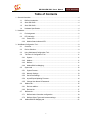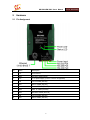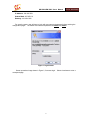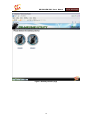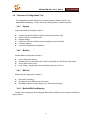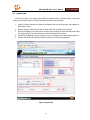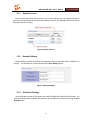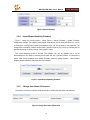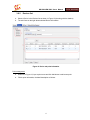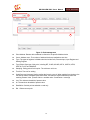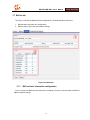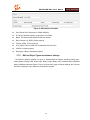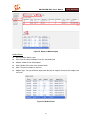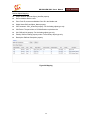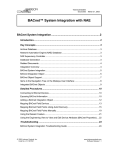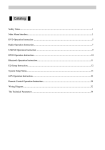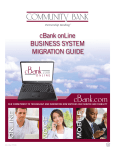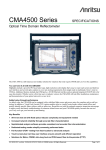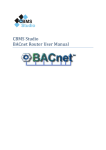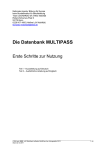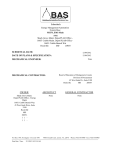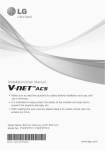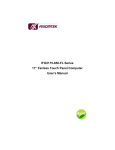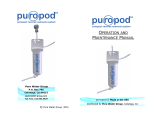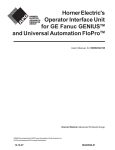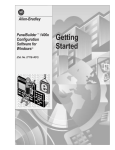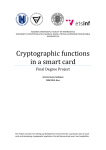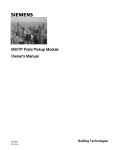Download GW-5492/GW-5493 User`s Manual v1.0
Transcript
GW-5492/GW-5493 User’s Manual v1.0 ICP DAS BACnet to Modbus Gateway GW-5492/GW-5493 User’s Manual V1.01 2011/09/01 Warranty All products manufactured by ICP DAS are under warranty regarding defective materials for a period of one year from the date of delivery to the original purchaser. Warning ICP DAS assumes no liability for damages resulting from the use of this product. ICP DAS reserves the right to change this manual at any time without notice. The information furnished by ICP DAS is believed to be accurate and reliable. However, no responsibility is assumed by ICP DAS for its use, or for any infringements of patents or other rights of third parties resulting from its use. Copyright All rights are reserved by ICP DAS Co., Ltd. 2012. Trademark The names used for identification only may be registered trademarks of their respective companies. Document Revision Version Author Date Description of Changes 1.01 Eugene 2012/03/20 First Released Revision 2 GW-5492/GW-5493 User’s Manual V1.01 2011/09/01 Table of Contents 1. General Information ................................................................................................................ 4 1.1 BACnet Introduction............................................................................................... 4 1.2 About GW-5492 ..................................................................................................... 4 1.3 About GW-5493 ..................................................................................................... 4 1.4 Hardware Specification .......................................................................................... 4 2. Hardware................................................................................................................................ 6 2.1 Pin Assignment...................................................................................................... 6 2.2 LED Indication ....................................................................................................... 7 2.2.1 Power LED ....................................................................................................... 7 2.2.2 Module Status indicator LED............................................................................. 7 3. Web Based Configuration Tool ............................................................................................... 8 3.1 Overview ............................................................................................................... 8 3.2 Device Selection .................................................................................................... 8 3.3 Using Web-based Configuration Tool ..................................................................... 8 3.4 Tab menu of Configuration Tool ........................................................................... 11 3.5 3.6 3.7 3.8 3.4.1 System ........................................................................................................... 11 3.4.2 Modbus .......................................................................................................... 11 3.4.3 BACnet........................................................................................................... 11 3.4.4 Modbus/BACnet Mapping ............................................................................... 11 System tab .......................................................................................................... 12 3.5.1 System Process ............................................................................................. 13 3.5.2 Network Settings ............................................................................................ 13 3.5.3 Serial Port Settings ......................................................................................... 13 3.5.4 Import/Export/Updating Firmware ................................................................... 14 3.5.5 Change User Name & Passsword ................................................................... 14 Modbus tab ......................................................................................................... 15 3.6.1 Devices addition ............................................................................................. 15 3.6.2 Devices list ..................................................................................................... 17 BACnet tab.......................................................................................................... 19 3.7.1 BACnet basic information configuration........................................................... 19 3.7.2 BACnet Object Types and instance settings.................................................... 20 Modbus/BACnet Mapping tab .............................................................................. 21 3 GW-5492/GW-5493 User’s Manual 1. V1.01 2011/09/01 General Information 1.1 BACnet Introduction BACnet (Building Automation and Control Networking) protocol has been designed specifically to meet the communication needs of building automation and control systems for applications such as heating, ventilating, air-conditioning control…etc. The GW-549x gateways contains a large number of BACnet objects (AI, AO, AV, BI, BO, BV, MSI, MSO, MSV) gives you flexibility in mapping Modbus RTU registers to any combination of BACnet objects. Multiple BIBBs (DS-RP-B, DS-RPM-B, DS-WP-B, DS-WPM, DS-COV-B…etc.) are supported. All the data transfer is configurable using a standard Web browser. 1.2 About GW-5492 GW-5492 is a fully configurable universal Modbus RTU to BACnet/IP gateway. The GW-5492 includes BACnet/IP Server and Modbus RTU Master which is used to make Modbus RTU devices accessible on a BACnet network. 1.3 About GW-5493 GW-5493 is a fully configurable universal Modbus RTU to BACnet/IP gateway. The GW-5493 includes BACnet/IP Server and Modbus TCP Client which is used to make Modbus TCP devices accessible on a BACnet network. 1.4 Hardware Specification GW-5492 GW-5493 System CPU 32-bit SDRAM 64 MB Flash 64 MB COM1 RS-232 (RxD, TxD, GND); Non-isolation COM2 Ethernet RS-485 (D+, D-)2500 VDC; isolated Not use 10/100Base-TX Ethernet Controller Protocol Modbus Modbus RTU Master BACnet BACnet Objects Modbus TCP Master BACnet/IP Slave AI, AO, AV, BI, BO, BV, MSI, MSO, MSV (Maximum: 200 each) 4 GW-5492/GW-5493 User’s Manual BIBB V1.01 2011/09/01 DS-RP-B, DS-RPM-B, DS-WP-B, DS-WPM-B, DS-COV-B, DM-DDB-B, DM-DOB-B, DM-DCC-B, DM-TS-B, DM-UTC-B, DM-RD-B Environmental Dimensions (W x L x H) 91mm x132mm x 52mm Operating Temp. -25 ~ +75 °C Storage Temp. -30 ~ +85 °C Humidity 5_90% PH, non-condesing Power Input Range +10V to +30+10V to +30VDC Power Consumption 4.8W (0.2A @ 24VDC) 5 GW-5492/GW-5493 User’s Manual 2. Hardware 2.1 Pin Assignment Pin Name Description 1 F.G. Firm Ground 2 GND Ground of power supply 3 +VS V+ of power supply (+10V to +30VDC unregulated) 4 TxD TxD of COM3 (RS-232) 5 RxD RxD of COM3 (RS-232) 6 Data+ Data+ of COM2 (RS-485) 7 Data- Data- of COM2 (RS-485) 8 GND Ground of COM1 (RS-232) 9 TxD TxD of COM1 (RS-232) 10 RxD RxD of COM1 (RS-232) 6 V1.01 2011/09/01 GW-5492/GW-5493 User’s Manual V1.01 2011/09/01 2.2 LED Indication GW-5492/GW5493 provides two LEDs to indicate what situation is in the GW-5492/GW-5493. They are described as follows. 2.2.1 Power LED The GW-5492/GW-5493 needs +10 ~ +30 VDC power input and consumes 4.8W. The Power LED will be turn on after applying power and it will be flashing two times per second. 2.2.2 Module Status indicator LED The LED indicates the communication status of the GW-5492/GW-5493. description shoes the conditions of error status. Green light flashes: BACnet Client is communicating with GW-5492/GW-5493 Red light flashes: Time out error on Modbus end 7 The following GW-5492/GW-5493 User’s Manual V1.01 2011/09/01 3. Web Based Configuration Tool This chapter is to describe the web structure, software operating interfaces, and configuration of BACnet and Modbus mapping. GW-5492/GW-5493 provides Web-based configuration for the BACnet and Modbus settings. The functions include: System information and configuration Network and COMPort settings Management and settings of Device’s Points (Address) for Modbus RTU Master and TCP Client BACnet configuration and management BACnet Instance and Modbus Device point Mapping management 3.1 Overview This document is to describe the web structure, software operating interfaces, and configuration of BACnet and Modbus mapping. GW-5492/GW-5493 provides Web-based configuration for the BACnet and Modbus settings. The functions include: System information and configuration Network and COM Port settings Management and settings of Device’s Points (Address) for Modbus RTU Master and TCP Client BACnet configuration and management BACnet Instance and Modbus Device point Mapping management 3.2 Device Selection GW-5492: BACnet/IP (Server) to Modbus RTU (Client) Gateway GW-5493: BACnet/IP (Server) to Modbus TCP (Client) Gateway 3.3 Using Web-based Configuration Tool Connect the GW-549x to network, and use standard web browser (Internet Explorer, Mozilla Firefox) to launch the user interface. The default link and network settings are as followed: Web Address: http://192.168.255.1 8 GW-5492/GW-5493 User’s Manual V1.01 2011/09/01 IP Address: 192.168.255.1 Subnet Mask: 255.255.0.0 Gateway: 192.168.0.254 For security reason, user will have to login with user name and password before entering the configuration pages. The default user name and password are admin and admin. Figure 1. Logon screen Screen opened as image shown in Figure 2, if success login. Select a hardware to enter a correspond page. 9 GW-5492/GW-5493 User’s Manual Figure 2. Gateway selection page 10 V1.01 2011/09/01 GW-5492/GW-5493 User’s Manual V1.01 2011/09/01 3.4 Tab menu of Configuration Tool The configuration tool had divided into four sections System, Modbus, BACnet, and Modbus/BACnet Mapping. Please refer to the following clause for detail information. 3.4.1 System System information and settings consist of Daemon (Modbus and BACnet) status and operations (start or stop) Import or export of configuration file Network settings COM Port: COM1 and COM2 serial ports settings (only for GW-5492). Firmware Updating User name and password configuration 3.4.2 Modbus Modbus Master Configuration consists of Add or delete slave devices Modbus protocol mode settings (RTU mode for GW-5492 and TCP Mode for GW-5493) Add or delete device points Point settings, including slave device’s address, data type and so on. 3.4.3 BACnet BACnet Server Configuration consists of BACnet/IP Port Setting Management of the BACnet basic information Max Object Instance settings (support up to 200 objects each type) 3.4.4 Modbus/BACnet Mapping Definition and management of the mapping table between Modbus Device’s Address and BACnet Object Instance 11 GW-5492/GW-5493 User’s Manual V1.01 2011/09/01 3.5 System tab As shown in Figure 3, the system tab provides an operation mode, a network setting, a serial port settings, import/export function, firmware updating, and user account settings. 1. System Process: Monitors the Modbus and BACnet Daemon running status, and operate its’ state (start or stop) 2. Network Settings: LANs are provided for either BACnet/IP or Modbus TCP protocol. 3. Serial Port Settings: The configuration consists of two serial ports COM1 (RS-485) and COM2 (RS-232) settings. Two serial ports are provided for Modbus RTU protocol. 4. Import/Export/Updating Firmware: Import or export of configuration file and updating firmware. 5. Change User Names & Password: Modify the current user name and password. Figure 3. System tab 12 GW-5492/GW-5493 User’s Manual 3.5.1 V1.01 2011/09/01 System Process Figure 4 shows the System Process frame. The Process column is a list of supported Daemons’ names and the Operations column shows each Daemon’s status. The Start/Stop buttons are able to start/stop Daemon by clicking. Figure 4. System Process 3.5.2 Network Settings Network Settings consists an Ethernet LAN settings provided for either BACnet/IP or Modbus TCP protocol. All information isn’t saved until clicking the Save Settings button. Figure 5. Network Settings 3.5.3 Serial Port Settings The configuration consists of two serial ports COM2 (RS-485) and COM3 (RS-232) settings. Two serial ports are provided for Modbus RTU protocol. All information isn’t saved until clicking the Save Settings button. 13 GW-5492/GW-5493 User’s Manual V1.01 2011/09/01 Figure 6. Network Settings 3.5.4 Import/Export/Updating Firmware Figure 7 shows the Config Import / Config Export / Upload Firmware / Update Firmware configuration settings. The mapping configuration information is able to export and store to a .cvs file by clicking the “Config Export” button (the template of the .csv file as shown in the appendix). The configuration information is able to restore from a specific format of the .cvs file by choosing the file path and importing the file by clicking “Config Import” button. The current firmware version is showed. The firmware can also be updated from a .fw file downloaded from ICP DAS by choosing the file path and click “Upload Firmware” to upload file to device. After .fw file uploaded, click “Update Firmware” button to update firmware. After firmware updated, please restart the GW-549x and User Interface. Figure 7. Import/Export/Updating Firmware 3.5.5 Change User Name & Password The section provides an interface which allows user to modify the user name and password. Figure 8. Change User Name & Password 14 GW-5492/GW-5493 User’s Manual V1.01 2011/09/01 3.6 Modbus tab The Figure 9 shows the Modus operation and configuration. The detail description as follows: 1. 2. 3. 4. 5. Devices addition Devices list Modbus RTU (GW-5492) or Modbus TCP (GW-5493) settings Point ID and address settings Operation buttons Figure 9. Modbus tab 3.6.1 Devices addition a. Click Devices as shown in Figure 10. b. The protocol type has already defined when selecting hardware. RTU for GW-5492 and TCP for GW-5493. Please refer to Figure 10 and 11. c. Click Save button to add and save a new Modbus device. 15 GW-5492/GW-5493 User’s Manual V1.01 2011/09/01 Figure 10. Devices addition and RTU configuration Modbus RTU configuration as shown in Figure 10 ID: Any valid string and number to represent a Modbus Device COM Port: COM2 or COM3 DeviceID: This number is often referred to unit number or slave ID. The number must be equal to the remote slave device setting. Modbus TCP configuration as shown in Figure 11 Figure 11. TCP configuration ID: Any valid string and number to represent a Modbus Device TCP Address: Remote slave Device IP address Port: Remote slave Device Port number. The default port number is 502. Unit: This number is often referred to unit number or slave ID 16 GW-5492/GW-5493 User’s Manual 3.6.2 V1.01 2011/09/01 Devices list a. Select a Device in the Devices list as shown in Figure 12 (the string with the shadow) b. The sub frame on the right shows selected Device information. Figure 12. Device and point information Point management a. As shown in Figure 13, input a point name and click Add button to add a new point. b. Fill this point information, the detail description as follows: 17 GW-5492/GW-5493 User’s Manual V1.01 2011/09/01 a b Figure 13. Point management Point Address: Remote device address is referred to the specific Modbus device Count: Address count. The number of address blocks are read/written at a time Type: The types of registers in Modbus devices include Coils, Discrete Input, Input Register and Holding Register Type Define: Data type of this point, including BIT, CHAR, UCHAR, INT16, UINT16, INT32, UINT32, FLOAT and DOUBLE. Sampling: Polling period for this point. The minimum unit is ms. TimeOut: Time out for waiting ScaleFactor and Intercept: Scaling applies the formula y=mx+b. When reading from the slave, the raw data as read is multiplied by the scale factor, and then the offset is added to produce the resulting Present Value. (Present Value = raw data value * ScaleFactor + Intercept) Low: The minimum threshold of present value Hi: The maximum threshold of present value Read/Write: Set this point as writable or read only Del:Delete current point 18 GW-5492/GW-5493 User’s Manual V1.01 2011/09/01 3.7 BACnet tab The Figure 14 shows the BACnet Device configuration. The detail description as follows: 1. BACnet basic information and configuration 2. BACnet Object Types and max instance settings Figure 14. BACnet tab 3.7.1 BACnet basic information configuration Figure 13 shows the BACnet basic information, consisting of Protocol, Communication and Device Object properties settings. 19 GW-5492/GW-5493 User’s Manual V1.01 2011/09/01 Figure 15. BACnet basic information Port: BACnet Port. Default port is 47808 (0xBAC0) ID: Device_Identifier property, range from 0 to 4194302 Name: The device name showed on BACnet network. Retry: Number_Of_APDU_Retries property Timeout: APDU_Timeout property UTC_Offset: The time offset from Coordinated Universal Time Location: Location property Description: Object_ Description property 3.7.2 BACnet Object Types and instance settings The BACnet Gateway supports 10 types of standard BACnet Objects including Analog Input, Analog Output, Analog Value, Binary Input, Binary Output, Binary Value, Multistate Input, Multistate Output, Multistate Value and Device. Figure 15 shows the 9 types of BACnet Objects, the 3-column sub fame consisting of Type, Maximum, and Instance number. 20 GW-5492/GW-5493 User’s Manual V1.01 2011/09/01 3.8 Modbus/BACnet Mapping tab The Modbus/BACnet Mapping tab provides a method to build the link between BACnet Objects and Modbus Device points, as shown in Figure 16. 1. BACnet Object type list 2. BACnet Object and Modbus Point Mapping list Figure 16. Modbus/BACnet Mapping tab Process of Mapping a Modbus point to a BACnet Object: As shown in Figure 17, the steps of adding a new BACnet Object into the mapping list as follows: a. Select an Object from Object Type list b. Selected Object type should be showed in the textbox c. Select one of Modbus Point from the Modbus Points list d. Add this Modbus Point to the BACnet Object Mapping list e. Click Save button to save mapping information 21 GW-5492/GW-5493 User’s Manual b V1.01 2011/09/01 e a d c Figure 17. Add a BACnet Object As shown in Figure 18, the steps of removing a new BACnet Object from mapping list as follows: a. Select an Object from Object Type list b. Selected Object type should be showed in the textbox c. Select one of BACnet Object in the Mapping list d. Remove this Object from the BACnet Object Mapping list e. Click Save button to save mapping information 22 GW-5492/GW-5493 User’s Manual b V1.01 2011/09/01 e a c d Figure 18. Remove a BACnet Object Modbus Points: Device: Modbus Device name Point: Point ID, same as Modbus Point ID in the Modbus tab Address: Modbus Point initial address Index: Modbus Point index of the address blocks Write: The point is writable or read only Mapped Type: The type of BACnet objects that the point is mapped. If the point isn’t mapped, the row is null. Figure 19. Modbus Points 23 GW-5492/GW-5493 User’s Manual BACnet Object Mapping: Object Identifier: BACnet Object_Identifier property Device: Modbus Device name Point: Point ID, as same as Modbus Point ID in the Modbus tab. Object Name: BACnet Object_Name property COV Increment: COV_Increment property. For the Analog object type only. COVPeriod: The period time of COVNotification required service. Unit: BACnet Unit property. For the Analog object type only. Polarity: BACnet Polarity property mode. For the Binary object type only. Description: BACnet Description property Figure 20. Mapping 24 V1.01 2011/09/01