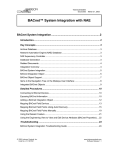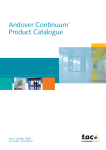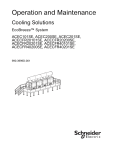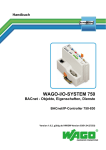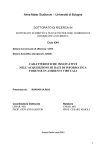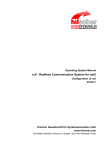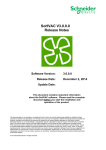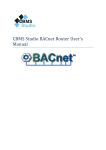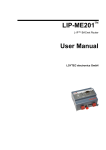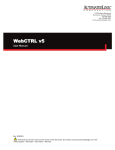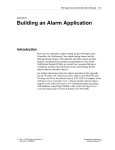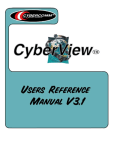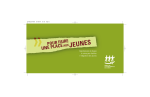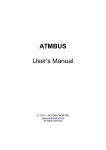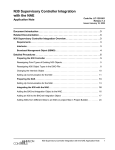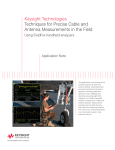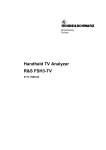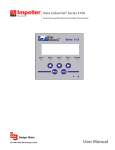Download Modicon M168 Controllers Network Connectivity
Transcript
Modicon M168 Controllers Network Connectivity Modules S1A38393 12/2012 Modicon M168 Controllers Network Connectivity Modules User Guide S1A3839300.02 12/2012 www.schneider-electric.com The information provided in this documentation contains general descriptions and/or technical characteristics of the performance of the products contained herein. This documentation is not intended as a substitute for and is not to be used for determining suitability or reliability of these products for specific user applications. It is the duty of any such user or integrator to perform the appropriate and complete risk analysis, evaluation and testing of the products with respect to the relevant specific application or use thereof. Neither Schneider Electric nor any of its affiliates or subsidiaries shall be responsible or liable for misuse of the information that is contained herein. If you have any suggestions for improvements or amendments or have found errors in this publication, please notify us. No part of this document may be reproduced in any form or by any means, electronic or mechanical, including photocopying, without express written permission of Schneider Electric. All pertinent state, regional, and local safety regulations must be observed when installing and using this product. For reasons of safety and to help ensure compliance with documented system data, only the manufacturer should perform repairs to components. When devices are used for applications with technical safety requirements, the relevant instructions must be followed. Failure to use Schneider Electric software or approved software with our hardware products may result in injury, harm, or improper operating results. Failure to observe this information can result in injury or equipment damage. © 2012 Schneider Electric. All rights reserved. 2 S1A3839300 12/2012 Table of Contents Safety Information . . . . . . . . . . . . . . . . . . . . . . . . . . . . . . About the Book . . . . . . . . . . . . . . . . . . . . . . . . . . . . . . . . . Chapter 1 Introduction. . . . . . . . . . . . . . . . . . . . . . . . . . . . . . . . . . . . Overview . . . . . . . . . . . . . . . . . . . . . . . . . . . . . . . . . . . . . . . . . . . . . . . . . . Physical Description . . . . . . . . . . . . . . . . . . . . . . . . . . . . . . . . . . . . . . . . . BACnet MS/TP Network Connectivity Module (TM168BACS) . . . . . . . . . BACnet Ethernet Network Connectivity Module (TM168BACW) . . . . . . . Modbus TCP Network Connectivity Module (TM168MODW) . . . . . . . . . . Chapter 2 Supported Functionality . . . . . . . . . . . . . . . . . . . . . . . . . 2.1 BACnet Functionality. . . . . . . . . . . . . . . . . . . . . . . . . . . . . . . . . . . . . . . . . Supported BACnet Interoperability Building Blocks . . . . . . . . . . . . . . . . . Supported BACnet Protocol Implementation Conformance Statements. . Supported BACnet Reporting . . . . . . . . . . . . . . . . . . . . . . . . . . . . . . . . . . 2.2 Modbus TCP Functionality . . . . . . . . . . . . . . . . . . . . . . . . . . . . . . . . . . . . Supported Modbus TCP Functionality. . . . . . . . . . . . . . . . . . . . . . . . . . . . Chapter 3 Installation. . . . . . . . . . . . . . . . . . . . . . . . . . . . . . . . . . . . . Installing or Removing a Module . . . . . . . . . . . . . . . . . . . . . . . . . . . . . . . . Chapter 4 Network Wiring and Topologies . . . . . . . . . . . . . . . . . . . 4.1 Supported Networks . . . . . . . . . . . . . . . . . . . . . . . . . . . . . . . . . . . . . . . . . Supported BACnet Communication Networks . . . . . . . . . . . . . . . . . . . . . 4.2 Wiring of the BACnet MS/TP Communication Network. . . . . . . . . . . . . . . Cable Requirements for BACnet MS/TP Networks . . . . . . . . . . . . . . . . . . BACnet Standard 9.2 . . . . . . . . . . . . . . . . . . . . . . . . . . . . . . . . . . . . . . . . Shielding . . . . . . . . . . . . . . . . . . . . . . . . . . . . . . . . . . . . . . . . . . . . . . . . . . BACnet MS/TP Network Configurations . . . . . . . . . . . . . . . . . . . . . . . . . . 4.3 Wiring of the Ethernet Communication Network . . . . . . . . . . . . . . . . . . . . Port Characteristics and Wiring. . . . . . . . . . . . . . . . . . . . . . . . . . . . . . . . . Ethernet Network Connection . . . . . . . . . . . . . . . . . . . . . . . . . . . . . . . . . . Chapter 5 Commissioning. . . . . . . . . . . . . . . . . . . . . . . . . . . . . . . . . 5.1 Commissioning Communications . . . . . . . . . . . . . . . . . . . . . . . . . . . . . . . Select the Controller and Configure the TM168BACS Module . . . . . . . . . Select the Controller and Configure the TM168BACW Module . . . . . . . . Select the Controller and Configure the TM168MODW Module . . . . . . . . S1A3839300 12/2012 7 9 13 14 15 17 19 22 25 26 27 29 36 42 42 45 45 49 50 50 53 54 55 57 59 60 61 63 67 68 69 74 78 3 5.2 Exporting Variables from SoHVAC . . . . . . . . . . . . . . . . . . . . . . . . . . . . . Exporting Variables From SoHVAC to a Modbus TCP Module . . . . . . . . Exporting Variables from SoHVAC to a BACnet Module . . . . . . . . . . . . . 84 85 87 Chapter 6 Using the Embedded Web Pages . . . . . . . . . . . . . . . . . . . 91 6.1 Connecting to the Module for the First Time . . . . . . . . . . . . . . . . . . . . . . Connecting to the Module . . . . . . . . . . . . . . . . . . . . . . . . . . . . . . . . . . . . 6.2 The Embedded Web Pages. . . . . . . . . . . . . . . . . . . . . . . . . . . . . . . . . . . Introducing the Web Browser. . . . . . . . . . . . . . . . . . . . . . . . . . . . . . . . . . Accessing the Embedded Web Pages. . . . . . . . . . . . . . . . . . . . . . . . . . . Navigating the Embedded Web Pages (TM168BACW). . . . . . . . . . . . . . Navigating the Embedded Web Pages (TM168MODW) . . . . . . . . . . . . . 6.3 Configuring the Modicon M168 Ethernet Modules. . . . . . . . . . . . . . . . . . HTTP Account Administration . . . . . . . . . . . . . . . . . . . . . . . . . . . . . . . . . IP Parameter Configuration . . . . . . . . . . . . . . . . . . . . . . . . . . . . . . . . . . . SNMP Agent Configuration . . . . . . . . . . . . . . . . . . . . . . . . . . . . . . . . . . . Reboot Page . . . . . . . . . . . . . . . . . . . . . . . . . . . . . . . . . . . . . . . . . . . . . . BACnet Network Parameter Configuration (TM168BACW). . . . . . . . . . . Ethernet Port Configuration (TM168MODW) . . . . . . . . . . . . . . . . . . . . . . DNS Configuration (TM168MODW). . . . . . . . . . . . . . . . . . . . . . . . . . . . . 6.4 Monitoring and Diagnosing the Status of the Modicon M168 Ethernet Module . . . . . . . . . . . . . . . . . . . . . . . . . . . . . . . . . . . . . . . . . . . . . . . . . . . Global Ethernet TCP/IP Statistics . . . . . . . . . . . . . . . . . . . . . . . . . . . . . . Ethernet Port Statistics . . . . . . . . . . . . . . . . . . . . . . . . . . . . . . . . . . . . . . SNMP Statistics . . . . . . . . . . . . . . . . . . . . . . . . . . . . . . . . . . . . . . . . . . . . Diagnostic Log . . . . . . . . . . . . . . . . . . . . . . . . . . . . . . . . . . . . . . . . . . . . . BACnet Statistics (TM168BACW) . . . . . . . . . . . . . . . . . . . . . . . . . . . . . . BACnet Discovery (TM168BACW) . . . . . . . . . . . . . . . . . . . . . . . . . . . . . Diagnosing BACnet (TM168BACW) . . . . . . . . . . . . . . . . . . . . . . . . . . . . Modbus TCP Port Statistics (TM168MODW). . . . . . . . . . . . . . . . . . . . . . Modbus TCP Port Connections Statistics (TM168MODW) . . . . . . . . . . . Monitoring (TM168MODW) . . . . . . . . . . . . . . . . . . . . . . . . . . . . . . . . . . . 6.5 Customizing Modicon M168 Connectivity Module Web Pages . . . . . . . . Accessing the Web Configuration File . . . . . . . . . . . . . . . . . . . . . . . . . . . Editing the Web Configuration File . . . . . . . . . . . . . . . . . . . . . . . . . . . . . 92 92 96 97 99 101 103 104 105 107 110 112 113 114 115 116 117 118 119 120 121 122 123 124 125 126 128 129 132 Chapter 7 Application Example . . . . . . . . . . . . . . . . . . . . . . . . . . . . . 139 7.1 BACnet Application Example . . . . . . . . . . . . . . . . . . . . . . . . . . . . . . . . . . Exporting Entities and Generating a BACnet Profile . . . . . . . . . . . . . . . . Editing the BACnet Profile . . . . . . . . . . . . . . . . . . . . . . . . . . . . . . . . . . . . 139 140 142 Appendices . . . . . . . . . . . . . . . . . . . . . . . . . . . . . . . . . . . . . . . . . . . 145 Appendix A What is BACnet? . . . . . . . . . . . . . . . . . . . . . . . . . . . . . . . . 147 A.1 4 Introduction to BACnet. . . . . . . . . . . . . . . . . . . . . . . . . . . . . . . . . . . . . . . Introduction to BACnet. . . . . . . . . . . . . . . . . . . . . . . . . . . . . . . . . . . . . . . 148 148 S1A3839300 12/2012 A.2 A.3 BACnet Terminology . . . . . . . . . . . . . . . . . . . . . . . . . . . . . . . . . . . . . . . . . What is a BACnet Network? . . . . . . . . . . . . . . . . . . . . . . . . . . . . . . . . . . . BACnet Devices and Device Profiles . . . . . . . . . . . . . . . . . . . . . . . . . . . . BACnet Objects. . . . . . . . . . . . . . . . . . . . . . . . . . . . . . . . . . . . . . . . . . . . . BACnet Properties. . . . . . . . . . . . . . . . . . . . . . . . . . . . . . . . . . . . . . . . . . . BACnet Services . . . . . . . . . . . . . . . . . . . . . . . . . . . . . . . . . . . . . . . . . . . . BIBBs . . . . . . . . . . . . . . . . . . . . . . . . . . . . . . . . . . . . . . . . . . . . . . . . . . . . BACnet Broadcasts . . . . . . . . . . . . . . . . . . . . . . . . . . . . . . . . . . . . . . . . . . BACnet Command Priority . . . . . . . . . . . . . . . . . . . . . . . . . . . . . . . . . . . . BACnet PICS. . . . . . . . . . . . . . . . . . . . . . . . . . . . . . . . . . . . . . . . . . . . . . . BACnet Routers, Gateways, BBMDs, and Foreign Devices . . . . . . . . . . . BACnet Routers and Gateways . . . . . . . . . . . . . . . . . . . . . . . . . . . . . . . . BBMDs and Foreign Devices . . . . . . . . . . . . . . . . . . . . . . . . . . . . . . . . . . Appendix B BACnet Troubleshooting and Diagnostics . . . . . . . . . . B.1 B.2 General Troubleshooting. . . . . . . . . . . . . . . . . . . . . . . . . . . . . . . . . . . . . . Troubleshooting Tasks . . . . . . . . . . . . . . . . . . . . . . . . . . . . . . . . . . . . . . . Diagnostics . . . . . . . . . . . . . . . . . . . . . . . . . . . . . . . . . . . . . . . . . . . . . . . . No Communications with a New BACnet MS/TP Device . . . . . . . . . . . . . No Communications with a New BACnet/IP Device . . . . . . . . . . . . . . . . . Slow or Intermittent Communications with a BACnet MS/TP Segment . . Communication Timeout . . . . . . . . . . . . . . . . . . . . . . . . . . . . . . . . . . . . . . Slow Segments . . . . . . . . . . . . . . . . . . . . . . . . . . . . . . . . . . . . . . . . . . . . . BACnet Cannot Discover All Devices . . . . . . . . . . . . . . . . . . . . . . . . . . . . Workstation Does Not Receive BACnet Alarm Signals. . . . . . . . . . . . . . . Undiscovered BACnet Device Objects . . . . . . . . . . . . . . . . . . . . . . . . . . . Unreadable Object Properties . . . . . . . . . . . . . . . . . . . . . . . . . . . . . . . . . . Multiple BACnet Client Tools on PC . . . . . . . . . . . . . . . . . . . . . . . . . . . . . Appendix C Firmware Upgrade Procedures . . . . . . . . . . . . . . . . . . . . C.1 Upgrading the TM168BACS . . . . . . . . . . . . . . . . . . . . . . . . . . . . . . . . . . . Downloading Firmware to a TM168BACS With BACbeat . . . . . . . . . . . . . C.2 Upgrading the TM168BACW and TM168MODW Modules . . . . . . . . . . . . Downloading and Installing Unity Loader . . . . . . . . . . . . . . . . . . . . . . . . . Update the TM168BACW or TM168MODW Firmware with Unity Loader C.3 Upgrading the TM168MODW Firmware . . . . . . . . . . . . . . . . . . . . . . . . . . Update Firmware with Windows Explorer FTP . . . . . . . . . . . . . . . . . . . . . Appendix D SoHVAC Data Types. . . . . . . . . . . . . . . . . . . . . . . . . . . . . 149 150 151 153 155 156 157 158 159 161 162 163 164 165 166 166 167 168 170 171 172 173 174 175 176 177 178 179 180 180 184 185 186 192 192 195 BACnet Objects. . . . . . . . . . . . . . . . . . . . . . . . . . . . . . . . . . . . . . . . . . . . . Modbus Objects . . . . . . . . . . . . . . . . . . . . . . . . . . . . . . . . . . . . . . . . . . . . 196 197 Glossary . . . . . . . . . . . . . . . . . . . . . . . . . . . . . . . . . . . . . . . . . . . Index . . . . . . . . . . . . . . . . . . . . . . . . . . . . . . . . . . . . . . . . . . . 199 207 S1A3839300 12/2012 5 6 S1A3839300 12/2012 Safety Information § Important Information NOTICE Read these instructions carefully, and look at the equipment to become familiar with the device before trying to install, operate, or maintain it. The following special messages may appear throughout this documentation or on the equipment to warn of potential hazards or to call attention to information that clarifies or simplifies a procedure. S1A3839300 12/2012 7 PLEASE NOTE Electrical equipment should be installed, operated, serviced, and maintained only by qualified personnel. No responsibility is assumed by Schneider Electric for any consequences arising out of the use of this material. A qualified person is one who has skills and knowledge related to the construction and operation of electrical equipment and its installation, and has received safety training to recognize and avoid the hazards involved. 8 S1A3839300 12/2012 About the Book At a Glance Document Scope This document describes the network connectivity modules for Modicon M168 controllers. These controllers connect Modicon M168 modules to Modbus serial line networks. You can use plug-in connectivity modules with Modicon M168 controllers that support BMS. Choose one of these modules for your network type: Model Number Network Connectivity TM168BACS BACnet MS/TP TM168BACW BACnet/IP TM168MODW Modbus TCP Validity Note These products work with SoHVAC version 2.0 or greater. Firmware upgrades: z TM168BACS (see page 180): Upgrade the firmware over BACnet. Use any tool that is capable of writing to the file object and executing the BACnet command ReinitializeDevice. z TM168BACW (see page 180): Upgrade the firmware with the latest version of Unity Loader or use Windows Explorer to download the latest firmware. z TM168MODW (see page 192): Access the firmware for your module with Explorer’s FTP command and overwrite it with new firmware from Schneider Electric. NOTE: The BACnet examples used in this document are done using the BACbeat tool, which can be purchased from PolarSoft (www.polarsoft.biz/index.html). S1A3839300 12/2012 9 Related Documents Title of Documentation Reference Number Modicon M168 Air Handling Unit User Manual TM168 UMAHU101 Modicon M168 Single and Twin Circuit Scroll Compressors Chiller User Manual TM168 UMCHL1 SoHVAC Software User Manual EIO0000000537.00 M168 Hardware Guide EIO0000000533.00 Transparent Factory Network Design and Cabling Guide 35002987 (English), 35002988 (French), 35002989 (German), 35002990 (Spanish) You can download these technical publications and other technical information from our website at www.schneider-electric.com. Product Related Information Only the user or integrator can be aware of all the conditions and factors present during installation and setup, operation, and maintenance of the application. Therefore, only that person can determine the automation and associated equipment and the related safeties and interlocks which can be effectively and properly used. When selecting automation and control equipment, and any other related equipment or software, for a particular application, the user or integrator must also consider any applicable local, regional, or national standards and/or regulations. WARNING REGULATORY INCOMPATIBILITY Be sure that all equipment applied, and systems designed, comply with all local, regional, and national regulations and standards. Failure to follow these instructions can result in death, serious injury, or equipment damage. 10 S1A3839300 12/2012 WARNING LOSS OF CONTROL The designer of any control scheme must consider the potential failure modes of control paths and, for certain critical control functions, provide a means to achieve a safe state during and after a path failure. Examples of critical control functions are emergency stop and overtravel stop, power outage, and restart. Separate or redundant control paths must be provided for critical control functions. System control paths may include communication links. Consideration must be given to the implications of unanticipated transmission delays or failures of the link. Observe all accident prevention regulations and local safety guidelines.1 Each implementation of this equipment must be individually and thoroughly tested for proper operation before being placed into service. Failure to follow these instructions can result in death, serious injury, or equipment damage. 1 For additional information, refer to NEMA ICS 1.1 (latest edition), "Safety Guidelines for the Application, Installation, and Maintenance of Solid State Control" and to NEMA ICS 7.1 (latest edition), "Safety Standards for Construction and Guide for Selection, Installation and Operation of Adjustable-Speed Drive Systems" or their equivalent governing your particular location. Start-up and Test Before using electrical control and automation equipment after design and installation, the application and associated functional safety system must be subjected to a start-up test by qualified personnel to verify correct operation of the equipment. It is important that arrangements for such testing be made and that enough time is allowed to perform complete and satisfactory testing. CAUTION EQUIPMENT OPERATION HAZARD z z z Verify that all installation and set up procedures have been completed. Before operational tests are performed, remove all blocks or other temporary holding means used for shipment from all component devices. Remove tools, meters, and debris from equipment. Failure to follow these instructions can result in injury or equipment damage. S1A3839300 12/2012 11 Verify that the completed system, including the functional safety system, is free from all short circuits and grounds, except those grounds installed according to local regulations. If high-potential voltage testing is necessary, follow recommendations in equipment documentation to help prevent injury or equipment damage. Operation and Adjustments Regardless of the care exercised in the design and manufacture of equipment or in the selection and ratings of components, there are hazards that can be encountered if such equipment is improperly installed and operated. It is sometimes possible to adjust the equipment incorrectly and thus produce unsatisfactory or unsafe operation. Always use the manufacturer instructions as a guide to functional adjustments. Personnel who have access to these adjustments must be familiar with the equipment manufacturer instructions and the machinery used with the electrical equipment. Only those operational adjustments that are required by the machine operator should be accessible to the operator. Access to other controls should be restricted to help prevent unauthorized changes in operating characteristics. User Comments We welcome your comments about this document. You can reach us by e-mail at [email protected]. 12 S1A3839300 12/2012 Modicon M168 Controllers Network Connectivity Modules Introduction S1A38393 12/2012 Introduction 1 Overview This chapter introduces the network connectivity modules for Modicon M168 controllers. What Is in This Chapter? This chapter contains the following topics: Topic Overview S1A3839300 12/2012 Page 14 Physical Description 15 BACnet MS/TP Network Connectivity Module (TM168BACS) 17 BACnet Ethernet Network Connectivity Module (TM168BACW) 19 Modbus TCP Network Connectivity Module (TM168MODW) 22 13 Introduction Overview Introduction The network connectivity modules are a series of interchangeable fieldbus modules of a standardized form to fit the Modicon M168 line of controllers. Key Features The network connectivity modules offer these key features: Based on the module you choose, you have connectivity to BACnet MS/TP, BACnet/IP, or Modbus TCP networks. z The modules are interchangeable with other network connectivity modules. z The modules support all controllers in the Modicon M168 family that are enabled for BMS. z The modules allow you to daisy chain the Modicon M168 controller on the network. z The same SoHVAC software supports all Modicon M168 controllers and all Modicon M168 connectivity modules. z The SoHVAC programming software connects to the controller via a specialized serial port—the Programming Port—on the controller. The BACnet Protocol BACnet is a communication protocol developed by the American Society of Heating, Refrigerating and Air-Conditioning Engineers, Inc. (ASHRAE) that allows products made by different manufacturers to be integrated into a single building automation control system. This protocol allows multiple BACnet devices to network together. NOTE: Appendix A (see page 147) contains detailed information on BACnet. The Modbus Protocol Modicon developed the Modbus protocol in 1978. It has been used by the industry as serial de facto standard since 1979. It is an application layer messaging protocol for client/server communication between devices that are connected on different types of buses or networks. 14 S1A3839300 12/2012 Introduction Physical Description Description All Modicon M168 network connectivity modules share the same form factor. Controller Connector Each network connectivity module includes a 50 pin connector, which plugs into the compatible Modicon M168 controller. The network connectivity module receives power from the controller via this 50 pin connector. Operating Conditions temperature -20 °C...+65 °C (-4 °F...+149 °F) surrounding air temperature (max.): 70 °C (158 °F) humidity 5%...95% without condensing and streaming (meets IEC 60068-2-3) micro-environment overvoltage category I pollution degree 2 altitude vibration 0 m...2000 m (0 ft...6562 ft) 1.5 mm (0.58 inches) peak to peak from 3 Hz...13 Hz 1 mm (0.3937 inches) peak to peak from 13 Hz...23 Hz 2 g from 13 Hz ...150 Hz S1A3839300 12/2012 15 Introduction Storage Conditions temperature -40 °C...+85 °C (-40 °F ... +185 °F) humidity 5%...95% without condensing and streaming (meets IEC 60068-2-3) free fall (in packaging) 1.2 m (4.265 ft) on 6 faces shock 15 gn during 1 ms (meets IEC 60068-2-27) Agency Approvals The following approvals for the network connectivity modules are marked on the module case of a network connectivity module: z CE z UL508 (with UR marking) 16 S1A3839300 12/2012 Introduction BACnet MS/TP Network Connectivity Module (TM168BACS) Description The TM168BACS network connectivity module supports a BACnet MS/TP communication with a 5-position screw-type terminal block. mm 41.0 1.6 in 21.1 0.8 63 2.5.0 5-Pin Terminal Block This table contains the wire connections for the 5-pin terminal block: 5-pin terminal block BACnet MS/TP Pin Position Signal A signal common B data- C shield D data+ E (not connected) NOTE: The letters identifying the connector pins are included for illustrative purposes only, and do not appear on the device. terminal tightening torque (max.): 5-7 lb-in. S1A3839300 12/2012 17 Introduction LEDs The module has 4 communication LEDs: Position Name LED State Description Module State 1 MS flashing green Iso-phase is on and off at approximately 2.5 Hz (200 ms on, 200 ms off). OK solid red on An event (like a host communication loss) has been detected. rapid flashing red at about 10 Hz Iso-phase is on and off at approximately 10 Hz (50 ms on, 50 ms off). The firmware is being downloaded to the module. flashing red/green alternating at about 1 Hz Iso-phase is on and off at approximately 2.5 Hz (200 ms on, 200 ms off). The firmware is being upgraded in Flash. single red flash An invalid BACnet setting (such as a node address) is detected. There is no communication on BACnet. double red flash An invalid host profile.bin is detected. triple red flash A profile.bin is not detected for the host or module. BACnet communications are occurring only to provide the Device Object. 2 Tx flashing green Iso-phase is on and off at approximately 2.5 Hz (200 ms on, 200 ms off). Frames are being transmitted. 3 not labeled solid red together with MS on An unrecoverable condition is detected. 4 Rx flashing green Iso-phase is on and off at approximately 2.5 Hz (200 ms on, 200 ms off). Frames are being received. NOTE: The numbers identifying the LEDs are included for illustrative purposes only, and do not appear on the device. 18 S1A3839300 12/2012 Introduction BACnet Ethernet Network Connectivity Module (TM168BACW) Description The TM168BACW network connectivity module supports BACnet communications over Ethernet. The module has 2 Ethernet RJ45 ports: mm 41.0 1.6 in 21.1 0.8 63 . 2.50 2-Port RJ45 Connector Each Ethernet communication port uses the standard pinout: Front View S1A3839300 12/2012 Pin Number Signal Pair Description 1 TD+ A Transmit + 2 TD– A Transmit – 3 RD+ B Receive + 4 Do not connect. — — 5 Do not connect. — — 6 RD– B Receive – 7 Do not connect. — — 8 Do not connect. — — 19 Introduction LEDs Each device presents these LEDs: LED Name LED State 1 MS (module status) solid green — OK solid red — The module has detected an event (such as a host communications loss). single red flash An invalid setting in the BACnet configuration is detected. Check the BACnet configuration. BACnet communications are lost. double red flash An invalid host profile is detected. Build the BACnet binary profile and compile and download the SoHVAC application. BACnet communications provide only Device Object data. triple red flash The host profile is missing in the module or host. Build the BACnet binary profile and compile and download the SoHVAC application. BACnet communications provide only Device Object data. solid green An Ethernet link is present at 100 Mbps. The module has detected an Ethernet link. flashing green An Ethernet link is present with Ethernet traffic at 100 Mbps. The module detects Ethernet traffic. solid yellow An Ethernet link is present at 10 Mbps. The module detected an Ethernet link. flashing yellow An Ethernet link is present with Ethernet traffic at 10 Mbps. 2 20 Link/Activity Port 1 Description Module State The module detects Ethernet traffic. S1A3839300 12/2012 Introduction LED Name LED State 3 NS (network status) flashing green The network operates normally. OK 4 flashes A duplicate IP condition exists. The module operates offline. 5 flashes The module attempts to get an IP configuration from BootP server. The module sends BOOTP/DHCP requests to a BootP server and awaits a reply. 6 flashes Operations are normal with default IP addressing settings. The BootP request timed out. The module applies the default IP address (85.16.x.y). 7 flashes Operations are in kernel mode. The module attempts to acquire a new firmware image. solid green An Ethernet link is present at 100 Mbps. The module detects an Ethernet link. flashing green An Ethernet link is present with Ethernet traffic at 100 Mbps. The module detects Ethernet traffic. solid yellow An Ethernet link is present at 10 Mbps. The module detects an Ethernet link. flashing yellow An Ethernet link is present with Ethernet traffic at 10 Mbps. 4 Link/Activity Port 2 S1A3839300 12/2012 Description Module State The module detects Ethernet traffic. 21 Introduction Modbus TCP Network Connectivity Module (TM168MODW) Description The TM168MODW network connectivity module supports Modbus TCP communications over Ethernet. The module has 2 Ethernet RJ45 ports: mm 41.0 1.6 in 21.1 0.8 63 . 2.50 2-Port RJ45 Connector Each Ethernet communication port uses the standard pinout: Front View 22 Pin Number Signal Pair Description 1 2 TD+ A Transmit + TD– A Transmit – 3 RD+ B Receive + 4 Do not connect. – – 5 Do not connect. – – 6 RD– B Receive – 7 Do not connect. – – 8 Do not connect. – – S1A3839300 12/2012 Introduction LEDs Each device presents these LEDs: LED descriptions: LED 1 2 3 Name LED State MS (module status) green Link/Activity Port 1 NS (network status) S1A3839300 12/2012 Description Module State on OK off There is no power and no power-up is in progress. solid green An Ethernet link is present at 100 Mbps. The module detects an Ethernet link. flashing green An Ethernet link is present with Ethernet traffic at 100 Mbps. The module detects Ethernet traffic. solid yellow An Ethernet link is present at 10 Mbps. The module detects an Ethernet link. flashing yellow An Ethernet link is present with Ethernet traffic at 10 Mbps. The module detects Ethernet traffic. solid green The network is operating normally. OK 4 flashes A duplicate IP condition exists. The module operates offline. 5 flashes The module attempts to get an IP configuration from BootP server. The module sends BOOTP/DHCP requests to a BootP server and awaits a reply. 6 flashes Operations are normal with default IP addressing settings. The BootP request timed out. The module applies the default IP address (85.16.x.y). 7 flashes Operations are in kernel mode. The module attempts to acquire a new firmware image. 23 Introduction LED 4 24 Name LED State Description Module State Link/Activity Port 2 solid green Link is present at 100 Mbps. Module has detected an Ethernet link. flashing green Link is present with Ethernet traffic at 100 Mbps. Module is detecting Ethernet traffic. solid yellow Link is present at 10 Mbps. Module has detected an Ethernet link. flashing yellow Link is present with Ethernet traffic at 10 Mbps. Module is detecting Ethernet traffic. S1A3839300 12/2012 Modicon M168 Controllers Network Connectivity Modules Functionality S1A38393 12/2012 Supported Functionality 2 Overview This chapter contains the supported services for the relevant protocol. What Is in This Chapter? This chapter contains the following sections: Section S1A3839300 12/2012 Topic Page 2.1 BACnet Functionality 26 2.2 Modbus TCP Functionality 42 25 Functionality 2.1 BACnet Functionality Introduction This section describes the supported services for the BACnet protocol. What Is in This Section? This section contains the following topics: Topic Supported BACnet Interoperability Building Blocks 26 Page 27 Supported BACnet Protocol Implementation Conformance Statements 29 Supported BACnet Reporting 36 S1A3839300 12/2012 Functionality Supported BACnet Interoperability Building Blocks Introduction The network connectivity module provides a set of BACnet interoperability building blocks (BIBBs) that support the communication services between a client (device A) and a server (device B). For example, device B may provide data to device A. Building Block Categories The supported BIBBs fall into 3 categories: z data sharing blocks: These blocks share the values of BACnet objects and sometimes modify BACnet object values in other objects. z alarm and event blocks: These blocks generate event notifications and provide alarm and event summaries. z device management blocks: These blocks respond to status queries, requests for BACnet object information, and communication control messages. These categories are described below. Data Sharing Block Services This table describes the supported BIBB services for data sharing blocks: BIBB Name BACnet Service Type Description DS-RP-B ReadProperty Initiation Device A returns a single value for each event that it reads. DS-RPM-B ReadPropertyMultiple Initiation Device A returns multiple values for each event that it reads. DS-WP-B WriteProperty Initiation Device B allows device A to change a single value at one time. DS-WPM-B WritePropertyMultiple Initiation Device B allows device A to change multiple values at one time. DS-COV-B SubscribeCOV Execution ConfirmedCOVNotification Initiation UnconfirmedCOVNotification Initiation Device B supports at least 5 concurrent subscriptions. NOTE: Device B does not support indefinite lifetime subscriptions. S1A3839300 12/2012 27 Functionality Alarm and Event Block Services This table describes the supported BIBB services for alarm and event blocks: BIBB Name BACnet Service Type Description AE-ASUM-B GetAlarmSummary Execution Device B provides a BACnet alarm and event summary. AE-N-I-B ConfirmedEventNotification Initiation UnconfirmedEventNotification Initiation Device B generates BACnet alarm and event notifications. AE-ACK-B AcknowledgeAlarm Execution Device B generates acknowledgments of previously transmitted BACnet alarm or event notifications. Execution Device B provides BACnet alarm and event information to device A. AE-INFO-B GetEventInformation Device Management Block Services This table describes the supported BIBB services for device management blocks: BIBB Name BACnet Service DM-DDB-A DM-DDB-B Type Description Who-Is Initiation I-Am Execution Device A seeks information about the attributes of other devices and interprets device announcements (dynamic device binding). Who-Is Execution I-Am Initiation Device B provides information about its attributes and responds to requests to identify itself (dynamic device binding). Who-Has Execution I-Have Initiation DM-DCC-B DeviceCommunicationControl Execution Device B responds to communication control exercised by device A. DM-TS-B TimeSynchronization Execution Device B interprets time synchronization messages from device A. DM-RD-B ReinitializeDevice Execution Device B is reinitialized. The initialization is based on requests from device A to support firmware downloads over BACnet with a WARMSTART or a COLDSTART. (See note.) DM-DOB-B Device B device provides address information about its objects upon request (dynamic object binding). NOTE: WARMSTART and COLDSTART: z z 28 WARMSTART (for DM-RD-B): Reboot the communication option module only. If the firmware and Boot codes are present in the communication module, the firmware is upgraded. The Modicon M168 controller does not reboot. COLDSTART (for DM-RD-B): Reboot the Modicon M168 controller and the communication module. Application parameters are reset to default values. S1A3839300 12/2012 Functionality Supported BACnet Protocol Implementation Conformance Statements Introduction This topic provides you with the supported protocol implementation conformance statements (PICS) objects for a BACnet network. NOTE: Except where noted, there is no fixed limit for the number of objects. Generally, the limit is determined by the memory consumption. Multi-state value (MV) objects use the most memory. When fewer MV objects are used, more memory is available for analog value (AV) or binary value (BV) objects. However, the maximum number of notification class objects is 6. NOTE: Any property indicated as writable loses the modifications after a power cycle (except MAX_Master, Max_Info_Frames and Device_Instance). This table shows the status and control objects for the Modicon M168 controller: Description Values device (DV) These strings and values define the device characteristics. analog value (AV) This is the present value. binary value (BV) This is the present value (active/inactive). multi-state value (MV) There is a maximum of 16 states. notification class This is the destination for BACnet alarm signals (6-object maximum). Device (DV) Object Device object properties with read/write access lose their modified values after a power cycle, except for MAX_Master and Max_Info_Frames. Property Access Object_Identifier read/write Object_Name read/write Device Object Property Values (DV) This name is determined at startup from the profile. Object_Type read DEVICE System_Status read OPERATIONAL read NON_OPERATIONAL (This value indicates a detected nonoperational event, such as a loss of internal communications.) Vendor_Name read Schneider Electric Vendor_Identifier read 10 Model_Name read This property indicates the model name of the network connectivity module in the Modicon M168 controller. Firmware_Revision read This property indicates the firmware version of the network connectivity module. S1A3839300 12/2012 29 Functionality Property Access Device Object Property Values (DV) Application_Software_Version (of BMG software) read This property is defined in the profile. (The default value is taken from ProjectVersionProjectRevision in SoHVAC.) Location write This property is defined in the profile. (The default value is in Model_Name.) Description write This property is defined in the profile. (The default value is in Model_Name.) Protocol_Version read BACnet Version 1 Protocol_Revision read BACnet Revision 4 Active_COV_Subscriptions read This variable reflects the current status of communications. NOTE: More than 10 COV subscriptions are supported. Owing to APDU size limitations from BACnet MS/TP, only 10 active subscriptions can be reported. If there are more than 10 active subscriptions, the response is “reject (other).” Protocol_Services_Supported read ReadProperty read ReadPropertyMultiple read WriteProperty read WritePropertyMultiple read Who-is read I-Am read Who-Has read I-Have read DeviceCommunicationControl read ReinitializeDevice read TimeSynchronization Protocol_Object_Types_Supported Object_List (reflecting profile objects) Max_APDU_Length_Accepted read Device read Binary Value read Analog Value read Multi-State Value read This object list is determined at startup from the profile. read BACnet/IP: 1476 read BACnet MS/TP: 480 Segmentation_Supported read NO_SEGMENTATION Local_Time read Hours:Minutes:Seconds Local_Date read Day-Month-Year APDU_Timeout read 1 ... 255 ms (3 ms default) 30 S1A3839300 12/2012 Functionality Property Access Device Object Property Values (DV) Number_Of_APDU_Retries read 0 ... 5 (the maximum number of times an APDU can be retransmitted) NOTE: The default value is 3. This value cannot be edited from the LCD screen on the controller. The value is determined at startup from the profile. Device_Address_Binding read empty list Database_Revision read 1 ... 65535 Profile_Name read This name is determined at startup from the profile. MAX_Master read/write 1 ... 127 (configured for Modicon M168 in SoHVAC) Max_Info_Frames read/write 1 ... 3 (configured for Modicon M168 in SoHVAC) Analog Value (AV) Objects Analog value object properties with read/write access lose their modified values after a power cycle. Property Access Object_Identifier read/write Analog Value Object Values (AV) Object_Name read/write This entity name is used on SoHVAC. Object_Type read Analog Value Present_Value read/write This property is writable only when Out_Of_Service is True. Description read/write name tag Status_Flags read IN_ALARM, FAULT, OVERRIDDEN, OUT_OF_SERVICE (The default setting for each is false.) Event_State read possible settings: NORMAL (default), FAULT Reliability read possible settings: NO_FAULT_DETECTED (default), NO_SENSOR, OVER_RANGE, UNDER_RANGE, OPEN_LOOP, SHORTED_LOOP, UNRELIABLE_OTHER. Out_Of_Service read/write true or false Units read The default is NO_UNITS. COV_Increment read/write The factory default value is 0. The present setting is the value most recently input by the SoHVAC tool. Time_Delay read/write The factory default value is 0. The present setting is the value most recently input by the SoHVAC tool. Notification_Class read/write The factory default value is 0. The present setting is the value most recently input by the SoHVAC tool. High_Limit read/write The factory default value is 0. The present setting is the value most recently input by the SoHVAC tool. Low_Limit read/write The factory default value is 0. The present setting is the value most recently input by the SoHVAC tool. S1A3839300 12/2012 31 Functionality Property Access Analog Value Object Values (AV) Deadband read/write The factory default value is 0. The present setting is the value most recently input by the SoHVAC tool. Limit_Enable read/write possible values: LowLimitEnable and HighLimitEnable (The default setting is DISABLED.) Event_Enable read/write These flags separately enable and disable reporting of TO-OFFNORMAL, TO-FAULT, and TO-NORMAL events. (The default setting is DISABLED.) Acked_Transitions read These flags separately indicate the receipt of acknowledgments for TOOFFNORMAL, TO-FAULT, and TO-NORMAL events. (The default setting is cleared.) Notify_Type read/write This type defines whether the notifications generated by the object should be BACnet event (default) or alarm signals. Event_Time_Stamps read This is an array of BACnetTimeStamps of the last TO-OFFNORMAL, TOFAULT, and TO-NORMAL events. (The default setting is cleared.) Binary Value (BV) Objects Binary value object properties with read/write access lose their modified values after a power cycle. Property Access Binary Value Object Values Object_Identifier read/write Object_Name read/write Object_Type read Binary Value Present_Value read/write This property is writeable when Out_Of_Service isTrue. Description read/write The name tag is from SoHVAC (16-character maximum). Status_Flags read IN_ALARM, FAULT, OVERRIDDEN, OUT_OF_SERVICE (The default setting for each is False.) Event_State read This property is always set to Normal. Reliability read possible settings: NO_FAULT_DETECTED (default), NO_SENSOR, OPEN_LOOP, SHORTED_LOOP, UNRELIABLE_OTHER. Out_Of_Service read/write True/False Inactive_Text read/write The default value is from the profile. Active_Text read/write The default value is from the profile. Time_Delay read/write Notification_Class read/write The factory default value is 0. The current value is the last one entered by the SoHVAC tool. Alarm_Value read/write Present_Value has this value specified by this type when it generates a TO-OFFNORMAL event. Event_Enable read/write possible settings: NORMAL (default), FAULT 32 This entity name is used in SoHVAC (16-character maximum). S1A3839300 12/2012 Functionality Property Access Binary Value Object Values Acked_Transitions read These flags indicate the receipt of acknowledgments for TOOFFNORMAL, TO-FAULT, and TO-NORMAL events. (The default setting is cleared.) Notify_Type read/write The factory default value is 0. The current value is the last one entered by the SoHVAC tool. Event_Time_Stamps read This is an array of BACnetTimeStamps of the last TOOFFNORMAL, TO-FAULT, and TO-NORMAL events. (The default setting is cleared.) Multi-State Value (MV) Objects This table shows the Multi-State Value (MV) objects and their values: Property Access Object_Identifier read/write Object_Name read/write Multi-State Value Object Values This is the name tag from SoHVAC (16-character maximum). Object_Type read Multi-State Value Present_Value read/write This property is configured by SoHVAC (16 maximum states). NOTE: Present_Value is writeable only when Out_Of_Service is True. Description read/write This is the name tag from SoHVAC (16-character maximum). Device_Type read Multi_State_Value Status_Flags read IN_ALARM, FAULT, OVERRIDDEN, OUT_OF_SERVICE (The default for each is False.) Event_State read possible settings: NORMAL (default), FAULT Reliability read possible settings: NO_FAULT_DETECTED (default), NO_SENSOR, OVER_RANGE, UNDER_RANGE, OPEN_LOOP, SHORTED_LOOP, UNRELIABLE_OTHER. Out_Of_Service read/write true or false Number_Of_States read The number of states is configured in SoHVAC (16-state maximum). State_Text read/write This property is configured in SoHVAC (16-character maximum). Time_Delay read The factory default value is 0. The current value is the last one entered by the SoHVAC tool. Notification_Class read/write The factory default value is 0. The current value is the last one entered by the SoHVAC tool. Alarm_Values read/write This list of values specifies the state that Present_Value equals before the generation of a TO-OFFNORMAL event. Fault_Values read/write This list of values specifies the state that Present_Value equals before the generation of a TO-FAULT event. Event_Enable read/write These flags separately enable and disable reporting of TO-OFFNORMAL, TO-FAULT, and TO-NORMAL events. (The default setting is DISABLED.) S1A3839300 12/2012 33 Functionality Property Access Multi-State Value Object Values Acked_Transitions read/write These flags separately indicate the receipt of acknowledgments for TOOFFNORMAL, TO-FAULT, and TO-NORMAL events. (The default setting is cleared.) Notify_Type read/write Defines whether the notifications generated by the object should be BACnet event (default) or alarm signals. Event_Time_Stamps read This is an array of BACnetTimeStamps of the last TO-OFFNORMAL, TOFAULT, and TO-NORMAL events. (The default setting is cleared.) Notification Objects This table shows the notification objects and their access properties: Property Access Notification Object Values Ack_Required read/write This property has 3 separate flags to indicate that acknowledgment is required in notifications generated for TO-OFFNORMAL, TO-FAULT, and TO-NORMAL event transitions. The type is BACnetEventTransitionBits. Description read/write A string of printable characters whose content is not restricted. The type is CharacterString. Notification_Class read This numeric value indicates the notification class. It is equal to the instance number of the Notification Class object. Objects that initiate events use this number to refer to this Notification Class object indirectly. The type is Unsigned. Object_Identifier read This numeric code identifies the object. It is unique within the BACnet device that maintains it. The type is BACnetObjectIdentifier. Object_Name read/write The string represents a name for the object that is unique within the BACnet device that maintains it (1-character minimum). The set of characters used in the Object_Name is restricted to printable characters. The type is CharacterString. Object_Type read This property indicates membership in a particular object type class. The value of this property is NOTIFICATION_CLASS. The type is BACnetObjectType. Priority read/write This property conveys the priority used for event notifications for TO-OFFNORMAL, TO-FAULT, and TO-NORMAL events. The priority range is 0...255 (inclusive). A lower number indicates a higher priority. The type is BACnetARRAY[3] of Unsigned. 34 S1A3839300 12/2012 Functionality Property Access Notification Object Values Recipient_List read/write This property provides a list of one or more destinations to which notifications are sent when event-initiating objects using this class detect an event (type = List of BACnetDestination). The destinations themselves define a structure of parameters: S1A3839300 12/2012 Parameter Type Description Valid Days BACnetDaysOfWeek The set of days of the week on which this destination may be used between From Time and To Time. From Time / To Time Time The window of time (inclusive) during which the destination is viable on the days of the week Valid Days. Recipient BACnetRecipient The destination device(s) to receive notifications. Process Identifier Unsigned32 The unique identifier of a process within the recipient device that is to receive the event notification. Issue Confirmed Notifications Boolean TRUE: Confirmed notifications are sent. FALSE: Unconfirmed notifications are sent. Transitions BACnet Event Transition Bits This set of 3 flags indicates the transitions (TO-OFFNORMAL, TOFAULT, TO-NORMAL) for which this recipient is suitable. 35 Functionality Supported BACnet Reporting Description Intrinsic reporting is a feature of BACnet devices that presents one or more BACnet alarm or BACnet event sources that are intrinsic to the device. These intrinsic sources generate notifications that can be directed to one or more clients. Certain BACnet objects can support intrinsic reporting by providing optional properties for defining the type of BACnet alarm or BACnet event to be generated and options for handling and routing of the notifications. Internal status changes and events can also use intrinsic reporting to generate diagnostic notifications. If an object provides intrinsic reporting, changes of value of specific properties of the object, or changes of status internal to the object, trigger event notifications that are sent to one or more destinations based on notification class. Typically, event notifications are sent to operators or logging devices represented by processes within a notification-client device. Intrinsic reporting by BACnet devices is more fully described in section 13.2 of the ANSI/ASHRAE Standard 135-2004. These objects support intrinsic reporting of alarms and events: Binary Value z Analog Value z Multi-State Value z 36 S1A3839300 12/2012 Functionality Binary Value Intrinsic reporting for the binary value object uses the Alarm_Value property to define the OFF_NORMAL value for the Present_Value of the binary value. These properties are used in intrinsic reporting: Property Description Alarm_Value The Alarm_Value property defines which state (active or inactive) generates a TO-OFFNORMAL event. Time_Delay The Time_Delay property is the minimum range (in seconds) that the Present_Value occupies during the generation of an event (such as a TOOFFNORMAL event or a TO-NORMAL event). Event_Enable The Event_Enable property contains the TO-OFFNORMAL, TO-NORMAL, and to-fault flags that indicate the events that are generated. These are visual representations of intrinsic reporting: Diagram TO-OFFNORMAL event when the Present_Value transitions to a configured Alarm_Value: TO-NORMAL event when the Present_Value transitions from Alarm_Value to NOT (Alarm_Value): S1A3839300 12/2012 37 Functionality Analog Value The properties in this table are used in intrinsic reporting: Property Description Low_Limit The Low_Limit is used to generate the TO-OFFNORMAL event if the Present_Value falls below this limit for the Time_Delay duration, the Limit_Enable property has the lowLimitEnable flag set, and the TOOFFNORMAL flag is set in the Event_Enable property. High_Limit The High_Limit generates the TO-OFFNORMAL event under these conditions: z The TO-OFFNORMAL event if the Present_Value goes above this limit for the Time_Delay duration. z The highLimitEnable flag of the Limit_Enable property is set. z The TO-OFFNORMAL flag is set in the Event_Enable property. Deadband The deadband property is used to avoid a burst of events when the Present_Value is passing through the Low_Limit or High_Limit values. The present value is below the High_Limit – Deadband or Low_Limit + Deadband for the Time_Delay duration when it returns to the NORMAL state (TO-NORMAL event), . Limit_Enable The Limit_Enable property contains the lowLimitEnable and highLimitEnable flags to enable or disable checking of high and low limits on the Present_Value. Event_Enable The Event_Enable property contains the TO-OFFNORMAL, TO-NORMAL, and TO-FAULT flags to select which events are generated. Time_Delay The Time_Delay property is the minimum range (in seconds) that the Present Value occupies during the generation of an event such as TOOFFNORMAL or TO-NORMAL. These are visual representations of intrinsic reporting for a TO-OFFNORMAL event: Diagram TO-OFFNORMAL event when the Present_Value of the AV object goes above the High_Limit: 38 S1A3839300 12/2012 Functionality Diagram TO-OFFNORMAL event when the Present_Value of the AV object goes below the Low_Limit: A TO-NORMAL event is generated by the Analog object when the Present_Value passes from beyond the High_Limit or Low_Limit to the range between the deadband. These are visual representations of intrinsic reporting for such a TONORMAL event: Diagram TO-NORMAL event when the Present_Value of the Analog Value Object passes below the High_Limit – Deadband: TO-NORMAL event when the Present_Value of the Analog Value Object passes above the Low_Limit + Deadband: S1A3839300 12/2012 39 Functionality Multi-State Value Configure the states that generate a BACnet alarm signal (Alarm_Values) and also the states that generate notification for a detected BACnet fault (Fault_Values) in order to permit intrinsic reporting for the Multi-State Value object. These properties are used in intrinsic reporting: Property Description Time_Delay The Time_Delay property is the minimum range (in seconds) that the Present Value occupies during the generation of an event such as TO-OFFNORMAL or TO-NORMAL. Alarm_Values The Alarm_Values property is an array of multi-state values that will generate TO-OFFNORMAL event. Fault_Values The Fault_Values property is an array of multi-state values that generates a TO-FAULT event. Event_Enable The Event_Enable property contains the TO-OFFNORMAL, TONORMAL, and TO-FAULT flags to select which events are generated. Notify_Type The Notify_Type property shall indicate whether notifications for this object shall be events or alarms. Event_Time_Stamps The Event_Time_Stamps property is an array of the BACnetTimeStamp of the last TO-OFFNORMAL, TO-FAULT, and TO-NORMAL events. These are visual representations of intrinsic reporting for a TO-OFFNORMAL and a TO-FAULT event: Diagram TO-OFFNORMAL event when the Present_Value of the Multi-State Value object transitions to one of the states listed as a BACnet alarm (Time_Delay): 40 S1A3839300 12/2012 Functionality Diagram TO-FAULT event when the Present_Value of the MultiState Value object transitions to one of the states listed as a BACnet fault state (Time_Delay): These are visual representations of intrinsic reporting for a TO-NORMAL event: Diagram TO-NORMAL event for Multi-State Value – removal of BACnet alarm conditions: TO-NORMAL event for Multi-State Value – removal of BACnet fault conditions: S1A3839300 12/2012 41 Functionality 2.2 Modbus TCP Functionality Supported Modbus TCP Functionality Introduction The TM168MODW module provides Modbus TCP connectivity for your Modicon M168 controller. Modbus TCP provides very flexible connectivity to a wide range of products for your Modicon M168 controller. Connections With the TM168MODW module, you can connect a Modicon M168 controller to any system with Modbus TCP clients, including these: z PLC (function blocks or IO scanner) z HMI z SCADA z mobile application z Building Management System (BMS) Use these Unit IDs: Unit ID Description 255 Access the TM168 controller (for 43/14 and 8/22 only). 14 Access the Modicon M168 controller. Refer to the Modbus home page (www.modbus.org) for technical information about the Modbus protocol and Modbus TCP. Supported Modbus Functions (Local to TM168MODW) The TM168MODW module answers some Modbus requests locally (using Unit ID 255) through these Modbus commands: Function Code 42 Subcode Name of Function Code Description Hex Dec Hex Dec 08 08 16 22 Ethernet diagnostics (dual-port) This code provides Ethernet statistics and diagnostics for dual-port devices. 2B 43 0E 14 read device identification The Read Device ID (basic) returns the reference number and firmware revision level of the device. S1A3839300 12/2012 Functionality Supported Modbus Functions (Controller) If the Unit ID of the Modbus TCP message is 1...255, the Modbus request is forwarded to the controller. The SoHVAC Software Manual (EIO0000000537.00) is in the documentation folder of your SoHVAC install folder. You can also downloaded it from www.schneiderelectric.com. It contains these items: z A list of Modbus Commands supported by the controller z Updated information regarding supported function codes. Only these variable types can be exported: Entity SoHVAC Data Type Analog In CJ_ANALOG (only the value) Analog Out CJ_WORD Clock CJ_DATETIME Timer CJ_WORD Par all Pers all Var all Fixs all NOTE: The 32-bit data types (CJ_LONG, CJ_DWORD, CJ_DATETIME, CJ_DATE, and CJ_TIME) take up 2 rows in the Register Vars list. The low 16 bits are in the first row and the high 16 bits are in the second one. Modbus clients receive these Modbus function codes from the master to access the Register Vars Table: Function Code Description 03 Read multiple holding registers. 04 Read input registers. 06 Write single holding register. 16 Write multiple registers. 23 Read/write multiple register (10-register maximum). Machine builders can use the Modbus documentation exported in HTML format from the SoHVAC software to have a list of variables that are exported on Modbus TCP and their Modbus addresses and formats. Refer to the discussion about exporting SoHVAC variables (see page 85). S1A3839300 12/2012 43 Functionality NOTE: SoHVAC addresses use the 4x format (starting at 1). For Modbus clients that use the %MW format (starting at 0), the Modbus HTML documentation gives both addresses. System integrators and machine installers should consult the machine manual for the available application variables on Modbus. Number of Modbus Connections The Modbus TCP communication module supports 8 simultaneous Modbus TCP connections. If a Modbus client requests to open a connection when all 8 connections are being used, the TM168MODW module closes the connection that has the oldest last transaction. 44 S1A3839300 12/2012 Modicon M168 Controllers Network Connectivity Modules Installation S1A38393 12/2012 Installation 3 Installing or Removing a Module Before you begin Use these directions to mount the network connectivity module and connect the cables. Before you attempt to install or remove a module from the Modicon M168 controller, read the following information. DANGER HAZARD OF ELECTRIC SHOCK, EXPLOSION, OR ARC FLASH z z z z z Read and understand this manual and the manuals of the controller before installing this module. Installation must be performed by qualified personnel. Users are responsible for compliance with all international and national electrical code requirements with respect to grounding of all equipment. Do not touch unshielded components or terminal screw connections with voltage present. Perform these steps before you install the module in the controller or remove it from the controller: z Disconnect all power. z Place a “Do not turn on” label on all power disconnects. z Lock all power disconnects in the open position. Failure to follow these instructions will result in death or serious injury. Electrostatic discharge (ESD) can cause immediate or delayed damage to the module or the controller whenever you handle components. S1A3839300 12/2012 45 Installation NOTICE ELECTROSTATIC DISCHARGE z z Use measures in accordance with IEC 61340-5-2 when handling the module or the controller. Do not touch any internal components. Failure to follow these instructions can result in equipment damage. Verify that the order number on the nameplate of the module corresponds to the module that you want to install. Plugging a Module into the Controller Slot Mount your module in the Modicon M168 controller. Step Action 1 Remove the plastic cover from the network connectivity slot, shown in the top right: 2 Slide the module into the top right slot of the Modicon M168 controller: NOTE: The module lever clicks when the module is properly seated in the controller. 3 Make these connections: z For BACnet MS/TP networks, attach the included mating connector to the module. z For BACnet/IP or Modbus TCP networks, no mating connector is needed. Use a regular Ethernet cable that is terminated with an RJ45 connector. 4 Apply power to the Modicon M168 controller. NOTE: After the module is mounted, connect the cables. When this is done, commission the modules (see page 67) to complete the installation process. 46 S1A3839300 12/2012 Installation Removing a Module Remove a module from the Modicon M168 controller. Step S1A3839300 12/2012 Action 1 Push the snap lock handle on the module back 2 While holding the snap lock handle back, pull the module out of the controller slot. 47 Installation 48 S1A3839300 12/2012 Modicon M168 Controllers Network Connectivity Modules Network Wiring and Topologies S1A38393 12/2012 Network Wiring and Topologies 4 Overview This chapter describes network wiring and provides examples of how to connect to such networks. What Is in This Chapter? This chapter contains the following sections: Section S1A3839300 12/2012 Topic Page 4.1 Supported Networks 50 4.2 Wiring of the BACnet MS/TP Communication Network 53 4.3 Wiring of the Ethernet Communication Network 60 49 Network Wiring and Topologies 4.1 Supported Networks Supported BACnet Communication Networks Description The Modicon M168 controller provides BACnet communication capability, which allows it to be integrated into a BACnet system via: z RS-485 (BACnet MS/TP) z Ethernet (BACnet/IP) 1 BACnet operator workstation (B-OWS), vendor A (for example, the Continuum CyberStation from Schneider Electric) 2 B-OWS, vendor B 3 B-OWS, vendor C 4 BACnet/IP network 5 BACnet Lighting, vendor A 6 BACnet router between BACnet/IP and BACnet MS/TP, vendor A (for example, a Continuum bCX1-R) 7 BACnet router between BACnet/IP and BACnet MS/TP, vendor C 8 BACnet MS/TP network 9 BACnet MS/TP device (for example, a Continuum b3 field controller) 10 BACnet Modicon M168 controller with the TM168BACS connectivity module 11 BACnet Modicon M168 controller with the TM168BACW connectivity module 50 S1A3839300 12/2012 Network Wiring and Topologies Master-Slave/Token Passing (BACnet MS/TP) Modicon M168 controllers can be connected to a BACnet Building Management System (BMS) on an RS-485 network. BACnet MS/TP Modicon M168 controllers connect via serial communications to a BACnet router, which in turn communicates over Ethernet to a B-OWS. The B-OWS communicates via Ethernet with a BACnet/IP BMS controller: 1 2 3 4 5 6 7 B-OWS (for example, a Continuum CyberStation) BACnet/IP network BACnet router between BACnet/IP and BACnet MS/TP (for example, a Continuum bCX1R) BACnet MS/TP device (for example, a Continuum b3 field controller) SoHVAC software BACnet Modicon M168 controller with TM168BACS module inside BACnet MS/TP network NOTE: Modicon M168 controllers operate as a master node on a BACnet MS/TP network (device address 0 ... 127). S1A3839300 12/2012 51 Network Wiring and Topologies Internet Protocol (BACnet/IP) BACnet/IP controllers from Schneider Electric can be connected directly to an Ethernet backbone so that the B-OWS software communicates directly to each controller. BMS controllers with Ethernet capability can read status and perform control tasks by communicating on the Ethernet network to each controller. Here is an example of such a network. 1 2 3 4 5 6 BACnet Broadcast Management Device (BBMD) (for example, the Continuum CyberStation from Schneider Electric) BACnet Modicon M168 controller with the TM168BACW connectivity module BACnet/IP network Internet TM168BACW foreign device Network switch or router (for example, a ConneXium switch from Schneider Electric) NOTE: A foreign device (see page 164) is a BACnet device with an IP subnet address that is different from the subnet address of the BACnet/IP network that the device seeks to join. 52 S1A3839300 12/2012 Network Wiring and Topologies 4.2 Wiring of the BACnet MS/TP Communication Network Overview This section describes how to connect a TM168BACS module to a BACnet MS/TP network and describes the available network topology. What Is in This Section? This section contains the following topics: Topic Cable Requirements for BACnet MS/TP Networks S1A3839300 12/2012 Page 54 BACnet Standard 9.2 55 Shielding 57 BACnet MS/TP Network Configurations 59 53 Network Wiring and Topologies Cable Requirements for BACnet MS/TP Networks Description BACnet MS/TP is a master-slave token-passing local area network (LAN) fieldbus. This protocol supports a combination of shared resource and peer-to-peer communications, where more than one device can be the network master at any given time. Electrically, BACnet MS/TP adheres to standard RS-485 and is physically wired using a two-conductor shielded twisted-pair cable. RS-485 Cable Specifications Cables used to create the RS-485 network should conform to these specifications: Cable Type twisted-pair, copper wire, tinned NOTE: Use 60/75 or 75 °C copper (CU) wire only, 14-30AWG. Shield braid Nominal Impedance 100-120 Ω Velocity of Propagation 78% Capacitance < 41.0105 pF/m (12.5 pF/ft) between conductors < 72.1784 pF/m (22 pF/ft) between the conductor connected to ground and the next conductor Maximum Cable Length Cable lengths of up to 1200 m (4000 ft) daisy chained from device to device are supported. A signal repeater is required after 1200 m (4000 ft) to add more nodes to the network (as specified, below) or further extend the cabling. A fiber repeater is recommended for running cables between buildings and through environments prone to electrical interference. Repeater Connections The physical length may be extended by using RS-485 or fiber repeaters. Schneider Electric offers a b-Link RS485 repeater and a b-Link (F) Fiber repeater. 54 S1A3839300 12/2012 Network Wiring and Topologies BACnet Standard 9.2 Introduction This topic summarizes BACnet standard 9.2. Cabling BACnet MS/TP networks use shielded, twisted-pair cables: impedance between 100 Ω and 130 Ω maximum recommended segment length 1200 m (4000 ft) with 0.82 mm2 conductor area (AWG 18) cables* *Longer distances and/or different wire gauges comply with EIA-485 electrical specifications. Connections In accordance with EIA-485, the maximum number of nodes permitted per segment is 32. Repeaters allow for the connection of additional nodes. The polarity of cable connections is important due to the fact that BACnet MS/TP uses NRZ encoding. NOTE: The network connectivity modules for Modicon M168 controllers represent half of the standard load, so 64 devices can be connected per segment. Terminations BACnet MS/TP EIA-485 networks do not have T connections. Terminator resistors of 120 Ω ±5% are connected to both ends of the segment. Do not use other terminator resistors at intermediate nodes. This graphic shows an EIA-485 network with three types of nodes: 1 2 3 S1A3839300 12/2012 node with network bias resistors node with local bias resistors node without bias resistors 55 Network Wiring and Topologies NOTE: The Modicon M168 modules are examples of node type 3: nodes without bias resistors. RS-485 Termination The BACnet MS/TP fieldbus requires a 120 Ω terminator resistor at both ends of a daisy chain segment. Place the terminator resistors as close as possible to the modules at the end of the chain. Here is an example of the connection of the terminator: 1 2 56 Signal common TSCAR01NM120 or any wired terminator resistor of 120 Ω ± 5% S1A3839300 12/2012 Network Wiring and Topologies Shielding Description This topic describes how to apply shielding to BACnet MS/TP networks and provides reference examples. RS-485 Network Shielding The shield within the RS-485 cable helps protect the network from electromagnetic interference and harmful transient voltage spikes. A properly applied shielding strategy can lead to more reliable communications. Connect each device on the RS485 network to the shield. To facilitate this, the middle pin on the five-position terminal block provides the shield connection. The RS-485 cables, which Schneider Electric sells for Profibus DP, can also be used with BACnet MS/TP. Refer to this diagram for the wiring details of network connectivity modules in a 3wire RS-485 system: 1 2 3 grounded shield shield to next device Connect the shield to the protective ground (PE) at only one point along the RS-485 network. BACnet MS/TP devices in the network are coupled to PE only capacitively. Do not tie them to PE. The automation network shield should be grounded in only one place, typically at the RS-485 converter. Grounding the shield at multiple points creates a ground loop that may disrupt communication or cause damage to the controller circuitry. S1A3839300 12/2012 57 Network Wiring and Topologies NOTICE GROUND LOOP Properly ground the shield at only one point in the system, as indicated in this documentation. Failure to follow these instructions can result in equipment damage. 58 S1A3839300 12/2012 Network Wiring and Topologies BACnet MS/TP Network Configurations Description With BACnet MS/TP, use a daisy chain networking topology. Star and ring networks are not supported. Daisy Chain Configuration Daisy chain configurations consist of a single cable that is routed to the first BACnet MS/TP device, the next device, and so on in the sequence. Address Range and Number of Nodes The BACnet MS/TP network supports 256 nodes (address range 0...255): Addresses 0 to 127 are reserved for BACnet master devices (for example, the TM168BACS module). z Addresses 128 to 255 are reserved for BACnet slave devices. z A BACnet MS/TP network can support up to 32 full-load nodes per network segment. The load of a node can vary. For example, the TM168BACS module uses only a half-load. Thus, if four TM168BACS modules are placed in the same network segment, their combined load is the equivalent of: (4 nodes) x (0.5 load/node) = 2 loads. In this case, the network segment could support these additional nodes: z 30 full-load nodes z 60 half-load nodes The maximum distance between devices on the BACnet MS/TP network is 1200 m (4000 ft) before a repeater is needed. Terminators (120 Ω) are required at both ends of the network. S1A3839300 12/2012 59 Network Wiring and Topologies 4.3 Wiring of the Ethernet Communication Network Overview This section describes how to connect a Modicon M168 controller to an Ethernet network using an RJ45 connector on a TM168BACW or TM168MODW connectivity module. It also describes the available network topologies. What Is in This Section? This section contains the following topics: Topic 60 Page Port Characteristics and Wiring 61 Ethernet Network Connection 63 S1A3839300 12/2012 Network Wiring and Topologies Port Characteristics and Wiring Description These are the main physical characteristics of an Ethernet port: Physical Interface Ethernet 10/100BASE-T connector RJ45 transmission speed 10/100 Mbps (full- or half-duplex) Physical Interface and Connectors The TM168BACW and TM168MODW connectivity modules have 2 female shielded RJ45 connectors: RJ45 Ethernet Network Connector Pinout The Modicon M168 controller is connected to the Ethernet network using either or both RJ45 Ethernet ports. This port complies with these wiring specifications: Front View S1A3839300 12/2012 Pin Number Signal Pair Description 1 TD+ A Transmit + 2 TD- A Transmit - 3 RD+ B Receive + 4 Do not connect. −− −− 5 Do not connect. −− −− 6 RD- B Receive - 7 Do not connect. −− −− 8 Do not connect. −− −− 61 Network Wiring and Topologies Auto-MDIX Each RJ45 connector provides a media-dependent interface crossover (MDIX) connection. Each port automatically senses these characteristics: z cable type, straight or crossed, plugged into the connector, and z pin requirements of the device to which the controller is connected Using this information, each connector assigns transmit and receive functions to pin combination 1/2 and pin combination 3/6 as necessary to communicate with the device on the other end of the cable. NOTE: Auto-MDIX lets you use a straight or crossed category 5 twisted pair Ethernet cable to connect a Modicon M168 controller to another device. 62 S1A3839300 12/2012 Network Wiring and Topologies Ethernet Network Connection Connection to the Network Every TM168BACW and TM168MODW Ethernet connectivity module provides the Modicon M168 controller with an embedded 2-port Ethernet switch, which permits flexible network design. Ethernet network topologies include: z star z daisy chain z ring, using a Schneider Electric ConneXium switch that supports HiPER-Ring configurations The controller complies with the IEEE 802.3 standard for Ethernet. Network Characteristics Designation Description type of cable straight or crossed category 5 shielded twisted pair maximum cable length 100 m (328 ft) NOTE: To reduce interference, keep the Ethernet cable away from the power cables (at least 30 cm (12 in.)). If necessary, create crossovers of the Ethernet cable and the power cables at right angles. Star Topology In a star topology, each Modicon M168 controller connects to an external switch: 1 2 3 S1A3839300 12/2012 BACnet operator workstation (B-OWS) or Modbus TCP client, in this case a Continuum CyberStation from Schneider Electric ConneXium switch straight or crossed category 5 shielded twisted pair Ethernet cable with RJ45 connector 63 Network Wiring and Topologies 4 Modicon M168 controller with Ethernet module inside Daisy Chain Topology Because every Modicon M168 controller with an Ethernet module installed includes a 2-port embedded Ethernet switch, the daisy chain topology requires no switches or hubs between controllers for collisionless communication: 1 2 3 64 BACnet operator workstation (B-OWS) or Modbus TCP client, in this case a Continuum CyberStation from Schneider Electric straight or crossed category 5 shielded twisted pair Ethernet cable with RJ45 connector Modicon M168 controller with an Ethernet connectivity module S1A3839300 12/2012 Network Wiring and Topologies Ring Topology A ring topology is a daisy chain where the last controller in the chain loops back to the central switch. The ring topology provides redundancy. When network communications break at any single point, the network segment on each side of the break continues to operate as if the network was designed as a 2-star or daisy chain topology: 1 2 3 4 BACnet operator workstation (B-OWS) or Modbus TCP client, in this case a Continuum CyberStation from Schneider Electric ConneXium managed switch straight or crossed category 5 shielded twisted pair Ethernet cable with RJ45 connector Modicon M168 controller with an Ethernet connectivity module Schneider Electric ConneXium switches with HiPER-Ring technology include: z 499NxSxxx: In its default configuration, switch ports 6 and 7 support HiPER-Ring design. z TCSESMxxx: By default, no switch ports support hyper-ring design. Consult the switch user manual and web pages for information on how to configure selected switch ports for HiPER-Ring configurations. S1A3839300 12/2012 65 Network Wiring and Topologies 66 S1A3839300 12/2012 Modicon M168 Controllers Network Connectivity Modules Commissioning S1A38393 12/2012 Commissioning 5 Overview This chapter shows you how to add your network connectivity module to your Modicon M168 controller and how to configure the module settings. What Is in This Chapter? This chapter contains the following sections: Section S1A3839300 12/2012 Topic Page 5.1 Commissioning Communications 68 5.2 Exporting Variables from SoHVAC 84 67 Commissioning 5.1 Commissioning Communications Introduction Use the SoHVAC configuration software to configure the Modicon M168 connectivity modules for communications. What Is in This Section? This section contains the following topics: Topic Select the Controller and Configure the TM168BACS Module 68 Page 69 Select the Controller and Configure the TM168BACW Module 74 Select the Controller and Configure the TM168MODW Module 78 S1A3839300 12/2012 Commissioning Select the Controller and Configure the TM168BACS Module Introduction This section describes the use of the SoHVAC configuration software to configure the TM168BACS module for BACnet MS/TP communications: Stage Description 1 Select the controller and the TM168BACS module. 2 Configure the TM168BACS module. NOTE: By default, BACnet communications are disabled for all controllers. Only one of the BACnet networks can be enabled at a time. For example, BACnet/IP is disabled when BACnet MS/TP is enabled (and vice versa). Procedure Configure your module and Modicon M168 controller for BACnet MS/TP communications. Step S1A3839300 12/2012 Action 1 Create a new project (File → New Project). 2 In the New SoHVAC Project dialog, enter the author name, the date, and the (optional) brief description of the project. Click Create to apply these settings to your project. 3 Open the Hardware Expert (Project → Hardware Expert). 69 Commissioning Step 70 Action 4 In the Hardware Expert dialog box, click Next. 5 In the Controller dialog, select the appropriate controller and click Next. S1A3839300 12/2012 Commissioning Step 6 Action In the Serial Ports dialog, use the BMS dropdown menu to select the BACnet MS/TP protocol for your network connectivity module and click Config: NOTE: The module protocol defaults to None. S1A3839300 12/2012 71 Commissioning Step 72 Action 7 The BMS Connectivity Configuration screen opens: 8 Set the Baud Rate using the dropdown menu. (Supported baud rates for BACnet MS/TP are 9600, 19200, 38400, and 76800.) 9 Enter a Mac ID value (1 ... 127) from the dropdown menu. (By default, the Mac ID is set to Unconfigured.) 10 Enter the Max Masters value (1 ... 127) from the dropdown menu. 11 Enter a Max Info Frames value (1 ... 3) from the dropdown menu and click OK to close the BMS Connectivity Configuration dialog box. 12 Enter a Device Instance value (1 ... 4194303) and click OK to return to the Serial Ports dialog. 13 In the Serial Port dialog, click Next. . 14 The Expansions dialog box opens. The steps in this dialog do not relate to communications, but they are necessary for you to complete the configuration of your module. Update the screen according to your application needs and click Next. 15 The User Interfaces dialog opens. The steps in this dialog do not relate to communications, but they are necessary for you to complete the configuration of your module. Update the screen according to your application needs and click Next. 16 The Network ExpBUS dialog opens. The steps in this dialog do not relate to BMS communication, but they are necessary for you to complete the configuration of your module. Update the screen according to your application needs and click Next. S1A3839300 12/2012 Commissioning Step 17 Action A summary screen allows you to view and confirm your configuration choices. Take one of these actions: z Click Back to make additional configuration changes. z Click End to apply your configuration choices. The dialog box closes. All settings are saved and the controller reboots. If BACnet/IP was previously enabled, it is automatically disabled. z Click Cancel to close the Hardware Expert without applying your configuration choices. NOTE: ExpBUS is shown in this Hardware Expert example, but it is only one of several options. S1A3839300 12/2012 73 Commissioning Select the Controller and Configure the TM168BACW Module Introduction This section describes the selection of controller and TM168BACW module using the SoHVAC software. NOTE: The network parameters of the module are configured using the embedded web pages (see page 104). Description The first step for commissioning your BACnet/IP module is to open SoHVAC. After SoHVAC is open, start the commissioning: Step Action 1 Create a new project: File → New Project 2 In the New SoHVAC Project dialog, enter the author name, the date, and the (optional) brief description of the project. Click Create to apply these settings to your project: Enter the author name, the date, and the (optional) brief description of the project. Click Create to apply this information to your project. 3 74 Open the Hardware Expert: Project → Hardware Expert S1A3839300 12/2012 Commissioning Step S1A3839300 12/2012 Action 4 In the Hardware Expert dialog box, click Next: 5 In the Controller dialog, select the appropriate controller and click Next: 75 Commissioning Step 6 Action In the Serial Ports dialog, view the available protocol choices in the dropdown menu. Select the protocol for your network connectivity module and click Next: NOTE: The module protocol defaults to None. 76 7 The Expansions dialog box opens. The steps in this screen do not relate to BMS communications, but they are necessary for you to complete the configuration of your module. Update the screen according to your application needs and click Next. 8 The User Interfaces dialog opens. The steps in this screen do not relate to BMS communications, but they are necessary for you to complete the configuration of your module. Update the screen according to your application needs and click Next. 9 The Network ExpBUS dialog opens. The steps in this screen do not relate to BMS communications, but they are necessary for you to complete the configuration of your module. Update the screen according to your application needs and click Next. S1A3839300 12/2012 Commissioning Step 10 Action A summary screen lets you view and confirm your selections. Take one of these steps: z Click Back to make additional configuration changes. z Click End to apply your configuration choices. The dialog closes, and these events occur: z All settings for the TM168BACW module are saved, z If BACnet MS/TP was previously enabled, it is automatically disabled. z If the TM168BACW module has already been inserted into the controller, both the module and the controller reboot. NOTE: When the TM168BACW module first powers up, it automatically installs the web pages for the controller. During this first initialization (which can take several minutes) the module status (MS) LED alternately flashes red/green. This delay occurs only for the first power cycle. Wait for the MS LED to stop flashing before you access the embedded web pages for the controller. z Click Cancel to close the Hardware Expert without saving your edits. NOTE: ExpBUS in the Hardware Expert example is only one of several options. You can now configure the module with the embedded web pages (see page 91). S1A3839300 12/2012 77 Commissioning Select the Controller and Configure the TM168MODW Module Introduction The TM168MODW communication module has a factory-installed default configuration. You can configure the module with the SoHVAC Hardware Expert through this process: Stage Description 1 Create a new SoHVAC project. 2 Select the Modicon M168 controller. 3 Configure the connectivity. 4 View the configuration summary. These stages are described in detail below. Create a New SoHVAC Project Create a new SoHVAC project: Step 78 Action 1 Open SoHVAC. 2 Create a new project: File → New Project 3 The New SoHVAC Project dialog box appears. Enter an author name, the date, and the (optional) brief description of the project: 4 Click Create to apply the new project settings. S1A3839300 12/2012 Commissioning Select the Modicon M168 Controller Select your controller: Step Action S1A3839300 12/2012 1 Open the SoHVAC Hardware Expert: Project → Hardware Expert 2 When the Welcome screen appears, click Next: 3 When the Controller dialog appears, select the appropriate controller and click Next: 79 Commissioning Configure Connectivity You can now see the Serial Ports dialog box. Step 1 Action Select the protocol for your network connectivity module in the Serial Ports dialog box: NOTE: Check Enable Debug Utility to debug your application. 2 80 Click Network Connectivity Slot in the Serial Ports dialog box. The BMS Connectivity Configuration dialog box appears. S1A3839300 12/2012 Commissioning Step 3 Action Configure the parameters: NOTE: Elsewhere in this guide are descriptions for the individual IP parameters (see page 107) and port configuration parameters (see page 114). 4 Click Configure SNMP to open the configuration window for the SNMP Agent: NOTE: The SNMP parameters are described elsewhere in this document (see page 111). S1A3839300 12/2012 5 Click OK to return to the BMS Connectivity Configuration screen. 6 When the BMS Connectivity Configuration dialog box appears, click OK. 81 Commissioning Update the required information: Step Action 1 In the Hardware Expert screen, click Next. 2 The Expansions dialog box appears. Update the screen in accordance with your application needs and click Next. (See the note below.) 3 The User Interfaces dialog appears. Update the screen according to your application needs and click Next. (See the note below.) 4 The Network ExpBUS dialog appears. Update the screen according to your application needs and click Next. (See the note below.) NOTE: The steps in these screens do not relate to BMS communication, but they are required for the completion of the module configuration. View the Configuration Summary A summary screen appears: NOTE: ExpBUS is one of several options. 82 S1A3839300 12/2012 Commissioning Click a button: z Back: Make additional configuration changes. z End: Apply your configuration choices. The dialog closes and these events occur: z All settings for the TM168MODW module are saved. z If Modbus TCP was previously enabled, it is automatically disabled. z If the TM168MODW module has already been inserted into the controller, the module and the controller both reboot. z NOTE: When the TM168MODW module first powers up, it automatically installs the web pages for the controller. During this first initialization (which can take several minutes) the module status (MS) LED alternately flashes red/green. This delay occurs only for the first power cycle. Wait until the MS LED stops flashing before accessing the embedded web pages for the controller. Cancel: Close the Hardware Expert without saving your changes. You can now configure the module with the embedded web pages (see page 91). S1A3839300 12/2012 83 Commissioning 5.2 Exporting Variables from SoHVAC Introduction This section tells you how to export variables from SoHVAC to the communication module for Modicon M168 controllers. What Is in This Section? This section contains the following topics: Topic 84 Page Exporting Variables From SoHVAC to a Modbus TCP Module 85 Exporting Variables from SoHVAC to a BACnet Module 87 S1A3839300 12/2012 Commissioning Exporting Variables From SoHVAC to a Modbus TCP Module Introduction Read or write variables with Modbus TCP by exporting the variables with the SoHVAC Export Entities command. Export Screen From the SoHVAC Tools menu, scroll to Export Entities. The Export Entities dialog box appears: WARNING UNINTENDED EQUIPMENT OPERATION Do not export critical application parameters that would result in remote write access unless you have performed a thorough analysis of the implications of unintended remote access. Failure to follow these instructions can result in death, serious injury, or equipment damage. S1A3839300 12/2012 85 Commissioning All variables are exported to the Modbus serial ports of the module, but you can also choose to export all variables to the Modbus TCP (BMS) port of the module by checking Automatic Exportation to BMS. To control individual exported variables, do not check Automatic Exportation to BMS. Instead, right-click the variable in the Export Entities window and scroll to one of these commands: z Export to BMS: Export the selected variable to the Modbus TCP port of the module. z Remove from BMS: Remove the selected variable from the Modbus TCP port of the module. 86 S1A3839300 12/2012 Commissioning Exporting Variables from SoHVAC to a BACnet Module Description The Fieldbus Profile Generator allows you to export variables from SoHVAC to BACnet. S1A3839300 12/2012 87 Commissioning Exporting Variables Host Profile Header and Parameter Header are included for your reference. Expand the headings to view the read-only values. Step 1 2 Action Expand the Device Object list to view related values. You can edit values that are not grayed out. Select Binary Value Objects and click the ellipsis to open the BinaryValueObject Collection Editor: NOTE: The maximum number of variables exported depends upon the size of the variables. Exporting more than 300 variables is possible if you limit the number of multi-state value (MSV) objects to 16. The FPG indicates if you are exporting too many variables during the profile generation process. 3 88 Select a member (0...59) and change the editable values as desired. Click OK to accept your changes and return to the Fieldbus Profile Generator screen. S1A3839300 12/2012 Commissioning Step 4 Action Select Analog Value Objects and click the ellipsis to open the AnalogValueObject Collection Editor: NOTE: The maximum number of variables exported depends upon the size of the variables. Exporting more than 300 variables is possible if you limit the number of MSV objects to 16. The FPG indicates if you are exporting too many variables during the profile generation process. 5 Select a member (0...99) and change the editable values as desired. Click OK to accept your changes and return to the Fieldbus Profile Generator screen. S1A3839300 12/2012 89 Commissioning Step 6 Action Select Multi-State Value Objects and click the ellipsis Editor: to open the MultiStateValueObject Collection NOTE: The maximum number of variables exported depends upon the size of the variables. Exporting more than 300 variables is possible if you limit the number of MSV objects to 16. The FPG indicates if you are exporting too many variables during the profile generation process. 90 7 Select a member (0...39), and change the editable values as desired. Click OK to accept your changes and return to the Fieldbus Profile Generator screen. 8 Click the Convert button to finalize your changes. A message confirms your changes: 9 Click OK. S1A3839300 12/2012 Modicon M168 Controllers Network Connectivity Modules Web Pages S1A38393 12/2012 Using the Embedded Web Pages 6 Overview This chapter describes the embedded web pages for the TM168BACW and TM168MODW modules. It includes these instructions: z Access web pages. z Configure the module through web pages. z Diagnose the module through web pages. What Is in This Chapter? This chapter contains the following sections: Section S1A3839300 12/2012 Topic Page 6.1 Connecting to the Module for the First Time 92 6.2 The Embedded Web Pages 6.3 Configuring the Modicon M168 Ethernet Modules 104 6.4 Monitoring and Diagnosing the Status of the Modicon M168 Ethernet Module 116 6.5 Customizing Modicon M168 Connectivity Module Web Pages 128 96 91 Web Pages 6.1 Connecting to the Module for the First Time Connecting to the Module Before You Begin Before connecting to a TM168BACW or TM168MODW module for the first time, take these steps: z Determine the IP configuration settings of the Modicon M168 controller, which is configured through the SoHVAC software. The IP configuration of the Modicon M168 con can be determined using the controller build (Networks → BMS). z Determine if there is a BootP server on the network that is pre-configured to deliver settings to the module. If so, find out the IP address that will be assigned to the module by the BootP server. z If there is no BootP server, determine the Ethernet MAC address-based default IP address for the module. z After the initial IP address of the module is determined, check that the IP address of the PC is configured so that your PC and the module are part of the same subnet. If necessary, you can temporarily assign a static IP address to your PC (see page 93). z Using an Ethernet cable, connect your PC to the module, either directly or indirectly (for example, through an Ethernet switch). BootP When the TM168BACW or TM168MODW connectivity module is first powered up, it automatically sends a BootP request for configuration settings. If a BootP server exists on the network with settings for the module, those configuration settings (including the IP address assigned to the module) are transmitted to the module. NOTE: The BootP server contains a table that maps the Ethernet MAC address (assigned at the factory) of each network device to the IP address for that device. Before the BootP server can assign an IP address to the connectivity module, you need to make an entry in the BootP table. The entry maps the Ethernet MAC address of the module to its intended IP address. (Consult your network administrator for the IP address to be assigned to your module.) If no BootP server exists on your network, the module waits for about 2 minutes. Then it uses its default IP address. In either case, when the IP assignment process is complete, you can use an Internet browser to connect to the device using its new IP address. 92 S1A3839300 12/2012 Web Pages Default IP Address If no IP address is assigned to the module by a BootP server on initial start-up, the module uses its default IP address. The default IP address is represented as 10.10.x.y, where x and y are the last two octets of the Ethernet MAC address (MAC4 and MAC5) in decimal format. (For example, if the Ethernet MAC address of the module is 00:80:F4:01:2C:71, the module’s default IP address is 10.10.44.113.) Assigning a Temporary Static IP Address to Your PC You may have to assign a temporary static IP address to your PC to put your PC and the module on the same subnet: Windows XP: Step Action 1 Open the Network Connections window on your PC: Start → Settings → Network Connections 2 Open the Properties window: a. Select one of the Local Area Connection items. b. Click the right mouse button. c. Select Properties. 3 Open the Internet Protocol (TCP/IP) Properties dialog box: a. On the General page, select Internet Protocol. b. Click the Properties button. 4 In the General page, select Use the following IP address. Enter an IP address and Subnet mask that places your PC on the same subnet as the module. For example, if the module is using its default address, you can use an IP address beginning with 85.16.x.y, and a subnet mask of 255.255.255.0. NOTE: Assign an IP address that is unique with respect to the other devices on the subnet. 5 Click OK to close the dialog. 6 Click OK to close the Local Area Connection Properties. For Windows 7: Step S1A3839300 12/2012 Action 1 Open the Control Panel on your PC: Start → Control Panel 2 Select Network and Sharing Center. 3 In the Network and Sharing Center dialog, select Change Adapter Settings. 4 Select the appropriate Local Area Network connection to open the Local Area Network Properties dialog. 5 In the Network tab, select Internet Protocol Version 4 (TCP/IPv4) and click Properties. 93 Web Pages Step Action 6 Enter an IP address and Subnet mask that will place your PC on the same subnet as the module. For example, if the module is using its default address, you can use an IP address beginning with 85.16.x.y, and a subnet mask of 255.255.255.0. NOTE: Assign an IP address that is unique with respect to the other devices on the subnet. 7 Click OK to close the TCP/IP properties dialog. 8 Click OK to close the local area connection properties dialog. NOTE: After you finish configuring the module, you may want to undo changes to your PC’s IP configuration to make it compatible with the new module configuration. Making the Connection Manage IP addresses to give each device on the network a unique address. Having multiple devices with the same IP address can cause unpredictable operation of your network and associated equipment. WARNING UNINTENTED EQUIPMENT OPERATION z z z z Be sure that all devices have unique addresses. Obtain your IP address from your system administrator. Confirm that the device’s IP address is unique before placing the system into service. Do not assign the same IP address to any other equipment on the network. Failure to follow these instructions can result in death, serious injury, or equipment damage. NOTE: It is good practice to ensure that your system administrator maintains a record of all assigned IP addresses on the network and subnetwork, and to inform the system administrator of all configuration changes performed. 94 S1A3839300 12/2012 Web Pages Make the initial connection to the module: Step Action 1 Confirm that the connectivity module is installed and running. 2 (Conditional:) If a BootP server has provided an IP address to the module, open an Internet browser. In the URL Address input box, type in the assigned IP address and click Enter. If your browser successfully connects to the module, the BootP assignment is a success. NOTE: z The module uses the IP address assigned by the BootP server as long as power is applied to the module. z If the module is served an IP address, the module checks to determine if the assigned address is a duplicate. If the assigned address is a duplicate address, the module remains offline. S1A3839300 12/2012 3 (Conditional:) If the module has used its default IP address, open an Internet browser. In the URL Address input box, enter the default IP address and click Enter. NOTE: The network status (NS) LED flashes 6 times to indicate that the module is using a default IP address. 4 After you connect to the module, you can edit the configuration of the module (see page 104) or monitor module operations (see page 116). 95 Web Pages 6.2 The Embedded Web Pages Overview Use the embedded web pages to perform diagnostics and configure the Modicon M168 controller for connectivity. What Is in This Section? This section contains the following topics: Topic Introducing the Web Browser Accessing the Embedded Web Pages 96 Page 97 99 Navigating the Embedded Web Pages (TM168BACW) 101 Navigating the Embedded Web Pages (TM168MODW) 103 S1A3839300 12/2012 Web Pages Introducing the Web Browser Introduction Access the embedded web pages for the TM168BACW and TM168MODW modules through a web browser. The embedded web pages allow this functionality for the communications module: z configuration: These pages allow you to configure parameters for several module services. z maintenance/diagnostics: These pages allow network diagnostics for the module services. Use the Help link on each page to access context-sensitive help. Browser Requirements All data is presented as standard web pages in HTML format. To access web pages, use Internet Explorer 6.0 or 8.0 and Java 1.5 or greater. This is the updated Windows registry entry when you use the TM168BACW and TM168MODW modules with Internet Explorer 8.0: This is the browser configuration when you use the TM168BACW and TM168MODW modules with Mozilla Firefox: S1A3839300 12/2012 97 Web Pages 98 S1A3839300 12/2012 Web Pages Accessing the Embedded Web Pages Initial Power-up The TM168BACW and TM168MODW communication modules automatically install the embedded web pages for the controller the first time the module powers up after being inserted into the controller. During this initial installation (which can take several minutes) the web pages for the controller are not accessible. This delayed access of the web pages occurs only during the initial module power cycle, and does not occur on any subsequent power cycles or resets. NOTE: Do not insert the communications module into a controller that is under power and has already been configured. If you do, the web pages for the controller are not accessible. Before you add the communication module, power down the controller. Then power up the controller with a communications module inserted. The communications module automatically installs the controller web pages at power-up. Accessing the Embedded Web Pages If you access the web pages for the controller after the initial power up, wait until the module status (MS) LED on the module stops alternately flashing red/green (or until a ‘website loading’ notice in the web page closes). Then you can attempt to access the web pages. Thereafter, use these steps to access the embedded web pages for the TM168BACW and TM168MODW communication modules: S1A3839300 12/2012 Step Action 1 Enter the IP address of the module in an Internet Explorer browser. 2 This dialog box opens: 99 Web Pages Step 3 Action In the Security dialog box, type in these case-sensitive values and click OK: z User name z Password The Home page opens. NOTE: The User name is always USER. The default Password value is also USER, but can be changed in the Change Password web page. Change the default Password the first time you access the Web pages. For more security information, consult the instructions for changing the password (see page 106). 4 In the Home page, select a language preference from the Languages list: z English (default) z French z German z Italian z Spanish The web page immediately displays its contents in the selected language. 5 100 To navigate to other parts of the embedded web site, open the appropriate link in the header or the menu bar. S1A3839300 12/2012 Web Pages Navigating the Embedded Web Pages (TM168BACW) Introduction This header area appears at the top of every TM168BACW web page: The Web pages are a tool for reading and writing data, and control the state of the controller, with full access to all data in your application. If there are security concerns about these functions, assign a secure password to the Web pages. For reasons of security for your installation, change the default password immediately upon the first login. WARNING UNAUTHORIZED DATA ACCESS z z z Immediately change the default password to a new, secure password. Do not distribute the password to unauthorized or otherwise unqualified personnel. Disable the Web pages to prevent any unwanted or unauthorized access to data in your application. Failure to follow these instructions can result in death, serious injury, or equipment damage. NOTE: A secure password is one that has not been shared or distributed to any unauthorized personnel and does not contain any personal or otherwise obvious information. Further, a mix of upper and lower case letters, numbers and special characters offer the greatest security possible. You should choose a password length of at least 7 characters. Refer to the instructions for changing a user password (see page 106). S1A3839300 12/2012 101 Web Pages Links Links in the header help you navigate through the embedded web pages: Header Item Corresponding Embedded Web Page Home Click Home to open the home page for the module, which includes these links: z Language: Select a display language for the embedded web pages. z Identification → About: View the current versions of the TM168BACW software components. Documentation This link opens the Documentation page, where you can access the Schneider Electric website for technical information and support. Menu Bar Items Links in the menu bar open embedded web pages for these functions: Menubar Item Corresponding Embedded Web Page User Menu For parametric controllers (chiller and air handling units), these menus contain the selections available on the User Menu and Installation menus on the HMI. Consult these HMI menus on the parametric controller for a description of their respective selections. These menus are not enabled for generic controllers. Installation Maintenance Configuration 102 z Ethernet Statistics z global (see page 117) z port (see page 118) z z z z z SNMP Statistics (see page 119) Diagnostic Log (see page 120) BACnet Statistics (see page 121) BACnet Discovery (see page 122) Diagnose BACnet (see page 123) z z z z z HTTP User Admin (see page 105) IP Configuration (see page 107) SNMP Agent (see page 110) BACnet (see page 113) Reboot (see page 112) S1A3839300 12/2012 Web Pages Navigating the Embedded Web Pages (TM168MODW) Introduction These links appear at the top of every TM168MODW web page: Links Links in the header help you navigate through the embedded web pages: Header Items Home Click Home to open the home page for the module, which includes these links: z Language: Select a display language for the embedded web pages. z Identification → About: View the current versions of the TM168MODW software components. Documentation This link opens the Documentation page, where you can access the Schneider Electric website for technical information and support. Menu Bar Links Monitoring You can create and design custom web pages for your Modicon M168 connectivity module. (see page 134) Control The Control web page has a link to the Reboot page, where you can perform a warm reboot of the connectivity module (see page 112). Diagnostics z Ethernet Statistics z Global (see page 117) z Port (see page 118) z SNMP Statistics (see page 119) z Diagnostic Log (see page 120) z Modbus Statistics z TCP Port (see page 124) z TCP Port Connections (see page 125) Configuration z Security z Password Change (see page 99) z User Administration (see page 105) z z z z S1A3839300 12/2012 IP Parameters (see page 107) SNMP Agent (see page 110) Ethernet Ports (see page 114) DNS Configuration (see page 115) 103 Web Pages 6.3 Configuring the Modicon M168 Ethernet Modules Overview Use the embedded web pages to configure the communication parameters for Modicon M168 Ethernet modules. What Is in This Section? This section contains the following topics: Topic HTTP Account Administration 104 Page 105 IP Parameter Configuration 107 SNMP Agent Configuration 110 Reboot Page 112 BACnet Network Parameter Configuration (TM168BACW) 113 Ethernet Port Configuration (TM168MODW) 114 DNS Configuration (TM168MODW) 115 S1A3839300 12/2012 Web Pages HTTP Account Administration Introduction After you access the HTTP web pages for the TM168BACW or TM168MODW connectivity modules, you can perform these administrative actions: z Add a new user. z Delete a current user. z Change a user password. Dialog Box Access the User Accounts dialog box from the home page for your module: z TM168BACW: Go to the Communication Module → HTTP User Admin. link on the Configuration page. z TM168MODW: Go to the Security link on the Configuration page. The User Accounts dialog box appears: Add a User Create an account for a new user: Step 1 Action Enter a new (case-sensitive) user name in the Name field. 2 Enter a corresponding new (case-sensitive) password in the Password field. 3 Click the Add button to create the new account. NOTE: There is a maximum of 10 user accounts at any time. S1A3839300 12/2012 105 Web Pages Change the User Password Change the password for a user: Step Action 1 Enter the new (case-sensitive) password in the New Password field. 2 Enter the new password again in the Confirm New Password field. 3 Click the Update button. Delete a User Delete a user account: Step 106 Action 1 Select the name of the user you want to delete in the Users list. 2 Click the Delete button to delete the new account. S1A3839300 12/2012 Web Pages IP Parameter Configuration Introduction Access the IP parameters for the TM168BACW and TM168MODW connectivity modules on their Configuration web pages. Introduction Set the IP parameters for your module on this page: You can configure these parameters: z Select an Ethernet frame type. z Specify the source of the IP addressing parameters of the module. z Enter IP address settings (Local (Stored IP) only). z Enter a Device Name (DHCP Client only). Detailed descriptions of these parameters are below. Selecting an Ethernet Frame Type To specify an Ethernet frame type, select one of these values in the Ethernet Frame Format list: z Ethernet II z IEEE 802.3 z Auto: The device applies the appropriate format. NOTE: A change made to the Ethernet Frame Format setting takes effect only after you reboot the module (see page 112). S1A3839300 12/2012 107 Web Pages Specifying the Source of IP Address Settings You can specify one of these sources for the IP address settings for the module from this list: z DHCP Client: The module requests IP settings from a DHCP server located on the same subnet. Enter the Device Name of the module on this page so that it can be recognized by the DHCP server. z Automatic (BootP): The module requests IP settings from a BootP server on the same subnet. The module identifies itself to the BootP server using its MAC address. z Local (Stored IP): The module uses the IP Address, Subnet Mask, and Default Gateway settings input in this page. NOTE: If the module does not receive an IP address from the selected source, it applies its default IP address (see page 93). Assigning a Stored IP Address When you select Local (Stored IP), you can enter IP address settings for the module. Access the embedded web pages (see page 99) and assign a stored IP address: Step Action 1 In the IP Configuration page, enter values for: z IP Address: Enter 4-octet values (0...255) as a unique IP address. (Put the first octet in the range 1 ...126 or 128 ... 233.) z Subnet Mask: Enter 4-octet values (0 ... 255). z Default Gateway (optional): Enter 4-octet values (0...255) on the same subnet as the IP address. NOTE: Create a subnet mask configuration that matches the IP address class. For example, use the subnet mask 255.255.255.0 with a 4-octet (class C type) IP address such as 192.168.x.y. 2 Click one of these buttons: z Apply: Save the edited IP addressing parameters. z Undo: Clear the page without saving your edits. NOTE: Changes made to the stored IP configuration take after effect you reboot the module with the Reboot Page or after a power cycle of the module. 108 S1A3839300 12/2012 Web Pages Entering a Device Name When you select DHCP Client, you can enter a Device Name for the module. Access the embedded web pages (see page 99) and enter a device name: Step Action 1 2 In the IP Configuration page, type in a Device Name. NOTE: The DHCP server uses this name as a unique identifier for the device, and assigns pre-determined IP address settings that are associated with this name. Click one of these buttons: z Apply: Save the edited IP addressing parameters. z Undo: Clear the page without saving your edits. S1A3839300 12/2012 109 Web Pages SNMP Agent Configuration Introduction The TM168BACW and TM168MODW connectivity modules have SNMP agents that connect to and communicate with an SNMP manager through the UDP transport protocol over ports 161 and 162. The SNMP service includes: An SNMP manager can automatically discover and identify the module. z The module can authenticate an SNMP manager that sends requests to the module. z SNMP can manage events (or traps) that the module reports, including the identification of 2 SNMP managers that are authorized to receive reports. z Web Page Access the SNMP agent for the TM168BACW and TM168MODW connectivity modules: z TM168BACW: Access the SNMP agent from the Setup web page. z TM168MODW: Access the SNMP agent from the Configuration web page. This figure shows the configurable parameters for the SNMP agent: 110 S1A3839300 12/2012 Web Pages Parameter Descriptions Manager IP Address parameters: Manager 1 Manager 2 These fields contain the IP address of the first (Manager 1) and second (Manager 2) SNMP manager (consists of 4-octet decimal values, 0...255). Put the first octet value of each SNMP manager IP address in the range 1...126 or 128...223. Agent parameters: System Name This user-defined string describes the controller. System Location This string describes the location of the controller. System Contact This string identifies the contact person for the controller. Community Name parameters: Get Set Enter the passwords for the parameters Get, Set, and Trap. (They can be empty.) The maximum password length is 16 printable ASCII characters. The default setting for each community name is public. Trap Enabled Trap parameters: Cold Start Trap The agent is reinitializing. Its configuration may be altered. Link Down Trap One of the communication links for the agent has turned off. Link Up Trap One of the communication links for the agent has turned on. Authentication Failure Trap The agent received a request from an unauthorized manager. Finish the Configuration After you configure the parameters, click a button: z OK: Save and apply changes. z Cancel: Cancel or undo changes. S1A3839300 12/2012 111 Web Pages Reboot Page Introduction Use the reboot operation to perform a warm reboot of the TM168BACW or TM168MODW connectivity module: z TM168BACW: Access the reboot function on the Configuration web page. z TM168MODW: Access the reboot function on the Control web page. Reboot Button The reboot button activates any pending configuration changes (such as an edited IP address) made to the module via the web pages. During the reboot operation, the connectivity module is offline. Click Reboot to cause the TM168BACW or TM168MODW module to become nonoperational temporarily during the reboot process: Performing a reboot in this web page does not reboot the controller. The controller continues to run during the reboot operation. 112 S1A3839300 12/2012 Web Pages BACnet Network Parameter Configuration (TM168BACW) Introduction Use the BACnet Configuration page to configure BACnet communications. To access the BACnet Configuration page, click the Configuration menu and select Communication Module → BACnet: NOTE: The BACnet MAC ID is constructed using the module IP Address configured in the IP Configuration web page (see page 107) and the Port Number configured in this page. Parameters The BACnet Configuration screen presents these parameters and controls: Parameters area: Device Instance This number is the network identifier of the device (or the device ID). It identifies the device on the BACnet network. Us a number that is unique with respect to all devices on the BACnet network. Port Number The port the device will be listening on. The default BACnet port is 47808 (or BAC0 in hexadecimal). Broadcast Management Device area: IP Address of BBMD The BACnet Broadcast Management Device (BBMD) IP address, typically a private address range—for example, an IPv4 address beginning with the octets 192.168. NOTE: Local and foreign BACnet devices both use this address to register with the BBMD to be able to send and receive local BACnet communications. Port Number The port the device will be broadcasting on. The default BACnet port is 47808 (or BAC0 in hexadecimal). Controls: S1A3839300 12/2012 Apply Click this to save the changes you have made to this page. Undo Click this to clear the changes you have made without applying them, and revert to the prior settings. 113 Web Pages Ethernet Port Configuration (TM168MODW) Introduction This topic describes the Ethernet port configuration for the TM168MODW module. Web Page Access the Ethernet port configuration parameters from the Configuration web page: Parameters Parameter Description Port Number Choose the port number to configure. Port Control Speed Displays the current link speed in Mbps (10 or 100). Duplex Mode A display of the current duplex mode (full/half). Auto Negotiation Select the state of auto negotiation (enabled/disabled). Finish the configuration: Apply (save) z Undo (cancel) z 114 S1A3839300 12/2012 Web Pages DNS Configuration (TM168MODW) Introduction to DNS The DNS (Domain Name System) is a distributed database that stores and associates many types of information with domain names and translates domain names (computer hostnames) to IP addresses. DNS is mandatory for sending email. Configure the DNS service in order to reach devices over the Internet by its name. You can access the DNS Configuration web page via the Configuration menu on the TM168MODW home page (see page 103). DNS Configuration Web Page DNS_1 and DNS_2 are the alpha-numeric domain names that represent the servers from which IP parameters are obtained. S1A3839300 12/2012 115 Web Pages 6.4 Monitoring and Diagnosing the Status of the Modicon M168 Ethernet Module Introduction This section describes web pages that allow you to view the status and diagnose your Modicon M168 connectivity module. What Is in This Section? This section contains the following topics: Topic Global Ethernet TCP/IP Statistics 116 Page 117 Ethernet Port Statistics 118 SNMP Statistics 119 Diagnostic Log 120 BACnet Statistics (TM168BACW) 121 BACnet Discovery (TM168BACW) 122 Diagnosing BACnet (TM168BACW) 123 Modbus TCP Port Statistics (TM168MODW) 124 Modbus TCP Port Connections Statistics (TM168MODW) 125 Monitoring (TM168MODW) 126 S1A3839300 12/2012 Web Pages Global Ethernet TCP/IP Statistics Introduction You can view global Ethernet statistics for the TM168BACW and TM168MODW connectivity modules: z TM168BACW: Use the Communication Module → Ethernet Statistics → Global link on the Maintenance web page. z TM168MODW: Use the Ethernet Statistics → Global link on the Diagnostics web page. Web Page The web page shows these Ethernet statistics: Parameter descriptions: Parameter Ethernet Parameters TCP/IP Parameters Description MAC Address the global Ethernet MAC address of the module (assigned at the factory) Frames Received the number of Ethernet frames successfully received on each Ethernet port on the module Frames Transmitted the number of Ethernet frames successfully transmitted by both Ethernet ports on the module Device Name the device name of the module IP Address IP addressing parameters Subnet Mask Default Gateway NOTE: The counting statistics on this page are automatically refreshed. You can also click the Reset Counters button to reset the Frames Received and Frames Transmitted counting statistics to 0. S1A3839300 12/2012 117 Web Pages Ethernet Port Statistics Introduction You can view Ethernet port statistics for the TM168BACW and TM168MODW connectivity modules: z TM168BACW: Use the Communication Module → Ethernet Statistics → Port link on the Maintenance web page. z TM168MODW: Use the Ethernet Statistics → Port link on the Diagnostics web page. Introduction Use this page to view statistical information related to the Ethernet ports. The counting statistics on this page are automatically refreshed: NOTE: The Receive Statistics field applies only to the TM168BACW module. The page contains these data fields: Port Number: Select a port (1, 2) to display its statistics. z Transmit Statistics z Frames Transmitted OK: This field contains the number of successfully transmitted frames. z Link Speed: This is the current speed of the link in Mbps (10 or 100). z Duplex Mode: This reports the current duplex mode (full/half). z z Receive Statistics (TM168BACW) z Frames Received OK: This is the number of successfully received frames. Click Reset Counters to reset all counting statistics. 118 S1A3839300 12/2012 Web Pages SNMP Statistics Introduction You can view SNMP statistics for the TM168BACW and TM168MODW connectivity modules: z TM168BACW: Use the Communication Module → SNMP Statistics → Port link on the Maintenance web page. z TM168MODW: Use the Ethernet Statistics → Port link on the Diagnostics web page. Web Page The web page looks like this: Parameter descriptions: SNMP Agent Status is operational or idle. z Invalid Community Names counts the requests sent to the module that contain invalid community names that indicate that the requesting device may be unauthorized to make such a request. z Received Messages counts the number of SNMP requests received by the module. z Transmitted Messages counts the number of SNMP responses sent by the module. z Click Reset Counters to reset these counting statistics. S1A3839300 12/2012 119 Web Pages Diagnostic Log Introduction The Diagnostic Log contains information that is collected during operations. You can view the diagnostic logs for the TM168BACW and TM168MODW connectivity modules: z TM168BACW: Use the Communication Module → Diagnostic Log link on the Diagnostics web page. z TM168MODW: Use the Diagnostic Log link on the Diagnostics web page. The Web Page This is a sample diagnostic page: Options: z Click Reload to update the display. (This page is not automatically updated.) z Click Clear to clear the log. Deleting the log removes its content from flash memory. z Click Save to File (above the message) to save the current contents of the Log File in a new Notepad file. 120 S1A3839300 12/2012 Web Pages BACnet Statistics (TM168BACW) Introduction Use the BACnet Statistics page to view status and packet information for the TM168BACW module. This page is automatically updated every 3 seconds. To view this page, open the Maintenance menu and select Communication Module → BACnet Statistics. Parameters The BACnet Statistics page contains these parameters and controls: Parameters: Device Instance The numerical identifier for the device on the network. Device Status The operating status of the device: z Operational z Operational, Read Only z Download Required z Download in Progress z Non-Operational BACnet Exceptions This is the number of packets that were not successfully transferred to the device. Packets Received This is the number of packets that were sent by another source and received by the device. Packets Transmitted This is the number of packets sent by the device. Controls: S1A3839300 12/2012 Start Click Start to begin the display of device data. Reset Counters Click Reset Counters to set the counting parameters (BACnet Exceptions, Packets Received, and Packets Transmitted) to 0. 121 Web Pages BACnet Discovery (TM168BACW) Introduction Use the BACnet Discovery page to view the BACnet object IDs for the analog, binary, and multi-state values. To view the page, open the Maintenance tab (see page 102) and select the BACnet Discovery link. Dialog Box This example of the BACnet Object IDs dialog window shows valid BACnet object IDs for analog, binary, and multi-state values: 122 S1A3839300 12/2012 Web Pages Diagnosing BACnet (TM168BACW) Introduction Use the Diagnose BACnet page to troubleshoot a BACnet client. You can read and write to the first 10 analog values, binary values, and multi-state values of your device. To view this page, open the Maintenance menu and select Communication Module → Diagnose BACnet. Parameters The Diagnose BACnet page contains these parameters and controls: Parameters: Variable Type This parameter identifies the type of variable: z AV (analog value) z BV (binary value) z MSV (multi-state value) Instance This is the object instance identifier of the AV, BV, or MSV object you will read or write to. Value Read This is the value of the selected variable type and instance. It is read from the device when you click Read Value. Value to Write This is the value that is written to the specified variable type and instance when you click Write Value. (Use only positive integers or floating point numbers in this field.) <Status Message> This is the result of the most recent write-value event. Controls: Read Value Click Read Value this to read the value of the specified variable type and instance. Write Value Click Write Value to write the input value to the specified variable type and instance. S1A3839300 12/2012 123 Web Pages Modbus TCP Port Statistics (TM168MODW) Web Page Click the Modbus Statistics → TCP Port link on the Diagnostics page to see the Modbus TCP port statistics for the TM168MODW connectivity module: Parameters Modbus TCP parameters: Parameter TCP Connection Description Port Status Inbound/Outbound Opened TCP Statistics Connections Received Messages This is the status of the port. This is the number of Modbus clients currently connected. This is the total number of Modbus requests. Transmitted Messages This is the total number of Modbus responses. Click Reset Counters to set the counting parameters to 0. 124 S1A3839300 12/2012 Web Pages Modbus TCP Port Connections Statistics (TM168MODW) Introduction Use the TCP port connections web page to display a list of open TCP connections for the TM168MODW connectivity module. Click the Reset Counters button on this page to clear the counting statistics. NOTE: This page is automatically updated. The counting statistics are automatically cleared when the module is powered-up or reset. Web Page Access this page with the Modbus Statistics → TCP Port Connections link on the TM168MODW Diagnostics page: Parameter Descriptions TCP port connection diagnostic data: S1A3839300 12/2012 Column Description Index The connection sequence number. Remote IP The IP address of the connected remote device. Remote Port The port number of the connected remote device used to make the connection. Local Port The port number of theM340 EGD used to make the connection. Transmitted Messages A count of the number of Modbus messages sent over this connection. Received Messages A count of the number of Modbus messages received on this connection. Sent Errors A count of the number of Modbus TCP sent errors detected over this connection. 125 Web Pages Monitoring (TM168MODW) Introduction You can view the user-configured Modbus information for the TM168MODW module on the Monitoring page. Web Page To view the Modbus Generic screen, use the Monitoring → Custom Page on the Monitoring page for the TM168MODW module: NOTE: This page monitors the user-configured information in the file wwwroot/html/monitoring/secure (see page 128). There is a maximum of 20 parameters. 126 S1A3839300 12/2012 Web Pages WARNING UNINTENDED EQUIPMENT OPERATION Do not create a web page that allows remote write access to critical application parameters unless you have performed a thorough analysis of the implications of unintended remote access. Failure to follow these instructions can result in death, serious injury, or equipment damage. S1A3839300 12/2012 127 Web Pages 6.5 Customizing Modicon M168 Connectivity Module Web Pages Overview This section contains instructions for customizing and personalizing the web pages associated with your device. You must have a working familiarity with these topics: z File Transfer Protocol (FTP) communications (through the Windows command line interface or FTP client software) z Basic web page hyper-text mark-up language (HTML) knowledge (including commonly used HTML mark-up tags and hexadecimal color codes) You can verify communications with a specific controller by looking at the MAC address printed on the front of the TM168BACW or TM168MODW module and comparing it to the MAC address on the global diagnostics web page. For critical applications, consider using a Modicon M168 controller output that is wired to a visual indicator that indicates communications with a specific Modicon M168 controller. WARNING UNINTENDED EQUIPMENT OPERATION Always verify that you are connected to the correct Modicon M168 controller by verifying the MAC address of that controller. Failure to follow these instructions can result in death, serious injury, or equipment damage. What Is in This Section? This section contains the following topics: Topic 128 Page Accessing the Web Configuration File 129 Editing the Web Configuration File 132 S1A3839300 12/2012 Web Pages Accessing the Web Configuration File Introduction Edit the web page configuration file config.js to change the web page design: Stage Description 1 Download the configuration file from the device to your PC. 2 Using a text editor of your choice, edit the contents of the configuration file. 3 Upload the edited configuration file from your PC to the device. Downloading the Web Configuration File To edit the web configuration file of the device, locate the file: S1A3839300 12/2012 Step Action 1 Open an FTP session with the Modicon M168 connectivity module. For example, if the IP address of the module is 192.168.21.38 type this text at the command prompt: ftp 192.168.21.38. 2 When prompted, type the user name and hit Enter. The default user name is pcfactory. 3 When prompted, type the password and hit Enter. The default password is also pcfactory. 4 Navigate to the directory that contains the configuration file (wwwroot/html). At the command prompt type: ftp> cd wwwroot/html/ and hit Enter. 129 Web Pages This window shows the above series of commands and the FTP responses: Download the file you located above: Step Action 5 Download the configuration file with a get operation. At the command prompt type ftp> get config.js and hit Enter. NOTE: The file will download to the current PC directory from which you opened the command line interface. In this case, the C:\ directory. This command and the FTP response looks like this: NOTE: The file will download to the current PC directory from which you opened the command line interface. In this case, it is in the C:\ directory. 130 S1A3839300 12/2012 Web Pages Changing the Web Configuration File You can change these characteristics of the configuration file (config.js): z Change the colors (see page 132) of the title bar and the title. z Change the web page logo (see page 133). z Create custom pages (see page 134) for monitoring the device. Uploading the Edited Web Configuration File After you make changes to the config.js configuration file, upload the edited file from your PC to the device: Step Action 1 Open a session with the Modicon M168 connectivity module. NOTE: Open the FTP session from the directory on your PC where the configuration file is located (For example: C:\). 2 When prompted, type the user name and hit Enter. (The default user name is pcfactory.) 3 When prompted, type the password and hit Enter. (This default password is also pcfactory.) 4 Navigate to the directory that contains the configuration file (wwwroot/html). At the command prompt type ftp> cd wwwroot/html/ and click Enter. 5 At the command prompt type ftp put config.js and click Enter. This is the command and the FTP response: S1A3839300 12/2012 131 Web Pages Editing the Web Configuration File Introduction After you have downloaded the web configuration file from the device to your PC (see page 129), you can edit its contents: z Change the colors of the web page title bar and title. z Change the web page logo. z Create custom pages for monitoring the device. Changing the Color of the Title Bar and Title Change the colors of the web page title bar and title: Step Action 1 Using the text editor of your choice, open the web configuration file config.js. At the top of the file, this text (or similar text) is displayed: 2 Edit these parameters: z TitleBGColor: Assign a background color to the title bar. z TitleColor: Assign a color to the letters in the title. (You can use HTML hexadecimal color values or HTML color names.) The values used in the file above produce white text on a green background: 132 3 Save your edits in the text editor. 4 Upload the edited configuration file (see page 131) from your PC to the device. S1A3839300 12/2012 Web Pages Changing the Logo You can edit the web page logo by substituting your choice of graphic image for the Schneider Electric.gif graphic. Use an image in the .GIF format with a maximum size of 304 pixels wide by 55 pixels high. Upload the new graphic (for example, mylogo.gif) through FTP to the wwwroot/html/images directory of your device: Step Action 1 Open an FTP session with the Modicon M168 connectivity module. NOTE: Open the FTP session from the directory on your PC where the new graphic image file is located (for example: C:\). 2 When prompted, type the user name and click Enter. (The default user name is pcfactory.) 3 When prompted, type the password and click Enter. (The default password is also pcfactory.) 4 Navigate to the directory that contains the configuration file (wwwroot/html/images). At the command prompt type: ftp> cd wwwroot/html/images/ and hit Enter. 5 At the command prompt, type ftp put mylogo.gif and click Enter. This window shows the command and the FTP response: S1A3839300 12/2012 133 Web Pages Change the name of the logo graphic in the configuration file: Step Action 6 Using the text editor of your choice, open the web configuration file config.js. At the top of the file, this text (or text very much like it) is displayed: 7 Edit these parameters: z TitleBGColor: Edit the background color of the title bar. z TitleColor: Edit the color of the letters in the title. To edit the graphic, change the logo parameter to the new graphic name (in this case mylogo.gif). The new example logo looks like this: 8 Save your edits in the text editor. 9 Upload the edited configuration file (see page 131) from your PC to the device. Creating Custom Web Pages for Monitoring BMS Parameters You can create and design custom web pages for your Modicon M168 connectivity module. Each custom web page displays only the device parameters you select. You can build pages to meet your particular device monitoring requirements. Customized web pages are created one at a time. 134 S1A3839300 12/2012 Web Pages Connect to the device via HTTP and save a customizable web page to your PC: Step Action 1 Open an Internet browser and type in the target device IP address to connect to the embedded web pages of the device. (In this example, the IP address of the device is 192.168.21.38.) 2 In the device web pages, open the Maintenance menu and select BACnet Discovery. A web page opens. It displays a list of BACnet Object IDs and a menu that includes the Generic Template command: NOTE: Later, you will refer to the list of BACnet objects to identify the objects you want to add to your custom web page. S1A3839300 12/2012 135 Web Pages Step Action 3 Click the Generic Template command (above) to open a generic web page: 4 With the BACnet Generic page open in your Internet browser, select View → Source. The contents of the BACnet generic page are displayed in a text file with an .HTM extension. 5 Before you edit the BACnet Generic page, save this page to your PC (File → Save As). NOTE: Name the new file bacnetgenericN.htm, where N is the sequence number of the customized web page: z If this is your first customized web page, name it bacnetgeneric.htm with no numeric designation. (Web page numbering is zero based.) z If this is your second customized web page, name it bacnetgeneric1.htm 136 S1A3839300 12/2012 Web Pages Edit the contents of the new custom web page. Specifically, change the page number and add a list of BACnet objects to the page: Step Action 6 In the generic web page (which is still open on your PC), look for “EDIT THIS NUMBER.” On the next line (after the text var page number =), change the integer value to equal the page number for the new web page. NOTE: This number must be the same number that appears in the name of the generic file name. For example, if the web page name is bacnetgeneric1.htm, the var page number value must be 1: 7 In the generic web page, navigate to the text that reads: /* READ ME FIRST. 8 Read the comments that follow /* READ ME FIRST. 9 In the lines that follow the comments, you can enter up to 20 BACnet object values. To enter a value, type the BACnet object name between the 2 adjacent quotation marks. For example, to include the analog value AV0, begin with the first following line and type: document.writein(‘<param name>=”id0” value=”AV0” />’); NOTE: Refer to the BACnet Discovery page (see step 2, above) for a list of available BACnet object values. 10 Save your edits to this file. Upload the new custom web page with FTP to the wwwroot/html/monitoring/secure directory of your device: S1A3839300 12/2012 Step Action 11 Open an FTP session with the Modicon M168 connectivity module. NOTE: Open the FTP session from the directory on your PC where the new web page HTML file is located (for example: C:\). 137 Web Pages Step Action 12 When prompted, type the user name and click Enter. (The default user name is pcfactory.) 13 When prompted, type the password and click Enter. (The default password is also pcfactory.) 14 Navigate to the directory to which you will transfer the new web page graphic: wwwroot/html/monitoring/secure: a. Type this at the command prompt: ftp> cd wwwroot/html/monitoring/secure/ b. Click Enter. 15 Transfer the new graphic to the device: a. Type this at the command prompt: ftp put bacnetgeneric1.htm b. Click Enter. NOTE: Include the file name (bacnetgenericN.htm) in your put command. (The file name bacnetgeneric1.htm is only an example.) This window shows the command and the FTP response: 138 S1A3839300 12/2012 Modicon M168 Controllers Network Connectivity Modules Application Example S1A38393 12/2012 Application Example 7 7.1 BACnet Application Example What Is in This Section? This section contains the following topics: Topic S1A3839300 12/2012 Page Exporting Entities and Generating a BACnet Profile 140 Editing the BACnet Profile 142 139 Application Example Exporting Entities and Generating a BACnet Profile Introduction Export entities using the SoHVAC software after you have configured BACnet communication (see page 69) for the TM168BACS module or selected the controller and module (see page 74) for the TM168BACW module. Open the Export Entities dialog box (Tools → Export Entities): WARNING UNINTENDED EQUIPMENT OPERATION Do not export critical application parameters that would result in remote write access unless you have performed a thorough analysis of the implications of unintended remote access. Failure to follow these instructions can result in death, serious injury, or equipment damage. 140 S1A3839300 12/2012 Application Example Export Entities Follow these steps: Step Action 1 Move the desired entities to the right pane and click Close. (The profile does not generate unless you export a clock function block.) 2 Save your project (File → Save Project). 3 Generate the BACnet profile (Tools → BMS Configuration → Generate BACnet profile). NOTE: If you do not export at least one entity to generate the BACnet profile, this dialog box opens: Click OK to close this dialog box. 4 This dialog box indicates that the BACnet profile was successfully generated. Click OK. S1A3839300 12/2012 141 Application Example Editing the BACnet Profile Before You Begin You can edit the BACnet profile only when your application is configured for BACnet MS/TP communications. If your application is designed to use the BACnet IP protocol, temporarily configure your application to use BACnet MS/TP communications. After editing the BACnet profile, you can reconfigure your application for BACnet IP communications. Configure a BACnet IP project for temporary BACnet MS/TP communications: Step Action 1 With your BACnet IP project open, select Project → Hardware Expert... to start the hardware configuration wizard. 2 Click Next to advance to step 2. Controller. 3 Select a controller with a connectivity slot (indicated by the suffix “C”). 4 Click Next to advance to step 3. Serial Ports. 5 For the NETWORK CONNECTIVITY SLOT, select BACnet MS/TP. 6 Click Next until you advance to the Goodbye page. 7 Click End. 8 Use the steps in the next section (Editing the BACnet Profile) to complete your BACnet profile edits. 9 After you edit the BACnet profile, use the Hardware Expert: z Select the BACnet IP controller you are using (step 2 of the wizard). z Configure the NETWORK CONNECTIVITY SLOT for BACnet IP communications (step 3 of the wizard). 142 S1A3839300 12/2012 Application Example Editing the BACnet Profile Edit the BACnet profile with the SoHVAC software: Step Action 1 Open the BACnet file editor (Tools → BMS Configuration → Edit BACnet profile). The DDS-FieldBus Profile Generator window opens. 2 Select Binary Value Objects and click the ellipsis Editor: 3 to open the BinaryValueObject Collection Select a member and edit the editable values. Click OK to accept your changes and return to the DDSFieldBus Profile Generator window. S1A3839300 12/2012 143 Application Example Step Action 4 Select Analog Value Objects and click the ellipsis Editor: 5 6 7 to open the AnalogValueObjects Collection Select a member and edit the values. Click OK to accept your changes and return to the DDS-Fieldbus Profile Generator. Click Convert to finalize your changes. The Success dialog box opens to confirm your changes: Click OK to close the dialog box. 144 S1A3839300 12/2012 Modicon M168 Controllers Network Connectivity Modules S1A38393 12/2012 Appendices Overview These appendices contain reference material on communications, troubleshooting, and diagnostics. What Is in This Appendix? The appendix contains the following chapters: Chapter S1A3839300 12/2012 Chapter Name Page A What is BACnet? 147 B BACnet Troubleshooting and Diagnostics 165 C Firmware Upgrade Procedures 179 D SoHVAC Data Types 195 145 146 S1A3839300 12/2012 Modicon M168 Controllers Network Connectivity Modules What is BACnet? S1A38393 12/2012 What is BACnet? A Overview This chapter provides an introduction to BACnet. NOTE: This appendix describes selected BACnet features. BACnet features described herein are not necessarily supported by the TM168BACS or the TM168BACW modules. What Is in This Chapter? This chapter contains the following sections: Section S1A3839300 12/2012 Topic Page A.1 Introduction to BACnet 148 A.2 BACnet Terminology 149 A.3 BACnet Routers, Gateways, BBMDs, and Foreign Devices 162 147 What is BACnet? A.1 Introduction to BACnet Introduction to BACnet About BACnet The Building Automation and Control Network (BACnet) communication protocol was developed by the American Society of Heating, Refrigerating, and AirConditioning Engineers, Inc. (ASHRAE). BACnet integrates products from different manufacturers in building automation control systems. BACnet allows products from different manufacturers (that meet ANSI/ASHRAE Standard 135-2004) to communicate over a network. These different products include controllers, workstations, actuators, and sensors. In BACnet, each product is known as a device. BACnet is a common network technology that facilitates communication among many different networked systems. Within BACnet, you can view and configure networks, controllers, classes, objects, and properties in the same way. NOTE: If you do not already have the ANSI/ASHRAE Standard 135-2004 BACnet, A Data Communication Protocol for Building Automation and Control Networks, you can get it from the website http://www.bacnet.org. 148 S1A3839300 12/2012 What is BACnet? A.2 BACnet Terminology Introduction This section provides descriptions of components and terms that are applicable to the use and implementation of BACnet technologies. What Is in This Section? This section contains the following topics: Topic S1A3839300 12/2012 Page What is a BACnet Network? 150 BACnet Devices and Device Profiles 151 BACnet Objects 153 BACnet Properties 155 BACnet Services 156 BIBBs 157 BACnet Broadcasts 158 BACnet Command Priority 159 BACnet PICS 161 149 What is BACnet? What is a BACnet Network? A BACnet network is a transport (LAN or WAN) that carries data from device to device, within a network and between networks. A BACnet network can be a highspeed backbone network: z Ethernet z BACnet/IP It can also be a fieldbus network: z Master-Slave/Token-Passing (BACnet MS/TP) z ARCNET z LonTalk NOTE: Since many BACnet devices are located across the network on smaller subnetworks, the term Internetwork is often used in BACnet literature to describe an entire network of BACnet. 150 S1A3839300 12/2012 What is BACnet? BACnet Devices and Device Profiles About BACnet Devices A BACnet device conforms to the BACnet standard. The device can perform these services: z building controller z field controller z router z gateway z end device (for example, a sensor or actuator) Devices in a building are networked as peer-to-peer devices, slave devices, or master/slave devices. Device Identifiers This table describes the identifying characteristics of BACnet devices: Identifier Description Valid Numeric Values device identifier 1 ... 4194303 This instance number is unique to that device across many different networks that comprise a BACnet system. network number This number is unique to the network to which the device belongs. 1 ... 65535 MAC address This address is unique only within its own network. MS/TP networks: 1 ... 254 ARCNET networks: 1 ... 255 Ethernet: 1 ... 281 474 976 710 655 NOTE: A MAC address is typically read from a DIP switch or from non-volatile memory. Some devices auto-assign MAC addresses when devices are placed on the network. BACnet devices can have input/output functionality or no input/output functionality. S1A3839300 12/2012 151 What is BACnet? About Device Profiles The BACnet standard identifies 6 device types, also known as device profiles: BACnet Operator Workstation (B-OWS) z BACnet Building Controller (B-BC) z BACnet Advanced Application Controller (B-AAC) z BACnet Application Specific Controller (B-ASC) z BACnet Smart Actuator (B-SA) z BACnet Smart Sensor (B-SS) z 152 S1A3839300 12/2012 What is BACnet? BACnet Objects What Are BACnet Objects? BACnet objects are the logical representation of system data. Objects represent data that originate in physical inputs, physical outputs, or software processes (for example, single physical points or logical groupings/collections of points) that perform a specific function. Objects standardize the organization of data to facilitate the exchange of data between products from different manufacturers. Each object possesses a number of properties. The BACnet standard provides these standard objects: z Accumulator z Analog_Input z Analog_Output z Analog_Value z Averaging z Binary_Input z Binary_Output z Binary_Value z Calendar z Command z Device z Event_Enrollment z File z Group z Life_Safety_Point z Life_Safety_Zone z Loop z Multi_State_Input z Multi_State_Output z Multi_State_Value z Notification_Class z Program z Pulse Converter z Schedule z Trend Log Individual manufacturers may implement their own proprietary object types, as long as they conform to the BACnet standard. S1A3839300 12/2012 153 What is BACnet? How Are Objects Identified? Each object has a numerical object identifier that includes an object type and an instance number: z Object types 0 to 127 are reserved to identify standard BACnet objects. z Object types 128 to 1023 are used to identify proprietary objects. z BACnet devices support object types up to a limit of 4194303 instances. (Instance numbers can be 1 to 4194303.) 154 S1A3839300 12/2012 What is BACnet? BACnet Properties What Are BACnet Properties? Objects are examined and controlled by a set of properties that belong to each object. A property contains the smallest piece of BACnet information, and it has a name and a value. For example, a property named high_limit can hold a value of 78.0. A property can be written and/or read, and can provide command control. For every object, the BACnet standard requires some specific properties while others are optional. Some other properties can be proprietary to a manufacturer. Implement the required properties for each object type. You do not have to implement optional properties, but the optional properties you do implement must conform to the BACnet standard. Each BACnet Device object contains properties that can be used to verify communications, identify the vendor, identify the software and firmware revision, and other characteristics of the device. The device properties of the device object represent the externally visible characteristics of a BACnet device. How Are Properties Identified? Each property has a numeric property identifier. Properties 0 to 511 are reserved as standard, though only 166 properties are currently defined in the BACnet standard. Properties 512 and higher are unique proprietary properties set by the manufacturer. Vendor ID is the device object property that identifies the manufacturer. S1A3839300 12/2012 155 What is BACnet? BACnet Services Introduction BACnet services are essentially the messages that BACnet devices send to each other. These services are provided: z Read and write the property values of one or more objects. z Send notifications of BACnet Alarm signals and BACnet Events. z Read and write files. Services follow a basic client/server model. A BACnet client is a device that requests a service. A BACnet server is a device that performs a service. Refer to the discussion of BACnet Broadcasts (see page 158). Services These are the major BACnet service categories: Category Service Alarm and Event BACnet alarm routing and event notification File Access Access and manipulate files within devices. Object Access Read and write properties. Create and delete objects. Manipulate lists of data. Remote Device Management Remotely monitor and control devices. Virtual Terminal 156 Establish (for a client user) a connection to an application program server in another BACnet device. S1A3839300 12/2012 What is BACnet? BIBBs What are BIBBs? BACnet Interoperability Building Blocks (BIBBs) are collections of BACnet services. They represent the next detailed layer of service components. BIBB Categories BIBBs are grouped into these major categories: z data sharing z BACnet Alarm and BACnet Event management z device and network management Different combinations of BIBBs apply to each type (profile) of BACnet device (BOWS, B-BC, B-AAC, B-ASC, B-SA, B-SS). The BIBB services provided for a B-ASC type of device are summarized in this table: Category Data Sharing Capabilities and Services Provided for a B-ASC Provide the value of any of its BACnet objects. Modify some BACnet objects in other devices. BACnet Alarm and Event management Enables the user to determine in advance how to handle BACnet alarms and BACnet events as they occur during runtime Device and Network Respond to queries about its status Management Respond to requests for information about any of its objects. Respond to communication control messages. S1A3839300 12/2012 157 What is BACnet? BACnet Broadcasts BACnet Broadcast Types A BACnet broadcast is a broadcast that carries messages (or services) from one device to another. BACnet broadcasts include these types: z Who-Is: A device uses this query to discover other BACnet devices and their objects. z I-Am: A device uses this type to identify itself and its objects to other devices. z BACnet alarm messages are delivered to devices. z Messages inform devices that the value of one or more devices has changed. Sending and Receiving BACnet Broadcasts On an IP network, broadcasts are sent and received through a UDP port on each device. The default port number is [0xBAC0]. They are also sent using an IP router and a BACnet Broadcast Management Device (BBMD). 158 S1A3839300 12/2012 What is BACnet? BACnet Command Priority Introduction In your building control system, an object can be manipulated by a number of different entities. The current value of an object is set by several applications and other sources. Each application has a well-defined function to perform. When the actions of 2 or more applications conflict with regard to the value of an object property, there is a need to arbitrate between them. Arbitration allows several program and non-program sources to manipulate the value of the same object. For example, a start/stop program can command a particular BinaryOutput to turn on while a demand-metering program can command the same BinaryOutput to turn off. In this case, the OFF command takes precedence. However, an operator can override the demand-metering program and force the BinaryOutput to on. Command Priority Process Arbitration in BACnet is provided by a process known as Command Priority, which assigns varying levels of priorities to commanding entities throughout the system. Each object that contains a commandable property is responsible for acting on prioritized commands in the order of their established priorities. Implementation of the command priority process involves these command priority properties: z Commandable Property: Each object that supports command priorities has one or more commandable properties. The values of these properties are controlled by the command priority process. z Priority_Array: BACnet has established a set of 16 priority levels called the priority array. The array consists of commands or NULLs in an order of decreasing priority. The highest priority (lowest array priority level) with a nonNULL value is the active command. If a priority level holds a value of NULL, the next non-NULL is assigned to the object. z Relinquish_Default: When all priority levels in the priority array become NULL, the value of Relinquish Default is assigned to the commandable property. You set the value of Relinquish Default when you configure the BACnet object. Command Values and NULLs A priority level in the priority array can have a commanded value or a NULL value. A NULL value indicates that there is no existing command at that priority. An object continuously monitors (polls) the entire priority array to locate the entry with the highest non-NULL value. It then sets the commandable property to this value. S1A3839300 12/2012 159 What is BACnet? Relinquishing a Command A commanding entity (for example, an application program or operator) can send a command to a commandable property of an object. It can also relinquish an older command with a writer operation. That write operation is similar to the command itself, except that the value of NULL is commanded. That is, relinquishing a command places a NULL value in the priority array corresponding to the appropriate priority. (You can override and relinquish a commanded value.) BACnet Command Priority Array This is the 16-level BACnet priority array. The first 2 priorities are related to personnel safety. (Refer to the BACnet standard for complete descriptions of these priorities.) 1 Manual-Life Safety 2 Automatic-Life Safety 3 priority 3, available 4 priority 4, available 5 Critical Equipment Control 6 Minimum On/Off 7 priority 7, available 8 Manual Operator 9 priority 9, available 10 priority 10, available 11 priority 11, available 12 priority 12, available 13 priority 13, available 14 priority 14, available 15 priority 15, available 16 priority 16, available NOTE: If an attempt is made to command a property for which a priority level is not specified, a default priority level of 16 (the lowest priority) is assumed. If an attempt is made to command a property that is not commandable with a specified priority level, the priority is ignored. 160 S1A3839300 12/2012 What is BACnet? BACnet PICS Introduction BACnet Protocol Implementation Conformance Statements (PICS) are detailed descriptions of the inherent BACnet capabilities of a device. PICS are available from each BACnet manufacturer. Functions of PICS PICS can perform these functions: z Identify to a potential user those objects and BACnet services that a device supports. z Detail the communications network type, the baud rate, and the range of values each object property expects. z Specify whether a property is writable or read-only. z Assess the level of interoperability among devices. S1A3839300 12/2012 161 What is BACnet? A.3 BACnet Routers, Gateways, BBMDs, and Foreign Devices Introduction This section describes BACnet devices such as routers, gateways, BBMDs, and foreign devices. What Is in This Section? This section contains the following topics: Topic 162 Page BACnet Routers and Gateways 163 BBMDs and Foreign Devices 164 S1A3839300 12/2012 What is BACnet? BACnet Routers and Gateways Introduction This is a discussion of routers and gateways on BACnet networks. NOTE: Exchanges of BACnet information through routers and gateways are sometimes referred to as internetworking. Routers A router (or IP router) is a BACnet device (such as Andover Continuum bCX1 from Schneider Electric) that facilitates the exchange of data between different types of BACnet networks (MS/TP, BACnet/IP, Ethernet, etc.). A router is simply a pass through device that does not change the data format or the content of the message. The use of a router to exchange broadcast messages between networks requires the implementation of 1 BACnet Broadcast Management Device (BBMD) per network. For more information on BBMDs, refer to BBMDs and Foreign Devices (see page 164). Gateways A BACnet gateway device facilitates the exchange of data between devices on a BACnet network and devices on a non-BACnet network to share BACnet and nonBACnet information. While a router simply passes information from one network to another, a gateway takes the data from one device, analyzes it, translates the data into another data protocol (BACnet or non-BACnet), and delivers it. The destination device, therefore, understands the message. Physically, a gateway can take one of these forms: z internal: This is typically a board or module inside a device. z external hardware/software: This is typically an external hardware interface box combined with a software translator. z software: This is typically a software translator on a PC. S1A3839300 12/2012 163 What is BACnet? BBMDs and Foreign Devices BBMDs A BBMD is a workstation (B-OWS) specially designated to deliver broadcast messages through one or more routers between BACnet networks. (Refer to the discussions of routers and gateways (see page 163) and BACnet broadcasts (see page 158).) Each network must have a BBMD. Each BBMD maintains 2 internal tables: Broadcast Distribution Table (BDT): A BDT maintains a list of other BBMDs located on other foreign networks. When a foreign BBMD is added to a BDT, it becomes registered in the local BBMD. During this process, not only does the foreign BBMD get registered, but all BBMDs listed in its foreign BDT also get registered. This means that the local network knows about the foreign network and all the networks that the foreign network knows about. z Foreign Device Table (FDT): An FDT maintains a list of foreign devices. A foreign device is simply the identity of a device residing on another BACnet network. When a foreign device is added to an FDT, it becomes registered with the local BBMD. z The BDT and FDT tables allow different networks to recognize each other and their respective devices. Such recognition must be achieved before broadcast messages are routed. Broadcast Messages In your BACnet system, you can designate and register BBMDs (and foreign devices). That allows broadcast messages to be routed among BACnet networks. Foreign Devices Foreign Device: A foreign device is a BACnet device with an IP subnet address that is different from the subnet address of the BACnet/IP network the device seeks to join. BBMD Operation: For a foreign device to participate fully in the activities of a BACnet/IP network, the device must register itself with a BBMD serving one of the IP subnets comprising that network. "Full participation" implies the ability to send and receive directed and broadcast messages. Ascertaining the IP address of such a BBMD is a local matter but could involve the use of a domain nameserver or the distribution of a numeric IP address to authorized users. The UDP port X’BAC0’ is the default, but the use of other port values is permitted when they are required by the local network architecture (such as when 2 BACnet/IP networks share the same physical LAN). 164 S1A3839300 12/2012 Modicon M168 Controllers Network Connectivity Modules Troubleshooting and Diagnostics S1A38393 12/2012 BACnet Troubleshooting and Diagnostics B Overview This chapter describes common scenarios you may encounter in a BACnet environment. What Is in This Chapter? This chapter contains the following sections: Section S1A3839300 12/2012 Topic Page B.1 General Troubleshooting 166 B.2 Diagnostics 167 165 Troubleshooting and Diagnostics B.1 General Troubleshooting Troubleshooting Tasks CPU Indicator Not Flashing The network status (NS) indicator does not flash when the unit is not operating. This could be because primary power has been lost or there has been another detected internal dysfunction. Confirm that you have configured the application for the correct protocol (BACnet MS/TP or BACnet/IP) using the SoHVAC software. A BACnet IP module does not operate when it is configured for BACnet MS/TP communications (and vice-versa). Make sure that power is available and connected properly to the power terminals on the controller. This can be done using a multimeter reading the voltage across the positive and negative terminals. Functioning Unit Does Not Respond The unit is usually operational when the network status (NS) indicator flashes normally. However, keep in mind that it will not respond if it detects an invalid configuration parameter. The module starts only if the configuration settings are valid. Before you compile your application in SoHVAC, confirm that you have generated the BACnet profile (see page 140) with the Tools → BMS Configuration → Generate BACnet profile command. RS-485 activity: RS-485 communications can be monitored by observing the status of the TXD (transmit) and RXD (receive) LED indicators. During communications, both LEDs should show activity. Ethernet activity: A flashing Link/Activity LED indicates ongoing Ethernet communications. You can use a sniffer program (such as Wireshark, www.wireshark.org) to monitor Ethernet traffic to and from the module. Inoperable Input or Output If the network status (NS) indicator and other inputs and outputs are operating properly, check the status of these items: z The input or output is detected as damaged. In this case, contact a Schneider Electric representative for assistance. z The program that controls the inputs and outputs may not be correct (especially if this is the first time you are using the controller). Check your program. 166 S1A3839300 12/2012 Troubleshooting and Diagnostics B.2 Diagnostics Introduction The topics in this chapter help you diagnose some of the situations that can occur when implementing a controller. What Is in This Section? This section contains the following topics: Topic No Communications with a New BACnet MS/TP Device S1A3839300 12/2012 Page 168 No Communications with a New BACnet/IP Device 170 Slow or Intermittent Communications with a BACnet MS/TP Segment 171 Communication Timeout 172 Slow Segments 173 BACnet Cannot Discover All Devices 174 Workstation Does Not Receive BACnet Alarm Signals 175 Undiscovered BACnet Device Objects 176 Unreadable Object Properties 177 Multiple BACnet Client Tools on PC 178 167 Troubleshooting and Diagnostics No Communications with a New BACnet MS/TP Device Symptom A new BACnet MS/TP master or slave device on the network cannot be reached or discovered or it does not respond to the tools trying to find it. Solutions for Master Devices Use a BACnet tool to generate a Who-Is request. The device should respond with an I-Am response, indicating that it is reachable and discoverable. Perform one of these tasks when the master device does not respond to Who-Is: z Check the PICS to verify device support for DM-DDB-B. z Use a BACnet MS/TP sniffer to check that the MAC address of the device is receiving token pass (TP) messages. If not, check that other BACnet MS/TP master devices are sending PollForMaster (PFM) messages to that MAC address. Typically this is the device whose MAC address is one lower than the device that is not responding. For example, perform this sequence of checks when MAC 05 does not respond: z Make sure that MAC 04 is sending PFM to MAC 05. z Make sure that MAC 05 is replying with RPFM. z Make sure MAC 04 sends TP to MAC 05. NOTE: If MAC 04 does not send a PFM or a TP, its MaxMaster setting may be lower than the non-responding device (MAC 05). In this case, make the MaxMaster for each device on the BACnet MS/TP segment at least as large as the MAC address of the non-responding device. If the above settings are OK and the device still does not respond, check these possibilities: z The sending device (MAC 04 in this example) is dropping TxEnable too quickly, which produces a CRC mismatch in the message. In this unlikely event, the event should be visible in the sniffer trace. z The sending does not honor the Tturnaround (40 bit times minimum silence) when it receives the token. In this case, the PFM or TP is sent too early. (This unlikely event is measured only with a digital oscilloscope.) z The EIA-485 polarity is reversed. z The BACnet MS/TP speed setting is mismatched. z The MAC address is not set correctly. z The inoperability of a device is detected (an open wire, shorted wire, nonoperational device, etc.). Wires that are open or shorted can affect other devices on the BACnet MS/TP segment. In this case, you can rule out an overall system inoperability by successfully communicating with other devices. 168 S1A3839300 12/2012 Troubleshooting and Diagnostics Solutions for Slave Devices Slave devices cannot be discovered using dynamic device binding unless there is a BACnet MS/TP proxy device. Proxies have to be enabled to do proxying according to proprietary procedures for that device. For slave devices that are reached by static binding but do not respond to requests (such as ReadProperty), use a BACnet MS/TP sniffer to determine if there is any response at all. There may be no response under these conditions: z The sending device is dropping TxEnable too quickly, which causes CRC mismatches in the message. This unlikely event should be visible in the sniffer trace. z The sending is not honoring Tturnaround (40 bit times minimum silence) when it gets the token. In this case, it sends the PFM or TP too early. (This unlikely event is measured only with a digital oscilloscope.) z The EIA-485 polarity is reversed. z The BACnet MS/TP speed setting is mismatched. z The MAC address is not set correctly. z The inoperability of a device is detected (an open wire, shorted wire, nonoperational device, etc.). Wires that are open or shorted can affect other devices on the BACnet MS/TP segment. In this case, you can rule out an overall system inoperability by successfully communicating with other devices. There may be a response under these conditions: z The header or data CRC mismatch could be caused by dropping TxEnable or detected Tturnaround issues. Duplicate MAC addresses can exhibit similar symptoms because the replies from 2 devices can be slightly unsynchronized. z The response may be taking too long. A response slower than 255 ms causes the sender to give up waiting for a DataExpectingReply frame. S1A3839300 12/2012 169 Troubleshooting and Diagnostics No Communications with a New BACnet/IP Device Symptom A new BACnet/IP device on the network cannot be reached or discovered or it does not respond to the tools trying to find it. Possible Solutions Determine whether the BACnet/IP device is operating at the expected IP address: 1 Send a ping command to the expected IP address. 2 Confirm the device response. If no ping response is received, verify the IP address of the device by using a sniffer to capture and read the Ethernet traffic the device transmits when it boots up. This traffic should include a gratuitous ARP transmission that contains the IP address of the device. Use a BACnet tool to generate a Who-Is request. The device should respond with an I-Am response, indicating it is reachable and discoverable. Confirm that the BACnet/IP device has at least one Link/Activity LED that is on or flashing. 170 S1A3839300 12/2012 Troubleshooting and Diagnostics Slow or Intermittent Communications with a BACnet MS/TP Segment Symptom The response from a specific BACnet MS/TP segment is very slow, for example, when compared to a similar BACnet MS/TP segment on another floor of the same building. Alternately, the communication to devices on the segment may be intermittent. Solutions Diagnosis Action The MaxMaster value exceeds that of the device with the highest MAC address. That is, a sample MAC address is 00, 01, 02 … 29 while the MaxMaster is greater than 29. Therefore, end node(s) spend time hunting for missing master devices every 50 token cycles. In the example case, set the MaxMaster to 29 (the highest implemented MAC address). If some nodes cannot change their MaxMaster (the default is 127), arrange the application so that the highest MAC address is used by a device where the MaxMaster can be changed. There are gaps in MAC address assignments. Close the gaps. The node with the highest MAC address (the end node) Adjust the Tusage_timeout policy to avoid this situation. has a lenient or strict Tusage_timeout policy. When there are unused master MAC addresses combined with an end node that is lenient in its policy, every millisecond of leniency time is multiplied by the number of unused master MAC addresses every 50 cycles. This results in periods of no activity on the network, the visible effect of which is slow overall response on that segment. CRC mismatches occur during communications with particular nodes. This becomes evident when you examine the network statistics in client devices or use a BACnet MS/TP sniffer. A higher frequency of detected errors suggests the presence of other detected issues: z If baud rates are mismathced for TxEnable or Tturnaround, modify the settings. z If there is improper or marginal network biasing, check the termination and biasing of the network. A lower frequency of detected errors (only a few per day) suggests a disturbance (noise), in which case you need to check the wiring. Check the network biasing and, if necessary, modify Framing errors result from collisions, especially while specific nodes are communicating. Use a BACnet MS/TP Tturnaround and/or TxEnable timing. sniffer to see this. Framing errors can indicate mismatched baud rates, marginal network biasing, etc. They can also cause dropped tokens, which are indicated by 500 ms+ gaps. S1A3839300 12/2012 171 Troubleshooting and Diagnostics Communication Timeout Symptom The following actions are suggested when communications are intermittent or they frequently time out. Solution for a Timeout with a Specific Device Diagnosis Action Communication to a specific device is intermittent or times out (no response within a few seconds). z Refer to the topic No Communications with a Retry the communication: New BACnet MS/TP Device (see page 168). z Check to see if the burst rate is exceeded for the device. Solutions for a Timeout with All Devices 172 Diagnosis Action The router is overloaded with traffic. Use a sniffer to monitor the client side of the router to see if it generates Router-Busy-to-Network messages. If it does, a high volume of traffic could create too many Who-Is requests or other broadcast traffic. If no such messages are generated for a BACnet MS/TP segment, perhaps the MaxInfoFrames for the BACnet MS/TP port on the router is too low. (Usually it should be 50 or higher.) There is a detected issue downstream of the router on a segment other than the client side segment to the router. Check the timing settings of the nodes connected in that segment. S1A3839300 12/2012 Troubleshooting and Diagnostics Slow Segments Symptom A segment with 2 or more routers connected to it is very slow. A sniffer shows continuous Who-Is and I-Am broadcast traffic. Solutions S1A3839300 12/2012 Diagnosis Action circular routes Check for circular routes. Often, 2 routers are mistakenly connected to the same Ethernet segment, both of which have Ethernet 8802-3 and BACnet/IP ports. Only one of the routers can have routing to both ports enabled. (The other router must disable routing to one of the ports.) Otherwise a circular route is created, even if the network numbers are different. Look at the HopCount in sniffer traces of routed Who-Is messages. The HopCount starts at 255 and is decremented each time the message is routed to another segment. Typical networks only have 2 or 3 levels, so HopCounts of less than 252 indicate that the message is circulating more than once through routers. broadcast storms Check for broadcast storms. It is possible to send Who-Is messages without a qualifying range of device instance numbers, but the broadcast of unqualified Who-Is messages globally can create a large amount of responding I-Am traffic. Such traffic can overwhelm routers and BACnet MS/TP networks. Use the sniffer to look for a Who-Is message that does not have a range qualification to find the sending device. 173 Troubleshooting and Diagnostics BACnet Cannot Discover All Devices Symptom BACnet discovery is based on broadcast messages. IP limits the delivery of broadcasts to nodes in the same IP subnet. Your BACnet network can discover some BACnet/IP devices, but not others. Solution Diagnosis Action All BACnet/IP devices Place an IP router between the subnets. One of these conditions must be true: are not on the same IP subnet. z There is a BACnet broadcast management device (BBMD) on each subnet, and each BBMD is configured to know the IP addresses of every other BBMD. z All of BACnet/IP devices on subnets other than the one with the BBMD have registered with the BBMD as foreign devices. z Each BACnet/IP client uses static binding instead of discovery. 174 S1A3839300 12/2012 Troubleshooting and Diagnostics Workstation Does Not Receive BACnet Alarm Signals Symptom An operator workstation is not receiving BACnet Alarm signals. Solution The Notification Class object in the detecting device must meet these conditions: z It knows the network and MAC address of the workstation through static binding or the device instance and use dynamic binding. z It has a processID that is recognized by the workstation. z It has a notification class that is recognized by the workstation. z It has ValidDays and FromTime/ToTime that match the period when the notification signal is sent. z It has a destination transition that matches the transition that has occurred (for example TO-OFFNORMAL). The source object that generated the transition must have a matching Event_Enable for that transition (and a matching Limit_Enable in the case of analog Out_Of_Range). With a sniffer, verify that the device is generating the EventNotification. Confirm that the notification is also arriving at the workstation by sniffing at the workstation and source device. This of particular importance if there are one or more intervening routers. S1A3839300 12/2012 175 Troubleshooting and Diagnostics Undiscovered BACnet Device Objects Symptom A workstation or BACnet tool is able to discover a particular BACnet device, but not the objects in it. Diagnosis BACnet clients typically discover devices using Who-Is and dynamic device binding. This procedure locates the network and MAC address of the device and its device instance. To discover objects in the device, the client typically uses ReadProperty or ReadPropertyMutliple to read the Object_List property of the device object. Several common unintended events can occur in this procedure, mostly arising from the client or server implementation. The client tries to use ReadPropertyMultiple, but the device does not support this and reports an event. The client then gives up. One of the following is also true: z The client tries (falls back to) ReadProperty to read the entire Object_List property. The Object_List is larger than 92 objects and the server returns a segmented response, but the client cannot support segmentation so it gives up. z The Object_List is larger than 92 objects and the server does not support segmentation. In this case, it returns notice that it has detected an event (segmentation not supported) and the client gives up. z The client sees that segmentation is not supported (or immediately uses this procedure and does not try to read Object_List without an array index). It instead reads Object_List[0] to get the number of objects, then Object_List[1 to N], reading the object list one by one. However, one of these situations must also be true: z The server improperly handles Object_List[0] and reports a detected event or times out. The client gives up. z The server improperly handles Object_List[x] and reports a detected event or times out. The client gives up. z The server takes too long to reply to Object_List[x], which appears to be a timeout. The client gives up. All of these detected events are without field solutions because they are caused by an incorrect BACnet implementation in the client or server. Use the sniffer to capture the traffic, evaluate the situation, and get the appropriate vendor to fix the BACnet product. 176 S1A3839300 12/2012 Troubleshooting and Diagnostics Unreadable Object Properties Symptoms and Solutions A BACnet client is able to read some object properties, but not a particular object or property from a device: z Verify that the device contains the object you are trying to read. Check the PICS. z Verify that the object of that object type supports the property you are trying to read. Check the PICS. z Use a sniffer to verify that the device is returning the specified property. If not, that indicates a detected problem with the device implementation. If it returns the property value, the BACnet client may not support that property datatype. This is more common for complex datatypes such as the Schedule object and Exception_Schedule property. S1A3839300 12/2012 177 Troubleshooting and Diagnostics Multiple BACnet Client Tools on PC Symptoms There are detected problems using multiple BACnet/IP client tools on the same Windows PC. Most Windows-based BACnet clients use the Winsock interface. When such programs are running, they attach themselves to the standard BACnet UDP port 0xBAC0 (47808) and listen for incoming BACnet messages on that port. Unfortunately, only one program can listen on this port at a time. So when a program is active (for example, a running Windows Service), other BACnet tools cannot share the use of the UDP port. Solutions z z z 178 Turn off the other tool or service. Use a second Ethernet interface with a different IP address on the same subnet so that each program has its own IP address and UDP port combination. Remember that a small number of BACnet applications attach themselves to all available IP adapters and UDP port BAC0. If you use this kind of program, monitor the number of ports being used by each application to avoid port contention. S1A3839300 12/2012 Modicon M168 Controllers Network Connectivity Modules Firmware Upgrade S1A38393 12/2012 Firmware Upgrade Procedures C Getting Started This appendix describes how to upgrade the firmware of your TM168BACS, TM168BACW, or TM168MODW module. What Is in This Chapter? This chapter contains the following sections: Section S1A3839300 12/2012 Topic Page C.1 Upgrading the TM168BACS 180 C.2 Upgrading the TM168BACW and TM168MODW Modules 184 C.3 Upgrading the TM168MODW Firmware 192 179 Firmware Upgrade C.1 Upgrading the TM168BACS Downloading Firmware to a TM168BACS With BACbeat Introduction Upgrade the firmware for the TM168BACS module over BACnet using a tool with these functions: z Write to the file object. z Execute the BACnet ReinitializeDevice command. The following example uses the BACbeat software tool from PolarSoft (http://www.polarsoft.biz/index.html). NOTE: The TM168BACS module reboots during the firmware upgrade process. You will lose BACnet communications for up to 1 minute during the upgrade. Connecting a PC to the TM168BACS When you use PolarSoft’s BACbeat software, connect your PC to the TM168BACS module. Make the connection with one of these methods: z Connect the BACnet MS/TP port on the module using the serial port on your PC and an RS232/RS485 converter. z Connect to the Ethernet port on your PC and a BACnet/IP-to-BACnet MS/TP router. Make sure the TM168BACS module is plugged into the Modicon M168 controller when power is applied. You can monitor communications over BACnet MS/TP with BACbeat. Required Files To enable the module to upgrade its firmware, load these files to the file system over BACbeat: z boot code z application code These are the file names in this example: z boot: BOOT_COSMOS_MSTP_V_1_01_1.hms z application: APP_COSMOS_MSTP_V_1_00_1.hms 180 S1A3839300 12/2012 Firmware Upgrade Performing the Transfer Transfer the application code and boot code to the module: Step Action 1 Open the File tab in the BACbeat screen, and select Get File Objects to read and display the current content of the file system in the module. 2 Transfer the boot code to the module: z In the Local Path field, navigate to the location for the boot file on your PC. z Type the number 1 in the File Instance field. z Click Write File to Device. NOTE: It may take several minutes to complete the download at 38400 baud, and longer at slower speeds. Instance 1 in the list is updated. 3 Transfer the application code to the device: z In the Local Path field, navigate to the location for the APP file on your PC. z Type the number 2 in the File Instance field. z Click Write File to Device. NOTE: It may take several minutes to complete the download at 38400 baud, and longer at slower speeds. Instance 2 in the list is updated. S1A3839300 12/2012 181 Firmware Upgrade After the transfer of both files, the screen looks like this: Re-Initializing the Device Reinitialize the module to complete the firmware installation: Step Action 1 In the BACbeat software, open the ReinitDevice tab: 2 Perform these steps on the ReinitDevice tab: a. Select Warm Start. b. Type in the Password (in this case Admin). c. Click Transmit ReinitializeDevice. The module requests a reboot from the controller. When this request is granted, the module reboots to complete the firmware installation. During installation, the MS LED on the module flashes green and red. 182 S1A3839300 12/2012 Firmware Upgrade Step 3 Action Confirm a successful firmware upload using the BACbeat software with one of these methods: z Open and refresh the File page and click Get File Objects. The instance 1 and instance 2 file size should be 0. z Open the Device page and click the Read All tab to check the firmware version. 4 To detect an unsuccessful firmware upload, look for the response (security) code 26. If this response is displayed, the firmware upgrade did not occur: S1A3839300 12/2012 183 Firmware Upgrade C.2 Upgrading the TM168BACW and TM168MODW Modules Getting Started This section describes how to update the firmware for the TM168BACW or TM168MODW connectivity module with Unity Loader. NOTE: These modules reboot during the firmware upgrade process. You may lose communications for up to 1 minute during the upgrade process. What Is in This Section? This section contains the following topics: Topic 184 Page Downloading and Installing Unity Loader 185 Update the TM168BACW or TM168MODW Firmware with Unity Loader 186 S1A3839300 12/2012 Firmware Upgrade Downloading and Installing Unity Loader Introduction The Unity Loader software utility for Windows must be installed on your PC before you can update the firmware for the TM168BACW or TM168MODW connectivity module. Procedure Download the Unity Loader software to your PC: Step S1A3839300 12/2012 Action 1 Enter the web address for Schneider Electric (www.schneider-electric.com) in an Internet browser. 2 In the Search form input field, enter the phrase Unity Loader and press Enter. 3 Navigate through the list of search results and select the appropriate entry for the Unity Loader software. NOTE: It may be helpful to select the Download → Softwares menu command to filter the results. 4 Follow the on-screen instructions to download the Unity Loader installation software and any necessary installation instructions to your PC. 5 Run the Unity Loader setup file and follow the on-screen and downloaded instructions to install Unity Loader. 185 Firmware Upgrade Update the TM168BACW or TM168MODW Firmware with Unity Loader Before You Begin Take these preliminary steps before using the Unity Loader software to update the TM168BACW or TM168MODW connectivity module firmware: z Disconnect the controller from the network. z Configure the IP addresses of both the module and your configuration PC so that they share the same IP subnet address. NOTE: The firmware download process should not be interrupted once it has begun: z Do not power off your PC when firmware is downloading. z Do not shut down the Unity Loader software when firmware is downloading. If the firmware download process is interrupted, the new firmware is not installed and the controller continues to use the old firmware. Connecting to the Module Connect your configuration PC to the TM168BACW or TM168MODW module: Step Action 1 You can connect the configuration PC to the device directly or indirectly: z direct: Connect the PC to one of the 2 Ethernet ports on the connectivity module. z indirect: Connect the PC through your Ethernet network infrastructure. 2 Verify that communications are established between the PC and the module with a Ping command from the PC to the module: a. Open a command window on the PC (Start → Run). b. In the Run dialog, type cmd and click OK. c. At the command prompt, type a ping command and the device IP address. For example: C:\>ping 192.168.21.38. The response looks like this for an established connection: 186 S1A3839300 12/2012 Firmware Upgrade Transferring Firmware to the Connectivity Module Open Unity Loader on your PC and update the firmware for the TM168BACW or TM168MODW connectivity module: Step Action 1 Open Unity Loader on your PC (Start → Programs → Schneider Electric → Unity Loader). Unity Loader opens and displays the Project tab: 2 Connect to the module: a. Go to the Connection area of the Project page. b. In the Media list, select Ethernet. c. In the Address field, type in the connectivity IP address of the module. d. Click the Connect button. S1A3839300 12/2012 187 Firmware Upgrade Step 3 188 Action After Unity Loader connects to the module, click the Firmware tab: S1A3839300 12/2012 Firmware Upgrade Step Action 4 In the PC area of the Firmware tab, click the ellipsis (...) button to open a dialog where you can navigate to and select the firmware file for the network connectivity module. The firmware is contained in a Unity Loader file with the .LDX file extension. After you select the firmware file and close the dialog, the selected revision of this firmware is displayed in the list on the left and the current version of the firmware is displayed in the list on the right: 5 Make sure the arrow in the middle of the screen is green and click Transfer. NOTE: Only click Transfer when the arrow is green. A yellow arrow indicates that the firmware on your computer is the same or newer version than the file selected for transfer. A red arrow indicates that the firmware on the computer is not compatible with the Modicon M168 controller. NOTE: Do not use the Stop PLC/Start PLC button when updating firmware for the network connectivity module. S1A3839300 12/2012 189 Firmware Upgrade Step 6 Action Click yes on the 2 pop-up windows that appear. A third window indicates the transfer status with the blue bars at the bottom of the screen. Transferring data to PLC Initializing transfer Firmware download started Calculating required space Required space: 1,576,960, available space: 99,999,999 Transferring files to the PLC Abort 194,500 of 1,349,319 bytes transferred /fw/App2.out 7 Close When the transfer is complete, click Close. Transferring data to PLC Initializing transfer Firmware download started Calculating required space Required space: 1,576,960, available space: 99,999,999 Transferring files to the PLC Transfer completed Abort 1,349,319 of 1,349,319 bytes transferred 190 Close S1A3839300 12/2012 Firmware Upgrade Step Action 8 In the Unity Loader software, click Disconnect and close the window. (The connectivity module is shown in the screen above as an example.) 9 Reboot the module to finalize the firmware update. (The configuration and IP settings of the module do not change after the reboot.) S1A3839300 12/2012 191 Firmware Upgrade C.3 Upgrading the TM168MODW Firmware Update Firmware with Windows Explorer FTP Introduction Schneider Electric occasionally revises and improves firmware for its products. When new firmware is available, you can install it on your module or device through this process: Stage Description 1 Download the new firmware. 2 Locate the firmware files currently running on your device or module. 3 Overwrite the current firmware with the newly downloaded firmware. 4 Cycle power to the module or device. These stages are described in detail below. Download the New Firmware Get the new firmware for your module or device from Schneider Electric: Step Action 1 Open Internet Explorer. (The firmware upgrade may not work with other Internet browsers.) 2 Go to Schneider Electric’s Pl@net home page (planet.schneider-electric.com). 3 Enter the name of your product range. 4 Press the Software/Firmware link. 5 Follow the directions to download the new firmware to your local drive. 6 Make a record of the location of the new firmware on your local drive. Locate the Current Firmware View the firmware folder on your module or device by connecting with FTP: Step 192 Action Comment 1 Open Windows Explorer. Right-click: Start → Explore 2 In the address bar, enter the Internet address for your module or device. Use this format: ftp://192.168.0.100/ 3 Press Go or Enter. The browser goes to the indicated Internet address. S1A3839300 12/2012 Firmware Upgrade Step Action Comment 4 At the prompt, enter the user name and password. z User name: pcfactory z Password: pcfactory 5 Press the Log On button. A new window opens. You can now see the fw (firmware) folder associated with your module or device: Overwrite the Firmware Replace the contents of the fw (firmware) folder: Step Action 1 Find the newly downloaded firmware on your local drive. 2 Open the fw folder associated with your device or module. 3 Replace the contents of the fw folder with the newly downloaded firmware files. Power Cycle Cycle the power to your module or device to complete the firmware upgrade and run the new firmware. S1A3839300 12/2012 193 Firmware Upgrade 194 S1A3839300 12/2012 Modicon M168 Controllers Network Connectivity Modules SoHVAC Data Types S1A38393 12/2012 SoHVAC Data Types D Overview This appendix matches SoHVAC data types with the corresponding BACnet and Modbus objects. What Is in This Chapter? This chapter contains the following topics: Topic S1A3839300 12/2012 Page BACnet Objects 196 Modbus Objects 197 195 SoHVAC Data Types BACnet Objects This table shows the BACnet object types and the corresponding SoHVAC data types: SoHVAC Data Types CJ_ANALOG x CJ_BYTE x CJ_CHAR x CJ_DATE x CJ_TIME x CJ_DATETIME x CJ_DWORD x CJ_LONG x CJ_SHORT x CJ_S_BYTE x CJ_WORD x CJ_BIT 196 BACnet Object Type Analog Binary Multi-State IF LIM_SUP<=15 x CJ_LED x CJ_BUZZ x S1A3839300 12/2012 SoHVAC Data Types Modbus Objects This table shows the Modbus object type for each corresponding SoHVAC data type: SoHVAC Data Type Modbus Mapping CJ_BIT 1 Modbus register with a bit value in the least significant bit CJ_BYTE 1 Modbus register with a byte value in the least significant byte CJ_LED 1 Modbus register with LED enumeration values in the least significant byte CJ_BUZZ 1 Modbus register with buzzer enumeration values in the least significant byte CJ_WORD 1 Modbus register CJ_SHORT 1 Modbus register CJ_ANALOG 1 Modbus register CJ_DWORD 2 Modbus registers NOTE: The 16 low bits are in the first Modbus register (%MW[n]) and the 16 high bits are in the second Modbus register (%MW[n=1]). CJ_LONG CJ_DATE CJ_TIME CJ_DATETIME NOTE: Refer to the SoHVAC Software User Manual (EIO0000000537). S1A3839300 12/2012 197 SoHVAC Data Types 198 S1A3839300 12/2012 Modicon M168 Controllers Network Connectivity Modules Glossary S1A38393 12/2012 Glossary A auto negotiation Auto negotiations allows a device at the MAC sub-layer to identify the speed (10 or 100 Mb/s) and the duplex or half mode of a connection and adjust it according to clause 28of the IEEE 802.3u standard. B backbone A backbone is the main cable of a network. BACnet A Building Automation and Control Network is a communication protocol developed by the American Society of Heating, Refrigerating, and Air-Conditioning Engineers, Inc. (ASHRAE). BBDM A BACnet Broadcast Management Device allows BACnet to manage and distribute broadcasts through IP routers. It can function in subnets that do not facilitate IP multicasting. BIBB BACnet Interoperability Building Blocks are function blocks that facilitate the exchange of data between devices on in a BACnet environment. S1A3839300 12/2012 199 Glossary BMS A Building Management System is an application of computer hardware and software that controls and monitors ventilation, lighting, power, fire-prevention, and security systems in buildings. BootP The bootstrap protocol is a TCP/IP network protocol that offers network nodes request configuration information from a BOOTP server node. broadcast A broadcast message that is sent out to all devices on the network. bus A bus is a LAN topology in which all nodes are connected to a single cable. All nodes are considered equal and receive all transmissions on the medium. C CoPla These common platform modules facilitate plug-in communications with various protocols. D default A default value is automatically assigned by the computer in a software program. Usually, this value can be changed. device In the broadest terms, a device is any electronic unit that can be added to a network. More specifically, it is a programmable electronic unit. device name The device name is a unique customer-driven logical personal identifier for an Ethernet device. a DHCP server identifies a device or module by its valid device name at power up. 200 S1A3839300 12/2012 Glossary DHCP The dynamic host configuration protocol is a communications protocol that assigns IP addresses to devices on the network based on BootP. E embedded web pages Embedded Web pages (accessed by an installed HTTP server) provide Ethernet communications modules with easy access to devices anywhere in the world from standard browsers such as Internet Explorer or Netscape Navigator. Ethernet Ethernet is a LAN cabling and signaling specification used to connect devices within a defined area (such as a building). Ethernet uses topology such as bus or star to connect different nodes on a network. G gateway A gateway is a combination of hardware and software that interconnects networks or networking devices that are otherwise incompatible. Gateways include packet assembler/disassembler (pads) and protocol converters. I IEC The International Electrotechnical Commission (Geneva, Switzerland) provides international electrotechnology standards. Internet The Internet is a series of interconnected local, regional, national and international networks, linked using TCP/IP. Internet links may be government, university and research sites. It provides E-mail, remote login and file transfer services. S1A3839300 12/2012 201 Glossary IP The Internet Protocol is the part of the TCP/IP protocol family that tracks the Internet addresses of nodes, routes outgoing messages, and recognizes incoming messages. IP address The 32-bit IP address associated with a workstation in connection with TCP/IP Internet. L LED A light emitting diode indicates when electricity passes through it. It indicates the operation status of a communications module. link A link is a physical connection between two nodes in a network. It can consist of a data communication circuit or a direct channel (cable) connection. M MAC address The media access control address of a device, which is burned into a DNI card and is added near the beginning of the packet. Modbus Modbus is the name of the client-server serial communications protocol developed by Modicon (now Schneider Automation, Inc.) in 1979, which has since become a standard network protocol for industrial automation. MS/TP The Master-Slave/Token Passing is used to facilitate BACnet communications over a subnetwork of BACnet translators. 202 S1A3839300 12/2012 Glossary N network A network is an interconnected system of computers that communicate and share files, data, and resources. NTP The network time protocol is a protocol in TCP used to synchronize time on devices across a network; uses signals from atomic and radio clocks. P PICS The Protocol Implementation Conformance Statement contains the BACnet properties of a BACnet installation. PLC A programmable logic controller (or simply controller) is an industrial control computer. port A port is the physical connector on a device that enables an external connection. Profibus Profibus is an open bus system that uses an electrical network based on a shielded 2-wire line or an optical network based on a fiber-optic cable. protocol A protocol is a standard method of communicating over a network. R router Routers can filter or forward packets based on data link layer information. Whereas a bridge or switch may read only the MAC layer addresses to filter, a router can read data such as the IP addresses and route accordingly. S1A3839300 12/2012 203 Glossary routing The routing process delivers a message across a network or networks over the most appropriate path. While simple in principle, routing uses a specialized, complex science, influenced by a plethora of factors. The more networks are joined together, the more esoteric it is set to become. S server A server is a computer that provides resources to be shared on the network, such as files (file server) or terminals (terminal server). SHI A Schneider host interface is compliant with CoPla modules when a physical cavity on the host device conforms to the CoPla form factor. SNMP The simple network management protocol is a UDP/IP standard protocol that manages nodes on IP networks. SNTP simple network time protocol is a simplified version of NTP that synchronizes clocks in computer systems. SoHVAC SoHVAC for Windows is an integrated development environment for Modicon M168 programmable controllers. Those controllers let you customize and manage complex HVAC (heating, ventilation, and air conditioning) applications. subnet A subnet is the part of a network that shares a network address with the other parts of a network. A subnet may be physically and/or logically independent of the rest of the network. A part of an internet address called a subnet mask, which is ignored in IP routing, distinguishes the subnet. 204 S1A3839300 12/2012 Glossary switch A switch is a multiport Ethernet device that increases network performance by allowing only defined communication packets on the attached individual Ethernet segments. Packets are filtered or forwarded based upon their source and destination addresses. T timeout When communications stop, there may be a timeout in which the program waits the specified number of seconds before trying to communicate again topology A network topology is the arrangement of the nodes and connecting hardware that comprises the network. Types include ring, bus, star and tree. U UDP The user datagram protocol is a connectionless mode protocol in which messages are delivered in a datagram to a destination computer. The UDP protocol is typically bundled with the Internet Protocol (UPD/IP). S1A3839300 12/2012 205 Glossary 206 S1A3839300 12/2012 Modicon M168 Controllers Network Connectivity Modules Index S1A38393 12/2012 B AC Index A agency approvals, 16 analog value intrinsic reporting, 36 Analog Value object, 31, 89, 144 application, 140, 143 B BACnet, 14 BBMDs, 164 broadcast, 158 command priority, 159 communications, 50 device identifier, 151 device profiles, 152 devices, 151 diagnostics, 167 gateways, 163 intrinsic reporting, 36 MS/TP, 54 object identifier, 154 objects, 29, 153 PICS, 161 priority array, 160 properties, 155 property identifier, 155 protocol, 148, 150 Protocol Implementation Conformance Statement, 161 routers, 163 services, 27, 156 troubleshooting, 166 BACnet Interoperability Building Blocks, 157 BACnet MS/TP configuring, 69 network, 51 BACnet/IP network, 52 BIBBs, 157 BIBBS, 27 binary value intrinsic reporting, 36 Binary Value object, 32, 88, 143 C commissioning, 67 SoHVAC, 74 communication port, 17 communications BACnet, 50 configuring BACnet MS/TP, 69 controller connector TM168BACS, 15 D daisy chain, 59 Device object, 29 S1A3839300 12/2012 207 Index diagnostics, 120 BACnet, 167 E Multi-State Value object, 90 N firmware upgrade, 192 network BACnet MS/TP, 51 BACnet/IP, 52 connection, 46 network interface connector TM168BACS, 17 TM168BACW, 19, 22 G O grounding, 57 objects BACnet, 29 exporting variables, 85, 87 F I installation, 45 intrinsic reporting analog value, 36 BACnet, 36 binary value, 36 multi-state value, 36 P PICS, 29 protective ground (PE), 57 protocol BACnet, 14 Modbus, 14 L R label TM168BACS, 46 TM168MODW, 46 LED, 18 reboot, 112 removing TM168BACS, 47 repeater, 54 RS-485 cable specifications, 54 shielding, 57 termination, 56 M mating connector TM168BACS, 46, 46 TM168BACW, 46, 46 TM168MODW, 46, 46 Modbus, 14 mounting TM168BACS, 46 TM168MODW, 46 Multi-State object, 33 multi-state value intrinsic reporting, 36 208 S scanner services, 27 services BACnet, 27 scanner, 27 shielding, 57, 57 S1A38393 12/2012 Index SNMP, 119 configuring agent, 110 SoHVAC commissioning, 74 statistics, 117, 118, 119 T TCP/IP, 117, 118 terminator resistor, 56 topology daisy chain, 59 troubleshooting BACnet, 166 V variables exporting, 85, 87 W web pages BACnet object IDs, 122 diagnostic log, 120 Ethernet TCP/IP statistics, 117, 118 password, 105 reboot, 112 SNMP agent configuration, 110 SNMP statistics, 119 S1A38393 12/2012 209 Index 210 S1A3839300 12/2012