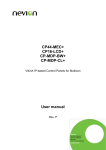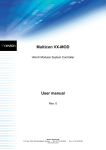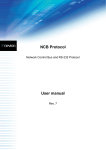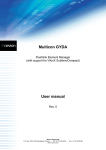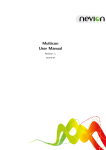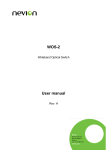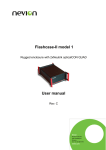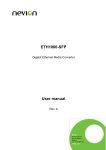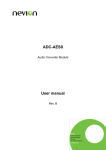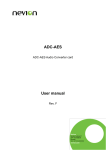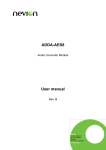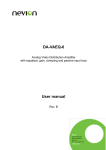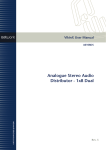Download CP-TOUCH User manual
Transcript
CP-TOUCH IP-based control panel for Multicon systems User manual Rev. A Nevion Nordre Kullerød 1 3241 Sandefjord Norway Tel: +47 33 48 99 99 nevion.com CP-TOUCH Rev. A Nevion Support Nevion Europe Nevion USA P.O. Box 1020 3204 Sandefjord, Norway Support phone 1: +47 33 48 99 97 Support phone 2: +47 90 60 99 99 1600 Emerson Avenue Oxnard, CA 93033, USA Toll free North America: (866) 515-0811 Outside North America: +1 (805) 247-8560 E-mail: [email protected] See http://www.nevion.com/support/ for service hours for customer support globally. Revision history Current revision of this document is the uppermost in the table below. Rev. Repl. Date Sign Change description A 0 0 - 2013-06-11 2012-05-10 JGS JGS Added system requirements chapter Initial Revision nevion.com | 2 CP-TOUCH Rev. A Contents Revision history ........................................................................................................ 2 1 Product overview ................................................................................................... 4 1.1 Control Panel Features ................................................................................................. 4 2 System requirements............................................................................................. 6 3 Specifications ........................................................................................................ 7 3.1 Front view ..................................................................................................................... 7 3.2 Rear view ...................................................................................................................... 7 3.3 Power connection.......................................................................................................... 7 4 Configuration ......................................................................................................... 8 4.1 Router Control Interface ................................................................................................ 8 4.2 Ethernet setup ..............................................................................................................10 4.3 Panel Group Setup.......................................................................................................11 4.4 DIP switches on the panel ............................................................................................12 5 Connections ........................................................................................................ 13 5.1 GPI I/O connections .....................................................................................................13 6 Troubleshooting ................................................................................................... 14 6.1 Checklist ......................................................................................................................14 Important notes regarding Software in the VikinX Modular router family range ...... 15 General environmental requirements for Nevion equipment .................................. 16 Product Warranty.................................................................................................... 17 Appendix A Materials declaration and recycling information .................................. 18 A.1 Materials declaration ....................................................................................................18 A.2 Recycling information...................................................................................................18 nevion.com | 3 CP-TOUCH Rev. A 1 Product overview Nevion’s IP-based Control Panel series includes advanced programmable control panels, for control of Nevion VikinX routers and Flashlink cards. The Multicon controller also gives you possibility to control 3rd party router systems from these panels. All buttons on the control panels are configurable. The configuration is done from a Windows computer with Nevion Configurator installed. CP-TOUCH is a 1RU programmable control panel, offering 1280x120 pixels touch screen, 4 buttons, 2 rotary encoders and 16 GPI (I/O). The panel communicates with Multicon via TCP/IP. 1.1 Control Panel Features The control panels support the Software Configurable Keys concept (SCK), which means that the control panels are fully programmable. Each button may be separately configured with all the supported features. Multiple layouts Add a hierarchy of button layouts and navigate between them with standard buttons functions (select, home, back). Standard layouts are 40 buttons, 10 buttons and 3 columns list. Advanced control features Using rotary buttons, one layout can be configured to control large number of inputs and outputs by scrolling. For example with a 40 buttons layout, a 256x256 router can be controlled directly, using 20 buttons to scroll inputs and 20 buttons to scroll outputs. This is also supported by virtual routers and salvos. Flashlink card control features With Nevion Configurator, the operator can configure the panel to control all the parameters available per card. It's presented through a list which makes the operator able to quickly navigate and control the parameters. Virtual Router Functions Map your physical levels into one virtual level. A virtual router may only include routers that are physically connected to your system/application. Standard functions implemented (Source, Destination, SrcToDest and Level selectors). Categories are used to quickly select sources or destinations based on user-defined names. Router Functions Standard router functions are implemented (Input, Output and InToOut). AVToggle can be used to switch between audio and video levels. Salvo Standard salvo execution on each button may be configured. The salvo status is indicated by button color. GPI I/O A button can be configured to be a GPI Output trigger. A GPI Input can also trigger a switch command, or a salvo. Layout features Support features like button copy, button move and clear button function. nevion.com | 4 CP-TOUCH Rev. A Special Functions Take and Take On/Off Panel Enable Lock/Unlock of outputs/destinations/salvos. Protect/Unprotect of outputs/destinations/salvos. nevion.com | 5 CP-TOUCH Rev. A 2 System requirements There are some minimum requirements when building broadcast systems with CP-TOUCH. Nevion Configurator version 4.2.0 or newer Multicon version 3.5.3 or newer Nevion Configurator is a configuration tool for setting up IP connections and building control layouts on the panel. Multicon is the system controller which controls the routers (Sublime, Modular or 3rd party) or Flashlink cards. A CP-TOUCH can be connected to one or several Multicons. Software can be downloaded from www.nevion.com. nevion.com | 6 CP-TOUCH Rev. A 3 Specifications 3.1 Front view Figure 1: CP-TOUCH front view 3.2 Rear view Ethernet GPI Inputs RS-232 Configuration switches GPI Outputs Power Power supply Figure 2: CP-TOUCH rear view 3.3 Power connection CP-TOUCH is delivered with a fixed power supply delivering DC 5VDC to the panel. This can be fed with 100-240VAC main source. To connect mains to the power supply you need a mains cord with IEC 320 connector. Please refer to the latest VikinX Product Catalogue for power supply types, or call Nevion for this information. Current draw on by the power supply, without any load on the GPI output, is +5V / 1.0A. nevion.com | 7 CP-TOUCH Rev. A 4 Configuration Use the accompanying software package; Nevion Configurator when configuring communications setting, button functions, etc. Each subnet, or site, must have a PC with Nevion Configurator installed, in order to configure your systems. When this software package has been installed on your PC, just start the program identified by the icon; Figure 3: Nevion Configurator startup icon Note that Nevion Configurator has to run with Administrator rights on Windows Vista operating systems. Follow the instructions documented in the User Manual for Nevion Configurator in order to configure your CP-TOUCH. Please read the chapters hereunder, as the information provided forms a useful background before configuring your system. 4.1 Router Control Interface The interface between each unit is standard Ethernet bus. All router system controllers and Control Panels are connected together through a standard Ethernet Hub/Switch. The connections follow the standard set by the IEEE 802.3 10/100BaseTX specification. The applied cables should be CAT-5 / CAT-5E standard, or better. The router control interface may be different depending on the type of router you have in your system. VikinX Modular Router – Multicon VX-MOD The VikinX Modular Router includes a built-in system controller (Multicon VX-MOD). The system controller is also used to provide an interface between control panel and router system. Multicon VX-MOD can also control up to 8 VikinX Sublime/Compact routers. CP-TOUCH Figure 4: Typical system setup with Multicon VX-MOD nevion.com | 8 CP-TOUCH Rev. A VikinX Sublime/Compact – Multicon VX-SLC Multicon VX-SLC is a system controller for up to 32 VikinX Sublime/Compact routers. It also works as an Ethernet gateway between IP-based CPs and VikinX Sublime/Compact routers interconnected via the NCB bus. Note that the Multicon N-BOX product consists of a Multicon VX-SLC card delivered in a N-BOX housing and Multicon FR-2RU is a Multicon VX-SLC card delivered in a Flashlink frame. Figure 5: Typical system setup with Multicon VX-SLC Note that the NCB must be either looped, or as in the figure above, terminated at both ends. Flashlink – Multicon GYDA Multicon GYDA is an element manager for Flashlink which also includes a system controller for up to 8 VikinX Sublime/Compact routers. CP-TOUCH Figure 6: Typical system setup with Multicon GYDA nevion.com | 9 CP-TOUCH Rev. A 4.2 Ethernet setup It is recommended to connect the router system and control panels on a separate Ethernet to prevent any interference from other Ethernet devices and to keep the load on the network to a minimum. This will give the best system performance. Every unit must have a unique IP address on the Ethernet LAN. The drawing below shows a typical system setup: Figure 7: Ethernet setup Ethernet setup must be done with the Nevion Configurator software package, which is supplied together with any of the CPs or routers. If using managed Ethernet switch; set all ports to panels and routers to auto negotiation. nevion.com | 10 CP-TOUCH Rev. A 4.3 Panel Group Setup On the back of each control panel there is a DIP-Switch block used for putting a control panel into panel groups. Panel group is used for mapping a control panel configuration file to a panel. If several control panels should have the same functionality, just put them into the same panel group. Every changes made to the control panel configuration file will be applied to all the control panels in the same panel group. You may also put all control panels into unique groups and apply the same configuration file the each group. You may only include same type of control panels in the same panel group! The drawing below shows a typical system setup: Figure 8: Panel Group setup nevion.com | 11 CP-TOUCH Rev. A 4.4 DIP switches on the panel The dipswitches on the rear of the panel are used to configure panel group. The Panel Group is selected according to the following table, where OPEN and CLOSED are described as follows: 0 = OPEN 1 = CLOSED, or ON 1 0 0 0 0 0 0 0 0 0 : : 0 0 : : 1 1 2 0 0 0 0 0 0 0 0 0 : : 0 0 : : 1 1 3 0 0 0 0 0 0 0 0 0 : : 1 1 : : 1 1 4 0 0 0 0 0 0 0 0 0 : : 0 0 : : 1 1 Switch # 5 0 0 0 0 0 0 0 0 1 : : 0 0 : : 1 1 6 0 0 0 0 1 1 1 1 0 : : 0 0 : : 1 1 7 0 0 1 1 0 0 1 1 0 : : 0 0 : : 1 1 8 0 1 0 1 0 1 0 1 0 : : 0 1 : : 0 1 Panel Group 000 001 002 003 004 005 006 007 008 : : 032 033 : : 254 255 nevion.com | 12 CP-TOUCH Rev. A 5 Connections 5.1 GPI I/O connections GPI I/O connector type is DB25 female. In-/Output # 1 2 3 4 5 6 7 8 9 10 11 12 13 14 15 16 DB25 Pin # 12 24 23 10 9 21 20 7 6 18 17 4 3 15 14 1 All GPI inputs are internally connected to +5V via a pull-up resistor. The inputs will be activated when pulling them to Ground (GND). GND (on both in-/output connector) is available on the following pins: 2, 5, 8, 11, 13, 16, 19, 22, and 25 and on the connector chassis. The GPI outputs are of open collector type. An output can switch a maximum load of 100mA at 30V. Any device to be controlled by the GPI outputs (lamp, LED or similar) needs to be connected to an external supply voltage on one end and to the GPI output on the other end. Warning! Do not connect external supply voltages higher than 30V DC. nevion.com | 13 CP-TOUCH Rev. A 6 Troubleshooting Please read this chapter before calling Nevion Support. 6.1 Checklist Question Is the latest Nevion Configurator installed? Has the System Controller the latest firmware (Multicon)? Are System Controller, Control Panels and computer connected to the same LAN? Are System Controller, Control Panels and computer in the same IP range? Are System Controller, Control Panels and computer in the same subnet mask? Are System Controller, Control Panels and computer in the same Default Gateway? Does the control panel have the correct system controller IP address set in the configuration view? Actions to follow Check the website: http://www.nevion.com/support/ Check the website: http://www.nevion.com/support/ Check your switch / hub Check the IP settings (using System Configurator). Check the IP settings (using System Configurator). Check the IP settings (using System Configurator). Check the IP settings (using System Configurator). nevion.com | 14 CP-TOUCH Rev. A Important notes regarding Software in the VikinX Modular router family range This product utilizes software components that are licensed with open source licenses. The source code for these components and our modifications are available from: http://labs.nevion.com/open-source/ You may also send Nevion a recordable CD and a self-addressed envelope, and we will burn the contents of http://labs.nevion.com/open-source/ to your CD and send it back to you. This offer is valid for 3 years after purchase of this product. nevion.com | 15 CP-TOUCH Rev. A General environmental requirements for Nevion equipment 1. 2. - The equipment will meet the guaranteed performance specification under the following environmental conditions: Operating room temperature range: 0°C to 45°C Operating relative humidity range: <90% (non-condensing) The equipment will operate without damage under the following environmental conditions: Temperature range: -10°C to 50°C Relative humidity range: <95% (non-condensing) nevion.com | 16 CP-TOUCH Rev. A Product Warranty The warranty terms and conditions for the product(s) covered by this manual follow the General Sales Conditions by Nevion, which are available on the company web site: www.nevion.com nevion.com | 17 CP-TOUCH Rev. A Appendix A Materials declaration and recycling information A.1 Materials declaration For product sold into China after 1st March 2007, we comply with the “Administrative Measure on the Control of Pollution by Electronic Information Products”. In the first stage of this legislation, content of six hazardous materials has to be declared. The table below shows the required information. Toxic or hazardous substances and elements 組成名稱 Part Name CP-TOUCH 鉛 汞 镉 六价铬 多溴联苯 Lead Mercury Cadmium Hexavalent Polybrominated (Pb) (Hg) (Cd) Chromium biphenyls (Cr(VI)) (PBB) O O O O O 多溴二苯醚 Polybrominated diphenyl ethers (PBDE) O O: Indicates that this toxic or hazardous substance contained in all of the homogeneous materials for this part is below the limit requirement in SJ/T11363-2006. X: Indicates that this toxic or hazardous substance contained in at least one of the homogeneous materials used for this part is above the limit requirement in SJ/T11363-2006. This is indicated by the product marking: A.2 Recycling information Nevion provides assistance to customers and recyclers through our web site http://www.nevion.com/. Please contact Nevion’s Customer Support for assistance with recycling if this site does not show the information you require. Where it is not possible to return the product to Nevion or its agents for recycling, the following general information may be of assistance: Before attempting disassembly, ensure the product is completely disconnected from power and signal connections. All major parts are marked or labeled to show their material content. Depending on the date of manufacture, this product may contain lead in solder. Some circuit boards may contain battery-backed memory devices. nevion.com | 18