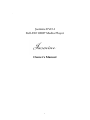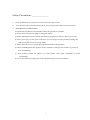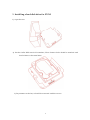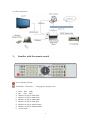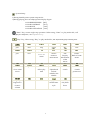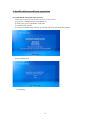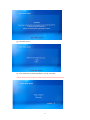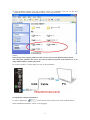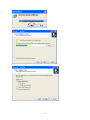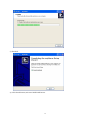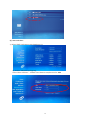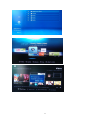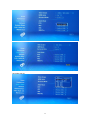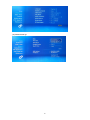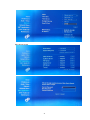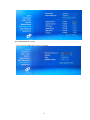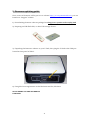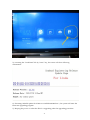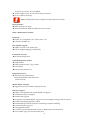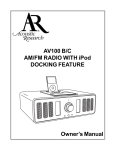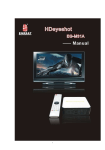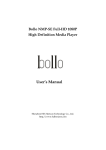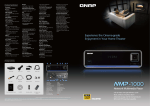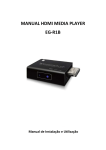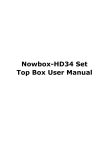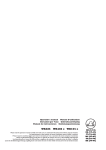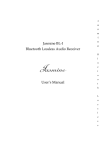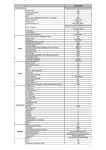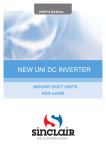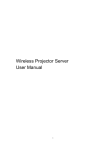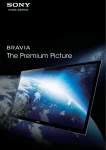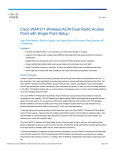Download EVO-I User`s Manual - Jasmine Audio Co.,Ltd.
Transcript
. Jasmine EVO-I Full-HD 1080P Media Player Owner’s Manual 1 Safety Precautions _______________ 1. Only qualified service personnel is allowed to do repair works. 2. To reduce the risk of fire and eletric shock, do not expose this unit to rain or moisture。 3. IMPORTANTS SAFEGUARDS. 1). Instruction should be read carefully before the product is operated. 2). Don’t touch electriferous plug by using wet hands. 3). When unplug from power outlet, take hold of plug head, but don’t draw power cord. 4). Press power key to turn power off when you no longer use the product.(Unplug the cable when don’t use it for a long time) 5). Don’t open the cover or touch all components inside of the product. 6). Don’t install&operate this product in the sunshine or hereby heat sources to protect it from overheating. 7). This product should be placed on a flat station with good ventilation to avoid overheating. 8). Use a dry cloth for cleaning.Do not use lipuid cleaners or aerosol cleaners. 2 CONTENTS 1. Installing a hard disk drive for EVO-I ……….........................................4 2. Connecting Cables………………….………………………........................6 3. Familiar with the remote controller ..........................................................8 4. Installing software and basic operations.................................................10 5. Firmware updating guide...........................................................................30 6. FAQ…………………………..…………………….…………….………..…32 7. EVO-I Description and Parameters...........................................................32 3 1. Installing a hard disk drive for EVO-I 1). Open the case: 2). Put the SATA HDD into SATA interface, Those location holes should be matched with fixed column on the metal plate. 3). Pay attention to the fan, it should be connected with the case too. 4 4). Fix hdd with 2 screws like below instruction. 5). Close the case by 4 screws which has attached in factory package. 5 2. Connecting cables 1). Connecting Power adapter: 2). Connecting Video/Audio Cables: A. HDMI 6 B. DVI. If your TV only have DVI interface, you have to use a HDMI to DVI converter cable to connect EVO-I. This cable is not a standard accessories. C. Components (YPbPr) D. Composite Video & Stereo audio 7 3). Other connections 3. Familiar with the remote control Power Standby/Restart TV MODE + “Num Key “: Changing TV display mode 1:NTSC 480i 60Hz 2:PAL 576i 50Hz 4:HDMI or P/Pb/Pr 720P 50Hz 5:HDMI or P/Pb/Pr 1080i 50Hz 6:HDMI or P/Pb/Pr 1080P 50Hz 7:HDMI or P/Pb/Pr 720P 60Hz 8:HDMI or P/Pb/Pr 1080i 59.94Hz 9:HDMI or P/Pb/Pr 1080P 59.94Hz 0: AUTO mode 8 System Setup 1)during Standby,enter system setup mode.。 2)during playing,user can adjust picture display degree. COLOR BRIGHTNESS [50%] COLOR CONTRAST [50%] COLOR HUE [50%] COLOR SATURATION [50%] “Enter” Key, excute single step operation. When using “Enter” to play media file, will only play the single file, not sequentially. “Play” Key, When using “Play” to play media files, will sequentially play following files. prev next stop pause Rev fwd prev slow Return to Previous menu Source return to main menu info Display information of the movie Home Back to home menu Menu Go to main menu repeat seek Select play time subtitle Upload and unload subtitle; edit subtitle. Audio switch Zoom Switch picture size Page up; Page down Control volume mute delete caps/num Switch letter style Unmount CD/DVD Drive 9 4. Install software and basic operations (1).format HDD and install NMT software Note:Fresh setup will format the HDD and remove the contents. a). Copy file “SMP8634.nmt” into USB drive; b). Then plug it into USB HOST of the unit. c). Connect unit with TV. d). Choose the NMT setup Wizard, you’ll find following the installation guide. e).Select hdd format f). Warning 10 g). select file source h). select USB and confirm,installation will be executed. !! Note: don’t swich off power. After finish,unit will reboot by itself. 11 (2). How to found the partition (EXT format) in WINDOWS OS? 1). Open CD-R,excute the program “egreat.ext3.exe” steps, select next,finish the software installation. ,Following the set up 2). after installation,opening your windows “control panel” ( “startÆset upÆcontrol panel”), find out the “IFS Drives” icon and click it , enter below interface To set up partitions of ext format. 12 3). after partition setting, close this window. Click “my computer”,you can see the new partition of EXT format. At the mean time,you can copy file freely. Notice: Linux Swap is the system partition of the server,it never been deleted and formated. The other two partition also never be revised, otherwise,system will remind user to resetup NMT software under play mode. 4). Connect with PC via usb cable,you can see the partitions. (3). Myihome software installation. 1). Select “Myihome” icon from the CD-R which come from with the EVO-I, enter installation interface. selecet your language. 13 2). Enter,then next 14 3). Finished. 4). Click finish button,and enter MYIHONE menu. 15 (4). how to set up MYIHONE. 1). Select Edit,and set up background according to your own idea. If you want to check effection, please connect with HDTV for checking. 2). Select browse to choose multimedia files directory from your PC, and append these files into myihome, then Click “ok” for save. 16 3). System information default is 8000, no necessary to revise anywhere. 4). Return to main menu, now you will find all the files has been linked into this software already. You can set up playlist or photo play interval and so on. 17 before 5). After finish setting, tick this selection existing. then the icon will appear on the monitor at the right bottom position. After finish all installation, this PC will be found in the media source. 18 (5). Network share 1). Select NMT applications,start Samba server. 2). Find the unit from workgroup. Select ‘Network share”,default User Name is nmt,Password is 1234. 19 In the LAN, if other computer want to enter this share units, they should input the same user name:nmt,and Password: 1234. 3). Return to main menu,you can see this icon. (6). MSP service and BT download. MSP interface: 20 21 Other BT download method: copy BT seeds into USB drive.Insert this USB drive into usb USB host of unti, select seeds from . After confirm, above picture will appear. (7). Audio setup 22 (8). Video set up. 23 24 Picture display interval setting. 25 (9). Network set up. 26 Set up time zone. 27 (10). Server set up. 28 (11). CD/DVD driver set up. Being sure the USB DVD device is connected. 29 5. Firmware updating guide New version of firmware will be put on our website: http://www.jasmineaudio.net, you can found it in “Support” column. 1). Downloading firmware software package from http://www.jasmineaudio.net/faq.html 2). Preparing an USB Flash disk, or other USB storage devices. 3). Unpacking the firmware software to your U-Disk, then plug the U-Disk to the USB port located at front panel of EVO-I. 4). Using files browsing function to find the firmware files, like these: 50-15-080401-14-EGR-402-000.bin Linda.html 30 5). executing the “Linda.html” file by “enter” key, the screen will show following information: 6). Executing "8634 ES update 50-15-08xxxxx-14-EGR-402-000.bin" , the system will enter the firmware upgrading program. 7). Keeping the power on when the EVO-I is upgrading, after the upgrading procedure 31 finished, the system will automatically reboot. 8). You have finished the firmware upgrading, keeping to enjoy it ! 6. FAQ Q:Movie always clip when playing by USB DVD-ROM,why? A: 1). Bitrate of the source is too large for USB DVD-ROM,suggest to copy the files into hdd,then try again. 2). There are some mistake on the file due to the DVD disk is destroyed,suggest not to use the bad DVD disk. 3). USB2.0 chipset of DVD-ROM isn’t accord with USB2.0 standard.suggest to change the DVD-ROM. 4). Others. Q: Can’t find USB device? A: 1).USB device didn’t connect well,pls check; 2).USB2.0 cable has problem,pls use the cable attached in package. 3).Others. Q: After reboot,I Can’t find HDD? A: 1).HDD isn’t format,pls format your hdd first. 2).HDD is destroyed,pls change HDD. 3).Others. Q: Why there is no audio output? A: 1). Pls check all the device connected method is right or not? 2).If the file is DTS format,pls connect with your AVR,unit can’t support DTS decode at present. Q: Why there is no signal output on the monitor? A: 1).Check your device connect method; 2).Press TV MODE button repeatedly to seek the matched mode,TV MODE should match with your HDTV.don’t press too quickly to get the right mode. 3).After get the right mode,pls enter set up menu,adjust video output mode and save.then next time,you won’t meet this problem again. 7. EVO-I Description and Parameters Hardware ★ CPU:SIGMA DESIGNS SMP8635 ★ Mips 300MHz ,Secure CPU For DRM and CA software:200MHz ★ DDR-1 DRAM support:64-bit 512MB ★ External NOR Flash Support:16-bit 256MB 32 ★ Audio DSPs:300MHz Video Output : ★ HDMI ★ YPbPr ★ Composite Audio Output : ★ Stereo ★ SPDIF Digital audio output Networking : ★ Ethernet interface, 10-baseT/100-baseT USB : ★ USB 2.0 host 2 port ★ USB 2.0 slave ★ Device Classifications : Mass storage device HDD Type: ★ SATA Ⅰ/Ⅱ HDD FORMAT: ★ EXT3 ★ NTFS/FAT32 Power : ★ adapter AC100~240 V,DC12V/2A &5V/3A Human Interface Device : ★ Handheld remote (standard) ★ USB keyboard (optional) Connectivity Protocol(s) Support : Protocols : ★ UPnP AV NMPR v2.1 ★ UPnP 1.0 (connect to myiHome Lite) ★ Bonjour NMT Streaming Application Specifications : ★ Streaming via HTTP protocol over local network or the Internet ★ WMS over HTTP support via the Internet ★ RTSP over HTTP support via the Internet Media Container : Video [extension(s)] : ★ ASF/WMV [.asf, .wmv] ★ MOV/MP4 [.mov, .mp4] 33 ★ MPEG2PS [.ps] ★ MPEG2TS [.ts] ★ AVI [.avi, divx] ★ MPG [.mpg, .mpe, .mpeg, .m2v, .vob, .vro] Audio [extension(s)] : ★ WAV [.wav, .pcm] ★ ADIF, ADTS [.aac] ★ M4A [.m4a] ★ O.G.G. [.ogg] ★ ASF/WMA [.asf, .wma] ★ FLAC [.flac] Subtitle [extension(s)] : ★ MicroDVD [.sub] ★ SubRip [.srt] ★ Sub Station Alpha [.ssa] ★ Sami [.smi] OSD Language: ★ English (standard) ★ Chinese Simplified (standard) ★ French (optional) ★ Spanish (optional) ★ German (optional) ★ Czechic (optional) ★ Portuguese (optional) ★ Swedish (optional) Media Codecs : Video : ★ 4 standard definition streams (PAL and NTSC formats) in any of the following format: H.264, VC-1,MPEG-4 and MPEG-2,MKV,M2TS,TS,AVI ★ One high definition stream 1920 x 1080i(60), 1920 x 1080p (30), 1280 x720p (60) and one standard definition stream simultaneously ★ H.264 MP/HP @L4.1 ★ VC-1/WMV9 MP@HL, AP@L3 ★ MPEG-4 ASP @L5 1 ★ MPEG-2 MP@HL and MP@ML Audio : ★ MPEG 1/2 Audio Layers I, II, and III (MP3) ★ Dolby Digital(R) (AC-3) ★ DTS ★ PCM ★ MPEG-2/4 AAC LC and HE ★ Microsoft WMA and WMA Pro ★ Supports the audio sampling rates at 8, 34 16, 22.05, 24, 32, 44.1, 48, and 96KHz ★ Audio samples at 16, 20, 24, and 32 bits per channel ★ FLAC (software decode) Note: Additional formats available in future firmware releases Photo formats : ★ JPEG (software decode) ★ Animated GIF89a, BMP and PNG in browser mode NAS + Media Server feature : Protocols : ★ DLNA v1.0 compliance on CTT test tools v1.0. ★ UPnP AV NMPR v2.1 File Upload support : ★ Samba version 3.0.21 (home-use) ★ FTP for Digital Signage (commercial) Download services : ★ Bit Torrent btpd v0.12 NAS Management system : ★ HDD format ★ HDD partition create, copy, delete ★ File transfer ★ Password protection, etc. Proprietary server : ★ myiHome Lite (detection by Networked Media Tank slim client with UPnP 1.0) Media Player extender : ★ Supports any other DLNA compliant devices Browser support : ★ HTML 3.2 compliant and partial HTML 4.0 support ★ Partial Javascript 1.5 support ★ Partial CSS2 support ★ Proprietary Consumer HTML support to ease navigation using a remote control ★ Partial Cascading Style Sheet (CSS1) ★ Partial Netscape and IE extensions including exception handling ★ Cookies function support ★ Full graphical frames ★ Local file system implemented as disk on RAM and/or flash memory ★ Fast HTML page and downloaded files 35 caching in RAM disk ★ Automatic local time synchronization with server time ★ GIF87, Animated GIF89a, JPEG, and progressive JPEG image files support ★ Portable Network Graphics (PNG) image files support ★ Ability to support double byte character sets for internationalization effort. Current supported character sets - English - Chinese Simplified (GB2312) - Chinese Traditional (Big5) - Japanese (ISO-2022JP, Shift-JIS, EUC-JP) - Korean (EUC-KR) - Hebrew (no right to left alignment) ★ Secure Sockets Layer 2.0/3.0, TLSv1 40-bit and 128-bit encryption for secure online transaction ★ Javascript/ECMAScript (ECMA-262) support Playback feature support : ★ Photo Album (JPEG) with the entire supported audio format as background music ★ Internet Radio supporting Shoutcast server MP3 Internet Radio stream ★ Playback control - Play/Pause, - Go to (seeking) - Fast Forward/Rewind - Slow Motion (MPEG-1 and MPEG-2 only) ★ Audio and Video Play List supported ★ MP3 playback with album art support ★ proprietary server (e.g. myiHome Lite), allows playback on multiple platform (Windows XP, Mac OS and Pocket PC) via an Internet browser Accessory packing: ★ Remote Control x 1PCS ★ Power adapter 12V2A&5V/3A x 1PCS ★ AC cable X 1 ★ CD-R X 1 ★ USB2.0 Cable x 1PCS ★ HDMI Cable x 1PCS ★ Optical Cable x 1PCS ★ AV Cable x 1PCS ★ YPbPr x 1PCS @ 2008 Jasmine audio Co.,Ltd Block B1-5C, Digital Tech. Park, Southern Keji Rd., Shenzhen, GD, China 518057 Subject to change without notice. 36