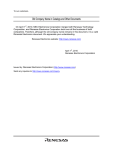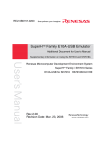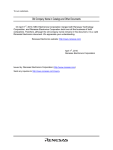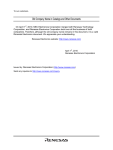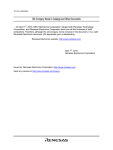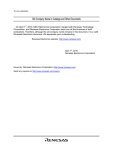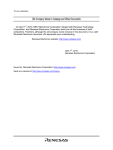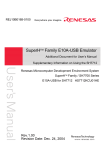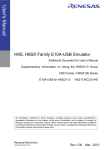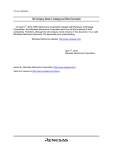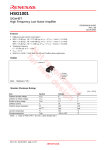Download SuperHTM Family E10A-USB Emulator Additional
Transcript
REJ10B0133-0100H SuperH Family E10A-USB Emulator Additional Document for User’s Manual E10A-USB for SH7615 HS7615KCU01HE Renesas Microcomputer Development Environment System SuperH Family / SH7600 Series Supplementary Information on Using the SH7615 Rev.1.00 Revision Date: Jun. 30, 2004 Keep safety first in your circuit designs! 1. Renesas Technology Corp. puts the maximum effort into making semiconductor products better and more reliable, but there is always the possibility that trouble may occur with them. Trouble with semiconductors may lead to personal injury, fire or property damage. Remember to give due consideration to safety when making your circuit designs, with appropriate measures such as (i) placement of substitutive, auxiliary circuits, (ii) use of nonflammable material or (iii) prevention against any malfunction or mishap. Notes regarding these materials 1. These materials are intended as a reference to assist our customers in the selection of the Renesas Technology Corp. product best suited to the customer's application; they do not convey any license under any intellectual property rights, or any other rights, belonging to Renesas Technology Corp. or a third party. 2. Renesas Technology Corp. assumes no responsibility for any damage, or infringement of any thirdparty's rights, originating in the use of any product data, diagrams, charts, programs, algorithms, or circuit application examples contained in these materials. 3. All information contained in these materials, including product data, diagrams, charts, programs and algorithms represents information on products at the time of publication of these materials, and are subject to change by Renesas Technology Corp. without notice due to product improvements or other reasons. It is therefore recommended that customers contact Renesas Technology Corp. or an authorized Renesas Technology Corp. product distributor for the latest product information before purchasing a product listed herein. The information described here may contain technical inaccuracies or typographical errors. Renesas Technology Corp. assumes no responsibility for any damage, liability, or other loss rising from these inaccuracies or errors. Please also pay attention to information published by Renesas Technology Corp. by various means, including the Renesas Technology Corp. Semiconductor home page (http://www.renesas.com). 4. When using any or all of the information contained in these materials, including product data, diagrams, charts, programs, and algorithms, please be sure to evaluate all information as a total system before making a final decision on the applicability of the information and products. Renesas Technology Corp. assumes no responsibility for any damage, liability or other loss resulting from the information contained herein. 5. Renesas Technology Corp. semiconductors are not designed or manufactured for use in a device or system that is used under circumstances in which human life is potentially at stake. Please contact Renesas Technology Corp. or an authorized Renesas Technology Corp. product distributor when considering the use of a product contained herein for any specific purposes, such as apparatus or systems for transportation, vehicular, medical, aerospace, nuclear, or undersea repeater use. 6. The prior written approval of Renesas Technology Corp. is necessary to reprint or reproduce in whole or in part these materials. 7. If these products or technologies are subject to the Japanese export control restrictions, they must be exported under a license from the Japanese government and cannot be imported into a country other than the approved destination. Any diversion or reexport contrary to the export control laws and regulations of Japan and/or the country of destination is prohibited. 8. Please contact Renesas Technology Corp. for further details on these materials or the products contained therein. Contents Section 1 Connecting the Emulator with the User System ................................1 1.1 1.2 1.3 1.4 1.5 Components of the Emulator ............................................................................................ 1 Connecting the E10A-USB Emulator with the User System ............................................ 2 Installing the H-UDI Port Connector on the User System ................................................ 2 Pin Assignments of the H-UDI Port Connector ................................................................ 2 Recommended Circuit between the H-UDI Port Connector and the MPU ....................... 4 1.5.1 Recommended Circuit ......................................................................................... 4 Section 2 Specifications of the Software when Using the SH7615 ...................7 2.1 2.2 Differences between the SH7615 and the Emulator ......................................................... 7 Specific Functions for the Emulator when Using the SH7615.......................................... 10 2.2.1 Break Condition Functions .................................................................................. 11 2.2.2 Trace Functions.................................................................................................... 12 2.2.3 Notes on Using the JTAG Clock (TCK) .............................................................. 12 2.2.4 Notes on Setting the [Breakpoint] Dialog Box .................................................... 13 2.2.5 Notes on Setting the [Break Condition] Dialog Box and BREAKCONDITION_SET Command ............................................................... 14 i ii Section 1 Connecting the Emulator with the User System 1.1 Components of the Emulator The E10A-USB emulator supports the SH7615. Table 1.1 lists the components of the emulator. Table 1.1 Components of the Emulator Classification Component Hardware Appearance Quantity Emulator box 1 User system interface cable USB cable 1 1 Remarks HS0005KCU01H: Depth: 65.0 mm, Width: 97.0 mm, Height: 20.0 mm, Mass: 72.9 g or HS0005KCU02H: Depth: 65.0 mm, Width: 97.0 mm, Height: 20.0 mm, Mass: 73.7 g 14-pin type: Length: 20 cm, Mass: 33.1 g Length: 150 cm, Mass: 50.6 g Software SH7615 E10A-USB 1 HS0005KCU01SR, emulator setup program, TM SuperH Family HS0005KCU01HJ, E10A-USB Emulator HS0005KCU01HE, User’s Manual, HS7615KCU01HJ, Supplementary HS7615KCU01HE, Information on Using the SH7615*, and HS0005TM01HJ, and Test program manual HS0005TM01HE for HS0005KCU01H (provided on a CD-R) and HS0005KCU02H Note: Additional document for the MPUs supported by the emulator is included. Check the target MPU and refer to its additional document. 1 1.2 Connecting the E10A-USB Emulator with the User System To connect the E10A-USB emulator (hereinafter referred to as the emulator), the H-UDI port connector must be installed on the user system to connect the user system interface cable. When designing the user system, refer to the recommended circuit between the H-UDI port connector and the MCU. In addition, read the E10A-USB emulator user's manual and hardware manual for the related device. Table 1.2 shows the type number of the E10A-USB emulator, the corresponding connector type, and the use of AUD function. Table 1.2 Type Number, AUD Function, and Connector Type Type Number Connector AUD Function HS0005KCU01H, HS0005KCU02H 14-pin connector Not available 1.3 Installing the H-UDI Port Connector on the User System Table 1.3 shows the recommended H-UDI port connectors for the emulator. Table 1.3 Recommended H-UDI Port Connectors Connector Type Number Manufacturer Specifications 14-pin connector 2514-6002 Minnesota Mining & Manufacturing Ltd. 14-pin straight type Note: When designing the 14-pin connector layout on the user board, do not place any components within 3 mm of the H-UDI port connector. 1.4 Pin Assignments of the H-UDI Port Connector Figures 1.1 shows the pin assignments of the H-UDI port connector. Note: Note that the pin number assignments of the H-UDI port connector shown on the following page differ from those of the connector manufacturer. 2 Pin No. Input/ Output*1 Note SH7615 Pin No. 1 Signal TCK Input 30 2* 2 /TRST Input 32 3 TDO Output 28 4 N.C. 5 TMS Input 31 6 TDI Input 29 7*2 /RESETP Output 8 8 N.C. 9*5 11*4 (GND) UVCC Output 10, 12, GND and 13 Output GND 14*3 Notes: 1. Input to or output from the user system. 2. The slash (/) means that the signal is active-low. 3. The emulator monitors the GND signal of the user system and detects whether or not the user system is connected. 4. If the VccQ pin is not connected to the UVCC, the I/O voltage of the user system interface will be fixed to 3.3 V. 5. The /ASEMD0 pin must be 0 when the emulator is connected and 1 when the emulator is not connected, respectively. (1) When the emulator is used: /ASEMD0 = 0 (ASE mode) (2) When the emulator is not used: /ASEMD0 = 1 (normal mode) To allow the /ASEMD0 pin to be GND by connecting the user system interface cable, connect pin 9 directly to the /ASEMD0 pin. Do not ground the pin. Pin 1 mark H-UDI port connector (top view) 25.0 23.0 6 x 2.54 = 15.24 (2.54) H-UDI port connector (top view) Pin 8 Pin 1 Pin 14 Pin 7 0.45 Pin 1 mark Unit: mm Figure 1.1 Pin Assignments of the H-UDI Port Connector (14 Pins) 3 1.5 Recommended Circuit between the H-UDI Port Connector and the MPU 1.5.1 Recommended Circuit Figure 1.2 shows a recommended circuit for connection between the H-UDI and AUD port connectors (14 pins) and the MPU when the emulator is in use. Figure 1.3 shows a circuit for connection when UVCC is not connected. Notes: 1. Do not connect anything to the N.C. pins of the H-UDI port connector. 4 2. The /ASEMODE pin must be 0 when the emulator is connected and 1 when the emulator is not connected, respectively. (1) When the emulator is used: /ASEMODE = 0 (ASE mode) (2) When the emulator is not used: /ASEMODE = 1 (normal mode) Figures 1.2 and 1.3 show examples of circuits that allow the /ASEMODE pin to be GND (0) whenever the emulator is connected by using the user system interface cable. When the /ASEMODE pin is changed by switches, etc., ground pin 9. Do not connect this pin to the /ASEMODE pin. 3. When a network resistance is used for pull-up, it may be affected by a noise. Separate TCK from other resistances. 4. The pattern between the H-UDI port connector and the MPU must be as short as possible. Do not connect the signal lines to other components on the board. 5. When the power supply of the user system is turned off, supplying VccQ of the user system to the UVCC pin reduces the leakage current from the emulator to the user system. A level shifter that is activated by the internal power supply or user power supply (changed by the switch) is installed in the interface circuit of the emulator. If the user power is supplied to the UVCC pin, the level shifter is not activated as long as no user power is supplied. When the power supply of the user system is turned off, no current flows from the user interface. The I/O voltage level of the user system interface can be the same as that of the VccQ. To operate the emulator with low voltage (lower than 3.3 V), the VccQ must be supplied to the UVCC pin. Make the emulator’s switch settings so that the VccQ will be supplied (SW2 = 1 and SW3 = 1) (as shown in figure 1.2). 6. The resistance values shown in figures 1.2 and 1.3 are recommended. 7. For the pin processing in cases where the emulator is not used, refer to the hardware manual of the related MPU. When the circuit is connected as shown in figure 1.2, the switches of the emulator are set as SW2 = 1 and SW3 = 1. For details, refer to section 3.8, Setting the DIP Switches, in the Debugger Part TM of the SuperH Family E10A-USB Emulator User’s Manual. VccQ = 3.3 V (I/O power supply) VccQ Pulled-up at 4.7 kΩ or more (all) VccQ VccQ VccQ VccQ VccQ H-UDI port connector (14-pin type) TCK 9 (GND) 10 GND TRST TDO SH7615 1 TCK 2 TRST 3 TDO N.C. 4 12 13 GND GND 14 GND TMS TDI RESET N.C. UVCC 5 TMS 6 TDI 7 RES 8 11 Reset signal ASEMODE User system Figure 1.2 Recommended Circuit for Connection between the H-UDI Port Connector and MPU when the Emulator is in Use (14-Pin Type UVCC Connected) 5 When the circuit is connected as shown in figure 1.3, the switches of the emulator are set as SW2 = 0 and SW3 = 1. For details, refer to section 3.8, Setting the DIP Switches, in the Debugger Part TM of the SuperH Family E10A-USB Emulator User’s Manual. VccQ = 3.3 V (I/O power supply) Pulled-up at 4.7 kΩ or more (all) VccQ VccQ VccQ VccQ VccQ H-UDI port connector (14-pin type) TCK 9 (GND) 10 GND TRST TDO SH7615 1 TCK 2 TRST 3 TDO N.C. 4 12 13 GND GND 14 GND TMS TDI RESET N.C. N.C. 5 TMS 6 TDI 7 RES 8 11 Reset signal ASEMODE User system Figure 1.3 Circuit for Connection between the H-UDI Port Connector and MPU when the Emulator is in Use (14-Pin Type UVCC Not Connected*) Note: When UVCC is not connected and the user system is turned off, note that the leakage current flows from the emulator to the user system. 6 Section 2 Specifications of the Software when Using the SH7615 2.1 Differences between the SH7615 and the Emulator 1. When the emulator system is initiated, it initializes the general registers and part of the control registers as shown in table 2.1. The initial values of the actual SH7615 registers are undefined. When the emulator is initiated from the workspace, a value to be entered is saved in a session. Table 2.1 Register Initial Values at Emulator Link Up Register Emulator at Link Up R0 to R14 H'00000000 R15 (SP) Value of the SP in the vector address table PC Value of the PC in the vector address table SR H'000000F0 GBR H'00000000 VBR H'00000000 MACH H'00000000 MACL H'00000000 PR H'00000000 RS H'00000000 RE H'00000000 MOD H'00000000 A0G, A1G H'00000000 A0, A1 H'00000000 X0, X1 H'00000000 Y0, Y1 H'00000000 M0, M1 H'00000000 DSR H'00000000 2. The emulator uses the H-UDI; do not access the H-UDI. 7 3. Low-Power States (Sleep and Standby) For low-power consumption, the SH7615 has sleep and standby modes. The sleep and standby modes are switched using the SLEEP instruction. The sleep mode can be cleared by either normal clearing or by the satisfaction of a break condition (including BREAK key input), and the user program breaks. The standby mode can be cleared with the normal clearing function, and after the standby mode is cleared, the user program operates correctly. Note that, however, if a command has been entered in standby mode, no commands can be used from the emulator after the standby mode is cleared. The states cannot be canceled by the [STOP] button. Notes: 1. After the sleep mode is cleared by a break, execution restarts at the instruction following the SLEEP instruction. 2. If the memory is accessed or modified in sleep mode, the sleep mode is cleared and execution starts at the instruction following the SLEEP instruction. 4. /RES Signal The SH7615 /RES signal is only valid during user program execution started with clicking the GO or STEP-type button. If this signal is enabled on the user system in command input wait state, it is not sent to the SH7615. Note: Do not start user program execution or access the memory while the control input signal (/RES, /WAIT, or /BRLS) is being low. A TIMEOUT error will occur. 5. Direct Memory Access Controller (DMAC) The DMAC operates even when the emulator is used. When a data transfer request is generated, the DMAC executes DMA transfer. Note: If the DMAC transfer is in the burst mode and the transfer size is 4 Mbytes or more, a TIMEOUT error will occur. 6. Memory Access during User Program Execution When a memory is accessed from the memory window, etc. during user program execution, the user program is resumed after it has stopped in the emulator to access the memory. Therefore, realtime emulation cannot be performed. The stopping time of the user program is as follows: Environment: ® Host computer: 650 MHz (Pentium III) SH7615: 50 MHz (CPU clock) JTAG clock: 10 MHz (TCK clock) When a one-byte memory is read from the command-line window, the stopping time will be about 35 ms. 8 7. Memory Access during User Program Break The emulator can download the program for the flash memory area (refer to section 6.22, TM Download Function to the Flash Memory Area, in the Debugger Part of the SuperH Family E10A-USB Emulator User’s Manual). Other memory write operations are enabled for the RAM area. Therefore, an operation such as memory write or BREAKPOINT should be set only for the RAM area. 8. Cache Operation during User Program Break When cache is enabled, the emulator accesses the memory by the following methods: At memory write: Writes through the cache, then writes to the memory. At memory read: Does not change the cache write mode that has been set. Therefore, when memory read or write is performed during user program break, the cache state will be changed. 9. Loading Sessions Information in [JTAG clock] of the [Configuration] dialog box cannot be recovered by loading sessions. Thus the TCK value will be 2.5 MHz. 10. [IO] Window • Display and modification Do not change values of the User Break Controller because it is used by the emulator. For each Watchdog Timer register, there are two registers to be separately used for write and read operations. Table 2.2 Watchdog Timer Register Register Name Usage Register WTCSR(W) Write Watchdog timer control/status register WTCNT(W) Write Watchdog timer counter WTCSR(R) Read Watchdog timer control/status register WTCNT(R) Read Watchdog timer counter • The watchdog timer operates only when the user program is executed. Do not change the value of the frequency change register in the [IO] window or [Memory] window. • The internal I/O registers can be accessed from the [IO] window. After the I/O-register definition file is created, the MPU’s specification may be changed. If each I/O register in the I/O-register definition file differs from addresses described in the hardware manual, change the I/O-register definition file according to the description in the hardware manual. The I/O-register definition file can be customized depending on its format. Note that, however, the emulator does not support the bit-field function. • Verify In the [IO] window, the verify function of the input value is disabled. 9 11. Illegal Instructions If illegal instructions are executed by STEP-type commands, the emulator cannot go to the next program counter. 12. Interrupts While the emulator is executing the user program, any interrupt to the SH7615 can be used. While the emulator is waiting for command input, interrupts are not processed. However, if an edge sensitive interrupt occurs in command input wait state, the emulator holds the interrupt and executes the interrupt processing routine when the GO command is entered. 13. When accessing the reserved memory area, use the [Memory] window; do not use other windows. 2.2 Specific Functions for the Emulator when Using the SH7615 The SH7615 does not support the following functions: • MMU-related functions (The SH7615 does not mount the MMU.) VPMAP-related command Virtual and Physical specification in the [Configuration] window Virtual and Physical specification on the command-line function Virtual and Physical specification in the [Breakpoint] window LDTLB instruction execution break function MEMORYAREA_SET command • AUD trace function • Internal I/O access break function • UBC_MODE command (The UBC function cannot be used while the emulator is being used.) • UBC_MODE specification in the [Configuration] window or on the command line • Profiler function • Performance measurement function 10 2.2.1 Break Condition Functions In the emulator, four break conditions can be set (Break Condition 1,2,3,4). Table 2.3 lists the items that can be specified for each. Table 2.3 Types of Break Conditions Break Condition Type Description Address bus condition (Address) Breaks when the SH7615 address bus value matches the specified value. Data bus condition (Data) Breaks when the SH7615 data bus value matches the specified value. Byte, word, or longword can be specified as the access data size. Read or write condition (Read or Write) Breaks in the read or write cycle. Access type condition Breaks when the bus cycle is the specified cycle. Count condition Breaks when the conditions set are satisfied the specified number of times. Table 2.4 lists the combinations of conditions that can be set under Break Condition 1,2,3,4. Table 2.4 Dialog Boxes for Setting Hardware Break Conditions Condition Dialog Box Address Bus Data Condition Condition ([Address] page) ([Data] page) Access Type Condition, Read or Write Condition Count Condition ([Bus state] page) ([Count] page) [Break Condition 1,2] dialog box O O O O [Break Condition 3,4] dialog box O X O X Note: O: Can be set by checking the radio button in the dialog box. X: Cannot be set in the dialog box. 11 Table 2.5 lists the combinations of conditions that can be set under BREAKCONDITION_SET commands. Table 2.5 Commands for Setting Software Breakpoints Condition Address Bus Condition (<addropt> option) Channel Break Condition 1,2 Break Condition 3,4 Data Condition (<dataopt> option) O O Access Type Condition (<accessopt> option), Read or Count Condition Write Condition (<Countopt> (<r/wopt> option) option) O X O O O X Note: O: Can be set by the BREAKCONDITION_SET command. X: Cannot be set by the command. 2.2.2 Trace Functions The trace function when using the SH7615 uses the branch-instruction trace function in the SH7615. It displays the branch-source and branch-destination addresses, the mnemonic, operand, and trace information can be acquired in realtime. Notes: 1. The trace information on the four latest branch instructions can be acquired. This includes the information when execution branches from the emulator program to the user program. Therefore, when four or more branches occur, the four latest branch instructions are acquired; when three or less branches occur, the information on the branch from the emulator program to the user program is displayed. 2. The emulator address may be displayed in the [Trace] window at the last address when the user program is stopped. In such a case, the following message will be displayed. Ignore this address because it is not a user-program-related address. *** EML *** 2.2.3 Notes on Using the JTAG Clock (TCK) 1. Set the JTAG clock (TCK) frequency to lower than the frequency of the SH7615 peripheral module clock (CKP). 2. Do not set 20 MHz for the JTAG clock (TCK). 12 2.2.4 Notes on Setting the [Breakpoint] Dialog Box 1. When an odd address is set, the next lowest even address is used. 2. A BREAKPOINT is accomplished by replacing instructions. Accordingly, it can be set only to the RAM area. However, a BREAKPOINT cannot be set to the following addresses: • An address whose memory content is H'0000 • An area other than RAM • An area of address H’40000000 and the followings • An instruction in which Break Condition 4 is satisfied • A slot instruction of a delayed branch instruction • A lower 16-bit address of the 32-bit DSP instruction 3. During step operation, BREAKPOINTs are disabled. 4. Conditions set at Break Condition 4 are disabled when an instruction to which a BREAKPOINT has been set is executed. Do not set a BREAKPOINT to an instruction in which Break Condition 4 is satisfied. 5. When execution resumes from the breakpoint address after the program execution stops at the breakpoint, single-step operation is performed at the address before execution resumes. Therefore, realtime operation cannot be performed. 6. When a BREAKPOINT is set to the slot instruction of a delayed branch instruction, the exceptions of the illegal slot instruction occur although the program does not stop. Accordingly, do not set a BREAKPOINT to the slot instruction of a delayed branch instruction. 7. If a BREAKPOINT is set at a part of the repeating instructions where the BRA instruction cannot be set, it is handled as the general illegal instruction. In addition, because of the instruction restriction in the repeating loop, a break may or may not occur. Before and after the start or end of the loop, interrupts may not be accepted. 8. Settings of BREAKPOINT and Break Condition 1,2,3,4 are invalid while the STEP OVER function is being used. 9. When a BREAKPOINT is set to the cacheable area, the cache block containing the BREAKPOINT address is filled immediately before and after user program execution. 10. If an address of a BREAKPOINT cannot be correctly set in the ROM or flash memory area, a mark z will be displayed in the [BP] area of the address on the [Editor] or [Disassembly] window by refreshing the [Memory] window, etc. after Go execution. However, no break will occur at this address. When the program halts with the break condition, the mark z disappears. 13 2.2.5 Notes on Setting the [Break Condition] Dialog Box and BREAKCONDITION_SET Command 1. When [Go to cursor], [Step In], [Step Over], or [Step Out] is selected, the settings of Break Condition 4 are disabled. 2. Break Condition 4 is disabled when an instruction to which a BREAKPOINT has been set is executed. Accordingly, do not set a BREAKPOINT to an instruction which satisfies Break Condition 4. 3. When a Break Condition is satisfied, emulation may stop after two or more instructions have been executed. 4. If a PC break address condition is set to the slot instruction after a delayed branch instruction, user program execution cannot be terminated before the slot instruction execution; execution stops before the branch destination instruction. 5. Settings of BREAKPOINT and Break Condition 1,2,3,4 are disabled while the STEP OVER function is being used. 14 SuperH Family E10A-USB Emulator Additional Document for User's Manual Supplementary Information on Using the SH7615 Publication Date: Rev.1.00, June 30, 2004 Published by: Sales Strategic Planning Div. Renesas Technology Corp. Edited by: Technical Documentation & Information Department Renesas Kodaira Semiconductor Co., Ltd. 2004. Renesas Technology Corp., All rights reserved. Printed in Japan. Sales Strategic Planning Div. Nippon Bldg., 2-6-2, Ohte-machi, Chiyoda-ku, Tokyo 100-0004, Japan RENESAS SALES OFFICES http://www.renesas.com Renesas Technology America, Inc. 450 Holger Way, San Jose, CA 95134-1368, U.S.A Tel: <1> (408) 382-7500 Fax: <1> (408) 382-7501 Renesas Technology Europe Limited. Dukes Meadow, Millboard Road, Bourne End, Buckinghamshire, SL8 5FH, United Kingdom Tel: <44> (1628) 585 100, Fax: <44> (1628) 585 900 Renesas Technology Europe GmbH Dornacher Str. 3, D-85622 Feldkirchen, Germany Tel: <49> (89) 380 70 0, Fax: <49> (89) 929 30 11 Renesas Technology Hong Kong Ltd. 7/F., North Tower, World Finance Centre, Harbour City, Canton Road, Hong Kong Tel: <852> 2265-6688, Fax: <852> 2375-6836 Renesas Technology Taiwan Co., Ltd. FL 10, #99, Fu-Hsing N. Rd., Taipei, Taiwan Tel: <886> (2) 2715-2888, Fax: <886> (2) 2713-2999 Renesas Technology (Shanghai) Co., Ltd. 26/F., Ruijin Building, No.205 Maoming Road (S), Shanghai 200020, China Tel: <86> (21) 6472-1001, Fax: <86> (21) 6415-2952 Renesas Technology Singapore Pte. Ltd. 1, Harbour Front Avenue, #06-10, Keppel Bay Tower, Singapore 098632 Tel: <65> 6213-0200, Fax: <65> 6278-8001 Colophon 1.0 SuperH Family E10A-USB Emulator Additional Document for User’s Manual