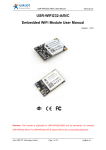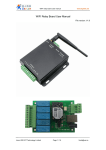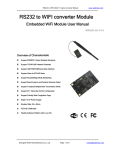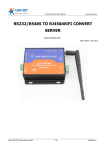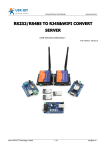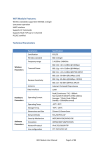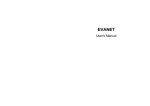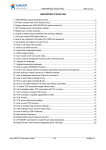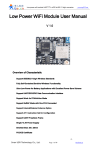Download Datasheet
Transcript
USR-WIFI232-A/B/C User Manual http://en.usr.cn USR-WIFI232-X- V4.4 Embedded WiFi Module User Manual Overview of Characteristic Support IEEE802.11b/g/n Wireless Standards Support TCP/IP/UDP Network Protocols Support UART/GPIO/Ethernet Data Interface Support Work As STA/AP/AP+STA Mode Support Router/Bridge Mode Networking Support Internal/External Antenna Option Support Transparent Transmission Mode Support AT+ Instruction Set for Configuration Support Friendly Web Configuration Page Support Palmodic Signal Support UART Auto-Frame Function Single +3.3V Power Supply Small Size: 25 x 40mm FCC/CE Certificated Remarks: This module is applicable to USR-WIFI232-A/B/C and its derivatives, for example USR-WIFI232-2/610. For USR-WIFI232-G/T, please refer to the corresponding document.. Jinan USR IOT Technology Limited Page 1 of 70 [email protected] USR-WIFI232-A/B/C User Manual http://en.usr.cn Table Of Contents 1. Product Overview....................................................................................................................................8 1.1. General Specification..................................................................................................................... 8 1.2. Hardware Introduction.................................................................................................................... 9 1.2.1. Pins Definition.......................................................................................................................9 1.2.2. Mechanical Size.................................................................................................................12 1.2.3. On-board Chip Antenna....................................................................................................14 1.2.4. External Antenna............................................................................................................... 15 1.2.5. Evaluation Kit..................................................................................................................... 15 1.3. Hardware Reference Design.......................................................................................................17 1.3.1. Hardware Typical Application.......................................................................................... 17 1.3.2. 10/100M Ethernet Interface............................................................................................. 18 1.3.2.1. Ethernet Connection with Transformer.......................................................................18 1.3.2.2. Ethernet Connection without Transformer................................................................. 19 1.3.3. UART Interface.................................................................................................................. 21 1.3.4. Power Interface..................................................................................................................21 1.4. Software Reference Design........................................................................................................ 21 1.4.1. Transparent Transmission Mode.................................................................................... 22 1.4.2. Configuration Mode...........................................................................................................23 1.4.3. Multi-TCP Link Connection.............................................................................................. 23 1.4.4. TCPB Function...................................................................................................................23 1.4.5. GPIO Function................................................................................................................... 24 1.4.6. Palmodic Signal................................................................................................................. 24 2. Functional Description........................................................................................................................ 25 2.1. Wireless Networking.....................................................................................................................25 2.1.1. Basic Wireless Network Based On AP (Infrastructure)...............................................25 2.1.2. Wireless Network Based On Adhoc Network (Adhoc)................................................ 26 2.1.3. Wireless Network Based On AP+STA........................................................................... 26 2.2. Auto- Frequency Function........................................................................................................... 27 2.3. Security........................................................................................................................................... 28 2.4. UART Frame Scheme.................................................................................................................. 28 2.4.1. UART Free-Frame.............................................................................................................28 2.4.2. UART Auto-Frame............................................................................................................. 28 2.5. Address Binding............................................................................................................................ 28 2.6. Ethernet Interface Communication............................................................................................ 29 2.6.1. USR-WIFI232-X Ethernet Interface Networking (As AP)............................................29 2.6.2. USR-WIFI232-X Ethernet Interface Networking (As STA, N-Ver).............................29 2.6.3. USR-WIFI232-X Ethernet Interface Networking (As STA, Z-Ver)............................. 30 2.7. Search Function for STA..............................................................................................................30 2.8. Work Mode..................................................................................................................................... 30 2.9. Network Protocol...........................................................................................................................31 2.10. Parameters Configuration......................................................................................................... 32 Jinan USR IOT Technology Limited Page 2 of 70 [email protected] USR-WIFI232-A/B/C User Manual http://en.usr.cn 2.11. Firmware Upgrade...................................................................................................................... 32 2.12. GPIO Function.............................................................................................................................32 3. Operation Guideline.............................................................................................................................33 3.1. Configuration via Web Accessing...............................................................................................33 3.1.1. Open Web Management Interface................................................................................. 33 3.1.2. Mode Selection Page........................................................................................................34 3.1.3. AP Interface Setting Page................................................................................................34 3.1.4. STA Interface Setting Page..............................................................................................35 3.1.5. Application Setting Page.................................................................................................. 35 3.1.6. Device Management Page.............................................................................................. 36 3.2. USR-WIFI232-X Usage Introduction......................................................................................... 37 3.2.1. Software Debug Tools.......................................................................................................37 3.2.2. Network Connection..........................................................................................................37 3.2.3. Module Debug....................................................................................................................38 3.2.4. Wireless Control Application............................................................................................40 3.2.5. Remote Management Application...................................................................................41 3.2.6. Transparent Serial Port Application................................................................................41 3.2.7. Wireless Data Acquisition Card Application.................................................................. 42 4. AT+instruction Introduction................................................................................................................43 4.1. Configuration Mode...................................................................................................................... 43 4.1.1. Switch to Configuration Mode......................................................................................... 43 4.2. AT+ Instruction Set Overview......................................................................................................44 4.2.1. Instruction Syntax Format................................................................................................ 45 4.2.2. AT+ Instruction Set............................................................................................................ 46 4.2.2.1. AT+E................................................................................................................................. 47 4.2.2.2. AT+ENTM........................................................................................................................ 48 4.2.2.3. AT+NETP.........................................................................................................................48 4.2.2.4. AT+UART.........................................................................................................................48 4.2.2.5. AT+ UARTF..................................................................................................................... 49 4.2.2.6. AT+ UARTFT...................................................................................................................49 4.2.2.7. AT+ UARTFL................................................................................................................... 49 4.2.2.8. AT+TMODE..................................................................................................................... 50 4.2.2.9. AT+WMODE....................................................................................................................50 4.2.2.10. AT+WSKEY...................................................................................................................50 4.2.2.11. AT+WSSSID..................................................................................................................51 4.2.2.12. AT+ WSLK.....................................................................................................................51 4.2.2.13. AT+WEBU..................................................................................................................... 52 4.2.2.14. AT+WAP........................................................................................................................ 52 4.2.2.15. AT+WAKEY................................................................................................................... 52 4.2.2.16. AT+HIDESSID.............................................................................................................. 53 4.2.2.17. AT+MSLP...................................................................................................................... 53 4.2.2.18. AT+WSCAN.................................................................................................................. 54 4.2.2.19. AT+ TCPLK................................................................................................................... 54 4.2.2.20. AT + TCPDIS.................................................................................................................54 Jinan USR IOT Technology Limited Page 3 of 70 [email protected] USR-WIFI232-A/B/C User Manual http://en.usr.cn 4.2.2.21. AT+ WANN.................................................................................................................... 55 4.2.2.22. AT+ LANN......................................................................................................................55 4.2.2.23. AT+DHCPDEN............................................................................................................. 55 4.2.2.24. AT+ DHCPGW..............................................................................................................56 4.2.2.25. AT+ TCPTO...................................................................................................................56 4.2.2.26. AT+ MAXSK.................................................................................................................. 56 4.2.2.27. AT+TCPB.......................................................................................................................57 4.2.2.28. AT+TCPPTB..................................................................................................................57 4.2.2.29. AT+TCPADDB.............................................................................................................. 57 4.2.2.30. AT+TCPTOB................................................................................................................. 58 4.2.2.31. AT+TCPLKB..................................................................................................................58 4.2.2.32. AT+EPHY...................................................................................................................... 58 4.2.2.33. AT+STTC.......................................................................................................................59 4.2.2.34. AT+DOMAIN................................................................................................................. 59 4.2.2.35. AT+FRLDEN................................................................................................................. 59 4.2.2.36. AT+RELD.......................................................................................................................60 4.2.2.37. AT+Z............................................................................................................................... 60 4.2.2.38. AT+MID.......................................................................................................................... 60 4.2.2.39. AT+VER......................................................................................................................... 60 4.2.2.40. AT+H...............................................................................................................................60 5. Package Information............................................................................................................................61 5.1 Shipping Information......................................................................................................................61 Appendix Appendix A: Questions and Answers......................................................................................................... 62 Q1: How to configure transparent serial port application (TCP protocol) with two WIFI modules?62 Q2: Where to Set WIFI Module LAN IP and WAN IP through Web Page?...................................... 62 Q3: How to configure transparent serial port application (UDP protocol) with two WIFI modules?63 Q4: Where to set USR-WIFI232-X module network protocol (TCP/UDP)?........................................64 Q5: How to configure transparent serial port application: Two WIFI modules all configured as STA and connection through AP?......................................................................................................................65 Q6: How to avoid IP address confliction when apply USR-WIFI232-X module?...............................66 Q7: PC works as server, all WIFI modules works as data acquisition card and connect with PC, how to configure this application?.............................................................................................................66 Appendix B: evb reference design.............................................................................................................. 68 Appendix C: external power shutdown mode reference design........................................................69 Appendix D: Contact Information................................................................................................................ 70 Jinan USR IOT Technology Limited Page 4 of 70 [email protected] USR-WIFI232-A/B/C User Manual http://en.usr.cn LIST OF FIGURES Figure 1.USR-WIFI232-X...................................................................................................................................... 9 Figure 2 USR-WIFI232-X Pins Map.................................................................................................................. 10 Figure 3 USR-WIFI232-X Mechanical Dimension.......................................................................................... 13 Figure 4 USR-WIFI232-X Chip Antenna Keep Out Region...........................................................................14 Figure 5 Suggested Module Placement Region..............................................................................................14 Figure 6 SMD Type Evaluation Kit.....................................................................................................................16 Figure 7 USR-WIFI232-X Hardware Typical Application............................................................................... 17 Figure 8 Ethernet Reference Design with Transformer..................................................................................18 Figure 9 Ethernet Reference Design without Transformer............................................................................ 19 Figure 10 UART Interface Reference Design.................................................................................................. 21 Figure 11 User MCU Software Flow Chart.......................................................................................................22 Figure 14 Multi-TCP Link Data Transmission Structure.................................................................................23 Figure 15 USR-WIFI232-X Functional Architecture........................................................................................25 Figure 16 USR-WIFI232-X Basic Wireless Network Structure..................................................................... 25 Figure 17 USR-WIFI232-X Adhoc Network Structure.................................................................................... 26 Figure 18 USR-WIFI232-X AP+STA Network Structure.................................................................................26 Figure 19 USR-WIFI232-X Ethernet Interface Networking (As AP).............................................................29 Figure 20 USR-WIFI232-X Ethernet Interface Networking (As STA, N-Ver).............................................. 29 Figure 21 USR-WIFI232-X Ethernet Interface Networking (As STA, Z-Ver)...............................................30 Figure 23 USR-WIFI232-X Transparent Transmission Demo.......................................................................31 Figure 24 Open Web Management page......................................................................................................... 33 Figure 25 Mode Selection Page........................................................................................................................ 34 Figure 26 AP Interface Setting Page.................................................................................................................34 Figure 27 STA Interface Setting Page...............................................................................................................35 Figure 28 Application Setting Page................................................................................................................... 36 Figure 29 Device Management Page............................................................................................................... 37 Restart module button: When you setting the parameters of different web pages, you will click “Apply” button to confirm the setting, but the setting take effect only after user click the “Restart” button here, the module will re-boot up and refresh the memory information with new changes................................. 37 Figure 30 Connection diagram...........................................................................................................................38 Figure 31 “CommTools” Serial Debug Tools.................................................................................................... 39 Figure 32 “TCP UDPDbg” Tools Create Connection..................................................................................... 39 Figure 33 The test results show that the network and serial port.................................................................40 Figure 34 Wireless Control Application.............................................................................................................40 Figure 35 Remote Management Application....................................................................................................41 Figure 36 Transparent Serial Port Application.................................................................................................41 Jinan USR IOT Technology Limited Page 5 of 70 [email protected] USR-WIFI232-A/B/C User Manual http://en.usr.cn Figure 37 Wireless Data Acquisition Card Application................................................................................... 42 Figure 38 USR-WIFI232-X Default UART Port Parameters..........................................................................43 Figure 39 Switch to Configuration Mode.......................................................................................................... 43 Figure 40 ”AT+H” Instruction for Help.............................................................................................................. 44 Figure 41 Shipping Information..........................................................................................................................61 LIST OF TABLES Table 1 USR-WIFI232-X Module Technical Specifications..........................................................................8 Table 2 USR-WIFI232-X Pins Definition.......................................................................................................11 Table 3 USR-WIFI232-X External Antenna Parameters............................................................................14 Table 4 USR-WIFI232-X Evaluation Kit Interface Description..................................................................15 Table 5 USR-WIFI232-X Web Access Default Setting...............................................................................33 Table 6 Error Code DescribtionUSR-WIFI232-X Web Access Default Setting...................................... 46 Table 7 AT+ Instruction Set List..................................................................................................................... 46 Jinan USR IOT Technology Limited Page 6 of 70 [email protected] USR-WIFI232-A/B/C User Manual http://en.usr.cn HISTORY Ed. V3.1 Created on 1-14-2012. Ed. V4.0 Update AT command information on 6-25-2012. Ed.V4.1 Update 2.1.3 AT+STA function using notes and related commands Add built-in antenna 1.2.3 Update Appendix B,C on 10-15--2012 Ed.V4.2 Update EVB reference design and picture Ed.V4.3 Update on 12-01 Remove Agreement transmission function Remove WDS function support Add AT command AT+DOMAIN, AT+FRLDEN, AT+DHCPDEN, AT+HIDESSID Jinan USR IOT Technology Limited Page 7 of 70 [email protected] USR-WIFI232-A/B/C User Manual http://en.usr.cn 1. PRODUCT OVERVIEW 1.1. General Specification Table 1 Class Wireless Parameters USR-WIFI232-X Module Technical Specifications Item Parameters Certification FCC/CE Wireless standard Frequency range 802.11 b/g/n 2.412GHz-2.484GHz 802.11b: +20 dBm (Max.) 802.11g: +18 dBm (Max.) 802.11n: +15 dBm (Max.) Configurable 802.11b: -89 dBm 802.11g: -81dBm 802.11n: -71dBm External:I-PEX Connector Internal:On-board chip antenna UART: 1200bps - 230400bps GPIOs Ethernet: 100Mpbs 3.3V (+/-5%) 170mA~300mA -25℃- 85℃ -40℃- 125℃ 25×40×8mm Station /AP mode/STA+AP WEP/WAP-PSK/WAP2-PSK/WAPI WEP64/WEP128/TKIP/AES Transparent Transmission AT+instruction set TCP/UDP/ARP/ICMP/DHCP/DNS/HTT P 32 Web Server+AT command config. Transmit Power Receiver Sensitivity Antenna Option Data Interface Hardware Parameters Software Parameters Operating Voltage Operating Current Operating Temperature Storage Temperature Dimensions and Size Network Type Security Mechanisms Encryption Work Mode Serial command Network Protocol Max. TCP Connection User Configuration Jinan USR IOT Technology Limited Page 8 of 70 [email protected] USR-WIFI232-A/B/C User Manual http://en.usr.cn 1.2. Hardware Introduction Figure 1.USR-WIFI232-X 1.2.1. Pins Definition Pin type module Pins Map: Pin type module Definition: Table 2 USR-WIFI232-X Pins Definition Pin Description Name 1 2 3 Ground--GND VCC 3.3V@350mA UART Data Transmit 4 GPIO UART Data Receive GND 3.3V UART_TX D GPIO3 UART_RX D GPIO4 UART_RT S 5 GPIO UART sends request of data transmission Jinan USR IOT Technology Limited Directio n Power Power O I/O I Note Ground 3.3V @ 350mA power input If not use UART function, this 4 pins can be configured as GPIO pins, and can change GPIO pin status through AT command I/O O Page 9 of 70 [email protected] USR-WIFI232-A/B/C User Manual GPIO GPIO5 I/O UART receives data transmission permission GPIO Module reset signal UART_CT S I GPIO6 RESET I/O I 8 WiFi status Indication GPIO nLink GPIO8 O I/O 9 Indicate the module status of power on process GPIO nReady O GPIO9 I/O 10 Restore configuration GPIO nReload GPIO10 I I/O 11 Ethernet Input+ PHY_RX+ I 12 13 14 Ethernet InputEthernet Output+ Ethernet Output- PHY_RXPHY_TX+ PHY_TX- I O O 6 7 http://en.usr.cn “Low ( 0 )” effective reset input. The reset duration should be kept more than 300ms “1”- WIFI connection available, “0”- No WIFI connection Can be configured as GPIO. “0” or “Palmodic Signal” Finish module boot up process; “1” - Module boot up not finish. Can be configured as GPIO. Module will Restore factory default configuration after set this pin “0” more than 1s, then set “1”. +1.8V Ethernet Data Interface Support transformer and direct connection (AC couple) mode. SMD type module Pins Map: Figure 2 USR-WIFI232-X Pins Map Jinan USR IOT Technology Limited Page 10 of 70 [email protected] USR-WIFI232-A/B/C User Manual http://en.usr.cn Pin type module Definition: SMD type module Definition: Pin Description Name Directi on 3,18,19, 20,24,26 GND GND Power Ground 1, 2 VCC 3.3V Power 3.3V @ 350mA power input 4 UART Data Transmit UART_TXD O GPIO GPIO I/O UART Data Receive UART_RXD I GPIO GPIO I/O UART sends request of data transmission UART_RTS O GPIO GPIO I/O UART receives data transmission permission UART_CTS I GPIO GPIO6 I/O 8 Ethernet output+ PHY_TX+ O 9 Ethernet output- PHY_TX- O 10 Ethernet Input+ PHY_RX+ I 11 Ethernet Input- PHY_RX- I 14 WiFi status Indication nlink O 5 6 7 Jinan USR IOT Technology Limited Page 11 of 70 Note If not use UART function, this 4 pins can be configured as GPIO pins, and can change GPIO pin status through AT command +1.8V Ethernet Data Interface(Module with external 1.8V reference voltage) “0”- WIFI connection available, “1”- No WIFI connection. [email protected] USR-WIFI232-A/B/C User Manual 1.2.2. http://en.usr.cn 15 Module reset signal nRST I 16 Indicate the module status of power on process nReady O 17 Restore configuration nReload I 21 UART1 Data Receive NC NC 22 UART1 Data Transmit NC NC 23 Output 1.8V 1.8V O 1.8V@300mA, to the Eth application 25 2.4GHz Antenna ANT O 50ohm impedance control line 12,13 Retain NC NC “Low ( 0 )” effective reset input. The reset duration should be kept more than 300ms “0” - Finish module boot up process; “1” - Module boot up not finish. Module will Restore factory default configuration after set this pin “0” more than 1s, then set “1”. Mechanical Size USR-WIFI232-X modules physical size (25x40mm) as follows: Pin type module Mechanical Size: Jinan USR IOT Technology Limited Page 12 of 70 [email protected] USR-WIFI232-A/B/C User Manual http://en.usr.cn SMD module Mechanical Dimension: Figure 3 USR-WIFI232-X Mechanical Dimension 1.2.3. On-board Chip Antenna USR-WIFI232-X supports a built-in antenna options, when customers choose a built-in antenna, must comply with the following built-in antenna module placement of notes and general rules: Jinan USR IOT Technology Limited Page 13 of 70 [email protected] USR-WIFI232-A/B/C User Manual http://en.usr.cn Be in the user's PCB board, and the red region ( 6X8mm ) corresponding to the region cannot be placed components and with GND; Antenna must away from the metal, at least to the distance around the higher components above 10MM; Antenna cannot be shielded by any meal enclosure; All cover, include plastic, shall away from antenna at least 10MM; Figure 4 USR-WIFI232-X Chip Antenna Keep Out Region USR technological suggestions USR-WIFI232-X module be placed in the following areas of user board, in order to reduce the antenna and a wireless signal influence, at the same time, please consult with technology and technical support staff to assist module placement and associated regions of Layout design. Figure 5 Suggested Module Placement Region 1.2.4. External Antenna USR-WIFI232-X modules support internal antenna and external antenna option for user dedicated application. If user select external antenna, USR-WIFI232-X modules must be connected to the 2.4G antenna according to IEEE 802.11b/g/n standards. The antenna parameters required as follows: Table 3 USR-WIFI232-X External Antenna Parameters Item Parameters Frequency range 2.4~2.5GHz Impedance VSWR Return Loss Connector Type 50 Ohm 2 (Max) -10dB (Max) I-PEX or populate directly Jinan USR IOT Technology Limited Page 14 of 70 [email protected] USR-WIFI232-A/B/C User Manual 1.2.5. http://en.usr.cn Evaluation Kit USR provides the evaluation kit to promote user to familiar the product and develop the detailed application. The evaluation kit shown as below, user can connect to USR-WIFI232-X module with the RS-232 UART port, 100M Eth port or Wireless port to configure the parameters, manage the module or do the some functional tests. Pin type module Evaluation Kit: Table 4 USR-WIFI232-X Evaluation Kit Interface Description Pin type module Evaluation Kit Interface Description: Function External Interface LED Button Name Description DC jack 5V power input connector DB9 RJ-45 Module Power (Red) TXD RXD Ready Link Reset Reload Male serial jack of 9-pin,and used to connect to PC 100M Eth Interface 2x7 2mm DIP connector, connect WIFI module 3.3V Power Indicator TXD Indicator RXD Indicator nReady/GPIO Indicator nLink/GPIO Indicator Used to reset the module. Module restore to factory default configuration. SMD module Evaluating Kit: Jinan USR IOT Technology Limited Page 15 of 70 [email protected] USR-WIFI232-A/B/C User Manual http://en.usr.cn Figure 6 SMD Type Evaluation Kit The external interface description for evaluation kit as follows: SMD module Evaluation Kit Interface Description: Function External Interface LED Button Name DB9 RJ-45 Mini USB Module Power (Red) CTS (Green 1) RTS(Green 2) Reload(Green 3) Ready(Green 4) Link(Green 5) Reset Reload Jinan USR IOT Technology Limited Description Male serial jack of 9-pin,and used to connect to PC 100M Eth Interface B-type interface,AS 5v@1A power input port 2x7 2mm DIP connector 3.3V Power Indicator CTS/GPIO Indicator RTS/GPIO Indicator nReload/GPIO Indicator nReady/GPIO Indicator NLink/GPIO Indicator Used to reset the module. Module restore to factory default configuration. Page 16 of 70 [email protected] USR-WIFI232-A/B/C User Manual http://en.usr.cn 1.3. Hardware Reference Design 1.3.1. Hardware Typical Application Figure 7 USR-WIFI232-X Hardware Typical Application Notes: nRST- Module hardware reset signal. Input. Logics “0” effective. There is 100K Ohm pull-up resister internal up to 3.3V. When module power up or some issue happened, MCU need assert nRST signal “0” at least 300ms, then set” 1” to keep module fully reset. nReady- Module boot up ready signal. Output. Logics “0” effective. There is 4.7K Ohm pull-up resister internal up to 3.3V. The module will output “0” “or “Palmodic Signal” after normal boot up. This signal used to judge if module finish boot up and ready for application or working at normal mode. nLink- Module WIFI connection indication. Output. There is 4.7K Ohm pull-up resister internal up to 3.3V. When module connect to AP (STA mode) or some WiFi STA connect to module (AP mode), the module will output “0”. This signal used to judge if module already at WiFi connection status. nReload- Module restore to factory default configuration.Input. Logics “0” effective. User can assert nReload signal “0” more than 3’s through button or MCU pin, then release, module will restore to factory default configuration and re-start boot up process. User need add 4.7K~10K Ohm pull-up resister external the module. If not use this function, then can use AT command AT+FRLDEN=off to disable it. Jinan USR IOT Technology Limited Page 17 of 70 [email protected] USR-WIFI232-A/B/C User Manual http://en.usr.cn UART_TXD/RXD- UART port data transmit and receive signal. There is 1K Ohm pull-down resister internal. User can’t add pull-up resister at these pins. 1.3.2. 10/100M Ethernet Interface USR-WIFI232-X modules provide one 10/100M Ethernet PHY layer interface for data transition or user configuration. This Ethernet support with transformer and without transformer (PHY-to-PHY) 2 kinds of connection. 1.3.2.1. Ethernet Connection with Transformer User board put Ethernet transformer and RJ-45 connector. This is a general 10/100M Ethernet phy layer connection. The reference design as following: (Above is for USR-WIFI232-A/B pin type module, Below is for SMD type USR-WIFI232-C) Figure 8 Ethernet Reference Design with Transformer 1.3.2.2. Ethernet Connection without Transformer For this application, Ethernet will work as internal data transmition interface and save one transformer and RJ45 connector. Ethernet PHY-to-PHY connection will use AC coupled connection. This is a space and cost optimized solution. Hardware reference design as following: Note: VCC signal at reference design shall base on user board PHY chipset voltage level, such as 2.5V power supply for general Ethernet PHY chipset. Jinan USR IOT Technology Limited Page 18 of 70 [email protected] USR-WIFI232-A/B/C User Manual http://en.usr.cn (Above is for USR-WIFI232-A/B pin type module, Below is for SMD type USR-WIFI232-C) Figure 9 Ethernet Reference Design without Transformer This module Ethernet interface default is for the application with transformer connection. If you need PHY-PHY directly connection, please change the hardware as follows: 1. Weld 0 ohm resistance in red position 2. Remove the component in yellow position Jinan USR IOT Technology Limited Page 19 of 70 [email protected] USR-WIFI232-A/B/C User Manual BOT side component http://en.usr.cn TOP side component Specific PHY-PHY direct connection reference to user manual chapter 1.3.2.2 application of Ethernet without transformer and AT+FEPTP command The command: AT+FVEW=enable<CR> to open ethernet WAN port function Remark: 1. Only when ethernet as WAN, this command is needed. Module default LAN port. 2. After this command, make sure module WAN IP and LAN IP in different segment. (Modify the ALN IP in AP Settings, modify the WAN IP in STA Settings) AT+FEPTP=on<CR> Quey/set default ethernet PHY-PHY on/off AT+FEPHY=on<CR> Open ethernet function permanently AT+RELD<CR> Command with “F” need to be affective after AT+RELD After module reset, command effect, then will not impact by Reload For user’s design, pls note: 1. Cable connection should be AC coupling, your cable need be pulled up to VCC (fit with PHY chip level) 2. Cable TX connected to RX. In PHY-PHY direct connection, PHY chip dose not support direct/ cross self-adaption 3. Your PHY chip on board should better to be forced into 100M work mode Jinan USR IOT Technology Limited Page 20 of 70 [email protected] USR-WIFI232-A/B/C User Manual 1.3.3. http://en.usr.cn UART Interface UART interface is the serial data transmition interface mainly used for USR-WIFI232-X modules. User can add RS-232 chipset on user board and convert the signal to RS-232 voltage to communicate with outside equipment or sensors. USR-WIFI232-X modules UART interface include 4 general signals: TXD/RXD/RTS/CTS. The hardware reference design with RS-232 chipset as following: Figure 10 UART Interface Reference Design Notes: TXD pin is also hardware configuration pin internal module. So this pin MUST pull-down during module power up. USR-WIFI232-X modules provide internal pull-down resister, user can’t add pullup/pull-down resister on user board, which may cause module can’t work. 1.3.4. Power Interface USR-WIFI232-X module support single +3.3V power supply. The peak current shall about 350mA and normal WiFi working current shall about 200mA. The power save (WiFi OFF) mode will about 100mA Decoupling at power pin suggested, At least one 100uF and one 10uF capacitor required at user board and put near module power input pin will increase the reliability and performance. 1.4. Software Reference Design When USR-WIFI232-X modules boot up phase, the general user board MCU software flow chart will as following: Jinan USR IOT Technology Limited Page 21 of 70 [email protected] USR-WIFI232-A/B/C User Manual http://en.usr.cn Figure 11 User MCU Software Flow Chart USR-WIFI232-X modules provide one work mode and one configuration mode. Work mode is Transparent Transmission. Configuration mode is through AT+instruction set to finish module setting and configuration. When USR-WIFI232-X modules boot up, user can select one work or switch to the configuration mode. 1.4.1. Transparent Transmission Mode USR-WIFI232-X modules support serial interface transparent transmission mode. The benefit of this mode is achieves a plug and play serial data port, and reduces user complexity furthest. In this mode, user should only configure the necessary parameters. After power on, module can automatically connect to the default wireless network and server. As in this mode, the module's serial port always work in the transparent transmission mode, so users only need to think of it as a virtual serial cable, and send and receive data as using a simple serial. In other words, the serial cable of users’ original serial devices is directly replaced with the module; user devices can be easy for wireless data transmission without any changes. The transparent transmission mode can fully compatible with user’s original software platform and reduce the software development effort for integrate wireless data transmission. Notes: Transparent transmission mode as a low level phy layer data transmitting can't keep zero error rates by itself. User can enable UART port’s hardware flow control CTS/RTS function or though higher layer protocol such as TCP to lower error rate and mange the data completeness. USR recommend when doing large amounts of data transmitting in transparent transmission mode, hardware flow control should be enabled, so as to fully ensure reliable data transmission. Jinan USR IOT Technology Limited Page 22 of 70 [email protected] USR-WIFI232-A/B/C User Manual http://en.usr.cn In the applications which doesn’t need flow control, users can simply leave RTS / CTS pin vacant. --------------------------------------------1.4.2. Configuration Mode In configuration mode, user can finish USR-WIFI232-X module configuration management and parameters setting work. In work mode (Transparent Transmission), user can switch to the configuration mode through AT+instruction, detailed switch operation refer to “AT+ instruction set” chapter. 1.4.3. Multi-TCP Link Connection When USR-WIFI232-X module configured as TCP Server, it supports Multi-TCP link connection, and maximum 32 TCP clients permit to connect to USR-WIFI232-X module. User can realize multi-TCP link connection at each work mode. Multi-TCP link connection will work as following structure: Upstream: All dates from different TCP connection or client will be transmitted to the serial port as a sequence. Downstream: All data from serial port (user) will be duplicate and broadcast to every TCP connection or client. Detailed multi-TCP link data transmission structure as following figure: Figure 14 Multi-TCP Link Data Transmission Structure 1.4.4. TCPB Function USR-WIFI232-X support 2xTCP function, which means module can support 2 network connections at the same time. The 2nd net work connection called TCPB. TCPB only works as TCP Client and its configuration can only through AT command, not Web configuration supported. The command as following, AT+TCPB=on, AT+TCPPTB=<port>, Set TCPB port number; Jinan USR IOT Technology Limited Enable TCPB function; Page 23 of 70 [email protected] USR-WIFI232-A/B/C User Manual AT+TCPADDB=<IP or domain>, Set TCPB’s server address; AT+TCPTOB=<time>, Set TCPB timeout; AT+TCPLKB, http://en.usr.cn Query TCPB link status; Detailed command description refer to AT instruction chapter. After enable TCPB function, two network interfaces’ work mode like “Multi-TCP Link”, All dates from each TCP connection will be transmitted to the serial port as a sequence and all data from serial port (user) will be duplicate and broadcast to each TCP connection. 1.4.5. GPIO Function USR-WIFI232-X module support 2 GPIO mode: GPIO-1 and GPIO-2. At GPIO-1 mode, UART (TXD/ RXD/CTS/RTS) defined as GPIO and others (nReady/nLink/nReload) defined as functional pin. At GPIO-2, all these 7 pins defined as GPIO. So, GPIO mode not supports UART communication. When module works at GPIO mode, PC and other equipments can setup connection (TCP/UDP) through WiFi, then read/write GPIO information through command. GPIO n IN, Set GPIOn as input, Response GPIO OK or GPIO NOK; GPIO n OUT 0, Set GPIOn as output and output ‘0’, Response GPIO OK or GPIO NOK; GPIO n OUT 1, Set GPIOn as output and output ‘1’, Response GPIO OK or GPIO NOK; GPIO n SW, Set GPIOn as output and switch the output status, Response GPIO OK or GPIO NOK; GPIO n PWM m1 m2, Set GPIOn output a wave: m1 is ‘high’ duration and m2 is ’low’ duration (Time unit is ‘ms’ and minimal is 10ms), Response GPIO OK or GPIO NOK; GPIO n GET, Read GPIOn status, Response I0,I1,O0,O1, means”input low”,”input high”,”output low”,”output high” Notes: n can be 3, 4, 5, 6, 8, 9, 10 corresponding module pin. GPIO 4 and 10 can only defined as input and GPIO 3 can only defined as output. GPIO READ returns all current IO status, and GPIO n GET said method. Such as, I1I1I0I0I0I0O1, I said input, O output. 0 low, 1 express high.4 and 10 of the two pin is negated. Read the 1 actual 0 actual 1, read the 0. 1.4.6. Palmodic Signal Base on selected factory default setting, nReady signal can have two output statuses: Status One: The module will output “0” after normal boot up. This signal used to judge if module finish boot up and ready for application. Status Two: The module will output “Palmodic Signal” after normal boot up.The palmodic signal is 0.5Hz square wave with dutyfactor 1:1. User can query this signal to judge if moduleis active “live” or need to re-boot. When module switches to command mode, it will output “0”, which used to distinguish work mode and command mode. Notes: This function is user selected factory setting and RELD instruction will not effective for this function. If user not requires this function, the default factory setting is Status One. Contact with USR Technology for more detailed support. Jinan USR IOT Technology Limited Page 24 of 70 [email protected] USR-WIFI232-A/B/C User Manual http://en.usr.cn 2. FUNCTIONAL DESCRIPTION 2.1. Wireless Networking USR-WIFI232-X module can be configured as both wireless STA and AP base on network type. Logically there are two interfaces in USR-WIFI232-X. One is for STA, and another is for AP. When USR-WIFI232-X works as AP, other STA equipments are able to connect to wireless LAN via USRWIFI232-X module. Wireless Networking with USR-WIFI232-X is very flexible. Following figure shows the functional architecture of USR-WIFI232-X module: Figure 15 USR-WIFI232-X Functional Architecture Notes: AP: that is the wireless Access Point, the founder of a wireless network and the center of the network nodes. The wireless router we use at home or in office may be an AP. STA: short for Station, each terminal connects to a wireless network (such as laptops, PDA and other networking devices) can be called with a STA device. 2.1.1. Basic Wireless Network Based On AP (Infrastructure) Infrastructure: it’s also called basic network. It built by AP and many STAs which join in. The characters of network of this type are that AP is the center, and all communication between STAs is transmitted through the AP. The figure following shows such type of networking. Figure 16 USR-WIFI232-X Basic Wireless Network Structure Jinan USR IOT Technology Limited Page 25 of 70 [email protected] USR-WIFI232-A/B/C User Manual 2.1.2. http://en.usr.cn Wireless Network Based On Adhoc Network (Adhoc) Adhoc: It’s also called independent basic service set, and it’s built by two or more STAs without AP, this type of network is a loose structure, all the STAs in the network can communicate directly. As showing in the figure below, USR-WIFI232-X (1) can be treat as an AP, and USR-WIFI232-X (2), USR-WIFI232-X (3) and the laptop are STAs connected to USR-WIFI232-X (1). Meanwhile, all USR-WIFI232-X modules can connected to user device via UART interface. All USR-WIFI232X modules can be operated and managed through the laptop. So it is convenient to O&M all USR-WIFI232-X modules. Moreover, in such Adhoc network structure, the whole coverage of a wireless network can be extended easily. Figure 17 USR-WIFI232-X Adhoc Network Structure 2.1.3. Wireless Network Based On AP+STA USR-WIFI232-X module support AP+STA network mode, means module support one AP interface and one STA interface at the same time, as following figure, Figure 18 USR-WIFI232-X AP+STA Network Structure Jinan USR IOT Technology Limited Page 26 of 70 [email protected] USR-WIFI232-A/B/C User Manual http://en.usr.cn When module enables AP+STA function, Module’s STA interface can connect with router and connect to TCP server in the network. At the same time, module’s AP interface is also active and permit phone/PAD to connect through TCPB, then phone/PAD can control user device and and setting the module parameters, The advantage of AP+STA mode is: Users can easily setting and track user device through Phone/PAD and not change the orginal network setting. Users can easily setting module’s parameters through WiFi when module works as STA mode. AP+STA Mode Setting: AP+STA mode need serial AT command to enable as follows: AT+FAPSTA=on, Enable AP+STA mode; Then, when you configure module works as STA mode, it’s AP interface still active; AP+STA Mode Notes: When user enable AT+STA function,the STA port need to keep connected with other router(AP), or STA port will have to scan the AP frequently ,which will affect AP port function and may cause some date loss. So ,if user confirm STA port can't connect with AP at some time,user can disable the STA scan through the following command: AT+STTC=on/off,on:Scan AP;off:NO Scan AP. After re-start module,this command not saved; AT+FSTTC=on/off; This command is saved after re-staring the module; 2.2. Auto- Frequency Function When module works as STA, USR-WIFI232-X will adjust its wireless channel to keep the same channel with associated AP and connect in. When module works as AP and USR-WIFI232-X enable Auto-frequency function, then when module boot up, it will select the best wireless channel based on surrounding environment. 2.3. Security USR-WIFI232-X module supports multiple wireless encryption mechanisms, and enables to protect the security of user’s data transmission, the mechanisms include: WEP WPA-PSK/TKIP WPA-PSK/AES WPA2-PSK/TKIP WPA2-PSK/AES Jinan USR IOT Technology Limited Page 27 of 70 [email protected] USR-WIFI232-A/B/C User Manual http://en.usr.cn 2.4. UART Frame Scheme 2.4.1. UART Free-Frame USR-WIFI232-X support UART free-frame function. If user select open this function, module will check the intervals between any two bytes when receiving UART data. If this interval time exceeds defined value (50ms default), USR-WIFI232-X will think it as the end of one frame and transfer this free-frame to WiFi port, or USR-WIFI232-X will receive UART data until 4K bytes, then transfer 4KB frame to WiFi port. USR-WIFI232-X’s default interval time is 50ms. User can also set this interval to fast (10ms) through AT command. But user have to consider if user MCU can send UART data with 10ms interval ,or the UART data may be divide as fragment. Through AT command: AT+FUARTTE=fash/normal, user can set the interval time: fast (10ms) and normal (50ms). This command is factory default setting command and AT+RELD can’t change its value. 2.4.2. UART Auto-Frame USR-WIFI232-X support UART auto-frame function. If user select open this function and setting autoframe trigger length and auto-frame trigger time parameters, then module will auto framing the data which received from UART port and transmitting to the network as pre-defined data structure. Auto-frame trigger length: The fixed data length that module used to transmitting to the network. Auto-frame trigger time: After the trigger time, if UART port received data can’t reach autoframe trigger length, then module will transmitting available data to the network and bypass the auto-frame trigger length condition. Detailed UART auto-frame function can refer to AT+ instruction set “UARTF/UARTFT/UARTFL” introduction. 2.5. Address Binding USR-WIFI232-X module supports the feature of binding the BSSID address of target network. According to the provisions of 802.11 protocol, different wireless networks can have a same network name (i.e. SSID / ESSID), but must correspond to a unique BSSID address (i.e. MAC address). Illegal intruders can create a wireless network with the same SSID / ESSID, it will make STAs in the network to join to the illegal AP, thereby and then network leakage happen. Users can prevent STA from joining to illegal network by binding the BSSID address, to improve wireless network security. 2.6. Ethernet Interface Communication Jinan USR IOT Technology Limited Page 28 of 70 [email protected] USR-WIFI232-A/B/C User Manual http://en.usr.cn USR-WIFI232-X module provides one 100M Ethernet interface. With this Ethernet interface, user can easily realize the three interface (WiFi, UART, and Ethernet) intercommunication and networking. USR-WIFI232-X module can configured as Bridge Mode or Router Mode base on different networking technology. Notes: As the Ethernet mode will increase additional consumption, so it is default closed. If you need this function, pls use AT+FEPHY=on to open it and RELD can’t change this. For different application, USR-WIFI232-610 need version switch via commands (such as following description of N-ver and Zver). With command AT+FVER=n to switch to N-ver and with command AT+FVER=z to switch to Z-ver. 2.6.1. USR-WIFI232-X Ethernet Interface Networking (As AP) Figure 19 USR-WIFI232-X Ethernet Interface Networking (As AP) USR-WIFI232-X module works as AP and also the center of this network. All devices’ IP address in this network shall use the same network segment with USR-WIFI232-X and they can intercommunication with this method. 2.6.2. USR-WIFI232-X Ethernet Interface Networking (As STA, N-Ver) Figure 20 USR-WIFI232-X Ethernet Interface Networking (As STA, N-Ver) USR-WIFI232-X module works as STA (Software is N-Version), and module set as router mode. When module connect to AP, it will get wireless port IP address from AP (For example: 192.168.1.100). At the same time, module also form a subnet (Default 10.10.100.254) and all devices connected to module Ethernet interface will get assigned IP address (For example: 10.10.100.101).So as shown, PC1 at internal subnet can initiate a connection to PC2 (For USR-WIFI232-X works as router mode), but PC2 can’t active initiate a connection to PC1. Jinan USR IOT Technology Limited Page 29 of 70 [email protected] USR-WIFI232-A/B/C User Manual 2.6.3. http://en.usr.cn USR-WIFI232-X Ethernet Interface Networking (As STA, Z-Ver) Figure 21 USR-WIFI232-X Ethernet Interface Networking (As STA, Z-Ver) For above networking, USR-WIFI232-X module works as STA(Firmware is Z-Version),and module configured as bridge mode. When module connect to AP, all devices connected to module Ethernet interface will get assigned IP address from AP (For example: 192.168.1.101).For module works as bridge mode, it can be treated as a transparent device and PC1, PC2 can communicate without any limit. But in this networking, USR-WIFI232-X module needs assign a static LAN IP address (For example: 192.168.1.10) if module also needs communication with AP or configuration through web page. 2.7. Search Function for STA When using web configuration STA Interface Setting Page, user can push “Search” button to find surrounding AP, and find a AP to associated. 2.8. Work Mode USR-WIFI232-X modules provide Transparent transmission mode only. Transparent transmission mode achieves a plug and play serial data port, and reduces user complexity. For a module which already finished parameters setting, it will try to connect a wireless network and server with these parameters after power up, and serial interface is also active with pre-configured parameters. Then all the data is transferred directly between serial interface and Wifi interface without any interpreted. The parameters which need to configure include: Jinan USR IOT Technology Limited Page 30 of 70 [email protected] USR-WIFI232-A/B/C User Manual http://en.usr.cn Wireless Network Parameters Wireless Network Name(SSID) Security Mode Encryption Key TCP/UDP Linking Parameters Protocol Type Link Type(Server or Client) Target Port ID Number Target Port IP Address Serial Port Parameters Baud Rate Data Bit Parity (Check) Bit Stop Bit Hardware Flow Control Work Mode Selection Transparent transmission Transparent transmission demo as showing in the following figure, a USR-WIFI232-X module can be taken as a virtual serial line when UART interface working in transparent transmission mode. And user device will realize wireless data transmission almost without any changes. Figure 23 USR-WIFI232-X Transparent Transmission Demo 2.9. Network Protocol USR-WIFI232-X module supports TCP/UDP network protocol and the port parameters can be set via web accessing or AT+instruction set. 2.10. Parameters Configuration USR-WIFI232-X module supports two methods to configuration parameters: Web Accessing and AT+instruction set. Web accessing means users can configure parameters through built-in webpage. When USRWIFI232-X module connected to wireless network, parameters configuration is done on a PC Jinan USR IOT Technology Limited Page 31 of 70 [email protected] USR-WIFI232-A/B/C User Manual http://en.usr.cn connected to the same wireless network. AT+instruction set configuration means user configure parameters through serial interface command. Refer to “AT+instruction set” chapter for more detail. Notes: USR can customized the parameters setting as customer request and ship USR-WIFI232-X modules with these parameters as factory default configuration. It will reduce user’s module configuration time for mass production. Also, if user need different parameters setting for every module, USR can provide the auto-configuration tool to speed up the module configuration duration. Please contact USR technical interface to acquire this tool if required. 2.11. Firmware Upgrade USR-WIFI232-X module supports firmware upgrade online 2.12. GPIO Function USR-WIFI232-X module can provide maximum 7 GPIO pins, which include 4 UART pins and 3 general use pins, can be customized as GPIO pins if these functions are required. As GPIO functional pin, user devices can read/write GPIO pins status through specific commands.. Jinan USR IOT Technology Limited Page 32 of 70 [email protected] USR-WIFI232-A/B/C User Manual http://en.usr.cn 3. OPERATION GUIDELINE 3.1. Configuration via Web Accessing When first use USR-WIFI232-X modules, user may need some configuration. User can connect to USR-WIFI232-X module’s wireless interface with following default setting information and configure the module through laptop. Table 5 3.1.1. USR-WIFI232-X Web Access Default Setting Parameters SSID Default Setting HF-A11_AP IP Address 10.10.100.254 Subnet Mask 255.255.255.0 User Name admin Password admin Open Web Management Interface Step 1: Connect laptop to SSID “HF-A11_AP” of USR-WIFI232-X module via wireless LAN card; Step 2: After wireless connection OK. Open Wen browser and access “http://10.10.100.254”; Step 3: Then input user name and password in the page as following and click “OK” button. Figure 24 Open Web Management page The USR-WIFI232-X web management page support English and Chinese language. User can select language environment at the top right corner and click “Apply” button. The main menu include five pages: “Mode Selection”,” AP Interface Setting”,”STA Interface Setting”,”Application Setting”, and “Device Management” Jinan USR IOT Technology Limited Page 33 of 70 [email protected] USR-WIFI232-A/B/C User Manual 3.1.2. http://en.usr.cn Mode Selection Page This page use to setting the wireless networking mode (AP and STA mode). Figure 25 Mode Selection Page 3.1.3. AP Interface Setting Page This page use to setting the parameters when USR-WIFI232-X module works as AP. Figure 26 AP Interface Setting Page Jinan USR IOT Technology Limited Page 34 of 70 [email protected] USR-WIFI232-A/B/C User Manual 3.1.4. http://en.usr.cn STA Interface Setting Page This page use to setting the parameters when USR-WIFI232-X module works as STA. Such as SSID of AP which module need to connected, and also select the networking type: DHCP or static IP address. Figure 27 STA Interface Setting Page 3.1.5. Application Setting Page This page use to setting the parameters of serial port communication, such as UART setting and high layer network protocol setting which used support serial communication. Jinan USR IOT Technology Limited Page 35 of 70 [email protected] USR-WIFI232-A/B/C User Manual http://en.usr.cn Figure 28 Application Setting Page Notes: Generally, Network protocols support three modes: TCP Server, TCP Client, and UDP. UDP has no server and client requirement according to standard. Besides module working as TCP Server (IP address not required in this mode). User must set the IP address of the device which need communicate with USR-WIFI232-X module. Also the Port ID between two sides of the communication devices must keep the same. 3.1.6. Device Management Page This page use to manage USR-WIFI232-X module general setting, such as administrator setting, restart module button, restore factory default setting button, and update firmware through webpage. Jinan USR IOT Technology Limited Page 36 of 70 [email protected] USR-WIFI232-A/B/C User Manual http://en.usr.cn Figure 29 Device Management Page Notes: Restart module button: When you setting the parameters of different web pages, you will click “Apply” button to confirm the setting, but the setting take effect only after user click the “Restart” button here, the module will re-boot up and refresh the memory information with new changes. 3.2. USR-WIFI232-X Usage Introduction 3.2.1. Software Debug Tools In order to facilitate the use of my company, development of the serial and network debugging twoin-one test software, USR-TCP232-Test 3.2.2. Network Connection In order to test the serial port to the WIFI network address conversion, we will module serial connected with the computer, network and computer links to WIFI. Due to the need to have both a WIFI and serial special requirements, only a minority of the notebook computer can achieve, the user can use the desktop with a USB card, or use the notebook computer with a USB to serial line way, the author uses the desktop and WIFI card form test, desktop with serial. Jinan USR IOT Technology Limited Page 37 of 70 [email protected] USR-WIFI232-A/B/C User Manual http://en.usr.cn ( Note: there USB transfer RS232 the line quality uneven, some good and some bad, in order not to waste your valuable time, look for buying a used FT232 chip scheme suggested switching line, about the price $10) Figure 30 Connection diagram On the serial connection, module pin leads to 3.3V TTL level, not directly connected with the computer, need to bring the bottom or users are TTL to RS232 connecting line connected to the computer, in order to facilitate the user to test the use of, we provide a variety of floor for the user to choose, here in the case of USR-WIFI232-2. Hardware connectivity, for module power supply, the red power indicator light, wait about 6 seconds ( internal system boot ), Ready lights, said system startup complete, can operate, entering the next step. 3.2.3. Module Debug As shown above, opened in PC program, set the COM export and open the serial port connection Jinan USR IOT Technology Limited Page 38 of 70 [email protected] USR-WIFI232-A/B/C User Manual http://en.usr.cn Figure 31 “CommTools” Serial Debug Tools Open test software USR-TCP232-Test.exe, selection of hardware attached to the computer's serial number, this is COM1, choose 57600 baud rate, such as the WIFI module serial default baud rate, open the serial port. Network settings in TCP client mode, the server IP address input 10.10.100.254, this is WIFI module default IP address, server port number 8899, this module default monitor TCP port number, click the link to establish TCP connection,Then click the create connection. Figure 32 “TCP UDPDbg” Tools Create Connection Jinan USR IOT Technology Limited Page 39 of 70 [email protected] USR-WIFI232-A/B/C User Manual http://en.usr.cn Because of the USR-WIFI232-X module default support for transparent transmission mode, so now you can debug tools two-way data, all data will be wholly intact transmission to the other side of display. The testing process can be seen in module TXD and RXD indicator lights in the data through the flashing. Figure 33 The test results show that the network and serial port Note: because of the RTS/CTS pin processing difference, currently available on the part of the serial debugging software for the module of the system is not available, please be sure to want to use USR-TCP232-Test we provide testing, or just RXD TXD GND connected the three line to the computer, please notice. 3.2.4. Wireless Control Application Figure 34 Wireless Control Application Jinan USR IOT Technology Limited Page 40 of 70 [email protected] USR-WIFI232-A/B/C User Manual http://en.usr.cn For this wireless control application, USR-WIFI232-X works as AP mode. Module’s serial port connects to user device. So, control agent (Smart phone for this example) can manage and control the user device through the wireless connection with USR-WIFI232-X module. 3.2.5. Remote Management Application Figure 35 Remote Management Application For this remote management application, USR-WIFI232-X works as STA mode and connects to Internet through wireless AP. Module configured as TCP Client and communicates with remote TCP server at Internet. Module’s serial port connects to user device. So, user device’s data or sampling information can send to remote TCP server for storage or processing. Also remote TCP server can send command to control and manage the user device through the wireless network. 3.2.6. Transparent Serial Port Application For this transparent serial port application, two USR-WIFI232-X modules connect as below figures to build up a transparent serial port connection. Figure 36 Transparent Serial Port Application For left side USR-WIFI232-X module, configured as AP mode and use default SSID and IP address, network protocol configured as TCP/Server mode, and protocol port ID: 8899. Jinan USR IOT Technology Limited Page 41 of 70 [email protected] USR-WIFI232-A/B/C User Manual http://en.usr.cn For right side USR-WIFI232-X module, configured as STA mode and setting the same SSID ( ”HFA11_AP” for this example)with left side USR-WIFI232-X module, enable DHCP network and network protocol configured as TCP/Client mode, protocol port ID: 8899. Target IP address part setting the same IP address with left side USR-WIFI232-X module (“10.10.100.254” for this example). When right side USR-WIFI232-X boot up, it will find wireless AP (SSID:HF-A11_AP for this example) and open TCP/Client network protocol to connect with left side module’s TCP/Server. All these operation will be automatic and after finished, the two user devices connected to USR-WIFI232-X module through serial port can communicate each other and think the connection between them is fully transparent. Note: LAN IP address and WAN port should in different segment, as picture shown, we change to 10.10.99.254 (the address get from left module WAN port DHCP is 10.10.100.xxx) 3.2.7. Wireless Data Acquisition Card Application For this wireless data acquisition card application, one PC works as data server and every data acquisition card connects with a USR-WIFI232-X module to support wireless connection function. Figure 37 Wireless Data Acquisition Card Application As above figure, one USR-WIFI232-X configured as AP mode and all others configured as STA mode. All USR-WIFI232-X which configured as STA and data server PC wireless connected to USRWIFI232-X which configured as AP to make up a wires network. Data server PC open TCP/Server protocol and all USR-WIFI232-X modules open TCP/Client protocol. All data acquisition cards’ data and sampling information can be transmitted to data server PC for operation. Jinan USR IOT Technology Limited Page 42 of 70 [email protected] USR-WIFI232-A/B/C User Manual http://en.usr.cn 4. AT+INSTRUCTION INTRODUCTION 4.1. Configuration Mode When USR-WIFI232-X power up, it will default works as transparent transmission mode, then user can switch to configuration mode by serial port command. USR-WIFI232-X UART default parameters setting as below figure, Figure 38 USR-WIFI232-X Default UART Port Parameters In configuration mode, user can setting the module through AT+ instruction set, which cover all web page setting function. 4.1.1. Switch to Configuration Mode Two steps to finish switching from transparent transmission mode to configuration mode. UART input “+++”, after module receive “+++”, and feedback “a” as confirmation. UART input “a”, after module receive “a” and feedback “+ok” to go into AT+ instruction set configuration mode. Figure 39 Switch to Configuration Mode Notes: 1. When user input “+++” (No “Enter” key required), the UART port will display feedback information “a”, and not display input information”+++” as above UART display. Jinan USR IOT Technology Limited Page 43 of 70 [email protected] USR-WIFI232-A/B/C User Manual http://en.usr.cn 2. Any other input or wro ng step to UART port will cause the module still works as original mode (transparent transmission). 4.2. AT+ Instruction Set Overview User can input AT+ Instruction through hyper terminal or other serial debug terminal, also can program the AT+ Instruction to script. User can also input “AT+H” to list all AT+ Instruction and description to start. Figure 40 ”AT+H” Instruction for Help We supply software Jinan USR IOT Technology Limited to send command easily, software setup: Page 44 of 70 [email protected] USR-WIFI232-A/B/C User Manual http://en.usr.cn Click “Open Com”, send “+++a”, it will reply +ok in left side, then type in and send the command you need to send, then click “AT+RELD” to restore, then parameters saved. Above is by COM, also you can send by WIFI: First, connect with PC, open the software, see Net part Click search, then will show module, click module then you can send command. 4.2.1. Instruction Syntax Format AT+Instruction protocol is based on the instruction of ASCII command style, the description of syntax format as follow. Format Description < >: Means the parts must be included [ ]: Means the optional part Command Message Jinan USR IOT Technology Limited Page 45 of 70 [email protected] USR-WIFI232-A/B/C User Manual http://en.usr.cn AT+<CMD>[op][para-1,para-2,para-3,para-4…]<CR> AT+: Prefix of command message; CMD: Command string; [op]: Symbol of command operator, “=” : The command requires parameters input; “NULL”: Query the current command parameters setting; [para-n]: Parameters input for setting if required; <CR>: ”Enter” Key, it’s 0x0a or 0x0d in ASCII; Notes: When input AT+Instruction, “AT+<CMD>” character will display capital letter automatic and other parts will not change as you input. Response Message +<RSP>[op] [para-1,para-2,para-3,para-4…]<CR><LF><CR><LF> +: Prefix of response message; RSP: Response string; “ok” : Success “ERR”: Failure [op] : = [para-n]: Parameters if query command or Error code when error happened; <CR>: ASCII 0x0d; <LF>: ASCIII 0x0a; Error Code Table 6 4.2.2. Error Code Description USR-WIFI232-X Web Access Default Setting Error Code -1 -2 Description Invalid Command Format Invalid Command -3 -4 -5 Invalid Operation Symbol Invalid Parameter Operation Not Permitted AT+ Instruction Set Table 7 Instruction <null> E ENTM NETP UART UARTF AT+ Instruction Set List Description NULL Open/Close show back function Set module into transparent transmission mode Set/Query network protocol parameters Set/Query serial port parameters Open/Close UART auto-frame function Jinan USR IOT Technology Limited Page 46 of 70 [email protected] USR-WIFI232-A/B/C User Manual UARTFT UARTFL TMODE WMODE WSKEY WSSSID WSLK WEBU WAP WAKEY HID MSLP WSCAN TCPLK TCPDIS WANN LANN DHCPDEN DHCPGW TCPTO MAXSK TCPB TCPPTB TCPADDB TCPTOB TCPLKB EPHY STTC DOMAIN FRLDEN RELD Z MID VER H http://en.usr.cn Set/Query UART auto-frame trigger time Set/Query UART auto-frame trigger length Set/Query data transmission mode (transparent transmission or agreement transmission) Set/Query WIFI work mode (AP or STA) Set/Query WIFI security parameters as STA Set/Query WIFI target AP SSID parameters as STA Query WiFi link status as STA Set/Query WEB page login parameters (User Name and Password) Set/Query WIFI parameters as AP Set/Query WIFI security parameters as AP Set/Query hide AP’s SSID Set modules into power save mode.(Turn OFF WiFi) Seek AP when module works as STA mode Query if TCP link already build-up Open/Cose TCP (Only TCP Client available) Set/Query WAN setting, only effective as STA mode Set/Query LAN setting, only effective as AP mode Enable/Disable LAN DHCP server function Set/Query DHCP gateway address Set/Query TCP timeout Set/Query maxima TCP connection Open/Close TCPB function Set/Query TCPB port number Set/Query TCPB server address Set/Query TCPB time out time Query TCPB link status Open/Close ETH interface Enable/Disable STA port scan function Set/Query domain of module webpage Enable/Disable nReload pin function Restore to factory default setting Re-start module Query module ID information Query module software version information Help Notes: USR-WIFI232-X module can works as AP or STA, user have to use different AT+ Instruction to set WiFi parameters when module works as AP or STA mode. 4.2.2.1. AT+E Function: Open/Close show back function; Format: AT+E<CR> +ok<CR>< LF ><CR>< LF > Jinan USR IOT Technology Limited Page 47 of 70 [email protected] USR-WIFI232-A/B/C User Manual http://en.usr.cn When USR-WIFI232-X module firstly switch from transparent transmission to configuration mode, show back status is open, input “AT+E” to close show back function, input“AT+E” again to open show back function. 4.2.2.2. AT+ENTM Function: Set module into transparent transmission mode; Format: AT+ENTM<CR> +ok<CR>< LF ><CR>< LF > When operate this command, module switch from configuration mode to transparent transmission mode. 4.2.2.3. AT+NETP Function: Set/Query network protocol parameters; Format: Query Operation AT+NETP<CR> +ok=<protocol,CS,port,IP><CR>< LF ><CR>< LF > Set Operation AT+NETP=<protocol,CS,port,IP><CR> +ok<CR>< LF ><CR>< LF > Parameters: protocol: TCP UDP CS: Network mode: SERVER CLIENT Port: protocol port ID: Decimal digit and less than 65535 IP: Server’s IP address when module set as client After USR-WIFI232-X module boots up again, the setting will be effective. 4.2.2.4. AT+UART Function: Set/Query serial port parameters; Format: Query Operation AT+UART<CR> +ok=<baudrate,data_bits,stop_bit,parity,flowctrl><CR>< LF ><CR>< LF > Set Operation AT+UART=<baudrate,data_bits,stop_bit,parity><CR> +ok<CR>< LF ><CR>< LF > Jinan USR IOT Technology Limited Page 48 of 70 [email protected] USR-WIFI232-A/B/C User Manual http://en.usr.cn Parameters: baudrate: 50,75,110,134,150,200,300,600,1200,1800,2400,4800,9600,19200,38400,576 00,115200,230400,345600,460800 data_bits: stop_bits: 1,2 parity: 5,6,7,8 NONE,EVEN,ODD,MARK,SPACE flowctrl:hardware flow control (CTSRTS) NFC: No flow control FC: flow control After USR-WIFI232-X module boots up again, the setting will be effective. 4.2.2.5. AT+ UARTF Function: Open/Close UART auto-frame function; Format: Query Operation AT+ UARTF<CR> +ok=<para><CR>< LF ><CR>< LF > Set Operation AT+ UARTF=<para ><CR> +ok<CR>< LF ><CR>< LF > Parameters: para: disable - Close auto-frame function; enable - Open auto-frame function; 4.2.2.6. AT+ UARTFT Function: Set/Query UART auto-frame trigger time; Format: Query Operation AT+ UARTFT<CR> +ok=<time><CR>< LF ><CR>< LF > Set Operation AT+ UARTFT=<time ><CR> +ok<CR>< LF ><CR>< LF > Parameters: time: Range 100 ~10000; Unit: ms. Auto-frame trigger time 4.2.2.7. AT+ UARTFL Function: Set/Query UART auto-frame trigger length; Format: Jinan USR IOT Technology Limited Page 49 of 70 [email protected] USR-WIFI232-A/B/C User Manual http://en.usr.cn Query Operation AT+ UARTFL<CR> +ok=<len><CR>< LF ><CR>< LF > Set Operation AT+ UARTFL=<len ><CR> +ok<CR>< LF ><CR>< LF > Parameters: len: Range 64 ~4096; Unit: byte. Auto-frame trigger length; 4.2.2.8. AT+TMODE Function: Set/Query data transmission mode; Format: Query Operation AT+TMODE<CR> +ok=<tmode><CR>< LF ><CR>< LF > Set Operation AT+ TMODE=<tmode><CR> +ok<CR>< LF ><CR>< LF > Parameters: tmode: Data transmission mode Through: Transparent transmission Agreement: Agreement transmission After USR-WIFI232-X module boots up again, the setting will be effective. 4.2.2.9. AT+WMODE Function: Set/Query WIFI work mode; Format: Query Operation AT+WMODE<CR> +ok=<mode><CR>< LF ><CR>< LF > Set Operation AT+ WMODE=<mode><CR> +ok<CR>< LF ><CR>< LF > Parameters: mode:WIFI work mode AP STA After USR-WIFI232-X module boots up again, the setting will be effective. 4.2.2.10. AT+WSKEY Function: Set/Query WIFI security parameters as STA; Format: Query Operation Jinan USR IOT Technology Limited Page 50 of 70 [email protected] USR-WIFI232-A/B/C User Manual http://en.usr.cn AT+WSKEY<CR> +ok=<auth,encry,key><CR>< LF ><CR>< LF > Set Operation AT+ WSKEY=< auth,encry,key><CR> +ok<CR>< LF ><CR>< LF > Parameters: auth: Authentication mode OPEN SHARED WPAPSK encry:Encryption algorithm NONE: When “auth=OPEN”, effective WEP: When “auth=OPEN” or “SHARED”, effective TKIP: When ”auth= WPAPSK”, effective AES: When “auth= WPAPSK”, effective key: password, ASCII code, shall less than 64 bit and greater than 8bit This Instruction only effective for USR-WIFI232-X works as STA. After USR-WIFI232-X module boots up again, the setting will be effective. But user can set this command when module configured as AP. 4.2.2.11. AT+WSSSID Function: Set/Query WIFI target AP SSID parameters as STA. Format: Query Operation AT+WSSSID<CR> +ok=<ap’s ssid><CR>< LF ><CR>< LF > Set Operation AT+ WSSSID=<ap’s ssid ><CR> +ok<CR>< LF ><CR>< LF > Parameters: ap’s ssid: AP’s SSID This Instruction only effective for USR-WIFI232-X works as STA. After USR-WIFI232-X module boots up again, the setting will be effective. But user can set this command when module configured as AP. 4.2.2.12. AT+ WSLK Function: Query WiFi link status as STA Format: Query Operation AT+ WSLK<CR> +ok=<ret><CR>< LF ><CR>< LF > Parameters: ret ”Disconnected”, if no WiFi connection; ”AP’ SSID(AP’s MAC” ), if WiFi connection available; ”RF Off”, if WiFi OFF; Jinan USR IOT Technology Limited Page 51 of 70 [email protected] USR-WIFI232-A/B/C User Manual http://en.usr.cn This Instruction only effective for USR-WIFI232-X works as STA. After USR-WIFI232-X module boots up again, the setting will be effective. But user can set this command when module configured as AP. 4.2.2.13. AT+WEBU Function: Set/Query WEB page login parameters; Format: Query Operation AT+WEBU<CR> +ok=<usr,password><CR>< LF ><CR>< LF > Set Operation AT+ WEBU=< usr,password ><CR> +ok<CR>< LF ><CR>< LF > Parameters: usr: User name for WEB page access; password:Password for WEB page access; 4.2.2.14. AT+WAP Function: Set/Query WIFI parameters as AP; Format: Query Operation AT+WAP<CR> +ok=<wifi_mode,ssid,channel><CR>< LF ><CR>< LF > Set Operation AT+ WAP=<wifi_mode,ssid,channel><CR> +ok<CR>< LF ><CR>< LF > Parameters: wifi_mode: WiFi protocols 11BG 11B 11G 11BGN 11N ssid: SSID when module works as AP; channel: WIFI channel selection AUTO CH1~CH11 This Instruction only effective for USR-WIFI232-X works as AP. After USR-WIFI232-X module boots up again, the setting will be effective. But user can set this command when module configured as STA. 4.2.2.15. AT+WAKEY Function: Set/Query WIFI security parameters as AP; Format: Query Operation AT+WAKEY<CR> Jinan USR IOT Technology Limited Page 52 of 70 [email protected] USR-WIFI232-A/B/C User Manual http://en.usr.cn +ok=<auth,encry,key><CR>< LF ><CR>< LF > Set Operation AT+ WAKEY=< auth,encry,key><CR> +ok<CR>< LF ><CR>< LF > Parameters: auth: Authentication mode OPEN SHARED WPAPSK encry:Encryption algorithm NONE: When “auth=OPEN”, effective; WEP: When “auth=OPEN”, effective or “SHARED”, effective; TKIP: When “auth=WPAPSK”, effective; AES:When “auth=WPAPSK”, effective; TKIPAES:When “auth=WPAPSK”, effective; key: password, ASCII code, shall less than 64 bit and greater than 8bit; This Instruction only effective for USR-WIFI232-X works as AP. After USR-WIFI232-X module boots up again, the setting will be effective. But user can set this command when module configured as STA. 4.2.2.16. AT+HIDESSID Function: Set/Query hide AP’s SSID; Format: Query Operation AT+HIDSSID<CR> +ok=<sta.><CR><LF><CR><LF> Set Operation AT+HIDSSID=<sta><CR> +ok<CR><LF><CR><LF> Parameters: When Query,sta reply if module’s SSID is hide; On-not hide SSID Off- hide SSID When Set, Off-hide SSID On- not hide SSID 4.2.2.17. AT+MSLP Function: Set modules into power save mode.(Turn OFF WiFi); Format: Query Operation AT+ MSLP <CR> Jinan USR IOT Technology Limited Page 53 of 70 [email protected] USR-WIFI232-A/B/C User Manual http://en.usr.cn +ok=<sta.><CR>< LF ><CR>< LF > Set Operation AT+ MSLP=<on/off><CR> +ok<CR>< LF ><CR>< LF > Parameters: When Query,sta reply if the module in sleep mode; On - Module not in sleep mode (WiFi ON); Off - Module in sleep mode(WiFi OFF); When Set, Off - Set module to sleep mode (WiFi OFF); On - Set module to normal mode (WiFi ON); When module go into sleep mode, user can input “AT+MSLP=on” to re-start the module and module go into transparent transmission mode. 4.2.2.18. AT+WSCAN Function: Seek AP when module works as STA mode; Format: AT+ WSCAN<CR> +ok=<ap_site><CR>< LF ><CR>< LF > Parameters: ap_site: AP searched; 4.2.2.19. AT+ TCPLK Function: Query if TCP link already build-up; Format: AT+ TCPLK<CR> +ok=<sta><CR>< LF ><CR>< LF > Parameters: sta.: if module already setup TCP link; on: TCP link setup; off: TCP link not setup; 4.2.2.20. AT + TCPDIS Function: Open/Cose TCP (Only TCP Client available); Format: Query Operation AT+TCPDIS<CR> +ok=<sta><CR>< LF ><CR>< LF > Set Operation AT+ TCPDIS=<on/off><CR> +ok<CR>< LF ><CR>< LF > Parameters: sta.: set/query TCP link status; Jinan USR IOT Technology Limited Page 54 of 70 [email protected] USR-WIFI232-A/B/C User Manual http://en.usr.cn on: TCP link available; When setting “on”, module will connect to TCP server right away. off: TCP link not available; when setting “off”, module will disconnect with TCP server and not connect again. 4.2.2.21. AT+ WANN Function: Set/Query WAN setting, only effective as STA mode; Format: Query Operation AT+WANN<CR> +ok=<mode,address,mask,gateway><CR>< LF ><CR>< LF > Set Operation AT+ WANN=< mode,address,mask,gateway ><CR> +ok<CR>< LF ><CR>< LF > Parameters: mode: IP setting for WAN port static: Static IP DHCP: Dynamic IP address: WAN port IP address; mask: WAN port subnet mask; gateway: WAN port gateway address; This Instruction only effective for USR-WIFI232-X works as STA. After USR-WIFI232-X module boots up again, the setting will be effective. But user can set this command when module configured as AP. 4.2.2.22. AT+ LANN Function: Set/Query LAN setting, only effective as AP mode; Format: Query Operation AT+LANN<CR> +ok=<address,mask ><CR>< LF ><CR>< LF > Set Operation AT+ LANN=<address,mask ><CR> +ok<CR>< LF ><CR>< LF > Parameters: address: LAN port IP address; mask: LAN port subnet mask; This Instruction only effective for USR-WIFI232-X works as AP. After USR-WIFI232-X module boots up again, the setting will be effective. But user can set this command when module configured as STA. 4.2.2.23. AT+DHCPDEN Function: Enable/Disable LAN DHCP server function; Format: Query Operation Jinan USR IOT Technology Limited Page 55 of 70 [email protected] USR-WIFI232-A/B/C User Manual http://en.usr.cn AT+DHCPDEN<CR> +ok=<sta><CR><LF><CR><LF> Set Operation AT+DHCPDEN=<sta><CR> +ok<CR><LF><CR><LF> Parameters: sta. If Enable/Disable LAN DHCP server function; on: Enable LAN DHCP function off: Disable LAN DHCP function 4.2.2.24. AT+ DHCPGW Function: Set/Query DHCP gateway address; Format: Query Operation AT+ DHCPGW<CR> +ok=<address><CR>< LF ><CR>< LF > Set Operation AT+ DHCPGW=<address ><CR> +ok<CR>< LF ><CR>< LF > Parameters: address: DHCP gate address; 4.2.2.25. AT+ TCPTO Function: Set/Query TCP timeout; Format: Query Operation AT+ TCPTO<CR> +ok=<time><CR>< LF ><CR>< LF > Set Operation AT+ TCPTO=<time ><CR> +ok<CR>< LF ><CR>< LF > Parameters: time: TCP timeout time. <= 600, (600s); >=0, (0 means no timeout); Default, 300s; 4.2.2.26. AT+ MAXSK Function: Set/Query maxima TCP connection; Format: Query Operation AT+ MAXSK<CR> +ok=<num><CR>< LF ><CR>< LF > Set Operation Jinan USR IOT Technology Limited Page 56 of 70 [email protected] USR-WIFI232-A/B/C User Manual http://en.usr.cn AT+ MAXSK =<num ><CR> +ok<CR>< LF ><CR>< LF > Parameters: num: 1~32, default 32. maxima TCP connection; When configure as TCP/Server, USR-WIFI232-X support maxima 32 TCP connections. If not require so much connection, user can resetting this parameters. 4.2.2.27. AT+TCPB Function: Open/Close TCPB function; Format: Query Operation AT+TCPB<CR> +ok=<sta><CR>< LF ><CR>< LF > Set Operation AT+ TCPB=<on/off><CR> +ok<CR>< LF ><CR>< LF > Parameters: sta: TCPB enable status on, TCPB enable off, TCPB disable After USR-WIFI232-X module boots up again, the setting will be effective. 4.2.2.28. AT+TCPPTB Function: Set/Query TCPB port number; Format: Query Operation AT+TCPPTB<CR> +ok=<port><CR>< LF ><CR>< LF > Set Operation AT+ TCPB=<port><CR> +ok<CR>< LF ><CR>< LF > Parameters: port: decimal ,<65535 After USR-WIFI232-X module boots up again, the setting will be effective. 4.2.2.29. AT+TCPADDB Function: Set/Query TCPB server address; Format: Query Operation AT+TCPADDB<CR> +ok=<add><CR>< LF ><CR>< LF > Jinan USR IOT Technology Limited Page 57 of 70 [email protected] USR-WIFI232-A/B/C User Manual http://en.usr.cn Set Operation AT+ TCPADDB=<add><CR> +ok<CR>< LF ><CR>< LF > Parameters: add: TCPB server address, can be IP address or url. After USR-WIFI232-X module boots up again, the setting will be effective 4.2.2.30. AT+TCPTOB Function: Set/Query TCPB time out time; Format: Query Operation AT+TCPTOB<CR> +ok=<time><CR>< LF ><CR>< LF > Set Operation AT+ TCPTOB=<time><CR> +ok<CR>< LF ><CR>< LF > Parameters: time: TCPB time out time, <=600 (600s), >=0 (No time out), default 300 After USR-WIFI232-X module boots up again, the setting will be effective. 4.2.2.31. AT+TCPLKB Function: Query TCPB link status; Format: AT+TCPCKB<CR> +ok=<sta><CR>< LF ><CR>< LF > Parameters: sta: TCPB link status on, TCPB link OK off, TCPB link not available 4.2.2.32. AT+EPHY Function: Open/Close ETH interface; Format: Set Operation AT+ EPHY=<on/off><CR> +ok<CR>< LF ><CR>< LF > Parameters: On/off Off: Close Ethernet port function; On: Open Ethernet port function; If you want to keep the Ethernet port open,please use the AT+FEPHY=on. Close module’s Ethernet port function can reduce the power consumption. The default setting for USR-WIFI232-X is close Ethernet port function. Jinan USR IOT Technology Limited Page 58 of 70 [email protected] USR-WIFI232-A/B/C User Manual http://en.usr.cn 4.2.2.33. AT+STTC Function: Enable/Disable STA port scan function Format: Query Operation AT+STTC<CR> +ok=<sta><CR>< LF ><CR>< LF > Set Operation AT+STTC=<on/off><CR> +ok<CR><LF><CR><LF> Parameters: Sta: when query, this value feedback On: Enable STA port scan function Off: Disable STA port scan function 4.2.2.34. AT+DOMAIN Function: Set/Query domain of module webpage; Format Query Operation AT+DOMAIN<CR> +ok=<domian><CR><LF><CR><LF> Set Operation AT+DOMAIN=<domain><CR> +ok<CR><LF><CR><LF> Parameters: domain: domain to access to module webpage 4.2.2.35. AT+FRLDEN Function: Enable/Disable nReload pin function; Format: Query Operation AT+FRLDEN<CR> +ok=<on/off><CR><LF><CR><LF> Set Operation AT+FRELDEN=<on/off><CR> +ok<CR><LF><CR><LF> Parameters: On/off: Enable or Disable nReload pin function On, enable nReload pin function; Off, disable nReload pin function; Notes: AT+FRLDEN is F-Setting, means restore to factory setting will not affect this command. Jinan USR IOT Technology Limited Page 59 of 70 [email protected] USR-WIFI232-A/B/C User Manual http://en.usr.cn 4.2.2.36. AT+RELD Function: Restore to factory default setting; Format: AT+ RELD<CR> +ok=rebooting…<CR>< LF ><CR>< LF > This command restores the module to factory default setting, and then re-starts the module. 4.2.2.37. AT+Z Function: Re-start module; Format: AT+ Z<CR> 4.2.2.38. AT+MID Function: Query module ID information; Format: Query Operation AT+MID<CR> +ok=<module_id><CR>< LF ><CR>< LF > Parameters: module_id: Module ID information; A11-yymmddnnnn “yymmdd” date; “nnnn” serial number; 4.2.2.39. AT+VER Function: Query module software version information; Format: Query Operation AT+VER<CR> +ok=<ver><CR>< LF ><CR>< LF > Parameters: ver: Module software version information; 4.2.2.40. AT+H Function: Help; Format: Query Operation AT+H<CR> +ok=<command help><CR>< LF ><CR>< LF > Parameters: command help: command introduction; Jinan USR IOT Technology Limited Page 60 of 70 [email protected] USR-WIFI232-A/B/C User Manual http://en.usr.cn 5. PACKAGE INFORMATION 5.1 Shipping Information TRAY BOX Size:450*255*34 mm Size:450*250*80 mm CARTON Figure 41 Shipping Information Note: 1 tray = 5*20pcs = 100 pcs 1 box = 2 trays = 2 * 100 pcs = 200pcs 1 carton = 4 boxes = 4 * 200 pcs = 800pcs Jinan USR IOT Technology Limited Page 61 of 70 [email protected] USR-WIFI232-A/B/C User Manual http://en.usr.cn APPENDIX A: QUESTIONS AND ANSWERS Q1: How to configure transparent serial port application (TCP protocol) with two WIFI modules? Network structure as below figure: Module 1# Setting: Works as AP mode; --See “Mode Selection Page” LAN IP address: 10.10.100.254; --See “AP Interface Setting Page” Network Protocal:TCP/Server, Port ID: 8899; -- See “Application Setting Page” (Module default setting); Module 2# Setting: Works as STA mode; --See “Mode Selection Page” WAN connection type: DHCP or Static IP (For this example:10.10.100.100) --See “STA Interface Setting Page” Network Protocal:TCP/Client, Port ID: 8899; Application IP address: Module 1#’s LAN IP address (10.10.100.254); -- See “Application Setting Page” Notes: When module 2# works as STA mode, module’s WiFi interface works as WAN port. Module’s WAN IP address and LAN IP address shall be setting different segment. So, module 2#’s LAN IP address must change to other segment; (For this sample, we change to 10.10.99.254); --See “AP Interface Setting Page” Figure 1. Configure Transparent Serial Port Connection (TCP) Q2: Where to Set WIFI Module LAN IP and WAN IP through Web Page? USR-WIFI232-X Wireless LAN IP address setting see “AP Interface Setting Page” as below Figure, Jinan USR IOT Technology Limited Page 62 of 70 [email protected] USR-WIFI232-A/B/C User Manual Figure 2. http://en.usr.cn Module LAN IP Setting USR-WIFI232-X Wireless WAN IP address setting see “STA Interface Setting Page” as below Figure, User can set WAN connection type to DHCP and STATIC IP. Figure 3. Module WAN IP Setting Q3: How to configure transparent serial port application (UDP protocol) with two WIFI modules? Network structure as below figure: Module 1# Setting: Works as AP mode; --See “Mode Selection Page” LAN IP address: 10.10.100.254; --See “AP Interface Setting Page” Network Protocal:UDP, Port ID: 8899; Application IP address:10.10.100.100; -- See “Application Setting Page” Module 2# Setting: Works as STA mode; --See “Mode Selection Page” WAN connection type: Static IP (10.10.100.100) --See “STA Interface Setting Page” Network Protocal:UDP, Port ID: 8899; Application IP address: Module 1#’s LAN IP address (10.10.100.254); -- See “Application Setting Page” LAN IP address: 10.10.99.254 (Different net segment with WAN port) --See “AP Interface Setting Page” Jinan USR IOT Technology Limited Page 63 of 70 [email protected] USR-WIFI232-A/B/C User Manual Figure 4. http://en.usr.cn Configure Transparent Serial Port Connection (UDP) Q4: Where to set USR-WIFI232-X module network protocol (TCP/UDP)? USR-WIFI232-X network protocol setting see “Application Setting Page” as below Figure, Protocol: TCP Server Only Port ID required: 8899 (Default) Figure 5. Protocol: TCP Client Application IP address required: it’s target TCP server ‘s IP address; Port ID required: 8899 (Default) Figure 6. Module Network Protocols: TCP/Server Module Network Protocol: TCP/Client Protocol: UDP No Server/Client selection required; Application IP address required: it’s target device ‘s IP address; Port ID required: 8899 (Default) Jinan USR IOT Technology Limited Page 64 of 70 [email protected] USR-WIFI232-A/B/C User Manual Figure 7. http://en.usr.cn Module Network Protocol: UDP Q5: How to configure transparent serial port application: Two WIFI modules all configured as STA and connection through AP? Network structure as below figure: Module 1# Setting: ( We use USR-WIFI232-X as AP for this example) Works as AP mode and all default setting; Module 2# Setting: Works as STA mode; --See “Mode Selection Page” WAN connection type: Static IP: 10.10.100.100; --See “STA Interface Setting Page” Network Protocal:TCP/Server, Port ID: 8899; -- See “Application Setting Page” LAN IP address: 10.10.99.254 (Different net segment with WAN port); --See “AP Interface Setting Page” Module 3# Setting: Works as STA mode; --See “Mode Selection Page” WAN connection type: Static IP: 10.10.100.101; --See “STA Interface Setting Page” Network Protocal:TCP/Client, Port ID: 8899; Application IP address: Module 2#’s WAN IP address (10.10.100.100); -- See “Application Setting Page” LAN IP address: 10.10.98.254 (Different net segment with WAN port); --See “AP Interface Setting Page” Figure 8. Two USR-WIFI232-X Modules Connection Through AP Jinan USR IOT Technology Limited Page 65 of 70 [email protected] USR-WIFI232-A/B/C User Manual http://en.usr.cn Q6: How to avoid IP address confliction when apply USR-WIFI232-X module? The following address allocation method can avoid the IP address confliction for dynamic and static IP address mixed application. Module dynamic IP address range from 100 to 200 for last IP address segment. Such as default IP: 10.10.100.254. When module works as AP, the IP address module can allocate to STA is from 10.10.100.100 to 10.10.100.200; So, if user needs to set static IP for dedicated STA internal network, the available IP address range can start from 10.10.100.1 to 10.10.100.99. Q7: PC works as server, all WIFI modules works as data acquisition card and connect with PC, how to configure this application? Network structure as below figure: Three USR-WIFI232-X module setup 3 TCP links with PC server. Module 1# works as AP and all devices connect to module 1# through WiFi interface; PC Setting: IP address: 10.10.100.100; Network Protocal:TCP/Server, Port ID: 8899; Module 1# Setting: Works as AP mode; LAN IP address: 10.10.100.254; Network Protocal:TCP/Client, Port ID: 8899; Application IP address:10.10.100.100; Module 2# Setting: Works as STA mode; WAN connection type: Static IP: 10.10.100.101; Network Protocal:TCP/Client, Port ID: 8899; Application IP address:10.10.100.100; LAN IP address: 10.10.99.254 (Different net segment with WAN port); Module 3# Setting: Works as STA mode; WAN connection type: Static IP: 10.10.100.102; Network Protocal:TCP/Client, Port ID: 8899; Application IP address:10.10.100.100; LAN IP address: 10.10.98.254 (Different net segment with WAN port); Jinan USR IOT Technology Limited Page 66 of 70 [email protected] USR-WIFI232-A/B/C User Manual Figure 9. Jinan USR IOT Technology Limited http://en.usr.cn Wireless Data Acquisition Card Setting Page 67 of 70 [email protected] USR-WIFI232-A/B/C User Manual http://en.usr.cn APPENDIX B: EVB REFERENCE DESIGN Jinan USR IOT Technology Limited Page 68 of 70 [email protected] USR-WIFI232-A/B/C User Manual APPENDIX C: EXTERNAL http://en.usr.cn POWER SHUTDOWN MODE REFERENCE DESIGN Jinan USR IOT Technology Limited Page 69 of 70 [email protected] USR-WIFI232-A/B/C User Manual http://en.usr.cn APPENDIX E: CONTACT INFORMATION -----------------------------------------------------------------------------------------------------------Contact us: Company: Jinan USR IOT Technology Limited Address: 1-728, Huizhan Guoji Cheng, Gaoxin Qu, Jinan, Shandong, China Tel: 86-531-55507297 86-531-88826739-803 Web: http://en.usr.cn Skype: lisausr Email: [email protected] [email protected] ----------------------------------------------------------------------------------------------------------- END OF DOCUMENT Jinan USR IOT Technology Limited Page 70 of 70 [email protected]