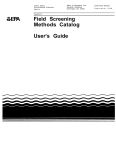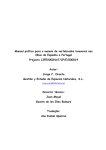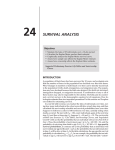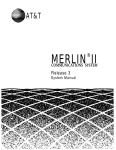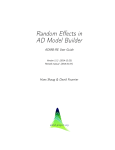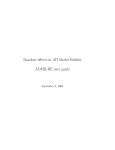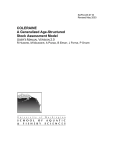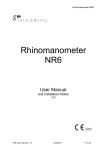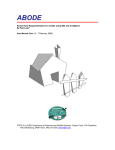Download POPRECON 2 User`s Manual - Columbia Basin Research
Transcript
POPRECON 2 User’s Manual (POPulation RECONstruction) Developed by: James Lady and John R. Skalski Columbia Basin Research School of Aquatic & Fishery Sciences University of Washington 1325 Fourth Avenue, Suite 1820 Seattle, Washington 98101-2509 Prepared for: Midwest Furbearer Group Illinois DNR – Division of Wildlife One Natural Resources Way Springfield, Illinois 62702 October 2015 POPRECON 2 User’s Manual Acknowledgments This project was funded by the Illinois Department of Natural Resources, Department of Wildlife, Midwest Furbearer Group. We would also like to acknowledge Dr. Josh Millspaugh of the University of Missouri – Columbia for his support of this contract and Mike Clawson, Ph.D., at the University of Washington, for testing this software. Page i POPRECON Ur’s Manual POPRECON 2 User’s Manual Page ii POPRECON 2 User’s Manual POPRECON 2 User’s Manual Table of Contents Acknowledgments .............................................................................................................. i Chapter 1: Introduction .................................................................................................. 1 Chapter 2: User Interface Description ....................................................................... 3 Managing Tabbed Documents ................................................................................. 4 View Menu ................................................................................................................... 6 Redisplaying a Hidden Window .......................................................................... 7 Rearranging the User Interface ................................................................................ 7 Chapter 3: Model Setup ................................................................................................. 9 Load Harvest Data ......................................................................................................... 9 Model Summary.......................................................................................................... 11 Configure Harvest and Survival Probabilities................................................... 12 Configure Aging/Reporting Data ......................................................................... 13 Entering Auxiliary Data ............................................................................................. 15 Auxiliary Harvest and Survival Data ................................................................ 18 Auxiliary Abundance Data .................................................................................. 22 Chapter 4: Estimation Results.................................................................................... 23 Viewing Results ........................................................................................................... 23 Viewing Plots ................................................................................................................ 24 Annual Abundance Plot ....................................................................................... 24 Harvest and Survival Probabilities Plot .......................................................... 25 Random Effects Plot .............................................................................................. 27 Write Estimates to File .............................................................................................. 28 Resetting the Estimates ............................................................................................ 28 Chapter 5: Numerical Example ................................................................................. 29 Harvest and Effort Data Format ............................................................................ 30 Auxiliary Data Formats.............................................................................................. 31 POPRECON Output ....................................................................................................... 32 Chapter 6: References .................................................................................................. 35 Chapter 7: Literature Cited ......................................................................................... 37 Appendix A: Pooled vs. Non-Pooled Data ........................................................... 39 Appendix B: Abundance Variance Calculation .................................................... 41 Annual Abundance Variance Calculation .......................................................... 43 Page iii POPRECON 2 User’s Manual POPRECON 2 User’s Manual Page iv POPRECON 2 User’s Manual Chapter 1: Introduction POPRECON 2 (POPulation RECONstruction), http://www.cbr.washington.edu/analysis/apps/PopRecon Program POPRECON 2 was developed to estimate population abundance based on full age-at-harvest data, supplemented with harvest effort and auxiliary estimates of survival, abundance, or harvest vulnerability. Maximum likelihood methods are used to estimate annual harvest probabilities which are, in turn, used to estimate age class and annual abundance, based on Horvitz-Thompson type estimators as described in Gast et al. (2013). Random effects can be added to the survival and/or harvest processes to account for annual stochasticity in the parameters. Data processing is based on AD Model Builder (Fournier et al. 2011), which uses both symbolic differentiation and numerical integration. Program POPRECON has combined ADMB with a user-friendly interface for ease and convenience of use. Similarly, the traditional output from ADMB has been restructured for the specific purposes of statistical population reconstruction. Program POPRECON can be installed without the installation of ADMB or a C++ compiler. Future versions of the program will include the expanded ability to incorporate auxiliary study data, and advanced model selection capabilities. Further information on statistical population reconstruction can be found in the References section (Chapter 6). A numerical example using the current software can be found in Chapter 5. Page 1 POPRECON 2 User’s Manual Chapter 1: Introduction Page 2 POPRECON 2 User’s Manual Chapter 2: User Interface Description When Program POPRECON is started, a splash screen is displayed as shown in Figure 1. The splash screen will disappear after five seconds, or the user can dismiss it by clicking on it. Figure 1. The splash screen for Program PopRecon Figure 2 shows the POPRECON program dialog at startup. The areas of the POPRECON dialog are as follows: The Navigation Panel along the left side displays a hierarchical arrangement of actions. Actions currently available are highlighted in blue; unavailable commands are in gray. The user executes an available action by double-clicking on it. At startup the only available action is “Load Harvest Data.” Page 3 POPRECON 2 User’s Manual Chapter 2: User Interface Description Figure 2. Program POPRECON Main Dialog at startup The Model Summary along the right side summarizes the current state of the model development. The Output at the bottom of the dialog displays all informational messages, along with output from AD Model Builder. The main part of the POPRECON Program dialog is the center section where all program data and output are displayed. Managing Tabbed Documents When data is displayed, a tabbed document is created and displayed in the main part of the POPRECON main dialog. Figure 3 shows an example with several active documents, with the one labeled “Harvest Data” currently being displayed. The user can display any active document by simply clicking on the appropriate tab across the top. Page 4 POPRECON 2 User’s Manual Chapter 2: User Interface Description Figure 3. Main part of PopRecon dialog with several active documents In some cases, there may be a large enough number of active documents so that there is not enough room to display all the tabs with the document names across the top. In that case, as shown in Figure 3 above, the user can select the drop-down menu, displaying all active documents as shown in Figure 4, and select the desired document. Page 5 POPRECON 2 User’s Manual Chapter 2: User Interface Description Figure 4. Drop-down menu showing all active documents View Menu The View Menu at the top of the POPRECON dialog maintains a list of all documents that have been created during the current session. An example is shown in Figure 5. An active document can be hidden in two ways: 1. Click on the “X” on the currently displayed document tab to close it, as shown in Figure 3, or 2. From the View menu, select the name of the document and uncheck it by clicking on its name, as shown in Figure 5. Note that when a window is hidden, the associated information is not removed from the program. It is simply no longer displayed. Page 6 POPRECON 2 User’s Manual Chapter 2: User Interface Description Figure 5. Closing an active window “Auxiliary Harvest Data” by unchecking it in the “View” menu Redisplaying a Hidden Window In order to display a window that was previously hidden, select its name in the View menu and check it by selecting its name. Rearranging the User Interface All parts of the user interface—the Navigation Panel, the Output Window, the Model Summary, and all active documents—can be moved to a different part of the dialog, or outside the POPRECON dialog itself, simply by dragging the title bar to the desired location. Page 7 POPRECON 2 User’s Manual Chapter 2: User Interface Description Page 8 POPRECON 2 User’s Manual Chapter 3: Model Setup Load Harvest Data As mentioned in the previous chapter, the only action available at startup is “Load Harvest Data” at the top of the Navigation Panel. When the user double-clicks on “Load Harvest Data,” he or she will be presented with a dialog, as shown in Figure 6, and must indicate whether or not the final age class is pooled. (A description of pooled vs. non-pooled data is given in the Appendix A). After pressing “Continue,” the user will be asked to select the harvest data file. Figure 6. Dialog asking whether the last age class of the harvest data is pooled or not The harvest data file is a comma-separated value (CSV) file. An example is shown in Figure 7. Page 9 POPRECON 2 User’s Manual Chapter 3: Model Setup Figure 7. An example of a harvest data file opened with Microsoft Excel (2013) Each row represents one year of harvest data; the harvest data in Figure 7 has 5 years of data. Each column represents one age class, with column A representing age class 0, column B age class 1, and so on. The final column is the measure of the harvest effort for each year. One note on the harvest effort: The estimation seems to work best if the harvest effort is somewhere in the neighborhood of 1.0. This can be achieved by multiplying the harvest effort values by a constant. Once the user has loaded the harvest data, a tabbed document appears showing the harvest data as shown in Figure 8. The Harvest Data tab shows the harvest data as well as the Total Catch (total number harvested in a year), and the Catch/Effort (Total Catch divided by Effort). Figure 8. Program PopRecon after loading the harvest data Page 10 POPRECON 2 User’s Manual Chapter 3: Model Setup Model Summary Figure 9 shows the Model Summary panel from Figure 8 after loading the harvest data. Note that three headers are in red (circled in Figure 9): Harvest Probability, Survival Probability, and Auxiliary Data. The red highlights what components yet need to be configured in order to compute the parameter estimates. The Compute action on the Navigation Panel will not be enabled until all components are configured and there is no red on the Model Summary panel. Note that the user must enter at least one source of auxiliary data in order for the parameters to be estimable. Figure 9. Model Summary detail from Figure 8 Page 11 POPRECON 2 User’s Manual Chapter 3: Model Setup Configure Harvest and Survival Probabilities To configure the harvest or survival probabilities, double-click on “Harvest” or “Survival” under “Configure Probabilities” in the Navigation Panel. This will bring up the appropriate configuration dialog. Figure 10 shows the “Configure Harvest Probability” dialog. The Configure Survival Probability dialog has the same layout. The user is then required to enter the following before parameter estimation is allowed: Figure 10. Configure Harvest Probability dialog The last distinct age class. All age classes up to the last distinct age class will be modeled with unique harvest/survival coefficients; all age classes greater than the last distinct age class will be modeled with the same coefficient. For example, if the user leaves it at its default value of 0 (zero), then all age classes will be modeled with the same harvest/survival coefficient; if set to 1, age class 0 will be modeled with one coefficient, and all older age classes will be modeled with another coefficient. Note that for harvest probabilities, the resulting harvest probability estimates are a function of both the estimated harvest coefficient and the harvest effort; thus, harvest probabilities for a given age class may differ across years due to different harvest efforts. Page 12 POPRECON 2 User’s Manual Chapter 3: Model Setup A minimum and maximum value. The numerical optimizer used to estimate the parameters needs starting values as input. Program POPRECON will use the mean of the range specified by the user as the starting value. If random effects are enabled, the range will be used as a best guess as to a 95% confidence interval. In addition to these required entries, the user may also (1) enable random effects by checking the checkbox labeled “Enable Random Effects,” or (2) Enter auxiliary harvest or survival data by clicking on the “Auxiliary Data…” button. The entry of auxiliary data is discussed later in this chapter. Configure Aging/Reporting Data In some cases, not all harvested animals are aged or reported. Animals that are not aged or reported are not included in the age-at-harvest matrix. However, accounting for their harvest is important. Therefore, an aging/reporting parameter can be included, assuming the animals that are aged/reported are a random sample from the total harvest. To enter aging/reporting data, double-click on “Aging/Reporting” under “Configuration” on the Navigation Panel. This will bring up the Configure Aging/Reporting Probability Dialog as shown in Figure 11. Figure 11. Aging/Reporting Dialog Page 13 POPRECON 2 User’s Manual Chapter 3: Model Setup The user selects one of three options: 1. Assume 100%. This is the default. No other action is needed if this is selected. 2. Same for all years. This is selected if the aging/reporting data is for all years of the study. 3. Year-Specific. This is selected if there is a unique aging/reporting data for each year of the study. If the user selects either “Same for all years” or “Year-Specific,” the “Aging/Reporting Data…” button on the dialog is enabled. The user then presses the “Aging/Reporting Data…” button to bring up the form for entering the aging/reporting data. Figure 12 shows the entry from for a five-year study with year-specific data. There is a data entry line for each year (unless the user selected “same for all years” above, in which case there would only be one row in the table). In the first column, the user enters the total harvest counts for the year. In the second column, the user enters the number actually reported and aged—those that can actually be used for the study. Figure 12. Aging/Reporting Data Entry Form for year-specific data for a five-year study Page 14 POPRECON 2 User’s Manual Chapter 3: Model Setup Notice the “Paste from Clipboard” button at the bottom left. If the user wishes, he or she can copy the data from a spreadsheet program and paste it directly into the table without having to manually enter it. The data must conform to the table—in this case, it would have to consist of five rows and two columns of integer data. After the aging/reporting data has been entered and the user presses “Done,” a tabbed document appears showing the data, as shown in Figure 13. Figure 13. Aging/Reporting data displayed in a tabbed document Entering Auxiliary Data In order to obtain parameter estimates, at least one source of auxiliary data must be included. The three main types of auxiliary data that Program POPRECON accepts are: 1. Harvest data 2. Survival data 3. Abundance data All data entry forms for the auxiliary data have a “Paste from Clipboard” button in the lower-left corner, which functions as described above for aging/reporting data. Page 15 POPRECON 2 User’s Manual Chapter 3: Model Setup At least one set of auxiliary data must be entered in order to compute parameter estimates. The user can enter multiple forms of auxiliary data, if available. The Model Summary panel shows what auxiliary data has been entered. In Figure 14, harvest auxiliary data has been entered. In order to remove the auxiliary data, simply right-click on it in the Model Summary and select “Remove” as shown in Figure 15. Figure 14. Model Summary with harvest auxiliary data loaded Page 16 POPRECON 2 User’s Manual Chapter 3: Model Setup Figure 15. Removing auxiliary harvest data Page 17 POPRECON 2 User’s Manual Chapter 3: Model Setup Auxiliary Harvest and Survival Data Auxiliary data for both harvest estimation and survival estimation take the same form—the examples below demonstrate adding harvest auxiliary data, but adding survival auxiliary data works the same way. The two possible types of harvest and survival auxiliary data are: (1) Releaserecapture data and (2) Estimates with standard errors. To enter harvest or survival auxiliary data, the user presses the “Auxiliary Data” button on the configuration dialog (see Figure 10). This brings up a dialog asking the user to select the type of auxiliary data as shown in Figure 16. Figure 16. Dialog for selecting the type of auxiliary data for harvest or survival parameters Page 18 POPRECON 2 User’s Manual Chapter 3: Model Setup Auxiliary Release-Recapture Data The dialog for entering harvest release-recapture data is shown in Figure 17. The data is entered at the bottom of the form (circled in Figure 17). Figure 17. Data entry dialog for release-recapture auxiliary harvest data For each release-recapture record, the user must enter: 1. The year, between 1 and the number of years. 2. The age, between 0 and the last distinct age class (specified in the configuration dialog). 3. The total number marked. 4. The total number of marked individuals that were harvested (for survival data, the total number that survived). When the user has entered valid values in each field, the “Add” button is enabled. The record is added to the table when the “Add” button is pressed. Page 19 POPRECON 2 User’s Manual Chapter 3: Model Setup Figure 18 shows the entry dialog with two records already added and a third ready to be added. Figure 18. Data entry dialog for release-recapture auxiliary harvest data with data entered Page 20 POPRECON 2 User’s Manual Chapter 3: Model Setup Auxiliary Estimates with Standard Errors Figure 19 shows the entry from for auxiliary data that consists of estimates of the harvest probability and the corresponding standard errors. Figure 19. Auxiliary data entry dialog for harvest estimates with standard errors Data entry works the same way as with release-recapture data described above, except each record consists of: 1. 2. 3. 4. The year. The age. A probability estimate between 0 and 1. The corresponding standard error. Page 21 POPRECON 2 User’s Manual Chapter 3: Model Setup Auxiliary Abundance Data In addition to harvest and survival data, the user can enter auxiliary abundance estimates and standard errors by double-clicking “Abundance” under “Enter Auxiliary Data” on the Navigation Panel. Figure 20 shows the entry form for abundance auxiliary data. Data is entered in the same way as other auxiliary data. Figure 20. Auxiliary data entry form for abundance data Each record consists of: 1. The year. 2. An abundance estimate for the year. 3. An estimate of the corresponding standard error. Page 22 POPRECON 2 User’s Manual Chapter 4: Estimation Results Once the harvest and survival probabilities have been configured, and at least one form of auxiliary data has been entered, the “Compute” action in the Navigation Panel is enabled. The user double-clicks the Compute action to estimate the model parameters. If successful, the actions under the “View Results” heading in the Navigation Panel become available with a few exceptions: Harvest and survival random effects are enabled only if the appropriate random effects are enabled, and “Survival Probabilities” under “Plots” is enabled only if survival random effects are enabled (the survival plot would be a flat horizontal line without random effects). Viewing Results To view the Abundance Estimates, double-click on “Abundance” under the “View Results” header, bringing up the abundance estimates document as shown in Figure 21. For the abundance estimates, standard errors are only shown for the total annual abundance estimates in the final column by default. If the user toggles the “Show all standard errors” check box in the lower-right corner (circled), all standard errors will be displayed. Page 23 POPRECON 2 User’s Manual Chapter 4: Estimation Results Figure 21. Abundance Estimates results All other estimates—Harvest, Survival, Recruitment, Harvest Random Effects, Survival Random Effects—can be viewed in the same way by double-clicking on the appropriate action on the Navigation Panel. All of the tabbed documents for the results will have “Copy to Clipboard” button in the lower-left corner as shown in Figure 21, allowing the user to copy and paste the results into a spreadsheet or word processing document. Viewing Plots Annual Abundance Plot Double-clicking on the “Annual Abundance” action under the “Plots” heading will bring up a plot like the one in Figure 22. The X-axis is the study year, and the Y-axis is the abundance estimate. By default, the black error bars show plus and minus one standard error for each point estimate. The buttons at the bottom of the graph allow the user to select “95% Confidence interval” instead, and the error bars will change to show plus and minus 1.96 standard errors. The “Save to File” button allows the user to save an image of the current plot to a PNG (portable network graphics) image file. Page 24 POPRECON 2 User’s Manual Chapter 4: Estimation Results Figure 22. Plot of Annual Abundance Harvest and Survival Probabilities Plot Double-clicking on “Harvest Probabilities” or “Survival Probabilities” brings up the plot of respective probabilities across years. If the number of distinct age classes specified in the Harvest/Survival Probability configuration is zero (Figure 10), the plot will be like the one in Figure 22. If the last distinct age class is greater than zero, the plot will appear as shown in Figure 23. Page 25 POPRECON 2 User’s Manual Chapter 4: Estimation Results Figure 23. Harvest Probabilities Plot for multiple age classes Notice the selection box in the lower-right corner (circled in Figure 23). The default is set for “All Ages,” showing a line plot for each distinct age class. The user can use the selection box to view the plot for only one class as shown in Figure 24. The plot for a single age class will then appear, similar to Figure 22, with the user able to select which error interval to show for the selected age class. Figure 24. Selecting an age class in the Harvest Probabilities plot Page 26 POPRECON 2 User’s Manual Chapter 4: Estimation Results Random Effects Plot Figure 25. Plot of the Harvest Random Effects Figure 25 shows the plot of the harvest random effects. This plot is available if harvest random effects have been enabled (similarly with survival random effects). The two horizontal red lines are at 1.96 standard errors from zero. If the selected model adequately fits the data, the random effects should have a normal distribution with a mean of 0, and 95% of the standard errors should lie between the red lines. Page 27 POPRECON 2 User’s Manual Chapter 4: Estimation Results Write Estimates to File Once the estimates have been computed, the user can save the estimates to a CSV (comma-separated-value) file by going to the “File” menu and selecting “Write Estimates to File….” The user is then prompted for an output file name. Resetting the Estimates Once the parameter estimates have been computed, the user cannot change any of the inputs—add or remove auxiliary data, change the parameter configurations, etc. —without resetting the estimates. To reset the estimates, go to the Edit Menu and select “Reset Estimates.” This will remove all displayed results and plots, the Compute action will once again be enabled, and the user can then change the model setup. Page 28 POPRECON 2 User’s Manual Chapter 5: Numerical Example Examples of data inputs and outputs using Program POPRECON. Page 29 POPRECON 2 User’s Manual Chapter 5: Numerical Example Harvest and Effort Data Format Harvest and catch-effort data are read into POPRECON using a CSV file. Page 30 POPRECON 2 User’s Manual Chapter 5: Numerical Example Auxiliary Data Formats Auxiliary data can be typed in the boxes or pasted from the clipboard. Page 31 POPRECON 2 User’s Manual Chapter 5: Numerical Example POPRECON Output Page 32 POPRECON 2 User’s Manual Chapter 5: Numerical Example Page 33 POPRECON 2 User’s Manual Chapter 5: Numerical Example Page 34 POPRECON 2 User’s Manual Chapter 6: References Broms, K. M., J. R. Skalski, J. J. Millspaugh, C. A. Hagen, and J. H. Schulz. 2010. Using statistical population reconstruction to estimate demographic trends in small game populations. Journal of Wildlife Management 74:310-317. Clawson, M. V., J. R. Skalski, and J. J. Millspaugh. 2013. The utility of auxiliary information in statistical population reconstruction. Wildlife Biology 19:147-155. Clawson, M. V., J. R. Skalski, J. L. Isabelle, and J. J. Millspaugh. 2015. Trends in male wild turkey abundance and harvest following restoration efforts in the southeast region of Missouri, 1960–2010. Wildlife Society Bulletin 39(1):116-128. Gast, C. M. 2011. Fixed and random effects models and multistate estimation procedures for statistical population reconstructions. Ph.D. dissertation, University of Washington, Seattle, WA. Gast, C. M., J. R. Skalski, and J. Beyer, D. E. 2013. Evaluation of fixed- and random-effects models and multistate estimation procedures in statistical population reconstruction. Journal of Wildlife Management 77(6):12581270. Gast, C. M., J. R. Skalski, J. L. Isabelle, and M. V. Clawson. 2013. Random effects models and multistage estimation procedures for statistical population reconstruction of small game populations. PLoS ONE 8(6):1-12 [DOI 10.1371/journal.pone.0065244]. Gove, N. E., J. R. Skalski, P. Zager, and R. L. Townsend. 2002. Statistical models for population reconstruction using age-at-harvest data. Journal of Wildlife Management 66:310-320. Skalski, J. R., M. V. Clawson, and J. J. Millspaugh. 2012. Model evaluation in population reconstruction. Wildlife Biology 18:225-234. Page 35 POPRECON 2 User’s Manual Chapter 6: References Skalski, J. R., and J. J. Millspaugh. 2002. Generic variance expressions, precision, and sampling optimization for the sex-age-kill model of population reconstruction. Journal of Wildlife Management 66:1308-1316. Skalski, J. R., J. J. Millspaugh, and M. V. Clawson. 2012. Comparison of statistical population reconstruction using full and pooled adult age-class data. PLoS ONE 7(3):1-7 [DOI 10.1371/journal.pone.0033910]. Skalski, J. R., J. J. Millspaugh, M. V. Clawson, J. L. Belant, D. R. Etter, B. J. Frawley, and P. D. Friedrich. 2011. Abundance trends of American martens in Michigan based on statistical population reconstruction. Journal of Wildlife Management 75:1767-1773. Skalski, J. R., K. E. Ryding, and J. J. Millspaugh. 2005. Wildlife demography: Analysis of sex, age, and count data. Academic Press. San Diego, CA. 656 pp. Skalski, J. R., R. L. Townsend, and B. A. Gilbert. 2007. Calibrating population reconstruction models using catch-effort and index data. Journal of Wildlife Management 71:1309-1316. Page 36 POPRECON 2 User’s Manual Chapter 7: Literature Cited Fournier, D. A., H. J. Skaug, J. Ancheta, J. Ianelli, A. Magnusson, M. N. Maunder, A. Nielsen, and J. Sibert. 2012. AD Model Builder: using automatic differentiation for statistical inference of highly parameterized complex nonlinear models. Optimization Methods and Software 27:233249. Gast, C. M., J. R. Skalski, and J. Beyer, D. E. 2013. Evaluation of fixed- and random-effects models and multistate estimation procedures in statistical population reconstruction. Journal of Wildlife Management 77(6):12581270. Page 37 POPRECON 2 User’s Manual Chapter 7: Literature Cited Page 38 POPRECON 2 User’s Manual Appendix A: Pooled vs. Non-Pooled Data When the user loads harvest data into Program POPRECON, he or she is first asked if the last age class is Pooled on Not Pooled (Figure 6). Figure 26 diagrams the age-class structure of non-pooled data. In this case, there are four age classes, and an individual can only be observed in the final age class once before dying or exiting the study. Figure 27 shows the age-class structure for pooled data. Unlike with nonpooled data, an individual can be observed in the final age class—4 years old and older—for multiple years of a study. Figure 26. Age-class structure of non-pooled data Page 39 POPRECON 2 User’s Manual Appendix A Figure 27. Age-class structure of pooled data To illustrate the difference, let 𝑝𝑖 = probability of harvest in year 𝑖, 𝑆𝑖 = probability of survival from year 𝑖 to year 𝑖 + 1. The expected value of 𝑁24 in Figure 26 for non-pooled data is calculated as 𝐸(𝑁24 ) = 𝑁13 (1 − 𝑝1 )𝑆1 𝑝2 . But for the pooled data in Figure 27, both the 𝑁13 and 𝑁14 cohorts can contribute to the individuals in 𝑁24 , thus 𝐸(𝑁24 ) = 𝑁13 (1 − 𝑝1 )𝑆1 𝑝2 + 𝑁14 (1 − 𝑝1 )𝑆1 𝑝2 . Page 40 POPRECON 2 User’s Manual Appendix B: Abundance Variance Calculation AD Model Builder provides accurate estimates of the model parameters and functions of model parameters. However, in the case of abundance estimates, it underestimates the variance. For a given year, the abundance of age class is calculated as 𝑁𝑖 = 𝑥𝑖 𝑝𝑖 𝑟 where 𝑥𝑖 = harvest counts of age class 𝑖, 𝑝𝑖 = estimate of harvest probability of age class 𝑖, r = aging/reporting probability. AD Model Building treats 𝑥𝑖 as a constant, whereas it is actually a binomially distributed random variable. Hence, Program PopRecon estimates the variance as follows. Var(𝑁) = Var ( 𝑥 ). 𝑝𝑟 Page 41 POPRECON 2 User’s Manual Appendix B Using the Delta method, Var(𝑥) 𝑥2 𝑥2 Var(𝑁) = 2 2 + 4 2 Var(𝑝) + 2 4 Var(𝑟) 𝑝 𝑟 𝑝 𝑟 𝑝 𝑟 2 𝑥 + 3 3 Cov(𝑝, 𝑟) 𝑝 𝑟 Assuming Cov(𝑥, 𝑝) = Cov(𝑥, 𝑟) = 0, let 𝜃 = 𝑝𝑟 𝐸(𝑥 2 ) = Var(𝑥) + 𝐸(𝑥)2 = 𝑁𝜃(1 − 𝜃) + 𝑁 2 𝜃 2 Var(𝑁) = = 𝑁𝜃(1 − 𝜃) + [𝑁𝜃(1 − 𝜃) + 𝑁 2 𝜃 2 ] 2 𝜃 Var(𝑝) Var(𝑟) 2Cov(𝑝, 𝑟) ∙[ 2 2 + 2 2 + ] 𝜃 𝑝 𝜃 𝑟 𝜃3 𝑁(1 − 𝜃) Var(𝑝) Var(𝑟) + (𝑁(1 − 𝜃) + 𝑁 2 𝜃) ( + 𝜃 𝜃𝑝2 𝜃𝑟 2 2Cov(𝑝, 𝑟) + ) 𝜃2 Var(𝑝), Var(𝑟), and Cov(𝑝, 𝑟) are calculated by AD Model Builder. Page 42 POPRECON 2 User’s Manual Appendix B Annual Abundance Variance Calculation For a given year 𝑥𝑖 = harvest counts for age class 𝑖, 𝑝𝑖 = estimate of harvest probability for age class 𝑖, 𝑟 = aging/reporting probability, 𝜃𝑖 = 𝑝𝑖 𝑟. ̂ ) = Var (∑ Var(𝑁 Var (∑ 𝑥𝑖 ) 𝜃𝑖 𝑥𝑖 ̂𝑖 ) + 2 ∑ ∑ Cov(𝑁 ̂𝑖 , 𝑁 ̂𝑗 ). ) = ∑ Var(𝑁 𝜃𝑖 𝑖<𝑗 Using the Delta method, ̂𝑖 , 𝑁 ̂𝑗 ) = Cov(𝑁 𝑁𝑖 𝑁𝑗 𝜃𝑖 𝜃𝑗 [𝑟2 Cov(𝑝𝑖 , 𝑝𝑗 ) + 𝑝𝑗 𝑟Cov(𝑝𝑖 , 𝑟) + 𝑝𝑖 𝑟Cov(𝑝𝑗 , 𝑟)] Cov(𝑝𝑖 , 𝑝𝑗 ) and Cov(𝑝𝑖 , 𝑟) are calculated by AD Model Builder. Page 43 POPRECON 2 User’s Manual