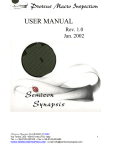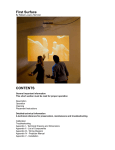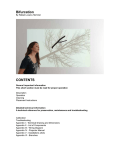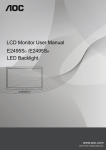Download 56K USB Modem User Manual
Transcript
56K USB Modem User Manual 0 Contents 1. Package Contents........................................................................................................ 2 2. Minimum System Requirement .................................................................................. 3 3. Panel Descriptions....................................................................................................... 4 4. Hardware Installation................................................................................................... 5 5. Installing The Modem Drivers ..................................................................................... 6 A. Windows 98SE: ........................................................................................................ 6 B. Windows ME: ......................................................................................................... 15 C. Windows 2000 :...................................................................................................... 22 D. Windows XP : ......................................................................................................... 30 E. Windows Vista :...................................................................................................... 40 F. Windows 7 : ............................................................................................................ 46 6. Troubleshooting :....................................................................................................... 51 1 1. Package Contents Carefully unpack and remove the contents and contact your dealer immediately if any of the following item is missing or damaged : USB 56K Analog Modem USB Cable Telephone cable Quick Start Guide CD-Title with Windows’ driver and user manual 51 2. Minimum System Requirement PC-based computer with Pentium II and above processor. One free USB Port. 64MB RAM or more. 20MB hard disk space ( System files and modem drivers only ). CD-ROM drive. Windows 98SE/ME/XP/2000/Vista/7 Operating System 3 3. Panel Descriptions Back Panel : LINE RJ-11 jack connecting to Telephone Line. Front Panel : DATA OH Steady Blue light indicates the USB Modem is powered on Blinking when the USB Modem is Sending/Receiving data Steady Red light indicates active Modem session. 4 4. Hardware Installation Please refer to Fig. 4 - 1 and proceed to following steps for how to insert your modem into the computer and connect telephone wire and audio accessories. Figure 4-1 USB 2.0 modem diagram 1. Turn the computer on. 2. Find an available USB 1.1/2.0 port of PC. 3. Plug the modem into the USB port carefully until the modem is properly seated. 4. Plug one end of telephone cord into the RJ11 jack at the modem's bracket. Plug another end of the telephone cord into the telephone wall jack 5. Up to now, the hardware installation had been finished. NOTE: The telephone wall jack you use must be for an ANALOG phone line (the type found in most homes). Many offices are equipped with digital phone lines. Please be sure you know which type of line you have. The modem will be damaged if you use a digital phone line. 5 5. Installing The Modem Drivers A. Windows 98SE: Driver Installation : 1. Power on your computer to start Windows 98SE. Windows 98SE will detect the newly-installed modem and a “Add New Hardware Wizard” window will appear. Click “Cancel” to close the hardware wizard, then place your Driver CD into the CD-ROM drive. 2. Windows system will automatically run the CD Set-Up Wizard. Please click” Install Driver”. 3. A ” Install Driver” window will pop-up. Click “Windows 98/98SE” and Window system will automatically install the driver!. 6 4. A dialog screen will appear and ask you whether to install the modem driver. Click OK. And the setup utility will copy the needed files into windows system 5. Click OK to continue. 6. The New Hardware Found information screen will appear. Click Browse to specify the driver for Win98 as below. The root may be D:\Data\Drivers\32-bit\Win98 (D is the letter of your CD-ROM device). Then click OK. 7 7. Move your cursor as following sequence: “Start” “Settings” “Control Panel” and double click on the “System” icon. 8. The following window will pop-up. Select “Device Manager” 9. Click “Modem”. You can find “Agere Systems USB Soft Modem”, if there is no error message appears, your modem has been set up properly and functionally. 51 9 Making sure of Internet connection 1. Move your cursor as following sequence: “Start” “Programs” “Accessories” “Communication” and then click “Dial –Up Networking”. 2. A “Location Information” wizard will pop-up. Fill in your location information then click “Close” to continue. 3. A “Make New Connection” wizard will pop-up during the driver installation process. Manually enter a name for the computer you are going to dial then click “Next” to continue. 10 4. Manually enter the phone number to dial then click “Next” to continue. Check your ISP for the correct phone number and setting. 5. The Setup Wizard will ask you to review your settings before it starts to copy necessary files to your system. Click “Finish” if you are confirmed with your setting, or click “Back” to make any necessary changes. 6. Move your cursor as following sequence: “Start” “Communications” “Programs” “Accessories” “Dial-Up Networking”. The following window will pop-up. Double click on the “56K USB modem Connection” icon. 11 7. The following window will pop-up. Manually enter your “User name” and “Password” which provided by your ISP, then click “Connect”. 8. The following connection and authentication icon will pop-up. 12 9. Launch your web browser, and enter the Google Web Address: “www.google.com” in the address field then press “Enter”. The following Google website index page will display on your screen. This shows your 56K Modem connection is correctly set and access to the Internet is now available. 10. Once you have successful connected to the Internet, a connected icon will automatically appears in you Window System task bar. This icon will lit when receiving or transmitting data from or to the Internet. Double click the connection icon and the following window will be shown. Click “Disconnect” tab to end up the Internet connection. 13 Uninstall Modem from Windows 98SE STEP 1. Click the Start on the Toolbars, and select Settings│Control Panel. The Control Panel window will appear as below, then click Add/Remove Programs icon. STEP 2. In the Add/Remove Programs Properties configuration screen, choose Agere Systems Usb Soft Modem item as below, then click on Add/Remove… . STEP 3. A Warning dialog screen will appear, click Yes to remove all of the Agere Systems Usb Soft Modem software drivers. STEP 4. Click Yes to restart your computer for all of the changes to take effect. 14 B. Windows ME: Driver Installation : 1. Power on your computer to start Windows ME. Windows ME will detect the newly-installed modem and a “Add New Hardware Wizard” window will appear. Click “Cancel” to close the hardware wizard, then place your Driver CD into the CD-ROM drive. 2. Windows system will automatically run the CD Set-Up Wizard. Please ckick” Install Driver”. 3. A ” Install Driver” window will pop-up. Click “Windows ME” and Window system will automatically install the driver!. 15 4. A dialog screen will appear and ask you to ensure for installing the modem driver. Click OK. The setup utility will copy the needed files into windows system. 5. If there is no error message appears during the system’s installation, your modem has been set up properly and functionally. 6. Move your cursor as following sequence: “Start” “Settings” “Control Panel” and double click on the “System” icon. 7. The following window will pop-up. Select “Device Manager” 8. Click “Modem”. You can find “Agere Systems USB Soft Modem”, if there is no error message appears, your modem has been set up properly and functionally. 16 17 Making sure of Internet connection 1. Move your cursor as following sequence: “Start” “Settings” “Dial-Up Networking”. 2. Double Click “Make New Connection” icon and manually enter a name for the computer you are going to dial then click “Next” to continue. 3. Manually enter the phone number to dial then click “Next” to continue. Check your ISP for the correct phone number and setting. 4. The Setup Wizard will ask you to review your settings before it starts to copy necessary files to your system. Click “Finish” if you are confirmed with your setting, or click “Back” to make any necessary changes. 18 5. Move your cursor as following sequence: “Start” “Settings” “Dial-Up Networking”. The following window will pop-up. Double click on the “56K USB Modem Connection” icon. 6. The following window will pop-up. Manually enter your “User name” and “Password” which provided by your ISP, then click “Connect”. 19 7. The following connection and authentication icon will pop-up. 8. Launch your web browser, and enter the Google Web Address: “www.google.com” in the address field then press “Enter”. The following Google website index page will display on your screen. This shows your 56K Modem connection is correctly set and access to the Internet is now available. 9. Once you have successful connected to the Internet, a connected icon will automatically appears in you Window System task bar. This icon will lit when receiving or transmitting data from or to the Internet. Double click the connection icon and the following window will be shown. Click “Disconnect” tab to end up the Internet connection. 20 Uninstall Modem from Windows Me STEP 1. Click Start on the Toolbars and select Settings item to open Control Panel window. In the Control Panel windows click on Add/Remove Programs icon. STEP 2. In the Add/Remove Programs Properties configuration screen. Choose Agere Systems Usb Soft Modem item and then click Add/Remove... STEP 3. Click Yes to remove all of the Agere Systems Usb Soft Modem software drivers. STEP 4. Click Yes to restart your computer for all of the changes to take effect. 21 C. Windows 2000 : Driver Installation : 1. Power on your computer to start Windows 2000. Windows 2000 will detect the newly-installed modem and a “Found New Hardware Wizard” window will appear. Click “Cancel” to close the hardware wizard, then place your Driver CD into the CD-ROM drive. 2. Windows system will automatically run the CD Set-Up Wizard. Please click” Install Driver”. 3. A ” Install Driver” window will pop-up. Click “Windows 2000&XP” and Window system will automatically install the driver!. 22 4. And then, a dialog screen will ask you whether to install the modem driver. Click OK. The setup utility will copy the needed files into windows system. 5. The Digital Signature Not Found information screen will appear. Please click Yes to continue . 6. If there is no error message appears during the system’s installation, your modem has been set up properly and functionally. 7. Move your cursor as following sequence: “Start” “System”. 23 “Settings” “Control Panel” and click 8. The following window will pop-up. Click the “Hardware” tab and Select “Device Manager”. 9. Click “Modem”. You can find “LSI USB 2.0 Soft Modem”, if there is no error message appears, your modem has been set up properly and functionally. 24 Making sure of Internet connection 1. Move your cursor as following sequence: “Start” “Settings” “Network and Dial-up Connections” and the click on the “Make new Connection” icon. 2. Select “Dial-up to the Internet” and then click “Next” to continue 3. Select “I want to set up my Internet connection manually, or I want to connect through a local area network” and clink “Next” to continue. 4. Select “I connect through a phone line and a modem” and clink “Next” to continue. 25 5. Manually enter the phone number to dial then click “Next” to continue. Check your ISP for the correct phone number and setting. 6. Manually enter the User name and Password and then click “Next” to continue. 7. Type a name you want for this connection then click “Next” to continue. 26 8. Select “No” and click “Next” to continue. 9. Click “Finish” if you are confirmed with your setting. 10. Move your cursor as following sequence: “Start” “Settings” then click on “56K USB Modem Connection”. 27 “Network and Dial-up Connections” 11. The following window will pop-up. Manually enter your “User name” and “Password” which provided by your ISP, then click “Dial”. 12. The following connection and authentication icon will pop-up. 13. Launch your web browser, and enter the Google Web Address: “www.google.com” in the address field then press “Enter”. The following Google website index page will display on your screen. This shows your 56K Modem connection is correctly set and access to the Internet is now available. 14. Once you have successful connected to the Internet, a connected icon will automatically appears in you Window System task bar. This icon will lit when receiving or transmitting data from or to the Internet. Double click the connection icon and the following window will be shown. Click “Disconnect” tab to end up the Internet connection. 28 Uninstall Modem from Windows 2000 STEP 1. Open Control Panel window and choose Add/Remove Programs icon. STEP 2. Select LSI USB 2.0 Soft Modem device in Change or Remove Programs tab, then click on Change/Remove. STEP 3. Click Yes to remove all of LSI USB 2.0 Soft Modem software drivers. STEP 4. Click Yes to restart your computer for all of the changes to take effect. 29 D. Windows XP : Driver Installation : 1. Power on your computer to start Windows XP. Windows XP will detect the newly-installed modem and a “Found New Hardware Wizard” window will appear. Click “Cancel” to close the hardware wizard, then place your Driver CD into the CD-ROM drive. 2. Windows system will automatically run the CD Set-Up Wizard. Please click” Install Driver”. 3. A ” Install Driver” window will pop-up. Click “Windows 2000&XP” and Window system will automatically install the driver!. 30 4. And then, a dialog screen will ask you whether to install the modem driver. Click OK. The setup utility will copy the needed files into windows system. 5. The prompt screens will be warning you that the digital signature of programs have not found as shown in figure. Please click Continue Anyway button to continue. 6. If there is no error message appears during the system’s installation, your modem has been set up properly and functionally. 7. Move your cursor as following sequence: “Start” “System”. 31 “Settings” “Control Panel” and click 8. The following window will pop-up. Click the “Hardware” tab and Select “Device Manager”. 9. Click “Modem”. You can find “LSI USB 2.0 Soft Modem”, if there is no error message appears, your modem has been set up properly and functionally. 32 33 Making sure of Internet connection 1. Move your cursor as following sequence: “Start” Connection” icon. 2. Click “New Connection Wizard” to continue. 34 “Control Panel” and the click on the “Network 3. “New Connection Wizard” will pop-up during the driver installation process. Click “Connect to the Internet” then click “Next” to continue. 4. Select “Set up my connection manually” and click “Next ” to continue. 5. Select “Connect using dial-up modem” and click “Next ” to continue. 35 6. Manually enter the ISP Name and phone number to dial then click “Next” to continue. Check your ISP for the correct phone number and setting. 7. The following windows will pop-up. Manually enter your “User name” and “Password” which provided by your ISP, then click “Next”. 8. Click “Finish” if you are confirmed with your setting. 36 9. Move your cursor as following sequence: “Start” “Settings” “Network Connections” then click on “56K USB Modem Connection”. 10. The following window will pop-up. Manually enter your “User name” and “Password” which provided by your ISP, then click “Dial”. 11. The following connection and authentication icon will pop-up. 37 12. Launch your web browser, and enter the Google Web Address: “www.google.com” in the address field then press “Enter”. The following Google website index page will display on your screen. This shows your 56K Modem connection is correctly set and access to the Internet is now available. 13. Once you have successful connected to the Internet, a connected icon will automatically appears in you Window System task bar. This icon will lit when receiving or transmitting data from or to the Internet. Double click the connection icon and the following window will be shown. Click “Disconnect” tab to end up the Internet connection. 38 Uninstall Modem from Windows XP STEP 1. Open Control Panel window, then click on Add or Remove Programs icon. STEP 2. Choose LSI USB 2.0 Soft Modem device in Change or Remove Programs tab, then click on Change/Remove. STEP 3. Click Yes to remove all of LSI USB 2.0 Soft Modem software drivers. STEP 4. Click Yes to restart your computer for all of the changes to take effect. 39 E. Windows Vista : Driver Installation : 1. Power on your computer to start Windows Vista. Windows Vista will detect the newly-installed modem and install the driver software automatically. 2. Windows system will automatically install the device driver and copy all the necessary files to your system. 3. Place your Driver CD into the CD-ROM drive. 4. Windows system will automatically run the CD Set-Up Wizard. Please click “Install Driver”. 40 5. A “Install Driver” window will pop-up. Click “Windows Vista” and Windows system will automatically install the driver. 6. The prompt screens will be warning you that the digital signature of programs have not found as shown in figure. Please click Install button to continue. 7. Move your cursor as following sequence: “Start” “System”. 41 “Settings” “Control Panel” and click 8. The following window will pop-up. Click the “Device Manager” . 9. Click “Modems”. You can find “LSI USB 2.0 Soft Modem”, if there is no error message appears, your modem has been set up properly and functionally. 42 Making sure of Internet connection 1. Move your cursor as following sequence: “Start” “Settings” and Sharing Center”. Click “Set up a connection or network”. 2. Click “Connect to the Internet” in Control panel home. 3. Click “Dial-up” 43 “Control Panel” and click “Network 4. The following window will pop-up. Fill in the “Dial-up phone number”, “User name” and “Password” and click “Connect” to continue 5. Once you have successful connected to the Internet, a connected icon will automatically appears in you Window System task bar. This icon will lit when receiving or transmitting data from or to the Internet. 44 Uninstall Modem from Vista STEP 1. If your want to remove the driver, just Open Control Panel window, then double click on Program and Features icon. Double click LSI USB 2.0 Soft Modem item to remove the installed driver. STEP 2. Click Yes to remove all of LSI USB 2.0 Soft Modem software drivers. STEP 3. Click Yes to restart your computer for all of the changes to take effect. 45 F. Windows 7 : Driver Installation : 1. Power on your computer to start Windows 7. Windows 7 will detect the newly-installed modem and install the driver software automatically. 2. Windows system will automatically install the device driver and copy all the necessary files to your system. 3. Place your Driver CD into the CD-ROM drive. 4. Windows system will automatically run the CD Set-Up Wizard. Please click “Install Driver”. 5. A “Install Driver” window will pop-up. Click “Windows 7” and Windows system will automatically install the driver. 6. The prompt screens will be warning you that the digital signature of programs have not found as shown in figure. 46 Please click Install button to continue. 7. Move your cursor as following sequence: “Start” Panel” “Control “System and Security” and click “Device Manager” Click “Device Manager” 47 8. Double Click “Modems”. You can find “LSI USB 2.0 Soft Modem”, if there is no error message appears, your modem has been set up properly and functionally. 48 Making sure of Internet connection 1. Move your cursor as following sequence: “Start” “Control Panel” and click “Connect to the Internet”. Click “Connect to the Internet”. 2. Double click “Dial-up” Double click “Dial-up” 3. The following window will pop-up. Fill in the “Dial-up phone number”, “User name” and “Password” and click “Connect” to continue 4. Once you have successful connected to the Internet, a connected icon will automatically appears in you Window System task bar. This icon will lit when receiving or transmitting data from or to the Internet. 49 Uninstall Modem from Windows 7 STEP 1. If your want to remove the driver, just Open Control Panel window, then click on Uninstall a program . Double click LSI USB 2.0 Soft Modem item to remove the installed driver. STEP 2. Click Yes to remove all of LSI USB 2.0 Soft Modem software drivers. STEP 3. Click Yes to restart your computer for all of the changes to take effect. 50 6. Troubleshooting : Windows doesn’t detect Modem 1. Check whether the Modem is properly plug into a free USB port through the provided USB cable to your computer. 2. Check whether the Power LED of the USB Modem is lighting once connected to your computer. There is no dial tone 1. Ensure that the telephone cable is securely connected at both ends. 2. Ensure the telephone cable is plugged into the correct jack on the modem. 3. Unplug the telephone line cable from the computer, and connect it directly to a telephone from the wall outlet. Check for a dial tone. If there is none, the problem is in the telephone line or system. Call the service provider. 4. Check whether the Modem driver is properly installed. Modem is calling, but no connection is established 1. Call again later. 2. Try the direct outgoing line to ensure proper telephone service. 3. Check the number you are dialing is correct. 4. Your ISP is busy. Try to call again later. Error report of “No Dial-tone” 1. Wait until the telephone line is free. 2. Test the telephone line with an ordinary phone set to ensure the line is in service. The modem disconnects during a connection 1. Ensure that the telephone cable is securely connected at both ends. 2. Ensure that call-waiting is disabled. 3. Another phone extension in the house might have been picked up. Data is not transmitted or received for unusually long periods of time 1. Re-dial the call. ( The telephone line connection may be poor. ) 2. Try another ISP number, the server could be bus. 51