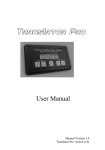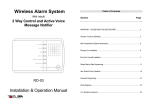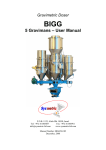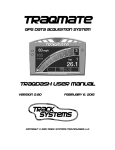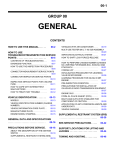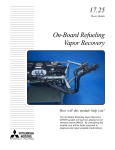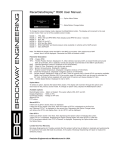Download Optimizer of fuel mixture ratio SD-04 User manual - Sds
Transcript
Optimizer of fuel mixture ratio SD-04 User manual www.sds-max.com.ua Contents 1 2 3 3.1 3.2 3.3 4 4.1 4.2 4.2.1 4.2.2 4.3 5 5.1 5.1.1 5.1.2 5.2 5.3 5.3.1 5.3.2 5.4 5.5 6 7 Completeness Operation concept and purpose Installation of the optimizer Connection to the oxygen sensor (oxygen sensor) Connection to MAF, MAP Connection to Common Rail diesel engine Connection to computer, software Requirements for personal computer Examination of software Output on graph Window “Settings” - description of settings First actuation Settings of the optimizer Description of simple and 3-D correction Simple correction mode 3-D correction mode Setting the correct display of the fuel consumption Mode of oxygen sensor “Emulator” inputs Training the emulator Setting up the emulator Mode of oxygen sensor “MAF(P)” inputs Settings with diesel Possible difficulties and their elimination Warranty Page. 3 4 5 5 9 11 12 12 13 15 16 20 21 21 22 23 25 26 26 26 28 29 30 32 1. Completeness O. No. Name Quantity 1 Electronics module 1 2 User manual 1 3 Quick connector 8 4 Set of wires 1 5 Disc with software 1 6 Notes 2. Operation concept and purpose The purpose of the optimizer is to correct the indicators of the engine. It can be used as an alternative to CHIP tuning. The control of fuel supply is performed by correction of the signals from the oxygen sensors (oxygen sensor) and mass air flow sensor (MAF, MAP) according to the program that the user defines. The optimizer comes with software that allows to connect it to the computer, to read and write all parameters in real time, to read fuel consumption, to make adjustments without stopping the engine. It provides data output on the diagrams. It is possible to save and record the 3dimensional table of correction of sensors (MAF, MAP). The optimizer has two modes: “simple” and “advanced”. When user chooses simple mode, he needs to specify a few basic parameters that affect the correction. In this mode, the degree of correction increases with the increase of fuel consumption. When a certain threshold rotational rate is increased, the degree of correction can be reduced (user-defined). When user chooses advanced mode, he can draw up a detailed map of the signal correction depending on the fuel injection time and the rotational rate of the crankshaft separately for oxygen sensor and MAF, MAP. To avoid errors in the electronic control unit (ECU) of the vehicle, the correction of signals from the oxygen sensors is performed after a certain time after ignition (user-defined). The device can work with MAF, MAP that have both analog and pulse output. The optimizer supports broadband and zirconium oxygen sensors (oxygen sensor). Accurate measurement, maintenance and regulation of oxygen sensor values (composition of airfuel mixture) are possible, when broadband sensors are used. For normal operation of the device, the oxygen sensor must be in good condition. The device can emulate the work of the 2nd oxygen sensor even at the absence of the catalytic converter and the oxygen sensor itself. 3. Installation of the optimizer The optimizer should be installed in a place protected from the effects of high temperatures and moisture. If the optimizer is used in the system SuperAquaCar, it is recommended to install the optimizer after electrolysis cell is set up and tested. Power the system up. The black wire must be connected to the body of ECU (control unit) or to the body of the car near the ECU. The power supply of 12 volts can be taken from the vehicle's fuse panel or feed wire of nozzle. If you connect it through the fuse block, you need to find a fuse, on which there is voltage only when the ignition is on, and then connect the red wire to this fuse. The blue wire is connected to the control (negative) wire of the nozzle. 3.1. Connection to the oxygen sensor (oxygen sensor) If you have zirconium oxygen sensor, the best result is usually achieved in the “optimizer” mode. In the “optimizer” mode, oxygen sensor is connected after the process of self-instruction. To connect oxygen sensors, you need to find two signal wires of oxygen sensor by measuring the voltage on the wires connected to the sensor at fully warmed up and running engine. For zirconium sensor, the positive signal wire is that wire, the voltage of which varies from about 0.1 to 0.9 (sometimes from 0.5 to 1.5 Volts) as to the chassis of the vehicle with intervals of 0.5 - 2 seconds when the engine is at idle. Usually the blue wire (+) and white (-) one belong to the signal wire. The voltage at the negative signal wire is typically 0 Volt. In some cases, the voltage on this wire can be up to 0,5 Volt. The two wires of the same color are used to power the heater of the oxygen sensor. The absence of voltage with above mentioned parameters indicates a possible malfunction of zirconium oxygen sensor. For wideband oxygen sensor, the signal wires are those wires, the voltage of which is normally 2.2.... 3.3 Volts. The optimizer is connected to two signal wires of the oxygen sensor with the special “quick connectors” (see Fig. 3.8.). There are three ways to connect zirconium oxygen sensor: 1. The most proper regulation of a mixture using zirconium oxygen sensor is in the “Emulator” mode. The wiring diagram for this mode is shown on Fig. 3.7. If the single-wire oxygen sensor is installed on your car, then the white wire from the optimizer must be connected to ground. It is recommended, that during instruction the oxygen sensor should be connected according to the standard scheme and the optimizer should not be connected. To know more details about this mode, see section 5.3; 2. The easiest method. The white wire from the optimizer must be connected to the “minus” signal wire of the sensor, the red wire — to the “positive” signal wire (see Figure 3.1). The red and white wires connected to the optimizer through a double shielded cable 3. The more complex method is used in cases, when at first connection method the engine is not stable even after a run of 100km. When you use this method of connection, you should choose “offset” way to connect the oxygen sensor in the optimizer program. To connect the optimizer under this method, you need to break the signal wire of the oxygen sensor (see Fig. 3.2.). Connect the red wire of the optimizer to the wire of oxygen sensor from ECU side, white one — to oxygen sensor; 4. The most effective and accurate method of controlling the composition of the mixture may be achieved only by means of a broadband oxygen sensor. Therefore, we recommend installation of broadband oxygen sensor instead of zirconium oxygen sensor; this allows to make the signal converter oxygen sensor SP-01. The wiring diagram for this mode is shown in Fig. 3.6.; 5. There are two ways to connect broadband oxygen sensor sensor. Optimal one — with control of mixture, simplified one — without control. (See Fig. 3.3., Fig. 3.4.). If you don’t need to lean the mixture, but to enrich it, connect the oxygen sensor according to the scheme shown in Fig. 3.5.; 6. If the oxygen sensor in your car is located after the catalytic converter, you can use the function of catalyst emulator of the oxygen sensor No. 2. The scheme of connection of the second zirconium oxygen sensor shown in Fig. 3.7. Don't forget to include this option in the program optimizer; 7. Read everything about the mode of the channel of oxygen sensor “MAF(P)” in section 5.4. below. Figure 3.1. Connection diagram of the zirconium oxygen sensor Figure 3.2. The second way to connect zirconium oxygen sensor “offset” (Recommended by default). Figure 3.3. Connection broadband oxygen sensor with mixture control Figure 3.4. Simplified connection of the broadband oxygen sensor (Recommended by default). Figure 3.5. Method of connection of broadband oxygen sensor for the enrichment of the mixture. Figure 3.7. Diagram of connection of zirconium oxygen sensor located after the catalyst or in the “emulator” mode Figure 3.8. Connector pin array 3.2. Connection to MAF, MAP For maximum system efficiency it is necessary to connect the mass air flow sensor (MAF). The diagram of connection of MAF to the signal wire is shown in Fig. 3.9. The MAF pin map may differ from the one that shown in figure. The signal wire is determined by the voltage as for vehicle weight. With the ignition on and the stopped engine, the voltage on this wire should be about 1Volt. When the engine is started, the voltage should increase at pressing on the gas pedal. In some models of engines may use MAF with frequency output - voltage on signal wire of the sensor does not change significantly. If you have this MAF, you should choose the type of MAF “Digital” in the settings of the optimizer. Figure 3.9. Diagram of connection of mass air flow sensor (sensor wiring may be different). Red Black MAF is critical to the load (it is property of ECU) on some cars (e.g. Mitsubishi Galant, Outlander). We connect optimizer instead of the ECU. The circuits ensuring normal operation of analog MAF (MAP) are provided for such sensor to work properly inside the optimizer. That is why it is necessary to decide if these chains will be used on your car or not. To resolve this question, it is necessary: break the signal wire from the MAF; switch the ignition on without starting the engine; measure the voltage between the signal wire of the MAF and the car weight; if the voltage on MAF (MAP) output is more than 2Volt — it is necessary to include the load of MAF (MAP) in the settings of the optimizer (in the program) (see section 4.3.). If you have a MAF with pulse output, start the engine and measure the frequency of pulses from the MAF at idle and in heavy throttling (many digital multimeters have function of frequency measurement) before connecting the optimizer. If the frequency exceeded the value of 1000Hz in any mode, it should be noted in the setting “Frequency range of MAF (MAP) — more than 1 kHz” and the type of the sensor. 3.3. Connection to Common Rail diesel engine During connection to the diesel engine, the following sensors are used: Mass air flow; Fuel pressure; Cam shaft; Absolute pressure sensor may be installed instead of the fuel pressure sensor (not recommended). Figure 3.10. Diagram of wiring of the sensors on the diesel engine. The diagram of wiring of the sensors on the diesel engine, which helps to save fuel, is shown in Fig. 3.10. If you use this diagram, the indicators of the fuel pressure will be overstated and as a result the ECU will reduce the pressure in the fuel rail. If the optimizer is installed for power tuning, switch red and white wires, as it is shown in Fig. 3.10. To connect to the sensors it is necessary to find the signal wire. The optimizer connected to the break of signal wire of MAF (MAP) sensor and fuel pressure sensor. It is not necessary to break crankshaft sensor wire. Description of the setting process is given in Section 5.5. 4. Connection to computer, software The optimizer has a connector for connection to the COM port of a personal computer. If your computer does not have a suitable connector, the optimizer can be connected to the USB connector on the computer through the adapter (adapter) USB - COM (RS-232), which can be purchased in a computer store. If you use a USB - COM, the software may be started only after connection of the adapter and installation of its drivers. The optimizer is a standalone device, so the computer is needed only for configuration of the optimizer. 4.1. Requirements for personal computer Computer requirements are defined depending on the functions of the optimizer program, which determines the loading of the processor (CPU). The load of CPU mainly depends on the parameters of graphs drawing on the screen (the period of the output of graph, graph type: 3D or ordinary, the number of displayed parameters, the time of information displayed on the graph). We can say: the denser the graph is, the more load of CPU will be. During first time it is recommended to start system monitor along with the optimizer, it is started by simultaneously pressing of Ctrl+Alt+Del keys (see Fig. 4.1.), this will allow to understand on which extent the program is demanding as of your computer. If the load of the processor core is more than 75% (2 times less value - 38% will be displayed on a 2-core processor instead of 75%. see Fig. 4.1.), we recommend to change the output options for graph (to increase the range of output values, to use page by page graph output, to reduce the number of parameters, to refuse 3D graph, to reduce the time of one page). Minimum recommended requirements (page by page 30 sec/page, the output interval 0.2 s): 256Mb RAM / 10Gb HDD / CPU at 1.6 GHz. Figure 4.1. Typical CPU load during graph recording Zone of unstable operation. CPU capacity is not enough. It is necessary to change the output options The program uses only one core. The second core is not loaded. Zone of stable operation. During the record on the graph CPU load increases. 50% load of CPU is displayed, although the computer can no longer cope and one core is 100% loaded. 4.2. Examination of software Software is supplied with the optimizer. The software allows to read and save the parameters of the signals from the sensors in real time, to adjust the settings of the optimizer. There is the possibility of visualization of parameters in the form of graphs and diagrams. Using the correction “3D” mode, you can read, edit and record the correction table in the optimizer, save them on your computer, create table samples. In the lower part of the program there is the status bar, which displays the current state of the program: model of connected optimizer; the state of the optimizer (connected, disconnected); type of oxygen sensors; the progress of the reading, recording, The program functions are switched with the help of the buttons located at the bottom of the program: “Settings” — the basic settings of the optimizer; “Graph” — allows to view, record, save the current settings and values of the signals from the sensors of the engine; “The surface of MAF" — 3-D graph and table of precise setting of the correction level of MAF and absolute pressure sensor signals; “Surface oxygen sensor” — 3-D graph and table of precise setting of the correction level of oxygen sensor signal in the “Optimizer” mode; “Plane of oxygen sensor” — graph and table of indicators of the fuel mixture in the “Emulator” mode. Table 4.1. The list of measured (shown on graph) parameters obtained from the optimizer in real time. O. No. Name of the parameter Note 1 Fuel injection time 2 instantaneous fuel economy, liters/hour 3 amount of consumed fuel, liters Is not displayed on graph 4 voltage from analog MAF(MAP), Volt 5 frequency from pulse MAF(MAP), Herz 6 frequency from pulse MAF(MAP) after optimizer, Herz 7 current through the broadband oxygen sensor, Only with broadband oxygen sensor mA 8 quality of the mixture, oxygen sensor Only with broadband oxygen sensor 9 voltage from the oxygen sensor, Volt Only for zirconium oxygen sensor 10 voltage from the oxygen sensor after Only for zirconium oxygen sensor, optimizer, Volt method of connection — “offset” 11 rotational rate of crankshaft, rounds per minute Figure 4.2. The program window at the output on graph. Conclusion on graph. Connect / disconnect optimizer Scale based on parameter Select COM port Display on graph on/off Select the color of the graph Read previously saved data Start Stop Scale graph grap setting Period of update of the graph Width of graph page Save obtained data “ oX range” switch auto /page The more detailed description of important program elements: Key of optimizer connection To start working with the program you need to select the COM port and click on this key. When you press this key, the program establishes connection with the emulator, reads its settings. When you click “Connect module”, the connection of the Program with the specified COM port is established. Upon successful connection, in the bottom of the window you will see the blue line, elongating as the module data are read and text “Module is connected”. If connection with the optimizer is absent during 5 seconds, you will see the text “Connection failed”. You should check the entire connection chain and try to establish the connection again. The program remembers used COM port. Key “Disconnect the module – X” is optional, when you close the program, module disconnects automatically. Window of selection of COM port specifies for the program, to which connector of the computer the optimizer is connected. Before you start to work with the program, you should specify the COM port number, otherwise, the program wouldn’t be able to establish connection with the optimizer. Period of graph update (the polling interval)/ It specifies the interval, with which the data are shown on the graph. For example, “0,2” means that the values are displayed on the graph with an interval of 0.2 seconds. 4.2.1. Output on the graph The view of the window is shown on Fig. 4.2. “Start / pause” the graph — is to start and temporary stop the graph. If key pause is pressed, an expanded view of the graph is not available. Further clicking on the key “start” continues the recording of the graph from the place of pause. “Stop graph” — the graph is stopped for further viewing and saving. If you click this key, then you will be able to start the graph again only after you clean it. “clean the graph” — cleans the graph. After cleaning the graph, key “start” becomes available. The key “Continue graph” — becomes active when the key “Pause” was pressed. Its purpose is to continue the display on graph after pause. The switch “continuously/page”. Its purpose is to choose the method of graphing. “Auto” - the entire graph is fitted within the window, as new values are added, the graph is compressed. “Pages” - the graph displays by fragments - pages. The length of one page may be configured by the key. At the time when the page is already recorded, the recording of a new page starts. “Width of graph page, sec”. Its purpose is to choose an interval of one page from 5 to 120 sec at a page-oriented output. Information on the selected width of the page is saved until the next session. The parameter “range of permitted deviations” affects filtering of data received from the optimizer to minimize the display of possible false emissions on the graph. The degree of noise filtering is a percentage of the maximum allowable emission on the graph for one period of the survey of the optimizer. This means that the smaller the value of the allowed deviation is, the higher the degree of filtering is. That is, if it is necessary to get a smoother graph, decrease of the range value is needed. Information on the selected range is saved until the next session. — the purpose of this key is to save data obtained from the optimizer on your computer for later viewing. — the purpose of this key is to view previously saved data as a graph. For convenience of your data research, the possibility is given to set limits on each of the two vertical scales of values in your sole discretion. There are three methods of vertical scaling: I. “Auto” — the limits are automatically extended when values that do not fit into the current range occur (for access, click “show scale”); II. “Select limit” — the scale range is set by the user. The upper limit of the scale is set at the top of the panel, the lower limit is set at the bottom (to access, click “show scale”); III. The range of the graph may be configured according to any of the options. To do this, click on the white box next to the desired setting. 4.2.2. Window “Settings” Figure 4.3. View of Window “Settings” Switch of mode selection of operation inputs (channels) of the oxygen sensor. Oxygen sensor optimizer inputs can work in three modes: the Optimizer, the emulator, MAF(P). The optimizer is the main operation mode (in this mode signals from sensors are adjusted). Emulator — emulates the work of zirconium oxygen sensors on the basis of data received from injector sensors, data of generated table of instruction, data of consumption. The purpose of MAF(P) inputs is to connect the oxygen sensors, they can be used to correct any signal from 0 to 5V. Coefficient of calculation the rotational rate of the crankshaft. The fuel nozzles can inject fuel singly or in pairs depending on the injection scheme used on the car. This affects the formula of calculation the rotational rate, in which this coefficient is implemented. If the rotational rate is not displayed correct - correct this coefficient. Coefficient of calculation of fuel consumption. The optimizer does not know the exact parameters of the fuel nozzles. Therefore, it is needed to specify this coefficient for correct calculation of fuel consumption. Adjustment: Before you begin to set up the coefficient, you need to ensure that the measurement coefficient is equal to 100, if not, set the value to 100. Fill the tank with certain amount of fuel; use the fuel during the riding process. Adjust the coefficient of fuel measurement. This value can be calculated: Measurement coefficient 100 Correct _ consumption Indicators _ of _ consumption _ on _ ECU _ block Correction of the oxygen sensor. This is the correction coefficient of oxygen sensor at the simple correction mode, which does not apply 3-dimensional tables. In this case, the correction at idle is not performed. The degree of correction increases with increasing of current fuel consumption (instantaneous) up to the one specified in this setting. Number of nozzles. Here you must specify the number of fuel nozzles. This option affects the calculation of fuel consumption. Correction of MAF (MAP). This correction coefficient of MAF (MAP) at the simple correction mode, which does not apply 3-dimensional tables. In this case, the correction at idle is not performed. The degree of correction increases with increasing of current fuel consumption (instantaneous) up to the one specified in this setting. Engine capacity. Specify engine capacity in liters. This parameter is used to calculate fuel consumption. Threshold value U of analog MAF (MAP). The voltage value from the MAF (MAP), at which the signal starts to be corrected. When the voltage value is smaller, the signal passes through the optimizer unchanged. If the parameter “MAF (MAP)” is selected as the reverse, the correction is made, if the voltage is less than the threshold (see Fig. 5.1. below). Max U of oxygen sensor offset. Parameter is available only for zirconium oxygen sensor if the selected scheme of connection is "offset". The optimizer is constructed so that voltage of the oxygen sensor offset is as higher as the current consumption and the correction coefficient, but not exceeding this parameter. Measurement voltage of offset as to the mass/input. The voltage of zirconium oxygen sensor in the “offset” mode will be measured between mass and the red wire (output), or between white and red wire (input and output). Method of connection of the oxygen sensor simple/offset. The parameter is available only for a zirconium oxygen sensor. You must specify the connection diagram of oxygen sensors (see Fig. 3.1., 3.2.) Use of channel of oxygen sensor No. 2. It allows to use the channel of the 2nd oxygen sensor for emulation of the catalyst work through the 2nd oxygen sensor - to use this function choose “catalyst”. If you need to adjust the parameters of the two oxygen sensor located before the catalyst, choose the “normal” mode. Maximum correction point. Parameter is available only at the simple mode correction, which does not apply 3-dimensional table. This is the point [rpm], after which the degree of correction begins to decrease. This is especially useful when the optimizer is used in conjunction with Braun gas generator and the current modulator. In this case, specify the engine speed at which gas generation is at maximum (see Fig. 5.2. below). Correction decline level. The parameter is available only at the correction mode, which does not apply 3-dimensional tables. This parameter determines how much the degree of influence on the signals decreases at overcoming the threshold speed. If it is set to “1” — correction decline level is minimal. If it is set to “8”, the level of correction is reduced maximally after overcoming the threshold speed and its further increase. (See. Fig. 5.2. below). Time of the delay in correction after switching on the ignition. The time from the moment of switching on the ignition, during which the optimizer does not change signals. System on/off. Allows you to turn on /off the optimizer. Correction mode simple/3-D. At the correction mode “simple”, the correction is made according to the following parameters: “Maximum correction point”, “Correction of MAF (MAP)”, “Correction of oxygen sensor”. At the correction mode “3-D”, correction is performed according to the tables of 3-D binding. Type of MAF (MAP) analog/digital. It is necessary to specify which MAF (MAP) is installed on the car. The MAF (MAP) is considered to be analog, if its voltage varies with changes in air consumption. The MAF (MAP) is considered to be digital (pulse), if its signal on the output has pulse nature, i.e. the air consumption changes, the frequency of the pulses from MAF (MAP) changes too. Frequency range of MAF (MAP) 1kHz / more than 1kHz. It indicates the frequency range of digital (pulse) MAF (MAP). It is necessary to obtain the desired accuracy of the frequency repetition at the output of the MAF (MAP). Change of this setting modifies the way the signal correction. If the frequency of the signal at the output of the MAF (MAP) does not exceed 1 kHz at any mode of operation of the motor – choose the range “up to 1kHz”. 1kOhm Load of MAF (MAP) on /off. MAF (MAP) is critical to the load on some cars (e.g. Mitsubishi Galant, Outlander). We connect optimizer instead of the ECU. For such sensor to work properly inside the optimizer, circuits insuring normal operation of analog MAF (MAP) are provided. When it is in “on” position, output of MAF (MAP) is loaded on 1kOhm resistor. Whether to switch load of MAF (MAP) on or not is defined during connection of the optimizer (see section 3). Character of MAF (MAP) direct/reverse. This parameter defines if the voltage of the analog MAF (MAP) output increases or decreases when the air consumption increases. If the voltage of MAF (MAP) output increases when the gas pedal is pressed - select “direct” character Maximum degree of mixture leaning-out. The parameter is available only for the broadband oxygen sensor, which is connected according to the scheme with the control of mixture (see Fig. 3.3.). The parameter indicates the limit value (the ratio of air : fuel) of fuel mixture leaning-out. Table 4.2. The list of editable parameters and functions in the “settings” window, which affect the operation of the device. O.No. Name of parameter 1 Coefficient of calculation of fuel consumption 2 5 Coefficient of correction of the oxygen sensor signal * Coefficient of correction of the MAF (MAP) signal * Threshold correction value of analog MAF (MAP), V Number of nozzles, pcs 6 Engine capacity, l 7 Maximal permitted voltage of oxygen sensor offset, Volt Maximum correction point *, rpm 3 4 8 9 10 11 Coefficient of calculation rotational rate of the crankshaft Maximum degree of mixture leaning-out *, (the ratio of air : fuel) Correction on / off Note Parameter is necessary for calculation of fuel consumption Value of signal, up to which the correction is not made Parameter is necessary for calculation of fuel consumption Parameter is necessary for calculation of fuel consumption Only at “offset” way of starting Point, after which the degree of correction is decreasing It is necessary for accurate calculation of rotation rate Only for broadband oxygen sensor Switch the automobile to standard operation mode 12 13 14 15 Method of connection of the oxygen sensor simple/offset Type of MAF (MAP) analog/digital (pulse) Character of MAF (MAP) direct/reverse 16 Frequency range of MAF (MAP) 1kHz / more than 1kHz 1kOm Load of MAF (MAP) on /off 17 Correction mode simple/3-D 18 Time of the delay in start of correction 19 Selection of the way of changing of parameter “voltage of offset of zirconium oxygen sensor” as to mass or as to input 20 Selection of the way of application of oxygen sensor No. 2 for first oxygen sensor or second oxygen sensor (as catalyst emulator) Level of decay in “simple” mode of correction at exceeding of set rotation rate 21 See Fig. 3.2. Defines, if voltage from MAF (MAP) is decreasing or increasing due to increased air consumption Only for digital (pulse) MAF (MAP) Loads output of MAF (MAP) on load of 1 kOhm resistance At 3D correction is performed on 3dimensional tables After switching on the ignition, during this time no changes are made to the signal. The voltage of zirconium oxygen sensor at “offset” mode will be measured between mass and red wire or between white and red wires Allows to use the channel of second oxygen sensor for emulation of catalyst work. After exceeding of threshold value of rotation rate, the degree of influence on parameters is decreasing 4.3. First ignition After installation of the optimizer, you must set initial parameters. For this: Start the program of the optimizer on the computer; Select the COM port (for example ) to which the optimizer is connected (if you do not have COM port, use an adapter “USB to COM" - it can be bought in a computer store); Switch on the ignition; Click the button “connect the module” - at this the current settings will be read from the optimizer; Open the “Settings” tab; Set the parameters: “type of MAF”, “zirconium oxygen sensor connection method”, “frequency range of MAF”, “MAF load” (see. P. 3) Start the engine; The values of “oxygen sensor correction” and “MAF correction” set to “0”; Set the parameters “number of nozzles”, “engine volume”; Set the parameter “point of maximum correction” (when used with a Brown gas generator – it is the rotating speed of crankshaft at which the gas production is maximum). When using the 3D mode, it must be taken into account during the construction of the table; 5. Setting of the optimizer We recommend to carry out the installation and setting of the optimizer in stages. After each stage, you need to test the car in different modes to identify possible errors in setting. At the first stage you need to configure only the air flow sensor (MAF), at the second - the oxygen sensors (oxygen sensor). You should start the second stage after connecting and setting the MAF (MAP) sensor. All parameters must be set according to the type and the connection scheme of sensors. 5.1. Description of a simple and 3-D correction The optimizer may operate in simple correction mode and 3-D correction. Switching the correction mode may be made on the “Settings” tab. The degree of correction is calculated from the arrival of each impulse from the nozzle relative to several parameters. Some configuration parameters of the optimizer, which affect the calculation of the correction degree, are common to the simple correction mode and 3-D correction mode: The coefficient for calculating the rotation speed of the crankshaft; Threshold value of voltage of analog MAF (see. Fig. 5.1 below). The maximum voltage of zirconium oxygen sensor offset (only for schemes “offset”. See Fig. 3.2.); Start-up time after start of ignition; The maximum degree of mixture leaning-out (only for broadband oxygen sensor). Figure 5.1. The dependence of the degree of influence on the signal from analog MAF from the parameter value from “Threshold of U MAF analog” 5.1.1. Simple correction mode Description of the parameters affecting this mode, see in paragraph 4.2.8. - panel "B". In simple mode, the optimizer continuously calculates the current degree of change of the signal. The main parameters for calculating the degree of correction are: “correction (oxygen sensor or MAF)”, “the point of maximum correction”, relative instantaneous fuel consumption (fuel quantity per time unit). The higher the instantaneous consumption is, the more the optimizer modifies signals from the sensors. If the rotation speed of crankshaft exceeds the maximum correction point, the degree of correction will decrease with increasing of rotation speed of crankshaft. In this mode, the optimizer does not change the sensor signal at idle speed (if the speed is less than 1200 rpm). Correction level increases in direct proportion to the current amount of fuel up to the set point of maximum correction. The degree of correction specified in the settings in simple mode is achieved at about 2000 rpm and at the injection time 3,0 ms. Figure 5.2. Change in the degree of correction in the “simple” mode depending on the rotation speed and current fuel quantity. Correction level Point of maximum correction = 2000 rev/min Rotation speed Fuel quantity 5.1.2. 3-D correction mode In 3-D mode the degree of signal change is determined by three-dimensional table. The table contains fixed values of the crankshaft rotating speed and the fuel injection time or voltage from MAF – at option (see. p. 4.2.8. – panel “А”). Thus, the user can bind mode operation of the engine (rotation speed, injection time, air flow) to a particular value of the correction signal. Figure 5.3. Graphical view of the tables in the program’s window. It is possible to carry out correction of signal according to the rotational speed, the injection time, the flow of air. Table of correction is built in the form of a matrix of 8x8. Columns of the matrix always correspond to the rotation speed. Rows of the matrix correspond to the time of fuel injection or air flow (voltage from the MAF). Selection of lines mode is carried out with the help of the switch (see. Fig. 5.4.). Optimizer program averages the correction level to neighboring points of the table, if the injection time and rotation speed coincide not exactly with the table. Thus, it appears a “smooth” recount of correction, if the rotation speed and injection time are between tabulated values. The result of the correction is affected by the same parameters listed in P. 5.1. Graphic tabulated data is displayed as 3-dimensional model, which is shown in Fig. 5.3. For MAF, the table value of correction degree indicates how much the voltage from the MAF with a given injection time and the rotation speed of the crankshaft will change. For example, the value “-50” means that the voltage after passing of optimizer will decrease by about 0.5V. If values of voltages from MAF are close to the setting value “Threshold of U MAF analog”, the optimizer can reduce their impact on the signal of MAF (see. Fig. 5.1.). If the voltage from MAF is lower than the settings “Threshold of U MAF analog” (if setting type of MAF (P) is selected as “direct”), the signal passes through the optimizer unchanged. Figure. 5.4. Table with correction parameters. For example, if the rotation speed is within the range from 1200 to 1600 rpm, injection time - between 3.2 and 4.0 ms, the calculation of correction value is carried out by the optimizer on four nearest-points with interpolation method, which provides a smooth transition between the values of the table. Rotation speed of crankshaft Fuel injection time Negative value – leaning-out of mixture Read table from the optimizer Record the table into the optimizer Open previously saved on PC table Save table on PC Selecting a method of correction. If you select “Injection time”, then rows of the table correspond to the time of injection. If you select “Voltage from MAF”, then the rows of the table correspond to the voltage on the MAF. 5.2. Setting the correct display of the fuel consumption The optimizer does not know the exact parameters of the fuel nozzles. Therefore, for correct calculation of fuel consumption, it is necessary to enter the coefficient of fuel consumption calculation. The calculation of fuel consumption is also affected by some input parameters: the number of fuel nozzles, engine’s volume. Adjustment: Before you begin to set up the coefficient, you need to ensure that the measurement coefficient is equal to 100, if not, set the value to 100. Fill the tank with certain amount of fuel; use the fuel during the riding process. Adjust the coefficient of fuel measurement. This value can be calculated: Measurement _ coefficient 100 Correct _ consumption Indicators _ of _ cunsumption _ on _ ECU _ block Near the counter is a button with which you can reset the counter fuel consumption. 5.3. Mode of oxygen sensor “emulator” inputs Mode of emulator works with the optimizer version V2 (shown in the left corner of the program SD-04_v2). To select the mode in “Settings” tab, set the “Mode of channel oxygen sensor” → “Emulator”. This mode is used to reconstruct the signal of zirconium oxygen sensor (even in it is absent). The data on the number of air entering the engine (e.g. from MAF), the amount of injected fuel and the data obtained in the course of training are used for recreation (emulation) of the signal. For obtaining of a given composition of the mixture, these data are processed and displayed in the form of a oxygen sensor signal. In the training mode, the optimizer generates a table of dependence of voltage MAF (the amount of air) from the amount of injected fuel. After training, the table becomes editable and you can adjust the composition of the fuel mixture. If your vehicle has no MAF (MAP), you can use the signal from the absolute pressure sensor. In this case, you need to specify the type of sensor “MAP” in the settings. Mode “emulator” is compatible with the emulator mode of the catalytic converter (only for channel oxygen sensor No. 2). 5.3.1. Training the emulator To use the mode of emulator, it is needed first to train the optimizer. To do this, select the channel oxygen sensor mode “emulator” in the “Settings” tab, then press the green button “start training oxygen sensor”, which is located below. The training process takes about 3 hours and stops automatically throughout the training time the indicator “correction” flashes. In the process of training the correction signals, which come to the optimizer, is not performed. For the most proper training, it is desirable that regular oxygen sensor was installed and connected. If this is not possible, the result of training can be corrected manually. During the training process, the optimizer must be disconnected from the oxygen sensor. After the completion of the training process, operational oxygen sensor needs to be disconnected, instead of it the optimizer is connected (if not already connected), as shown in fig. 3.7. 5.3.2. Configuring the emulator The setup should begin after the completion of the training process. Before setting up you need to remove the table formed by the optimizer in the training process. For this, on the tab “oxygen sensor binding” press the button, after that on the screen will be drawn blue dots, which determine dependence of voltage from MAF (the amount of air) from the fuel amount. It is desirable to save the table, which has been read, on your computer. If on the curve, which was obtained in the training process, there are overshoots, they need to be corrected with the help of moving the dots, and then saved on the optimizer. If you want to change the composition of the fuel-air mixture, move the dots up or down see Fig. 5.6. If the point is moved up, it causes leaning out of mixture, if down – enrichment. Warning: it is not recommended to change the position of dot more than 0,8V (on vertical scale), it can cause the changeover of engine to emergency mode (the indicator “Check engine” will lit). For convenience, the color of the moved dots will change to green. Previous dot’s position is displayed as a blue curve. After carrying out the necessary correction, the table with obtained values has to be recorded back into the optimizer. To do this, press the button see. fig. 5.5. If necessary, compare the obtained curve with the actual performance of the engine; press the button “dots”. Yellow dots of the present mode of engine’s operation will appear and disappear on the screen. To end the display of yellow dots, click “stop dots”. Yellow dots should be placed on the curve. If they are a little to the side, you need to wait 5 minutes to let the ECU to adapt. If the points are on the side of the curve, then you have to press the “Stop” and move the curve to the side of dots, save on the optimizer. A sign of normal operation is the position of yellow dot on the curve and the voltage fluctuation on oxygen sensor wires coming from the optimizer in the range of about 0.1 ... 0,9V. It is desirable to control with the tester. For best performance, it is desirable to use oxygen sensor emulation with 3-D correction mode of MAF, to make estimated amount of air to coincide with the readings from the oxygen sensors. Figure. 5.5. The approximate form of the graph, which was obtained as a result of training. Figure. 5.6. Points and curves displayed on the graph yellow – current data; blue – recorded on the optimizer during the training process; green – edited by the user. of the emulator: 5.4. Mode of oxygen sensor “MAF(P)” inputs This mode is used when there is a need to adjust multiple analog signals with a range of 0 ... 5 Volt. In mode “MAF(P)”, channels of the oxygen sensor are used for the correction of signals. Depending on the connection, these channels can increase the voltage or decrease it (see Fig. 5.7.). The level of impact on the signal in simple correction mode is determined by parameter “oxygen sensor correction 1”, in 3-D mode it is determined by 3-dimensional oxygen sensor table for two channels simultaneously. In 3-D table, value of correction “-50” corresponds to a change in voltage between the input and output of approximately on 0.5 volts. Figure 5.7. Connection of an analog signal to the input of oxygen sensor with a purpose to decrease signal. To regulate upwards, input and output must be swapped. 5.5. Setting on diesel Mode of work with a diesel is available on optimizers starting from version V3 (shown in the left corner of the program«SD-04_v3»). To select the mode, set “Mode channel oxygen sensor” → “MAF(P)” in the tab «settings». Then set the parameter “Coefficient of crankshaft frequency calculation” equal to the number of teeth on the crown, from which readings are taken by the crankshaft sensor. Select correction mode «3-D». Correction mode “Normal” will not work on diesel. Select the tab “Tables”. Then set “correct the tables on MAF” (see. fig. 5.8.). Figure 5.8. Tables setting for diesel. Table “oxygen sensor” is responsible for the correction of signal from the fuel pressure sensor. Table “MAF” is responsible for the correction on air flow sensor. The columns correspond to the rotational speed of the crankshaft Rows of the table correspond to the voltage from the MAF You must set the correction on “voltage from” MAF Range of values of table “oxygen sensor” (which is responsible for the level of change of the signal from the fuel pressure sensor) may range from 0 to -99. Value “-50” corresponds to the signal change on 0.5 volts. Depending on the method of connecting of the fuel pressure sensor, a signal change can increase or decrease the signal (see. Fig. 3.10.). Range of values of correction table “MAF” (MAP) (which is responsible for the level of signal change from air flow sensor) may range from -99 to 99. The signal from the MAF can be adjusted both to the smaller and to the larger side. 6. Possible difficulties and their elimination The main cause of problems during the installation and configuration of the optimizer is wrong understanding of the material presented in this manual or not understanding of the work of injection motor. Possible reasons and their solutions are listed in Table 6.1. Table 6.1. Problems and ways of their solutions. Problem It does not memorize settings, the graph is not written Possible reason Solution There is no 1. If you use an adapter, check that the drivers are communication installed for it. Running the program must be done only of the optimizer after connecting the adapter. with the 2. Probably the power is not received on the computer optimizer or the ignition is off. 3. Did you forget to push the button ? 4. If the connection to the computer and the optimizer is set, then in the top of the program you should see the model of the optimizer, such as: SD-04_v2. 5. Wrong COM port is selected in the window (see. Fig. 4.2). 6. It is not advisable to feed a laptop though the car’s network during the process of setting. Remember, if there is a connection, in the moments when you change settings on the computer, write graph – indicator “Connection to PC” blinks on the optimizer When MAF (MAP) is connected, the engine stalls or works intermittently The wires connected in a wrong way A common mistake – people confuse the blue wire with a line and the blue one with a sign “+”. Change the wires reversed. The type of Determine the type of MAF and set the required values in MAF (MAP) is the program chosen wrong For digital signal disappears when connected in the break of the wire On some cars, which use digital MAF (MAP), control block “pulls” output of MAF (MAP) to +5volts. To resolve this issue, you must install a special element inside the optimizer. Consult your dealer about this. Load MAF Set the switch “Load MAF (MAP)” to the necessary (MAP) is enabled mistakenly position in accordance with p.3.2. injection time The blue wire is Reconnect the blue wire to the other wire of the nozzle. and rotational connected speed are not wrong displayed Rotational speed Coefficient is not displayed installed correctly incorrectly Fuel consumption not displayed Set the parameter “Coefficient of crankshaft’s rotational speed” The graph is not Fuel consumption is only updated when running graphs. is written Incorrect Font in not Russian language of Windows or incorrect operation of program Russian fonts Open are not installed Control Panel -> Regional and language Options -> Advanced. Set “Language for non-Unicode Programs” in set “Russian” The program No connection displays a lot of with optimizer unnecessary elements Upon successful connection, on the very top of the program has to be displayed «SD-04v ...». If this does not happen - you must check the correct choice of COM port or reinstall the drivers for the adapter COM - USB. The name of Pass to block the codes to correct alternately: optimizer in its 3587)4497) memory is D2A7)03B7) 43C7) damaged The code is entered in the window next to the button “transfer”, and then this button is pressed. Upon successful completion from the optimizer will be a reply “!”. Then restart the program. 7. Warranty obligations The manufacturer guarantees the performance of product subject to the rules of exploitation set forth in the exploitation manual. Warranty period of optimizer - 12 months from the date of sale. During the warranty period of exploitation the owner, in case of failure of the system, has the right to free repair. During the warranty period of exploitation, the repair is accomplished at the expense of the owner, if he does not use the optimizer in accordance with the exploitation manual, does not follow the recommendations of the manufacturer. The device is removed from the warranty in the following cases: If the device is opened; If there is mechanical damage; If the exploitation is not carried out in accordance with this user manual. Optimizer SD-04, serial number ______ meets technical specifications and is considered suitable for exploitation. Release Date ________________ 2015. Seller: ____________________________Stamp Brand of car (in which the equipment is installed): _____________________ Mileage at the time of installation: ____________ Set by: ________________ / __________________________ / Install Date: _____________ 32