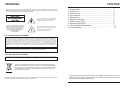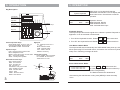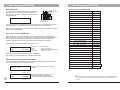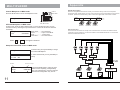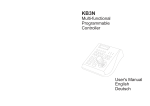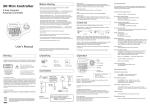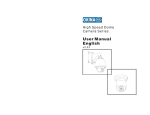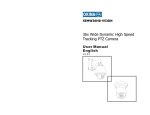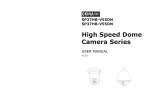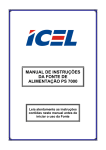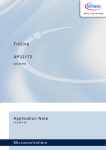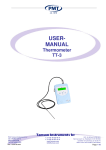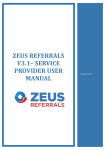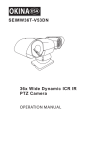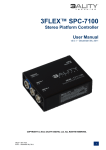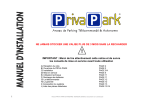Download Controller
Transcript
3-Axis Multi-functional Programmable Controller User's Manual WARNING TO REDUCE THE RISK OF FIRE OR ELECTRIC SHOCK, DO NOT EXPOSE THIS PRODUCT TO RAIN OR MOISTURE. DO NOT INSERT ANY METALLIC OBJECTS THROUGH THE VENTILATION GRILLS OR OTHER OPENINGS ON THE EQUIPMENT. This symbol indicates that dangerous voltage constituting a risk of electric shock is present within this unit. CAUTION: TO REDUCE THE RISK OF ELECTRIC SHOCK, DO NOT REMOVE COVER ( OR BACK). NO USER SERVICEABLE PARTS INSIDE. REFER SERVICING TO QUALIFIED SERVICE PERSONNEL This symbol indicates that there are important operating and maintenance instructions in the literature accompanying this unit. 1. Precaution...................................................... 2. Features......................................................... 3. Packing list..................................................... 4. Connection..................................................... 5. Operation....................................................... 6. Keyboard Setup.............................................. 7. Woking with PTZ............................................. 8. Working with DVR........................................... 9. Working with Multiplexer.................................. 10. Connection ............................................... 1 2 2 2 3 5 6 9 11 12 FCC COMPLIANCE STATEMENT FCC INFORMATION: THIS EQUIPMENT HAS BEEN TESTED AND FOUND TO COMPLY WITH THE LIMITS FOR A CLASS A DIGITAL DEVICE, PURSUANT TO PART 15 OF THE FCC RULES. THESE LIMITS ARE DESIGHEND TO PROVIDE REASONABLE PROTECTION AGAINST HAMRFUL INTERFERENCE WHEN THE EQUIPMENT IS OPERATED IN A COMMERCIAL ENVIRONMENT. THIS EQUIPMENT GENERATES, USES, AND CAN RADIATE RADIO FREQUENCY ENGERGY AND IF NOT INSTALLED AND USED IN ACCORDANCE WITH THE INSTRUCTION MANUAL, MAY CAUSE HARMFUL INTERFERENCE TO RADIO COMMUNICATIONS. OPERATION OF THIS EQUIPMENT IN A RESIDENTIAL AREA IS LIKELY TO CAUSE HARMFUL INTERFERENCE IN WHICH CASE THE USER WILL BE REQUIRED TO CORRECT THE INTERFERENCE AT HIS OWN EXPENSE. CAUTION: CHANGES OR MODIFICATIONS NOT EXPRESSLY APPROVED BY THE PARTY RESPONSIBLE FOR COMPLIANCE COULD VOID THE USERS‘S AUTHORITY TO OPERATE THE EQUIPMENT. CE COMPLIANCE STATEMENT WARNING: THIS IS A CLASS A PRODUCT. IN A DOMESTIC ENVIRONMENT THIS PRODUCT MAY CAUSE RADIO INTERFERENCE IN WHICH CASE THE USER MAY BE REQUIRED TO TAKE ADEQUATE MEASURES. This Symbol indicates that this product should not be treated as household waste. When discarding this product, it must be sent to appropriate facilities for recycling or recovery. By separating this product from other household waste, you are helping to reduce the volume of waste incinerators and the natural resource will be conserved. CAUTION: BEFORE ATTEMPTING TO CONECT OR OPERATE THIS PRODUCT, PLEASE READ THE LABEL ON THE BOTTOM AND USER'S MANUAL CAREFULLY Technical specification are subjects to change without prior notice. This Manual may contain printing or clerical errors. All trademarks mentioned belong to their respective owners. ENGLISH CONTENTS - Refer all work related to the installaion of this product to qualified service personnel or system installers. - Do not attemp to disassemble the appliance. To prevent electric shock, do not remove screws or cover. There are no user-serviceable parts inside. Contact qualified service personnel for maintenance - Handle the appliance with Care.D o not strike or shake, as this may damage the appliance. It should be protected against extreme pressure, vibration and humidity during transportation and storage. Damages caused by improper transportation avoid the warranty. - Do not operate the apliance beyond its specified temperature, humidity or power source ratings. Do not use the keyboard in an extreme environment where high temperature or high humidity exists. Use it within -5°C to +40°C(23°F to 140°F) and a humidity below 90%. The input power source is 9V-12V DC, and requires at least 500mA. - Read this user's manual carefully before operating the appliance. Make sure that local electric safty standard are followed when using or installing the appliance - Do not install this Product in a flammable and explosive environment. - Make sure that the installation is done according to your local electricity and safety regulation - Before installation and mentainence, make sure that the appliance is disconnected from the power source. 2.FEATURES This keyboard is a multi-funcational, programable keyboard controller for Pan-Tilt-Zoom device, Digital Video Recorder and Matrix devices, and can be programmed with individual protocol setting for each connected device. It is equipped with a 3-Axis joystick for performing Pan,Tilt and Zoom action with single hand. Main Features ENGLISH 1.PRECAUTION - Manage up to 9999 devices* - controls PTZ, DVR and Matrix in different protocol with pre-programmed setting - 3-Axis joystick - Multiplexer operation with DVR and PTZ - Password-protected for administrative access - Supports major telemetric protocols - Dual serial interface with RS232 and RS485 - Supports major DVR brand - variable PTZ Speed - Aluminium finishing - Ergonomic Design 3.PACKING LIST Please unpack the equipment and make sure all listed items and accessories are included in the box: 3 Axis Programmable Keyboard Controller - Do not use any power source other than 12V DC, in order to prevent damages to this device. For details, please refer to the section "Specifications" for further details. - Handle the device during the installation carfully. Falls or extreme vibration may cause irrepairable damages and avoid the warranty. USER'S MANUAL Controller Connection Box 1 x 4-Pin RS232 Clip 1 x 2-Pin RS485 Clip 1 x Keyboard Cable - Do not install or operate the appliance near any high-voltage devices or highvoltage cable. The safety distance should remain at least 50 m. - This product should be operated indoor only. AC-DC Power Supply Optional 1x User Manual 4.CONNECTION RS485 Serial Interface PTZ or DVR RS485 + Description RS485 - 12V DC Power input To Keyboard 12V DC Power supply 1 GND RXD TXD GND RS232 Serial Interface 2 5. OPERATION 5. OPERATION -Vxx<01> System Keyboard LCD Display with back light Operation Keys DVR MUX MENU SET Power Rx Tx DVR MUX SYS SHOT Extended Function Keys Camera Operation Keys Digit pad 3-Axis Joystick MON--001 CAM0001 After power on, keyboard will start the initialization and self-test. The LC-Display will show initial screen. Press Menu to start the operation. ALM- Operation Screen: 0001 MON: Selected Monitor CAM: Selected Camera ALM: Selected Alarm input. Keyboard Sounds The keyboard provides acustic signal when a button is pressed. Depends on application it can be activated or deactivated: 1. Turn ON the Keyboard Sounds: Press ON Camera Operation Keys: Zoom WIDE/ TELE : Zoom-in and -out FOCUS FAR/ NEAR : Manual focus IRIS OPEN/ CLOSE : Manual irisl Digit pad: 0-9 : Digit input from 0 to 9 * : * Key MON : Monitor switch CAM : Camera switch CLR : Clear & Cancel ENTER : Enter key Operation Keys: DVR : Enter the DVR control mode MUX : Multiplexer mode MENU : Enter setup menu or PTZ mode 3-Axis PTZ Joystick: SET : Set preset position LEFT / RIGHT: Pan movement SHOT : Recall preset position UP / DOWN: Tilt movement TURN: Zoom in / Out Extended Function Keys: ALM : Alarm Function GRP : Tour function UP OFF : Function Off TELE LEFT ON : Function on AUTOPAN : Auto pan function RIGHT ZOOM AUX : Auxiliary function DOWN WIDE RUN : Function Start HOLD : Hold PREV : Previous device NEXT : Next device 3 ENGLISH Key Description + 2. Turn OFF the Keyboard Sounds: Press OFF + 1 at the same time 1 at the same time User Mode & Admin Mode The keyboard will enter automatically into USER MODE after power up, which allows performing PTZ and DVR control, and restrict user access to keyboard setup menu. Following message will show: ADMIN AUTHORITY 001 0001 0001 Enter Administrator Mode: PASSWORD: ********** 1. Press ON + 2 at the same time 2. enter your password with the number key and confirm with [ENTER] The Default Password is 9876543210 After entering the Administrator mode, press [MENU] to enter the setup menu 4 5. KEYBOARD SETUP 5. KEYBOARD SETUP In order to get all advantages and functions, it is strongly recommended to setup your keyboard before operation. SET DVR CHANNEL: When multiple DVRs are used, the keyboard can map the DVRchannel input to a certain PTZ's ID. Once the DVR's channel is changed, the PTZ which responding to this channel will be selected automatically. Navigation: CLR MENU change the value or options by turning the control-stick to the LEFT or RIGHT end Confirmation or save setting ENTER 0 Example: Return to the previous level 9 Digit input for changing function value Back to Menu EY PTZ ID 1 to 16, DVR input 1-16 SET MUX PROTOCOL >ROBOT SET MTX BAUD RAT: Set up the Baud rat for Matrix. Supporting: 1200bps,2400bps, 4800bps, 9600bps and 19200 bps.Press ENTER to save or CLR to exit DVR 2 PTZ ID 17 to 32, DVR input 1-16 In DVR mode, when DVR2 is selected and input channel is switched to No. 2, the keyboard will automatically set the current camera to ID 18, which is physically connect to the 2nd input of the DVR. DVR ID SET DVR: >SET_CHANNEL> SET DVR: >SET_PROTOCOL> ALL : >NVIDO 01 : >NVIDO SET DVR BAUTRATE: Setup the baud rate for DVR: Supported: 1200bps,2400bps, 4800bps, 9600bps and 19200 bps ALL: Baud rate setting for all DVR ID 01: individual setting for DVR ID 01 Monitor ID for output OUT:0001 CAM:0001 Camera ID mapped to DVR CH ID SET CAM PROTOCOL: Setup the Protocol for CAM. Each camera can be program with different Protocol. After setting, press ENTER to save or CLR to exit the setting. ALL: Protocol setting for all DVR ID 01: individual setting for DVR ID 01 SET DVR: >SET_BAUDRATE> ID:01 IN:01 DVR CH ID RAT SET DVR PROTOCOL: Setup the DVR Protocol. Supported: NVIDO, VC, DSCP, HIK, TUMIN, MITSU, DH and INTLX 5 Z-K - Scroll the main menu - Navigate the cursor between the sub items Move UP, DOWN, LEFT or RIGHT. SET MUX PROTOCOL: Setup the Protocol for Multiplexer. Supporting: ROBOT, VC, SONY, BOSCH and PELCO. SET MTX BAUD >9600bps DVR 1 CE -PT ALL : >9600bps 0001 : >9600bps SET CAM PROTOCOL >SET_PROTOCOL> ALL : >PELCO D 0001 : >PELCO D ALL: Protocol setting for all CAMERA ID 01: individual setting for CAMERA ID 01 SET CAM BAUDRATE: Set up the Baud rate for CAM. Supported settings: 1200bps, 2400bps, 4800bps, 9600bps and 19200 bps. After setting, press ENTER to save or CLR to exit the setting. SET CAM PROTOCOL >SET_BAUDRATE> ALL : >9600bps 0001 : >9600bps ALL: Protocol setting for all CAMERA ID 01: individual setting for CAMERA ID 01 6 5. KEYBOARD SETUP 6.Working with PTZ SET KEY ID: Set up the ID of the controller from 01 to 63. Input the No. by digit-key. After setting, press ENTER to save or CLR to exit the setting. Start PTZ mode By default, the keyboard usually starts in PTZ mode (display shows as below). You can also press [MENU] to change to PTZ mode. SET KEY ID >01<01 63> MON--001 SET KEY LEVEL: Set up the control levels of the controller from 00 to 15. Input the No. by digit-key. After setting, press ENTER to save or CLR to exit the setting. SET KEY LEVEL >01<00 15> SET MON RANGE >0000 0239 0001 Change selected camera Preset function Add Preset [SET] + n + [ENTER]. n= 1 to 255* Call a preset: [SHOT] + n + [ENTER]. n= 1 to 255* Delete a preset: [CLR] + n + [ENTER]. n= 1 to 255* SET + n 001 0001 0001 SHOT + n 001 0001 0001 A sequence can store up to 24 preset points with individual dwell time and speed. You can store a sequence by using this function. ( only availiable in B01 / B02 Protocol) SET ALM RANGE: Set up the range of alarm positions from 0000 to 9999. Input the No. by digit-key. After setting, press ENTER to save or CLR to exit the setting. SET ALM RANGE >0000 9999 Press [GRP] + n + [SET]. n= 1 to 4 After entering sequence programming mode, the display shows the preset input and setting for speed and time. Seq: Sequence number Pos: Preset number Spd: Move speed between 1-8 Ti: Stop time between 0-60 sec Press [ENTER] to confirm and save the setting. Repeat the preset pos input with speed and time setting, and confirm with enter. After exiting the programming mode, the settings will be saved to dome's memory. Seq 001 RESET DEFAUL_I?: Set the keyboard setting to factory default.(default password: is "0123456789". Press ENTER to reset or CLR to exit. This process can take up to 30 sec. till the controller is available again. Note that after Baud-Rate changing, its is necessary to restart the keyboard. ********** 0001 Tour - Sequence SET CAM RANGE >0000 9999 7 PTZ Mode *The maximum preset number depends on the PTZ device. Please refer to the user's manual for further information. SET CAM RANGE: Set up the range of intelligent dome cameras from 0000 to 9999. Input the No. by digit-key. After setting, press ENTER to save or CLR to exit the setting. RESET DEFAULT_I? ALM0001 Select / Change current camera You can change the camera by pressing [CAM] + n + [ENTER]. N represents the channel number which should be selected CAM + n 001 SET MON RANGE: Set up the range of monitors from 0000 to 0239. Input the No. by digit-key. After setting, press ENTER to save or CLR to exit the setting. CAM0001 Pos 000 Spd Ti 000 000 RESET DEFAULT_I? PLEASE WAIT . . . 8 7. Working with DVR 6.Working with PTZ 7. Working with DVR Enter DVR mode Function key for NVIDO DVR LED for DVR Mode To control DVR, press the DVR-Button and enter the DVR-mode. The LED with "DVR" tag indicates the current status, and the LC Display shows the current selected DVR ID: DVR MUX MENU SET Power Rx Tx DVR MUX SYS Function Enter DVR Menu DVR_ID:01 Press Button to enter DVR mode If you have more than 1 DVR installed and configured, you can switch to other ID by pressing [NEXT] + n +[ENTER]. For returning to PTZ mode, press [MENU] Depends on the DVR Model, the function keys might be different. please refer to later chapter for key assignment. Enter 4 Cut Hold 9 Cut Prev 16 Cut In this mode, you can control the DVR and PTZ simultaneously: by selecting the input on the DVR, the PTZ ID assigned to this channel will be automatically selected and ready for PTZ control ( DVR and PTZ ID assignment need to be set prior to operation. Please refer to the former chapter "Keyboard Setup" for details.) Press [DVR] key (in DVR mode) to enter virtual PTZ Wide/Tele Key Slow playback Aux Start Recording Playback IN:01 Cam:0001 Switch the camera input channel: Press [N]* + [ENTER] For returning to the DVR mode, press again the [DVR] key. If you are already in Admin-mode, you can change the assignment of the PTZ ID to the DVR input directy by pressing [NEXT] key. Select the DVR you need to control or modify Set DVR ID: 01 < 00 99> DVR ID ID:01 IN:01 9 DVR Input Channel Autopan IRIS Open GRP Key Forward OFF Keyboard Infomation Power ON/OFF DVR Ch. Display 1N (N=0-9) Run * 1+N+ Enter 0+N+Enter Key Plus 3D Joystick Right Key Minus 3D Joystick Left Key Audio Focus Near Key Search Key Next Clear Keyboard screen Change the PTZ assignment in DVR mode ALM ON Key Rewind Ch. Display 0N (N=1-9) DVR_ID:01.........ID of the DVR IN:01...................Input 1 of the DVR PTZ.....................Indicates the virtual PTZ mode Cam:0001...........Camera or PTZ ID IRIS close Zoom Key Stop Virtual PTZ control in DVR mode Set Enter Key Key Pause DVR_ID:01 PTZ Key SHOT Keylock Focus Far DVR ID Setting CLR SHOT Key Left Joystick Left Key Right Joystick Right Key Up Joystick Up Key Down Joystick Down output to matrix OUT:0001 CAM:0001 Assign to Camera ID Press again [NEXT to ]Change the assignment for DVR input and camera ID ( admin access required) Note: - please setup the communication baud-rate and ID in the DVR correctly before connection. - To prevent signal interference, it is strongly recommended to use RS-485 distributor for connection 10 Appendix MULTIPLEXER Control Multiplexer in MUX mode LED for MUX Mode Press the MUX button to enter the Multiplexer mode. DVR MUX MENU SET Power Rx Tx DVR MUX SYS SHOT 120 Ω RS 485- PTZ with Multiplexer in MUX mode IN:01 Cam:0001 MUX_ID:01 PTZ Resistor Press Button to enter MUX mode In MUX mode, press the button [MUX] again, to enter virtual PTZ mode. You can control the PTZ by switching the input channel. the camera ID will also be switched accordingly N + RS 485+ RS485 Distributor MUX_ID:01 Press RS-485 Termination Devices using RS485 control are usually connected in daisy-chain. which reqiuers termination with 120 Ω resistor on both ends. Following picture illustrates the connection methods. please note that a daisy-chain connection type shall not exceed 7 meters. MUX_ID:01.........ID of the MUX IN:01...................Input 1 of the MUX PTZ..................... Control PTZ Cam:0001...........ID of the Camera Device 1 Device 2 Device 3 Star-Connection The star-form connection is mostly used. it enables the connection of different dome cameras in longer distance. It is recommended to use RS485 distributor to ensure the telemetric data transmission: Enter to change the channel Setup the virtual PTZ control in MUX mode MUX_ID:01 In MUX mode, press [AUTOPAN] to change the selected Multiplexer Set MUX ID: 01 < 00 66> 2. Select the MUX ID ( if many installed) for setup. RS485 Rs485 Distributor RS485 ID of MUX ID:01 IN:01 DVR Monitor ID for output Press [AUTOPAN] again to setup the PTZ. OUT:0001 (admin access required). press [ENTER] CAM:0001 after every assignment to save the changes. Video Distributor otherwise the configuration may be lost. MUX CH ID 11 Camera ID 12