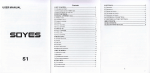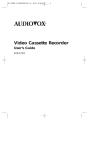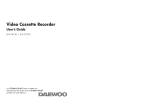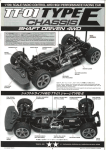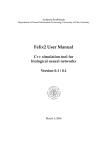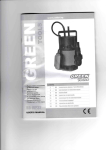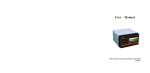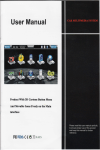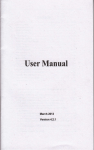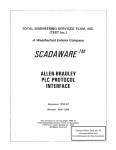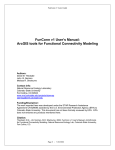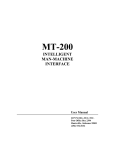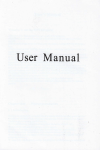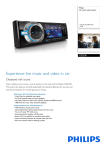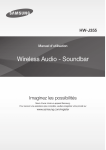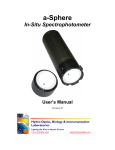Download User Manual - Chinavasion
Transcript
User Manual
Please read the manual carefully before installation
English
Content
Standard
1.
2,
3.
4.
5.
6.
7,
8.
Accessories
Remote Controller Operation
Under DVD Function, the remote controller's OPeration:
Power Line
AVLine
Tvantenna
Remote controller and Battery
Navigation antenna
1.
Mute. Press again mute or Volume+,{/olume-- caa remove Mute
2.
3.
4.
Offscreen , but the power light is also illuminated
Angle, Watch DVD through Multi-angle
( Must Disc Support)
IPod, USB Line
InstallationBracket
DISPLAY Disc display time,and left time
5.
Subtitle . press this button can transfer Disc subtitle
( Must Disc Support )
User Manual
6.
7.
Cursoruparrowkey
Goto, Under DVD mode,Choose from one chapter to one
Chapter,From one time to another time
8,
9.
OK. Under D\{D Mode,
Press this button means OK.
Cursor Shift left
10. Display
at random.Under DVD mode,This button is play at
Random.
11
.
Cursor Move Down
12. Title,
Press this button is retum to Disc Title Menu
13. PREV. During played,
press this button is select playing Pre-Chapter ,{Programe
.
14. Backward . Under D\rD Mode, press this button means backward, each time
pressing, multiple increase,According to disc format, multiple is difference.
15.
I
1
Pause/Play.
6. Stop.Press this button is stopping playing during played
7. Next , During playing, press this button is playing Next chapter
18.
.
or programe
.
Setup.Selup DVD parameter for the menu.
19, Open.Control
The Disk In/out.
20. Numeric Button. Under DVD mode,
chapter.
21. CursorRightshift.
press the number
is correspond to
each
Panel button operation
22.
ZOOM.When playing movie , press this button is zoon inlout image
23.
Repeat.Press this button is selecting disc contect (chapter, programe ,section,all )
to repeat playing
24.
.
Transfer to reading USB equipment or SD Card.
25, Menu:Accoring to disc style is different,Press this button
menu and can setting up PBC
is retum to disc catalogue
on/off.
26^ Retum . Press this button is transfer GPS function and previously function
11
Volume*.
28. Forward. Under DVD Mode, press this button means forward, each time pressing,
multiple increase,According to disc format, multiple is difference.
29. Volume 30. Language :
Press this button is transfer language under DVD mode ,audio track
transferred under VCD mode
.
The Remote controller operation under TV function:
7.
Auto Search Channel 13. Previously Channel 17. Next Channel
20. NumberKey 23. AccompanyingSound 25.
System
1.
2.
3.
4.
5.
6.
7 ,
Tapeentryandexitwindow,
Mute key
Microphone window
DVD funition
TVfunction
Telecontrollertake-overwindow
power/mute
key ( unit open state, long time
time press the key
The remote controller operation under Radio function
7.
Auto Search Channel 13. Previously Channel 17. Next Channel
:
will
press the key
will close the unit, short
open the rmit or close the screen back light.
8.
9.
Navigation flnction;
10.
GPS map card port(TF port )
Radio function;
11. SDport(TFport)
12. Prev;
13. Bluetooth firnction
14. Back key
;
;
(under DVD model with faslforward. backward function, under radio
model with frequency fine tuning function)
15. MiNiUSB interface;
16. Next;
17. Play/Pause;
18.
19.
Reretting switch
"
(
if misoperation lead to crash,press this key to
reset )
3.
Click the cursor" Storage card "in the black area from picture 2, can enter the
interface
Tape entry and exit key.
as
picture 3 showing.
Find out the file with map
Menu Function operate:
At any interface press the
click the
buttonK*,
"*.or&od
(like: iGO8.3),
"onfirm.
For
then select the document with suffix "exe",
exampler iGO8.3.exe) Navigation path setup ok.
apper the foliowing menu:
In sequence: NAVI. DVD. RADIO. TV. Bluetooth. IPOD function"
below menu:
(picture3 )
lnsequence, AUX. Movie. Photo. Music. Program. SETUPfunction"
4,
click the
"*ro.K,
,h.n di.k
"*rorKinto
map interface"
Navigation Path Setup Operation
1. ctictffiti
r"tion icon, enter interface
as
picture
Screen Display
1 showing
District
(picturel )
2- cti"t i"orr@in
the picture
1,
enter interface as picture 2 showing
A:
Time & Date display district
noter Click arca "A",will come out Image, sound effect mode quick
sets
Play MP3's music under DVD mode ,image fulI screen , Click area
(picture 2)
fulI screen.
"A" to exit
B: Currently function & information display
C: System information & volume played area
D. F: Currently function control area
E: Picture in Picture area
IXI'
Special Operation Reminder:
1.
In the information area
,
let B area for the middle point ,Touch screen slide to
right is increase volume , slide left is decrease volume
2, &,
.
Una", any function mode, click screen right comer speaker icon, go to
mute mode.
DVD Function Operate
"r..o..,0*uro
EI.
Cursor down
ElI.
Cursor shift left
EI,
Cursor shift right
&1,
Confirm button.Confirm the present operation.
@,
Press this button choose repeat playing Disc contects (Chapter,Section,All)
E,
Random played ,Under played ,Press this button is setting up for random play
on/off'
m,
Touch this button is transfer Disc 's subtitle ( Must Disc support )
E,
Stop. .During Playing ,press this button is stopping playing.
@,
Press this button under
DVD mode is transfer Language , audio track transferred
underVCD mode.
rDm
E'
rorr.t
this button, screen's upward side
@,
.
PREV
will display current played information
m,
(for example : Chapter,time etc OSD menu .)
Play / Pause
Next
Press this button is retuming to disc catalogue menu. No Disc situation, touch
this button
will
come out DVD parameter Set-up menu
ffi,
.
Suck *d . During Playing,
press this button means backward, each time pressing,
Ml,
uo**d.
Radio Function operation
multiple is difference'
speed increase,According to disc format,
During Playing,, press this button means forward, each time pressing,
speed increase,According to disc format, multiple is difference.
WI'
nir" eject,
Press this button is Disc
inlout
.
Special Operation Reminder
1. Touch screen picture in picture area, then will
again ,will retum to picture in picture area
2.
display
full screen,when you touch
.
when full screen display disc catalogue menu. can click some chapter or some
programe to play directly.
J.
when playing MP3 and picture in picture mode click function key playing opration..
A
BackZone. Display. EQ mode fast setup
.
E,
o.r,o search channel
@,
FM/Al,tturrrf",
ES,
Uulf-urrtomatically searching channel upwards"
lEE,
Hulf-uotomatically searching channel downwards
lE,
,r0".
RDS function, press this button can on/off transferring frequency .If
currently station have frequency table ,when lower signal ,will jump to higher
signal frequency
When click time and date area on the upper right screen
.
,
then bring
out
Backzone.
E,
Display optional
D\rD. TV. A[IX.
station automatically
AUTO mode.
Bright. Soft. Fresh. StandardorCustommode"
EQ optional Jazz. Popular.
open the RDS,press this button can search tramc announcement
information, when have traffic announcement currently
Display. EQ fast setup menu"
BackZoneoptional
*",
Rock. Classic.
Standard or Custommode"
E,
this
.
Press this button,can receive the
will
,will transfer to
liking station progriilnme kind,,after option,it
search channel automatically
10
Analog TV Function Operation:
IEE,
,r"""
B,
nr"r, this button is fine tuning currently played
IE,
,r"r,
ffil'
,ug. turning icon"
to switch the stereo and mono.
channel
frequency (Deduct).
this button is fine tuning currently played channel frequency
Press this icon can look through
(
Increase )
"
all stocked channels.
Special Operation Reminder
t. Ctict8,tnen
appeax
"NONE. NEWS. CL-RRENTAFFAIR. INFORMAIION.
SPORI" choose dialog box, then click "OK". The unit will auto-research checked
6,
,r".,
program style.
this button is transfer TV system
,
Successive pressing can transfer
circulation (PAI/NTSC/SECAM)
2, Click frequency measuring district then flip left/right frequency measuement zone, you
car select the frequency point in need.
2.
Long-press any station from "
1-5 "
( as
3il,
,r"r,
this button is transf'er accompanying sound
Er
,t".,
this button is auto search channel and storage channel automatically
E,
,."..
rhis button is exit search channel
stock the current receiving channel
83,
p."r, this button
immediately switch receiving current
@,
press this button is fine tunning currently played channel frequency (Increase)"
following )
position,
will
is fine tunning currently played channel
frequency ( Deduct).
under the position.
3. Short-press any station from"
1-5 "position, will
station
@,
,."r,
ffi,
P."r, this button to choose next station
this button to choose previously station
Special Operation Reminder
l. " l-5"
on the down screen appear curent researched
look through all stocked stations
1'l
.
12
station,, click
"*rorffiau,
2.
click any figure key ,switch to current stocked station immediately with corresponding
Sequencekey. (forexample
: clickfigure3,
Bluetooth Function Operate
switchtothethirdstationimmediately..
Digital TV function operate (Optional)
K,
A.r*.,
calVcall out con{irmation . When there is a coming call, press this button
to arswer the call .After finish dialing the number,press this button to confirm
dial. (Note: When you need dial extension
ffi,
Und", -enu mode, Cursor upward
. When playing, pressing this button choose
previous channel
ffil,
Urd", *enu mode, Cursor downward . When playing,
pressing this button choose
,Press the number which you need dial
after listenning the tones
W,
a."r, this button to end up
ffil:
Delete .Delete the numbers and sign before dialing a call
8W,
Blr.rooth auto-shift button between the unit and mobile when dialing. When it
telephone talking and refused receiving a call
next channel
Kl, n "n,
Kil,
corrfir
just need mobile talking, instead of unit bluetooth function , can use this button,
XI, "*n
ffi:
press again , it's retum to unit bluetooth function
key.Confirm the curent operating
WI,
P."rriog this button cut offbluetooth connection,dial again will re-connect.
Special operate note
Press the key show current channel inforrnation
l.
Press figure key to dial ,
0r"., @
is cancel one number , if pressing hang-up
button, is deleting all number.
E,
uod". -enu mode, cursor shift left
2.
Telephone No in the phone record, can touch the screen to
flip over the telephone No
3. Touch( Double Click )the telephone No in the phone record , telephone No
IE,
Urd".-enu mode,
Cursor shift right
13
14
will
appear
currently displayed area, then you can press answer calVcall out button to dial the
telephone No
4.
Connecting mobile Bluetooth and
.
Our unit is pairing with mobile automatically, When system dispiaying pair ok,
mobile start connecting, password
is " 1234", When
system played connecting is ok,
I
Bluetooth music
I
Next, Stop.
Cil:
-lrho*"d
f
.
3
on the upper right screen)
will run bluetooth tunction (Note: Mobile
will
",r.ro,@,
m. E,
noutility"
IPOD Function operate
details operate, plese take the mobile bluetooth operation as reference )
5. A coming calling at any function interface, it
,"li"k
unit, then click
appear coming Phone No., Answer
call ,Hang up keys appearing on the down screen. Meanwhile, voice form
loud-speaker
will auto-shift to Bluetooth coming call sound.
Wlruu"u
ro ro"ru.
W!,..",,
Bluetooth Music play
WW: Ne,t
l
h
15
KW'
Pluy,?u..,r,
K8:
rPoo menu cursor shift up
KX:
IPOD menu cursor shift down
16
re
E,
"r.rorX&8,"r,er
playing
can select prev, play/pause,
Special operate note
1
.
Movie Function Operafion
:
When inserting iPod ,right area of the screen
iPod connecting successfully
AUX
will come out iPod draw , it's
means
.
Function Operation
ISXll,
p6y 7 pause.shift key playing/pause when playing
Kl,
r*,,
WL *rr.
Special operate
1.
note
:
Touch the screen 's Picture in Picture area,the interface
will transfer into full
showing; when you touch again , will retum to picture in picture function
screen
IXX,
,,oo
GE,
tatarogue/Llst transler
&W, ,,r,
addition"
Key
Press the button can add the video
fiie from storage equipment into
playing 1ist.
Special operate note
1.
2.
:
Directly click the file name in the playing list ,then can play directly.
When over 5 files from the playing list,long-press list area, then can see other files
by flipping upward or downward
3,
Add document operation
file from
as
storage equipment,
following picture ,click cursor$Xffiagain click the right
find out the video document's position, then click
cr..sorEil,utt selected or single click the video document you require to add. The frle will
17
18
Special Operate reminder:
appear at the left list locality; after finished, click the
"urro.
G)
close the frle window.
If
1.
Refer to
film function and special operation cue when other function key and film
function are same.
there is no video document from the opening file, click cursor
@ ,"*
ro
0.",
Picture Function Operation
Music Function Operation
re,
Cycle/Random Can select single circulating, cycle playing or random playing
Special operate reminder:
1. Refer to film function and special
operation cue when other function key and film
function are same.
WiFi / 3G Program Function Operate
rl:tln
lZlll:
Play/Pause slide.
WX,
Rotution. Can rotate the picture in clockwise sense
W8, ,r"*.
Can setup for start picture.
lffiX , ,r.*e
JPG,
can setup for background
of
window. ( note
.BMR.PNG, resolution greater than 800*480 file
19
)
"
:
picture format:
&X,
W,
Or,", successive network between WiFi and 3G, click the key can enter net page.
Browse word document with storage equipment status.
20
System Setup Operate
wI,
Browse Excel document with storage equipment status.
W,
Browse PDF document with storage equipment status.
Special operate note!
1. 3G:
Insert 3G adapter supported by this unit, input relative information at left
hand(User name. Password.
APN.
Phone number),then click the down icon"
comect"(Detailed status pls consult operator)
2. WiFi: Insert
WiFi adapter supported by the unit,will show WiFi adapter's name on the
upper right place. When
WiFi
auto research wireless network and appear on the
Factorydefaults: clickthebutton, willrecovertheunitintofactorysetup,machinethen
down place, select one ofthem and click confirm connecting.
re-start.
3.
Connect 3G,on the upper right screen comer
connecting, also show the
4.
.rr.rorElro,he
will show,h"
same
"*rorE!il.After
WiFi
Calibration: Press the button into screen collation image,aim to the cross cursor almost 2
'
position"
Setup to map path,special operation pls refer
operation
NAVI path:
Add the program which can work under Window CE6.0. Method: Long-press menu
vacant press
Appear "
will
will move
to navigation path setup
System setup content following:
Storag e card" fi,le ,
pitchonandclick
seconds with penpoint or some other soft material,cross cursor
to one comer,it's ok with the same operation
click the file to find out required programme "exe"document,
Language-Setup to menu language.
Map status-Adjust the navigation into closed status or status before closing memory
&
ACC shutting up, when open the power every time.
Icn Determinacy
Region-FM/AM Tuner Frequency Range can
set up as China,Americanl,American2,
Japan,Russia.
RDS-On-off
selection to radio's RDS information.
Open: RDS f,mction starting.
Shut: RDS relative function key without
Keypad
Light:
this utilib"
color options ofkey-press back light (Color option:red, green, blue,
deluxe.).
Keypad Light Mode: Can always setup open ,close automatically.
Touch
tone:
Can set up On or Off.
22
21
*
Break detect: Can set up On or Off.
Image Setup
Open: Connect handbrake rightly as per specification requires, or there
will
be no
image showing when starting car.
Shut: Whether connect handbrake cable or not, main unit playing image will be all along
showing normally when starting car.
Special operation cue: Pull up or down when long-pressing any zone in the system sefup
district.
Sound Effect Setup Operation
Image
setup:
brightness ,contrast, saturation, color setting-up"
Color setup: Setup to the background color (Select color you need and click confirm
button, impact as following picture. Click default to recover the background
ruider system default.
Voice Effect
Setup:
Set up to
Alt, Woof, Loudness
Sound Field Orientation: Adjusting sound field orientation toward
FRONT. REAR. L-
R
Note: Alerted
parameter
will automatically
save into defined mode.
23
24
*
Time setup operation
re-click down 1eft stockage button for saving .Operate the key from steering wheel, can
achieve
controlling host function. Other keys special operating method
are the same
with the previous.
Note: If setup faulty, click cancel or start button with deleting the study key. Re-press the
corresponding key on the steering wheel and re-study.
lnterface setup
Time Date
setup:
:
Can directly set up time and date on the upper right area on screen.
(Year, Month. Day. Hour. Minute)
Left
keyKl,modig,
night
keyB.
year. month, day in sequence
Eo."O
RHD
LHD
fo, setting up time district.
Theme setup:
Controlling setup
. Select left/ hand, also put the controlling button on the left/right hand.
2 . Click the theme picture under subj ect setup ,choose your favorite theme
1
style in the file of storage equipment. ( file with suffix "ui"
"*rorlBrnd.onfirm
),
then click
it.
Steering Wheel Controlling Study Operation:
First click the left key, ,or,
@,
then press the on-off key on the steering
wheel ,here appear the key's ID data from right on-off list. Such as:
25
@,
LOGO:
Choose any Volvo or Logo you like ,click confrrm key. It
will
show the LOGO
you selected when tuming on next time.(Picture format: bmp format)
26
1.
Power Supply is turned off
Reason: blowout
Solution: after confirming
whether the lead has short circuit or not, replace fuse
which has the same rating.
2.
Press
button, can't operate
Reason: microprocessor
has trouble
solution: press "restoration" button on the device
3.
No TV/V'ideo image display
Reason: the device doesn't connect with detent detector switch or without braking
parking detent
Back Pic
:
Can set up your loved picture as desktop background
"
(Picture format
:
png
solution: connecting the device with detent detector switch according to that
. corurecting demo picture. For the sake of safety, can't display TV/Video
image when running car. After braking parking detent, the TV/Video image
format)
Note:
will
4.
Setup method can refer to theme setup.
appear.
Darker screen
Reason: the unit is located
at the lower temperature place
solution: If is tuming on power supply for the first time, the display temperature
will decline and screen will be darker because of LCD screen speciality.
Please wait for a moment after the power supply is on, the LCD screen
temperature
5.
will
ascend and recur to normal brightness.
AM/T'M radiogram reception is not good or souffle
Reason: the TV antenna and car radiogram antenna are clear
solution: keep the TV antenna and car radiogram antenna be far
6. Remote is not available
Menu Order: As per your hobby, process facultative exchange aim to every function place
fiom main menu.
Way: Long
Reason: the remote doesn't aim at reception inductor ofremote or the remote battery
is used up
solution; please assure the remote can aim at reception inductor ofremote or replace
press the function cursor your require, then
the same type new battery
pull it to you wanted
place and release ,at this very moment the mail menu function's place
7.
No voice or undertone
Reason: the noise switch is off or the mute is on or Lefl:/Right, Front/Behind balance
have been exchanged.
is setted as one side;
Input/Output lead or wire hamess is connected wrong
solution: fum on noise switch or close mute or adjust balance
Trouble&Disposal solution
Sometime those phenomenons which are considered as trouble, is caused by tiny
operation or wiring misplay" Please recheck with the following items list before
repairing:
27
connecting with InpuVOutput lead or wire hamess exactly refer to corurecting demo
picture
8. Bad timbre
28
loudspeaker lead is pressed by screw from two sides
lead is used common
of car or loudspeaker
checking loudspeaker lead or connecting with loudspeaker output jack
respective
9.
When ignition switch is
oft the storage content disappear
Reason: wrong connecting with storage battery or wrong connecting ignition cable
with battery cable
10. Reception quality of radio is bad
Reason : without extendding car antenna or without
oin antenna power supply lead
solutionr extending antenna or exactly connecting wire hamess
16120124
Bit
B/G.
I.
DK,
NTSC
M/N,
SECAM
B/G. DK
FreQuency compound' locked loop road
DepositedBroadcasting Station: 99
Sampling Frequency
solution: replace CD orcleanup smudge
44. lkHz/48k}lzl96kHz
dB): 10 dBu
(+3' 0dB): 100H2- l0KHz
Available Sensitivity (SAI=30
Frequency Response
Reason: VCD is with playback control exceptant
solution: VCD which is with playback control exceptant can't be played via
choosing menu
Signal-to-Noise(dB)(MONO),
55dB (STEREO):
45dB
Track Abruption, hyper- 24dB(7 5Wz,98.lMHz)
Deposited Broadcasting Station: 50
13. No subtitle
Reason: The DVD Disk
:
FM Tuner Part
12. VCD Menu can't play
AM Tuner Part
has no subtitle per se
Available Sensitivity (S/\I=20dB): 25dBu
solution: The DVD Disk without subtitle can't display subtitle
Deposited Broadcasting Station: 50
initial sound language and subtitle language
Reason: playing DVD Disk doesn't store subtitle language
of
Image Part
selective sound
language
Exterior Audio Input Level (RCA
jack):
1V/22k
Audio Output (simulation audio)r 2.OV(rms)
VideoOutput: 1.0V(P-P), 75O
subtitle language
Audio Part
Technology parameter
Most Power Consumption (Front&Behind): 45Wx4
Specs are changed, forgive us won't further notice.
DVD Part
Full Bandwidth Power Consumption (Front&Behind)r (under THDI%) 18Wx4
Beforehand Output Level
D/A conversion, 24 Bit
Decoder, linear PCM,/DolbydigitaVdats,A4P3^!'I\4A
Jouncy tolerance: under measure
Exterior Video Input Color System: NTSC/PAL/SECAM
Exterior Vidbo Input Level (RCA jack) lVp- p/75O
:
solution: replace DVD Disk which has been stored selective sound language and
If
t
TV Reception: full supplement TV channel
Reason: CD has scathe or smudge
set
under 0. t0%
CD format: DVD VideoA/ideo CD/CD DA
Reception system: PAL
j
(lK) :
Signal-to-Noise: 100d8 @VD96K)
Dynamic range: 100dB (DVD96K)
TV Tuner Part
11. Inflexion
14. Can't
48K)-20-221*lz
41.4K)-2O- 22KHz
Total Harmonic Distortion
Ration Bit Number
solutionr exactly connecting wire hamess demo picture
(sampling frequency:
(sampling frequency,
limit
(v): 2Vl10k4
Beforehand Output lmpedance: <6000
Monitor Part
Picture Sizer 6.95 Inch
Frequency response: (sampling freeuenc]: 96K)-20-44W2
29
Display System: TFT LCD panel
30
Pixel;
(800Hx480VxRGB)
PixelArray: RGB zonal array
AvailablePixelr 99.9%
Background Illumination: LED
Tone
Woof:
Alt:
100H2+l0dB
lOkHz+lOdB
Common
Operation Voltage:
14. 4v(1lv-16v)
Most Electric Current Consumption: 15A
Size: 2DIN
Working Temperature Ranger -10C -60C
Storage Temperature Ranger -20C-85C
Weight: 3kg
Remarks: FIWAM Tuner Frequency Range
as
followsr
China: FM 87.5 MHz-l08.0MHz ( 100 kIIz stepping)
AM 531 k}Iz-l602KLlz (9kllz stepping)
Europer FM 87.5 MHz-108.0MH2 (50 kHz stepping)
AM 531 kllz- 1602 KHz (9 kHz pecking)
America
1:
FM 87.5
MHz-lD7.9lvftlz (200kI12
stepping)
AM 530 KHz-l'110ru2 ( 10 kHz pecking)
Ameica
2,
FM87.5
AM 530
MHz-
KHz-
107 .9
1710
}MHz
KHz
( I 00
kHz stepping )
( 10 kHz stepping)
Japan: FM 76.OMItz-gO.0MI{z (50 kHz stepping)
AM 531 kllz-l629KHz (9 kllz stepping)
Russia: FM 64.5MHz-73.0MH2 (50 kHz stepping)
AM 531 kllz-16021(llz (9 kHz stepping)
Cue:
Our company will upgrade or update product firnction constantly,
if
actual
operation don't accord with User Manual, forgiving us won't further notice, please be
subject to actual flrnction
ofthis unit!
31
Accompanying drawing:
Power Line, A/V Line Connecting Drawing
U
Noti ce:
tJru prutluiL.
'gtuuldeal
[L
is,*urliitrle Iur
uegiLt,ire
U
I fil
ilil1
o
tl
lil tilililil
DII IIS
Uurlel $]st.efl
.o
rut.etl rril
L.iLxcl
l2Y
r'iLt.ed t,utt'elt.:
iai
o
"l
!
0
l-
--t 1
P()Ii'ER
0
g11,,rgP
YULL0rr
fllIU
()RxNcu
fllll'll
ILLIM
ilil il il ffil il
lltl.rl
RADI(),
REAR-L
GRIllli ]ll,llr[
RUII
Il-Ll"lt:l(-
FR()U-L
URIirt,
KETPAD STITDY
lO;
6tp
P$}(
llLAtX
o
ill 0 0il ililililil
riHll
]'URlLli BLrltll(
llLtlll irlllll
.'W11Dl[LLtJ',\--[:rIULR1 lN
I
llr[t]
ffitllltj'A--rtlrli
lllrl(l[
I[LLt)i;r
32
(L)
IN
-{uu-D'AHfll---Rtrl lRrlNl rlL|T(L)
RII--H[,1
],RuNT uul (R)
|
--MltHl'l[--Rli RtrU liLrl(L)
(Rl
RII)--Rtt RIiR
f-=-'-@
L-Mfh\LLLa'r
r.,,,,ir in,
--}ilIrJ
ril']l
I
FROII-R
tiRIY
(L)
ul,l1 (R)
LluT
GR[Y
}LA[:K
LIUT
(R)
t_
REAR_R
--
l--rl|Jli rIUUU
Rlt]--iu.I tulllr) rllrt
f----\C
t_
t
--{m'ilH111--rlu.I rll|nlL) tJUr
Rlt)--iuL tlJtllu
f-----=-f,r
t_
|
--flM--E,tHrtL--iul
IN(R)
f----@Ru)--tu.\
t_
I
Pl-IRPLU
-
E
IE
G t)
f---=-'@r
BR{KE
c\D
l*r,,,,
t_
I
()III\I\GU
BACK
i$
lo
USB
o
IN (L)
IIIIIU
t.n
o
AII
t,RUTN
rrlllTl ltllt
11,6p
il
oc
IT,t)D
J---L
O
LLLrI'ri
BATS