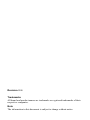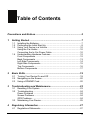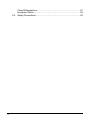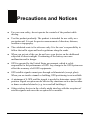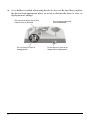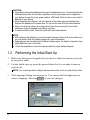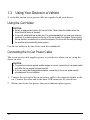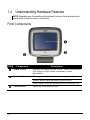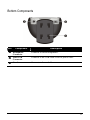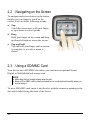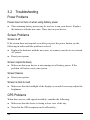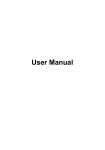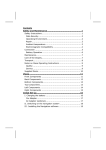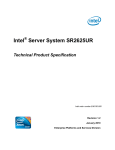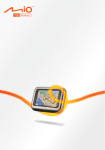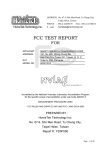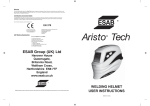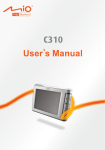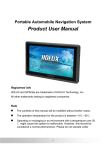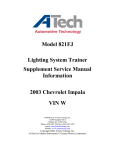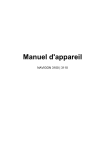Download User`s Manual (EN)
Transcript
www.mio-tech.be Revision: R00 Trademarks All brand and product names are trademarks or registered trademarks of their respective companies. Note The information in this document is subject to change without notice. Table of Contents Precautions and Notices ......................................................................5 1 Getting Started ...............................................................................7 1.1 1.2 1.3 1.4 2 Basic Skills ...................................................................................19 2.1 2.2 2.3 3 Turning Your Device On and Off ..................................................... 19 Navigating on the Screen ................................................................ 20 Using a SD/MMC Card .................................................................... 20 Troubleshooting and Maintenance .............................................23 3.1 3.2 3.3 4 Installing the Batteries ....................................................................... 7 Performing the Initial Start Up ........................................................... 8 Using Your Device in a Vehicle ....................................................... 10 Using the Car Holder ....................................................................... 10 Connecting the In-Car Power Cable................................................ 10 Understanding Hardware Features ................................................. 12 Front Components ........................................................................... 12 Back Components ........................................................................... 13 Left-Side Components ..................................................................... 14 Right-Side Components .................................................................. 15 Top Components ............................................................................. 16 Bottom Components ........................................................................ 17 Resetting Your System.................................................................... 23 Troubleshooting ............................................................................... 24 Power Problems .............................................................................. 24 Screen Problems ............................................................................. 24 GPS Problems ................................................................................. 24 Maintaining Your Device.................................................................. 25 Regulatory Information................................................................27 4.1 Regulations Statements .................................................................. 27 3 4.2 4 Class B Regulations ........................................................................ 27 European Notice .............................................................................. 28 Safety Precautions........................................................................... 29 Precautions and Notices z For your own safety, do not operate the controls of the product while driving. z Use this product prudently. The product is intended for use solely as a navigation aid. It is not for precise measurement of direction, distance, location or topography. z The calculated route is for reference only. It is the user’s responsibility to follow the traffic signs and local regulations along the roads. z When you get out of the car, do not leave your device on the dashboard subjected to direct sunlight. Overheating of the battery can cause malfunction and/or danger. z GPS is operated by the United States government, which is solely responsible for the performance of GPS. Any change to the GPS system can affect the accuracy of all GPS equipments. z GPS satellite signals cannot pass through solid materials (except glass). When you are inside a tunnel or building, GPS positioning is not available. z A minimum of 4 GPS satellite signals is needed to determine current GPS position. Signal reception can be affected by situations such as bad weather or dense overhead obstacles (e.g. trees and tall buildings). z Other wireless devices in the vehicle might interfere with the reception of satellite signals and cause the reception to be unstable. 5 z A car holder is needed when using the device in a car. Be sure that you place the device in an appropriate place, so as not to obstruct the driver’s view, or deployment of airbags. Do not mount where the driver’s field of vision is blocked. Do not mount in front of airbag panels. 6 Do not place unsecured on the dashboard. Do not mount in front of an airbag field of deployment. 1 Getting Started This chapter tells you how to install the batteries and introduces the components of your device. 1.1 Installing the Batteries NOTE: For using the device in car, you can also connect the device to the in-car power cable. (See section 1.3 for more information.) 1. Prepare four “AA” batteries of the same type and manufacturer. 2. Press the back cover release button on the rear of the device (n). 3. Remove the back cover by sliding it upward (o). 4. Install four “AA” batteries into the battery compartment. Place the batteries with their terminals corresponding to the (+) and (-) indications. 5. Slide the back cover into place and make sure it clicks into position. 7 CAUTION: z Immediately replace the batteries whenever the batteries are low. It is important that the batteries have power for the device operation even though power can be supplied to your device through the in-car power cable or USB cable. Failure to do so can result in damage to your device. z When replacing the batteries, use the batteries of the same type and manufacturer. Replace the batteries at the same time. Do not mix the use of old and new batteries. z When not using the battery for a long period (more than one month), remove the batteries to prevent damage from battery corrosion. z In case the battery leaks, clean the liquid and install new batteries. NOTE: z After replacing the batteries, you need to press the power button for five seconds to turn on your device. (See the following section for more information.) z Depending on the characteristics of different battery types, the length of operation time might differ from one to the other. z Check the regulations of your local government for proper battery disposal. 1.2 Performing the Initial Start Up 1. Make sure that power is supplied to your device either by batteries or by the in-car power cable. 2. For the initial start up, press the power button for five seconds to turn on your device. NOTE: For normal operation, briefly press the power button to turn on and off your dvice. 3. The Language Setting screen pops up. You can tap the left/right arrow to select a language. Then tap to save the changes. 8 4. The Date&Time screen appears. Tap the arrow button to select the time zone, date and time for your system. Then tap to save the changes. 5. The Main Menu screen appears. You can now start using your device. 9 1.3 Using Your Device in a Vehicle A car holder and an in-car power cable are supplied with your device. Using the Car Holder CAUTION: z Select an appropriate location for the car holder. Never place the holder where the driver’s field of vision is blocked. z If the car’s windshield has window tint, it is recommended that you use a car antenna (optional) to route the antenna to the top of the car through the window. When closing the car window, be careful not to pinch the antenna. (For a car with the anti-jam design, the window will automatically leave space.) Use the car holder to fix the device near the windshield. Connecting the In-Car Power Cable The in-car power cable supplies power to your device when you are using the device in a car. CAUTION: z To protect your device against sudden surges in current, connect the in-car power cable only after the car engine has been started. z If you are using the rechargeable batteries, connecting to the in-car power cannot provide power to your batteries. 1. Connect the one end of the in-car power cable to the cigarette lighter in the car. Connect the other end to the mini-USB connector of your device. 2. When your device has power, the power indicator glows green. 10 11 1.4 Understanding Hardware Features NOTE: Depending upon the specific model purchased, the color of your device may not exactly match the device shown in this manual. Front Components Ref Component Description n Touch Screen Displays the output of your device. Tap the screen with your finger to select menu commands or enter information. o Power Indicator Glows green when the device is using external power. Flashes amber when the battery power is low. Glows amber when the battery power is critically low. p 12 Menu Button Opens the Main Menu screen. Back Components Ref n o Component Description Back Cover Inside is the battery compartment. Back Cover Release Button Push this button to release the back cover for battery installation. 13 Left-Side Components Ref n o 14 Component Description Power Button Turns the device on and off. Reset Button Restarts your device. Right-Side Components Ref Component n SD/MMC Slot Description Accepts an SD (Secure Digital) or MMC (MultiMediaCard) card for accessing data such as map data. 15 Top Components Ref n 16 Component Car Antenna Connector Description This connector (under rubber dust cover) allows use of an optional external antenna with magnetic mount, which may be positioned on top of the car for better signal reception in areas with poor reception. Bottom Components Ref Component Description n Headphone Connector Connects to stereo headphones. o Mini-USB Connector Connects to the USB cable or in-car power cable. p Stand Connects to the car holder. 17 2 Basic Skills This chapter familiarizes you with the basic operations of your device. 2.1 Turning Your Device On and Off Briefly press the power button to turn on and off your device. When you press the power button to turn off the unit, your device actually enters into a suspend state and the system stops operating. Once you turn on the system again, it resumes. NOTE: In case you turn off the power by pressing the power button for five seconds, you will need to press the power button for five seconds again for turning on. You will then see the initial start up screen. 19 2.2 Navigating on the Screen To navigate and select objects on the screen, simply use your finger to touch on the screen. You can do the following actions: z Tap Touch the screen once with your finger to open items or select options. z Drag Hold your finger on the screen and drag up/down/left/right or across the screen. z Tap and hold Tap and hold your finger until an action is complete, or a result or menu is shown. 2.3 Using a SD/MMC Card Your device has a SD/MMC slot where you can insert an optional Secure Digital or MultiMediaCard storage card. NOTE: z Make sure that no foreign objects enter the slot. z Keep a SD or MMC card in a well-protected box to avoid dust and humidity when you are not using it. To use a SD/MMC card, insert it into the slot, with the connector pointing to the slot and its label facing the front of the device. 20 To remove a card, first make sure that no application is accessing the card, and then slightly push the top edge of the card to release it and pull it out of the slot. 21 3 Troubleshooting and Maintenance Troubleshooting and Maintenance This chapter gives solutions to common problems you may encounter. It also provides guidelines on how to take care of your device. NOTE: If you encounter a problem you cannot solve, contact an authorized service center for assistance. 3.1 Resetting Your System Occasionally, you may need to reset your device. For example, you should reset your system when it stops responding; or appears to be “frozen” or “locked up.” Use a small rod, such as a straightened paper clip, to press the reset button of your device. 23 3.2 Troubleshooting Power Problems Power does not turn on when using battery power z The remaining battery power may be too low to run your device. Replace the batteries with the new ones. Then, turn on your device. Screen Problems Screen is off If the screen does not respond even after you press the power button, try the following in order until the problem is solved: z Replace the batteries with the new ones, or connect your device to external AC power. z Reset your system. Screen responds slowly z Make sure that your device is not running out of battery power. If the problem still exists, reset your system. Screen freezes z Reset your system. Screen is hard to read z Make sure that the backlight of the display is on and if necessary adjust the brightness. GPS Problems When there are no valid signals available, consider the following: z Make sure that the device is facing a clear view of the sky. z Note that the GPS reception can be affected by: 24 9 9 9 9 Bad weather Dense overhead obstacles (e.g. trees and tall buildings) Other wireless device in the car Reflective car window tint and heated screens. 3.3 Maintaining Your Device Taking good care of your device will ensure trouble-free operation and reduce the risk of damage to your device. z Keep your device away from excessive moisture and extreme temperatures. z Avoid exposing your device to direct sunlight or strong ultraviolet light for extended periods of time. z Do not place anything on top of your device or drop objects on your device. z Do not drop your device or subject it to severe shock. z Do not subject your device to sudden and severe temperature changes. This could cause moisture and condensation built up inside the unit, which could damage your device. In the event of moisture or condensation, allow the device to dry out completely before use. z Take care not to sit on the device. We advise not to carry the device in your back pocket for this reason. z The screen surface can easily be scratched. Avoid touching it with sharp objects. Non-adhesive generic screen protectors designed specifically for use on portable devices with LCD panels may be used to help protect the screen from minor scratches. z Never clean your device with it powered on. Use a soft, lint-free cloth moistened with water to wipe the screen and the exterior of your device. z Do not use paper towels to clean the screen. z Never attempt to disassemble, repair or make any modifications to your device. Disassembly, modification or any attempt at repair could cause damage to your device and even bodily injury or property damage and will void any warranty. z Do not store or carry flammable liquids, gases or explosive materials in the same compartment as your device, its parts or accessories. 25 4 Regulatory Information NOTE: Marking labels located on the exterior of your device indicate the regulations that your model complies with. Please check the marking labels on your device and refer to the corresponding statements in this chapter. Some notices apply to specific models only. 4.1 Regulations Statements Class B Regulations USA Federal Communications Commission Radio Frequency Interference Statement NOTE: This equipment has been tested and found to comply with the limits for a Class B digital device pursuant to Part 15 of the FCC Rules. These limits are designed to provide reasonable protection against harmful interference in a residential installation. This equipment generates, uses, and can radiate radio frequency energy and, if not installed and used in accordance with the instructions, may cause harmful interference to radio communications. However, there is no guarantee that interference will not occur in a particular installation. If this equipment does cause harmful interference to radio or television reception, which can be determined by turning the equipment off and on, the user is encouraged to try to correct the interference by one or more of the following measures: z Reorient or relocate the receiving antenna. 27 z Increase the separation between the equipment and receiver. z Connect the equipment into an outlet on a circuit different from that to which the receiver is connected. z Consult the dealer or an experienced radio/TV technician for help. Any changes or modifications not expressly approved by the manufacturer could void the user’s authority to operate the equipment. Please note: The use of a non-shielded interface cable with this equipment is prohibited. Canada Canadian Department Of Communications Radio Interference Regulations Class B Compliance Notice This Class B digital apparatus meets all requirements of the Canada Interference-Causing equipment regulations. Cet appareil numérique de Classe B respecte toutes les exigences du Règlement Canadien sur le matériel brouileur. European Notice Products with the CE marking comply with Radio & Telecommunication Terminal Equipment Directive (R&TTE) (1999/5/EEC), the Electromagnetic Compatibility Directive (89/336/EEC) and the Low Voltage Directive (73/23/EEC) – as amended by Directive 93/68/ECC - issued by the Commission of the European Community. Compliance with these directives implies conformity to the following European Standards: EN301489-1: Electronic compatibility and Radio spectrum Matters (ERM), ElectroMagnetic Compatibility (EMC) standard for radio equipment and services; Part 1: Common technical requirements EN301489-3: Electronic compatibility and Radio spectrum Matters (ERM), ElectroMagnetic Compatibility (EMC) standard for radio equipment and services; Part 3: Specific conditions for Short-Range Devices (SRD) operating on frequencies between 9 kHz and 40 GHz EN55022: Radio disturbance characteristics 28 EN55024: Immunity characteristics EN6100-3-2: Limits for harmonic current emissions EN6100-3-3: Limitation of voltage fluctuation and flicker in low-voltage supply system EN60950 / IEC 60950: Product Safety The manufacturer cannot be held responsible for modifications made by the User and the consequences thereof, which may alter the conformity of the product with the CE Marking. 4.2 Safety Precautions z Use only the in-car power cable (ATECH, ATPI-68HT0501-NC1.0) supplied with your device. Use of another type of in-car power cable will result in malfunction and/or danger. z This product is intended to be supplied by a LISTED Power Unit marked with “LPS”, “Limited Power Source” and output rated + 5 V dc / 1.0 A”. z Do not mutilate, puncture, or dispose of battery in fire. The battery can burst or explode, releasing hazardous chemicals. z Important instructions 9 Caution: Risk of explosion if battery is replaced by an incorrect type. Dispose of used batteries according to the instructions. 9 Replace only with the same or equivalent type recommended by the manufacturer. 9 The battery must be recycled or disposed of properly. 29