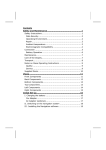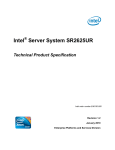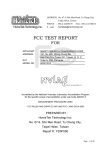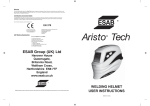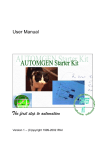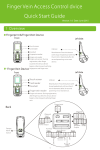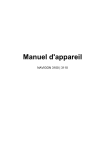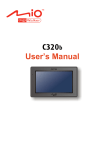Download User`s Manual (EN) - under
Transcript
User Manual Revision: R00 TECHNICAL HELPLINE: +44 (0) 121 522 6677 Trademarks All brand and product names are trademarks or registered trademarks of their respective companies. Note The information in this document is subject to change without notice. Table of Contents Precautions and Notices .....................................................................iii 1 Getting Started ...............................................................................1 1.1 1.2 1.3 1.4 2 Basic Skills .....................................................................................7 2.1 2.2 2.3 3 Turning Your Device On and Off ....................................................... 7 Navigating on the Screen .................................................................. 7 Using a SD/MMC Card ...................................................................... 8 Settings ...........................................................................................9 3.1 3.2 3.3 3.4 3.5 3.6 3.7 4 Installing the Batteries ....................................................................... 1 Performing the Initial Start Up ........................................................... 2 Using Your Device in a Vehicle ......................................................... 3 Using the Car Holder ......................................................................... 3 Connecting the In-Car Power Cable.................................................. 3 Understanding Hardware Features ................................................... 4 Front Components ............................................................................. 4 Left-Side Components ....................................................................... 5 Right-Side Components .................................................................... 5 Top Components ............................................................................... 6 Bottom Components .......................................................................... 6 Starting and Exiting Settings ............................................................. 9 Backlight .......................................................................................... 10 Volume............................................................................................. 11 Screen ............................................................................................. 12 Power............................................................................................... 13 Date&Time....................................................................................... 14 Switch Language ............................................................................. 15 Troubleshooting and Maintenance .............................................17 4.1 Resetting Your System.................................................................... 17 i 4.2 4.3 5 Regulatory Information................................................................21 5.1 5.2 ii Troubleshooting ............................................................................... 17 Power Problems .............................................................................. 17 Screen Problems ............................................................................. 18 GPS Problems ................................................................................. 18 Maintaining Your Device.................................................................. 19 Regulations Statements .................................................................. 21 European Notice .............................................................................. 21 Safety Precautions........................................................................... 22 Precautions and Notices z For your own safety, do not operate the controls of the product while driving. z Use this product prudently. The product is intended for use solely as a navigation aid. It is not for precise measurement of direction, distance, location or topography. z The calculated route is for reference only. It is the user’s responsibility to follow the traffic signs and local regulations along the roads. z When you get out of the car, do not leave your device on the dashboard subjected to direct sunlight. Overheating of the battery can cause malfunction and/or danger. z GPS is operated by the United States government, which is solely responsible for the performance of GPS. Any change to the GPS system can affect the accuracy of all GPS equipments. z GPS satellite signals cannot pass through solid materials (except glass). When you are inside a tunnel or building, GPS positioning is not available. z A minimum of 4 GPS satellite signals is needed to determine current GPS position. Signal reception can be affected by situations such as bad weather or dense overhead obstacles (e.g. trees and tall buildings). z Other wireless devices in the vehicle might interfere with the reception of satellite signals and cause the reception to be unstable. iii z A car holder is needed when using the device in a car. Be sure that you place the device in an appropriate place, so as not to obstruct the driver’s view, or deployment of airbags. Do not mount where the driver’s field of vision is blocked. Do not mount in front of airbag panels. iv Do not place unsecured on the dashboard. Do not mount in front of an airbag field of deployment. 1 Getting Started 1.1 Installing the Batteries NOTE: For using the device in car, you can also connect the device to the in-car power cable. (See section 1.3 for more information.) 1. Prepare four “AA” batteries of the same type and manufacturer. 2. Press the back cover release button and remove the cover. 3. Install four “AA” batteries into the battery compartment. Place the batteries with their terminals corresponding to the (+) and (-) indications. 4. Slide the back cover into place and make sure it clicks into position. 5. After replacing the batteries, you need to press the power button for five seconds to turn on your device. (See the following section for information.) NOTE: z You can use 2000mAh or above rechargeable batteries. However, if you use rechargeable batteries, connecting the in-car power or USB cable doesn’t charge your batteries. z Depending on the characteristics of different battery types, the length of operation time might differ from one to the other. z Check the regulations of your local government for proper battery disposal. 1 CAUTION: z When the battery power is low and you use the device by connecting the in-car power cable or USB cable, do not disconnect the cable during the operation. Doing so can result in data loss. When the battery power is low and you use the device by connecting the USB cable, do not set the volume or brightness to the maximum level, which increases the power consumption. If the power consumption of your device exceeds the standard of the USB specifications, malfunction or damage to the USB port on your computer can happen. z When replacing the batteries, use the batteries of the same type and manufacturer. Replace the batteries at the same time. Do not mix the use of old and new batteries. z When not using the battery for a long period (more than one month), remove the batteries to prevent damage from battery corrosion. z In case the battery leaks, clean the liquid and install new batteries. 1.2 Performing the Initial Start Up 1. Make sure that power is supplied to your device either by batteries or by the in-car power cable. 2. For the initial start up, press the power button for five seconds to turn on your device. NOTE: For normal operation, briefly press the power button to turn on and off your dvice. 3. The Main Menu appears. You can now start using your device. 2 1.3 Using Your Device in a Vehicle A car holder and an in-car power cable are supplied with your device. Using the Car Holder CAUTION: z Select an appropriate location for the car holder. Never place the holder where the driver’s field of vision is blocked. z If the car’s windshield has window tint, it is recommended that you use a car antenna (optional) to route the antenna to the top of the car through the window. When closing the car window, be careful not to pinch the antenna. (For a car with the anti-jam design, the window will automatically leave space.) Use the car holder to fix the device near the windshield. Connecting the In-Car Power Cable The in-car power cable supplies power to your device when you are using the device in a car. CAUTION: To protect your device against sudden surges in current, connect the in-car power cable only after the car engine has been started. 1. Connect the one end of the in-car power cable to the cigarette lighter in the car. Connect the other end to the mini-USB connector of your device. 2. When your device has power, the power indicator glows green. 3 1.4 Understanding Hardware Features NOTE: Depending upon the specific model purchased, the color of your device may not exactly match the device shown in this manual. Front Components Ref Component Description n Touch Screen Displays the output of your device. Tap the screen with your finger to select menu commands or enter information. o Power Indicator Glows green when the device is using external power. Flashes amber when the battery power is low. Glows amber when the battery power is critically low. p 4 Menu Button Opens the Main Menu screen. Left-Side Components Ref n o Component Description Power Button Turns the device on and off. Reset Button Restarts your device. Right-Side Components Ref Component n SD/MMC Slot Description Accepts an SD (Secure Digital) or MMC (MultiMediaCard) card for accessing data such as map data. 5 Top Components Ref Component Description n Car Antenna Connector This connector (under rubber dust cover) allows use of an optional external antenna with magnetic mount, which may be positioned on top of the car for better signal reception in areas with poor reception. o GPS Antenna Receives signals from the GPS satellites overhead. Make sure that the GPS antenna has a clear view of the sky. Bottom Components Ref Component Description n Headphone Connector Connects to stereo headphones. o p Speaker Sends out music, sounds and voice. Mini-USB Connector Connects to the USB cable or in-car power cable. 6 2 Basic Skills 2.1 Turning Your Device On and Off Briefly press the power button to turn on and off your device. When you press the power button to turn off the unit, your device actually enters into a suspend state and the system stops operating. Once you turn on the system again, it resumes. NOTE: In case you turn off the power by pressing the power button for five seconds, you will need to press the power button for five seconds again for turning on. You will then see the initial start up screen. 2.2 Navigating on the Screen The stylus is your input device. You use it to navigate and select objects on the screen. You can do the following actions: 7 z Tap Touch the screen once with the stylus to open items or select options. z Drag Hold the stylus on the screen and drag up/down/left/right or across the screen. z Tap and hold Tap and hold the stylus until an action is complete, or a result or menu is shown. 2.3 Using a SD/MMC Card Your device has a SD/MMC slot where you can insert an optional Secure Digital or MultiMediaCard storage card. NOTE: z Make sure that no foreign objects enter the slot. z Keep a SD or MMC card in a well-protected box to avoid dust and humidity when you are not using it. To use a SD/MMC card, insert it into the slot, with the connector pointing to the slot and its label facing the front of the device. To remove a card, first make sure that no application is accessing the card, and then slightly push the top edge of the card to release it and pull it out of the slot. 8 3 Settings 3.1 Starting and Exiting Settings You can customize the system settings such as backlight brightness, volume, and language. Once you change the settings, the new settings will remain until you change them again. Tap the Settings button on the Main Menu. The Settings menu appears as shown below. Æ To exit Settings, tap . The following sections describe the various buttons and their functions. 9 3.2 Backlight 1. Tap the Backlight button. 2. Move the knob along the track bar to adjust the brightness of the backlight. To darken the backlight, move the knob to the left. To lighten the backlight, move the knob to the right. 3. Tap 10 to save the changes. 3.3 Volume 1. Tap the Volume button. 2. Move the knob along the track bar to adjust the volume. To decrease the volume, move the knob to the left. To increase the volume, move the knob to the right. 3. Tap save the changes. 11 3.4 Screen You can calibrate the touch screen if it is not responding accurately to your taps. 1. Tap the Screen button. 2. Tap to start the calibration. 3. Tap and hold the centre of the target. 12 4. When the target moves to another position, tap and hold the centre of the new target. Repeat each time to complete the calibration process. 5. When completed, tap . 3.5 Power To check the remaining power level of your battery and/or set up the power saving feature: 1. Tap the Power button. 2. The screen shows the remaining power of your battery. You can set a timer to automatically turn off your device when it is idle for a set period of time. The options include Never, 30 minutes, 20 minutes, and 10 minutes. 13 3. Tap to save the changes. 3.6 Date&Time 1. Tap the Date&Time button. 2. To change the time zone, tap the left/right arrow in the “Time Zone” item. 14 3. To change the date, tap the down arrow in the “Date” item. A calendar pops up. Tap the left arrow on the calendar to go to the earlier month and year or the right arrow to the later month and year. Alternatively, you can tap the month or year on top of the calendar to directly change the month or year. When the calendar shows the current month, tap the date on the calendar. 4. To set the time, first tap the hour, minute, or second in the “Time” item and then tap the up arrow to increase or down arrow to decrease the value. 5. Tap to save the changes. 3.7 Switch Language 1. Tap the Switch Language button. 2. Tap the left/right arrow button to select the desired language. 3. Tap to save the changes. 15 4 Troubleshooting and Maintenance Troubleshooting and Maintenance 4.1 Resetting Your System Occasionally, you may need to reset your device. For example, you should reset your system when it stops responding; or appears to be “frozen” or “locked up.” Use a small rod, such as a straightened paper clip, to press the reset button of your device. 4.2 Troubleshooting NOTE: If you encounter a problem you cannot solve, contact an authorized service center for assistance. Power Problems Power does not turn on when using battery power z The remaining battery power may be too low to run your device. Replace the batteries with the new ones. Then, turn on your device. 17 Screen Problems Screen is off If the screen does not respond even after you press the power button, try the following in order until the problem is solved: z Replace the batteries with the new ones, or connect your device to external AC power. z Reset your system. Screen responds slowly z Make sure that your device is not running out of battery power. If the problem still exists, reset your system. Screen freezes z Reset your system. Screen is hard to read z Make sure that the backlight of the display is on and if necessary adjust the brightness. GPS Problems When there are no valid signals available, consider the following: z z Make sure that the device is facing a clear view of the sky. Note that the GPS reception can be affected by: Bad weather 9 Dense overhead obstacles (e.g. trees and tall buildings) 9 Other wireless device in the car 9 Reflective car window tint and heated screens. 9 18 4.3 Maintaining Your Device Taking good care of your device will ensure trouble-free operation and reduce the risk of damage to your device. z Keep your device away from excessive moisture and extreme temperatures. z Avoid exposing your device to direct sunlight or strong ultraviolet light for extended periods of time. z Do not place anything on top of your device or drop objects on your device. z Do not drop your device or subject it to severe shock. z Do not subject your device to sudden and severe temperature changes. This could cause moisture and condensation built up inside the unit, which could damage your device. In the event of moisture or condensation, allow the device to dry out completely before use. z Take care not to sit on the device. We advise not to carry the device in your back pocket for this reason. z The screen surface can easily be scratched. Avoid touching it with sharp objects. Non-adhesive generic screen protectors designed specifically for use on portable devices with LCD panels may be used to help protect the screen from minor scratches. z Never clean your device with it powered on. Use a soft, lint-free cloth moistened with water to wipe the screen and the exterior of your device. z Do not use paper towels to clean the screen. z Never attempt to disassemble, repair or make any modifications to your device. Disassembly, modification or any attempt at repair could cause damage to your device and even bodily injury or property damage and will void any warranty. z Do not store or carry flammable liquids, gases or explosive materials in the same compartment as your device, its parts or accessories. 19 5 Regulatory Information NOTE: Marking labels located on the exterior of your device indicate the regulations that your model complies with. Please check the marking labels on your device and refer to the corresponding statements in this chapter. Some notices apply to specific models only. 5.1 Regulations Statements European Notice Products with the CE marking comply with Radio & Telecommunication Terminal Equipment Directive (R&TTE) (1999/5/EEC), the Electromagnetic Compatibility Directive (89/336/EEC) and the Low Voltage Directive (73/23/EEC) – as amended by Directive 93/68/ECC - issued by the Commission of the European Community. Compliance with these directives implies conformity to the following European Standards: EN301489-1: Electronic compatibility and Radio spectrum Matters (ERM), ElectroMagnetic Compatibility (EMC) standard for radio equipment and services; Part 1: Common technical requirements EN301489-3: Electronic compatibility and Radio spectrum Matters (ERM), ElectroMagnetic Compatibility (EMC) standard for radio equipment and services; Part 3: Specific conditions for Short-Range Devices (SRD) operating on frequencies between 9 kHz and 40 GHz EN55022: Radio disturbance characteristics EN55024: Immunity characteristics EN6100-3-2: Limits for harmonic current emissions EN6100-3-3: Limitation of voltage fluctuation and flicker in low-voltage supply system EN60950 / IEC 60950: Product Safety 21 The manufacturer cannot be held responsible for modifications made by the User and the consequences thereof, which may alter the conformity of the product with the CE Marking. 5.2 Safety Precautions z Use only the in-car power cable (ATECH, ATPI-68HT0501-NC1.0) supplied with your device. Use of another type of in-car power cable will result in malfunction and/or danger. z This product is intended to be supplied by a LISTED Power Unit marked with “LPS”, “Limited Power Source” and output rated + 5 V dc / 1.0 A”. z Do not mutilate, puncture, or dispose of battery in fire. The battery can burst or explode, releasing hazardous chemicals. z Important instructions Caution: Risk of explosion if battery is replaced by an incorrect type. Dispose of used batteries according to the instructions. 9 Replace only with the same or equivalent type recommended by the manufacturer. 9 The battery must be recycled or disposed of properly. 9 22