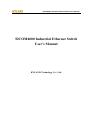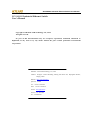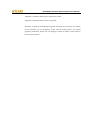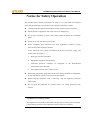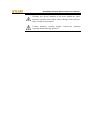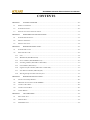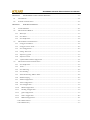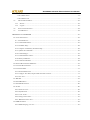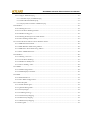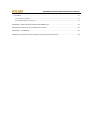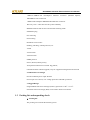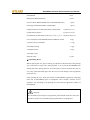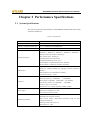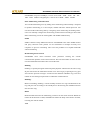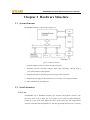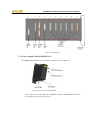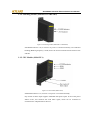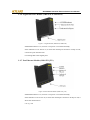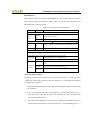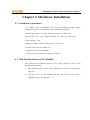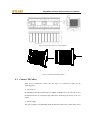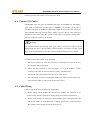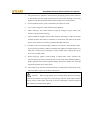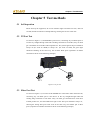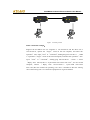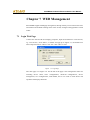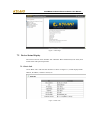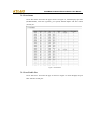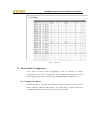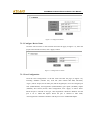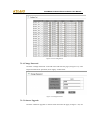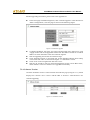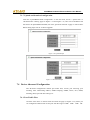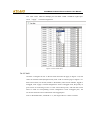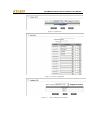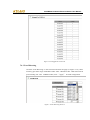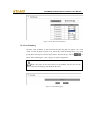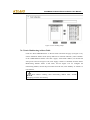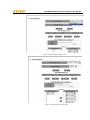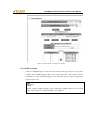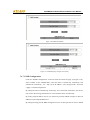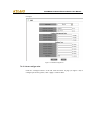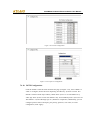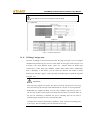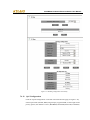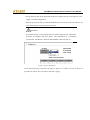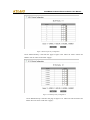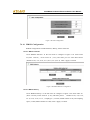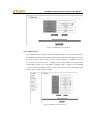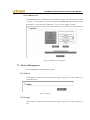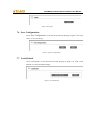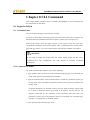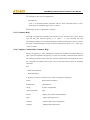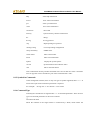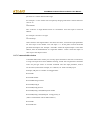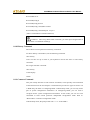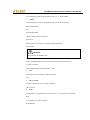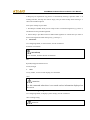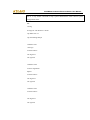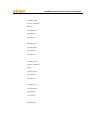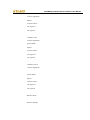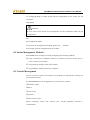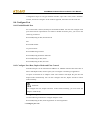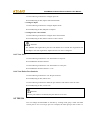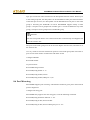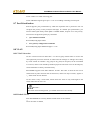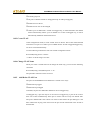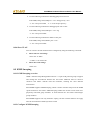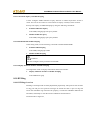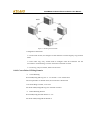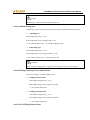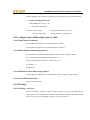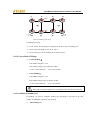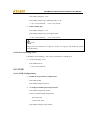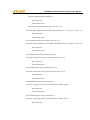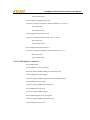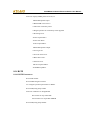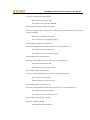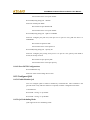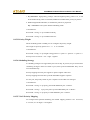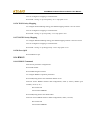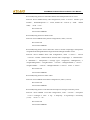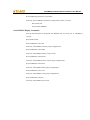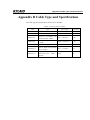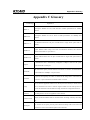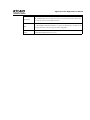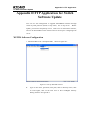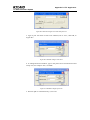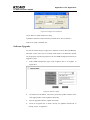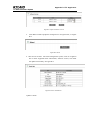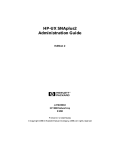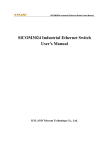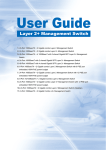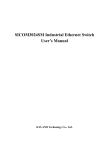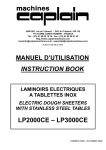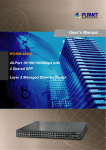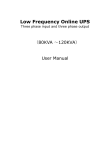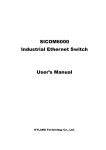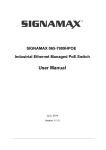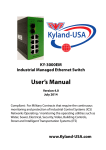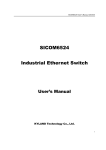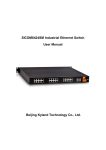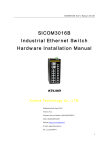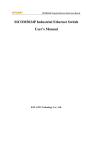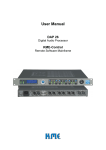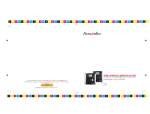Download SICOM4000 Industrial Ethernet Switch User`s Manual
Transcript
SICOM4000 Industrial Ethernet Switch User Manual SICOM4000 Industrial Ethernet Switch User’s Manual KYLAND Technology Co., Ltd. SICOM4000 Industrial Ethernet Switch User Manual SICOM4000 Industrial Ethernet Switch User’s Manual Copyright © 2007 KYLAND Technology CO., LTD. All rights reserved. No part of this documentation may be excerpted, reproduced, translated, annotated or duplicated, in any form or by any means without the prior written permission of KYLAND Corporation. Publisher:KYLAND Technology CO., LTD. Address:Chongxin Creative Building, Shixing East Road 18#, Shijingshan District, Beijing, China Website:http://www.kyland.cn postcode:100041 Tel:(+8610)88796676 FAX:(+8610)88796678 E-mail:[email protected] Version:V1, Jan. 2007 No.:27030025-10 SICOM4000 Industrial Ethernet Switch User Manual Preface SICOM4000 is a high-performance modular DIN-Rail Gigabit industrial Ethernet switch specially designed by KYLAND Technology CO., LTD. for industrial applications. Its high-performance switch engine, solid and closed case design, high-efficient single-ribbed case for heat dissipation without fans, overcurrent, overvoltage and EMC protection at power input side, and excellent EMC protection of RJ45 port allow SICOM4000 working in harsh and dangerous industrial environments. The redundant function of optical fiber network and redundant power input function provide multiplex guarantee for reliable operation of the system. The user’s Manual for SICOM4000 Industrial Ethernet Switch mainly introduces the information on technical principles, performance indexes, installation and commissioning, network management etc. to provide users with references in startup, expansion and routine maintenance. It is a practical teaching material that can be used for knowledge and understanding of SICOM4000 industrial Ethernet Switch. This manual mainly includes the following contents: Chapter 1 Overview and system features of SICOM4000 industrial Ethernet switch; Chapter 2 Performance and service functions of SIOCM4000 industrial Ethernet switch; Chapter 3 Hardware structure of SICOM4000 industrial Ethernet switch; Chapter 4 Installation of SICOM4000 industrial Ethernet switch; Chapter 5 Field test methods for SICOM4000 industrial Ethernet switch; Chapter 6 Networking modes and system configuration of SICOM4000; Chapter 7 WEB management software of SICOM4000 industrial Ethernet switch; Chapter 8 CLI command of SICOM4000 industrial Ethernet switch Appendix A Introduces twisted pair and pin distribution rules of SICOM4000 industrial Ethernet switch; Appendix B Introduces cable types and specifications of SICOM4000 industrial Ethernet switch; SICOM4000 Industrial Ethernet Switch User Manual Appendix C Introduces abbreviations used in this manual. Appendix D FTP application of software upgrade Statement: as product and technology upgrades and improves constantly, the contents of this document may not completely accord with the actual product. For product upgrading information, please visit our company’s website or directly contact with our business representative. SICOM4000 Industrial Ethernet Switch User Manual Notice for Safety Operation This product offers reliable performances as long as it is used within the designed scope. Artificial damage or destruction of the equipment should be avoided. z Carefully read this manual and well preserve this manual for future reference; z Do not place the equipments near water sources or damp places; z Do not place anything on power cable which should be placed in unreachable places; z Do not tie or wrap the cable to prevent fire. z Power connectors and connectors for other equipments should be firmly interconnected and frequently checked. In the following cases, please immediately disconnect the power supply and contact with our company: 1. Water gets into the equipments; 2. Equipment damage or shell breakage; 3. Abnormal operation conditions of equipment or the demonstrated performances have changed; 4. z The equipment emits odor, smoke or noise. Please keep optical fiber plugs and sockets clean. During operation of equipments, do not stare directly into the cross section of optical fiber; z Please keep the equipment clean; if necessary, wipe the equipment with soft cotton cloth; z Do not repair the equipment by yourself, unless it is clearly specified in the manual. Explanation of Warning Marks: This manual uses two kinds of noticeable warning signs to arouse special attention of users during operation. The implications of these signs are as follows: SICOM4000 Industrial Ethernet Switch User Manual Warning: pay special attention to the notes behind the mark, improper operation will result in serious damage of the switch or injury of operation personnel. Caution, attention, warning, danger: remind the positions requiring attention during operation. SICOM4000 Industrial Ethernet Switch User Manual CONTENTS CHAPTER 1 SYSTEM OVERVIEW ....................................................................................................... - 10 - 1.1 PRODUCT OVERVIEW .........................................................................................................................- 10 - 1.2 SYSTEM FEATURES ............................................................................................................................- 10 - 1.3 PACKING LIST AND UNPACKING CHECK ..............................................................................................- 11 - CHAPTER 2 PERFORMANCE SPECIFICATIONS ............................................................................... - 13 - 2.1 SYSTEM SPECIFICATIONS ...................................................................................................................- 13 - 2.2 SERVICE INTERFACE ...........................................................................................................................- 14 - 2.3 SERVICE FUNCTION ............................................................................................................................- 14 - CHAPTER 3 HARDWARE STRUCTURE .............................................................................................. - 18 - 3.1 SYSTEM STRUCTURE ..........................................................................................................................- 18 - 3.2 SWITCH STRUCTURE ..........................................................................................................................- 18 - 3.2.1 Case ............................................................................................................................................. - 18 - 3.2.2 Backboard (SM4-Backboard) ..................................................................................................... - 19 - 3.2.3 Power Module (SM4-POWER1-24V) .......................................................................................... - 20 - 3.2.4 Switching Module (SM4-SW1 or SM4-SW2)................................................................................ - 21 - 3.2.5 CPU Module (SM4-CPU1) .......................................................................................................... - 21 - 3.2.6 Gigabit interface Module (SM4-2GX or SM4-4GX) .................................................................... - 22 - 3.2.7 Fast Ethernet Module (SM4-iFX-jTX ) ........................................................................................ - 22 - 3.2.8 SFP Gigabit Optical Fiber/TP interfaces .................................................................................... - 23 - CHAPTER 4 HARDWARE INSTALLATION ......................................................................................... - 28 - 4.1 INSTALLATION REQUIREMENT ............................................................................................................- 28 - 4.2 DIN-RAIL INSTALLATION OF SICOM4000 ........................................................................................- 28 - 4.3 CONNECT TP CABLES ........................................................................................................................- 29 - 4.4 CONNECT F/O CABLES ......................................................................................................................- 30 - 4.5 CABLE WIRING ..................................................................................................................................- 30 - CHAPTER 5 TEST METHODS ............................................................................................................... - 32 - 5.1 SELF INSPECTION ...............................................................................................................................- 32 - 5.2 TP PORT TEST ....................................................................................................................................- 32 - 5.3 FIBER PORT TEST ...............................................................................................................................- 32 - SICOM4000 Industrial Ethernet Switch User Manual CHAPTER 6 NETWORKING AND CONFIGURATIONS ..................................................................... - 34 - 6.1 NETWORKING ....................................................................................................................................- 34 - 6.2 SYSTEM CONFIGURATION ...................................................................................................................- 35 - CHAPTER 7 WEB MANAGEMENT ...................................................................................................... - 36 - 7.1 LOGIN WEB PAGE ..............................................................................................................................- 36 - 7.2 DEVICE STATUS DISPLAY ...................................................................................................................- 37 - 7.2.1 Basic Info ..................................................................................................................................... - 37 - 7.2.2 Port Status.................................................................................................................................... - 38 - 7.2.3 Port Traffic Flow.......................................................................................................................... - 38 - 7.3 DEVICE BASIC CONFIGURATION ........................................................................................................- 39 - 7.3.1 Configure IP Address ................................................................................................................... - 39 - 7.3.2 Configure Device Name ............................................................................................................... - 40 - 7.3.3 Port Configuration....................................................................................................................... - 40 - 7.3.4 Change Password ........................................................................................................................ - 41 - 7.3.5 Software Upgrade ........................................................................................................................ - 41 - 7.3.6 Software Version .......................................................................................................................... - 42 - 7.3.7 Upload and download configuration ........................................................................................... - 43 - 7.4 DEVICE ADVANCED CONFIGURATION ................................................................................................- 43 - 7.4.1 Port Traffic Flow.......................................................................................................................... - 43 - 7.4.2 VLAN ........................................................................................................................................... - 44 - 7.4.3 Port Mirroring ............................................................................................................................. - 46 - 7.4.4 Port Trunking............................................................................................................................... - 47 - 7.4.5 Static Multicasting Address Table ................................................................................................ - 48 - 7.4.6 IGMP-snooping ........................................................................................................................... - 50 - 7.4.7 SNMP Configuration ................................................................................................................... - 51 - 7.4.8 Alarm configuration..................................................................................................................... - 52 - 7.4.9 ACL Configuration ...................................................................................................................... - 53 - 7.4.10 RSTP Configuration................................................................................................................. - 54 - 7.4.11 DT-Ring Configuration ............................................................................................................ - 55 - 7.4.12 QoS Configuration................................................................................................................... - 57 - 7.4.13 Other configuration ................................................................................................................. - 60 - 7.4.14 RMON Configuration .............................................................................................................. - 61 - 7.4.14.1 RMON statistics....................................................................................................................................... - 61 7.4.14.2 RMON history ......................................................................................................................................... - 61 - SICOM4000 Industrial Ethernet Switch User Manual 7.4.14.3 RMON Alarm .......................................................................................................................................... - 62 7.4.14.4 RMON Event ........................................................................................................................................... - 63 - 7.5 DEVICE MANAGEMENT ......................................................................................................................- 63 - 7.5.1 Reboot.......................................................................................................................................... - 63 - 7.5.2 Logout.......................................................................................................................................... - 63 - 7.6 SAVE CONFIGURATIONS .....................................................................................................................- 64 - 7.7 LOAD DEFAULT ..................................................................................................................................- 64 - CHAPTER 8 CLI COMMAND ....................................................................................................................... - 65 8.1 LOGIN THE SWITCH ..................................................................................................................................- 65 8. 1.1 Command Line ............................................................................................................................... - 65 8.1.2 Command Grammar........................................................................................................................ - 65 8.1.3 Grammar Help ................................................................................................................................ - 66 8.1.4 Complete Command by Grammar Help .......................................................................................... - 66 8.1.5 Symbols in Commands..................................................................................................................... - 67 8.1.6 Command Type ................................................................................................................................ - 67 8.1.7 Command abbreviation ................................................................................................................... - 68 8.1.8 Histoty Command ............................................................................................................................ - 69 8.1.9 Common Command ......................................................................................................................... - 69 8.2 SWITCH MANAGEMENT METHODS ...........................................................................................................- 76 8.3 CONSOLE MANAGEMENT..........................................................................................................................- 76 8.4 CONFIGURE PORT .....................................................................................................................................- 77 8.4.1 Enable/Disable Port ........................................................................................................................ - 77 8.4.2 Configure Port Rate, Duplex Mode and Flow Control.................................................................... - 77 8.4.3 View Port ......................................................................................................................................... - 78 8.5 TRUNK ...................................................................................................................................................- 78 8.6 PORT MIRRORING .....................................................................................................................................- 79 8.7 PORT PRIORITIZATION ...............................................................................................................................- 80 8.8 VLAN ......................................................................................................................................................- 80 8.8.1 VLAN Overview ............................................................................................................................... - 80 8.8.2 Default VLAN .................................................................................................................................. - 80 8.8.3 Create VLAN ................................................................................................................................... - 81 8.8.4 Change VLAN Name........................................................................................................................ - 81 8.8.5 Add/Delete VLAN Port .................................................................................................................... - 81 8.9 IGMP SNOOPING ......................................................................................................................................- 82 8.9.1 IGMP Snooping overview................................................................................................................ - 82 - SICOM4000 Industrial Ethernet Switch User Manual 8.9.2 Configure IGMP Snooping .............................................................................................................. - 82 8.9.2.1 Automatic inquiry of IGMP Snooping ....................................................................................................... - 83 8.9.2.2 Enable/Disable IGMP Snooping ................................................................................................................ - 83 8.9.2.3 Display multicast member of IGMP Snooping .......................................................................................... - 83 - 8.10 DT-RING.................................................................................................................................................- 83 8.10.1 DT-Ring Overview ......................................................................................................................... - 83 8.10.2 Create/Delete DT-Ring Domain .................................................................................................... - 84 8.10.3 Add/Delete Ring-port..................................................................................................................... - 85 8.10.4 DT-Ring Domain protocol enable/disable ..................................................................................... - 85 8.10.5 Show DT-Ring Domain State ......................................................................................................... - 85 8.11 CONFIGURE STATIC MULTICASTING ADDRESS TABLE .............................................................................- 86 8.11.1 FDB Enabled Command................................................................................................................ - 86 8.11.2 FDB Add Static Multicasting Address............................................................................................ - 86 8.11.3 FDB Delete Static Multicasting Address........................................................................................ - 86 8.11.4 Show FDB Domain State ............................................................................................................... - 86 8.12 DT-RING+ ..............................................................................................................................................- 86 8.12.1 DT-Ring+ Overview ...................................................................................................................... - 86 8.12.2 Create/Delete DT-Ring+ ............................................................................................................... - 87 8.12.3 Add/Delete Standby Port ............................................................................................................... - 87 8.12.4 Shown DT-Ring+ State .................................................................................................................. - 88 8.13 SNMP ....................................................................................................................................................- 88 8.13.1 SNMP Configurations ................................................................................................................... - 88 8.13.2 SNMP Display Command.............................................................................................................. - 90 8.14 RSTP......................................................................................................................................................- 91 8.14.1 RSTP Parameters .......................................................................................................................... - 91 8.14.2 Show RSTP Configurations ........................................................................................................... - 93 8.15 CONFIGURE QOS....................................................................................................................................- 93 8.15.1 Enable/Disable QoS ...................................................................................................................... - 93 8.15.2 QoS Scheduling Mode ................................................................................................................... - 93 8.15.3 Priority Weight .............................................................................................................................. - 94 8.15.4 Scheduling Strategy ....................................................................................................................... - 94 8.15.5 VLAN Priority Mapping ................................................................................................................ - 94 8.15.6 TOS Priority Mapping ................................................................................................................... - 95 8.15.7 DSCP Priority Mapping ................................................................................................................ - 95 8.15.8 Show QOS ..................................................................................................................................... - 95 - SICOM4000 Industrial Ethernet Switch User Manual 8.16 RMON ...................................................................................................................................................- 95 8.16.1 RMON Command .......................................................................................................................... - 95 8.16.2 RMON Display Command............................................................................................................. - 97 APPENDIX A TWISTED-PAIR AND PIN DISTRIBUTION ......................................................................... - 98 APPENDIX B CABLE TYPE AND SPECIFICATIONS .............................................................................. - 101 APPENDIX C GLOSSARY ........................................................................................................................... - 103 APPENDIX D FTP APPLICATION FOR SWITCH SOFTWARE UPDATE ....................................................105 SICOM4000 Industrial Ethernet Switch User Manual Chapter 1 System Overview 1.1 Product Overview SICOM4000 is a high-performance modular Gigabit industrial Ethernet switch specially designed by KYLAND Technology CO., LTD. for industrial applications. Its high-performance switch engine, solid and closed case design, high-efficient single-ribbed case for heat dissipation without fans, over-current, over-voltage and EMC protection at power input side, and excellent EMC protection of RJ45 port allow SICOM4000 working in harsh and dangerous industrial environments. The redundant function of optical fiber network and redundant power input function provide multiplex guarantee for reliable operation of the system. SICOM4000 series Gigabit industrial Ethernet switch offers strong web-management which support CLI, Telnet, WEB, SNMP and OPC-based network management. SICOM4000 provides DIN-Rail installation. Its combines backboard (SM4-backboard), Gigabit interface module (SM4-2GX、SM4-4GX), power module (SM4-POWER-24V、 SM4-POWER-48V)、CPU module (SM4-CPU1)、switching module (SM4-SW1、 SM4-SW2), Fast Ethernet module (SM4-i FX-j TX; i=0~4, j=4~0, i+j≤4). Max configuration can reach 24FE+4GX. Any two GX ports can form Gigabit redundant ring network with recovery time less than 50ms. Any two FE ports can form 100M redundant ring network with recovery time less than 50ms. Each RJ45 port is self-adaptive, automatically configured to 10Base-T or 100Base-TX and full-duplex or half-duplex. Auto MDI/MDI-X connection is also available. 1.2 System Features 1. High performance industrial Ethernet switch Plug and play for 1000M SFP, changeable Fiber ports of 4GX+24FX provide various network for customers Support various management software, easy entrance for user, such as: WEB, CLI, TELNET, SNMP, OPC. SICOM4000 Industrial Ethernet Switch User Manual 10Base-T/100Base-TX self-adaptive Ethernet connector (full/half duplex), MDI/MDI-X auto-connection 100Base-FX full duplex SM/MM redundant fiber connector Recovery time < 50ms increase the system reliability IEEE802.3/802.U/802.3X store and forward switching mode IGMP Snooping Port mirroring Port trunking Broadcast storm control DT-Ring, DT-Ring+, RSTP protocols, etc VLAN ACL function Alarm function SNMP protocol 802.1P, IP TOS, DSCP priority Transparent transmission of VLAN Tag packets; FTP-based online software upgrade, easy for equipment management and renewal 2. Industrial Power Design Provide industrial power input: DC24V Power input over-current, over-voltage protection and EMC protection 3. Rugged Design Single-Ribbed heat-removal design (fanless); operation at -40℃ to 75℃ Solid and closed case design, IP40, can be used in harsh environment 1.3 Packing list and unpacking check 1. Packing list: The packing case includes the following items: SICOM4000 Industrial Ethernet Switch User Manual SICOM4000 1 unit Backboard (SM4-backboard) 1 piece Power module (SM4-POWER-24V or SM4-POWER-48V) 1 piece Switching module (SM4-SW1 or SM4-SW2) 1 piece Gigabit connector module (SM4-2GX or SM4-4GX) N piece (N=0~1) Gigabit electrical parts L pieces (L=0~4) Fast Ethernet module (SM4-i FX-j TX; i=0~4, i+j≤4) M pieces (M=0~6) User’s Manual for SICOM4000 Industrial Ethernet Switch 1 copy Customer Service Guideline 1 copy Assembly Drawing 1 copy Configuration list 1 copy Assembly screws Network cable 1 piece 2.Unpacking check Before opening the case, place it stably, pay attention to the direction of the packing case, and ensure its right side is facing upward, so as to prevent SICOM4000 from falling apart after opening the case. If a hard object is used to unclench the case, do not overly extend the hard object into the case to avoid damage of the equipments inside the case. After opening the case, check the amount of SICOM4000 equipments (including main unit of SICOM4000, parts of equipment, user’s manual, customer service guideline, etc) according to the packing list, and check the appearance quality of SICOM4000. Warning: For the built-in precise parts of equipments, please handle with care and avoid strenuous vibration to avoid affecting the performances of equipments. SICOM4000 Industrial Ethernet Switch User Manual Chapter 2 Performance Specifications 2.1 System Specifications The system performance specifications of SICOM4000 industrial Ethernet switch are shown in Table 2-1. Table 2-1 System Specs Specs Description Quantity of RJ45 port 0 to 24×10Base-T/100Base-TX ports Quantity of Gigabit redundant port 2 or 4×1000Base-T/LX-SM/MM-SFP Quantity of 100M redundant port 0 to 24×100Base-FX-SM/MM ports Standard: IEEE802.3、IEEE 802.3x、IEEE 802.3u、IEEE802.3ab、 IEEE802.3z、IEEE802.1q、IEEE802.1p、IEEE802.1d、IEEE802.1w Max Store-and-Forward speed: 1488100 pps System performance Max. filtering speed: 1488100 pps Switching mode: Store-and-Forward Switching bandwidth of system: 12.8G Electromagnetic compatibility interference: EN55022 Electromagnetic compatibility immunity: EN50082-2 Physical port: shielded RJ-45 RJ-45 port: 10Base-T/100Base-TX, supporting automatic negotiation Ethernet Port function Port standard: in line with IEEE802.3 standard Transmission distance: <100m Optical power: >-13dbm(SM) >-20dbm(MM) Receiving sensitivity: <-28dbm(SM) Fiber port <-35dbm(MM) Wave length: 1310nm(SM) 1550nm(SM) 1310 nm(MM) Transmission distance: 20~80Km(SM) <5Km(MM) Connector type: LC, SC/FC/ST Transmission rate: 1.25Gbps (Gigabit), 125Mbps (100M) Input voltage: DC24V(18V~36V), DC48V(36V~72V) Power supply Input power consumption: 14~35W Over-current Protection: build-in Physical dimensions (height´width´depth): 170 ㎜×416 ㎜×158 ㎜ Mounting mode: Din-Rail mounting Mechanical parameter Heat removal method: Single-ribbed aluminum casing for heat dissipation without fan. Outlet type: back outlet for service, Shell protection: IP40 SICOM4000 Industrial Ethernet Switch User Manual Weight: 8 ㎏ Operating temperature: -40℃~75℃ Ambient conditions Storage temperature: -40℃~85℃ Humidity: 0%~95% (non-condensing) 2.2 Service Interface 1. 0 to 24 10Base-T/100Base-TX RJ45 ports,Each RJ45 port has self adaptation function, capable of automatically configuring to 10Base-T or 100Base-TX state and automatically working in full duplex or half duplex operation mode. Support MDI/MDI-X auto-connection. The transmission distance is 100m max. 2. 0 to 24 pairs of redundant 100Base-FX single mode or multi-mode optical fiber interfaces. The maximum throughput of each pair of optical fiber interface is 100Mbps, and it is forced to work in 100M full duplex mode. They support optical fiber line redundancy technology, with the recovery time less than 50ms. 3. Two or four redundant 1000Base-LX single mode or multi-mode optical fiber interfaces or 1000Base-TX RJ45 ports. The maximum throughput of each pair of optical fiber interface is 1000Mbps, and it is forced to work in 1000M full duplex mode. They support optical fiber line redundancy technology, with the recovery time less than 50ms. 4. Conform to IEEE802.3/802.3U/802.3X /802.3Z/.ab 5. Meanings of RJ45 port indicator: yellow lamp – rate indicator; on:100M, off: 10M; RJ45 Green lamp – connection state indicator, on: effective connection of network; blink: network active; off: no connection. After power connection, all the indicators light up. 30 seconds later, they work into the state described above 2.3 Service Function The service functions for SICOM4000 mainly include: LED Indicator The LEDs (front panel) indicate the port status correctly including transmission rate, link status and system status. Layer-2 Switching Switches work in two ways: Cut-Through and Store-and-Forward. In Cut-Through, a SICOM4000 Industrial Ethernet Switch User Manual data packet is immediately relayed further after detecting the target address; in Store-and-Forward, a data packet is first read-in completely and checked for errors before the switch relays the same. SICOM3024SM employs Store-and-Forward that is a switching mode widely used. VLAN VLAN will divide one network into multiple logical subnets. Data packets cannot be transmitted between different VLANs so as to control the broadcast domain and segment flow and improve the reliability, security and manageability. SICOM3024SM series supports IEEE802.1q VLAN tag. It can be divided into up to 4094 VLANs based on ports. The VLAN division can be realized via WEB, CLI, etc. VLAN Tag packet is transmitted transparently. QoS Priority IEEE 802.1p is the most popular priority solution in the LAN environment. SICOM4000 series supports 802.1p, as well as IP TOS and DSCP, by which you can configure the port-based priority when the terminal does not support the above three configurations, and different priority for the ports is wanted. This configuration can only affect the packets without priority in the port. SICOM4000 supports four classes of priority. Port Trunking In SICOM4000, multiple physical ports can be aggregated into one logic port, which has the same rate, duplex and VLAN ID. Port Trunking can be configured in one single switch for max 4 ports. In this way, the pressure of network traffic is reduced. Port Mirroring The data of one port can be mapped to another port for user to real-time monitor the communication. Configure Port Working Modes SICOM4000 is able to configure the working mode of all ports through management: full/half duplex adaptive, 10M/half duplex, 100M/half duplex, 10M/full duplex, 100M/full duplex, etc. Configure Port Traffic Flow You can configure the TX and RX rate of all ports via the management software of SICOM4000 Industrial Ethernet Switch User Manual SICOM4000. For port of 100Mbps, it can be set as 128K、256K、512K、1M、2M、 10M、50M、100M. For Gigabit port, it can be set as 100M、500M、1000M. Static Multicasting Communication You can add multicasting users by adding static multicasting table manually. Compared to dynamic multicasting, it is more simple, reliable and faster without protocols. You can forward the multicasting data by configuring static multicasting forwarding tables. Users can manually configure the multicasting communication according to their needs. Static multicasting can not be used together with IGMP simultaneously. IGMP IGMP is Internet Group Multicast Protocol. SICOM4000 series offers IGMP monitor and query functions. Data packets can be transmitted to multiple necessary host computers to prevent overloading. This solves the problems of occupied bandwidth when broadcasting. Broadcasting Storm Control SICOM4000 series offers broadcast storm protection ensuring the smooth communication platform of the switch network. The switch will filter out the over flow once the bandwidth of broadcast flow exceed the limit. DT-Ring DT-Ring is specially designed and developed by Kyland. It determines the state of ring & port and ensures the redundant network won’t form ring by inspecting the ring port state and less protocol messages. It make sure the Ethernet redundant ring is fast and reliable to meet the high requirements of industrial communications. DT-Ring+ Based on DT-Ring, DT-Ring+ realizes standby between two rings and determines the ring and port state according to the standby device ID ensuring the redundant network does not form ring. RSTP RSTP and STP offer network redundancy protection for the switch network. RSTP can realize all the functions of STP, and additional reduce the delay from block to forward, resuming the network ASAP. ACL SICOM4000 Industrial Ethernet Switch User Manual SICOM4000 offers ACL(Access Control List)function to define the access rules by using the protocols of source or object MAC addresses. It can limit the network traffic, increases the networking performance and control the communication flow. Alarm Output Alarm is significant when it is used for real-time transmission of device alarm output. SICOM4000 offers the alarming functions for port and ring. Through management software, all the alarming functions can be enabled or disabled. The alarming information is shown from management interface. SNMP SNMP(Simple Network Management Protocol)offers frame structure for low level network management. SNMP protocol is used so widely that many kinds of networking devices, software and system employ it. It is easy to realize, open and free, and can be used to control various devices. RMON RMON is a standard monitoring regulation to switch the network monitoring data between network monitor and console system. It offers more selections for network operator to use the suitable console and network monitor for special requirements. It is also the expansion to SNMP functions and is specially useful for monitoring and managing LAN. The purpose of developing RMON is to provide statistic result of information flow and analyze network parameters so as to work out a comprehensive diagnoses, plan and regulation. By RMON, you can operate among multiple manufacturers for SNMP management and monitoring agent. What’s more, it can offer a standard for a group of MIB to collect the network statistics which is not available via SNMP. RMON realizes previous network diagnoses by using powerful alarm group, it allows that a domain value is set for critical parameters so as to automatically send alarm signal to manager control center. SICOM4000 Industrial Ethernet Switch User Manual Chapter 3 Hardware Structure 3.1 System Structure SICOM4000 hardware is structured as Figure3-1: Figure 3-1 Hardware Structure System hardware mainly consist of the following parts: 1.Switching network controller employs ASIC chip technology, offering layer-2 wire-speed transfer of data packets. 2.Integrated module of transmitting and receiving for fiber interfaces. 3.Industrial power supply with protection of over-current, over-voltage and EMC. 4.EMC protection for all RJ45 ports. 3.2 Switch Structure 3.2.1 Case SICOM4000 case is DIN-Rail mounting type structure and modular structure. The protection class is up to IP40. The cover plates of case made of ribbed aluminum profile are a part of the heat dispersion system of the entire unit. The single-ribbed structure can double heat dissipation area. The heat generated when the unit is working SICOM4000 Industrial Ethernet Switch User Manual is effectively dissipated into the environment via the ribbed heat-dissipation surface in the form of radiation and convection greatly increasing the high temperature resistance of equipment. Discarding the traditional form of axial fan heat dispersion reduces power consumption of the entire unit and increases the stability of the system. The figuration of SICOM4000 case is shown in Figure 3-2. Its contour dimension is 170 ㎜×416 ㎜×158 ㎜(height×width×thickness) Figure 3-2 outline drawing of SICOM4000 Warning: The shell of this switch is a part of the heat dissipation system of the unit. It may get hot during working, so never touch the shell when the equipment is working to avoid burning. 3.2.2 Backboard (SM4-Backboard) Figure 3-3 shows the mounting positions for corresponding modules: SICOM4000 Industrial Ethernet Switch User Manual Figure 3-3 SM4-Backboard 3.2.3 Power Module (SM4-POWER1-24V) SICOM4000 Industrial Ethernet switch power module is show as Figure 3-4 Figure 3-4 Power module of SIOCOM4000 After the power connection (DC24V), POWER1 indicator and POWER2 indicator are on, and when the power off, they are off. SICOM4000 Industrial Ethernet Switch User Manual 3.2.4 Switching Module (SM4-SW1 or SM4-SW2) Figure 3-5 Switching module (SM4-SW1 or SM4-SW2) If POWER indicator is on, it means 3.3V power is connected normally. ACT indicator blinking (Blinking frequency: 10Hz) shows the normal communication between CPU and SW. 3.2.5 CPU Module (SM4-CPU1) Figure 3-6 CPU module (SM4-CPU1) If POWER indicator is on, it means 3.3V power is connected normally. Dry contact of alarm output supports redundant dual power inputs. If one of the power failure occurs, this terminal will send alarm signal, which can be connected to acoustoelectric and photoelectric devices. SICOM4000 Industrial Ethernet Switch User Manual 3.2.6 Gigabit interface Module (SM4-2GX or SM4-4GX) Figure 3-7 Gigabit module (SM4-2GX, SM4-4GX) If POWER indicator is on, it means 3.3V power is connected normally. If the indicators of G1~G4 are on, it means the normal port connection. If they are off, it shows the port disconnection. Connecting SFP to the Gigabit ports. 3.2.7 Fast Ethernet Module (SM4-i FX-j TX ) Figure 3-8 Fast Ethernet Module (SM4-i FX-j TX) If POWER indicator is on, it means 3.3V power is connected normally. If the indicators of F1~F4 are on, it means the normal port connection. If they are off, it shows the disconnection. i=0~4, j=4~0 SICOM4000 Industrial Ethernet Switch User Manual 3.2.8 SFP Gigabit Optical Fiber/TP interfaces SICOM4000 offers four or two pairs of redundant 1000Base-LX full duplex single mode or multi-mode optical fiber interfaces (LC connector), or 1000Base-TX RJ45 interfaces (RJ45 connector). Port numbers are G1,G2, G3 and G4. Plug-and-play SFP Optical fiber interface should be used in pairs (TX and RX are a pair), TX interface is the transmitting end connected to the receiving end RX of the optical fiber interface of another remote switch; RX is the receiving end connected to the transmitting end TX of the same optical fiber interface of the same remote switch. Four pairs of redundant 1000Base-LX optical fiber interfaces can be used to form an optical fiber redundant ring network. In the event of the system fault, the recovery time of the redundant ring network is less than 50ms, effectively increasing the reliability of network operation. Figure 3-9 SFP Plug and Play unit Gigabit SFP FX/TX Plug and play steps:(seeing Figure3-10) Insert SFP unit: z There are two breaks on Fiber-port (LC) and one break on Ethernet port (RJ45) of SFP unit. z Insert the SFP into case backward to the PCB board. The position is right when you hear a sound. Ready for use if the SFP handle horizontal with connector. Pull SFP unit: z The fiber part could be pulled out from SFP case when angle 90 degree between handle of SFP unit and connector. z Pull out the fiber part from case SICOM4000 Industrial Ethernet Switch User Manual Figure 3-10 SFP Process for Plug and Play Optical Fiber interface SICOM4000 offers max 24 pairs of redundant 100Base-FX full duplex single mode or multi-mode optical fiber interfaces, with SC, FC and ST connector. Optical fiber interface should be used in pairs (TX and RX are a pair). TX interface is the transmitting end connected to the receiving end RX of the optical fiber interface of another remote switch; RX is the receiving end connected to the transmitting end TX of the same optical fiber interface of the same remote switch. Eight pairs of redundant 100Base-FX optical fiber interfaces can be used to form an optical fiber redundant ring network. In the event of the system fault, the recovery time of the redundant ring network is less than 50ms, effectively increasing the reliability of network operation. Ports number 17~24 can be redundant RJ45 ports, too. RJ45 interface SICOM4000 offers max 24 10Base-T/100Base-TX RJ45 Ethernet ports. Each RJ45 port has self-adaptation function, support MDI/MDI-X auto-connection and can be connected to end equipments, servers, hubs or other switches in straight-through or cross-over way. Each port supports IEEE802.3x self-adaptation, so the most suitable transmission mode (half duplex or full duplex) and data rate (10 Mbps or 100Mbps) can be automatically selected (the connected equipment should also support this characteristic). If the equipment connected to these port does not support self-adaptation, the ports will be able to send at proper speed but transmission mode is defaulted as half duplex. SICOM4000 Industrial Ethernet Switch User Manual LED Indicators The indicators on the front panel of SICOM4000 can show system operation and port status, helping detect and eliminate faults. Table 3-1 describes the meanings of all indication lights on the front panel. Table 3-1 descriptions for LED indicators LED Condition State System state LED RUN1 、 RUN2 Blinking 1Hz OFF Switch operates normally Switch not operate Gigabit Optical fiber interface state LED(optical fiber interface G1、G2、G3、G4) DPX On LINK Blinking Effective network connection has been established for the port. Network activities are available for the port. Ethernet RJ45 port state LED Each RJ45 Ethernet port has two indicators, a yellow lamp and a green lamp. The yellow lamp indicates port speed, and the green lamp indicates port link state. 10M/100M On 100M working status(i.e. 100Base-TX) (Yellow) Off 10M working status (i.e. 10Base-T) On LINK/ACT (Green) Blinking Off Effective network connection has been established for the port Network activities are available at the port No effective network connection has been established for the port. DC Power input terminal DC24V or DC48V: multi-strand wires of more than 0.75 ㎜ 2 are used for power connection. Connection sequence is shown in Figure 3-11. Connection and mounting procedures are as follows: 1. Strip 5mm-long sheath from power cable and twist the bare copper wires together into a bundle; 2. Use a 2.5 ㎜ one-slot screwdriver to unscrew the “power cable locking screw”, insert the power cable into the hole at the terminal tail, and screw down the “power cable locking screw”; 3. Insert the power terminal into the DC power socket of the equipment and use a 2.5mm one-slot screwdriver to screw down the two “terminal locking screws” to SICOM4000 Industrial Ethernet Switch User Manual firmly connect the terminal with the power connector. terminal locking screws Locking screws for power cables power ground +24V protection ground Figure 3-11 DC Power connection AC Power input terminal: AC220V: Single-phase three cores wire is used for power connection. The terminal integrates a fuse socket which is convenient to fix new AC power fuse. Steps of replacing fuse are as follows: 1. Pull-out fuse holder from the AC power outlet as shown in Figure 3-12a. Push a 2A fuse into the holder, and also can put a standby fuse into spare slot. 2. As shown in Figure 3-12b, insert the fuse holder into AC power outlet. Figure 3-12a STEP 1 SICOM4000 Industrial Ethernet Switch User Manual Figure 3-12b STEP 2 RS232 Network management interface(CONSOLE) The network management interface of SICOM4000 is shielded RJ45 connector and its interface communication standard is 3-wire RS232. Users can use a network management cable with one end bearing RJ45 plug and the other end DB9F plug to connect the network management interface of SICOM4000 with the 9-pin serial port of the control computer. Operating the local management software to set up SICOM4000 by CLI. The wiring sequence for network management interface of SICOM4000 and the 9-pin serial port of PC computer is shown in Figure 3-13. Figure 3-13 CONSOLE wiring diagram SICOM4000 Industrial Ethernet Switch User Manual Chapter 4 Hardware Installation 4.1 Installation requirement As a modular switch, SICOM4000 can be fixed by DIN-Rail mounting. Before installation, make sure all condition match the installation requirement. 1. Power supply: DC24V、DC48V. Please pay attention to voltage level. 2. Environment: -40℃~75℃ Relative humidity: 0%~95% (non-condensing) 3. Earth resistance: <5Ω 4. Make sure all fiber cables and connectors are ready for use 5. Avoid sunshine, and strong EMC area 6. DIN-Rail is ready for SICOM4000 7. Check if you have all necessary cables and connectors. 4.2 DIN-Rail Installation of SICOM4000 After selecting the installation position for the switch, install the switch to the DIN-Rail as the following: 1. Insert the bottom of the switch into the DIN-Rail slot, and turn the equipment as figure 4-2 a 2. As Figure 4-2 b, put the DIN-Rail into slot, and make sure the switch is completely fixed on the DIN-Rail. SICOM4000 Industrial Ethernet Switch User Manual Figure 4-1 Installation Dimension of SICOM4000 a b Figure 4-2 Install SICOM4000 into Rail 4.3 Connect TP Cables After having installed the switch, the next step is to connect the cables for the following ports: 1:Service Ports SICOM4000 offers Ethernet RJ45 port of 10Base-T/100Base-TX, you can connect it to the terminal devices by straight-through cable and to networking devices by cross-over cables. 2:Power Supply The power supply to SICOM4000 should be DC24V listed on the product label. After SICOM4000 Industrial Ethernet Switch User Manual connecting all the other cables, connect the power input. 4.4 Connect F/O Cables SICOM4000 offers 2/4 pairs of redundant fiber ports of 1000Base-LX, full-duplex, single mode or multimode, or 2 RJ45 ports of 1000Base-T. It provides 0 to 24 pairs of redundant fiber ports of 100Base-FX full duplex, single mode or multimode, which can form redundant fiber ring network. When a failure occurs to a device in the network or somewhere in the fiber cable, the network will be able to re-configure within 50ms. The fiber connector can be LC, SC/FC/ST. Warning: The switch transmits signal through fiber optic cable by laser which comply with the requirements for class 1 laser products. Normal operation is harmless, but don’t look direct to the transmission ports and fiber cable terminal when the device is powered. Connect the fiber optic module as the following: 1. Remove the rubber cap of the fiber connectors, and keep and use them to protect the connector when unoccupied. 2. Inspect the fiber connector is clean and ensure it is in good condition. A dirty connector will affect the fiber transmission quality and performance. 3. Connect the fiber cable between two fiber ports of the devices. 4. After connecting, check the corresponding LINK/ACT indicator on the front panel. If the indicator lights up, it shows the connection is active. 4.5 Cable Wiring Cable wiring should meet the following requirements: 1. Before wiring, check whether the specifications, models and quantities of all cables comply with the construction drawing design and contract requirements. 2. Before cable wiring, it is necessary to check whether there is damaged cable and whether the cables are accompanied by ex-factory records and vouchers attesting their quality such as quality assurance certificate etc. SICOM4000 Industrial Ethernet Switch User Manual 3. The specifications, quantities, route directions and laying position of the cables to be laid should meet the design requirements of construction drawings. The laying length of each cable should be determined according to its actual position. 4. No intermediate break or joint is allowed for the cables to be laid. 5. User’s cables and power cable should be laid separately. 6. Inside walkways, the cables should be properly arranged in good order, with uniform, smooth and flat turnings. 7. Cables should be straightly laid in cable channels. Extruding of cable from cable channels to block other outlet or inlet holes is not allowed. The cables at the outlet part of cable channel or at turnings should be bundled and fixed. 8. If cables, power line and grounding conductor are laid in the same channel, cables, power line and grounding conductor should be not folded or blended together. If a cable line is overly long, coil and place it in the middle of the cabling rack, do not let it cover on other cables. 9. When laying the pigtail, avoid knotting of optical fiber cable, minimize the amount of turnings and avoid turnings with overly small radius. Bundle pigtails in proper tightness and avoid too tightly bundling. If laid on a cabling rack, it should be placed separately from other cables. 10.There must be the relevant marks at both ends of cable and the information on the marks should be explicit to facilitate maintenance. Attention: When laying pigtails, prevent optical fiber cable from knotting, minimize the amount of turnings and avoid turnings with too small radius, because turning with too small radius will result in serious consumption of optical signal of links, affecting communication quality. Chapter 5 Test Methods Chapter 5 Test methods 5.1 Self inspection When electrify the equipment, all service indicator lights will flash one time, After 30 seconds, the RUN indicator will keep flashing, showing the devices work well. 5.2 TP Port Test As shown in Figure 5-1, SICOM4000 is powered on, connecting any two RJ45 ports to two PCs by straight-through cable and send Ping command to each other, they can both get command from each other without packet loss. The yellow light of the port should be always on (PC work on 100M) or always off (PC work on 10M), the green light should be blinking. In the same way, test all other RJ45 ports (Operations on PING command is shown as the following example). PC1 PC2 Figure 5-1 TP port test 5.3 Fiber Port Test As shown in Figure 5-2, two units of SICOM4000 are connected to fiber chain network, connecting any one RJ45 port in each device to PCs by straight-through cable and sending Ping command to each other. They can both get command from each other without packet loss, and the LINK/ACT light of the fiber port should be always on., showing the testing fiber ports work well. In the same way, test another pair of fiber ports. (Operations on PING command is shown as the following example). SICOM4000 Industrial Ethernet Switch User Manual Figure 5-2 Fiber port test PING commands example: Suppose the IP address for one computer is. 192.168.100.10 and the other one is 192.168.100.11, operate the “begin” menu on the one computer, and select the: operation” item. input “cmd” or ”command”, sending Ping 192.168.100.11 –l 1000 -t,operate the “begin” menu on the second computer, and select the: operation” item. input “cmd” or ”command”, sending ping 192.168.100.10 –l 1000 –t. return “Reply from 192.168.100.11:bytes=1000 time<10ms TTL=128”,for the second computer, Return “ Reply from 192.168.100.10 : bytes=1000 time<10ms TTL=128”,after ten minutes for operating ,use CTL+C command to Stat. the missing rate. If the missing rate is “0” shows the equipment are in good condition. SICOM4000 Industrial Ethernet Switch User Manual Chapter 6 Networking and Configurations 6.1 Networking SICOM4000 industrial Ethernet switch provides max twenty-four 10Base-T/100Base-TX Ethernet RJ45 ports, each of which can provide link directly to the terminal devices, or to another industrial Ethernet switch/hub before terminal device as link share. SICOM4000 has four (4) pairs of redundant fiber ports of 1000Base-LX single mode or multimode. The redundant Gigabit fiber ports can form backbone redundant fiber ring of 1000M with recovery time less than 50ms. Furthermore, SICOM4000 supply maximum 24 pairs of redundant fiber port of 100Base-FX-SM/MM or RJ45 ports, which can form 100M redundant ring network with the recovery time less than 50ms. It is widely used in electric power, transportation, energy, water treatment and factory automation etc. The typical networking topology of SICOM4000 is redundant ring network. SICOM4000 can form the redundant fiber ring network as shown in Figure 6-1, in which one device is set as master and the rest are slaves. The network can re-configure within 50ms when failure occurs. Figure 6-1 SICOM4000 build the redundancy fiber ring SICOM4000 Industrial Ethernet Switch User Manual 6.2 System configuration SICOM4000 is a modular industrial Ethernet switch, offering switching module, CPU module, power supply, backplane; supporting one Gigabit module and six function modules. Gigabit module offers 4 self-adaptive SFP interfaces of 100/1000M. Each function module provides six ports which can be RJ45 ports of 10Base-T/100Base-TX or fiber ports of 100Base-FX single mode or multimode. The power supply for SICOM4000 should be DC24V、DC48V. Detailed configuration showing as table 6-1 Table 6-1 SICOM4000 configuration table Model SM4-Backboard SM4-SW1 SM4-SW2 SM4-CPU1 SM4-POWER SM4-2GX SM4-4GX SM4-4TX SM4-4S(M) SM4-3S(M)-TX SM4-2S(M)-2TX SM4-S(M)-3TX SM4-4TX SM4-2RS232-2R S485 SM4-4RS232 SM4-4RS485 Description System backboard of SICOM4000, offering one CPU module slot, one switching module slot, one Gigabit module slot, one power module slot, six function module slots Switching module, SICOM4001, offering max 24 ports of 100M and 2 Gigabit SFP ports Switching module, SICOM4002, offering max 24 ports of 100M and 4 self-adaptive SFP ports of 100/1000M CPU module, managing SM4-SW1/SM4-SW2 Power module, support DC24V and DC48V 2 Ethernet ports of 1000M, SFP modules 4 Ethernet ports of 1000M, SFP module (only for SICOM4002) 4 RJ45 ports of 10Base-T/100Base-TX 4 fiber ports of 100Base-FX-SM/MM (FC/SC/ST) 3 fiber ports of 100Base-FX-SM/MM (FC/SC/ST), one RJ45 port of 10Base-T/100Base-TX 2 fiber ports of 100Base-FX-SM/MM (FC/SC/ST), 2 RJ45 ports of 10Base-T/100Base-TX one fiber ports of 100Base-FX-SM/MM (FC/SC/ST), 3 RJ45 ports of 10Base-T/100Base-TX 4 RJ45 ports of 10Base-T/100Base-TX 2 RS232 connectors 2 RS485 connectors 4 RS232 connectors 4 RS485 connectors SICOM4000 Industrial Ethernet Switch User Manual Chapter 7 WEB Management SICOM4000 support WEB page management, through which you can monitor the basic information and all kinds working status of the switch, configure and upgrade the switch online. 7.1 Login Web Page Connect the switch with the managing computer, input the IP address in web browser, eg. “192.168.0.2”, click “Enter”, a window will pop up as Figure 7-1, the default user name and password are “admin” and “123”.click “OK” to enter. Figure 7-1 Login Page The main page is as Figure 7-2. On the left of the page is the management menu tree including device status, basic configurations, advanced configurations, device management, save configurations, load default, and so on. Click on each choice will expand it and display submenus. SICOM4000 Industrial Ethernet Switch User Manual Figure 7-2 Main Page 7.2 Device Status Display The menu of device status includes four submenus: Basic Information, Port status, Port Traffic Flow and System Operation. 7.2.1 Basic Info Click “Basic info” and enter the interface as shown in Figure 7-3, which displays MAC address, IP address, software version, etc. Figure 7-3 Basic Info SICOM4000 Industrial Ethernet Switch User Manual 7.2.2 Port Status Click “Port Status” and enter the page as shown in Figure 7-4, which displays port state (Enable/Disable), link state (up/down), port speed, full/half duplex and flow control (on/off), etc. Figure 7-4 Port Status 7.2.3 Port Traffic Flow Click “Port Flow” and enter the page as shown in Figure 7-5 which displays the port flow statistics of each port. SICOM4000 Industrial Ethernet Switch User Manual Figure 7-5 Port Flow 7.3 Device Basic Configuration In the menu of “Device Basic Configuration”, there are functions: IP address configuration, Device name configuration, port configuration, changing password, software upgrade, software version query and upload&download configuration, etc. 7.3.1 Configure IP Address Click the “IP address” in the left menu and enter the page (as Figure 7-6), where you can modify IP address, subnet mask and gateway, etc. Click “Apply” to finish configuration. To make the modification effective, you need to reboot the switch. SICOM4000 Industrial Ethernet Switch User Manual Figure 7-6 Configure IP Address 7.3.2 Configure Device Name Click the “Device Name” in the left menu and enter the page (as Figure 7-7), fill in the project name and device name, click “Apply” button. Figure 7-7 Configure Device Name 7.3.3 Port Configuration Click the “Port Configuration” in the left menu and enter the page (as Figure 7-8), including “Module” (number 0-4), “Port ID” (Port number GE1-GE4, FE1-FE4), “Type” (TX for TP port, FX for fiber port, SFP for Gigabit port). You can configure port state (enable/disable), auto-negotiation (enable/disable), port speed (10/100M), duplex (full/half), flow control (on/off). After configuration, click “Apply” to take it effect. When the port is selected as FX type, “auto-negotiation” should be “Disable” and the port is set to 100M full duplex. When the port is selected as SFP mode, “auto-negotiation” should be “Disable” and the port is set to 1000M full-duplex. SICOM4000 Industrial Ethernet Switch User Manual Figure 7-8 Port Configuration 7.3.4 Change Password Click the “Change Password” in the left menu and enter the page (as Figure 7-9), enter old password and new password, click “Apply” to take effect. Figure 7-9 Change Password 7.3.5 Software Upgrade Click the “Software Upgrade” in the left menu and enter the page (as Figure 7-10). For SICOM4000 Industrial Ethernet Switch User Manual detailed upgrading instructions, please refer to the Appendix D. z In the main page of WEB management, click “software upgrade” in the submenu of “Basic Configuration”, enter the page as shown in the following Figure: Figure 7-10 Software upgrade z z z z z Configure IP address, file name, user name and password of the FTP server, click “Apply” button and record upgraded software ID. The address of FTP server and IP address of switch should be in the same network segment. Wait for upgrading and see the successful message. Click “Software Version” in navigation bar, set the upgraded software ID as startup version and click “OK” as shown in the Figure 7-11 of software version. Click “reset” in the navigation bar and click “reset” Wait for 30 seconds to start up network management system. Click “Basic Info”, check software version to confirm if it is upgraded successfully. 7.3.6 Software Version Click the “Software Version” in the left menu and enter the page (as Figure 7-11), which displays two versions: one is “active” and the other is “Inactive”. This function is for software upgrading. Figure 7-11 Software Version SICOM4000 Industrial Ethernet Switch User Manual 7.3.7 Upload and download configuration Click the “Upload&Download Configuration” in the left menu, choose “ Upload file” or “Download file” entering pages as Figure 7-12 and Figure 7-13, enter server IP address and file name to be uploaded/downloaded, user name, password and click “Apply” to take it effect. Detail setting steps refer to “software upgrade” Figure 7-12 Upload Sample Figure 7-13 Download sample 7.4 Device Advanced Configuration The advanced configurations include port traffic flow, VLAN, port mirroring, port trunking, static multicasting address, IGMP Snooping, SNMP, Alarm, ACL, RSTP, DT-Ring, POE, QoS and other settings etc. 7.4.1 Port Traffic Flow Click the “Port Flow” in the left menu and enter the page (as Figure 7-14), where you can configure the RX/TX rate of each port with the range of 128K、256K、512K、1M、 SICOM4000 Industrial Ethernet Switch User Manual 2M、10M、50M、100M for 100Mbps port and 100M、500M、1000M for Gigabit port. Click “Apply” to finish configuration. Figure 7-14 Port Traffic Flow 7.4.2 VLAN Click the “Configure VLAN” in the left menu and enter the page (as Figure 7-15) and select VLAN Filter mode (Drop/Forward), click “Add” to enter the page as Figure 7-16. Enter VLAN name, VLAN ID (VLAN1 is the default), select VLAN member, tagged or untagged, click “Apply” to finish configuration. Under “Untagged” state, the priority of ports can be set in the range of 0 to 7. Click “VLAN Group List”, and click the VLAN name to check its corresponding VLAN configuration. Click “Untagged port”, the VLAN list shows the VLAN information of Untagged ports. Note: in the default state, VLAN ID is “1”, the range of ID no. is from 2 to 4093. SICOM4000 Industrial Ethernet Switch User Manual Figure 7-15 Add VLAN Figure 7-16 VLAN Configuration Figure 7-17 VLAN configuration successfully SICOM4000 Industrial Ethernet Switch User Manual Figure 7-18 Untagged Port VLAN List 7.4.3 Port Mirroring Click the “Port Mirroring” in the left menu and enter the page (as Figure 7-19), select mirroring port from range of Module1-6/FE1~FE4、Module 0/ GE1~GE4 and mirrored port including TX、RX、TX&RX modes, click “Apply” to finish configuration. Figure 7-19 Port Mirroring selection SICOM4000 Industrial Ethernet Switch User Manual Figure 7-20 Port Mirrored configuration 7.4.4 Port Trunking Click the “Port Trunking” in the left menu and enter the page (as Figure 7-21), click “Add” to enter the page as Figure 7-22, fill out the Trunk ID (Range from 1~6). Each group allows max 4 ports. Choose the port from “Normal Group”, and Click 、 add or delete trunked ports. Click “Apply” to finish configuration. Note: The ports on the same VLAN can be trunked. The services for the ports in the same Trunking group should be the same. Figure 7-21 add trunking group , to SICOM4000 Industrial Ethernet Switch User Manual Figure 7-22 Port trunking sample 7.4.5 Static Multicasting Address Table Click the “Static FDB Multicast” in the left menu and enter the page (as Figure 7-23), choose “Multicast filtrate mode” (Deny unknown or Transmit unknown), select “Enable” in the “FDB Multicast Status” and click “Apply”. Enter MAC address, VLAN ID and select ports as shown in Figure 7-24, click “Apply”. When it is finished, click the “Static Multicasting Address Table” in left menu, and see Figure 7-25. To configure the multicasting address, choose the port number from the list, click “Modify” or “Delete” to reset address. Note: Before enabling static multicasting address table, “IGMP Snooping” must be closed firstly. SICOM4000 Industrial Ethernet Switch User Manual Figure 7-23 Static Multicast address table Figure 7-24 Static Multicast filling sample SICOM4000 Industrial Ethernet Switch User Manual Figure 7-25 Static Multicast configure successfully 7.4.6 IGMP-snooping Click the “IGMP-Snooping” in the left menu and enter the page (as Figure 7-26), select “enable” in the “IGMP Snooping status” and “Auto-query status”, click “Apply” to finish configuration. Click “IGMP-Snooping” in the left menu again to show configuration result as Figure 7-27. Note: Before enabling IGMP Snooping, static multicasting address table must be closed firstly. Max 256 pieces of multicast address are supported. SICOM4000 Industrial Ethernet Switch User Manual Figure 7-26 IGMP-SNOOPING Figure 7-27 IGMP Snooping configure successfully 7.4.7 SNMP Configuration Click the “SNMP Configuration” in the left menu and enter the page (as Figure 7-28), select “enable” in the “SNMP State”, enter the name of “Read only community” and “Read-write community”, set “ Trap server IP address”, and “Trap port ID”, and click “Apply” to finish configuration. By setting the name of “Read only community” and “read-write community”, the device only receive the message which name is in line with the name of community. By setting Trap IP address, device can selectively transmit TRAP message to those IP addresses in the Trap IP address list By setting the Trap port ID, EMS management server on these port ID can receive TRAP SICOM4000 Industrial Ethernet Switch User Manual messages. Figure 7-28 SNMP configuration 7.4.8 Alarm configuration Click the “Configure Alarm” in the left menu and enter the page (as Figure 7-29) to configure port and ring alarm, click “Apply” to take it effect. SICOM4000 Industrial Ethernet Switch User Manual Figure 7-29 Port Alarm Configuration 7.4.9 ACL Configuration Click the “ACL Configuration” in the left menu and enter the page (as Figure 7-30), click “port configuration” and enter the page (as Figure 7-31), choose “Enable/Disable” for all ports, click “apply” to finish port status configuration. Click “Add List” from Figure 7-30, enter the page as Figure 7-32, select “Group number”, “Item number” (range: 1~512), “Action” and “Control port” (all ports/module 1-6/FE1~FE4/module 0/GE1~GE4), fill out the items: “Source MAC”, “Destination MAC”, “Ethernet Type” (range: 1537~65535), “Vlan Tag” (range: 1~4094), click “apply” to finish configuration. Figure 7-30 IP ACL SICOM4000 Industrial Ethernet Switch User Manual Figure 7-31 Port state configuration Figure 7-32 ACL protocol configuration 7.4.10 RSTP Configuration Click the “RSTP” in the left menu and enter the page (as Figure 7-33), select “RSTP” or “STP” to configure; fill out the items “Spanning Tree Priority” (From 0 to 65535. The default is 32768 with the step of 4096), “Hello Time” (from 1 to 10. The default is 2), “Max Age Time” (From 6 to 40. The default is 20), “Forward Delay Time” (From 4 to 30. The default is 15) and “Message-age inc” (default or compulsion). Additionally, you can configure protocol state of each port, port priority, path cost, cost count, etc. After configuration, click “apply”. SICOM4000 Industrial Ethernet Switch User Manual Note: RSTP can not be used together with DT-Ring. Figure 7-33 RSTP configuration 7.4.11 DT-Ring Configuration Click the “DT-Ring” in the left menu and enter the page (as Figure 7-34) to configure redundant ring based on port or VLAN. Click “Add” to enter page (such as Figure 7-35 or Figure 7-36). Enter Domain ID No. (ID=1~32), Domain name, set Station type (master/slave), select Ring port (Module 1-6/FE1~FE4, 0/GE1~GE4). Additionally, there is DT-Ring+ in this device, you can select this function and enable it, choose Backup port and click “Apply”. Click ring name in the DT-ring list, check the ring state as Figure 7-37. Attention: Each ring only support one master, the others are slaves. The devices in one ring have the same ring ID. The port with different ID No. can’t be in one ring network. Redundant ring support DT-Ring. You can only configure ring based on port or VLAN. One of ports on the master is in block state, the other is in transfer state. If the port for transferring is blocked, the port in blocking state can be used as transferring port with the recovery time less than 50m. Configure four switches connecting by DT-Ring+: there are only two standby ports in two rings. The two standby ports are chosen from one ring. SICOM4000 Industrial Ethernet Switch User Manual Figure 7-34 DT-Ring Figure 7-35 DT-Ring configuration based on VLAN Figure 7-36 DT-Ring configuration based on ports SICOM4000 Industrial Ethernet Switch User Manual Figure 7-37 DT-Ring configuration successfully 7.4.12 QoS Configuration Click the “QOS Configuration” in the left menu and enter the page (as Figure 7-38), choose QoS mode (Disable, WRR, Hq-preempt), support WRR, set the weight of the priority queues, the default is 8:4:2:1 (HIGHEST, SECHIGH, SECLOW, LOWEST). SICOM4000 Industrial Ethernet Switch User Manual Priority based on 802.1P, IP TOS, DSCP and port’s highest priority are for options, click “Apply” to finish configuration. The priority based on 802.1p and IP TOS/DIFF can be used at the same time and they can not be used together with priority based on port. Attention: Port based priority is only mapped with two queues, high and low, while other priorities are mapped with four queues. The relationship of 3 scheduling mechanisms: Port Based > Based on IPTOS/DIFF>Based on 802.1p Figure 7-38 Qos configuration Click “802.1P Priority” and enter the page as figure 7-39. There are total 8 classes of priorities for 802.1P. You can select it and click “Apply”. SICOM4000 Industrial Ethernet Switch User Manual Figure 7-40 802.1P priority configuration Click “IPTOS Priority” and enter the page as figure 7-40. There are total 8 classes for IPTOS. You can select it and click “Apply”. Figure 7-41 IPTOS priority configuration Click “DSCP Priority” and enter the page as figure 7-41. There are total 64 classes for DSCP. You can select it and click “Apply”. SICOM4000 Industrial Ethernet Switch User Manual Figure 7-42 DSCP Priority configuration 7.4.13 Other configuration Click the “Other Configurations” in the left menu and enter the page (as Figure 7-42), which includes settings of broadcasting storm control and MAC aging time. There are totally six options for broadcasting storm control: disable, 1/2, 1/4, 1/8, 1/16, 1/32. When the broadcasting packets occupy bandwidth of 1/2, 1/4, 1/8, 1/16, 1/32, the packet are dropped. Disable state won’t control the broadcasting messages. Click corresponding for the “Unknown unicast control” and “Unknown multicast control” to enable unknown unicast/multicast control. MAC address aging time is selected from 10-3600sec and 300sec is selected normally. Click “Apply” to finish. SICOM4000 Industrial Ethernet Switch User Manual Figure 7-42 Other configuration 7.4.14 RMON Configuration RMON configurations include Statistics, History, Alarm and Event. 7.4.14.1 RMON statistics Click “RMON Statistics” in the left menu to configure as figure 7-43. Enter index no.(from 1-65535) , owner serial no. (1-32), and select port no. from Data Source (ifindex.0/1-4,1/1-4, 2/1-4, 3/1-4, 4/1-4, 5/1-4, 6/1-4). Click “Apply” to finish. Figure 7-43 RMON Statistics configuration 7.4.14.2 RMON history Click “RMON History” in the left menu to configure as figure 7-44. Enter index no. (From 1-65535), owner serial no. (1-32), and select port no. (ifindex.0/1-4,1/1-4, 2/1-4, 3/1-4, 4/1-4, 5/1-4, 6/1-4), sampling no. (1-65535, default number is 50), and sampling space (1-3600, default number is 1800). Click “Apply” to finish. SICOM4000 Industrial Ethernet Switch User Manual Figure 7-44 RMON History Configuration 7.4.14.3 RMON Alarm Click “RMON Alarm” in the left menu to configure as figure 7-45. Select alarm node in the MIB list and double click, the OID will finish automatically. In this page, enter index no.(from 1-65535) , owner serial no. (1-32), and select port no. (ifindex.0/1-4,1/1-4, 2/1-4, 3/1-4, 4/1-4, 5/1-4, 6/1-4), sampling type( absolute/ delta), alarm type (rising alarm/ falling alarm/ rise or fall alarm), sampling space (1-65535), rising threshold (1-65535), falling threshold (1-65535), rising event index(1-65535) and falling event index(1-65535). Click “Apply” to finish. Figure 7-45 RMON Alarm configuration SICOM4000 Industrial Ethernet Switch User Manual 7.4.14.4 RMON Event Click “RMON Event” in the left menu to configure as figure 7-46. Enter index no.(from 1-65535) , owner serial no. (1-32), event type (LOG/SNMP-trap/Log-and-Trap), event description (1-127), and event community (1-127). Click “Apply” to finish. Figure 7-46 RMON Event configuration 7.5 Device Management Device Management includes reboot, logout. 7.5.1 Reboot Click “Reboot” in the left menu and enter the page as figure 7-47. Click “Reboot” to reboot the device. Figure 7-47 Reboot 7.5.2 Logout Click “Logout” in the left menu and enter the page as figure 7-48. Click “Logout” to exit. SICOM4000 Industrial Ethernet Switch User Manual Figure 7-48 Logout 7.6 Save Configurations Click “Save Configurations” in the left menu and enter the page as figure 7-49. Click “Save” to save all settings. Figure 7-49 Save Configurations 7.7 Load Default Click “Load Default ” in the left menu and enter the page as figure 7-50. Click “Load Default” to restore all default settings. Figure 7-50 Load Default SICOM4000 Industrial Ethernet Switch User Manual Chapter 8 CLI Command This chapter mainly introduces how to configure SICOM4000 via CLI command, and the instructions of commands. 8.1 Login the Switch 8. 1.1 Command Line You can connect and log in via Serial port or Telnet To log in via Serial Port, connecting serial ports between PC and switch is required. The detailed connection method and serial line sequence, please refer to Chapter 3.2.3 Start up the switch, open the hyper terminal in the system, select the serial port, configure the COM port, click “restore default value”, set 9600 bytes/sec, enter the main page and type “Enter”, you can see the prompt in the serial port (default is “kyland>”) Attention: If you want to remain the change after the switch reboot, please use the “save” command after your configuration. See more details in Common Command Description。 8.1.2 Command Grammar To use the command line interface (CLI) as the following: 1. Type “Enable” after you enter CLI and command prompt pop up, start command line mode, there will be a command prompt “kyland#”. 2. Type the command name. If the command doesn’t contain any parameter options, go to step three. If the command has parameter options, please type the parameter and the key word. Command parameters are normally refers to the user input parameter, which could be a range of Numerical Value, Chat Script or IP address. The key word is the objective controlled by the command. If the command need more than one parameters, please type each parameter and key word follow the command help, until the <cr> display in the command window. 3. After input the full command, type “enter” SICOM4000 Industrial Ethernet Switch User Manual Example (in the case of no parameters) kyland# exit “exit” is a command without parameter and key word. Command name is “exit” when input this command, type “enter” to finish. Example (in the case parameters required) 8.1.3 Grammar Help The help is integrated in command line interface. If not sure about the syntax, please type the first part with the typing “?” or “space + ?” The command line will automatically display rest of command and the possible command list. Users can choose the right command and type rest part until the command line show “<cr>”. Then type “enter” to finish. 8.1.4 Complete Command by Grammar Help When you type key of “Tab”, management software can complete command. When you enter a part of commands and type key of “Tab”, the possible command will be listed if the matching command is more than one, and the command line will complete the rest of the command you entered and move the cursor to the end if there is only one matching command. EX: 1. Enter the Command: KYLAND#show 2. Type key of “Space” and click key of “Tab” to display the following: Alarm Show alarm infomation broadcontrol Broadcontrol config System configuration static-mcast-table Fdb history Display the session command history igmp Igmp snooping protocol interface Interface status and configuration manager Management station status SICOM4000 Industrial Ethernet Switch User Manual lldp show lldp information mirror show mirror information qos show qos information rmon show rmon information serial-num device SN memory System memory statistics information dt+ dtring+ dt-ring dt-ring protocol rstp Rapid spaning tree protocol running-config Current operating configuration snmp community SNMP status switch status Show switch status trunk Show vlan information uptime Display the system uptime version System hardware and software status vlan Show vlan information Above information are the possible commands users can use after the “show” command. You can type the correct command or part of the command with a “Tab” 8.1.5 Symbols in Commands In the management software, there is only one type of symbol supported, that is “<>”. It means in this part of the command a parameter is required. For example: dt-ring new <1-32> domain <1-32> master 8.1.6 Command Type Normally the command in an angle bracket “<>” is command parameters. There are four types of command parameters in this series switches. Numerical Value When the numbers in the angle bracket is connected by a Dash, which means the SICOM4000 Industrial Ethernet Switch User Manual parameter is a number between this range. For example: <1-255> means user can input any integer greater than 1 and less than 255. such as “2”. IP address The “A.B.C.D” in angle bracket means it is IP address. User must input a correct IP address. For example: 192.168.0.1 is legal. Chat Script If the content in the angle bracket is not above two forms, it means the input parameters are chat script or hex number. Uses can input a “?” at this place to know the detail parameter description. For example: <macaddr> means the required input is a hex Mac address, Such as 005023344325 is a legal Mac address. <name> means the input is a chat script as the subject’s name. 8.1.7 Command abbreviation Command abbreviation means you can only input command or the first several letters, as long as that part don’t have different meaning, switch will recognize that command. Users can just type “enter” to run that command. The user input parameter, such as VLAN name (in the below example, it is “market”) etc. need to be fully input Example, add port1 to “market” as untagged form: KYLAND> KYLAND>enable KYLAND#config terminal KYLAND(config)# KYLAND(config)#vlan 2 KYLAND(config-vlan2)#description market KYLAND(config-vlan2)#add port 1 untag priority 0 (Above command line can be abbreviated as:) KYLAND> KYLAND>ena SICOM4000 Industrial Ethernet Switch User Manual KYLAND#con ter KYLAND(config)# KYLAND(config)#vlan 2 KYLAND(config-vlan2)#desc market KYLAND(config-vlan2)#add port 1 un pr 0 (Above commands have identical function). Attention:when using abbreviated commands, you must input enough letters to ensure there is no different meanings 8.1.8 Histoty Command The software can keep the latest 20 history commands. To shown history command list, use the following command: show history Users can also use up or down in you keyboard to choose the above or next history command. EX: Login and enter command: show history It will display: enable 8.1.9 Common Command This part mainly describe several common commands, some specially used commands will be discussed in the next chapters. Command lines provide two types of modes: one is Read Only, the other is Configuring Mode. At Read Only mode, you can only read a part of system configuration information. At Configuring Mode, you can read or configure all the system configuration information. At this mode, you can use some commands to enter certain protocols’ independent configuration mode. Such as: “KYLAND#” is interface configuration mode. At Read Only mode, the prompt ends with “>” i.e. “KYLAND>” SICOM4000 Industrial Ethernet Switch User Manual At Configuring mode, the prompt ends with “#” i.e. “KYLAND#” ¾ enable From Read Only mode to Configuring mode, to use this command: KYLAND>enable EX: KYLAND>enable “Enter” and password is required: Password: With correct password, you enter the Configuring Mode: KYLAND# Attention: No password for default status. ¾ enable password <1-20> At the Configuring Mode, you can set the password for command line. Use the command: KYLAND(config)# enable password <1-20> ¾ exit To return to previous mode, use the command: exit ¾ show version To show software version, use the command: show version ¾ help At any mode, to get information of how to use “?” to get help, use command: help For example: use help command: Kyland# help SICOM4000 Industrial Ethernet Switch User Manual 2-Help may be requested at any point in a command by entering a question mark '?'. If nothing matches, the help list will be empty and you must backup until entering a '?' shows the available options. Two styles of help are provided: 1. Full help is available when you are ready to enter a command argument (e.g. 'show ?') and describes each possible argument. 2. Partial help is provided when an abbreviated argument is entered and you want to know what arguments match the input (e.g. 'show pr?'.) ¾ Hostname At Configuring Mode, to set host name, use the command: hostname <hostname> Attention: In one network, uniform the rule of hostname. EX: Kyland(config)# hostname userA userA(config)# ¾ clear At any modes, to clear screen display, use command: clear Attention: Use this command when there is too much useless information displayed on the screen ¾ show running- config At Configuring Mode, to display system settings, use the command: show running-config Attention: SICOM4000 Industrial Ethernet Switch User Manual This is a very useful command to help system administrator check current system configuration status. EX: !config dt-ring new vlan domain 1 master rstp hello-time 15 rstp forwarding-delay 0 !interface-eth 1 vlan tag 2 no flow-control rate ingress 0 rate egress 0 !interface-eth 2 no auto-negotiation duplex no flow-control rate ingress 0 rate egress 0 !interface-eth 3 no flow-control rate ingress 0 rate egress 0 SICOM4000 Industrial Ethernet Switch User Manual !interface-eth 4 no auto-negotiation duplex no flow-control rate ingress 0 rate egress 0 !interface-eth 5 no flow-control rate ingress 0 rate egress 0 !interface-eth 6 no auto-negotiation duplex no flow-control rate ingress 0 rate egress 0 !interface-eth 7 no flow-control rate ingress 0 rate egress 0 !interface-eth 8 SICOM4000 Industrial Ethernet Switch User Manual no auto-negotiation duplex no flow-control rate ingress 0 rate egress 0 !interface-eth 9 no auto-negotiation speed 1000m duplex no flow-control rate ingress 0 rate egress 0 !interface-eth 10 no auto-negotiation speed 1000m duplex no flow-control rate ingress 0 rate egress 0 !interface-down !interface-backup SICOM4000 Industrial Ethernet Switch User Manual !vlan 2 description market add port 1 untag priority 0 !dt-ring 1 protocol enable ringport add 2 ringport add 5 !config terminal fdb agetime 300 no bcast-control ¾ save At configuring Mode, to save current configurations, use the command: Save Attention: If you want current configuration available after system reboot or powered off, use this command to save all changed configuration. EX: Kyland# save Preparing configuration data to save...Done. Starting write configuration data to flash...Done. Configuration save to flash successfully. ¾ load default SICOM4000 Industrial Ethernet Switch User Manual At configuring Mode, to delete system start-up configurations in the switch, use the command: load default Attention: If users want to reset switch start configuration, use this command to delete all old configuration. EX: KYLAND# load default Trying erase all configuration from flash, please wait ...... finished. Successfully erase all configuration info from flash. 8.2 Switch Management Methods SICOM4000 series switches are mainly managed by the following methods: using a terminal (or simulation software) to connect to switch’s console port, to access switch’s CLI interface using Telnet to manage switch (not available) using SNMP to manage switch (not available) 8.3 Console Management You can connect to switch’s CLI interface via the RJ45 port marked with “console” on the switch front board. For SICOM4000series, the configuration of Console port is as below: Baud rate: 9600 Bit: 8 CRC: None Stop bit: 1 Flow control: None When connecting switch with Console port, VT100 simulation terminal is recommended. SICOM4000 Industrial Ethernet Switch User Manual Configuration steps are: at hyper terminal interface, open “file” menu, select “attribute” tool bar, and click “configure” at the window appeared, then select VT100 in the list. 8.4 Configure Port 8.4.1 Enable/Disable Port For a switch that is started, all the ports are default enabled. You can also configure each port state based on requirements. To enable or disable one/more ports, you can use the following command: KYLAND(config-if-eth1)#Lock/no lock EX: KYLAND>enable No password set! KYLAND#config terminal KYLAND(config)#interface ethernet 1 KYLAND(config-if-eth1)#lock KYLAND(config-if-eth1)#no lock 8.4.2 Configure Port Rate, Duplex Mode and Flow Control Fast Ethernet port can be connected in 10Base-T or 100Base-TX networks and works in half or full duplex mode, which require you to configure it according to application. All ports are default set as adaptive mode. The software will adjust the port rate and duplex mode automatically. You can also configure the rate, duplex and flow control mode manually. Attention: To configure the rate, duplex and flow control mode manually, you must close the adaptive mode firstly. ¾ Configure adaptive mode Use the following command to configure adaptive mode: KYLAND(config-if-eth1)#auto-negotiation/ no auto-negotiation ¾ Configure port rate SICOM4000 Industrial Ethernet Switch User Manual Use the following command to configure port rate: KYLAND(config-if-eth1)#speed 10m/100m/1000m ¾ Configure duplex Use the following command to configure duplex mode: KYLAND(config-if-eth1)#Duplex/ no duplex ¾ Configure flow control mode Use the following command to configure flow control mode: KYLAND(config-if-eth1)#Flow-control/ no flow-control Attention: The 100Mbit and Gigabit fiber ports are both default set as closed auto-negotiation and full-duplex. The auto-negotiation, duplex and rate can not be configured. 8.4.3 View Port Use the following command to view information on all ports: KYLAND#show interface ethernet Use the following command to view information on some port: KYLAND#show interface ethernet <1-10> 8.4.4 View/Delete Port Statistics Use the following command to view the port statistics: KYLAND(config-if-eth1)#show stats Use the following command to delete the port statistics and make it restart to count: KYLAND(config-if-eth1)# clear stats Attention: After the port statistics are deleted, the port data are set as zero. 8.5 TRUNK You can enlarge the bandwidth of switches by creating trunk group. Trunk will bind several ports to act as one logic port. For example, the trunk group in the VLAN is a SICOM4000 Industrial Ethernet Switch User Manual logic port. Trunk also offers assurance for the data packets between clients. When a port in the trunk group fails, the data packet can be distributed to other port and transmitted. If the fault port recovers, the data packet will be distributed into all ports in the trunk group to increasing the bandwidth of switch. SICOM4000 supports totally 3 trunk groups. 7 FE ports can be grouped into 2 trunks (port 1 can not be added into any trunk group), 2 GE ports can be grouped into one TRUNK group. Attention: You must set up trunk both in two connected switches or network loop will happens and cause the switch to fail. The ports in the trunk group must be in the same duplex state and rate, and must be in the same VLAN. It is very useful to increase transmission speed to create trunk group when more than 2 ports of one switch need to communicate with other switch. Configure TRUNK KYLAND>enable No password set! KYLAND#config terminal KYLAND(config)#trunk <1-3> KYLAND(config-trunk1)#create KYLAND(config-trunk1)#add port <1,10> 8.6 Port Mirroring SICOM4000 supports port mirroring,which directs all data of given port to the mirrored port for diagnostics. Configure mirroring port: SICOM4000 only supports one mirroring port, to use the following command: KYLAND(config)#interface ethernet <1-10> KYLAND(config-if-eth1)#mirror enable KYLAND(config-if-eth1)#mirror add ingress port <1-10> SICOM4000 Industrial Ethernet Switch User Manual mirror enable is to enable mirroring port: mirror add/delete ingress/egress port <1-10> is for adding or deleting mirrored port. 8.7 Port Prioritization Switch supports port prioritization by which the important task is protected. You can configure the priority of the ports(low and high). To validate port prioritization, you need to enable QOS firstly. When QOS is enabled default, all ports are in low priority. You need to configure the priority by command. ¾ Qos enabled command KYLAND(config)#qos enable ¾ Port priority configuration command KYLAND(config)#qos add/delete hqport <1-10> 8.8 VLAN 8.8.1 VLAN Overview VLAN(Virtual Local Area Networks)is a devices group which seems to work in the same physically local area network. It makes network manager to manage more easily by create VLAN for switches. Any group of any port(even all ports) can be considered as a VLAN, which is not limited by hardware physical connection. You can divide ports, create and define VLAN by command easily. SICOM4000 supports total 4093 different VLANs. The name of each VLAN can be started with any letter and less than 30 characters, which can only be letters, figures or “_” other marks are not allowed. VLAN name is only a local mark, which means the name is only meaningful to the switch where the VLAN is set. Attention: For better network management, you should name VLAN universally. 8.8.2 Default VLAN Each SICOM4000 has a factory default VLAN which is set as below: VLAN name is default ; SICOM4000 Industrial Ethernet Switch User Manual Including all ports; All ports of default VLAN are untagged except for CPU port(tagged); default VLAN’s ID is1; default VLAN can not be changed; When a port is added into a VLAN in untagged way, it will be deleted in the default VLAN automatically. When a port is deleted in a VLAN in untagged way, it will be automatically added into the default VLAN. 8.8.3 Create VLAN In the configuration mode, to create VLAN won’t be shown. The VLAN will be deleted when there is no port in it. When a port is added into the VLAN in tagged/untagged way, VLAN is created automatically. Use the following command to enter into VLAN configuration mode: KYLAND(config)#vlan <1-4093> <1-4093> is the ID range of VLAN。 8.8.4 Change VLAN Name When you create a VLAN and want to change the name only, you can use the following command: KYLAND(config-vlan2)#description <1-31> The parameter means the name of VLAN. 8.8.5 Add/Delete VLAN Port The ports of SICOM4000 can be added into a VLAN in two ways: IEEE 802.1Q tagged IEEE 802.1Q untagged At default, all ports are added into default VLAN in untagged way. In untagged way, a port can only be in one VLAN. In tagged way, a port can be in more than one VLAN simultaneously. Each port in VLAN can have only one default VID. The port’s default VID is the VID of one of the VLANs where the port belongs to. The data without 802.1Q Tag value received in the port will be transferred in the VLAN of default VID. SICOM4000 Industrial Ethernet Switch User Manual ¾ Use the following command to add untagged port into VLAN: KYLAND(config-vlan2)#add port <1-10> untag priority <0-7> <1-10> is for port number;<1-7> is for the port priority。 ¾ Use the following command to add tagged port into VLAN: KYLAND(config-vlan2)#add port <1-10> tag <1-10> is for port number。 ¾ Use the following command to delete VLAN port: KYLAND(config-vlan2)#delete port <1-10> <1-10> is for port number。 8.8.6 Show VLAN You can view the VLAN which has been configured by using the following command: ¾ Show some VLAN settings show vlan <2-4093> <2-4093> is for VLAN ID ¾ Show all VLAN settings Show vlan 8.9 IGMP Snooping 8.9.1 IGMP Snooping overview IGMP(Internet Group Management Protocol)is a part of IP protocol group to support and manage the IP multicast between PC and router. Multicast allow to discover resources and reduce network load the minimum, realizing the most efficient transmission. SICOM4000 supports IGMP Snooping, which is used to monitor and process the IGMP report between PC and router. IGMP Snooping enables the switch to track each of its physically connected group members. It works between PC and router and manages group members. SICOM4000 supports not only automatic inquiry, but also restraint function. Its apply network environment without layer-three switch 8.9.2 Configure IGMP Snooping SICOM4000 Industrial Ethernet Switch User Manual 8.9.2.1 Automatic inquiry of IGMP Snooping It must configure IGMP automatic inquiry function if without layer-three switch or router. You can set one switch or some switches as inquiry switch(es) in the network. Start up auto-inquiry of IGMP Snooping by using the following commands: ¾ Enable IGMP auto-inquiry KYLAND(config)#igmp auto-query enable ¾ Disable IGMP auto-query KYLAND(config)#igmp quto-query disable 8.9.2.2 Enable/Disable IGMP Snooping In the setting mode, use the following command to enable/disable IGMP: ¾ Enable IGMP Snooping KYLAND(config)#igmp enable ¾ Disable IGMP Snooping Attention: You must configure router-port before start IGMP 8.9.2.3 Display multicast member of IGMP Snooping In configuration mode to display information about team member: ¾ Display multicast members of IGMP Snooping KYLAND#show igmp 8.10 DT-Ring 8.10.1 DT-Ring Overview DT-Ring is developed and owned by Kyland ltd proprietarily. This protocol test the state of ring port and pass few protocol messages to decide the state of port on ring and ensure the redundant ring network work properly, to make the redundant Ethernet fast and stable, and finally to meet the needs of industrial communication. Network mode as figure 8-1; SICOM4000 Industrial Ethernet Switch User Manual Figure 8-1 DT-Ring Network Mode Configuration Instruction: ¾ On the same switch, can configure several domains to set the tangency ring network mode ¾ In the same ring, every switch needs to configure same ID of domain. For the convenience of maintaining, to set the same name of domain is better. ¾ In one ring, only one master, others are all slaves 8.10.2 Create/Delete DT-Ring Domain ¾ Create DT-Ring KYLAND(config)#dt-ring new <1-31> domain <1-32> master/slave The first parameter is domain name, the second one is domain ID Can set DT-Ring as master, or as slave. EX: KYLAND(config)#dt-ring new 2 domain 2 master ¾ Delete DT-Ring demain KYLAND(config)#mr del domain <1-32> EX: KYLAND(config)#dt del domain 2 SICOM4000 Industrial Ethernet Switch User Manual Attend: Set DT-Ring,need to create DT-Ring domain first. 8.10.3 Add/Delete Ring-port In DT-Ring, need to setup ring-port as needs to consist redundant network protection. ¾ Add Ring-port KYLAND(config)#mrp <1-32> KYLAND(config-mrp-1)#ringport add <1-10> <1-32>indicate domain ID;<1-10>indicate Ring-port ID. ¾ Delete Ring-port KYLAND(config)#mrp <1-32> KYLAND(config-mrp-1)#ringport delete <1-10> <1-32>indicate domain ID; <1-10>indicate port ID Attention There are only two Ring-ports; if setup just one ring-port may not work properly 8.10.4 DT-Ring Domain protocol enable/disable Need to set “Enable” to make DT-Ring work ¾ DT-Ring domain enable KYLAND(config)#dt-ring <1-32> KYLAND(config-dt-ring-1)#protocol enable <1-32>indicate domain ID ¾ DT-Ring domain disable KYLAND(config)#dt-ring <1-32> KYLAND(config-dt-ring-1)#protocol disable <1-32>indicate domain ID 8.10.5 Show DT-Ring Domain State SICOM4000 Industrial Ethernet Switch User Manual Display DT-Ring state command, including basic setup and protocol state information. ¾ Display DT-Ring domain state KYLAND#show dt-ring <1-32> <1-32>indicate domain ID Example: show dt-ring 2 Show dt-ring config showing congiguration of dt-ring 2 showing all dt-ring configuration 8.11 Configure Static Multicasting Address Table 8.11.1 FDB Enabled Command KYLAND(config)#fdb static-mcast-table enable /*enable*/ KYLAND(config)#fdb static-mcast-table disable /*disable*/ 8.11.2 FDB Add Static Multicasting Address KYLAND(config)#fdb add <H:H:H:H:H:H> vlanid<1-4093> portid[1-MAX] EX:KYLAND(config)#fdb add 01:00:5e:00:11:12 1 2 Static multicasting MAC address:01:00:5e:00:11:12 VLAN ID is 1 PORT ID is 2 8.11.3 FDB Delete Static Multicasting Address KYLAND(config)#fdb delete <H:H:H:H:H:H> vlanid<1-4093> portid[1-MAX] 8.11.4 Show FDB Domain State Show static-mcast-table 8.12 DT-Ring+ 8.12.1 DT-Ring+ Overview Based on DT-Ring, DT-Ring+ realizes standby between two rings and determines the ring and port state according to the standby device ID ensuring the redundant network does not form ring. Its networking topology is shown as Figure 8-2: SICOM4000 Industrial Ethernet Switch User Manual Figure 8-2 DT-Ring Networking Configurations Notes: ¾ In one switch, the DT-Ring for configuration can have only one standby port. ¾ In one ring, total standby ports can be max 2. ¾ In one ring, there can be standby port for master station. 8.12.2 Create/Delete DT-Ring+ ¾ Create DT-Ring+ KYLAND(config)#dt <1-32> KYLAND(config-dt-ring-1)#dtring+ enable <1-32> is for domain ID;<1-10> is for port ID。 ¾ Close DT-Ring+; KYLAND(config)#dt <1-32> KYLAND(config-dt-ring-1)# dtring+ disable <1-32> is for domain ID;<1-10> is for port ID. Note: Before configuring DT-Ring+, DT-Ring domain must be created firstly. 8.12.3 Add/Delete Standby Port In DT-Ring, you need to configure standby port according to your need to provide standby for redundant protection ring network. ¾ Add standby port SICOM4000 Industrial Ethernet Switch User Manual KYLAND(config)#dt <1-32> KYLAND(config-dt-ring-1)#backport add <1-10> <1-32> is for domain ID;<1-10> is for port ID. ¾ Delete standby port KYLAND(config)#dt <1-32> KYLAND(config-dt-ring-1)# backport delete <1-32> is for domain ID;<1-10> is for port ID. Note: There can be two and only two ring ports. If only one ring port, the whole ring would work abnormally. 8.12.4 Shown DT-Ring+ State Command to show DT-Ring+ state, mainly information on standby port. ¾ To show DT-Ring+ state: KYLAND#show dt+ <1-32> is for domain ID. 8.13 SNMP 8.13.1 SNMP Configurations ¾ Enable device parameters configuration KYLAND>enable KYLAND#configure terminal ¾ To configure SNMP operation parameters: KYLAND(config)#snmp enable Function: enable SNMP configuration Successful: OK Unsuccessful: Error KYLAND(config)#no snmp enable SICOM4000 Industrial Ethernet Switch User Manual Function: disable SNMP configuration Successful: OK Unsuccessful: Error KYLAND(config)#snmp add-trapip 1 192.168.1.123 Function: add configurations for SNMP trap IP address list,1 is for ip no,from 1 to 5. Successful: OK Unsuccessful: Error KYLAND(config)#snmp del-trapip 1 192.168.1.123 Function: delete configurations for SNMP trap IP address list,1 is for ip no,from 1 to 5. Successful: OK Unsuccessful: Error KYLAND(config)# snmp community public ro Function: configure read only community name from 1 to 16. Successful: OK Unsuccessful: Error KYLAND(config)# snmp community private rw Function: config read & write community name from 1 to 16. Successful: OK Unsuccessful: Error KYLAND(config)# no snmp community ro Function: configure read only community name as default: public Successful: OK Unsuccessful: Error KYLAND(config)# no snmp community rw Function: config read & write community name as default: private Successful: OK SICOM4000 Industrial Ethernet Switch User Manual Unsuccessful: Error KYLAND(config)#snmp reqport 161 Function: configure requirement port for SNMP from 1 to 65535. Successful: OK Unsuccessful: Error KYLAND(config)#snmp trport 162 Function: configure bridge max-age from 1 to 65535. Successful: OK Unsuccessful: Error KYLAND(config)#snmp emsnum 3 Function: configure management station number from 1 to 3 Successful: OK Unsuccessful: Error 8.13.2 SNMP Display Command KYLAND>enable KYLAND#show snmp community Function: display SNMP read&write community name KYLAND#show snmp emsiplist Function: display SNMP management station IP address table. KYLAND#show snmp reqport Function: display SNMP requirement port. KYLAND#show snmp trport Function: display SNMP trap port. KYLAND(config)#show snmp trapiplist Function: display SNMP trap IP address list. KYLAND#show snmp status SICOM4000 Industrial Ethernet Switch User Manual Function: display SNMP packet received, ex: 1000 SNMP packets input 0 Bad SNMP version errors 0 Unknown community name 0 Illegal operation for community name supplied 0 Encoding errors 20 Get-request PDUs 30 Get-next PDUs 10 Set-request PDUs 1000 SNMP packets output 0 Too big errors 0 No such name errors 0 Bad values errors 0 General errors 100 Get-response PDUs 20 SNMP trap PDUs 8.14 RSTP 8.14.1 RSTP Parameters KYLAND>enable KYLAND#configure terminal To configure operation parameters for RSTP: KYLAND(config)#rstp enable Function: enable device bridge RSTP Successful: set rstp enable OK Unsuccessful: set rstp enable ERROR KYLAND(config)#rstp disable SICOM4000 Industrial Ethernet Switch User Manual Function: disable device bridge RSTP Successful: set rstp disable OK Unsuccessful: set rstp disable ERROR KYLAND(config)#rstp bridge priority 8000 Function: Configure device bridge priority from 0x00 to 0xFFFF at step of 0x1000, with default of 0x8000. Successful: Set bridge priority OK Unsuccessful: Error in set bridge priority KYLAND(config)#rstp forward-delay 15 Function: config bridge forward-delay from 4 to 30, with default of 15. Successful: Set forward-delay OK Unsuccessful: Error in Set forward-delay KYLAND(config)# rstp hello-time 2 Function: config bridge hello-time from 1 to 10, with default of 2. Successful: Set hello-time OK Unsuccessful: Error in Set hello-time KYLAND(config)# rstp max-age 2 Function: configure bridge max-age from 6 to 40, with default of 20. Successful: Set max-age OK Unsuccessful: Error in Set max-age KYLAND(config)# rstp forceversion 2 Function: configure bridge’s RSTP forceversion from 0 or 2, with default of 2. Successful: Set ForceVersion OK Unsuccessful: Error in set ForceVersion KYLAND(config)#rstp port 1 enable Function: enable port RSTP Successful: Set port Enable OK SICOM4000 Industrial Ethernet Switch User Manual Unsuccessful: Error in set port Enable KYLAND(config)#rstp port 1 disable Function: disable port RSTP Successful: Set port disable OK Unsuccessful: Error in set port disable KYLAND(config)#rstp port 1 path-cost 200000 Function: configure port path cost, from port no.1 to port no. max, path cost from 1 to 200000000. Successful: Set path cost OK Unsuccessful: Error in Set path cost KYLAND(config)#rstp port 1 priority 80 Function: configure port priority, from port no.1 to port no. max, priority from 0x00 to 0x100, at the step of 0x10. Successful: Set port priority OK Unsuccessful: Error in Set port priority 8.14.2 Show RSTP Configurations KYLAND#show rstp Function: show current bridge device state. 8.15 Configure QOS 8.15.1 Enable/Disable QoS You can configure QoS to enable or disable by command line. This command is the general switch. Only after this function is opened, can other configurations be done. Command line: KYLAND(config)# qos enable KYLAND(config)# qos disable 8.15.2 QoS Scheduling Mode QoS supports for two scheduling mode: SICOM4000 Industrial Ethernet Switch User Manual 1. HQ-PREEMPT: high priority preempt, when the highest priority packet is in, it will be forwarded firstly, after it is finished, WRR will schedule other priority of packets. 2. WRR: Weighted Round Robin, it schedule the packets in proportion. HQ-PREEMPT is the system default scheduling mode. Command line: KYLAND(config)# qos schedule-mode hq KYLAND(config)# qos schedule-mode wrr 8.15.3 Priority Weight When scheduling mode is WRR, you can configure the priority weight. The weight of 4 priority queues are 1:2:4:8 as default. Command line: KYLAND(config)# qos weight-config queue-0<> queue-1<> queue-2 <> queue-3 <> Priority levels are lowest、low、hight、hightest 8.15.4 Scheduling Strategy 4 scheduling strategies are supported by the switch chip. At present, we just realize three scheduling strategies which are based on port, 802.1p and IP TOS/DIFF. They can be used simultaneously. Priority mapping based on port supports 2 queues: highest and lowest Priority mapping based on 802.1q and IP TOS/DIFF supports 4 queues. For one port, the priority based on port is repulsive to the other two strategies. Command line: KYLAND(config)# qos policy port-based add/delete port <1-MAX> KYLAND(config) # qos policy 802.1-p-based add/delete port <1-MAX> KYLAND(config)# qos policy tos-diff add/delete port <1-MAX> 8.15.5 VLAN Priority Mapping To configure 802.1p-based scheduling, the default mapping relation is 0-1 for lowest, 2-3 for low, 4-5 for high, 6-7 for highest. SICOM4000 Industrial Ethernet Switch User Manual You can configure its mapping as command line: KYLAND(config)# qos vlan priority <0-7> map queue <0-3> 8.15.6 TOS Priority Mapping To configure TOS scheduling strategy, the default mapping relation is 0-7 for lowest. You can configure its mapping as command line: KYLAND(config)# qos tos priority <0-7> map queue <0-3> 8.15.7 DSCP Priority Mapping To configure DSCP scheduling strategy, the default mapping relation is 0-63 for lowest. You can configure its mapping as command line: KYLAND(config)# qos dscp priority <0-63> map queue <0-3> 8.15.8 Show QOS KYLAND# show qos 8.16 RMON 8.16.1 RMON Command Enter device parameter configurations: KYLAND>enable KYLAND#configure terminal To configure RMON’s operation parameters: KYLAND(config)#rmon stats add index ifIndex owner Function: device RMON statistics add configurations, index (1-65535), ifIndex (port number), owner (1-32.) Successful: OK Unsuccessful: ERROR KYLAND(config)#rmon stats delete index Function: device RMON statistics delete configurations, index (1-65535). Successful: OK Unsuccessful: ERROR SICOM4000 Industrial Ethernet Switch User Manual KYLAND(config)#rmon his add index ifIndex bucketsRequested interval owner Function: device RMON history add configurations, index(1-65535),ifIndex(port number), bucketsRequested(1- 65535, default 50),interval (1-3600, default 1800), owner(1-32). Successful: OK Unsuccessful: ERROR KYLAND(config)#rmon his delete index Function: device RMON history delete configurations, index (1-65535). Successful: OK Unsuccessful: ERROR KYLAND(config)#rmon alarm add index interval variable sampleType startupAlarm risingThreshold fallingThreshold risingEventIndex fallingEventIndex owner Function: device RMON alarm add configurations, index ( 1-65535 ), interval (1-65535) ,variable (ifIndex OID or statistics OID) ,sampleType (1. absoluteValue, 2. deltaValue ), startupAlarm ( message type1. risingAlarm, 2.fallingAlarm, 3. risingOrfallingAlarm),risingThreshold (1-65535),fallingThreshold (1- 65535), risingEventIndex (1-65535),fallingEventIndex(1-65535),owner(1-65535). Successful: OK Unsuccessful: ERROR KYLAND(config)#rmon his alarm index Function: device RMON alarm delete configurations, index (1-65535). Successful: OK Unsuccessful: ERROR KYLAND(config)#rmon event add index description eventType community owner Function: device RMON event add configurations, index(1-65535),description (1-127) ,eventType(1. none, 2. log, 3. snmp-trap, 4. log-and-trap) ,community (1-127), owner(1,32). Successful: OK Unsuccessful: ERROR SICOM4000 Industrial Ethernet Switch User Manual KYLAND(config)#rmon his event index Function: device RMON event delete configurations, index (1-65535). Successful: OK Unsuccessful: ERROR 8.16.2 RMON Display Command Start up SICOM devices integrated with RMON and use serial port or TELNET to connect. KYLAND>enable KYLAND#show rmon stats Function: show RMON statistics group configurations. KYLAND#show rmon ethhis Function: show RMON history group records. KYLAND#show rmon hisCtrl Function: show RMON history control group configurations. KYLAND#show rmon alarm Function: show RMON alarm group configurations. KYLAND#show rmon event Function: show RMON event group configurations. KYLAND#show rmon log Function: show RMON log records. SICOM4000 Industrial Ethernet Switch User Manual Appendix A Twisted-pair and Pin Distribution For the connection of 10Base-T/100Base-TX, the twisted-pair must have two pair cable. Each pair is distinguished with two different colors. For example, one strand is green, and the other is the alternate of green and white stripes. RJ-45 connector should be equipped at both ends of the cable. Warning: Don’t insert a telephone plug into any RJ-45 port. Only use twisted-pair with RJ45 connectors at both ends conforming to FCC standard. Fig. A-1 Shows how the connector of RJ-45 is numbered please make sure that the inserting direction is correct. 1 8 8 1 Figure A-1 Connector of RJ-45 Pin distribution of 10Base-T/100Base-TX Unshielded twisted- pair (UTP) or shielded twisted-pair (STP) will be used for the connection of RJ-45: for the connection of 10Mbps, category 3, 4 and 5 of 100 ohm will be used, and cat.5 of 100 ohm will be used for 100Mbps. Additionally, do make sure that the connecting length of any twisted-pair shall not exceed 100 meter. Port of RJ-45 supports automatic MDI/MDI-X operation, PC or server may be connected with straight-through cable, or connect with other switch or hub. In straight-through cable, pin 1, 2, 3 and 6 at one end of the cable are connected to pin 1, 2, 3 and 6 at the other end of the straight-through cable respectively. Cross-over cable must be used for switch or hub with MDI-X port. The pin distribution of SICOM4000 Industrial Ethernet Switch User Manual 10Base-T/100Base-TX is listed in the table A-1. Table A-1 Pin distribution of 10Base-T/100Base-TX Pin MDI-X signal name MDI signal name 1 Receiving data +(RD+) Output data+(TD+) 2 Receiving data -(RD-) Output data -(TD-) 3 Output data +(TD+) Receiving data+(RD+) 6 Output data-(TD-) Receiving data -(RD-) 4,5,7,8 Unused Unused Note: “+”“-”denoting cable polarity. Definition of straight-through cable from RJ45 (8-pin) to RJ45 (8-pin) Figure A-2 Cable sequence of straight-through cable Definition of Cross-over cable from RJ45 (8-pin) to RJ45 (8-pin) Figure A-3 Cable sequence of cross-over cable Appendix B Cable Type and Specifications Appendix B Cable Type and Specifications The cable type and specifications are shown as table B-1: Table B-1 Cable type and specification Cable Type Max. length Connector 10Base-T Cat 3,4 and 5 100 ohmUTP 100m (328 feet) RJ-45 100Base-TX Cat 5 -100ohmUTP 100m (328 feet) RJ-45 100Base-FX 100Base-FX 1000Base-T 1000Base-LX 50/125 or 62.5/125μm core multi-mode fiber(MMF) 9/125μm single-mode fiber (SMF) Cat 5-100 ohm UTP 9μm or 10μm core sigle-mode fiber (1310nm) 2km(1.24 miles) SC/FC 20km(12.43 miles) SC/FC 100m (328 feet) RJ-45 5km (3.1 Miles) LC 550m LC 50/125 or 62.5/125μm core 1000Base-LX multi-mode fiber ( MMF ) (850nm) Appendix C Glossary Appendix C Glossary Terminology 10Base-T 100Base-TX 100Base-FX 1000Base-T 1000Base-LX Adaptive Bandwidth Baud Rate Explanation Twisted-pair standard of Cat3, Cat4 and Cat5 in IEEE specification for 10Mbps Ethernet Twisted-pair standard of Cat5 or above in IEEE specification for 100Mbps Fast Ethernet Fast Ethernet which uses one pair of multi-mode or single mode optical fiber to transmit. Gigabit Ethernet which using Cat.5 UTP as transmission medium, max effective transmission distance is up to 100m. U Gigabit Ethernet which uses one pair of multi-mode or single mode optical fiber to transmit. A characteristic that is automatically configured to adaptive mode for the speed, duplex and traffic control port. The information capacity that the channel can transmit. For instance, the bandwidth of the Fast Ethernet is 100Mbps(bit per second). It expresses the signaling rate which is defined as the change times of the status for the electric or optical transmission medium within 1 second. One of network equipments which run on the layer2 in the OSI layer7 model, and it Bridge can be connected to the LAN or network segment which uses the same protocol. It presents the automatic network address learning and network configuration function. Broadcast Broadcast storm Full Duplex One data packet is sent to all equipments on the network. Restless forward broadcast frame or multicast frame on bridge caused by the bridge ring. Use switches to set up the point to point connection among nodes in the LAN and allow them to receive and send data packet at the same time. Appendix D FTP Application for Switch Software Update Half Duplex MDI MDI-X The communication for two nodes can only move toward one direction at the same time, but can not move toward both directions. It is the Medium Dependent Interface, in which, one Ethernet port is taken as the receiving terminal to connect to the port of other equipment. Medium Dependent Interface Cross-over Appendix D FTP Application for Switch Software Update Appendix D FTP Application for Switch Software Update You can use web management to upgrade SICOM4000 software through switch by FTP protocol (Switch as Ftp client;PC as Ftp server). Before update, you need to setup the Ftp server;FTP server is well-known software, and can be downloaded on the internet. Here is the step for configuring FTP server. WFTPD Software Configuration 1. Install WFTPD in PC. Startup WFTPD;shown in figure D-1: Figure D-1 start up WFTPD software 2. Type in user name, password, main path; click on Security menu, click on Users/rights, click on the New User in the User/Rights Security Dialog window. As Figure D-2 Appendix D FTP Application for Switch Software Update Figure D-2 WFTPD configure user name and password 3. Type in your user name in New User window; here is “test”, click OK, as Figure D-3 Figure D-3 WFTPD configure user name 4. In Change Password window, type in the password in New Password and Verify area, for example ”test”, click OK. Figure D-4 WFTPD configure password 5. Set main path in “home directory”; here is E:\ Appendix D FTP Application for Switch Software Update Figure D-5 configure user information Click “Done” to finish FTP server setup Upload the software to home directory on FTP server, here is under E:\ FTP server setup is finished now. Software Upgrade For the successful setup we support two software versions: Host and Backup. The Host version is the one we currently used which is not allowed to update for the purpose of protecting software. We use WEB management software to upgrade it, steps: 1. Enter WEB management page, click navigation bar to set Update, as Figure D-6: Figure D-6 Software Update 2. Set FTP server IP address, user name, password, Update software name, click Apply button, record update software ID; 3. Wait for upgrade software, Update successful; 4. Click on navigation bar to check version; set updated software ID as startup version; as FigureD-7: Appendix D FTP Application for Switch Software Update FigureD-7 inquire Software Version 5. Click Reboot under equipment management in navigation bar; as Figure D-8: Figure D-8 reboot 6. Wait for 30 seconds,start Web management system; click on navigation bar to check equipment basic information; software version; sure about the update successfully. As Figure D-9: Figure D-9 basic information Update is finish.