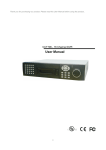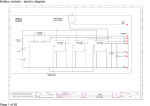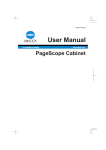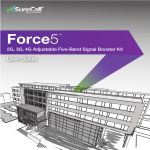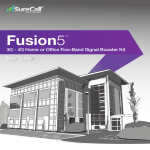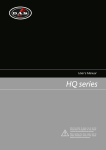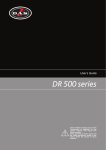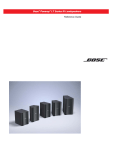Download SEC 3500- Basic Operator`s Manual
Transcript
SEC 3500 OI
Basic Operator’s
Manual
August, 2006
Sensor Electronics Corporation
5500 Lincoln Drive
Minneapolis, Minnesota 55436 USA
(952) 938-9486
Table Of Contents:
1.0
Purpose.................................................................................................................... 4
2.0
Overview................................................................................................................. 4
3.0
First Time Setup/Updating Setup............................................................................ 4
4.0
Basic Screen Navigation ......................................................................................... 5
4.1
Main Zone Summary Screen .............................................................................. 6
4.1.1
Main Zone Summary Global Status Borders .............................................. 7
4.1.2
Main Zone Summary Screen- Zone Status Info ......................................... 8
4.1.3
Main Zone Summary Screen- Status Bar.................................................. 10
4.1.4
Main Zone Summary Screen with Alarms................................................ 11
4.2
Screen Saver...................................................................................................... 12
4.3
Transitioning from Main Zone to Bus Summary.............................................. 13
4.3.1
Transitioning From Main Zone to Alarm Summary................................. 14
4.3.2
Transitioning from Main Zone to Zone Details Screen ............................ 15
4.4
The Zone Details Screen................................................................................... 16
4.4.1
Zone Details Top Level Information ........................................................ 16
4.4.2
Zone Details Device Icons ........................................................................ 17
4.4.3
Navigating to Device/Sensor Summary.................................................... 18
4.4.4
Zone Details Screen Showing SEC Relay Modules ................................. 19
4.5
Bus Summary Screen........................................................................................ 20
4.5.1
Bus Summary Screen Showing SEC Relay Modules ............................... 21
4.6
Alarm Summary Screen.................................................................................... 22
4.6.1
Alarm Summary Returning to Home Zone Summary .............................. 23
4.6.2
Alarm Summary with Partial Set of Devices............................................ 23
4.6.3
Alarm Summary with more than eight devices......................................... 24
4.7
Device Summary Screen................................................................................... 25
4.7.1
Top Level Device Information.................................................................. 25
4.7.2
Left Action Buttons................................................................................... 26
4.7.3
Summary Box Details ............................................................................... 27
4.7.4
Navigation to Sensor Details Screen......................................................... 27
4.7.5
Device Summary Screen for SEC Relay16 Modules ............................... 28
4.7.6
Device Summary Screen for SEC Relay8 Modules ................................. 29
4.7.7
SEC Relay Module Device Summary Screen Specifics ........................... 30
4.8
Sensor Details Screen ....................................................................................... 31
4.8.1
Top Level Information Box ...................................................................... 31
4.8.2
Details Box................................................................................................ 32
4.8.3
Control Panel ............................................................................................ 33
4.8.4
Relay Module Device Coil Assignments Screen ...................................... 34
5.0
Basic Menu Navigation......................................................................................... 36
5.1
Main Menu........................................................................................................ 37
5.2
Safe Power-Down Screen ................................................................................. 38
5.3
“About SEC…” Popup Display ........................................................................ 40
5.4
The Security Screen- Login/Logout.................................................................. 41
5.5
Screen Selection Menu ..................................................................................... 42
Sensor Electronics Corporation
5500 Lincoln Drive
Minneapolis, Minnesota 55436
August 4th, 2006
Page 2 of 48
952-938-9486
SEC 3500 OI
Basic Operator’s
Manual
Proof Version 1
5.5.1
Zone Details Selection Menu.................................................................... 43
5.5.2
Set 3100 Clock Screen .............................................................................. 44
5.5.3
Restarting the SEC 3500 HMI .................................................................. 45
6.0
Basic Trouble-Shooting ........................................................................................ 46
7.0
How Does the SEC 3500 Modbus 485 Loop Work?............................................ 48
Sensor Electronics Corporation
5500 Lincoln Drive
Minneapolis, Minnesota 55436
August 4th, 2006
Page 3 of 48
952-938-9486
SEC 3500 OI
Basic Operator’s
Manual
Proof Version 1
1.0 Purpose
This document describes how to use the SEC 3500 Operator Interface (OI) Panel,
from a basic operator user perspective (not for setup configuration or maintenance; see
the separate manual’s for each operator user class and the startup basics manual). It
describes the basic operation, basic screens and basic screen/menu navigation. This
document is NOT a detailed all-encompassing Supervisor or Technical User’s Manual.
This manual is part of a documentation pack that contains all necessary information for
using, starting up, configuring and enabling higher-end functionality, and is the second
manual in the pack necessary for getting started.
2.0 Overview
The SEC 3500 OI Panel drives and masters the SEC 3500 Modbus 485 Digital
Gas Monitoring Loop, based on the loop-attached SEC 3100 Digital Gas Transmitter
slaves. It draws information from all SEC 3100 Digital Gas Transmitters on the loop into
a single location, where all information is accessible and configurable. In addition, it adds
features for controlling separate SEC Modbus 485 Relay modules, allowing a central
coordinated command and control center for a given loop.
The SEC 3500 OI is a self-contained standalone intelligent touch-screen Human
Machine Interface (Operator Interface Panel). It contains various communication ports
for RS485 communications, RS232 Gas Status Text Dumps, and 10/100mb Ethernet for
Web-based services. It also contains a compact flash card socket for software updates and
data logging. It operates on 24vdc, and permanently stores its program and non-volatile
data in internal flash memory- There are NO disk drives.
3.0 First Time Setup/Updating Setup
The very first time you turn on the SEC 3500 with a SEC 3500 Modbus 485
Digital Gas Monitoring loop connected with SEC 3100 Digital Gas Transmitter slave(s)
attached, you may have a blank main screen once it is powered up, such as this:
Sensor Electronics Corporation
5500 Lincoln Drive
Minneapolis, Minnesota 55436
August 4th, 2006
Page 4 of 48
952-938-9486
SEC 3500 OI
Basic Operator’s
Manual
Proof Version 1
If so, then this is either the first time the 3500 has been powered on, or you do not
have the Gas Monitoring loop setup/configured properly, or you have not detected any
SEC 3500 compatible devices yet. Otherwise, if at least one compatible device is
connected, online and had been setup previously, then at least one of the sixteen zone
summary boxes would be green- see below:
(Menu Button Areas)
If this is the first time startup, or scanning the loop for new devices, refer to the
“Startup Basics Guide” and “Supervisor’s Manual” to establish the panel.
4.0 Basic Screen Navigation
The goal of this section is to describe the basic screens and their touch-screen
navigation methods that provide the normal operational information at all the different
information levels:
• Level 1- Device. Information is captured at the lowest level; every SEC 3100 Digital
Gas Transmitter device connected to the SEC 3500 Primary Modbus Gas Transmitter
Loop. Under normal operation, only Gas level and Transmitter status is captured for
each SEC 3100 device on the loop, once per scan, repeated infinitely.
• Level 2- Zone. Per scan, Gas levels and alarm states are collected, sorted and
summarized into the sixteen different zones shone on the “Main Zone Summary”
screen. Each device can only be assigned to one of these sixteen zones. The highest
alarm level (highest possible level is a Fault) of all devices in each zone determine
each zone alarm rollup level.
Sensor Electronics Corporation
5500 Lincoln Drive
Minneapolis, Minnesota 55436
August 4th, 2006
Page 5 of 48
952-938-9486
SEC 3500 OI
Basic Operator’s
Manual
Proof Version 1
•
Level 3- Global. Then, all zones are rolled up together to create a single global status
for the particular SEC 3500 Loop, which again will be the highest alarm level of all
the sixteen zones. If there are SEC Modbus 485 Relay Modules connected to the
Loop, with coils assigned to either individual SEC 3100 devices, individual zones, or
to the Loop global status levels, the assigned Boolean logic formulas are applied to
each assigned coil and the coil energize/de-energize results are applied. Following
this, if the RS232 Gas Status Text Dump (StatCast) feature is enabled, then its next
window of data is output. Then the loop is repeated infinitely.
This now forms the basis for how the information is displayed, as follows:
• Main Zone Summary. This shows both the Level 3 Global Alarm status in the
borders of the screen, and the individual Zone Alarm status (Level 2) for each of the
sixteen zones in sixteen individual boxes within the inside of the global borders.
These global borders will contain the global status (encoded in colors and flash rates)
in this same way for all of these basic operations screens at all three levels.
• Bus Summary. This shows all devices (Level 1) that are on the 3500 loop. Each
device, regardless of zone, is shown in a simple small box, and all devices can be
viewed by scrolling back and forth 8 devices at a time. The borders depict the Global
Alarm status (Level 3).
• Zone Details. This shows all devices (Level 1) that are in a specific zone. Each
device within the zone is shown in a simple small box just like the bus summary
screen, and all devices can be viewed by scrolling back and forth 8 devices at a time.
The borders depict the Global Alarm status (Level 3).
• Device Summary. This shows the Gas and Alarm status for a specific SEC 3100
device (Level 1). The borders depict the Global Alarm status (Level 3), yet a
summary icon at the top-right indicates the device alarm status.
• Sensor Details. This shows all basic parameters as well as Gas and Alarm status
information for a specific SEC 3100 device (Level 1). The borders depict the Global
Alarm status (Level 3), yet a summary icon at the top-right indicates the device alarm
status.
4.1
Main Zone Summary Screen
The Main Zone Summary screen, as previously generalized, depicts the highest
alarm levels for all devices within each zone, and the highest alarm level of all of the
zones in the Loop global status. Zones are depicted as sixteen different boxes within the
borders, and the borders indicate the Loop global status. This screen is the primary
default and normal operation screen. All other screens eventually time out and will
ultimately fall back here. When this screen times out, then the screen saver is shown; and
when the screen saver is touched, it returns to this Main Zone Summary screen. Now let’s
examine the parts and information contained, see the screen-shot on the following page.
Sensor Electronics Corporation
5500 Lincoln Drive
Minneapolis, Minnesota 55436
August 4th, 2006
Page 6 of 48
952-938-9486
SEC 3500 OI
Basic Operator’s
Manual
Proof Version 1
Main Zone Summary Screen- Global Status Borders:
4.1.1 Main Zone Summary Global Status Borders
These borders, present not just on the Main Zone Summary screen, yet also on all of
the major operations screens, show the color of the global alarm status:
1) Green
for “OK” or normal operations (not flashing- steady), no
Green
alarm
or fault conditions in the global status, any zone, or any
device that is on-line.
2) Yellow
for “Low Alarm” conditions, flashing to gain attention
Yellow
(and no
fault conditions); for the global status, or for one or more
zone(s) and for one or more device(s) that is/are on-line.
3) Orange
for “Mid Alarm” conditions, flashing to gain attention (and
Orange
no
fault conditions); for the global status, or for one or more
zone(s) and for one or more device(s) that is/are on-line.
4) Red for
“High Alarm” conditions, flashing more erratically to gain
Red
attention (and no fault conditions); for the global status, or
for one or more zone(s) and for one or more device(s) that is/are on-line.
Sensor Electronics Corporation
5500 Lincoln Drive
Minneapolis, Minnesota 55436
August 4th, 2006
Page 7 of 48
952-938-9486
SEC 3500 OI
Basic Operator’s
Manual
Proof Version 1
5) Red for
“Fault” conditions, flashing to gain attention (not
erratically); for the global status, or for one or more
zone(s) and for one or more device(s) that is/are on-line, or for a device that has been
deemed off-line.
6) The alarm status text (bottom-middle box, just above the bottom global status border)
also shows the same coloring with the words as follows; Normal condition (not
flashing- steady):
Low-Alarm condition (flashing):
Low Alarm
OK
Red
Mid-Alarm condition (flashing):
flashing):
High Alarm
Mid Alarm
High-Alarm condition (erratic
And Fault condition (flashing):
Fault
4.1.2 Main Zone Summary Screen- Zone Status Info
1) There are sixteen zones, and therefore sixteen individual zone status boxes on the
screen. They indicate;
a) The Zone Number,
b) The Zone Status Text and Status Color (never flashes) as described in section
4.1.1 previously for the global alarm status box,
Sensor Electronics Corporation
5500 Lincoln Drive
Minneapolis, Minnesota 55436
August 4th, 2006
Page 8 of 48
952-938-9486
SEC 3500 OI
Basic Operator’s
Manual
Proof Version 1
c) The Zone Name,
d) The Zone Status Icon;
i) OK,
ii) Low Alarm,
iii) Mid Alarm,
iv) High Alarm,
v) Fault,
e) The Zone On-Line Device Count.
Sensor Electronics Corporation
5500 Lincoln Drive
Minneapolis, Minnesota 55436
August 4th, 2006
Page 9 of 48
952-938-9486
SEC 3500 OI
Basic Operator’s
Manual
Proof Version 1
4.1.3 Main Zone Summary Screen- Status Bar
1) Screen Label & Navigation.
a) Press to toggle between
Main Zone Screen and
Bus Summary Screen.
2) Global Alarm Status Text- (As
previously described in 4.1.1).
Press this to display Alarm Summary.
3) Communications Currently Reading Bus.
4) SEC 3500 Clock Date and Time Display (Press
to enter the Clock change screen.
5) SEC Logo- Press to bring up the SEC Main Menu.
6) Current Operator Logged On to the SEC 3500 Panel
(Operator is default without a logon), and Time Remaining before
Auto-Logoff.
Important Note: It is important to realize that the bottom status bar region
remains constant for all of the main operations screens, along with the global
status bars and status text. The only difference will be the screen name in the lower left
corner. If the screen name is followed by a navigation
indicator icon (as it is in
the above screen), then it allows rapid navigation
between it and the Bus
Summary screen.
Sensor Electronics Corporation
5500 Lincoln Drive
Minneapolis, Minnesota 55436
August 4th, 2006
Page 10 of 48
952-938-9486
SEC 3500 OI
Basic Operator’s
Manual
Proof Version 1
4.1.4 Main Zone Summary Screen with Alarms
1) Note that the each zone maintains its own rollup status of all of its assigned devices,
which is separate from the global rollup loop status shown in the borders and in the
global rollup status text in the bottom bar.
2) This zone contains an SEC Relay Module.
Sensor Electronics Corporation
5500 Lincoln Drive
Minneapolis, Minnesota 55436
August 4th, 2006
Page 11 of 48
952-938-9486
SEC 3500 OI
Basic Operator’s
Manual
Proof Version 1
4.2
Screen Saver
The screen saver only appears when the Main Zone Summary screen has not been
touched or a key activated by an operator for the screen saver timeout period, initially set
from the factory at sixty seconds. When this occurs, the Main Zone Summary screen
disappears and the screen saver appears:
1) The Screen Saver Text rolls down from the top of the screen to the bottom of the
screen in three distinct moves (top, middle, bottom) and repeats itself forever, or until
the operator touches any portion of the screen, transitioning back to the Main Zone
Summary screen. As each roll is made from top to middle, middle to bottom, bottom
back to top; the text and graphics in the position that is moving from will become
invisible, and the text and graphics for the next position will become visible. In the
example above, the top became invisible, the middle become visible, and the bottom
remained invisible.
2) During the screen saver, the contrast and brightness of the screen are reduced to save
the life of the panel LCD elements.
3) If an alarm or fault condition occurs, the global icon associated with certain alarm
level will also be displayed with the text, so that attention is drawn to the SEC 3500
panel, and the alarm speaker will also be beeping and the screen will be flickering.
Sensor Electronics Corporation
5500 Lincoln Drive
Minneapolis, Minnesota 55436
August 4th, 2006
Page 12 of 48
952-938-9486
SEC 3500 OI
Basic Operator’s
Manual
Proof Version 1
4.3
Transitioning from Main Zone to Bus Summary
(Launch Main Menu)
1) By pressing on the bottom status bar button “Main Zone Summary”, the screen will
change to the “Bus Summary” screen. This can also be accomplished by bringing up
the Main Menu, choosing “Select Screen” and selecting “Bus Summary”.
To transition Back to Main Zone Summary Screen, Press this button. More on this screen
later.
Sensor Electronics Corporation
5500 Lincoln Drive
Minneapolis, Minnesota 55436
August 4th, 2006
Page 13 of 48
952-938-9486
SEC 3500 OI
Basic Operator’s
Manual
Proof Version 1
4.3.1 Transitioning From Main Zone to Alarm Summary
(Launch Main Menu)
1) By pressing on the global status text button, the screen will change to the “Alarm
Summary” screen. This can also be accomplished by bringing up the Main Menu,
choosing “Select Screen” and selecting “Alarm Summary”.
To transition Back to Main Zone Summary Screen, Press this button. More on this screen
later.
Sensor Electronics Corporation
5500 Lincoln Drive
Minneapolis, Minnesota 55436
August 4th, 2006
Page 14 of 48
952-938-9486
SEC 3500 OI
Basic Operator’s
Manual
Proof Version 1
4.3.2 Transitioning from Main Zone to Zone Details Screen
Simply press on the desired zone box, or bring up the Main Menu and select “Select
Screen”, then “Zone Details”, then the desired zone number/name then press “Select”.
To transition Back to Main Zone Summary Screen, Press this button
or “Close”. More on this screen later.
Sensor Electronics Corporation
5500 Lincoln Drive
Minneapolis, Minnesota 55436
August 4th, 2006
Page 15 of 48
952-938-9486
SEC 3500 OI
Basic Operator’s
Manual
Proof Version 1
4.4
The Zone Details Screen
4.4.1 Zone Details Top Level Information
1)
2)
3)
4)
Zone Number.
Zone Name (can be modified- press the name, use the keypad).
Zone Location (can be modified- press the location, use the keypad).
Zone Alarm Status Text (As described in section 4.1.1), however it is NOT the global
status alarm text, which is in the bottom status bar.
5) Zone Alarm Status Icon (As described in section 4.1.2, Item 1d), however it is NOT
the global status alarm icon.
6) Zone Device Configuration, On-Line, Off-Line status list.
Sensor Electronics Corporation
5500 Lincoln Drive
Minneapolis, Minnesota 55436
August 4th, 2006
Page 16 of 48
952-938-9486
SEC 3500 OI
Basic Operator’s
Manual
Proof Version 1
4.4.2 Zone Details Device Icons
1) The zone device list of status boxes- eight at a time, and scrollable.
2) Each device Icon contains summary information about the device;
a) Device Network ID,
b) Current Gas Level (if a sensor),
c) Device Type Short Name,
d) Icon of basic device type (sensor as shown, relay module, etc.),
e) Alarm Status (represented by green, yellow, orange or red color) from device
LED.
f) Fault Status (green or red color) from device LED.
Sensor Electronics Corporation
5500 Lincoln Drive
Minneapolis, Minnesota 55436
August 4th, 2006
Page 17 of 48
952-938-9486
SEC 3500 OI
Basic Operator’s
Manual
Proof Version 1
4.4.3 Navigating to Device/Sensor Summary
Simply press on the desired device box from the “Zone Details” screen as shown.
To transition back to the Zone Details Screen, Press the “Close” button. More on this
screen later.
Sensor Electronics Corporation
5500 Lincoln Drive
Minneapolis, Minnesota 55436
August 4th, 2006
Page 18 of 48
952-938-9486
SEC 3500 OI
Basic Operator’s
Manual
Proof Version 1
4.4.4 Zone Details Screen Showing SEC Relay Modules
1) SEC 16 Coil Relay Module.
Sensor Electronics Corporation
5500 Lincoln Drive
Minneapolis, Minnesota 55436
August 4th, 2006
Page 19 of 48
952-938-9486
SEC 3500 OI
Basic Operator’s
Manual
Proof Version 1
4.5
Bus Summary Screen
1) The Bus Summary Screen displays all Level 1 status information for all devices
connected to the SEC 3500 Modbus Loop for this panel, regardless of zone
assignments.
2) The borders of the screen act identically to all other normal operational screens such
as the Main Zone Summary screen- they indicate the global loop alarm status.
3) Likewise, the bottom status bar acts just as the Main Zone Summary screen, in that it
indicates the Login status, clock, communication activity, Global Loop alarm status
text, screen title, main menu SEC logo and navigation toggling between this screen
and Main Zone Summary by pressing the screen title button above.
4) By pressing the “Close” button, as previously described in section 4.3.2. The Main
Zone Summary screen will be returned to as well.
5) Just as in the Zone Details screen, up to eight icons depict the device status of each
device, eight at a time and scrollable from beginning to end, eight at a time.
6) Navigation to the Device Summary screen is also identical to the Zone Details screen,
just select the desired device box and press it- the Device Summary Screen will
appear. Likewise, the same information is also displayed in the device status boxes.
7) The top information box indicates the TOTAL devices configured on this panel’s
Modbus 485 loop, as well as those on-line and off-line.
Sensor Electronics Corporation
5500 Lincoln Drive
Minneapolis, Minnesota 55436
August 4th, 2006
Page 20 of 48
952-938-9486
SEC 3500 OI
Basic Operator’s
Manual
Proof Version 1
4.5.1 Bus Summary Screen Showing SEC Relay Modules
1) SEC 8 Coil Relay Module.
2) SEC 16 Coil Relay Module.
3) Note the difference between the icons, so they can be visually identifiable:
8 Coil Icon:
16 Coil Icon:
The left side of the 8 Coil Icon is filled, with the remainder open, whereas the 16 Coil
Icon is completely filled.
Sensor Electronics Corporation
Page 21 of 48
SEC 3500 OI
5500 Lincoln Drive
Basic Operator’s
Minneapolis, Minnesota 55436
Manual
August 4th, 2006
952-938-9486
Proof Version 1
4.6
Alarm Summary Screen
1) The Alarm Summary Screen displays device status icons for all devices in an alarm or
fault state (does not include devices deemed off-line by an SEC 3500 generated fault).
Hence it is possible (as shown above) to show a blank device information area if there
are no devices in an alarm or fault condition. This would be the case if a device(s)
deemed as off-line could cause the General Loop alarm status and particular zone
status (on the Main Zone Summary screen) to show a fault without any device status
boxes in the alarm summary above. Of course an empty display such as this is
possible simply by navigating to it when there are no devices in an alarm or fault state.
2) All navigation and control in the bottom status bar is identical to the Main Zone
Summary and other operations screens.
3) Pressing the “Close” button or the screen title in the bottom status bar returns the
screen back to the Main Zone Summary screen. See the example on the following
page.
Sensor Electronics Corporation
5500 Lincoln Drive
Minneapolis, Minnesota 55436
August 4th, 2006
Page 22 of 48
952-938-9486
SEC 3500 OI
Basic Operator’s
Manual
Proof Version 1
4.6.1 Alarm Summary Returning to Home Zone Summary
4.6.2 Alarm Summary with Partial Set of Devices
Low
Alarm
High
Alarm
No
Fault
Mid
Alarm
1) As shown above, only four devices are in an alarm or fault state. The one in the Fault
state dominates as the highest global loop status shown in the borders and the bottom
status bar.
2) Notice there is no navigation possible since there are less than nine devices.
Sensor Electronics Corporation
Page 23 of 48
SEC 3500 OI
5500 Lincoln Drive
Basic Operator’s
Minneapolis, Minnesota 55436
Manual
August 4th, 2006
952-938-9486
Proof Version 1
4.6.3 Alarm Summary with more than eight devices
1) Here we have ten devices (eight shown at a time) in alarm conditions, with the ability
to scroll eight at a time back and forth, start to end.
2) In this example, the highest alarm level of all devices and zones is a Mid Alarm,
hence the Global Loop status shows the Orange Mid Alarm status in the borders and
in the bottom status bar Global Loop Alarm Status Text.
3) In all operational screens, pressing on the bottom status bar Global Loop Alarm
Status Text will send the display to the Alarm Summary screen, mute the alarm
speaker (until a higher alarm level occurs), and refreshes the Alarm Summary screen.
Important Note: It is important to realize that common to the Zone Details, Bus
Summary and Alarm Summary screens; by simple pressing on the device status
box will launch the Device Summary screen.
Sensor Electronics Corporation
5500 Lincoln Drive
Minneapolis, Minnesota 55436
August 4th, 2006
Page 24 of 48
952-938-9486
SEC 3500 OI
Basic Operator’s
Manual
Proof Version 1
4.7
Device Summary Screen
4.7.1 Top Level Device Information
1)
2)
3)
4)
5)
6)
7)
8)
9)
Network ID- This is the SEC 3500 Modbus 485 Loop network ID for this device.
Zone ID- This is the SEC 3500 Zone this device is assigned to.
Device Description- This is a short name given to describe the device.
Zone Name- This is same name that appears on Zone Details and Zone Summary, and
can be modified be selecting it here and entering a new name with the popup keypad.
Device Alarm Status Text- This is the specific device alarm status- NOT the zone or
global alarm status text!
Device Alarm Status Icon- This is the specific device alarm status- NOT the zone or
global alarm status text! Note: Pressing this icon will mute the alarm speaker.
Device On-Line Status- Indicates if the device is actively communicating with the
panel, or is deemed off-line by the panel. This Icon is Up when on-line, down when
off-line.
Device Type Text- Short name indicating type (Sensor or one of the Relay Modules).
Gas Short Name (for sensors) - Short name indicating the type of gas measured by the
sensor.
Sensor Electronics Corporation
5500 Lincoln Drive
Minneapolis, Minnesota 55436
August 4th, 2006
Page 25 of 48
952-938-9486
SEC 3500 OI
Basic Operator’s
Manual
Proof Version 1
10) Notice how the Device Status Text and Icon can be different than the Global Status
Text and borders. Hence what is depicted here is a device in a Low Alarm state, yet
the Global Loop Status is depicted in a Mid Alarm state by another device(s).
4.7.2 Left Action Buttons
1) Close- Pressing on this button will return the display to the Zone Summary, Bus
Summary or Alarm summary screen from where it came from.
2) About- Pressing this button will display information about the version info for the
SEC 3100 and attached sensor.
3) Set Clock- Pressing this button will allow you to set this 3100 device clock or all
3100 device clocks.
4) Diagnostics- Perform special diagnostics on the SEC 3100 device.
5) Delete- Delete the SEC 3100 from the SEC 3500 Panel memory.
Sensor Electronics Corporation
5500 Lincoln Drive
Minneapolis, Minnesota 55436
August 4th, 2006
Page 26 of 48
952-938-9486
SEC 3500 OI
Basic Operator’s
Manual
Proof Version 1
4.7.3 Summary Box Details
1)
2)
3)
4)
Current Sensor Gas Level and Gas Units.
Device Alarm Level Indicator (can be green-ok, yellow-low, orange-mid, red-high.
Device Fault Indicator (can be green-ok or red-fault).
Sensor Type Icon:
a) Toxic sensor as shown, and,
b) Infrared sensor as shown in section 4.7.1 and here
4.7.4 Navigation to Sensor Details Screen
By pressing any where in the Summary Details Box, the Sensor
Device Details screen will be displayed.
Important Note: The Global Status Borders and Text are identical in appearance
and behavior to all of the other operation screens, such as the Main Zone
Summary Screen, as is the bottom status bar collection.
Sensor Electronics Corporation
5500 Lincoln Drive
Minneapolis, Minnesota 55436
August 4th, 2006
Page 27 of 48
952-938-9486
SEC 3500 OI
Basic Operator’s
Manual
Proof Version 1
4.7.5 Device Summary Screen for SEC Relay16 Modules
Note: This is a 16 Coil Relay Module above.
Sensor Electronics Corporation
5500 Lincoln Drive
Minneapolis, Minnesota 55436
August 4th, 2006
Page 28 of 48
952-938-9486
SEC 3500 OI
Basic Operator’s
Manual
Proof Version 1
4.7.6 Device Summary Screen for SEC Relay8 Modules
Note: This is an 8 Coil Relay Module above.
Sensor Electronics Corporation
5500 Lincoln Drive
Minneapolis, Minnesota 55436
August 4th, 2006
Page 29 of 48
952-938-9486
SEC 3500 OI
Basic Operator’s
Manual
Proof Version 1
4.7.7 SEC Relay Module Device Summary Screen Specifics
1) The top information panel is identical in information and function as the Sensor
Device Summary, described in section 4.7.1.
2) The device type in the bottom bar of the top information panel shows the device type
of either “RLY8” or “RLY16” for Relay Modules with eight coils or sixteen coils,
respectively.
3) The Block Name in the bottom bar of the top information panel shows the user given
name to describe the use of this bank of coils. It can be changed by simple touching
the box or current name and pressing again to bring up the popup keypad and entering
a new name.
4) The Main area of interest on this screen is in the center, under the heading “Current
Coil Values”. It shows the current “On” or “Off” state of each coil. Where “On” is
defined as “Coil Energized”. Any one of these coil state boxes may be pressed to
bring up Coil Assignment Screen.
5) “Reset Latched Relays” issues a command to cause all coils to reset to “off” states.
6) The “Delete” button removes the Relay Module and resets the 3500.
7) The “Close” button returns to the Zone Details or Bus Summary screen where it had
come from.
8) The “Saved” notice/button is used to permanently save changes made in assignments.
Sensor Electronics Corporation
5500 Lincoln Drive
Minneapolis, Minnesota 55436
August 4th, 2006
Page 30 of 48
952-938-9486
SEC 3500 OI
Basic Operator’s
Manual
Proof Version 1
4.8
Sensor Details Screen
4.8.1 Top Level Information Box
1) All of this information is identical to the information shown in the Device Summary
Screen for this device. See section 4.7.1 for details.
2) Navigating back to the Sensor Summary screen is accomplished simply by pressing
the Sensor Summary button above.
3) The Global Alarm Status borders and Global Alarm Status text in the bottom status
bar behave identically with the Device Summary Screen as mentioned in section 4.7.4.
4) Likewise, the Device Status Text and Icon behave identically with the Device
Summary Screen as described in section 4.7.1.
5) And finally, the bottom bar status collection behaves identically with the Device
Summary Screen as described in section 4.7.1, just as it does with the Main Zone
Summary Screen and all other primary operation screens.
Sensor Electronics Corporation
5500 Lincoln Drive
Minneapolis, Minnesota 55436
August 4th, 2006
Page 31 of 48
952-938-9486
SEC 3500 OI
Basic Operator’s
Manual
Proof Version 1
4.8.2 Details Box
1) About- Pressing this button provides version information for the specific SEC 3100
device and the attached sensor.
2) Current Gas Level and Units- Displays the current Gas Level in the displayed
measurement units.
3) Device Alarm Level Indicator- Displays the alarm level of the device, color-coded
as previously described (green, yellow, red).
4) Reset Latched 3100 Relays- By pressing this button; request is made for the device
to reset any 3100 relays that may have been previously latched.
5) Alarm Set Points- The alarm threshold set point values.
6) Device Fault Indicator- Displays the SEC 3100 device fault status (green or red).
7) Independent Alarm Level Indicators- Displays alarm indication for each individual
alarm status conditions; Low is either green or yellow, Mid is either green or orange,
High is either green or red. Only one can be any color other than green.
8) Sensor Type Icon- Displays the proper sensor type image, toxic or infrared as above.
9) Current 3100 Date & Time- Displays the current 3100 time and date retrieved from
the 3100. It is updated with a yellow highlighted box in the seconds to indicate at that
moment the time has been read and should be in agreement with the clock display for
the panel.
10) Status of the 3100 Flash Card- OK or not. More details to come in a future version.
Sensor Electronics Corporation
5500 Lincoln Drive
Minneapolis, Minnesota 55436
August 4th, 2006
Page 32 of 48
952-938-9486
SEC 3500 OI
Basic Operator’s
Manual
Proof Version 1
4.8.3 Control Panel
1) Control PanelPanel This display panel will remain in this location throughout all
configuration screens that each of these control buttons will change to. Configuration
is not handled in this manual.
2) Info Box- Displays the last calibration date and the range of the sensor.
3) Calibrate- Enters the calibration process screens. Not handled by this manual.
4) Set Alarms- Enters the alarm threshold set point screen. Not handled by this manual.
5) Manual Control- Allows manual drive and control of 3100 relays and lamp test. Not
handled by this manual.
6) Set 3100 Clock- Allows setting this 3100 clock or all 3100 clocks on the bus.
Sensor Electronics Corporation
5500 Lincoln Drive
Minneapolis, Minnesota 55436
August 4th, 2006
Page 33 of 48
952-938-9486
SEC 3500 OI
Basic Operator’s
Manual
Proof Version 1
4.8.4 Relay Module Device Coil Assignments Screen
1) The Top Information Panel is identical to the description previously, for the Relay
Module Device Summary Screen.
2) The middle section of the screen displays the coil assignments for the coil number
titled (for this example, it is coil #3).
3) It shows the source assigned (on the left) for the trigger action (on the right). The
source may be a specific SEC 3100 device, a specific zone, or the global loop status.
4) The source assigned is used by the Boolean logic function established by the trigger
panel to the right. It can be any combination of the four alarm conditions. A trigger
remains active until a higher trigger becomes active (i.e. {example not shown above}
If “Low Alarm” is only selected above, then when the Gas Level rises above the Low
Alarm and causes the trigger to activate; and as the gas rises above the low alarm, the
trigger will stay active until it reaches the mid alarm level- and since the mid alarm is
NOT selected as a trigger in this example, the trigger becomes in-active until the gas
level falls into its range.).
5) The trigger Boolean function result is then applied to the settings for how to engage
the coil itself. If the “Polarity” above is set to normally de-energized (N.DEN.), then
an active trigger will cause the coil to become energized, otherwise it will be deenergized.
Sensor Electronics Corporation
Page 34 of 48
SEC 3500 OI
5500 Lincoln Drive
Basic Operator’s
Minneapolis, Minnesota 55436
Manual
August 4th, 2006
952-938-9486
Proof Version 1
6) If the Coil has been set to remain latched once a trigger has activated, then no matter
what conditions exist, the coil energy cannot be changed by any successive triggers
until it is reset.
7) Pressing the “Close” button returns the screen to the Relay Module Device Summary
screen.
8) The Temporary Force coil box is not accessible to the basic operator, but allowable
when the supervisor operator is logged in. See the Supervisor’s Manual for more
information.
9) The “Modify Assignment” button is also not accessible to the basic operator. See the
Supervisor’s Manual for more information.
10) The “Saved” status/button is used to indicate whether an assignment has been
permanently saved or if it needs to be saved. This is not accessible to the basic
operator; please see the Supervisor’s Manual for more information.
Sensor Electronics Corporation
5500 Lincoln Drive
Minneapolis, Minnesota 55436
August 4th, 2006
Page 35 of 48
952-938-9486
SEC 3500 OI
Basic Operator’s
Manual
Proof Version 1
5.0 Basic Menu Navigation
(Menu Button Areas)
Everything begins with the Main Menu. Therefore, there are two primary ways of
gaining access to the Menu System;
1) Through the menu push button on the bottom-left corner of the panel (not the touchscreen).
2) Through touching the small SEC Logo at the bottom-right corner of the touch-screen
area.
Either method is equally valid, and always present and active, regardless of the
operational screen. There are some utility screens that do not have the SEC Logo, and
usually provide an on-screen button to access the menu; however, you can always access
the main menu from the panel button as described in consideration 1 above.
Menu items exist for most major functions that can also be accessed faster directly on
screen, however, all of this is under a security system, organized for different types of
users. This manual was designed for the basic operator; hence we will not go into the
other levels other than to mention them. It is noteworthy that the main menu appears
slightly different depending on what user is logged in- in the sense of what items are
inactive, and sub-menus are definitely different depending on the operator logged in.
Sensor Electronics Corporation
5500 Lincoln Drive
Minneapolis, Minnesota 55436
August 4th, 2006
Page 36 of 48
952-938-9486
SEC 3500 OI
Basic Operator’s
Manual
Proof Version 1
5.1
Main Menu
1) Safe Power Off- Selecting this item is crucial for insuring that data collected, settings
made, etc. are permanently stored. Data is stored in internal volatile RAM, and
occasionally stored into permanent storage after varying periods of time. To insure
that there is no data loss due to this uncertainty, selecting this option causes this data
to be permanently saved, the panel is prepared for a valid power-of condition, and
will not display the main page until the operator is ready for normal operation, thus
insuring the communication busses are essential down. See section 5.2.
2) About SEC…- Pressing this touch item pops up the information box, describing the
contact information for Sensor Electronics Corporation, as well as the firmware
version of the SEC 3500, and provides a shortcut to logging into the panel. See
section 5.3.
3) Login/Logout- Pressing this allows the user to Login to another account, or logout of
the current account. For higher level users, this allows passwords to be changed as
well. See section 5.4.
4) Screen Selection- This is the primary selection used by operators for screen
navigation; it allows the operator to select a specific screen or function screen to go to.
See section 5.5.
5) Supervisor Menu- Notice that it is missing the surrounding box with white borders.
This indicates that it is inactive. When the operator is logged in as the supervisor or
higher user, this item will be fully active as the others and allow the supervisor user to
access other sub-menus for configuration.
6) Exit Menu- Pressing this should cause the menu to be removed from the screen
behind it.
Sensor Electronics Corporation
Page 37 of 48
SEC 3500 OI
5500 Lincoln Drive
Basic Operator’s
Minneapolis, Minnesota 55436
Manual
August 4th, 2006
952-938-9486
Proof Version 1
5.2
Safe Power-Down Screen
At this point, if the operator intended to safely shut the panel down, then press the
“POWER DOWN HMI NOW” button, otherwise if it was unintentional, press the “Abort
Power Down!” button. “Abort…” will return back to the Main Zone Summary screen.
Pressing “POWER DOWN HMI NOW” will begin the power down process, first
showing this screen while data is saved:
Sensor Electronics Corporation
5500 Lincoln Drive
Minneapolis, Minnesota 55436
August 4th, 2006
Page 38 of 48
952-938-9486
SEC 3500 OI
Basic Operator’s
Manual
Proof Version 1
Then the 3500 panel resets, displays the splash page and displays the following page:
This screen will continue to display every time the panel is powered down until
“Restart” above is pressed. So for now, if the intention is to safely shut down; now is the
proper time to remove power from the panel. When the panel is power back on, the
screen will return. And if you are ready to return to normal operation, then press the
“Restart” button, and the following screen will be displayed:
Followed by the 3500 panel restarting, the splash screen displayed and the Main Zone
Summary screen display- Normal Operation has now been resumed.
Sensor Electronics Corporation
5500 Lincoln Drive
Minneapolis, Minnesota 55436
August 4th, 2006
Page 39 of 48
952-938-9486
SEC 3500 OI
Basic Operator’s
Manual
Proof Version 1
5.3
“About SEC…” Popup Display
1) The SEC “About”… box is shown either by selecting it off the Main Menu, or by
pressing the SEC logo on ANY screen. The small logo at the bottom-right of any
screen will launch the Main Menu; however the larger icon show at the top-right of
any screen will launch this “About box” directly.
2) The “OK” button may be pressed at anytime before the popup is automatically
removed after thirty seconds, and it will be immediately removed.
3) The “Login” button may be pressed at anytime before the popup is automatically
removed after thirty seconds, and the “Security” screen will be launched- See section
5.4.
4) The primary content of this information box is to provide the contact information for
Sensor Electronics Corporation. In addition, the version number information of the
SEC 3500 panel is also displayed, necessary for SEC Customer Support to help
diagnose any customer issue that may arise.
Sensor Electronics Corporation
5500 Lincoln Drive
Minneapolis, Minnesota 55436
August 4th, 2006
Page 40 of 48
952-938-9486
SEC 3500 OI
Basic Operator’s
Manual
Proof Version 1
5.4
The Security Screen- Login/Logout
1) The security system of the SEC 3500 OI Panel is established to maintain four levels
of increasing capability, configuration and information. It is managed by what user is
logged on. Which user category is logged in at any given time is displayed above on
this screen, and as well on the bottom of the primary operation screens, along with the
amount of time remaining until that user is automatically logged off. It is set for five
minutes (300 seconds), and cannot be modified, or restarted by touch screen activity
(as contrasted by the screen saver and screen timeouts).
2) The basic operator category, which audience this manual is written for, does not have
to login to the panel. If a higher category user is logged in and is ready to leave the
panel, that user should go to this security screen and choose to “Log Off” to return the
SEC 3500 operational behavior and security settings to the basic operator category.
3) The three remaining operator categories, shown above, can be logged in by pressing
on their respective button, entering the user name and password as the popup keypad
entry displays appear. If all is entered properly, the user will show that it is logged on
above as well as a count down of the time remaining. See “Startup Basics Guide”
section 3.0 (1) and (2) previously for an example.
Sensor Electronics Corporation
5500 Lincoln Drive
Minneapolis, Minnesota 55436
August 4th, 2006
Page 41 of 48
952-938-9486
SEC 3500 OI
Basic Operator’s
Manual
Proof Version 1
5.5
Screen Selection Menu
1) Alarm Summary- Transitions to the Alarm Summary screen when pressed. See
section 4.6.
2) Main Display- Transitions to the Main Zone Summary screen when pressed. See
section 4.1.
3) Bus Summary- Transitions to the Bus Summary screen when pressed. See sec. 4.5.
4) Zone Details- Shows a zone selection menu screen when pressed. See section 5.5.1.
5) Set HMI Clock- Transitions to the Change SEC 3500 clock screen when pressed. See
“Startup Basics Guide” section 3.0 (7).
6) Set 3100 Clock(s) - Transitions to the set 3100 Clock screen. See section 5.5.2.
7) Other… - This is a placeholder for a future main menu item. No action occurs if
pressed.
8) Manual Device Discovery- See “Startup Basics Guide” section 3.0 (3).
9) Restart HMI- Saves all permanent data not saved and reboots the SEC 3500 Panel.
See section 5.5.3.
10) Go Back- This will transition back to the Main Menu.
Sensor Electronics Corporation
5500 Lincoln Drive
Minneapolis, Minnesota 55436
August 4th, 2006
Page 42 of 48
952-938-9486
SEC 3500 OI
Basic Operator’s
Manual
Proof Version 1
5.5.1 Zone Details Selection Menu
1) This menu allows the operator to select a specific zone to show zone details for. By
pressing one of the above zone number/name buttons, the current selection is updated
above.
2) If this is not the desired menu, then press “Go Back” to return to the screen selection
menu.
3) If this is the desired menu (zone screen selection menu), press the “Select” button
above and the screen will transition to the Zone Details screen with the information
for the selection zone. See section 4.4.
Sensor Electronics Corporation
5500 Lincoln Drive
Minneapolis, Minnesota 55436
August 4th, 2006
Page 43 of 48
952-938-9486
SEC 3500 OI
Basic Operator’s
Manual
Proof Version 1
5.5.2 Set 3100 Clock Screen
1) Setting an individual 3100 clock or all 3100 clocks on the specific SEC 3500 Loop
485 Modbus; is accomplished by either pressing the “Change Now” button to the left,
or pressing the “Set All 3100 Clocks Now” to the right in the middle of the screen.
2) When Changing only one 3100 clock, the desired SEC 3100 unit to change can be
changed by pressing the Device ID field and changing the number in the popup
keypad that will show.
3) When a 3100 clock is being set, the current HMI date and time as displayed above,
are copied into the 3100 device shown above to the right. It will advance the 3100
clock a few seconds if necessary so that the net result is close to the HMI time,
however during the process, it continuously retrieves the latest HMI time. If the
minute, hour or date is within thirty to fifteen seconds of rolling over, then it will wait
until the rollover occurs, and then applies the set-ahead principle just mentioned.
When a clock is done, it can be as much as five seconds behind the HMI due to the
number of polls of the 3100 clock needed to validate; and this does cause some
latency.
4) When all clocks are being set, the process marches through all 3100 devices on the
bus that are in a proper state to accept clock changes; hence it is possible that all 3100
clocks on the bus are not changed. This is a very efficient way to set 100’s of clocks.
5) Press “Main Screen” when clock setting is complete.
6) Transitioning to or from this screen results in transitioning through the primary loop
stop and start screens, as previously described in “Startup Basics Guide” section 3.0
(2) and (5).
Sensor Electronics Corporation
5500 Lincoln Drive
Minneapolis, Minnesota 55436
August 4th, 2006
Page 44 of 48
952-938-9486
SEC 3500 OI
Basic Operator’s
Manual
Proof Version 1
5.5.3 Restarting the SEC 3500 HMI
When Reset HMI is selected from the Screen Selection Menu or from another
action on a configuration screen, this display box will popup, and in this case, will allow
the operator to choose to Abort/Stop before starting, or if truly desiring to restart the HMI,
then by pressing “OK”, it will then permanently save all data (the popup display will
change to the diagram below) to NVRAM and restart the HMI:
The SEC 3500 panel will then reboot, the splash screen will appear, and the Main Zone
Summary screen will be displayed and normal operation resumed.
Sensor Electronics Corporation
Page 45 of 48
SEC 3500 OI
5500 Lincoln Drive
Basic Operator’s
Minneapolis, Minnesota 55436
Manual
August 4th, 2006
952-938-9486
Proof Version 1
6.0 Basic Trouble-Shooting
1) Q - I cannot find any of my SEC 3100 devices on the 3500.
A - (a) If all of the zones are grey on the Main Zone summary screen, and the Bus
Summary screen is empty, or if you cannot find your devices on either of these
screens, then you should (b) Follow the setup instructions in section 3.0. If after
following the instructions in manually discovering devices in section 3.0 and it
does not discover any devices before you leave manual Discovery, then the
problem most likely is that the devices are not properly configured, or there is a
wiring problem- Review your wiring, configuration settings, etc. (c) Otherwise,
if Manual Discovery finds your devices then this is normal operation if (i) you do
not have Automatic Discovery enabled (default) or (ii) you did not wait long
enough for Automatic Discovery to find them (which could take tens of minutes,
depending on bus-load.
2) Q – Every time I power-cycle my SEC 3500, it displays an “OK to shutdown the
panel” screen, and I cannot see the Main screens.
A – It is necessary to press the “Restart” button at the center of the screen, to return it
to normal operation after a safe power shutdown. Once it is pressed, the screen
should indicate that it is rebooting the HMI. The SEC 3500 should reboot, flash
the splash screen and eventually show the Main Zone Summary screen. If this
does not work, call SEC Customer Service.
3) Q – When I upgrade the SEC 3500 firmware via Compact Flash card and cycle the
power, it stops with a black screen on power up with a GMC code and an error
message. What should I do?
A – Contact SEC Customer Service- it may be an acceptable code for a panel repair
currently under repair but not yet released. Customer Service will guide you
through the next steps.
4) Q – When I need to power down the SEC 3500 Panel, do I always have to use the
“Power Down Safely” menu option?
A – Generally speaking- yes. Data is accumulated by the SEC 3500 when there are
devices attached to its Modbus and configured to consider them online. Also, any
configuration settings made, devices added, devices deleted, modified, etc. are
saved in temporary RAM, and are saved to permanent NVRAM based on a
roughly six minute last-updated-rule to extend the life of the internal flash
memory storage. This does not mean that the SEC 3500 could become corrupt
and non-functional like a personal computer, just that some data might not be
saved if powering down safely is not performed before a power cycle.
Sensor Electronics Corporation
5500 Lincoln Drive
Minneapolis, Minnesota 55436
August 4th, 2006
Page 46 of 48
952-938-9486
SEC 3500 OI
Basic Operator’s
Manual
Proof Version 1
5) Q – When I press certain areas of the screen, it displays “Insufficient User
Rights!!”- Why?
A – Because certain areas can launch configuration of such items however the user
logged in (or not if an operator) does not have the proper rights to perform that
function. Log in as the proper user and try it again.
6) Q – When a sensor drifts into an error, and I am viewing the Sensor Details screen,
it falls back to the Device Summary screen, even when I push on the summary
icon, it just keeps falling back. Why can’t I view these details?
A – When a sensor has an error, which could be any number of things including the
transmitter (3100) communicating erratically or off-line, or even the sensor head
removed or calibrating, etc; The SEC 3500 does not trust that the details are
sound or correct, so it falls back and displays the specific and general error
conditions for that device. When that device returns to normal operation, it will
allow the sensor details to again be viewed.
7) Q – When the screen saver appears, does it continue to measure Gas and Status on
the Modbus Loop of all configured SEC 3100 Devices?
A – Yes. And if any device enters an alarm or fault condition, the global alarm/fault
status will be set accordingly and the screen saver will display both the global
alarm text and the global alarm icon for that alarm level and if alarms have not
been muted, the speaker will be sounding out the alarm.
Sensor Electronics Corporation
5500 Lincoln Drive
Minneapolis, Minnesota 55436
August 4th, 2006
Page 47 of 48
952-938-9486
SEC 3500 OI
Basic Operator’s
Manual
Proof Version 1
7.0 How Does the SEC 3500 Modbus 485 Loop Work?
The SEC 3500 collects gas level and status information from all SEC 3100
Advanced Digital Gas Transmitters in a continuous loop, one device at a time, over an
RS485 Modbus RTU loop. It is the master; meaning the 3500 is the only device on the
bus allowed to initiate communication. It does this by issuing a Gas&Status Request to a
given 3100 device (the Modbus slave), then wait’s for it to respond with its Gas&Status
data, or timeout. Then it moves on to the next device in the loop. Once all 3100 devices
are polled, it rolls up the alarm status for each zone, and then rolls up alarm status of all
zones (global alarm status). Then it sets mapped SEC Relay Module coils accordingly,
changes the alarm display borders and the zone and global alarm status.
The SEC 3500 maintains an internal database of all device values, parameters and
alarm conditions. The database is updated when device information is read from the
device. Zone and global alarm information is stored in the database when the zone and
global alarm status rollups occur. The user interface is updated after that, depending on
which screen is displayed; which pulls its information from the database.
Since the SEC 3500 provides external interface broadcasts, just before the next
gas detection data collection scan occurs, the StatCast Gas Status Text Broadcast feature
operates, pulling data from the internal database, translating it into text and sending the
status and gas data text out the RS232 port for external consumption. It also rolls up the
status into a status update Web page, for external WEB browser support.
Timeout Handling1) During a scan, when a device fails to respond within the required timeout windows
(start bit window, byte-to-byte window, total packet response window), it will attempt
a second transmission after the full packet window has expired, and will attempt to
receive the response within the given timeout windows. If this again fails, the SEC
3500 will move on to the next device and apply the same rule. This rule applies for
devices that are on-line, and during gas and status requests.
2) When detailed information is attempted, such as following off-line to on-line
transitions, configuration updates at the SEC 3100, calibration, or an error condition;
The number of attempts per data item increases to the configurable “maximum bring
on-line” value, typically twenty attempts. These block transfers are considered critical,
and must get through, hence waiting for detailed data is worth the price in time, since
this should be a rare but intentional action to fulfill a user display request.
3) In both (1) and (2) above, once the maximum allowed (and configurable) “offline
warning” (incremented each time one of these declares a timeout) counts are reached,
the device is treated is untrustworthy, and a warning is displayed on the screen.
4) If the maximum allowed (and configurable) “offline count” is reached, the device is
declared off-line, and the user cannot interact with it effectively until it returns to
normal operation. This will cause the SEC 3500 to generate a zone fault for it.
Sensor Electronics Corporation
5500 Lincoln Drive
Minneapolis, Minnesota 55436
August 4th, 2006
Page 48 of 48
952-938-9486
SEC 3500 OI
Basic Operator’s
Manual
Proof Version 1