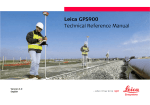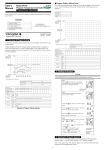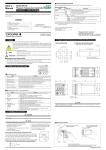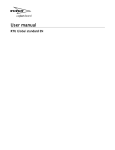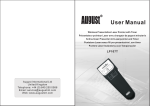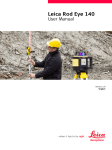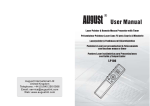Download Leica Builder Quickguide
Transcript
Leica Builder Quickguide Version 1.0 English In this manual ) Leica Builder Quickguide Chapter Page st 1 SETUP: Establish Control Line - Over 1 Point 3 2 SETUP: Establish Control Line - Anywhere 5 3 SETUP: Establish Coordinates - Over Known Point 7 4 SETUP: Establish Coordinates - Anywhere 9 5 SETUP: Establish Height 11 6 APPLICATION PROGRAM - Layout 13 7 APPLICATION PROGRAM - As Built 15 8 APPLICATION PROGRAM - Angle & Distance 17 9 APPLICATION PROGRAM - Tie Distance 19 10 APPLICATION PROGRAM - Area 21 To use the product in a permitted manner, please refer to the detailed safety instructions in the User Manual. 2 1 SETUP: Establish Control Line - Over 1st Point Description The Setup method Control Line - Over 1st Point is used to set the station coordinates to E0= 0.000, N0=0.000, H0=0.000 and the orientation to 0.000. All further measuring points and points to be staked are in relation to the control line. Diagram Hz = 0.000 P1 P0 P1 P0 Setup method Establish Control Line Over 1st Point stepby-step Step ) 1. 2. Screen Station Target point Description Make sure that PROG Mode is active. Press SETUP. Press to highlight Setup option Control Line and accept with OK. 3. Press to highlight Setup option st Over 1 Point and accept with OK. 4. ) ) Leica Builder Quickguide Aim at target point and accept with OK. Station and Orientation will be set after pressing YES. Previous Station and Orientation parameters will be replaced by the new calculated ones. 3 SETUP: Establish Control Line - Over 1st Point Leica Builder Quickguide 4 2 SETUP: Establish Control Line - Anywhere Description The Setup method Establish Control Line - Anywhere is used to set up the instrument along a control line. The coordinates of line start point are set to E0= 0.000, N0=0.000 and H0=0.000. The orientation is set to 0.000 in the direction of the second line point. Additionally line startpoint can be shifted by entering or measuring line and offset values. All further measuring points and points to be staked are in relation to the control line. ) The height of line start point is used as the reference height for all further measurements. Diagram Hz = 0.000 P2 a P3 b P1 Setup method Estalish Control Line - Anywhere step-bystep Step ) 1. 2. Screen P0 P0 P1 P2 P3 a b Station Line start point Second line point Shifted line start point Line value for shift Offset value for shift Description Make sure that PROG Mode is active. Press SETUP. Press to highlight Setup option Control Line and accept with OK. 3. Press to highlight Setup option Anywhere and accept with OK. Leica Builder Quickguide 4. Aim at line start point. 5. Measure and record line start point. 6. Aim at second line point. 7. Measure and record second line point. 5 SETUP: Establish Control Line - Anywhere Step ) ) Leica Builder Quickguide Screen Description Station and Orientation will be set after pressing YES. Previous Station and Orientation parameters will be replaced by the new calculated ones. 6 3 SETUP: Establish Coordinates - Over Known Point Description The Setup method Establish Coordinates - Over Known Point is used to set up the instrument on a known point and orient to a known azimuth or to a known backsight point. All further measuring points and points to be staked are in relation to the used coordinate system. Diagram P0 Setup method Establish Coordinates Over Known Point step-by-step Step ) 1. 2. Screen P1 P0 P1 Į Known Station Known backsight point Known azimuth Description Make sure that PROG Mode is active. Press SETUP. Press to highlight Setup option Coordinates and accept with OK. 3. Press to highlight Setup option Known Point and accept with OK. Leica Builder Quickguide 4. Enter instrument height and reflector height and accept with OK. 5. Select point from the memory or enter new point or coordinates of known station point and accept with OK. 7 SETUP: Establish Coordinates - Over Known Point Step 6. Screen Description Press to select orientation method and accept with OK. ) For orientation method Manual Angle Setting continue with step 7. For orientation method Known Backsight Point continue with step 9. 7. For orientation method Manual Angle Setting enter bearing and accept with OK. 8. Aim at target point and accept with OK. ) ) Previous Station and Orientation parameters will be replaced by the new calculated ones. 9. For orientation method Known Backsight Point select point from the memory or enter new point or coordinates of known backsight point and accept with OK. 10. Aim at target point and accept with OK. ) ) Leica Builder Quickguide Station and Orientation will be set after pressing YES. Station and Orientation will be set after pressing YES. Previous Station and Orientation parameters will be replaced by the new calculated ones. 8 4 SETUP: Establish Coordinates - Anywhere Description The Setup method Establish Coordinates - Anywhere is used to set up the instrument on an unknown point and set the orientation by measuring angles and distances to two known target points. All further measuring points and points to be staked are in relation to the used coordinate system. Diagram P2 P1 P0 Setup method Establish Coordinates Anywhere step-bystep Step ) 1. 2. Screen P0 P1 P2 Station First known point Second known point Description Make sure that PROG Mode is active. Press SETUP. Press to highlight Setup option Coordinates and accept with OK. 3. Press to highlight Setup option Anywhere and accept with OK. Leica Builder Quickguide 4. Enter instrument height and reflector height and accept with OK. 5. Select first point from the memory or enter new point or coordinates and accept with OK. 6. Aim at first point. 7. Measure and record first point. 9 SETUP: Establish Coordinates - Anywhere Step 8. 9. 10. ) 11. ) ) Leica Builder Quickguide Screen Description Select second point from the memory or enter new point or coordinates and accept with OK. Aim at second point. Measure and record second point. Compare the calculated line length and the measured line length. If the difference is within the limit accept with YES. Station and Orientation will be set after pressing YES. Previous Station and Orientation parameters will be replaced by the new calculated ones. 10 5 SETUP: Establish Height Description The Setup Option Establish Height is used to enter the station height, instrument height and reflector height. If the station height is unknown a Height Transfer can be performed to determine the height of the position of the instrument from a measurement to a target point with known height. All further measuring points and points to be staked are in relation to the entered values. Diagram Height Transfer P1 P0 Setup method Establish Height step-bystep Step ) 1. 2. Screen P0 P1 Station Point with known height Description Make sure that PROG Mode is active. Press SETUP. Press to highlight Setup option Height and accept with OK. 3. ) If the station height is unknown press HTRANS to access setup method Height Transfer. 4. Select known height point from the memory or enter new point or height and accept with OK. 5. Aim at height point. 6. Measure height point. ) Leica Builder Quickguide Enter station height, instrument height and reflector height and accept with OK. New station height will be set after pressing YES. 11 SETUP: Establish Height Step ) Leica Builder Quickguide Screen Description Previous station height will be replaced by the new calculated ones. 12 6 APPLICATION PROGRAM - Layout Description The application program Layout is used to place markers in the field at predetermined points. These predetermined points are the points to be staked. The points to be staked are defined by entering line and offset or easting, northing and height depending on the used setup method. For BUILDER RM the points can also be selected from the memory. The program calculates and displays the difference between the measured point and the point to be staked. Diagram P1 d1 d2 Step ) 1. 2. P0 P1 P2 d1 d2 d3 P0 Application program Layout step-by-step P2 d3 Screen Station Current position Point to be staked <Ç:> go forward or <È:> go back <Æ:> go right or <Å:> left <Ç:> fill or <È:> cut Description Make sure that PROG Mode is active. Press APPL. Press to highlight application program Layout and accept with OK. Leica Builder Quickguide 3. If a Setup method with Control line was used enter line, offset and height values for the point to be staked relative to the control line. If a Setup method with Coordinates was used enter east, north and height coordinates of the point to be staked. For BUILDER RM press to select points from the memory, if available. 4. Turn telescope until horizontal angle shows nearly 0.000. 13 APPLICATION PROGRAM - Layout Step ) 5. ) 6. Leica Builder Quickguide Screen Description Press MEASURE for at least 5 seconds to turn on/off Tracking Mode. If Tracking Mode is activated the stake out differences are displayed continuously. Press MEASURE to measure point. The stake out differences ǻline, ǻoffset and ǻheight are calculated and displayed. The graphic shows the position of the prism relative to the point to be staked. Move prism until stake out differences show nearly 0.000m. 14 7 APPLICATION PROGRAM - As Built Description The application program As built is used for measuring an unlimited number of points. The program shows line and offset values or easting, northing and height depending on the used Setup method. Diagram P2 d2 P3 d1 P1 Application program As Built step-by-step Step ) 1. 2. Screen P0 P0 P1 P2 P3 d1 d2 Station Line start point Second line point Measured point Line Offset Description Make sure that PROG Mode is active. Press APPL. Press to highlight application program As Built and accept with OK. 3. ) 4. ) ) ) Leica Builder Quickguide Aim at target point. Press MEASURE for at least 5 seconds to turn on/off Laserpointer. Measure and record point. If a Setup method with Control line was used, the values line, offset and height are displayed. If a Setup method with Coordinates was used, the easting, northing and height are displayed. The graphic shows the position of the station, the reflector and the measured points. 15 APPLICATION PROGRAM - As Built Leica Builder Quickguide 16 8 APPLICATION PROGRAM - Angle & Distance Description The application program Angle & Distance is used for measuring an unlimited number of points. The program shows horizontal angle, horizontal distance and height. Diagram b P0 Application program Angle&Distance step-by-step Step ) 1. 2. Screen P1 P0 P1 Į b Known Station Measured point Measued horizontal angle Horizontal distance Description Make sure that PROG Mode is active. Press APPL. Press to highlight application program Angle & Distance and accept with OK. 3. ) 4. ) ) Leica Builder Quickguide Aim at target point. Press MEASURE for at least 5 seconds to turn on/off Laserpointer. Measure and record point. The measured horizontal angle, horizontal distance and height difference are displayed. The graphic shows the position of the station, the reflector and the measured points. 17 APPLICATION PROGRAM - Angle & Distance Leica Builder Quickguide 18 9 APPLICATION PROGRAM - Tie Distance Description The application program Tie Distance is used to compute horizontal distance, height difference grade and slope distance between two target points. The target points have to be measured. The user can choose between two different methods: • Polygonal (P1-P2, P2-P3); • Radial (P1-P2, P1-P3); Diagram Polygonal (P1-P2, P2-P3) P1 P2 d1 d2 P0 P0 P1 P2 P3 d1 P3 d2 Station Target point Target point Target point Distance between P1 and P2 Distance between P2 and P3 P0 P1 P2 P3 P4 d1 d2 d3 Station Target point Target point Target point Target point Distance between P1 and P2 Distance between P1 and P3 Distance between P1 and P4 Diagram Radial (P1-P2, P1-P3) P2 d1 P3 d2 d3 P0 Application program Tie Distance step-bystep Step ) 1. 2. P1 Screen P4 Description Make sure that PROG Mode is active. Press APPL. Press to highlight application program Tie Distance and accept with OK. Leica Builder Quickguide 19 APPLICATION PROGRAM - Tie Distance Step 3. ) Description Press to select method and accept with OK. Press MEASURE for at least 5 seconds to turn on/off Laserpointer. 4. Aim at first point. 5. Measure and record first point. 6. Aim at second point. 7. ) 8. Leica Builder Quickguide Screen Measure and record second point. Once two points have been measured and recorded the calculated horizontal distance, height difference, grade and slope distance between the measured points are displayed. Press OK to measure more points. 20 10 APPLICATION PROGRAM - Area Description The application program Area is used to compute online areas from an unlimited number of points connected by straights. The target points have to be measured. Additionally a block volume can be calculated. Diagram P2 a P3 b P1 P4 P0 P1 P2 P3 P4 a b P0 Application program Area step-by-step Step ) 1. 2. Screen Station Start point Target point Target point Target point Perimeter Calculated area, always closed to the start point P1 Description Make sure that PROG Mode is active. Press APPL. Press to highlight application program Area and accept with OK. ) 3. Aim at first point. 4. Measure and record first point. 5. Aim at second point. 6. Measure and record second point. 7. Aim at third point. 8. Measure and record third point. ) 9. Leica Builder Quickguide Press MEASURE for at least 5 seconds to turn on/off Laserpointer. Once three points have been measured and recorded the calculated area, perimeter and number of points are displayed. Press OK to measure more points. 21 APPLICATION PROGRAM - Area Step 10. Leica Builder Quickguide Screen Description Or press VOLUME to calculate a block volume. 22 Ask your local Leica dealer for more information about our TQM program. Leica Geosystems AG Heinrich-Wild-Strasse CH-9435 Heerbrugg Switzerland Phone +41 71 727 31 31 www.leica-geosystems.com 748969-1.0.0en Original text Leica Geosystems AG, Heerbrugg, Switzerland, has been certified as being equipped with a quality system which meets the International Standards of Quality Management and Quality Systems (ISO standard 9001) and Environmental Management Systems (ISO standard 14001). Printed in Switzerland © 2005 Leica Geosystems AG, Heerbrugg, Switzerland Total Quality Management: Our commitment to total customer satisfaction.