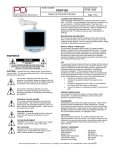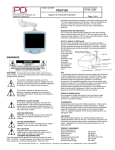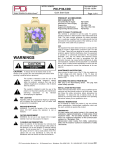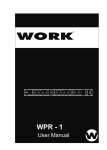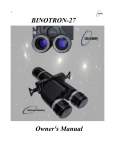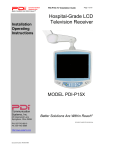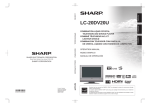Download PDi-P15X with Computer - PDi Communication Systems
Transcript
PDi-P15X with Computer Support Arm Mounted Television Document Number PD196-143R3 MODEL NUMBER: Document Number: PDI-P15X WITH COMPUTER Better Solutions Are Within ReachTM SUPPORT ARM MOUNTED TELEVISION WARNINGS This symbol is intended to alert the user of the presence of un-insulated ‘dangerous voltage’ within the product’s enclosure that may be of sufficient magnitude to constitute a risk of electric shock to persons. This symbol is intended to alert the user of the presence of important operating and maintenance (servicing) instructions in the literature accompanying the appliance. NOTE TO CABLE TV INSTALLER This reminder is provided to call the cable TV systems installer’s attention to Article 820-40 of the National Electrical Code. The code provides guidelines for proper grounding and, in particular, specifies that the cable ground shall be connected to the grounding system of the building, as close to the point of the cable entry as practical. FCC This equipment has been tested and found to comply with the limits for a Class B digital device, pursuant to part 15 of the FCC Rules. These limits are designed to provide reasonable protection against harmful interference when the equipment is operated in a residential or commercial installation. If this equipment does cause harmful interference to radio or television reception, which can be determined by turning the equipment off and on, the user is encouraged to try to correct the interference by one or more of the following measures: Reorient or relocate the receiving antenna. Increase the separation between the equipment and receiver. Connect the equipment into an outlet on a circuit different from that to which the receiver is connected. Consult the dealer or an experienced radio/TV technician for help. SAFETY INSTRUCTIONS INSTRUCTIONS Be sure to read, follow, and keep these instructions. Heed all the warnings MAINTENANCE AND SERVICING Servicing is required when the apparatus has been damaged in any way, such as power-supply cord or plug is damaged, liquid has been spilled or objects have fallen into the apparatus, the apparatus has been exposed to rain or moisture, does not operate normally, or has been dropped. PDI196-143R3 Page 2 of 12 Never remove the back cover of the TV; this can expose you to high voltage and other hazards. If the TV does not operate properly, unplug it and call an authorized service center or PDI. CAUTION: These servicing instructions are for use by qualified service personnel only. To reduce the risk of electric shock, do not perform any servicing other than contained in the operating instructions unless you are qualified to do so. POWER CORD Protect the power cord from being walked on or pinched particularly at the plugs, convenience receptacles, and the point where they exit from the apparatus. CAUTION: Do not defeat the safety purpose of the polarized or grounding-type plug. A polarized plug has two blades with one wider than the other. A grounding type plug has two plates and a third grounding prong. The wide blade or the third prong is provided for your safety. If the plug does not fit into your outlet, consult an electrician. RAIN AND MOISTURE WARNING: To avoid the hazards of fire or electrical shock, DO NOT expose this television to rain or moisture. INSTALLATION DO NOT block any ventilation openings. Do not install near any heat source such as radiators, heat registers, stove, or other apparatus (including amplifiers) that produces heat. WET LOCATION Apparatus SHOULD NOT be exposed to dripping or splashing. Objects filled with liquids, such as vases, SHOULD NOT be placed on the apparatus. OXYGEN ENVIRONMENT WARNING: DO NOT use in any oxygen tent or oxygen chamber. Such use may cause a fire hazard. CLEANING AND DISINFECTION Clean the exterior of this television by removing dust with a lint-free cloth. CAUTION: DO NOT use abrasive or chemical cleaning agents. Clean only with a dry cloth. DISCONNECTING DEVICE FROM MAINS Main plug is the disconnecting device. The plug must remain readily operable. CAUTION: Unplug this apparatus during lightning storms or when unused for long period of time. PDi Communication Systems, Inc. 40 Greenwood Lane Springboro, Ohio 45066 USA PH 800-628-9870 FX 937-743-5664 MODEL NUMBER: Document Number: PDI-P15X WITH COMPUTER Better Solutions Are Within ReachTM SUPPORT ARM MOUNTED TELEVISION PDI196-143R3 Page 3 of 12 PRODUCT MODIFICATION DO NOT attempt to modify this product in any way without written authorization. Unauthorized modification could void the user’s authority to operate this product. OVERHEAD FALLING HAZARD WARNING: To prevent injury, this apparatus must be securely attached to the wall in accordance with the installation instructions. TVs can pose a striking hazard when mounted at an elevated position. OTHER EQUIPMENT Use only with the cart, stand, tripod, bracket or table specified by the manufacturer, or sold with the apparatus. Use caution when moving the cart/apparatus. Only use attachments/accessoriesspecified by the manufacturer. Copyright, Disclaimer, & Trademarks COPYRIGHT PDI Communication Systems, Inc. claims proprietary right to the material disclosed in this user manual. This manual is issued for user information only and may not be used to manufacture anything shown herein. Copyright 2009 by PDI Communication Systems, Inc. All rights reserved. DISCLAIMER The author and publisher have used their best efforts in preparing this manual. PDI Communication Systems, Inc. make no representation or warranties with respect to the accuracy or completeness of the contents of this manual and specifically disclaim any implied warranties or merchantability or fitness for any particular purpose and shall in no event be liable for any loss of profit or any other damages. The information contained herein is believed to be accurate, but is not warranted, and is subject to change without notice or obligation. TRADEMARKS Manufactured under license from Dolby Laboratories. Dolby and the double-D symbol are trademarks of Dolby Laboratories. All other brand names and product names used in this manual are trademarks, registered trademarks, or trade names of their respective holder. PDI and Better Solutions Are Within Reach are registered trademarks of PDI Communication Systems, Inc., Springboro, Ohio. PRODUCT ACCESSORIES (Not Included with TV) Programming Remote Support Arm Wall Bracket Power Supply Central Power Supply Individual Power Supply PD108-420 PDI-508C-12 PDI-771B, PDI-771CA PDI-772HE PDI-750A PDi Communication Systems, Inc. 40 Greenwood Lane Springboro, Ohio 45066 USA PH 800-628-9870 FX 937-743-5664 MODEL NUMBER: PDI-P15X WITH COMPUTER Better Solutions Are Within ReachTM SUPPORT ARM MOUNTED TELEVISION Document Number: PDI196-143R3 Page 4 of 12 INSTALLATION ON SUPPORT ARM The PDI-P15X television is designed to attach to a wall mounted suspension arm capable of supporting a television weighing 15 pounds. The single coaxial cable on top of the TV is used to supply either low voltage AC or DC power (18 to 32 Volts) and the RF signal to the television. DANGER: ARM RECOIL HAZARD The safety brake pin must remain in the SAFETY BRAKE PIN HOLE whenever the television is removed from the arm or when the arm is removed from the wall bracket to prevent the arm from springing open. 1. Remove and save the Retainer Bolt and Lock Washer from the TV’s swivel. 2. Remove the two Nose Cover Retainer Screws and raise the metal nose cover. 3. Slide the TV’s swivel completely into the arm’s clevis (slot) such that the Upper and Lower Swivel Plates sandwich the arm’s nose. The nose of the support arm should rest between each plate. 4. Align the Retainer Plate’s mounting hole over the arm mounting hole. Thread the Retainer Bolt with Lock Washer through the Upper Retainer Plate, the arm’s nose and then into the Lower Retainer Plate. Tighten. 5. The coax cable in the nose of the arm should be joined with the coax cable from the television. Tighten the connection with a wrench and cover it by sliding the plastic boot sections into mating position. WARNING: Tightening this cable connection only with your fingers will result in reliability problems weeks or months later. Because the TV draws its power current through this connection, eventually the fingertightened connection will loosen due to thermal cycling, develop resistance and prompt a service call. Tighten all “F” fitting connections with a wrench! 6. For PDI-500 series arms remove the Safety Brake Pin from the Safety Brake Pin Hole, reattach the acorn nut to the pin, and store the assembly inside the nose of the arm by attaching it to the coax cable using the attached plastic clip. For PDI-405 series arms remove the Safety Brake Pin from the Safety Brake Pin Hole and install thru rear mounting holes of the nose cover. Securely tighten. DO NOT store the pin inside the nose of PDI-405 series arms. 7. Close the metal nose cover onto the nose. Reinstall the two Nose Cover Retainer Screws. PDi Communication Systems, Inc. 40 Greenwood Lane Springboro, Ohio 45066 USA PH 800-628-9870 FX 937-743-5664 MODEL NUMBER: PDI-P15X WITH COMPUTER Better Solutions Are Within ReachTM SUPPORT ARM MOUNTED TELEVISION Document Number: PDI196-143R3 Page 5 of 12 PROGRAMMING The P15X is programmed by a series of menus that can be accessed with a programming remote, part number PD108-420. The following instructions explain how to quickly set up the P15X. NOTE: The instructions assume you have a programming remote, have correctly mounted the TV, and connected the coax cable that provides both Power and RF signal. SERVICE LEVELS The P15X contains four separate Service Levels, allowing the hospital to offer either basic or enhanced viewing. The current service level can be quickly determined by accessing the Setup menu using the programming remote control. The service level can be changed to any of the 4 levels at any time by entering the Setup menu and changing the Service Level menu items. Disabled is like a mechanical key lock – when in Disabled service level, the TV can be turned OFF and ON, but cannot be used for viewing. A standard message appears on a black screen. Free lets patients watch hospital education and information channels without renting the TV. The channels containing programming for no charge are typically programmed into this level of service. This is the factory default setting for Service Level. Basic service typically allows additional channels beyond those offered in the FREE level. Premium is the highest Service Level with typically the most channels available for viewing. CHANNELS The Channels menu allows you to program different signal sources into three of the Service Levels (Free, Basic, and Premium) and to add or delete individual channels. Only one Service Level is usable at a time. 1. Press the SETUP button on the remote control. 2. Press ▲ or ▼ to highlight Channels. 3. Press ► to enter the Channels sub-menu. PDi Communication Systems, Inc. 40 Greenwood Lane Springboro, Ohio 45066 USA PH 800-628-9870 FX 937-743-5664 MODEL NUMBER: PDI-P15X WITH COMPUTER Better Solutions Are Within ReachTM SUPPORT ARM MOUNTED TELEVISION Document Number: PDI196-143R3 Page 6 of 12 SIGNAL Four different tuning types are available depending upon the healthcare facility’s signal type (Air, Cable STD, Cable IRC, or Cable HRC). Selection of the correct signal type is required for the TV to recognize all possible channels and before Auto Programming can begin. 1. In the Channels menu, press ▲ or ▼ to highlight Signal. 2. Press ◄ or ► to select Air, Cable STD, Cable IRC, or Cable HRC. NOTE: Most hospitals use the Cable STD signal type. 3. Now perform Auto Program to add channels. Auto Program The TV automatically scans each available channel for activity. Channels that display activity are memorized into the selected Service Level 1. In the Channels menu, press ▲ or ▼ to highlight Auto Program. 2. Press ► to select Auto Program. 3. On Mode, press ◄ or ► to set the scope of channel scanning. Analog Only: TV searches for analog channels only. Digital Only: TV searches for digital channels only. Analog and Digital: TV searches for both analog and digital channels. 4. Press ▲ or ▼ to highlight Channel Sequence. 5. Press ◄ or ► to set the Channel Sequence in which the channels are displayed. Interleave A+D: In the order of channel number regardless of the system. All A then D: All digital channels are displayed after all analog channels. 6. Press ▲ or ▼ to highlight the Service Level (Free, Basic, or Premium) you wish to program. The menu displays the current programming status of each level as either Programmed or Blank. NOTE: A programmed service level can also be reprogrammed if desired. 7. Press ► to start auto programming. 8. A confirmation menu will appear before proceeding. Press ▲ to start auto programming. Press ▼ to cancel the operation. The TV now will search all available channels. Auto programming requires several minutes to complete. NOTE: Digital channel auto programming may take longer than 10 minutes to complete. 9. See the Sound section to enable internal speakers. SOUND The Sound sub-menu allows very precise adjustments of several sound parameters. 1. Press the SETUP button on the remote control. 2. Press ▲ or ▼ to highlight Sound. 3. Press ► to enter the Sound sub-menu. PDi Communication Systems, Inc. 40 Greenwood Lane Springboro, Ohio 45066 USA PH 800-628-9870 FX 937-743-5664 MODEL NUMBER: PDI-P15X WITH COMPUTER Better Solutions Are Within ReachTM SUPPORT ARM MOUNTED TELEVISION Document Number: PDI196-143R3 Page 7 of 12 Internal Speaker Enable The speakers inside the TV’s cabinet can be turned on or off for each TV Service Level. NOTE: Sound to the earphone jack remains on at all times. 1. In the Sound menu, press ▲ or ▼ to highlight Internal Speaker Enable. 2. Press ► to enter it. 3. Press ▲ or ▼ to highlight the Service Level (Free, Basic, or Premium) you want to enable. 4. Press ◄ or ► to select Enable. 5. Press SETUP to return to the previous menu. To exit, press SETUP until the programming menus disappear. CLONING Cloning allows quick programming of a TV from a USB thumb drive. Clone operation involves first downloading setup information from a programmed host TV to a thumb drive and then uploading the setup information to another TV. Cloning can also be used to re-program a TV. Save Settings to USB 1. 2. 3. 4. Using a computer, create a folder titled “PDITDF” on a USB thumb drive. Remove (3) screws from back access cover and remove cover from TV. Turn on the TV. Insert the USB thumb drive into the cloning port in the back of the TV. (See connector diagram on page 8.) A Cloning Main Menu will appear. Access cover screws PDi Communication Systems, Inc. 40 Greenwood Lane Springboro, Ohio 45066 USA PH 800-628-9870 FX 937-743-5664 MODEL NUMBER: PDI-P15X WITH COMPUTER Better Solutions Are Within ReachTM 5. 6. SUPPORT ARM MOUNTED TELEVISION Document Number: PDI196-143R3 Page 8 of 12 Press ▲ or ▼ to highlight Save Settings to USB. Press ► to display the Save Settings to USB menu. If you want to rename the file, press the ▲ or ▼ to highlight the file name. Otherwise go to step 7. a. Press ◄ or ► to highlight each character b. Press ▲ or ▼ to change each character c. Repeat this process until you have the desired file name. Up to 8 characters may be used. d. Press ◄ or ► to exit out of the characters. 8. Highlight Save. 9. Press ► to download the TV’s setup to the USB thumb drive. A progress screen will be displayed. 10. A confirmation screen will indicate completion of the saved file. Press ► to start the process. Press ◄ to return to cancel. 11. After the settings are saved, press ◄ to return to the Cloning Main Menu. 12. Remove the USB drive to return to normal TV operation. 7. Restore Setting to TV This allows you to upload settings you saved on the USB thumb drive from another P15X TV. 1. Insert the USB thumb drive into the cloning port in the back of the TV. (See connector diagram on page 8.) A Cloning Main Menu will appear. 2. Press ▲ or ▼ to highlight Restore Settings to TV. 3. Press ► to display a list of previously stored TV setups on the USB thumb drive. 4. Press ▲ or ▼ to highlight the desired setup file. 5. Press ► to select it. 6. A confirmation screen will appear. Press ▲ to restore the selected setup file or press ◄ to return to the previous menu without restoring. A progress screen will appear as the settings are restored. 7. The TV will return to normal viewing mode after restoring is complete. PDi Communication Systems, Inc. 40 Greenwood Lane Springboro, Ohio 45066 USA PH 800-628-9870 FX 937-743-5664 MODEL NUMBER: PDI-P15X WITH COMPUTER Better Solutions Are Within ReachTM SUPPORT ARM MOUNTED TELEVISION Document Number: PDI196-143R3 Page 9 of 12 COMPUTER This P15X contains a full functioning computer module running Windows XP. Enabling / Disabling PC-Analog setting The TV’s PC-Analog setting needs to be enabled before the computer can be booted. 1. From the SETUP menu in TV mode, press the ▲ or ▼ button to select Source. 2. Press ► to enter. 3. Press ▲ or ▼ to highlight PC-ANALOG. 4. Press ◄ or ► to select Enabled/APO or Enabled/No APO. NOTE: Enable/APO (Auto Power Off) means the TV will turn off if there is no image. 5. To exit, press SETUP button until the Programming menus disappear. Initial setup 1. 2. 3. 4. Be sure the PC-ANALOG source is enabled. (See the Enabling / Disabling PC-Analog setting section) To switch from television to computer mode, press the AV button, located on the right side of the control panel between the Channel Up/Down and Power buttons. Windows will automatically boot to the desktop. If using a touch screen go to page 11. PDi Communication Systems, Inc. 40 Greenwood Lane Springboro, Ohio 45066 USA PH 800-628-9870 FX 937-743-5664 MODEL NUMBER: PDI-P15X WITH COMPUTER Better Solutions Are Within ReachTM SUPPORT ARM MOUNTED TELEVISION Document Number: PDI196-143R3 Page 10 of 12 NOTE: The P15X does not come with virus-protection software preinstalled. PDi Communication Systems, Inc. strongly recommends installing virus-protection software. NOTE: Default user accounts are not restricted in any way. PDi Communication Systems, Inc. strongly recommends creating a user account with limited privileges. NOTE: Be sure that automatic Windows updates are enabled, as well as Windows Firewall, to help protect against Internet threats. Understanding Default Computer Accounts A “pdi user” account has been setup as the Administrative account. The computer will boot into a default account: “user”. This account has no restrictions imposed on it. It is recommended that Microsoft Steady State be installed to assist in imposing further restrictions on public accounts. For more information on using Microsoft’s Steady State program, please see the help document installed with Microsoft Steady State. NOTE: The “user” account does not have a password. The “pdi user” account has a password: “computer123” Connection ports The computer board for the P15X has several ports to connect hardware. See the picture below for a description. USB ports: You may connect different types of hardware to either of these two ports, such as mice, keyboards, and MP3 players. External CD/DVD-ROM drives may also be connected, so software can be installed and media accessed. Ethernet: The two Ethernet ports are identical. Either one may be used to connect to a local network. WiFi: Many P15X models are equipped with 802.11n for wireless networking capabilities. Turning off computer Windows XP will go through a shutdown process automatically when the TV is turned off. Before pressing the power button, check to be sure the computer is set to shut down when the power button is pressed. Use these steps to check this. In Category View 1. Click the Start button. 2. Click Control Panel. 3. Click Performance and Maintenance at the bottom of the first column of icons. 4. Under the “or pick a Control Panel icon” section, click Power Options. 5. Select the “Advanced” tab in the “Power Option Properties” window. 6. If it is set, then Shut down will appear in the “When I press the power button on my computer” dropdown menu in the “Power buttons” section. If Shut down is not the selected item, then select it from the dropdown menu. 7. Click OK. 8. Close out of all open windows. PDi Communication Systems, Inc. 40 Greenwood Lane Springboro, Ohio 45066 USA PH 800-628-9870 FX 937-743-5664 MODEL NUMBER: PDI-P15X WITH COMPUTER Better Solutions Are Within ReachTM SUPPORT ARM MOUNTED TELEVISION Document Number: PDI196-143R3 Page 11 of 12 In Classic View 1. Click the Start button. 2. Click Control Panel. 3. Click Power Options Icon. 4. Select the “Advanced” tab in the “Power Option Properties” window. 5. If it is set, then Shut down will appear in the “When I press the power button on my computer” dropdown menu in the “Power buttons” section. If Shut down is not the selected item, then select it from the dropdown menu. 6. Click OK 7. Close out of all open windows. NOTE: A forced shutdown will occur 2 minutes after turning off the TV, if Windows has not automatically shut down before then. Touch screen Calibration If your P15X is equipped with a touch screen, it may need to be calibrated. 1. Go to the “All Programs” menu under “Start” 2. Select “Hampshire TSHARC Control Panel” from the menu PDi Communication Systems, Inc. 40 Greenwood Lane Springboro, Ohio 45066 USA PH 800-628-9870 FX 937-743-5664 MODEL NUMBER: PDI-P15X WITH COMPUTER Better Solutions Are Within ReachTM 3. Document Number: PDI196-143R3 SUPPORT ARM MOUNTED TELEVISION Page 12 of 12 Select the calibration tab and follow the on-screen instructions. NOTE: If you are not able to access the “Hampshire TSHARC Control Panel” with the touch screen interface, use a mouse to access it. Once the “Hampshire TSHARC Control Panel” is launched calibration should start automatically within a few seconds. Restoring Windows to Factory Default If the operating system becomes corrupt, it can be restored to factory defaults. Warning: This process will destroy all data and settings on the disk. It cannot be undone. 1. Attach a USB keyboard to the computer. 2. Turn on the computer and within the first 5 seconds select “Boot Recovery Image”. 3. At the login prompt enter username “pdisystem” and password “computer123”. 4. Click “Login”. 5. If the username and password are accepted, then click “Start System Restore Process”. 6. Follow the prompts to continue the restoration process. 7. After the computer reboots, it will be reset to factory defaults. Additional Information Additional information is available in the user manual. Please visit the company web site at www.pdiarm.com or contact the office. Request document number: PD196-135. PDi Communication Systems, Inc. 40 Greenwood Lane Springboro, Ohio 45066 USA PH 800-628-9870 FX 937-743-5664