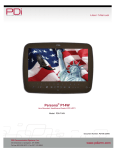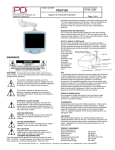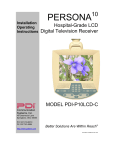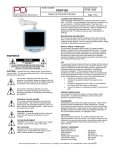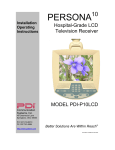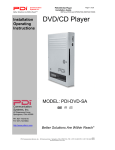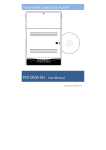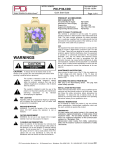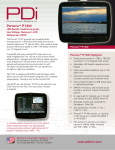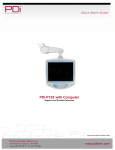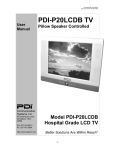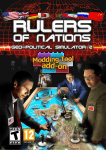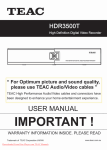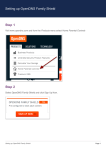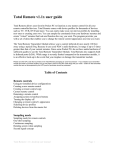Download Hospital-Grade LCD Television Receiver
Transcript
Communication Systems Inc. Better Solutions Are Within Reach™ Installation Operating Instructions PDI-P15X TV Installation Guide Page 1 of 31 Hospital-Grade LCD Television Receiver MODEL PDI-P15X Communication Systems, Inc. 40 Greenwood Lane Springboro, Ohio 45066 PH: 937-743-6010 FX: 937-743-5664 http://www.pdiarm.com Document Number: PD196I149R1 Better Solutions Are Within Reach® DOCUMENT NUMBER PD196-058R4Draft Communication Systems Inc. Better Solutions Are Within Reach™ PDI-P15X TV Installation Guide Page 2 of 31 About the P15X and this manual This TV is specifically designed for entertainment purposes and for use in a hospital, a nursing home, a medical-care center, or a similar healthcare center in which installation is limited to a non-hazardous area in accordance with the National Electrical Code, ANSI/NFPA 70. This user’s guide has been designed for both the TV installer and TV Rental Representatives. It identifies the features of the P15X and describes how to program the TV using an infrared (IR) remote control. Programming is the process of selecting from among the many features of the P15X TV. It is also the process of adding and removing channels from the three Service Levels this TV provides. Please read through this guide carefully, with a P15X TV in front of you, as you begin the process of learning how to install and program the TV and connect external devices to it. Also keep the guide handy, so you can refer to it, for future programming changes. Important Safety Instructions PLEASE READ AND KEEP THESE INSTRUCTIONS. OBSERVE ALL WARNINGS AND FOLLOW ALL INSTRUCTIONS CONTAINED IN THESE SAFETY INSTRUCTIONS AND THOSE ON YOUR TV. RETAIN THESE INSTRUCTIONS FOR FUTURE USE. Electrical energy can perform many useful functions. This unit has been engineered and manufactured to assure your safety. However, improper use can result in potential electrical shock or fire hazards. In order not to defeat the safe-guards incorporated on this TV, observe the following basic rules for its installation, use and servicing. Your TV is fully transistorized and does not contain any user serviceable components. Removal of the cabinet cover may expose you to dangerous voltages. Refer all servicing to qualified service personnel. 1. 2. 3. 4. 5. Read these instructions. Keep these instructions. Heed all warnings. Follow all instructions. DO NOT use this TV near water. TV SHALL NOT be exposed to dripping or splashing. No objects filled with liquids, such as vases, shall be placed on the TV. 6. Clean only with dry cloth. For further cleaning, use a soft cloth or paper towel dampened with water. 7. To avoid damage from disinfectants to the surface of the TV, test a small portion of the TV’s cabinet with any new disinfectant to verify that the disinfectant will not discolor or soften the enclosure. 8. DO NOT block any ventilation openings. Install in accordance with the manufacturer’s instructions. 9. DO NOT install near any heat source such as radiators, heat registers, stoves, or other apparatus that produce heat. 10. DO NOT defeat the safety purpose of the polarized or grounding-type plug. A polarized plug has two blades with one wider than the other. A grounding type plug has two blades and a third grounding prong. The wide blade or the third prong is provided for your safety. If the provided plug does not fit into your outlet, consult an electrician for replacement of the obsolete outlet. 11. Protect the power cord from being walked on or pinched particularly at plugs, convenience receptacles, and the point where it exits from the apparatus. 12. DO NOT use in an oxygen tent or oxygen chamber. Such use may cause a fire hazard 13. Only use attachments/accessories specified by the manufacturer. 14. Use only with the cart, stand, tripod, bracket or table specified by the manufacturer, or sold with the apparatus. When a cart is used, use caution when moving the cart/apparatus combination to avoid injury from tip-over. 15. Unplug this apparatus during lightning storms or when unused for long period of time. 16. Refer all servicing to qualified service personnel. Servicing is required when the apparatus has been damaged in any way, such as power-supply cord or plug is damaged, liquid has been spilled or objects have fallen into the apparatus, the apparatus has been exposed to rain or moisture, does not operate normally, or has been dropped. Installation Precautions 1. 2. 3. 4. Any changes or modifications in construction of this TV, which are not expressly approved by the party responsible for compliance, could void the user’s authority to operate the equipment. Use only a power source from a CSA Certified / UL Approved Class 2 Power Supply suitable for use in a Health Care Facility. This TV will operate on either DC or AC voltage, range 18 to 32 volts. THIS INSTALLATION SHOULD BE MADE BY A QUALIFIED SERVICE PERSON AND SHOULD CONFORM TO ALL LOCAL CODES. READ AND FOLLOW THE SAFETY INSTRUCTIONS BEFORE ATTEMPTING THIS INSTALLATION. NOTE TO CATV INSTALLER: This reminder is provided to call the CATV system installer’s attention to Article 820-40 of the NEC that provides guidelines for proper grounding and, in particular, specifies that the cable ground shall be connected to the grounding system of the building, as close to the point of cable entry as practical. COAX CABLE SPECIFICATION: When using a central power supply, cable selection is crucial. Due to long coax cable runs encountered in hospital installations, coax cable employing a solid copper center conductor and copper shield is required. Cable run lengths MUST NOT exceed 150 feet. Required coaxial cable numbers include Alpha 9804C (non-plenum), Belden 9248 (non-Plenum), West Penn 806 (non-Plenum), or West Penn 25806 (Plenum), which have been tested with coax-powered TVs. Document Number: PD196I149R1 Communication Systems Inc. Better Solutions Are Within Reach™ PDI-P15X TV Installation Guide Page 3 of 31 Graphical Symbols CAUTION RISK OF ELECTRIC SHOCK, DO NOT OPEN CAUTION: TO REDUCE THE RISK OF ELECTRICAL SHOCK, DO NOT REMOVE COVER, NO USER SERVICEABLE PARTS INSIDE. REFER SERVICING TO QUALIFIED SERVICE PERSONNEL. This lightning flash with arrowhead symbol, within an equilateral is intended to alert the user of the presence of uninsulated “dangerous voltage” within the product’s enclosure that may be of sufficient magnitude to constitute a risk of electric shock to persons. The exclamation point within an equilateral triangle is intended to alert the user of the presence of important operating and maintenance (servicing) instructions in the literature accompanying the appliance. Copyright, Disclaimer, and Trademarks COPYRIGHT PDI Communication Systems, Inc. claims proprietary right to the material disclosed in this user manual. This manual is issued for user information only and may not be used to manufacture anything shown herein. Copyright ©2009 by PDI Communication Systems, Inc. All rights reserved. Manufactured under license from Dolby Laboratories. Dolby and the double-D symbol are trademarks of Dolby Laboratories. DISCLAIMER The author and publisher have used their best efforts in preparing this manual. PDI Communication Systems, Inc. makes no representation or warranties with respect to the accuracy or completeness of the contents of this manual and specifically disclaims any implied warranties or merchantability or fitness for any particular purpose and shall in no event be liable for any loss of profit or any other damages. The information contained herein is believed accurate, but is not warranted, and is subject to change without notice or obligation. TRADEMARKS All brand names and product names used in this manual are trademarks, registered trademarks, or trade names of their respective holder. PDI and Better Solutions Are Within Reach are registered trademarks of PDI Communication Systems, Inc., Springboro, Ohio. Regulatory Information FCC This equipment has been tested and found to comply with the limits for a Class B digital device, pursuant to part 15 of the FCC Rules. These limits are designed to provide reasonable protection against harmful interference when the equipment is operated in a residential or commercial installation. If this equipment does cause harmful interference to radio or television reception, which can be determined by turning the equipment off and on, the user is encouraged to try to correct the interference by one of more of the following measures: • Reorient or relocate the receiving antenna. • Increase the separation between the equipment and receiver. • Connect the equipment into an outlet on a circuit different from that to which the receiver is connected. • Consult the dealer or an experienced radio/TV technician for help. Underwriters Laboratories The model PDI-P15X Hospital Grade LCD TV is a specialized LCD TV and should be installed to National Electrical Code specifications. This device is safety tested and listed by the Underwriters Laboratories as a product suitable for use in health-care facilities in both the United States and Canada. Document Number: PD196I149R1 Communication Systems Inc. Better Solutions Are Within Reach™ PDI-P15X TV Installation Guide Page 4 of 31 Table of Contents About the P15X ...................................................................................................................................................................... 2 Important Safety Instructions ................................................................................................................................................. 2 Installation Precautions .......................................................................................................................................................... 2 Graphical Symbols ................................................................................................................................................................. 3 Copyright, Disclaimer, Trademarks........................................................................................................................................ 3 Regulatory Information........................................................................................................................................................... 3 Installing TV on PDI-405C or 508C suspension arm ............................................................................................................. 6 Earphone Operation............................................................................................................................................................... 7 Remote Control—PD108-420 ................................................................................................................................................ 7 Control Panel ......................................................................................................................................................................... 8 Menus .................................................................................................................................................................................... 8 Service Levels........................................................................................................................................................................ 9 Picture .................................................................................................................................................................................. 10 Brightness, Contrast, Color, Tint, and Sharpness........................................................................................................... 10 Color Temperature .......................................................................................................................................................... 10 PC Analog/HDMI and Component Input ......................................................................................................................... 11 Noise Reduction.............................................................................................................................................................. 11 Sound................................................................................................................................................................................... 12 Minimum Volume ............................................................................................................................................................ 12 Maximum Volume ........................................................................................................................................................... 12 Power on Volume............................................................................................................................................................ 12 Internal Speaker Enabled ............................................................................................................................................... 13 HDMI Audio Port ............................................................................................................................................................. 13 Composite/S-Video Sound Mode.................................................................................................................................... 13 Headphone Sound Mode ................................................................................................................................................ 13 Channels .............................................................................................................................................................................. 14 Signal .............................................................................................................................................................................. 14 Auto Program .................................................................................................................................................................. 14 Add/Delete Channels ...................................................................................................................................................... 15 Clear Service Level ......................................................................................................................................................... 16 Copy Service Level ......................................................................................................................................................... 17 Parental Control .............................................................................................................................................................. 17 TV Rating ................................................................................................................................................................... 18 TV Parental Guideline Rating System .................................................................................................................. 18 The sub-rating of TV rating ................................................................................................................................... 18 MPAA Rating.............................................................................................................................................................. 19 Motion Picture Association.................................................................................................................................... 19 Digital Rating and Digital/ Download New ................................................................................................................. 19 Change Password...................................................................................................................................................... 20 Block Aux. Source...................................................................................................................................................... 20 Parental Lock Duration .............................................................................................................................................. 20 Parental Lock ............................................................................................................................................................. 20 Power on Channel .......................................................................................................................................................... 21 Channel Memory Override .............................................................................................................................................. 21 Features ............................................................................................................................................................................... 22 Power on Caption Mode ................................................................................................................................................. 22 Auto Power On/Lock ....................................................................................................................................................... 22 Inactive Power Off (h:mm) .............................................................................................................................................. 22 IR Remote ....................................................................................................................................................................... 22 Caption Text Modes ........................................................................................................................................................ 23 Digital Captions ............................................................................................................................................................... 23 Digital Mode Time Setup................................................................................................................................................. 24 Diagnostics...................................................................................................................................................................... 24 Channel Up Power Off .................................................................................................................................................... 24 Channel to Other Sources .............................................................................................................................................. 25 Power on ARC Mode ...................................................................................................................................................... 25 On Screen Menu Language Selection ................................................................................................................................. 25 Sources ................................................................................................................................................................................ 25 Power On Source............................................................................................................................................................ 26 FM Radio.............................................................................................................................................................................. 26 Auto Program .................................................................................................................................................................. 26 Add/Delete Stations ......................................................................................................................................................... 26 Connections ......................................................................................................................................................................... 27 Accessing the connections ............................................................................................................................................. 27 Component, Composite In, HDMI, and S-Video connectors........................................................................................... 27 VGA Connection ............................................................................................................................................................ 27 CCI and MTI connection ................................................................................................................................................. 27 Pillow speakers ............................................................................................................................................................... 27 Document Number: PD196I149R1 Communication Systems Inc. Better Solutions Are Within Reach™ PDI-P15X TV Installation Guide Page 5 of 31 Cloning and Firmware .......................................................................................................................................................... 28 PC/Analog/HDMI and Component Input adjustment ........................................................................................................... 28 Alternative Remotes............................................................................................................................................................. 29 PD108-412 ...................................................................................................................................................................... 29 PD108-421 ...................................................................................................................................................................... 30 Limited Warranty .................................................................................................................................................................. 31 Document Number: PD196I149R1 Communication Systems Inc. Better Solutions Are Within Reach™ PDI-P15X TV Installation Guide Page 6 of 31 Installation for 405C or 508C Support Arm The PDI-P15X TV is designed to attach to a wall mounted suspension arm capable of supporting a TV weighing 15 pounds. The single coaxial cable on top of the TV is used to supply low voltage AC or DC power (18 to 32 Volts) and the RF signal. DANGER: ARM RECOIL HAZARD The safety brake pin must remain in the SAFETY BRAKE PIN HOLE whenever the TV is removed from the arm or when the arm is removed from the wall bracket to prevent the arm from springing open. Retainer Bolt Lock Washer Brake Pin Hole 1. Remove and save the Retainer Bolt and Lock Washer from the TV’s swivel. 2. Remove the two Nose Cover Retainer Screws and raise the metal nose cover. Safety Brake Pin 3. Slide the TV’s swivel completely into the arm’s clevis (slot) such that the Upper and Lower Swivel Plates sandwich the arm’s nose. The nose of the support arm should rest between each plate. 4. Align the Retainer Plate’s mounting hole over the arm mounting hole. Thread the Retainer Bolt with Lock Washer through the Top Retainer Plate, the arm’s nose and then into the Lower Retainer Plate. Tighten. Nose Cover Retainer Screws 5. The coax cable in the nose of the arm should be joined with the coax cable from the TV. Tighten the connection with a wrench and cover it by sliding the plastic boot sections into mating position. IMPORTANT: Tightening this cable connection only with your fingers will result in reliability problems weeks or months later. Because the TV draws its power current through this connection, eventually the finger-tightened connection will loosen due to thermal cycling, develop resistance and prompt a service call. Tighten all “F” fitting connections with a wrench! 6. For PDI-500 series arms remove the Safety Brake Pin from the Safety Brake Pin Hole, reattach the acorn nut to the pin, and store the assembly inside the nose of the arm by attaching it to the coax cable using the attached plastic clip. For PDI-405 series arms remove the Safety Brake Pin from the Safety Brake Pin Hole and install thru rear mounting holes of the nose cover. Securely tighten. DO NOT store the pin inside the nose of PDI-405 series arms. 7. Close the metal nose cover onto the nose. Reinstall the two Nose Cover Retainer Screws. Document Number: PD196I149R1 Upper Retainer Plate Lower Retainer Plate Communication Systems Inc. Better Solutions Are Within Reach™ PDI-P15X TV Installation Guide Page 7 of 31 Earphone Operation Inserting an earphone in the earphone jack, located just below the left side of the control panel, will allow silent operation of the TV. The speaker will be shut OFF and all program audio will be available through the earphone. Remove the earphone to enable the internal TV speaker. Change the Headphone Sound Mode to Mono or Stereo, depending on what type of headphones you are using. (See the Headphone Sound Mode instructions on page 16.) Remote Control—PD108-420 A programming remote control is required to perform all TV setup adjustments including programming channels. The remote is NOT included with the TV and must be ordered separately – one remote is capable of programming an entire hospital of TVs. Please order programming remote control part number PD108-420. 1. 2. 3. 4. 5. 6. 7. 8. 9. 10. 11. POWER button Turns the TV on or off. MUTE button Turns the sound on or off. SETUP button Access programming menus. TV/AV button Selects enabled external inputs or TV. CH LIST button Display list of channels programmed into TV. TV/FM button Switch between TV and FM Radio sources. SLEEP button Sets the sleep timer. LAST button Return to previously viewed channel. VOL◄/VOL► buttons Raises or lowers volume. Also used to navigate programming menus. OK button Confirms the current channel selection. CH▲/CH▼ buttons Selects next channel. Also used to navigate programming menus. NOTE: If you have a PD108-412 programming remote, see page 29. Document Number: PD196I149R1 12. 13. 14. 15. 16. 17. 18. 19. ARC button Changes the aspect ratio. Repeatedly press the ARC button to select your desired picture format. (See page 41 for instructions on adjusting picture up or down.) CC button Cycles through Closed caption choices. PSM button Adjust sound setting for content type: User, Standard, Dynamic, Mild, or Game. SAP button Adjust audio mode: MTS-Stereo, Mono, or SAP SSM button Adjust sound setting for content type: User, Flat, Speech, Movie, or Music. Number buttons Use to directly enter channels. 09 DASH button Use to enter second part of a digital channel. Teletext buttons Navigates teletext displays. Teletext is not actively used in the USA. Communication Systems Inc. Better Solutions Are Within Reach™ PDI-P15X TV Installation Guide Page 8 of 31 Control Panel DIRECT ENTRY KEYPAD POWER The easy to clean membrane control panel located on the lower front of the TV contains large easy to read buttons. BUTTON FUNCTION SUMMARY POWER Turns the TV ON or OFF. VOLUME Increase or decrease the TV volume. CHANNEL Changes the viewed channel up or down. ENTER Works like the OK button on programming remote, PD108420. Press it after inputting a channel with the keypad. MUTE Mutes TV audio. CC Activates or deactivates closed captions. AV Switches through all enabled sources. NUMBERS Direct channel entry. Menus The P15X is programmed by a series of menus that can be accessed with a programming remote, part number PD108-420. These menus allow you to add TV channels, adjust the picture and sound, setup external components, and change other settings. The SETUP menu is the first menu that appears when the SETUP button on the programming remote is pressed. All the other menus and all the settings can be accessed through it. This section explains and shows how to set up the different features of the P15X. Document Number: PD196I149R1 Communication Systems Inc. Better Solutions Are Within Reach™ PDI-P15X TV Installation Guide Page 9 of 31 Service Levels The P15X contains four separate Service Levels, allowing the hospital to offer either basic or enhanced viewing. The current service level can be quickly determined by accessing the Setup menu using the programming remote control. The service level can be changed to any of the 4 levels at any time by entering the Setup menu and changing the Service Level menu items. DISABLED is like a mechanical key lock – when in Disabled service level, the TV can be turned OFF and ON, but cannot be used for viewing. A standard message appears on a black screen. FREE lets patients watch hospital education and information channels without renting the TV. The channels containing programming for no charge are typically programmed into this level of service. This is the factory default setting for service level. BASIC service typically allows additional channels beyond those offered in the FREE level. PREMIUM is the highest Service Level with typically the most channels available for viewing. Document Number: PD196I149R1 Communication Systems Inc. Better Solutions Are Within Reach™ PDI-P15X TV Installation Guide Page 10 of 31 Picture This menu allows you to make changes to how the P15X’s picture is displayed. You can also make changes to some devices that have been connected to the TV. 1. 2. 3. Press the SETUP button on the remote control. Press CH▲ or CH▼ to highlight Picture. Press VOL► to enter the Picture sub-menu. Brightness, Contrast, Color, Tint, and Sharpness These settings have a range of 1-100. To change one of them, simply change the number by following this process. 1. 2. 3. 4. Enter the Picture menu. Press CH▲ or CH▼ to highlight the setting you want to change. Press VOL◄ or VOL► to the desired number. Press SETUP to return to the previous menu. To exit, press SETUP until the programming menus disappear. Color Temperature The color temperature adjusts the color balance of the picture. Standard, Reddish, Greenish, and Bluish are preset adjustments. You can customize the color temperature with the User setting. 1. 2. 3. 4. 5. 6. 7. Enter the Picture menu. Press CH▲ or CH▼ to highlight Color Temperature. Press VOL► to enter it. Press CH▲ or CH▼ to highlight and select one of the five settings. On User, press VOL◄ or VOL► to highlight R,G, or B or to get out of the customized adjustments. Press CH▲ or CH▼ to adjust R,G, or B. NOTE: When you select one of the three colors to adjust, the other two will turn grey. Press SETUP to return to the previous menu. To exit, press SETUP until the programming menus disappear. Document Number: PD196I149R1 Communication Systems Inc. Better Solutions Are Within Reach™ PDI-P15X TV Installation Guide Page 11 of 31 PC Analog/ HDMI and Component Input Picture PC Analog/HDMI and Component Input Picture are not active menu items until devices are connected to the HDMI, VGA, or component ports on the back of the TV and enabled with the programming menus. The two menu items allow you to make adjustments to the images generated by the devices connected to these ports. See the Appendix on page 38 if you want to make adjustments to the picture of one of the devices you have connected. Noise Reduction Additional picture improvement may be reached by enabling Noise Reduction. 1. 2. 3. 4. Enter the Picture menu. Press CH▲ or CH▼ to highlight Noise Reduction. Press VOL◄ or VOL► to select Enabled or Disabled. Press SETUP to return to the previous menu. To exit, press SETUP until the programming menus disappear. Document Number: PD196I149R1 Communication Systems Inc. Better Solutions Are Within Reach™ PDI-P15X TV Installation Guide Page 12 of 31 Sound The sound menu allows adjustments of several sound parameters. 1. 2. 3. Press the SETUP button on the remote control. Press CH▲ or CH▼ to highlight Sound. Press VOL► to enter the Sound sub-menu. Minimum Volume Sets the minimum volume level the TV can reach. Setting this to any value other than 0 guarantees that some level of sound will always be heard when the TV is operating. 1. 2. 3. 4. Enter the Sound menu. Press CH▲ or CH▼ to highlight Minimum Volume. Press VOL◄ or VOL► to select the desired number (0-100). Press SETUP to return to the previous menu. To exit, press SETUP until the programming menus disappear. Maximum Volume Sets the maximum volume level the TV is allowed to reach. 1. 2. 3. 4. Enter the Sound menu. Press CH▲ or CH▼ to highlight Maximum Volume. Press VOL◄ or VOL► to select the desired number (0-100). Press SETUP to return to the previous menu. To exit, press SETUP until the programming menus disappear. Power on Volume Sets the initial volume for when the TV is turned on. NOTE: If Power on Volume is set to Last and the physical power is removed, the TV will power on with a volume of zero. 1. 2. 3. 4. Enter the Sound menu. Press CH▲ or CH▼ to highlight Power on Volume. Press VOL◄ or VOL► to select the desired number (0-100) or Last. NOTE: Last will cause the TV to be at the last setting before it was turned off. Press SETUP to return to the previous menu. To exit, press SETUP until the programming menus disappear. Document Number: PD196I149R1 Communication Systems Inc. Better Solutions Are Within Reach™ PDI-P15X TV Installation Guide Page 13 of 31 Internal Speaker Enabled The speaker’s inside the TV’s cabinet can be turned on or off for each TV Service Level. NOTE: Sound to the earphone jack remains on at all times. 1. 2. 3. 4. Enter the Sound menu. Press CH▲ or CH▼ to highlight the component or Service Level (Free, Basic, or Premium) you want to change. Press VOL◄ or VOL► to select Enabled or Disabled. Press SETUP to return to the previous menu. To exit, press SETUP until the programming menus disappear. HDMI Audio Port The HDMI Audio Port has three settings: HDMI, PC, and Component. A device connected to the HDMI port can receive audio from one of these three sources. 1. 2. 3. 4. Enter the Sound menu. Press CH▲ or CH▼ to highlight HDMI Audio Port. Press VOL◄ or VOL► to select HDMI, PC, or Component. Press SETUP to return to the previous menu. To exit, press SETUP until the programming menus disappear. Composite/S-Video Sound Mode The settings are L+R, L+L, or R+R. 1. 2. 3. 4. Enter the Sound menu. Press CH▲ or CH▼ to highlight Composite/S-Video Sound Mode. Press VOL◄ or VOL► to select L + R, L+L, or R+R. Press SETUP to return to the previous menu. To exit, press SETUP until the programming menus disappear. Headphone Sound Mode The earphone jack sound can be used with either a mono (single ear) or stereo (dual ear) style. 1. 2. 3. 4. Enter the Sound menu. Press CH▲ or CH▼ to highlight Headphone Sound Mode. Press VOL◄ or VOL► to select Mono or Stereo. Press SETUP to return to the previous menu. To exit, press SETUP until the programming menus disappear. Document Number: PD196I149R1 Communication Systems Inc. Better Solutions Are Within Reach™ PDI-P15X TV Installation Guide Page 14 of 31 Channels The Channels menu allows you to program different signal sources into three of the Service Levels (Free, Basic, and Premium) and to add or delete individual channels. It also allows you to block certain channels, TV programs, movies, and auxiliary sources that can be input into the TV. 1. 2. 3. Press the SETUP button on the remote control. Press CH▲ or CH▼ to highlight Channels. Press VOL► to enter the Channels sub-menu. Signal Four different tuning types are available depending upon the healthcare facilities signal type (Air, Cable STD, Cable IRC, or Cable HRC). Selection of the correct signal type is required for the TV to recognize all possible channels and before any channel programming can begin. 1. 2. 3. 4. Enter the Channels menu. Press CH▲ or CH▼ to highlight Signal. Press VOL◄ or VOL► to select Air, Cable STD, Cable IRC, or Cable HRC. NOTE: Most hospitals use the Cable STD signal type. Now perform Auto Program or Add/Delete Channels to adjust the channels. Auto Program The TV automatically scans each available channel for activity. Channels that display activity are memorized into the selected Service Level. 1. 2. 3. 4. 5. After setting Signal, press CH▲ or CH▼ to highlight Auto Program. Press VOL► to select it. On Mode, press VOL◄ or VOL► to select the scope of channel scanning. • Analog Only: TV searches for analog channels only. • Digital Only: TV searches for digital channels only. • Analog and Digital: TV searches for both analog and digital channels. Press CH▲ or CH▼ to highlight Channel Sequence. Press VOL◄ or VOL► to select the Channel Sequence in which the channels are displayed. • Interleave A+D: Channels are displayed in the order of channel number. • All A then D: All digital channels are displayed after all analog channels. Document Number: PD196I149R1 Communication Systems Inc. Better Solutions Are Within Reach™ PDI-P15X TV Installation Guide Page 15 of 31 6. 7. If you want to allow the TV to program additional digital channels, press CH▲ or CH▼ to highlight Add. Digital Signal. Press VOL◄ or VOL► to select Air. NOTE: This feature is only available if Mode is set to Digital Only or Analog and Digital. 8. Press CH▲ or CH▼ to highlight the Service Level (Free, Basic, or Premium) you wish to program. The menu displays the current programming status of each level as either Programmed or Blank. NOTE: A programmed service level can also be reprogrammed if desired. 9. Press VOL► to start auto programming. 10. A confirmation menu will appear before proceeding. Press CH▲ to start auto programming. Press CH▼ to cancel the operation. The TV now will search all available channels. Auto programming requires several minutes to complete. NOTE: Digital channel auto programming may take longer than 10 minutes to complete. 11. Press SETUP to return to the previous menu. To exit, press SETUP until the programming menus disappear. Add/Delete Channels Individual analog TV channels that are missing can be manually added to a Service Level. Or, analog TV channels that require deletion can be manually removed from a Service Level. Digital channels found during auto programming can be enabled or disabled in each Service Level. 1. 2. 3. 4. 5. 6. Enter the Channels menu. Press CH▲ or CH▼ to highlight Auto Add/Delete Channels. Press VOL► to select it. Press CH▲ or CH▼ to highlight the Service Level (Free, Basic, or Premium). Press VOL► to select the highlighted Service Level. If you want to add or delete an analog channel, press VOL◄ or VOL► to select the analog channel. If you want to enable or disable digital channels, go to step 10. 7. 8. 9. After you have selected the desired analog channel, press CH▲ or CH▼ to highlight Add/Delete Analog Channel. Press VOL◄ or VOL► to set Added or Deleted. If you are done, press SETUP to return to the previous menu. To exit, press SETUP until the programming menus disappear. If there are more analog channels to be added or deleted, repeat steps 6 through 8. For enabling or disabling digital channels, go to the next step. 10. Press CH▲ or CH▼ buttons to highlight Enable/Disable Digital Channel. 11. Press VOL► to select Enable/Disable Digital Channel. 12. Press CH▲ or CH▼ to highlight the digital channel that needs to be enabled or disabled. Document Number: PD196I149R1 Communication Systems Inc. Better Solutions Are Within Reach™ PDI-P15X TV Installation Guide Page 16 of 31 13. Press VOL◄ or VOL► to select Enable or Disable. 14. Press SETUP to return to the previous menu. To exit, press SETUP until the programming menus disappear. Clear Service Level Empties a service level of all programmed channels leaving it Blank. 1. 2. 3. 4. 5. 6. 7. Enter the Channels menu. Press CH▲ or CH▼ to highlight Clear Service Level. Press VOL► to select it. Press CH▲ or CH▼ to highlight the desired Service Level (Free, Basic, or Premium). Press VOL► to select the highlighted Service Level. A confirmation page will appear. Press CH▲ to proceed. Press CH▼ or SETUP to cancel. NOTE: After a Service Level is cleared, the TV returns to the Clear Service Level menu. Press SETUP to return to the previous menu. To exit, press SETUP until the programming menus disappear. Document Number: PD196I149R1 Communication Systems Inc. Better Solutions Are Within Reach™ PDI-P15X TV Installation Guide Page 17 of 31 Copy Service Level Copies one Service Level to another. 1. 2. 3. 4. 5. 6. 7. Enter the Channels menu. Press CH▲ or CH▼ to highlight Copy Service Level. Press VOL► to select it. Press CH▲ to set the From Service Level. Press CH▼ to set the To Service Level. Press VOL► to copy the Service Level. A confirmation page will appear. Press CH▲ to proceed. Press CH▼ or SETUP to cancel. NOTE: After a Service Level is copied, the TV returns to the Copy Service Level menu. Press SETUP to return to the previous menu. To exit, press SETUP until the programming menus disappear. Parental Control Parental Control allows you to block certain channels, TV shows, movies, and devices that are connected to the P15X. 1. 2. 3. Enter the Channels menu. Press CH▲ or CH▼ to highlight Parental Control. Press VOL► to select it. Document Number: PD196I149R1 Communication Systems Inc. Better Solutions Are Within Reach™ PDI-P15X TV Installation Guide Page 18 of 31 TV Rating Most TV programs are now rated. TV Rating allows the TV to selectively present only programming content that is unblocked per its preset level. A program that is blocked, displays a black screen only. NOTE: Categories that are rated for older audiences will be automatically blocked. If you block TV-Y category, then TV-Y7 will be blocked automatically. Similarly, if you block TV-G category, then TV-PG, TV-14 and TV-MA will also be blocked. 1. 2. 3. 4. 5. From the Parental Control menu, enter the TV Rating menu. Press CH▲ or CH▼ to move to one of the six age-based categories. Press VOL◄ or VOL► to cycle through the sub-ratings (ALL, FV, V, S, L or D) or exit out of the sub-categories in that category. NOTE: The U or B (unblocked or blocked) will turn red when it is highlighted. Press CH▲ or CH▼ to change the sub-rating. Press the SETUP button to return to the previous menu. Or press VOL◄ to get out of the sub-category. TV Parental Guideline Rating System The sub-rating of TV rating Document Number: PD196I149R1 Communication Systems Inc. Better Solutions Are Within Reach™ PDI-P15X TV Installation Guide Page 19 of 31 MPAA Rating Most televised movies are now rated. MPAA Rating selectively allows the TV to only present movie content that is unblocked per its preset level. 1. 2. 3. 4. From the Parental Control menu, enter the MPAA Rating menu. Press CH▲ or CH▼ to highlight a particular MPAA Rating. Press VOL◄ or VOL► to select Blocked or Unblocked. Note: Parental Control will automatically block any category that is rated for older audiences. For example, if you block the PG-13 category, then R, NC-17 and X will be blocked automatically also. Press SETUP to return to the previous menu. To exit, press SETUP until the programming menus disappear. Motion Picture Association of USA (MPAA) Rating System Digital Rating and Clear Digital/Download New This is part of the V-Chip system for controlling TV shows and movies. Document Number: PD196I149R1 Communication Systems Inc. Better Solutions Are Within Reach™ PDI-P15X TV Installation Guide Page 20 of 31 Change Password The Parental Control access password can be changed using this menu. NOTE: The factory default password is ‘0000’. 1. 2. 3. From the Parental Control menu, enter the Change Password menu. Enter a new password by using the number buttons on the remote. Confirm the password by entering the same digits. NOTE: After confirming the password, the TV will return to the Parental Control menu. Block Aux. Source Like TV programs and channels, the auxiliary sources can be blocked. When the TV encounters an external signal source that is not appropriate per its settings, a black screen appears with muted sound. NOTE: Parental Lock must be enabled for the sources to be blocked. 1. 2. 3. In the Parental Control menu, press CH▲ or CH▼ to highlight Block Aux. Source. Press VOL◄ or VOL► to select Unblocked or Blocked. Press SETUP to return to the previous menu. To exit, press SETUP until the programming menus disappear. Parental Lock Duration This sets how long an enabled Parental Lock will be active. 1. 2. 3. In the Parental Control menu, press CH▲ or CH▼ to highlight Parental Lock Duration. Press VOL◄ or VOL► to select the desired number of hours (1-99) or Always. Press the SETUP button to return to the previous menu. To exit, press SETUP until the programming menus disappear. Parental Lock This enables or disables the settings in the Parental Control menu. Enabling it will require the password to be entered to access the Parental Control menu in the future. 1. 2. 3. In the Parental Control menu, press CH▲ or CH▼ to highlight Parental Lock. Press VOL◄ or VOL► to select Enable or Disable. Press the SETUP button to return to the previous menu. To exit, press SETUP until the programming menus disappear. Document Number: PD196I149R1 Communication Systems Inc. Better Solutions Are Within Reach™ PDI-P15X TV Installation Guide Page 21 of 31 Power on Channel Displays a fixed channel each time the TV is turned on. This feature is useful for hospitals that have a Welcome Channel and wish to have it displayed upon initial use of the TV. The patient can then tune to any other available channel. 1. 2. 3. 4. 5. 6. From the Channel menu, press CH▲ or CH▼ to select the Power on Channel. Press VOL► to enter it. Press CH▲ or CH▼ to select the desired Service Level (Free, Basic, or Premium). Press VOL◄ or VOL► to scroll through the channels currently available in the Service Level. Select either a dedicated channel or Last for the last channel viewed by the patient. Press SETUP to return to the previous menu. To exit, press SETUP until the programming menus disappear. Channel Memory Override Allows a channel to be entered with the control panel’s number buttons that is not memorized in the current Service Level. 1. 2. 3. 4. Enter the Channels menu. Press CH▲ or CH▼ to highlight Channel Memory Override. Press VOL◄ or VOL► to select Enabled or Disabled. DISABLED = Service Level Channels only. ENABLED = All possible channels. Press the SETUP button to return to the previous menu. To exit, press SETUP until the programming menus disappear. Document Number: PD196I149R1 Communication Systems Inc. Better Solutions Are Within Reach™ PDI-P15X TV Installation Guide Page 22 of 31 Features The Features menu provides adjustable settings that customize the TV to your hospital. 1. 2. 3. Press the SETUP button on the programming remote. Press CH▲ or CH▼ to highlight the Features item. Press VOL► to enter the Features sub-menu. Power on Caption Mode Power on Caption Mode memorizes the caption setting upon powering the TV off. With this feature set to Off, the TV will always power on with captions disabled. With this feature set to Last, the TV powers on with the last caption setting. 1. 2. 3. Press CH▲ or CH▼ to select Power on Caption Mode. Press VOL◄ or VOL► to select Last or Off. Press the SETUP button to return to the previous menu. To exit, press SETUP until the programming menus disappear. Auto Power On/Lock The TV will turn on and stay on whenever electrical power is applied to the set. The feature is useful for controlling the TV from a wall switch or preventing the TV from being turned off via the front the TV power button or the remote control. 1. 2. 3. Press CH▲ or CH▼ to select Auto Power On/Lock. Press VOL◄ or VOL► to select Disabled or Enabled. Press the SETUP button to return to the previous menu. To exit, press SETUP until the programming menus disappear. Inactive Power Off (h:mm) The TV will automatically power off after a specific period of viewer inactivity providing energy savings. 1. 2. 3. In the Features menu, press CH▲ or CH▼ to select Inactive Power Off (h:mm). Press VOL◄ or VOL► to select an active time or select Disabled to disable this feature. Press the SETUP button to return to the previous menu. To exit, press SETUP until the programming menus disappear. NOTE: Auto Power On/Lock must be set to Disabled for this function to operate. IR Remote Two TVs close to each other can be controlled by seperate patient remote controls (PD108-421). Set one TV to Bed A and the other to Bed B and set each remote to Bed A or Bed B. Each remote will not be able to control the other TV. NOTE: Before following the below proceedure make sure the Micom version is at least 5.6. See Diagnostics on page 29, if you do not know how to check the TV’s firmware. Go to page 34 if you need to upgrade the firmware. To set Bed A or Bed B do the following steps. 1. 2. 3. 4. 5. Unfold a paperclip so you can insert an end into the CODE button of patient remote PD108-421. In the Features menu, press CH▲ or CH▼ to select IR Remote. Press VOL◄ or VOL► on programming remote PD108-412 or PD108-420. NOTE: The default setting is PD108-412. Switching the setting to Bed A or Bed B will not allow you to use the PD108-412 remote, even in the Menus. Insert the end of the paperclip into the CODE button of patient remote PD108-421.Now PD108-421 should work with the this TV but not the nearby TV. Return to normal viewing mode. a. With programming remote PD108-420, press the SETUP button to return to the previous menu. To exit, press SETUP until the programming menus disappear. b. Programming remote PD108-412 will not work if the setting is Bed A or Bed B. The SETUP menus will disappear in a few seconds. Document Number: PD196I149R1 Communication Systems Inc. Better Solutions Are Within Reach™ PDI-P15X TV Installation Guide Page 23 of 31 Caption Text Modes Teletext can be displayed in addition to Captions. Teletext is not normally broadcast in the USA. Caption Text Modes should be set to Disabled for TVs operated in the USA. 1. 2. 3. In Features menu, press CH▲ or CH▼ to highlight Caption Text Modes. Press VOL◄ or VOL► to select Disabled or Enabled. Press the SETUP button to return to the previous menu. To exit, press SETUP until the programming menus disappear. Digital Captions Customization of Closed Captions on ATSC/QAM channels. 1. 2. 3. 4. 5. In the Features menu, press CH▲ or CH▼ to highlight Digital Captions. Press VOL► to select it. Press CH▲ or CH▼ to highlight the setting you wish to change. Press VOL► to change it. (See the chart below for the settings of each attribute.) Press the SETUP button to return to the previous menu. To exit, press SETUP until the programming menus disappear. Attribute Settings Font Size Font Style default, small, standard, large default, sizes 0 through 7 default, white, black, red, green, blue, yellow, magenta, cyan default, white, black, red, green, blue, yellow, magenta, cyan default, white, black, red, green, blue, yellow, magenta, cyan default, translucent, transparent, flashing, solid default, translucent, transparent, flashing, solid Default, none, raised, depressed, uniform, left drop shadow, right drop shadow Foreground Color Background Color Edge Color Foreground Opacity Background Opacity Edge Style Document Number: PD196I149R1 Communication Systems Inc. Better Solutions Are Within Reach™ PDI-P15X TV Installation Guide Page 24 of 31 Digital Mode Time Setup The current time will be set automatically from a digital channel signal provided by a broadcasting TV station. 1. 2. 3. 4. 5. 6. Press CH▲ or CH▼ to select Digital Mode Time Setup. Press VOL► to enter it. Press VOL◄ or VOL► to select your viewing area time zone: Pacific, Alaska, Hawaii, Newfoundland, Atlantic, Eastern, Central or Mountain. Press CH▲ or CH▼ to highlight Daylight Saving. Press VOL◄ or VOL► to select Auto, On or Off depending on whether or not your viewing area observes Daylight Saving time. Press the SETUP button to return to the previous menu. To exit, press SETUP until the programming menus disappear. Diagnostics This menu provides readouts of the TV’s internal operation. The Diagnostics menu items are read-only and can not be changed. Field ON Hours: Cumulative time TV is actually on. Field Powered Hours: Cumulative time TV is powered. Firmware VSN: Main firmware version. Micom VSN: Firmware version of the input and output communication within the TV. 1. 2. 3. Press CH▲ or CH▼ to select Diagnostics. Press VOL► to enter. Press the SETUP button to return to the previous menu. To exit, press SETUP until the programming menus disappear. Channel Up Power Off This feature causes the TV to turn off once it reaches the highest numbered (last) channel and is usually used with single-button style pillow speakers. When the feature is disabled, the TV will continue on to the lowest channel and not turn off. 1. 2. 3. Press CH▲ or CH▼ to highlight Channel Up Power Off. Press VOL◄ or VOL► to select Enabled or Disabled. Press the SETUP button to return to the previous menu. To exit, press SETUP until the programming menus disappear. Document Number: PD196I149R1 Communication Systems Inc. Better Solutions Are Within Reach™ PDI-P15X TV Installation Guide Page 25 of 31 Channel to Other Sources External signal sources connected to the TV, such as DVD players or video-game systems, are shown in the current channel lineup after the highest channel and then shown on the TV. Set this feature to Disabled to require the activation of the external sources via a key press of the TV’s front “AV” button. Set this feature to Enabled to allow channel access to external devices. 1. 2. 3. Press CH▲ or CH▼ to select Channel To Other Source. Press VOL◄ or VOL► to select Enabled or Disabled. Press the SETUP button to return to the previous menu. To exit, press SETUP until the programming menus disappear. Power on ARC Mode This is a standard menu item for many PDi TV models. The P15X only allows a 4:3 aspect ratio. On Screen Menu Language Selection You can adjust the language used in displaying the (OSD) on screen display. 1. 2. 3. Press the SETUP button on the remote control. Press CH▲ or CH▼ to select the OSD Language menu. Press VOL◄ or VOL► to select your desired language. English 4. Francais Espanol Press the SETUP button to return to the previous menu. To exit, press SETUP until the programming menus disappear. Sources The TV’s signal sources can be individually enabled or disabled. The available sources in this menu correspond with the components you have connected to the TV’s connections. (See page 32 for a picture of connections.) NOTE: Please disable all of the TV’s sources that are not to be used. A TV that is switched to a non-connected source generates nuisance hospital maintenance calls of TV Not Working, when in fact the TV does work, but has been set to an inactive source. 1. 2. 3. 4. 5. From the SETUP menu, press CH▲ or CH▼ select Sources. Press VOL◄ or VOL► to enter. Press CH▲ or CH▼ to select a source. Press VOL◄ or VOL► to change the source status to Disabled, Enabled/APO, or Enabled/No APO as desired. NOTE: Sources that are grayed out are not installed in the TV. For the TV source, Enable/APO (Auto Power Off) means the TV will turn off if there is no video. Press the SETUP button to return to the previous menu. To exit, press SETUP until the programming menus disappear. Document Number: PD196I149R1 Communication Systems Inc. Better Solutions Are Within Reach™ PDI-P15X TV Installation Guide Page 26 of 31 Power On Source The TV can be preset to power on to a selected source. 1. 2. 3. 4. Enter the Sources menu. Press CH▲ or CH▼ highlight Power On Source. Press VOL◄ or VOL► to select to the source that you want the TV to power on to. NOTE: The source must be enabled before it can be chosen as a power on source. The Last entry causes the TV to power on to the Last source selected. Press SETUP to return to the previous menu. To exit, press SETUP until the programming menus disappear. FM Radio You can listen to FM radio stations that are combined with the cable TV signals using this TV. NOTE: FM Radio needs to be Enabled in the Sources menu before settings in this section can be changed. (See page 29.) Auto Program This will search for active radio stations to program into the P15X’s FM tuner. 1. 2. 3. In the FM Radio menu, press CH▲ or CH▼ to highlight Auto Program. Press VOL► to select it. A confirmation page will appear. Press CH▲ to proceed. Press CH▼ or SETUP to return to the previous menu. Add/Delete Stations 1. 2. 3. 4. 5. Press CH▲ or CH▼ to highlight Frequency. Press VOL◄ or VOL► to select the frequency you wish to add or delete. Press CH▲ or CH▼ to highlight Add/Delete. Press VOL◄ or VOL► to select Added or Deleted. NOTE: When you return to the normal viewing screen, a station you deleted will be playing. Press CH▲ or CH▼ to tune to another station. Now the station is deleted. You cannot go back to it. Press the SETUP button to return to the previous menu. To exit, press SETUP until the programming menus disappear. Document Number: PD196I149R1 Communication Systems Inc. Better Solutions Are Within Reach™ PDI-P15X TV Installation Guide Page 27 of 31 Connections You can connect several components to the P15X, including DVD players, video game systems, and MP3 players. The P15X can also be used as a computer monitor. Accessing the connections To access the connections remove the back panel by removing the three screws and lifting the cover off. Component, Composite In, HDMI, and S-Video connectors These connectors are easy to distinguish, making them simple to attach compatible cables to them. Before a connected device can be used, the source it is connected to must be enabled. See page 29 for instructions on enabling sources. VGA Connection The P15X can be a monitor for a computer. Enable PC-Analog in the Source menu. See page 29 for instructions on enabling sources. CCI and MTI connections CCI stands for Computer Controlled Interface. MTI works with LodgeNet. Pillow speakers The P15X can be operated with pillow speakers. CAUTION: Confirm pillow speaker type and set the PILLOW SWITCH appropriately BEFORE connecting the pillow speaker to the TV. Failure to follow this procedure could result in damage to the pillow speaker and/or TV. 1. 2. 3. Select the appropriate brand of digital pillow speaker suing the recess slide switch next to the Pillow Speaker jack. © CZ for Zenith © CP for Philips © CR for RCA OFF to disable the pillow speaker. For analog style pillow speakers set the switch to either CZ, CP or CR. NOTE: The TV is shipped from the factory with the switch in the OFF position. Connect the pillow speaker to the Pillow Speaker jack. Operate the pillow speaker and verify correct control. Document Number: PD196I149R1 Communication Systems Inc. Better Solutions Are Within Reach™ PDI-P15X TV Installation Guide Page 28 of 31 Cloning and Firmware Cloning allows quick programming of a TV. You can also upload to the latest version of firmware. Firmware and Cloning instructions can be found on the PDi Communication web site: http://www.pdiarm.com/support/ Click on the Firmware and Driver link and follow the on-screen instructions to find your TV model. PC Analog/HDMI and Component Input Picture adjustment This section shows how to adjust the picture on devices that are connected to the HDMI, VGA, and component ports on the back of the TV. NOTE: These instructions assume that you have connected the devices and enabled them. 1. 2. 3. 4. 5. 6. 7. 8. Press TV/AV on the remote until the desired source appears on the screen (HDMI, PC-Analog, or component). Press SETUP on the remote. Enter the Picture menu. Press CH▲ or CH▼ to highlight PC Analog/ HDMI or Component Input Picture. Press VOL► to access it. Press CH▲ or CH▼ to highlight the desired menu item. Press VOL◄ or VOL► to select the desired setting. NOTE: The table on the next page describes the different settings. Press SETUP to return to the previous menu. To exit, press SETUP until the programming menus disappear. Document Number: PD196I149R1 Communication Systems Inc. Better Solutions Are Within Reach™ Page 29 of 31 PDI-P15X TV Installation Guide Adjustment Description Setting options Temperature Measure of the warmth of an image. Clock adjustment is used to minimize any vertical bars or stripes visible on the screen’s background and horizontal screen size. 6500k or 9300k PC Analog/ HDMI or Component Input Picture both 0-100 PC Analog/ HDMI Clock Phase The phase adjustment removes any horizontal noise and is helpful in sharpening text characters. 0-100 PC Analog/ HDMI ARC(Aspect Ratio Control) Select the ratio of the screen size. 4:3, 14:9, 16:9 both 0-100 both 0-100 both V-Position (Vertical Position) H-Position (Horizontal Position) The V-Position moves the picture up or down across the screen. The H-Position moves the picture left or right across the screen. Alternative Remotes PD108-412 1. POWER button Turns the TV on or off. 2. FEATURE button Switches the ARC mode. NOTE: P15X only displays 4:3 ARC 3. ENTER button Press to quickly go to channel that was entered with the NUMBER buttons. 4. CC button Cycles through closed caption modes. 5. MUTE button Turns sound on and off. 6. CH▲CH▼ buttons Cycles through channels. 7. VOL▼ VOL ▲ buttons Raises or lowers volume. 8. NUMBER buttons Enter a channel directly. 2, 4, 6, and 8 can be used to navigate programming menus. 9. LAST button Goes to previously viewed channel. 10. +100 button Press to enter second part of a digital channel. Document Number: PD196I149R1 11. FREE button 12. 13. 14. 15. 16. 17. 18. Switches to Free Service Level. (See Page 12) BASIC button Switches to Basic Service Level. (See Page 12). PREMIUM button Switches to Premium Service Level. (See Page 12). DISABLED button Switches to Disabled Service Level. (See Page 12). SETUP button Accesses the Programming menus. PAID button Switches to Paid Service Level. NOTE: May not be applicable in all medical center environments. LOCKED button Locks TV. UNLOCKED button Unlocks TV. Communication Systems Inc. Better Solutions Are Within Reach™ PDI-P15X TV Installation Guide Page 30 of 31 PD108-421 1. POWER button Turns the TV on or off. 2. MUTE button Turns the sound on or off. 3. CH▲/CH▼ buttons Selects next or previous channel. 4. VOL◄/VOL► buttons Decreases or increases the volume. 5. OK button Confirms the current channel selection. 6. TV/AV button Selects enabled external inputs. 7. TV/FM button Switches between TV and FM Radio sources. 8. Number buttons Use to directly enter channels. 0-9. 9. DASH button Use to enter second part of a digital channel. 10. CODE button The remote offers independent Bed A or Bed B selectable codes and independent control of a single TV in a two TV room. Insert a paperclip in this hole to select Bed A or Bed B. 11. SLEEP button Sets the sleep timer. Increments of 10 minutes; up to 120. 12. LAST button Return to previously viewed channel. 13. CC button Cycles through Closed caption choices. 14. ARC button Changes the aspect ratio. Repeatedly press the ARC button to select your desired picture format. (See page 41 for instructions on adjusting picture up or down.) 15. SAP button Adjust audio mode: MTS-Stereo, Mono, or SAP. NOTE: For instructions on setting the PD108-421 so it works with one TV, see page 26. Document Number: PD196I149R1 Communication Systems Inc. Better Solutions Are Within Reach™ PDI-P15X TV Installation Guide Page 31 of 31 Limited Warranty PDI Communication Systems Inc., (“PDI”) warrants, to the original purchaser only, that the PDI-P15XLCDC will be free from defects in materials and workmanship, under normal use, for 2 years from the date of original purchase. This warranty does not cover any other equipment that may have been included with PDI’s shipment of this product. After receipt of written notice of a defect or malfunction occurring during the warranty period, PDI will repair or replace goods returned to its Springboro, Ohio location, at its discretion, free of charge to the original purchaser, the whole or any component part of any product manufactured by PDI and found by PDI to be defective. As a condition to obtaining warranty service, written notification must be received by PDI within at least ten (10) days after defect is first observed. Repair of said product requires it to be shipped to the PDI factory in Springboro, Ohio. All shipments shall be F.O.B. Springboro, Ohio, and all shipping and freight charges to PDI’s factory shall be paid by the customer. This warranty shall not apply to any PDI products subjected to improper use, negligence or accident; nor to tampering, alterations, or repairs by others, without PDI’s specific prior written authorization. For information regarding authorized servicing and all other information pertaining to this warranty, please contact PDI COMMUNICATION SYSTEMS at 40 Greenwood Lane, Springboro, Ohio 45066 or phone 937-743-6010. This warranty gives specific legal rights and you may also have other rights which vary from state to state. PDI’s liability under this warranty is limited to repair or replacement of defective products and parts as provided above. PDI shall not be liable for incidental or consequential damages.* The warranty contained herein is in lieu of all other expressed or implied warranties, including any implied warranty of merchantability or fitness for any particular purpose. PDI neither assumes nor authorizes any person to assume, on its behalf, any other obligation or liability. *Some states do not allow the exclusion of limitation of incidental or consequential damages or a disclaimer of warranties implied by law, so the above limitation or exclusion may not apply. The information and technical data in this manual is believed accurate, but is not warranted and is subject to change without notice or obligation. ”PDI” and “Better Solutions Are Within Reach” are registered trademarks of PDI Communication Systems, Inc. Copyright © 2004-2009 by PDI Communication Systems, Inc. All rights reserved Document Number: PD196I149R1