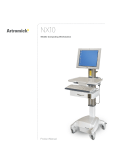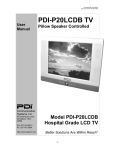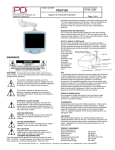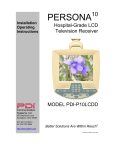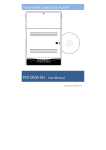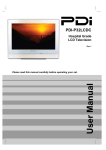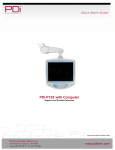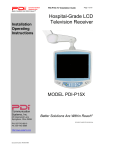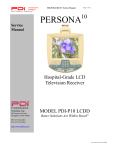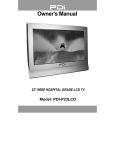Download Installation and - PDi Communication Systems
Transcript
Communication Systems Inc. Better Solutions Are Within Reach™ PDI-P23LCDD TV Installation Guide Page 1 of 42 INSTALLATION and OPERATING INSTRUCTIONS Installation and Operating Instructions P23 Hospital Grade TV Model: PDI-P23LCDD-NK/NKP Communication Systems, Inc. Better Solutions Are Within Reach® 40 Greenwood Lane Springboro, Ohio 45066 PH: 937-743-6010 FX: 937-743-5664 http://www.pdiarm.com PDi Communication Systems, Inc. 40 Greenwood Lane Springboro, Ohio 45066 USA PH +1-937-743-6010 PH +1-937-743-5664 Document Number: PD196-158.DOC Communication Systems Inc. Better Solutions Are Within Reach™ PDI-P23LCDD TV Installation Guide Page 2 of 42 INSTALLATION and OPERATING INSTRUCTIONS WARNINGS CAUTION: To reduce the risk of electric shock DO NOT remove cover (or back). No user serviceable parts inside. Refer servicing to qualified service personnel. This symbol is intended to alert the user of the presence of important operating and maintenance (servicing) instructions in the literature accompanying the appliance. This symbol is intended to alert the user of the presence of uninsulated ‘dangerous voltage’ within the product’s enclosure that may be of sufficient magnitude to constitute a risk of electric shock to persons. OVERHEAD FALLING HAZARD TV can pose a striking hazard when mounted at an elevated position. Use only PDI mounting brackets, support arms, and appropriate hardware to assure TV will not fall from the mounted position. Failure to do so may cause injury or death. RAIN AND MOISTURE WARNING: To avoid the hazards of fire or electrical shock, DO NOT expose this television to rain or moisture. OXYGEN ENVIRONMENT WARNING: Do not use in any oxygen tent or oxygen chamber. Such use may cause a fire hazard. WET LOCATION Apparatus shall not be exposed to dripping or splashing and no objects filled with liquids, such as vases, shall be placed on the apparatus. NOTE TO CABLE TV INSTALLER This reminder is provided to call the cable TV systems installer’s attention to Article 820-40 of the National Electrical Code. The code provides guidelines for proper grounding and, in particular, specifies that the cable ground shall be connected to the grounding system of the building, as close to the point of the cable entry as practical. FCC This equipment has been tested and found to comply with the limits for a Class B digital device, pursuant to part 15 of the FCC Rules. These limits are designed to provide reasonable protection against harmful interference when the equipment is operated in a residential or commercial installation. If this equipment does cause harmful interference to radio or television reception, which can be determined by turning the equipment off and on, the user is encouraged to try to correct the interference by one or more of the following measures: • Reorient or relocate the receiving antenna. • Increase the separation between the equipment and receiver. • Connect the equipment into an outlet on a circuit different from that to which the receiver is connected. • Consult the dealer or an experienced radio/TV technician for help. MAINTENANCE AND SERVICING Never remove the back cover of the TV; this can expose you to high voltage and other hazards. If the TV does not operate properly, unplug it and call an authorized service center or PDI. CLEANING AND DISINFECTION Clean the exterior of this television by removing dust with a lint-free cloth. CAUTION: To avoid damage to the surface of the television, do not use abrasive or chemical cleaning agents. Spot test a new disinfectant by applying a test cleaning a non-obvious small spot on the TV’s back cabinet, keypad, and LCD panel. Allow the disinfectant to soak per its instructions and then wipe clean. Do not use the disinfectant if the TV’s surfaces show any sign of discoloration or softening. PDi Communication Systems, Inc. 40 Greenwood Lane Springboro, Ohio 45066 USA PH +1-937-743-6010 PH +1-937-743-5664 Document Number: PD196-158.DOC Communication Systems Inc. Better Solutions Are Within Reach™ PDI-P23LCDD TV Installation Guide Page 3 of 42 INSTALLATION and OPERATING INSTRUCTIONS SERVICE INSTRUCTIONS CAUTION: These servicing instructions are for use by qualified service personnel only. To reduce the risk of electric shock, do not perform any servicing other than contained in the operating instructions unless you are qualified to do so. PRODUCT MODIFICATION Do not attempt to modify this product in any way without written authorization. Unauthorized modification could void the user’s authority to operate this product. Important Safety Instructions Important safeguards for you and your new product. Read these instructions. Keep these instructions. Heed all warnings. Follow all instructions. Do not use this apparatus near water. Clean only with dry cloth. Do no block any ventilation openings. Install in accordance with the manufacturer’s instructions. 8. Do not install near any heat source such as radiators, heat registers, stove, or other apparatus (including amplifiers) that produces heat. 9. Do not defeat the safety purpose of the polarized or grounding-type plug. A polarized plug has two blades with one wider than the other. A grounding type plug has two blades and a third grounding prong. The wide blade or the third prong are provided for your safety. If the provided plug does not fit into your outlet, consult an electrician for replacement of the obsolete outlet. 10. Protect the power cord from being walked on or pinched particularly at plugs, convenience receptacles, and the point where they exit from the apparatus. 1. 2. 3. 4. 5. 6. 7. 11. Only use attachments/accessories specified by the manufacturer. 12. Use only with the cart, stand, tripod, bracket or table specified by the manufacturer, or sold with the apparatus. When a cart is used, use caution when moving the cart / apparatus combination to avoid injury from tip-over. 13. Unplug this apparatus during lightning storms or when unused for long period of time. 14. Refer all servicing to qualified service personnel. Servicing is required when the apparatus has been damaged in any way, such as power-supply cord or plug is damaged, liquid has been spilled or objects have fallen into the apparatus, the apparatus has been exposed to rain or moisture, does not operate normally, or has been dropped. 15. Use only PDI mounts and appropriate hardware. Failure to do so could cause the set to fall and subsequent injury or death. PDi Communication Systems, Inc. 40 Greenwood Lane Springboro, Ohio 45066 USA PH +1-937-743-6010 PH +1-937-743-5664 Document Number: PD196-158.DOC Communication Systems Inc. Better Solutions Are Within Reach™ PDI-P23LCDD TV Installation Guide Page 4 of 42 INSTALLATION and OPERATING INSTRUCTIONS Copyright PDI Communication Systems, Inc. claims proprietary right to the material disclosed in this user manual. This manual is issued for user information only and may not be used to manufacture anything shown herein. Copyright 2009 by PDI Communication Systems, Inc. All rights reserved. Disclaimer The author and publisher have used their best efforts in preparing this manual. PDI Communication Systems, Inc. makes no representation or warranties with respect to the accuracy or completeness of the contents of this manual and specifically disclaims any implied warranties or merchantability or fitness for any particular purpose and shall in no event be liable for any loss of profit or any other damages. The information contained herein is believed to be accurate, but is not warranted, and is subject to change without notice or obligation. Trademarks Manufactured under license from Dolby Laboratories. Dolby and the double-D symbol are trademarks of Dolby Laboratories. All other brand names and product names used in this manual are trademarks, registered trademarks, or trade names of their respective holder. PDI and Better Solutions Are Within Reach are registered trademarks of PDI Communication Systems, Inc., Springboro, Ohio. LOCATION GUIDELINES The model PDI-P23LCDD Hospital Grade LCD TV is a specialized LCD TV. This TV is intended for entertainment and educational purposes for use in a hospital, a nursing home, a medical-care center, or a similar health-care facility in which installation is limited to a non-hazardous area in accordance with the National Electrical Code, ANSI/NFPA 70. The PDI-P23LCDD is designed for mounting to PDI manufactured mounts. Installation of the TV on any other mount is not recommended. WARNING: The TV’s VESA mounting holes are designed for M4 metric screws only. Use of a non-PDI approved mount or SAE hardware could result in a condition where the TV could unexpectedly fall and cause injury or death. The PDI-P23LCDD TV mounts to the wall typically at the foot of a patient’s bed with the supplied bracket. Select a location that is near an AC wall outlet and that does not expose the TV to bright room lights or sunlight if possible. The LCD TV also requires connection of both CATV cable signal and across-room wiring for the pillow speaker. OSHPD (State of California Only) The combined weight of the PDI-P23LCDD TV and PDI wall mount is less than 20 pounds. At the time of this writing, the involvement of a written, submitted, reviewed, and approved plan by OSHPD is not required to install the PDI-P23LCDD TV in the state of California. Energy Star The PDI-P23LCDD TV is ENERGY STAR qualified in its factory default setting. PDi Communication, an Energy Star Partner, has determined that this product meets energy efficiency guidelines. Changes to certain features, settings, and functionalities of the TV can change the amount of power it consumes. The changes could possibly set the amount of power consumption beyond the limits required for ENERGY STAR qualification. PDi Communication Systems, Inc. 40 Greenwood Lane Springboro, Ohio 45066 USA PH +1-937-743-6010 PH +1-937-743-5664 Document Number: PD196-158.DOC Communication Systems Inc. Better Solutions Are Within Reach™ PDI-P23LCDD TV Installation Guide Page 5 of 42 INSTALLATION and OPERATING INSTRUCTIONS Table of Contents Warnings.................................................................................................................................................................................2 Safety Instructions ..................................................................................................................................................................3 FCC, Copyright, Disclaimer, and Trademarks ........................................................................................................................4 Location Guidelines ................................................................................................................................................................4 OSHPD ...................................................................................................................................................................................4 Energy Star .............................................................................................................................................................................4 Product Accessories ...............................................................................................................................................................7 Wall Mounting ........................................................................................................................................................................8 Across-Room Wiring ...............................................................................................................................................................9 Connections ..........................................................................................................................................................................10 Antenna “ANT” Connection...............................................................................................................................................11 Pillow speakers .................................................................................................................................................................11 Buttons on TV .......................................................................................................................................................................12 Programming Remote Control ..............................................................................................................................................13 Patient Remote Control.........................................................................................................................................................14 Programming.......................................................................................................................................................................15 Service Levels..................................................................................................................................................................16 Picture..............................................................................................................................................................................17 Brightness, Contrast, Color, Tint, and Sharpness ......................................................................................................17 Color Temperature......................................................................................................................................................18 PC Analog/HDMI Picture and Component Input Picture ............................................................................................18 Sound..........................................................................................................................................................................19 Balance .......................................................................................................................................................................19 Minimum Volume ........................................................................................................................................................19 Maximum Volume .......................................................................................................................................................19 Power on Volume........................................................................................................................................................19 Internal Speaker Enabled ...........................................................................................................................................20 HDMI 1& 2 Audio Port.................................................................................................................................................20 Composite/S-Video Sound Mode ...............................................................................................................................20 Channels..........................................................................................................................................................................21 Signal ..........................................................................................................................................................................21 Auto Program..............................................................................................................................................................22 Add/Delete Channels ..................................................................................................................................................23 Clear Service Level.....................................................................................................................................................24 Copy Service Level .....................................................................................................................................................25 Parental Control ..........................................................................................................................................................25 TV Rating ...............................................................................................................................................................26 TV Parental Guideline Rating System ...............................................................................................................26 The sub-rating of TV rating ................................................................................................................................27 MPAA Rating ..........................................................................................................................................................27 Motion Picture Association of USA (MPAA) Rating System ..............................................................................28 Change Password...................................................................................................................................................28 Block Aux. Source..................................................................................................................................................28 Parental Lock Duration ..........................................................................................................................................29 Parental Lock .........................................................................................................................................................29 Power on Channel ......................................................................................................................................................29 Channel Lock ..............................................................................................................................................................29 Channel Memory Override..........................................................................................................................................29 Features...........................................................................................................................................................................30 Power On Caption Mode.............................................................................................................................................30 Auto Power On/Lock ...................................................................................................................................................30 Inactive Power Off (h:mm) ..........................................................................................................................................31 Bed A/B.......................................................................................................................................................................31 Caption Text Modes....................................................................................................................................................31 Digital Captions...........................................................................................................................................................32 Digital Mode Time Setup.............................................................................................................................................33 Diagnostics .................................................................................................................................................................34 Channel Up Power Off ................................................................................................................................................34 Channel to Other Source ............................................................................................................................................34 Power On ARC Mode .................................................................................................................................................35 Standby Power............................................................................................................................................................35 On Screen Menu Language Selection........................................................................................................................35 Sources............................................................................................................................................................................35 Power On Source........................................................................................................................................................36 FM Radio .........................................................................................................................................................................36 Auto Program..............................................................................................................................................................36 PDi Communication Systems, Inc. 40 Greenwood Lane Springboro, Ohio 45066 USA PH +1-937-743-6010 PH +1-937-743-5664 Document Number: PD196-158.DOC Communication Systems Inc. Better Solutions Are Within Reach™ PDI-P23LCDD TV Installation Guide Page 6 of 42 INSTALLATION and OPERATING INSTRUCTIONS Add/Delete Stations ....................................................................................................................................................36 Cloning.................................................................................................................................................................................37 Save Settings to USB drive..............................................................................................................................................37 Restore Setting to TV.......................................................................................................................................................38 Information .......................................................................................................................................................................39 Firmware ..........................................................................................................................................................................39 Appendix ...............................................................................................................................................................................41 ARC adjustments ..............................................................................................................................................................41 PC Analog/HDMI Picture and ..........................................................................................................................................41 Component Input Picture ..................................................................................................................................................42 Limited Warranty.................................................................................................................................................................42 PDi Communication Systems, Inc. 40 Greenwood Lane Springboro, Ohio 45066 USA PH +1-937-743-6010 PH +1-937-743-5664 Document Number: PD196-158.DOC Communication Systems Inc. Better Solutions Are Within Reach™ PDI-P23LCDD TV Installation Guide Page 7 of 42 INSTALLATION and OPERATING INSTRUCTIONS Product Accessories (Included with TV) (Not Included with TV) 100mm VESA Wall Mount PD168-103 ¼” to 6-Pin Jumper Cable PD106-416 Programming Remote Control PD108-420 ¼” to ¼” Jumper Cable PD106-417 Patient Remote Control PD108-421 TV Stand PD133-645 PDi Communication Systems, Inc. 40 Greenwood Lane Springboro, Ohio 45066 USA PH +1-937-743-6010 PH +1-937-743-5664 Document Number: PD196-158.DOC Communication Systems Inc. Better Solutions Are Within Reach™ PDI-P23LCDD TV Installation Guide Page 8 of 42 INSTALLATION and OPERATING INSTRUCTIONS Wall Mounting NOTE: Across-Room Wiring may need to be completed before mounting TV. (See Across-Room Wiring diagram on page 9) 1. Refer to Figure 1. Select a location on the wall approximately 7 ½ inches below the ceiling. NOTE: DO NOT locate AC, AcrossRoom Wiring, and CATV Signal outlets below the Wall Bracket’s location as it will cause clearance issues and interfere with the TV’s cabinet when mounted to the bracket. Position the Wall Bracket and locate two mounting holes. Secure the bracket to the wall (mounting hardware is not included). 2. Refer to Figure 2. Position the Back Mount on the LCD TV cabinet. Attach with the four M4 screws that are provided. 3. Mate the Back Mount to the Wall Bracket making sure the pivot pins are retained in the “U” shaped slot. Using the pilfer security driver packed with the hardware, secure with two 10x32 pilfer screws. 4. Connect the AC power cord, Pillow Speaker Jumper Cable, and CATV Coax Cable. (See Pillow Speaker section on page 11 before connecting Jumper Cable) 5. The TV’s tilt can be adjusted by loosening both Pilfer Screws, adjusting tilt, and then tightening the screws. Figure 2 PDi Communication Systems, Inc. 40 Greenwood Lane Springboro, Ohio 45066 USA PH +1-937-743-6010 PH +1-937-743-5664 Document Number: PD196-158.DOC Communication Systems Inc. Better Solutions Are Within Reach™ PDI-P23LCDD TV Installation Guide Page 9 of 42 INSTALLATION and OPERATING INSTRUCTIONS Across-Room Wiring A ¼” stereo style pillow speaker (pendant control) jack is located on the TV’s connector panel on the backside. This TV is designed to work with either a digital pillow speaker that generates digital-style control codes or a single-button analog (switch-style) pillow speaker. A rear panel mounted switch allows use of different brands of pillow speakers and supports the major brands: Zenith, Philips, and RCA pillow speakers. Please refer to the Pillow Speakers section on page 11 for details. PDi Communication Systems, Inc. 40 Greenwood Lane Springboro, Ohio 45066 USA PH +1-937-743-6010 PH +1-937-743-5664 Document Number: PD196-158.DOC Communication Systems Inc. Better Solutions Are Within Reach™ PDI-P23LCDD TV Installation Guide Page 10 of 42 INSTALLATION and OPERATING INSTRUCTIONS Connections 1 AC INPUT 8 PC ANALOG IN (D-SUB) AC power cord connection. Connection to the video output jack on your PC. See resolutions in Appendix on page 42. 2 A/V IN Connect these outputs to the Audio/Video inputs of external equipment. NOTE: Connections are color-coded. 9 SPDIF 3 S-VIDEO IN 10 AUDIO OUT If the external equipment you are connecting has an S-VIDEO jack, you can use an S-VIDEO cable for improved picture quality. NOTE: Audio connections are colorcoded. Connection for external audio amplifier or speakers. 4 COMPONENT2 IN and 5 COMPONENT1 IN The TV supports two inputs for devices, such as a DVD that offer Component type signals. NOTE: Some device’s Y/Pb/Pr connections might be labeled as Y/Cb/Cr or Y/B-Y/R-Y. Connections are color-coded. Provides a digital audio output signal for connecting to an external digital audio device. 11 HDMI1 IN and 12 HDMI2 IN Connection for HDMI devices. 13 USB PORT Firmware upgrading and cloning purposes. NOTE: See firmware updating and cloning instructions starting on page 37. 14 MTI Used to connect to LodgeNet 6 ANT 15 CCI Connection to Cable TV Coax. NOTE: See page 11 16 PILLOW 7 SVC Service port. Pillow speaker port. NOTE: See page 11 before connecting PDi Communication Systems, Inc. 40 Greenwood Lane Springboro, Ohio 45066 USA PH +1-937-743-6010 PH +1-937-743-5664 Document Number: PD196-158.DOC Communication Systems Inc. Better Solutions Are Within Reach™ PDI-P23LCDD TV Installation Guide Page 11 of 42 INSTALLATION and OPERATING INSTRUCTIONS Antenna “ANT” Connection Hospital Coax Cable CAUTION: Some hospital cable systems provide power voltage on the coaxial cable. This TV is NOT designed to be powered via a coaxial cable. DO NOT connect to a powered coaxial cable. Damage will result to the TV. Pillow Speakers The pillow speaker (pendant control) jack is located on the TV’s connector panel. Control of the TV using an externally wired pillow speaker is possible. 1. Select the appropriate brand of digital pillow speaker using the recess slide switch next to the PILLOW jack. CZ for Zenith© CP for Philips© CR for RCA© OFF to disable the pillow speaker For analog style pillow speakers set the switch to CZ, CP, or CR. CAUTION: Confirm the pillow speaker type and set the side switch appropriately BEFORE connecting the pillow speaker to the TV. Failure to follow this procedure could result in damage to the pillow speaker or cause improper operation of the TV. NOTE: The TV is shipped from the factory with the switch in the OFF position. 2. Connect the pillow speaker to the PILLOW jack. 3. Operate the pillow speaker and verify correct control. PDi Communication Systems, Inc. 40 Greenwood Lane Springboro, Ohio 45066 USA PH +1-937-743-6010 PH +1-937-743-5664 Document Number: PD196-158.DOC Communication Systems Inc. Better Solutions Are Within Reach™ Page 12 of 42 PDI-P23LCDD TV Installation Guide INSTALLATION and OPERATING INSTRUCTIONS Buttons on TV There are buttons on the front of the P23 that allow basic operation of the TV. 1 1 Power Indicator Illuminates in red when the TV is off. Illuminates in green when the TV is switched on. 2 Power ON/OFF Switches TV set on or off. 3 CC Sets the closed caption function. 2 3 4 5 6 7 4 ▼ CH ▲ (Channel Down/Up) Selects the previous/next channel. Used to navigate menus. 5 ◄ VOL ► (Volume Decrease/Increase) Adjusts the volume. Used to navigate menus. 6 TV/AV Selects the mode to watch TV or use a connected component. 7 Remote Control Sensor Accepts the IR signal from the remote control. PDi Communication Systems, Inc. 40 Greenwood Lane Springboro, Ohio 45066 USA PH +1-937-743-6010 PH +1-937-743-5664 Document Number: PD196-158.DOC Communication Systems Inc. Better Solutions Are Within Reach™ PDI-P23LCDD TV Installation Guide Page 13 of 42 INSTALLATION and OPERATING INSTRUCTIONS Remote Control—PD108-420 A programming remote control is required to perform all TV setup adjustments including programming channels. The remote is NOT included with the TV and must be ordered separately – one remote is capable of programming an entire hospital of TVs. Please order programming remote control part number PD108-420. 1. 2. 3. 4. 5. 6. 7. 8. 9. 10. 11. POWER button Turns the TV on or off. MUTE button Turns the sound on or off. SETUP button Access programming menus. TV/AV button Selects enabled external inputs or TV. CH LIST button Display list of channels programmed into TV. TV/FM button Switch between TV and FM Radio sources. SLEEP button Sets the sleep timer. LAST button Return to previously viewed channel. VOL ◄► buttons Raises or lowers volume. Also used to navigate programming menus. OK button Confirms the current channel selection. CH ▲▼ buttons Selects next channel. Also used to navigate programming menus. 12. 13. 14. 15. 16. 17. 18. 19. ARC button Changes the aspect ratio. Repeatedly press the ARC button to select your desired picture format. (See page 41 for instructions on adjusting picture up or down.) CC button Cycles through Closed caption choices. PSM button Adjust sound setting for content type: User, Standard, Dynamic, Mild, or Game. SAP button Adjust audio mode: MTSStereo, Mono, or SAP SSM button Adjust sound setting for content type: User, Flat, Speech, Movie, or Music. Number buttons Use to directly enter channels. 09 DASH button Use to enter second part of a digital channel. Teletext buttons Navigates teletext displays. Teletext is not actively used in the USA. PDi Communication Systems, Inc. 40 Greenwood Lane Springboro, Ohio 45066 USA PH +1-937-743-6010 PH +1-937-743-5664 Document Number: PD196-158.DOC Communication Systems Inc. Better Solutions Are Within Reach™ PDI-P23LCDD TV Installation Guide Page 14 of 42 INSTALLATION and OPERATING INSTRUCTIONS Patient Remote-PD108-421 1. 1 2. 2 3. 8 7 9 4 3 4. 5. 6. 13 7. 14 15 6 11 5 10 12 8. 9. POWER button Turns the TV on or off. MUTE button Turns the sound on or off. TV/AV button Selects enabled external inputs. TV/FM button Switches between TV and FM Radio sources. SLEEP button Sets the sleep timer. Increments of 10 minutes; up to 120 LAST button Return to previously viewed channel. VOL ◄► buttons Decreases or increases the volume. OK button Confirms the current channel selection. CH ▲▼ buttons Selects next or previous channel. 10. ARC button Changes the aspect ratio. Repeatedly press the ARC button to select your desired picture format. (See page 41 for instructions on adjusting picture up or down.) 11. CC button Cycles through Closed caption choices. 12. SAP button Adjust audio mode: MTS-Stereo, Mono, or SAP. 13. Number buttons Use to directly enter channels. 0-9 14. DASH button Use to enter second part of a digital channel 15. CODE button The remote offers independent Bed A or Bed B selectable codes and independent control of a single TV in a two TV room. Insert a paperclip in this hole to select Bed A or Bed B. PDi Communication Systems, Inc. 40 Greenwood Lane Springboro, Ohio 45066 USA PH +1-937-743-6010 PH +1-937-743-5664 Document Number: PD196-158.DOC Communication Systems Inc. Better Solutions Are Within Reach™ PDI-P23LCDD TV Installation Guide Page 15 of 42 INSTALLATION and OPERATING INSTRUCTIONS Programming The PDI-P23LCDD TV is programmed by a series of menus that can be accessed with a programming remote, part number PD108-420. Access the menus by pressing SETUP on the remote. These menus allow you to add TV channels, adjust the picture and sound, setup external components, and change settings. Setup ■ ■ ■ ■ ■ ■ ■ ■ Service Level Picture Sound Channels Features OSD Language Sources FM Radio Position: ▲▼ Exit: SETUP Free ► ► ► ► English ► ► Next: ◄► The SETUP menu is the first menu that appears. All the other menus and all the settings can be accessed through it. This manual explains and shows how to setup the different features of the PDI-P23LCDD TV. PDi Communication Systems, Inc. 40 Greenwood Lane Springboro, Ohio 45066 USA PH +1-937-743-6010 PH +1-937-743-5664 Document Number: PD196-158.DOC Communication Systems Inc. Better Solutions Are Within Reach™ PDI-P23LCDD TV Installation Guide Page 16 of 42 INSTALLATION and OPERATING INSTRUCTIONS Service Levels The P23 contains four separate Service Levels, allowing the hospital to offer either basic or enhanced viewing. The current Service Level can quickly be determined by accessing the SETUP menu using the remote control. The Service Level can be changed to any of the 4 levels at any time. Setup ■ ■ ■ ■ ■ ■ ■ ■ Service Level Picture Sound Channels Features OSD Language Sources FM Radio Position: ▲▼ Exit: SETUP Free ► ► ► ► English ► ► Next: ◄► DISABLED – This is like a mechanical key lock – when in Disabled Service Level, the TV can be turned off and on, but it cannot be used for viewing. A standard message appears on a black screen. FREE – This lets patients watch hospital education and information channels without renting the TV. The channels containing programming for no charge are typically programmed into this level of service. This is the factory default setting for Service Level. BASIC – This service level typically allows additional channels beyond those offered in the FREE level. PREMIUM – This is the highest service level with typically the most channels available for viewing. PDi Communication Systems, Inc. 40 Greenwood Lane Springboro, Ohio 45066 USA PH +1-937-743-6010 PH +1-937-743-5664 Document Number: PD196-158.DOC Communication Systems Inc. Better Solutions Are Within Reach™ PDI-P23LCDD TV Installation Guide Page 17 of 42 INSTALLATION and OPERATING INSTRUCTIONS Picture This menu allows you to make changes to settings that will change the picture’s appearance. Picture ■ ■ ■ ■ ■ ■ ■ ■ ■ Brightness Contrast Color Tint Color Temperature Sharpness PC Analog/HDMI Picture Component Input Picture Noise Reduction Position: ▲▼ Exit: SETUP 1. 2. 3. 65 70 75 0 ► 60 ► ► Enabled Next: ◄► Press the SETUP button on the remote control. Press ▲ or ▼ to highlight Picture. Press ► to enter the Picture sub-menu. Brightness, Contrast, Color, Tint, and Sharpness These settings have a range of 1-100. To change one of them, change the number by following this process. 1. 2. 3. 4. Enter the Picture menu Press ▲ or ▼ to highlight the setting you want to change. Press ◄ or ► to set the desired number. Press SETUP to return to the previous menu. To exit, press SETUP until the programming menus disappear. PDi Communication Systems, Inc. 40 Greenwood Lane Springboro, Ohio 45066 USA PH +1-937-743-6010 PH +1-937-743-5664 Document Number: PD196-158.DOC Communication Systems Inc. Better Solutions Are Within Reach™ Page 18 of 42 PDI-P23LCDD TV Installation Guide INSTALLATION and OPERATING INSTRUCTIONS Color Temperature Color Temperature adjusts the color balance of the picture. Standard, Reddish, Greenish, and Bluish are preset adjustments. You can customize the color temperature with the User setting. Picture ■ ■ ■ ■ ■ ■ ■ ■ Brightness Contrast Color Tint Color Temperature Sharpness PC Analog/HDMI Picture Component Input Picture Position: ▲▼ Exit: SETUP 1. 2. 3. 4. 5. 6. 7. Color Temperature 65 70 75 0 ► 60 ► ► Next: ◄► ■ ■ ■ ■ ■ Standard Reddish Greenish Bluish User R Position: ▲▼ Exit: SETUP G B Next: ◄► Enter the Picture menu Press ▲ or ▼ to highlight Color Temperature. Access the menu by pressing ►. Press ▲ or ▼ to highlight and select one of the five settings. For User, press ◄ and ► to select R, G, or B or to get out of the customized adjustments. Press ▲ or ▼ to adjust R,G, or B NOTE: When you select one of the three colors to adjust, the other two turn gray. Press SETUP to return to the previous menu. To exit, press SETUP until the programming menus disappear. PC Analog/HDMI Picture and Component Input Picture See page 41 for instructions on how to adjust the settings for these two menu items. PDi Communication Systems, Inc. 40 Greenwood Lane Springboro, Ohio 45066 USA PH +1-937-743-6010 PH +1-937-743-5664 Document Number: PD196-158.DOC Communication Systems Inc. Better Solutions Are Within Reach™ PDI-P23LCDD TV Installation Guide Page 19 of 42 INSTALLATION and OPERATING INSTRUCTIONS Sound The sound menu allows precise adjustment of several sound parameters. Setup ■ ■ ■ ■ ■ ■ ■ ■ Service Level Picture Sound Channels Features OSD Language Sources FM RADIO Position: ▲▼ Exit: SETUP 1. 2. 3. Sound Free ► ► ► ► English ► ► Next: ◄► ■ Balance ■ Minimum Volume ■ Maximum Volume ■ Power on Volume ■ Internal Speaker Enable ■ HDMI 1 Audio Port ■ HDMI 2 Audio Port ■ Composite/S-Video Sound Mode Position: ▲▼ Exit: SETUP 25 100 100 Last ► HDMI 1 HDMI 2 L+R Next: ◄► Press the SETUP button on the remote control. Press ▲ or ▼ on to highlight Sound. Press ► to enter the Sound sub-menu. Balance This controls how the sound is distributed between the left and right speakers. 1. Enter the Sound menu. 2. If Balance is not highlighted, press ▲ or ▼ to highlight it. 3. Press ◄ or ► to select the desired number (0-100). 4. Press SETUP to return to the previous menu. To exit, press SETUP until the programming menus disappear. Minimum Volume Sets the minimum volume level the TV can reach. Setting this to any value other than 0 guarantees that some level of sound will always be heard when the TV is operating. 1. Enter the Sound menu. 2. Press ▲ or ▼ to highlight Minimum Volume. 3. Press ◄ or ► to select the desired number (0-100). 4. Press SETUP to return to the previous menu. To exit, press SETUP until the programming menus disappear. Maximum Volume Sets the maximum volume level the TV is allowed to reach. 1. Enter the Sound menu 2. Press ▲ or ▼ to highlight Maximum Volume. 3. Press ◄ or ► to select the desired number (0-100). 4. Press SETUP to return to the previous menu. To exit, press SETUP until the programming menus disappear. Power On Volume Sets the initial volume for when the TV is turned on. NOTE: If Power on Volume is set to Last and the physical power was removed, the TV will power on with a volume of 0. 1. Enter the Sound menu 2. Press ▲ or ▼ to highlight Power On Volume. 3. Press ◄ or ► to select the desired number (0-100) or Last. NOTE: Power On Level can only be set between Minimum Volume setting and Maximum Volume setting. Last will cause the TV to be at the last volume setting before it was turned off. 4. Press SETUP to return to the previous menu. To exit, press SETUP until the programming menus disappear. PDi Communication Systems, Inc. 40 Greenwood Lane Springboro, Ohio 45066 USA PH +1-937-743-6010 PH +1-937-743-5664 Document Number: PD196-158.DOC Communication Systems Inc. Better Solutions Are Within Reach™ PDI-P23LCDD TV Installation Guide Page 20 of 42 INSTALLATION and OPERATING INSTRUCTIONS Internal Speaker Enabled This allows audio for different sources to be enabled. Sound is also routed externally to the attached pillow speaker. NOTE: This only affects the internal speakers. The pillow speaker will always have sound. Sound ■ Balance ■ Minimum Volume ■ Maximum Volume ■ Power on Volume ■ Internal Speaker Enable ■ HDMI 1 Audio Port ■ HDMI 2 Audio Port ■ Composite/S-Video Sound Mode Position: ▲▼ Exit: SETUP 1. 2. 3. 4. Internal Speaker Enable 25 100 100 Last ► HDMI 1 HDMI 2 L+R Next: ◄► ■ ■ ■ ■ ■ ■ ■ ■ ■ ■ ■ TV Free Service Level TV Basic Service Level TV Premium Service Level Composite Video S-VIDEO Component 1 Component 2 HDMI 1 HDMI 2 PC-ANALOG FM RADIO Position: ▲▼ Exit: SETUP Enabled Enabled Enabled Enabled Enabled Enabled Enabled Enabled Enabled Enabled Enabled Next: ◄► Enter the Sound menu Press ▲ or ▼ to highlight the component you want to change. Press ◄ or ► to select Enabled or Disabled. Press SETUP to return to the previous menu. To exit, press SETUP until the programming menus disappear. HDMI 1 and 2 Audio Port Sound can be routed to several other sources when the TV is set to HDMI video. The HDMI Audio Port has three settings: HDMI 1 or 2, PC, and Component 1 or 2. NOTE: HDMI 1 Audio Port has the settings HDMI 1 and Component 1. HDMI 2 Audio Port has the settings HDMI 2 and Component 2. 1. Enter the Sound menu 2. Press ▲ or ▼ to highlight HDMI 1 or 2 Audio Port. 3. Press ◄ or ► to select HDMI 1or 2, PC, or Component 1 or 2. 4. Press SETUP to return to the previous menu. To exit, press SETUP until the programming menus disappear. Composite/S-Video Sound Mode Sound can be completely transferred to the left or right speakers. It can also be balanced with the L+R setting. 1. Enter the Sound menu 2. Press ▲ or ▼ to highlight Composite/S-Video Sound Mode. 3. Press ◄ or ► to select L+R, L+L, or R+R. 4. Press SETUP to return to the previous menu. To exit, press SETUP until the programming menus disappear. PDi Communication Systems, Inc. 40 Greenwood Lane Springboro, Ohio 45066 USA PH +1-937-743-6010 PH +1-937-743-5664 Document Number: PD196-158.DOC Communication Systems Inc. Better Solutions Are Within Reach™ PDI-P23LCDD TV Installation Guide Page 21 of 42 INSTALLATION and OPERATING INSTRUCTIONS Channels The Channels menu allows you to program different signal sources into three Service Levels (Free, Basic, and Premium) and to add or delete individual channels. It also allows you to block channels, TV programs, movies, and auxiliary sources that can be input to the TV. Each Service Level contains a different channel map. Channels Setup ■ ■ ■ ■ ■ ■ ■ ■ Service Level Picture Sound Channels Features OSD Language Sources FM RADIO Position: ▲▼ Exit: SETUP 1. 2. 3. Free ► ► ► ► English ► ► Next: ◄► ■ ■ ■ ■ ■ ■ ■ ■ ■ Signal Auto Program Add/Delete Channels Clear Service Level Copy Service Level Parental Control Power on Channel Channel Lock Channel Memory Override Position: ▲▼ Exit: SETUP Cable STD ► ► ► ► ► ► Disabled Enabled Next: ◄► Press the SETUP button on the remote control. Press ▲ or ▼ to highlight Channels. Press ► to enter the Channels sub-menu. Signal Four different tuning types are available depending upon the healthcare facility’s signal type. Selection of the correct signal type is required for the TV to recognize all possible channels and before any channel programming can begin. 1. 2. 3. 4. Enter the Channels menu Press ▲ or ▼ to highlight Signal. Press ◄ or ► to select Air, Cable STD, Cable IRC, or Cable HRC. NOTE: Most hospitals use the Cable STD signal style. Now perform Auto Program or Add/Delete Channels to store channels in the TV’s memory. PDi Communication Systems, Inc. 40 Greenwood Lane Springboro, Ohio 45066 USA PH +1-937-743-6010 PH +1-937-743-5664 Document Number: PD196-158.DOC Communication Systems Inc. Better Solutions Are Within Reach™ PDI-P23LCDD TV Installation Guide Page 22 of 42 INSTALLATION and OPERATING INSTRUCTIONS Auto Program The TV automatically scans each available channel for activity. Channels that display activity are memorized into the selected Service Level. Auto Program Channels ■ ■ ■ ■ ■ ■ ■ ■ ■ Signal Auto Program Auto/Delete Channels Clear Service Level Copy Service Level Parental Control Power on Channel Channel Lock Channel Memory Override Position: ▲▼ Exit: SETUP Cable STD ► ► ► ► ► ► Disabled Enabled Next: ◄► ■ ■ ■ ■ ■ ■ Mode Channel Sequence Add. Digital Signal Free Basic Premium Position: ▲▼ Exit: SETUP Digital Only Interleave A+D None Programmed ► Blank ► Blank ► Next: ◄► 1. 2. 3. After setting Signal, press ▲ or ▼ to highlight Auto Program. Press ► to select it. On Mode, press ◄ or ► to select the scope of channel scanning. Analog Only: TV searches for analog channels only. Digital Only: TV searches for digital channels only. Analog and Digital: TV searches for both analog and digital channels. 4. Press ▲ or ▼ to highlight Channel Sequence. 5. Press ◄ or ► to select the channel sequence in which the channels are displayed. Interleave A+D: Channels are displayed in the order of channel number. All A then D: All digital channels are displayed after all analog channels. 6. If you want to allow the TV to program additional digital channels, Press ▲ or ▼ to highlight Add. Digital Signal. Press ◄ or ► to select Air. NOTE: This feature is only available if Mode is set to Digital Only or Analog and Digital. 7. Press ▲ or ▼ to highlight the Service Level (Free, Basic, or Premium) you wish to program. The menu displays the current programming status of each level as either Programmed or Blank. NOTE: A programmed service level can also be reprogrammed if desired. 8. Press ► to start auto programming. 9. A confirmation menu will appear before proceeding. Press ▲ to start auto programming. Press ▼ to cancel the operation. The TV now will search all available channels. Auto programming requires several minutes to complete. NOTE: Digital channel auto programming may take longer than 10 minutes to complete. 10. Press the SETUP button to return to normal TV viewing. PDi Communication Systems, Inc. 40 Greenwood Lane Springboro, Ohio 45066 USA PH +1-937-743-6010 PH +1-937-743-5664 Document Number: PD196-158.DOC Communication Systems Inc. Better Solutions Are Within Reach™ PDI-P23LCDD TV Installation Guide Page 23 of 42 INSTALLATION and OPERATING INSTRUCTIONS Add/Delete Channels Individual analog TV channels that are missing can be manually added to a Service Level (Free, Basic, or Premium). Analog channels that require deletion can be manually removed from a Service Level. Digital channels found during auto programming can be enabled or disabled in each Service Level. Add/Delete Channel Service Level Channels ■ ■ ■ ■ ■ ■ ■ ■ ■ Signal Auto Program Add/Delete Channels Clear Service Level Copy Service Level Parental Control Power on Channel Channel Lock Channel Memory Override Cable STD ► ► ► ► ► ► Disabled Enabled Position: ▲▼ Exit: SETUP 1. 2. 3. 4. 5. 6. Next: ◄► ■ Free ■ Basic ■ Premium Programmed ► Blank ► Blank ► Position: ▲▼ Exit: SETUP Next: ◄► Enter the Channels menu Press ▲ or ▼ to highlight Add/Delete Channels. Press ► to select it. Press ▲ or ▼ to highlight the Service Level (Free, Basic, or Premium). Press ► to select the highlighted Service Level. If you want to add or delete an analog channel, press ◄ or ► to select the desired analog channel. If you want to enable or disable digital channels, go to step 10. Add/Delete Channels ■ Analog Channel ■ Add/Delete Analog Channel ■ Enable/Disable Digital Channel Position: ▲▼ Exit: SETUP 68 Added ► Next: ◄► 7. 8. 9. After you have selected the desired analog channel, press ▲ or ▼ to highlight Add/Delete Analog Channel. Press ◄ or ► to select Added or Deleted. If you are done, press SETUP to return to the previous menu. To exit, press SETUP until the programming menus disappear. If there are more analog channels to be added or deleted, repeat steps 6 through 8. For enabling or disabling digital channels, go to the next step. 10. Press ▲ or ▼ to highlight Enable/Disable Digital Channel. PDi Communication Systems, Inc. 40 Greenwood Lane Springboro, Ohio 45066 USA PH +1-937-743-6010 PH +1-937-743-5664 Document Number: PD196-158.DOC Communication Systems Inc. Better Solutions Are Within Reach™ Page 24 of 42 PDI-P23LCDD TV Installation Guide INSTALLATION and OPERATING INSTRUCTIONS 11. Press ► to select Enable/Disable Digital Channel. NOTE: If there are not any channels programmed in the Service Level, “No Channels Present” will appear in the menu. 12. Press ▲ or ▼ to highlight the digital channel that needs to be enabled or disabled. Enable/Disable Digital Channel ■ ■ ■ ■ ■ ■ ■ 28-1 28-2 28-3 28-4 48-1 48-2 88-1 Enable Disable Disable Disable Disable Enable Enable Position: ▲▼ Exit: SETUP Next: ◄► 13. Press ◄ or ► to select Enable or Disable. 14. Press the SETUP button to return to the previous menu. Clear Service Level This empties a service level of all its programmed channels, leaving it blank. Channels ■ ■ ■ ■ ■ ■ ■ ■ ■ Signal Auto Program Add/Delete Channels Clear Service Level Copy Service Level Parental Control Power on Channel Channel Lock Channel Memory Override Position: ▲▼ Exit: SETUP 1. 2. 3. 4. 5. 6. 7. Clear Service Level Cable STD ► ► ► ► ► ► Disabled Enabled ■ Free ■ Basic ■ Premium Programmed ► Blank ► Blank ► Next: ◄► Exit: SETUP Yes: ▲ No: ▼ Enter the Channels menu Press ▲ or ▼ to highlight Clear Service Level. Press ► to select it. Press ▲ or ▼ to highlight the Service Level (Free, Basic, or Premium). Press ► to select the highlighted Service Level. A confirmation page will appear. Press ▲ to proceed. Press ▼ or SETUP to return to the previous menu. NOTE: After a Service Level is cleared, the TV returns to the Clear Service Level menu. “Blank” will appear to the right of the Service Level. Press SETUP to return to the previous menu. To exit, press SETUP until the programming menus disappear. PDi Communication Systems, Inc. 40 Greenwood Lane Springboro, Ohio 45066 USA PH +1-937-743-6010 PH +1-937-743-5664 Document Number: PD196-158.DOC Communication Systems Inc. Better Solutions Are Within Reach™ Page 25 of 42 PDI-P23LCDD TV Installation Guide INSTALLATION and OPERATING INSTRUCTIONS Copy Service Level This copies one Service Level’s channels to another. Channels ■ ■ ■ ■ ■ ■ ■ ■ ■ Signal Auto Program Add/Delete Channels Clear Service Level Copy Service Level Parental Control Power on Channel Channel Lock Channel Memory Override Position: ▲▼ Exit: SETUP 1. 2. 3. 4. 5. 6. 7. Copy Service Level Cable STD ► ► ► ► ► ► Disabled Enabled Next: ◄► ■ From: Free To: Basic ► Adjust From: ▲ Exit: SETUP Adjust To: ▼ Next: ◄► Enter the Channels menu Press ▲ or ▼ to highlight Copy Service Level. Press ► to select it. Press ▲ to set the From Service Level. Press ▼ to set the To Service Level. Press ► to copy the Service Level. A confirmation page will appear. Press ▲ to proceed. Press ▼ or SETUP to return to the previous menu. NOTE: After a Service Level is copied, the TV returns to the Copy Service Level menu. If the To Service Level has been set to active in the Service Level setting (see Service Levels on page 16), TV programming will appear. Press SETUP to return to the previous menu. To exit, press SETUP until the programming menus disappear. Parental Control Parental Control allows you to block channels, TV shows, movies, and devices that are connected to the P23. Parental Control ■ ■ ■ ■ ■ ■ ■ ■ TV Rating MPAA Rating Digital Rating Clear Digital/ Download New Change Password Block Aux. Source Parental Lock Duration Parental Lock Position: ▲▼ Exit: SETUP 1. 2. 3. ► ► ► ► ► Unblocked Always Enabled Next: ◄► Enter the Channels menu Press ▲ or ▼ to highlight Parental Control. Press ► to select it. PDi Communication Systems, Inc. 40 Greenwood Lane Springboro, Ohio 45066 USA PH +1-937-743-6010 PH +1-937-743-5664 Document Number: PD196-158.DOC Communication Systems Inc. Better Solutions Are Within Reach™ PDI-P23LCDD TV Installation Guide Page 26 of 42 INSTALLATION and OPERATING INSTRUCTIONS TV Rating Most TV programs are now rated. TV Rating allows the TV to selectively present only programming content that is unblocked per its preset level. A program that is blocked, displays a black screen only. TV Rating ■ ■ ■ ■ ■ ■ TV-Y TV-Y7 TV-G TV-PG TV-14 TV-MA Position: ▲▼ Exit: SETUP 1. 2. 3. 4. 5. ALL FV V S L D U U U U U U U U U U U U U U U U U U Next: ◄► From the Parental Control menu, enter the TV Rating menu. Press ▲ or ▼ to move to one of the six age-based categories. Press ◄ or ► to cycle through the sub-ratings (ALL, FV, V, S, L or D) or exit out of them in that category. NOTE: The U or B (unblocked or blocked) will turn red when it is highlighted Press ▲ or ▼ to change the sub-rating. Press the SETUP button to return to the previous menu. Or press ◄ to get out of the sub-category. NOTE: Categories that are rated for older audiences will be automatically blocked. If you block TV-Y category, then TV-Y7 will be blocked automatically. Similarly, if you block TV-G category, then TVPG, TV-14 and TV-MA will also be blocked. TV Parental Guideline Rating System PDi Communication Systems, Inc. 40 Greenwood Lane Springboro, Ohio 45066 USA PH +1-937-743-6010 PH +1-937-743-5664 Document Number: PD196-158.DOC Communication Systems Inc. Better Solutions Are Within Reach™ PDI-P23LCDD TV Installation Guide Page 27 of 42 INSTALLATION and OPERATING INSTRUCTIONS The sub-rating of TV rating MPAA Rating Most televised movies are now rated. MPAA Rating selectively allows the TV to only present movie content that is unblocked per its preset level. MPAA Rating ■ ■ ■ ■ ■ ■ ■ G PG PG-13 R NC-17 X No Rating Unblocked Unblocked Unblocked Unblocked Unblocked Unblocked Unblocked Position: ▲▼ Exit: SETUP Next: ◄► 1. 2. 3. 4. From the Parental Control menu, enter the MPAA Rating menu. Press ▲ or ▼ to highlight a particular MPAA Rating. Press ◄ or ► to select Blocked or Unblocked. NOTE: Parental Control will automatically block any category that is rated for older audiences. For example, if you block the PG-13 category, then R, NC-17 and X will be automatically blocked also. Press SETUP to return to the previous menu. To exit, press SETUP until the programming menus disappear. PDi Communication Systems, Inc. 40 Greenwood Lane Springboro, Ohio 45066 USA PH +1-937-743-6010 PH +1-937-743-5664 Document Number: PD196-158.DOC Communication Systems Inc. Better Solutions Are Within Reach™ PDI-P23LCDD TV Installation Guide Page 28 of 42 INSTALLATION and OPERATING INSTRUCTIONS Motion Picture Association of USA (MPAA) Rating System Change Password The Parental Control access password can be changed using this menu. NOTE: The factory default password that is programmed into the TV is 0000. Change Password ■ Enter Password ■ Confirm Password ----------------------------- Exit: SETUP 1. 2. 3. From the Parental Control menu, enter the Change Password menu. Enter a new password by using the number buttons on the remote. Confirm the password by entering the same digits. NOTE: After confirming the password, the TV will return to the Parental Control menu. Block Aux. Source Like TV programs and channels, the auxiliary sources can be blocked too. When the TV encounters an external signal source that is not appropriate per its settings, a black screen appears with muted sound. NOTE: Parental Lock must be enabled for the sources to be blocked.(See Parental Lock on page 29.) 1. In the Parental Control menu, press ▲ or ▼ to highlight Block Aux. Source. 2. Press ◄ or ► to select Unblocked or Blocked. 3. Press SETUP to return to the previous menu. To exit, press SETUP until the programming menus disappear. Parental Lock Duration This sets how long an enabled Parental Lock will be active. 1. In the Parental Control menu, press ▲ or▼ to highlight Parental Lock Duration. 2. Press ◄ or ► to select the desired number of hours (1-99) or Always. 3. Press the SETUP button to return to the previous menu. To exit, press SETUP until the programming menus disappear. PDi Communication Systems, Inc. 40 Greenwood Lane Springboro, Ohio 45066 USA PH +1-937-743-6010 PH +1-937-743-5664 Document Number: PD196-158.DOC Communication Systems Inc. Better Solutions Are Within Reach™ PDI-P23LCDD TV Installation Guide Page 29 of 42 INSTALLATION and OPERATING INSTRUCTIONS Parental Lock This enables or disables the settings in the Parental Control menu. Enabling it will require the password to be entered to access the Parental Control menu in the future. 1. In the Parental Control menu, press ▲ or ▼ to highlight Parental Lock. 2. Press ◄ or ► to select Enable or Disable. 3. Press the SETUP button to return to the previous menu. To exit, press SETUP until the programming menus disappear. Power on Channel Displays a certain channel each time the TV is turned on. This feature is useful for hospitals that have a Welcome Channel and wish to have it displayed upon the initial use of the TV. The patient can then tune to any other available channel. Power on Channel ■ Free ■ Basic ■ Premium 12 A Last Last Position: ▲▼ Exit: SETUP Next: ◄► 1. 2. 3. 4. 5. 6. Enter the Channels menu Press ▲ or ▼ to highlight Power on Channel. Press ► to select it. Press ▲ or ▼ to highlight the desired Service Level (Free, Basic, or Premium). Press ◄ or ► to scroll through the channels currently available in the Service Level or Last. NOTE: Last will cause the TV to turn on to the last channel before it was turned off. Press the SETUP button to return to the previous menu. To exit, press SETUP until the programming menus disappear. Channel Lock Locks the currently viewed channel and prevents patients from tuning to any other channel. This feature is useful when the TV is used for information display purposes. 1. Enter the Channels menu 2. Press ▲ or ▼ to highlight Channel Lock. 3. Press ◄ or ► to select Enable or Disable. 4. Press the SETUP button to return to the previous menu. To exit, press SETUP until the programming menus disappear. Channel Memory Override Allows a channel to be entered with the remote’s number buttons that is not memorized in the current Service Level. 1. Enter the Channels menu 2. Press ▲ or ▼ to highlight Channel Memory Override. 3. Press ◄ or ► to select Enabled or Disabled. DISABLED = Service Level Channels only. ENABLED = All possible channels. 4. Press the SETUP button to return to the previous menu. To exit, press SETUP until the programming menus disappear. PDi Communication Systems, Inc. 40 Greenwood Lane Springboro, Ohio 45066 USA PH +1-937-743-6010 PH +1-937-743-5664 Document Number: PD196-158.DOC Communication Systems Inc. Better Solutions Are Within Reach™ PDI-P23LCDD TV Installation Guide Page 30 of 42 INSTALLATION and OPERATING INSTRUCTIONS Features The Features menu provides adjustable settings that customize the TV to your hospital. Features ■ ■ ■ ■ ■ ■ ■ ■ ■ ■ ■ ■ Power on Caption Mode Auto Power On/Lock Inactive Power Off (h:mm) Bed A/B Caption Text Modes Digital Captions Digital Mode Time Setup Diagnostics Channel Up Power Off Channel To Other Sources Power on ARC Mode Standby Power Position: ▲▼ Exit: SETUP 1. 2. 3. Last Enabled Disabled A Disabled ► ► ► Disabled Disabled 16:9 Low Next: ◄► Press the SETUP button. Press ▲ or ▼ to highlight Features. Press ► to enter the Features sub-menu. Power on Caption Mode Power on Caption Mode memorizes the caption setting upon powering the TV off. With this feature set to off, the TV will always power on with captions disabled. With this feature set to Last, the TV turns on with the last caption setting. 1. Enter the Features menu 2. Press ▲ or ▼ to highlight Power on Caption Mode. 3. Press ◄ or ► to select Last or Off. 4. Press the SETUP button to return to the previous menu. To exit, press SETUP until the programming menus disappear. Auto Power On/Lock The TV will turn on and stay on whenever electrical power is applied to the set. The feature is useful for controlling the TV from a wall switch or preventing the TV from being turned off by the TV power button or the remote control. 1. Enter the Features menu 2. Press ▲ or ▼ to highlight Auto Power On. 3. Press ◄ or ► to select Disabled or Enabled. 4. Press the SETUP button to return to the previous menu. To exit, press SETUP until the programming menus disappear. PDi Communication Systems, Inc. 40 Greenwood Lane Springboro, Ohio 45066 USA PH +1-937-743-6010 PH +1-937-743-5664 Document Number: PD196-158.DOC Communication Systems Inc. Better Solutions Are Within Reach™ PDI-P23LCDD TV Installation Guide Page 31 of 42 INSTALLATION and OPERATING INSTRUCTIONS Inactive Power Off (h:mm) The TV will automatically power off after a specific period of viewer inactivity, providing energy savings. 1. Enter the Features menu 2. Press ▲ or ▼ to highlight Inactive Power Off (h:mm). 3. Press ◄ or ► to select an active time or select Disabled to disable this feature. 4. Press the SETUP button to return to the previous menu. To exit, press SETUP until the programming menus disappear. NOTE: Auto Power On must be set to Disabled for this function to operate. Bed A/B The TV can be controlled by a patient IR remote, PD108-421. The TV offers Bed A and Bed B selectable codes for independent control of a single TV in a two TV room. The patient remote can be toggled between Bed A and Bed B codes by pressing the CODE button (with a paperclip). 1. Using programming remote, PD108-420, enter the Features menu. 2. Press ▲ or ▼ to highlight Bed A/B. 3. Press ◄ or ► to select A or B. 4. Press the SETUP button to return to the previous menu. To exit, press SETUP until the programming menus disappear. 5. Try the patient remote, PD108-421, to make sure it works with the Bed setting. 6. If it does not, insert a paperclip into the CODE button at the bottom of the remote and hold it in for a few seconds. 7. Try the remote again. Caption Text Modes Teletext can be displayed in addition to Captions. Teletext is not normally broadcast in the USA. Caption Text Modes should be set to Disabled for TVs operated in the USA. 1. Enter the Features menu 2. Press ▲ or ▼ to highlight Caption Text Modes. 3. Press ◄ or ► to select Disabled or Enabled. 4. Press SETUP to return to the previous menu. To exit, press SETUP until the programming menus disappear. PDi Communication Systems, Inc. 40 Greenwood Lane Springboro, Ohio 45066 USA PH +1-937-743-6010 PH +1-937-743-5664 Document Number: PD196-158.DOC Communication Systems Inc. Better Solutions Are Within Reach™ PDI-P23LCDD TV Installation Guide Page 32 of 42 INSTALLATION and OPERATING INSTRUCTIONS Digital Captions Customization of Closed Captions on ATSC/QAM channels. Digital Captions ■ ■ ■ ■ ■ ■ ■ ■ Font Size Font Style Foreground Color Background Color Edge Color Foreground Opacity Background Opacity Edge Style Position: ▲▼ Exit: SETUP 1. 2. 3. 4. 5. 6. Default Default Default Default Default Default Default Default Next: ◄► Enter the Features menu Press ▲ or ▼ to highlight Digital Captions. Press ► to select it. Press ▲ or ▼ to highlight the attribute you wish to change. Press ► to change it. (See the table below for the attributes of each setting.) Press SETUP to return to the previous menu. To exit, press SETUP until the programming menus disappear. Setting Font Size Font Style Foreground Color Background Color Attributes default, small, standard, large default, sizes 0 through 7 default, white, black, red, green, blue, yellow, magenta, cyan default, white, black, red, green, blue, yellow, magenta, cyan Edge Color default, white, black, red, green, blue, yellow, magenta, cyan Foreground Opacity default, solid, translucent, transparent, flashing default, solid, translucent, transparent, flashing default, none, raised, depressed, uniform, left drop shadow, right drop shadow Background Opacity Edge Style PDi Communication Systems, Inc. 40 Greenwood Lane Springboro, Ohio 45066 USA PH +1-937-743-6010 PH +1-937-743-5664 Document Number: PD196-158.DOC Communication Systems Inc. Better Solutions Are Within Reach™ PDI-P23LCDD TV Installation Guide Page 33 of 42 INSTALLATION and OPERATING INSTRUCTIONS Digital Mode Time Setup The current time will be set automatically from a digital channel signal provided by a broadcasting TV station. Digital Mode Time Setup ■ Time Zone ■ Daylight Savings Position: ▲▼ Exit: SETUP 1. 2. 3. 4. 5. 6. 7. Eastern Auto Next: ◄► Enter the Features menu Press ▲ or ▼ to highlight Digital Mode Time Setup Press ► to select it. Press ◄ or ► to select your viewing area time zone: Pacific, Alaska, Hawaii, Newfoundland, Atlantic, Eastern, Central or Mountain. Press ▲ or ▼ to highlight Daylight Savings. Press ◄ or ► to select Auto, On, or Off depending on whether or not your viewing area observes Daylight Savings Time. Press SETUP to return to the previous menu. To exit, press SETUP until the programming menus disappear. PDi Communication Systems, Inc. 40 Greenwood Lane Springboro, Ohio 45066 USA PH +1-937-743-6010 PH +1-937-743-5664 Document Number: PD196-158.DOC Communication Systems Inc. Better Solutions Are Within Reach™ PDI-P23LCDD TV Installation Guide Page 34 of 42 INSTALLATION and OPERATING INSTRUCTIONS Diagnostics This menu provides readouts of the TV’s internal operation. The Diagnostics menu items are read-only and can not be changed. Diagnostics ■ ■ ■ ■ Field ON Hours Field Power Hours Firmware VSN Micom VSN 000002 000098 1.06 6.6 Exit: SETUP Field ON Hours: Field Powered Hours: Firmware VSN: Micom VSN: 1. 2. 3. 4. Cumulative time TV is actually on. Cumulative time TV is powered. Main firmware version Micom firmware version Enter the Features menu Press ▲ or ▼ to highlight Diagnostics. Press ► to select it. Press the SETUP button to return to the previous menu. To exit, press SETUP until the programming menus disappear. Channel Up Power Off This feature causes the TV to turn off once it reaches the highest numbered (last) channel and is usually used with single button style pillow speakers. When the feature is disabled, the TV will continue on to the lowest channel and not turn off. 1. Enter the Features menu 2. Press ▲ or ▼ to highlight Channel Up Power Off. 3. Press ◄ or ► to select Enabled or Disabled. 4. Press SETUP to return to the previous menu. To exit, press SETUP until the programming menus disappear. Channel to Other Source External signal sources connected to the TV, such as DVD players or video-game systems, are shown in the current channel lineup after the highest channel and then shown on the TV. Set this feature to Disabled to require the activation of the external sources by pressing the remote’s or the TV’s TV/AV button. Set this feature to Enabled to allow access to external devices by pressing the channel up or down buttons on a remote or most pillow speakers. 1. Enter the Features menu 2. Press ▲ or ▼ to highlight Channel to Other Source. 3. Press ◄ or ► to select Enabled or Disabled. 4. Press SETUP to return to the previous menu. To exit, press SETUP until the programming menus disappear. PDi Communication Systems, Inc. 40 Greenwood Lane Springboro, Ohio 45066 USA PH +1-937-743-6010 PH +1-937-743-5664 Document Number: PD196-158.DOC Communication Systems Inc. Better Solutions Are Within Reach™ PDI-P23LCDD TV Installation Guide Page 35 of 42 INSTALLATION and OPERATING INSTRUCTIONS Power on ARC Mode The TV powers on with a set screen sized aspect ratio of 4:3, 14:9, 16:9, 16:9 Panorama, or Last. 1. Enter the Features menu 2. Press ▲ or ▼ to highlight Power on ARC Mode. 3. Press ► to select 4:3, 14:9, 16:9, 16:9 Panorama, or Last. 4. Press SETUP to return to the previous menu. To exit, press SETUP until the programming menus disappear. Standby Power Setting the TV to Low makes the TV Energy Star qualified. However, it takes longer to power on. 1. Enter the Features menu 2. Press ▲ or ▼ to highlight Standby Power. 3. Press ► to select Low or Normal. 4. Press SETUP to return to the previous menu. To exit, press SETUP until the programming menus disappear. On Screen Menu Language Selection You can adjust the language used in displaying the (OSD) on screen display. 1. Press SETUP. 2. Press ▲ or ▼ to select the OSD Language menu. 3. Press ◄ or ► to select your desired language. English 4. Francais Espanol Press SETUP to return to the previous menu. To exit, press SETUP until the programming menus disappear. Sources The TV’s signal sources can be individually Enabled or Disabled. The available sources in this menu correspond with the components you have connected to the TV’s connectors. (See page 10 for a diagram of connections.) NOTE: Please disable all of the TV’s sources that are not being used. A TV that is switched to a non-connected source generates nuisance hospital maintenance calls of TV Not Working, when in fact the TV does work, but has been set to an inactive source. Sources ■ ■ ■ ■ ■ ■ ■ ■ ■ ■ TV Composite Video S-VIDEO Component 1 Component 2 HDMI 1 HDMI 2 PC-ANALOG FM RADIO Power On Source Enable/APO Enable/APO Enable/APO Enable/APO Enable/APO Enable/APO Enabled/APO Disabled Enabled Last Position: ▲▼ Exit: SETUP 1. 2. 3. 4. 5. Next ◄► From the SETUP menu, press ▲ or ▼ to highlight Source. Press ◄ or ► to select it. Press ▲ or ▼ to highlight a desired source. Press ◄ or ► to change the source status to either Disabled or Enabled/APO (Auto Power Off). NOTE: Sources that are gray are not installed in the TV. For the TV source, Enabled/APO means the TV will turn off if there is no video. Press SETUP to return to the previous menu. To exit, press SETUP until the programming menus disappear. NOTE: For PC-ANALOG, see your computer manual for display resolution adjustments. PDi Communication Systems, Inc. 40 Greenwood Lane Springboro, Ohio 45066 USA PH +1-937-743-6010 PH +1-937-743-5664 Document Number: PD196-158.DOC Communication Systems Inc. Better Solutions Are Within Reach™ PDI-P23LCDD TV Installation Guide Page 36 of 42 INSTALLATION and OPERATING INSTRUCTIONS Power On Source The TV can be preset to power on to a selected source. 1. Enter the Sources menu 2. Press ▲ or ▼ highlight Power On Source. 3. Press ◄ or ► to change to the source that you want the TV to power on to. NOTE: The source must be enabled before it can be chosen as a power on source. The Last entry causes the TV to power on to the Last source selected. 4. Press SETUP to return to the previous menu. To exit, press SETUP until the programming menus disappear. FM Radio You can listen to FM radio stations that are combined with the cable TV signals using this TV. Confirm FM Radio Auto Program FM Radio ■ Auto Program ■ Frequency ■ Add/Delete ► 88.1 MHz Added ■ Confirmation Position: ▲▼ Exit: SETUP Next: ◄► Exit: SETUP ► Yes: ▲ No: ▼ Auto Program This will search for active radio stations to program into the P23’s FM tuner. 1. Press ▲ or ▼ to highlight FM Radio. 2. Press ► to enter it. 3. Press ▲ or ▼ to highlight Auto Program 4. Press ► to select it. 5. A confirmation page will appear. Press ▲ to proceed. Press ▼ or SETUP to return to the previous menu. Add/Delete Stations 1. 2. 3. 4. 5. Press ▲ or ▼ to highlight Frequency. Press ◄ or ► to select the frequency you wish to add or delete. Press ▲ or ▼ to highlight Add/Delete. Press ◄ or ► to select Added or Deleted. NOTE: When you return to the normal viewing screen, a station you deleted will be playing. Press ▲ or ▼ to tune to another station. Now the station is deleted. Press the SETUP button to return to the previous menu. To exit, press SETUP until the programming menus disappear. PDi Communication Systems, Inc. 40 Greenwood Lane Springboro, Ohio 45066 USA PH +1-937-743-6010 PH +1-937-743-5664 Document Number: PD196-158.DOC Communication Systems Inc. Better Solutions Are Within Reach™ PDI-P23LCDD TV Installation Guide Page 37 of 42 INSTALLATION and OPERATING INSTRUCTIONS Cloning Cloning allows quick programming of a TV from a USB thumb drive. The cloning operation involves first downloading setup information from a programmed host TV to a USB thumb drive and then uploading the setup information to another TV. Cloning also can be used to re-program a programmed TV. Save Settings to USB Using a computer, create a folder called “PDITDF” on a USB thumb drive. Turn on the TV. Insert the USB thumb drive into the cloning port in the back of the TV. A Cloning Main Menu will appear. (See Connections diagram on page 10.) Press ▲ or ▼ to highlight Save Settings to USB. Press ► to display the Save Settings to USB menu. 1. 2. 3. 4. 5. Cloning Main Menu ■ ■ ■ ■ Restore Settings to TV Save Settings to USB Upload Firmware to TV Information Position: ▲▼ 6. 7. 8. Save Settings To USB ► ► ► ► Next: ► ■ Save ■ P23LCDD_.tdf ■ Clear Filename Back: ◄ Position: ▲▼ ► ► Next: ► If you want to rename the file, press the ▲ or ▼ to highlight the file name. Otherwise go to step 7. a. Press ◄ or ► to highlight each character b. Press ▲ or ▼ to change each character c. Repeat this process until you have the desired file name. Up to 8 characters may be used. d. When done, press ◄ until the characters are no longer highlighted. Press ▲ or ▼ to highlight Save. Press ► to download the TV’s setup to the USB thumb drive. A progress screen will be displayed. PDi Communication Systems, Inc. 40 Greenwood Lane Springboro, Ohio 45066 USA PH +1-937-743-6010 PH +1-937-743-5664 Document Number: PD196-158.DOC Communication Systems Inc. Better Solutions Are Within Reach™ PDI-P23LCDD TV Installation Guide Page 38 of 42 INSTALLATION and OPERATING INSTRUCTIONS Save Settings To USB Settings saved from TV to P23LCDD__.tdf file in USB Back: ◄ 9. 10. Press ◄ to return to the Cloning Main Menu. Remove the USB drive to return to normal TV operation. Restore Setting to TV Cloning Main Menu ■ ■ ■ ■ Restore Settings to TV Save Settings to USB Upload Firmware to TV Information Position: ▲▼ 1. 2. 3. 4. 5. 6. 7. Restore Settings To TV ► ► ► ► Next: ► ■ P23LCDD_.tdf Back: ◄ Position: ▲▼ Next: ► Press ▲ or ▼ to highlight Restore Settings to TV. Press ► to display a list of previously stored TV setups on the USB thumb drive. Press ▲ or ▼ to highlight the desired setup file. Press ► to select it. A confirmation screen will appear. Press ▲ to restore the selected setup file or press ◄ to return to the previous menu without restoring. A progress screen will appear as the settings are restored. The TV will return to the Cloning Main Menu after restoring is complete. Remove the USB thumb drive. PDi Communication Systems, Inc. 40 Greenwood Lane Springboro, Ohio 45066 USA PH +1-937-743-6010 PH +1-937-743-5664 Document Number: PD196-158.DOC Communication Systems Inc. Better Solutions Are Within Reach™ PDI-P23LCDD TV Installation Guide Page 39 of 42 INSTALLATION and OPERATING INSTRUCTIONS Information This allows you to check what version of firmware the TV is using. Information ■ Digital Firmware v1.06 Back: ◄ 1. 2. 3. In the Cloning Main Menu, press ▲ or ▼ to highlight Information. Press ► to display screen. Press ◄ to return to the previous menu. Firmware The firmware for the model PDI-P23LCDD TV is field upgradeable. A data file is written to a USB thumb drive, connected to the TV’s USB interface cable, and updated using the TV’s menus. Once complete, the TV settings must be reprogrammed. 1. 2. 3. 4. 5. 6. 7. 8. 9. 10. 11. 12. 13. Insert a USB thumb drive into a computer. Create a new folder on the drive called “PDITDF”, if one does not already exist. Open your web browser and go to http://www.pdiarm.com/support/ Click on Firmware and Driver Updates. Download the firmware you need and save it to your desktop. NOTE: Please contact technical support if you have issues downloading the latest firmware. Open the zip file you just downloaded and open the PDITDF folder on the USB drive. Drag the firmware file to the PDITDF folder. Remove the USB drive from the computer. Insert it into the cloning port of the P23. (See Connections diagram on page 10) When the cloning menu appears, press ▲ or ▼ to highlight Upload Firmware to TV. Press ► and an Upload Firmware to TV menu appears. Automatic uploads the latest version stored on the USB drive. If there is more than one firmware version on the USB drive, the Digital Firmware menu item allows you to choose the version. Press ▲ or ▼ to highlight the option you want. Press ► to select it. PDi Communication Systems, Inc. 40 Greenwood Lane Springboro, Ohio 45066 USA PH +1-937-743-6010 PH +1-937-743-5664 Document Number: PD196-158.DOC Communication Systems Inc. Better Solutions Are Within Reach™ PDI-P23LCDD TV Installation Guide Page 40 of 42 INSTALLATION and OPERATING INSTRUCTIONS Automatic Upload Firmware to TV Upload Firmware to TV Digital Firmware version in TV: v1.04 ■ Upload v1.05 ■ Upload v1.06 ► ► Upload the latest version of all firmware to TV? Back: ◄ Yes: ▲ Back: ◄ Position: ▲▼ Next: ► 14. Press the ▲ direction button in the Automatic Upload Firmware to TV menu to begin uploading the latest firmware. Or, in Upload Firmware to TV, press ▲ or ▼ to highlight the desired version of firmware. Then press ► in the Upload Firmware to TV menu to begin uploading the new firmware. 15. A message on the black screen will indicate when the upload is complete. After the upload is complete, remove the USB drive. 16. After the uploading process is complete, turn the TV off and then on to return to normal viewing mode. NOTE: The TV will take a few minutes to upload the new version of firmware. PDi Communication Systems, Inc. 40 Greenwood Lane Springboro, Ohio 45066 USA PH +1-937-743-6010 PH +1-937-743-5664 Document Number: PD196-158.DOC Communication Systems Inc. Better Solutions Are Within Reach™ PDI-P23LCDD TV Installation Guide Page 41 of 42 INSTALLATION and OPERATING INSTRUCTIONS Appendix ARC vertical adjustments The on-screen image in certain aspect ratios can be moved up or down. The Aspect Ratio is adjusted by pressing the ARC button on the remote. 1. Press ARC button on the remote repeatedly until you come to the desired aspect ratio that will allow you to move the image up or down on the screen. 4:3 Position 2. 3. ▲▼ +2 Press ▲ or ▼ to adjust the position: -31 to +31. Press ARC button to exit PC Analog/HDMI Picture Adjustment of a computer’s picture can be made only when the TV is in PC-Analog or HDMI mode. PC Analog/HDMI Picture ■ ■ ■ ■ ■ ■ ■ Temperature Clock Phase ARC H-Position V-Position Auto Temperature: Temperature is a measure of the warmth of an 6500K 50 50 16:9 50 50 image. The two temperatures available are 6500K and 9300K. Clock: Clock adjustment is used to minimize any vertical bars or stripes visible on the screen’s background. Adjustment of the clock setting also changes the horizontal screen size. Phase: The phase adjustment removes any horizontal noise and is helpful in sharpening text characters. ARC (Aspect Ratio Control): Select the ratio of the screen size (Horizontal: Vertical): 4:3, 14:9 or 16:9. H-Position (Horizontal Position): The H-Position moves the Position: ▲▼ Exit: SETUP 1. 2. 3. 4. 5. 6. Next: ◄► picture left or right on the screen. V-Position (Vertical Position): The V-Position moves the picture up or down on the screen. Enter the Picture menu AUTO: Automatic adjustment of screen position, clock and phase. Press ▲ or ▼ to highlight PC Analog/HDMI Picture. Access the menu by pressing ►. Press ▲ or ▼ to highlight and select one of the settings. Press ◄ and ► to adjust the setting. (See description of settings above) Press SETUP to return to the previous menu. To exit, press SETUP until the programming menus disappear. PDi Communication Systems, Inc. 40 Greenwood Lane Springboro, Ohio 45066 USA PH +1-937-743-6010 PH +1-937-743-5664 Document Number: PD196-158.DOC Communication Systems Inc. Better Solutions Are Within Reach™ PDI-P23LCDD TV Installation Guide Page 42 of 42 INSTALLATION and OPERATING INSTRUCTIONS Component Input Picture When the TV’s source is set to Component 1 or 2 additional picture adjustments are available. Component 1/2 Input Picture ■ ■ ■ ■ ■ ■ ■ Temperature Clock Phase ARC H-Position V-Position Auto 6500K 50 50 16:9 50 50 Temperature: Temperature is a measure of the warmth of an image. Two temperatures available are 6500K and 9300K. ARC (Aspect Ratio Control): Select the ratio of the screen size (Horizontal: Vertical): 4:3, 14:9 or 16:9. H-Position (Horizontal Position): The H-Position moves the picture left or right across the screen. V-Position (Vertical Position): The V-Position moves the picture up or down on the screen. Position: ▲▼ Exit: SETUP 1. 2. 3. 4. 5. 6. Next: ◄► Enter the Picture menu Press ▲ or ▼ to highlight Component Input Picture. Access the menu by pressing ►. Press ▲ or ▼ to highlight and select one of the settings. Press ◄ and ► to adjust the setting. (See description of settings above) Press SETUP to return to the previous menu. To exit, press SETUP until the programming menus disappear. Limited Warranty PDI Communication Systems Inc., (“PDI”) warrants, to the original purchaser only, that the PDI-P23 LCDD will be free from defects in materials and workmanship, under normal use, for 2 years from the date of original purchase. This warranty does not cover any other equipment that may have been included with PDI’s shipment of this product. After receipt of written notice of a defect or malfunction occurring during the warranty period, PDI will repair or replace goods returned to its Springboro, Ohio location, at its discretion, free of charge to the original purchaser, the whole or any component part of any product manufactured by PDI and found by PDI to be defective. As a condition to obtaining warranty service, written notification must be received by PDI within at least ten (10) days after defect is first observed. Repair of said product requires it to be shipped to the PDI factory in Springboro, Ohio. All shipments shall be F.O.B. Springboro, Ohio, and all shipping and freight charges to PDI’s factory shall be paid by the customer. This warranty shall not apply to any PDI products subjected to improper use, negligence or accident; nor to tampering, alterations, or repairs by others, without PDI’s specific prior written authorization. For information regarding authorized servicing and all other information pertaining to this warranty, please contact PDI COMMUNICATION SYSTEMS, Inc. at 40 Greenwood Lane, Springboro, Ohio 45066 or phone 937-743-6010. This warranty gives specific legal rights and you may also have other rights which vary from state to state. PDI’s liability under this warranty is limited to repair or replacement of defective products and parts as provided above. PDI shall not be liable for incidental or consequential damages.* The warranty contained herein is in lieu of all other expressed or implied warranties, including any implied warranty of merchantability or fitness for any particular purpose. PDI neither assumes nor authorizes any person to assume, on its behalf, any other obligation or liability. *Some states DO NOT allow the exclusion of limitation of incidental or consequential damages or a disclaimer of warranties implied by law, so the above limitation or exclusion may not apply. The information and technical data in this manual is believed accurate, but is not warranted and is subject to change without notice or obligation. ”PDI” and “Better Solutions Are Within Reach” are registered trademarks of PDI Communication Systems, Inc. Copyright © 2004-2009 by PDI Communication Systems, Inc. All rights reserved PDi Communication Systems, Inc. 40 Greenwood Lane Springboro, Ohio 45066 USA PH +1-937-743-6010 PH +1-937-743-5664 Document Number: PD196-158.DOC