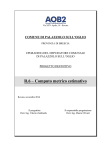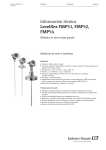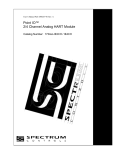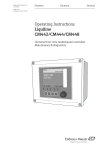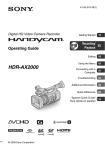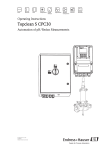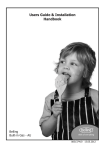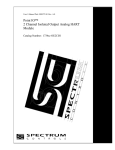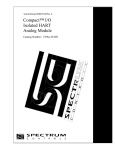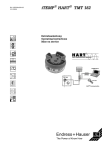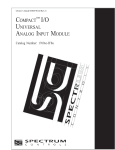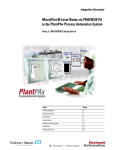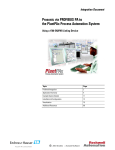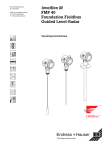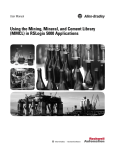Download proces-um002 - Literature Library
Transcript
Integration Document Endress+Hauser Instruments via HART to the PlantPAx Process Automation System Systems with Analog I/O Modules: 1756-IF8H, 1756-OF8H, 1756-IF8IH, 1756-OF8IH, 1756-IF16H, 1769sc-OF4IH, 1794-IF8IH, 1794-OF8IH, 1794-OE8H, 1769sc-IF4IH, 1734sc-IE2CH, 1734sc-OE2CIH, 1734sc-IE4CH, 1797-OE8H Endress+Hauser Devices: Flowmeters: Promag 53 Electromagnetic, Proline T-mass 65 Thermal, Promass 83 Coriolis Mass, Prowirl 73; Transmitters: Prosonic M Ultrasonic Level, Levelflex M Guided Radar Level, Micropilot M Radar Level, Deltabar S Differential Pressure, Prosonic S, Cerabar S Pressure, iTEMP TMT162 Temperature, iTEMP TMT182 Temperature, Liquiline M CM42 Module Status NODE: Relay Output 3 AC/DC OUT 1734 OW4 L33ERM RUN FORCE NS LINK 1 I/O LINK 2 OK SD RUN REM PROG XX:XX:XX:XX:XX:XX 1 (Front) 2 (Rear) 115 VAC RELAY 120 VAC Input 4 1 1 2 7 3 NODE: 24VDC Sink Input 220 VAC Input 0 1 4 1 2 5 2 3 1734 IA4 Network Status Network Status NODE: 0 0 5 6 Module Status Module Status Module Status Network Status Network Status NODE: 0 2 6 3 1734 IM4 7 1734 IB8 Important User Information Read this document and the documents listed in the additional resources section about installation, configuration, and operation of this equipment before you install, configure, operate, or maintain this product. Users are required to familiarize themselves with installation and wiring instructions in addition to requirements of all applicable codes, laws, and standards. Activities including installation, adjustments, putting into service, use, assembly, disassembly, and maintenance are required to be carried out by suitably trained personnel in accordance with applicable code of practice. If this equipment is used in a manner not specified by the manufacturer, the protection provided by the equipment may be impaired. In no event will Rockwell Automation, Inc. be responsible or liable for indirect or consequential damages resulting from the use or application of this equipment. The examples and diagrams in this manual are included solely for illustrative purposes. Because of the many variables and requirements associated with any particular installation, Rockwell Automation, Inc. cannot assume responsibility or liability for actual use based on the examples and diagrams. No patent liability is assumed by Rockwell Automation, Inc. with respect to use of information, circuits, equipment, or software described in this manual. Reproduction of the contents of this manual, in whole or in part, without written permission of Rockwell Automation, Inc., is prohibited. Throughout this manual, when necessary, we use notes to make you aware of safety considerations. WARNING: Identifies information about practices or circumstances that can cause an explosion in a hazardous environment, which may lead to personal injury or death, property damage, or economic loss. ATTENTION: Identifies information about practices or circumstances that can lead to personal injury or death, property damage, or economic loss. Attentions help you identify a hazard, avoid a hazard, and recognize the consequence. IMPORTANT Identifies information that is critical for successful application and understanding of the product. Labels may also be on or inside the equipment to provide specific precautions. SHOCK HAZARD: Labels may be on or inside the equipment, for example, a drive or motor, to alert people that dangerous voltage may be present. BURN HAZARD: Labels may be on or inside the equipment, for example, a drive or motor, to alert people that surfaces may reach dangerous temperatures. ARC FLASH HAZARD: Labels may be on or inside the equipment, for example, a motor control center, to alert people to potential Arc Flash. Arc Flash will cause severe injury or death. Wear proper Personal Protective Equipment (PPE). Follow ALL Regulatory requirements for safe work practices and for Personal Protective Equipment (PPE). Allen-Bradley, Compact I/O, CompactLogix, ControlLogix, FactoryTalk, FLEX, GuardLogix, Logix5000, PlantPAx, POINT I/O, PowerFlex, Rockwell Automation, Rockwell Software, RSLinx, and RSLogix are trademarks of Rockwell Automation, Inc. Trademarks not belonging to Rockwell Automation are property of their respective companies. Summary of Changes This manual contains new and updated information. Changes throughout this revision are marked by change bars, as shown to the right of this paragraph. New and Updated Information This table contains the changes made to this revision. Topic Page PlantPAx Process Automation System replaces references to Integrated Architecture for Process Control. 9, 11 Rockwell Automation Integrated Architecture platform provides a full range of input and output modules. 12 Logix5000 controllers and FactoryTalk View software provide control and visual presentation for field instruments connected to HART modules. 13 Adds CompactLogix controllers and HART output modules to hardware components. 14 Corrects titles and links for PlantPAx system documentation. 15 Adds two tabs for the 1756-IF8IH module configuration. 31 Links to the Rockwell Automation Library of Process Objects Reference Manual, publication PROCES-RM002, replace redundant library information in Chapter 5. 74, 75 Rockwell Automation Publication PROCES-UM002B-EN-P - November 2014 3 Summary of Changes Notes: 4 Rockwell Automation Publication PROCES-UM002B-EN-P - November 2014 Table of Contents Preface Preferred Integration . . . . . . . . . . . . . . . . . . . . . . . . . . . . . . . . . . . . . . . . . . . . . . . 9 Application Overview . . . . . . . . . . . . . . . . . . . . . . . . . . . . . . . . . . . . . . . . . . . . 11 Control System . . . . . . . . . . . . . . . . . . . . . . . . . . . . . . . . . . . . . . . . . . . . . . 13 HART Handheld Device (optional) . . . . . . . . . . . . . . . . . . . . . . . . . . . 13 System Details . . . . . . . . . . . . . . . . . . . . . . . . . . . . . . . . . . . . . . . . . . . . . . . . . . . 14 Hardware Components . . . . . . . . . . . . . . . . . . . . . . . . . . . . . . . . . . . . . . . 14 Software Components . . . . . . . . . . . . . . . . . . . . . . . . . . . . . . . . . . . . . . . . 14 Performance Considerations . . . . . . . . . . . . . . . . . . . . . . . . . . . . . . . . . . . . . . 15 Additional Resources . . . . . . . . . . . . . . . . . . . . . . . . . . . . . . . . . . . . . . . . . . . . . 15 Chapter 1 Installation Connect a 2-Wire Field Instrument . . . . . . . . . . . . . . . . . . . . . . . . . . . . . . . 17 Connect a 4-Wire Field Instrument . . . . . . . . . . . . . . . . . . . . . . . . . . . . . . . 21 Chapter 2 Configure the HART Device in RSLogix Configure a HART Input Module in a System. . . . . . . . . . . . . . . . . . . . . . 25 Configure an IF8IH Module . . . . . . . . . . . . . . . . . . . . . . . . . . . . . . . . . . 31 5000 Programming Software Configure a HART Input Module in a Compact I/O System . . . . . . . . 32 Configure a HART Input Module in a FLEX I/O System . . . . . . . . . . . 34 Configure a HART Input Module in a POINT I/O System . . . . . . . . . 36 Chapter 3 Configure the HART Device in FactoryTalk AssetCentre Software Update the DTM Catalog . . . . . . . . . . . . . . . . . . . . . . . . . . . . . . . . . . . . . . . . Configure the DTM Network Path. . . . . . . . . . . . . . . . . . . . . . . . . . . . . . . . Configure a HART Device . . . . . . . . . . . . . . . . . . . . . . . . . . . . . . . . . . . . . . . Configure a FLEX I/O Module . . . . . . . . . . . . . . . . . . . . . . . . . . . . . . . . . . . 39 40 48 54 Chapter 4 Configure the HART Device in E+H Fieldcare Software Configure a HART Input Module and Device. . . . . . . . . . . . . . . . . . . . . . 57 Access Instrument Data . . . . . . . . . . . . . . . . . . . . . . . . . . . . . . . . . . . . . . . . . . 61 Additional Functions. . . . . . . . . . . . . . . . . . . . . . . . . . . . . . . . . . . . . . . . . . . . . 62 Chapter 5 Visualization Add-On Instructions . . . . . . . . . . . . . . . . . . . . . . . . . . . . . . . . . . . . . . . . . . . . . Download the Add-On Instructions . . . . . . . . . . . . . . . . . . . . . . . . . . . Import Add-On Instructions . . . . . . . . . . . . . . . . . . . . . . . . . . . . . . . . . . Add an Add-On Instruction to a Routine . . . . . . . . . . . . . . . . . . . . . . Configure I_AB56IF8H . . . . . . . . . . . . . . . . . . . . . . . . . . . . . . . . . . . . . . . . . . Configure I_AB56IFxH_Chan . . . . . . . . . . . . . . . . . . . . . . . . . . . . . . . . . . . Configure P_AIn56H . . . . . . . . . . . . . . . . . . . . . . . . . . . . . . . . . . . . . . . . . . . . Faceplates . . . . . . . . . . . . . . . . . . . . . . . . . . . . . . . . . . . . . . . . . . . . . . . . . . . . . . . Rockwell Automation Publication PROCES-UM002B-EN-P - November 2014 63 64 65 67 69 72 73 74 5 Table of Contents Appendix A Promag 53 Electromagnetic Flowmeter Measured Variable . . . . . . . . . . . . . . . . . . . . . . . . . . . . . . . . . . . . . . . . . . . . Signals from Instrument to Control System . . . . . . . . . . . . . . . . . . . . . Connect a Promag 53 Flowmeter . . . . . . . . . . . . . . . . . . . . . . . . . . . . . . . . . . Configure a Promag 53 Flowmeter. . . . . . . . . . . . . . . . . . . . . . . . . . . . . . . . . Pulsating Flow. . . . . . . . . . . . . . . . . . . . . . . . . . . . . . . . . . . . . . . . . . . . . . . . Batching . . . . . . . . . . . . . . . . . . . . . . . . . . . . . . . . . . . . . . . . . . . . . . . . . . . . . 78 78 79 80 81 82 Appendix B Proline t-mass 65 Thermal Flowmeter Measured Variables . . . . . . . . . . . . . . . . . . . . . . . . . . . . . . . . . . . . . . . . . . . Signals from Instrument to Control System . . . . . . . . . . . . . . . . . . . . . Connect a Proline t-mass 65 Flowmeter . . . . . . . . . . . . . . . . . . . . . . . . . . . . Configure a Proline t-mass 65 Flowmeter. . . . . . . . . . . . . . . . . . . . . . . . . . . 84 84 85 86 Appendix C Promass 83 Coriolis Mass Flowmeter Measured Variables . . . . . . . . . . . . . . . . . . . . . . . . . . . . . . . . . . . . . . . . . . . Signals from Instrument to Control System . . . . . . . . . . . . . . . . . . . . . Connect a Promass 83 Flowmeter. . . . . . . . . . . . . . . . . . . . . . . . . . . . . . . . . . Configure a Promass 83 Flowmeter . . . . . . . . . . . . . . . . . . . . . . . . . . . . . . . . 88 88 89 90 Appendix D Prowirl 73 Flowmeter Measured Variables . . . . . . . . . . . . . . . . . . . . . . . . . . . . . . . . . . . . . . . . . . . Signals from Instrument to Control System . . . . . . . . . . . . . . . . . . . . . Connect a Prowirl 73 Flowmeter . . . . . . . . . . . . . . . . . . . . . . . . . . . . . . . . . . Configure a Prowirl 73 Flowmeter . . . . . . . . . . . . . . . . . . . . . . . . . . . . . . . . . 92 93 93 95 Appendix E Prosonic M Ultrasonic Level Measured Variables . . . . . . . . . . . . . . . . . . . . . . . . . . . . . . . . . . . . . . . . . . . 98 Signals from Instrument to Control System . . . . . . . . . . . . . . . . . . . . . 98 Connect a Prosonic M Ultrasonic Level . . . . . . . . . . . . . . . . . . . . . . . . . . . . 99 Configure a Prosonic M Ultrasonic Level. . . . . . . . . . . . . . . . . . . . . . . . . . 101 Appendix F Levelflex M Guided Radar Level 6 Measured Variables . . . . . . . . . . . . . . . . . . . . . . . . . . . . . . . . . . . . . . . . . . Signals from Instrument to Control System . . . . . . . . . . . . . . . . . . . . Connect a Levelflex M Guided Level-Radar. . . . . . . . . . . . . . . . . . . . . . . . Configure a Levelflex M Guided Level-Radar . . . . . . . . . . . . . . . . . . . . . . Rockwell Automation Publication PROCES-UM002B-EN-P - November 2014 104 104 105 106 Table of Contents Appendix G Micropilot M Radar Level Measured Variables . . . . . . . . . . . . . . . . . . . . . . . . . . . . . . . . . . . . . . . . . . Signals from Instrument to Control System. . . . . . . . . . . . . . . . . . . . Connect a Micropilot M Level-Radar . . . . . . . . . . . . . . . . . . . . . . . . . . . . . Configure a Micropilot M Level-Radar . . . . . . . . . . . . . . . . . . . . . . . . . . . 108 108 109 110 Appendix H Cerabar S Pressure Transmitter Measured Variables . . . . . . . . . . . . . . . . . . . . . . . . . . . . . . . . . . . . . . . . . . Signals from Instrument to Control System. . . . . . . . . . . . . . . . . . . . Connect a Cerabar S Pressure Transmitter . . . . . . . . . . . . . . . . . . . . . . . . Configure a Cerabar S Pressure Transmitter . . . . . . . . . . . . . . . . . . . . . . . Pressure Measuring Mode . . . . . . . . . . . . . . . . . . . . . . . . . . . . . . . . . . . Level Measuring Mode . . . . . . . . . . . . . . . . . . . . . . . . . . . . . . . . . . . . . . 113 113 114 115 115 115 Appendix I Deltabar S Differential Pressure Metal Measuring Cell . . . . . . . . . . . . . . . . . . . . . . . . . . . . . . . . . . . . . . . . Measured Variable. . . . . . . . . . . . . . . . . . . . . . . . . . . . . . . . . . . . . . . . . . . Signals from Instrument to Control System. . . . . . . . . . . . . . . . . . . . Connect a Deltabar S Differential Pressure . . . . . . . . . . . . . . . . . . . . . . . . Configure a Deltabar S Differential Pressure. . . . . . . . . . . . . . . . . . . . . . . Flow Measuring Mode . . . . . . . . . . . . . . . . . . . . . . . . . . . . . . . . . . . . . . . Level Measuring Mode. . . . . . . . . . . . . . . . . . . . . . . . . . . . . . . . . . . . . . . Pressure Measuring Mode . . . . . . . . . . . . . . . . . . . . . . . . . . . . . . . . . . . . 118 120 120 121 122 122 122 123 Appendix J Prosonic S Transmitter Measured Variables . . . . . . . . . . . . . . . . . . . . . . . . . . . . . . . . . . . . . . . . . . Signals from Instrument to Control System. . . . . . . . . . . . . . . . . . . . Connect a Prosonic S Transmitter . . . . . . . . . . . . . . . . . . . . . . . . . . . . . . . . Sensor Connection . . . . . . . . . . . . . . . . . . . . . . . . . . . . . . . . . . . . . . . . . . Configure a Prosonic S Transmitter . . . . . . . . . . . . . . . . . . . . . . . . . . . . . . 126 127 127 128 129 Appendix K iTEMP TMT162 Temperature Transmitter Measured Variables . . . . . . . . . . . . . . . . . . . . . . . . . . . . . . . . . . . . . . . . . . Signals from Instrument to Control System. . . . . . . . . . . . . . . . . . . . Connect an iTEMP TMT162 Temperature Transmitter. . . . . . . . . . . Configure an iTEMP TMT162 Temperature Transmitter . . . . . . . . . Rockwell Automation Publication PROCES-UM002B-EN-P - November 2014 132 132 133 134 7 Table of Contents Appendix L iTEMP TMT182 Temperature Transmitter Measured Variables . . . . . . . . . . . . . . . . . . . . . . . . . . . . . . . . . . . . . . . . . . Signals from Instrument to Control System . . . . . . . . . . . . . . . . . . . . Connect an iTEMP TMT182 Temperature Transmitter . . . . . . . . . . . Configure an iTEMP TMT182 Temperature Transmitter. . . . . . . . . . 135 136 136 137 Appendix M Liquiline M CM42 Transmitter Index 8 Measuring System Examples . . . . . . . . . . . . . . . . . . . . . . . . . . . . . . . . . . Measured Variables . . . . . . . . . . . . . . . . . . . . . . . . . . . . . . . . . . . . . . . . . . Signals from Instrument to Control System . . . . . . . . . . . . . . . . . . . . Connect a Liquiline M CM42 Transmitter . . . . . . . . . . . . . . . . . . . . . . . . Housing Grounding . . . . . . . . . . . . . . . . . . . . . . . . . . . . . . . . . . . . . . . . . Stainless Steel Housing . . . . . . . . . . . . . . . . . . . . . . . . . . . . . . . . . . . . . . . Supply and Signal Circuit . . . . . . . . . . . . . . . . . . . . . . . . . . . . . . . . . . . . Sensor Connection: pH / ORP . . . . . . . . . . . . . . . . . . . . . . . . . . . . . . . Sensor Connection: Conductivity. . . . . . . . . . . . . . . . . . . . . . . . . . . . . Sensor Connection: pH / ORP / ISFET / Oxygen (digital sensors). . . . . . . . . . . . . . . . . . . . . . . . . . . . . . . . . . . . . . . . . . . . . . Configure a Liquiline M CM42 Transmitter . . . . . . . . . . . . . . . . . . . . . . Menu Structure, Top Hierarchy Level . . . . . . . . . . . . . . . . . . . . . . . . . Quick Setup. . . . . . . . . . . . . . . . . . . . . . . . . . . . . . . . . . . . . . . . . . . . . . . . . 140 141 141 142 142 142 143 143 146 147 148 148 148 . . . . . . . . . . . . . . . . . . . . . . . . . . . . . . . . . . . . . . . . . . . . . . . . . . . . . . . . . . . . . . . . 149 Rockwell Automation Publication PROCES-UM002B-EN-P - November 2014 Preface Preferred Integration Rockwell Automation and Endress+Hauser have strengthened their strategic alliance to provide complete process automation solutions that use best-in-class instrumentation, software, and control systems. There are hundreds of different control components in a typical plant: controllers, remote I/O, electrical drives, safety equipment, and sensors. Each must be integrated, configured, and optimized during start-up and operation. Recognizing the challenges this creates, Rockwell Automation and Endress+Hauser are focused on providing you with scalable, off-the-shelf solutions. To supply robust system solutions, Rockwell Automation pre-tests many third-party manufactured HART, FOUNDATION Fieldbus, and PROFIBUS field devices in the system test laboratory for compatibility with the PlantPAx® Process Automation System. Each field device is connected to the PlantPAx system and is subjected to interoperability testing procedures similar to operating procedures in your plant. The results of each field test are recorded in a test report for integration planning purposes. For Endress+Hauser field devices, an additional step provides an ‘Integration Document’ and ‘Interoperability Statement’ for each tested instrument. The Integration Document provides information on installation, configuration, startup, and operation of the integrated system. The Interoperability Statement is assurance that the Endress+Hauser field device meets PlantPAx system interoperability performance measures, as jointly established by Rockwell Automation and Endress+Hauser and verified through completion of common test procedures that are performed by either company. Both the Integration Document and Interoperability Statement make sure of a no risk solution that is highlighted by ease of integration and optimum performance. Rockwell Automation Publication PROCES-UM002B-EN-P - November 2014 9 Preface The overall mission of the alliance is to provide you with proven solutions that combine field instrumentation with fieldbus networks, such as HART, FOUNDATION Fieldbus, and PROFIBUS networks, with asset management capabilities. Add Rockwell Automation system capabilities, and you have a total engineered solution. Through preferred integration and support of increasing requirements for plant-wide control, the alliance offers the following benefits: • Reduced integration costs throughout engineering, commissioning, and start up • Optimized plant availability and output • Tested product quality and consistency • Optimized traceability to meet regulatory demands • Predictive maintenance through intelligent instruments For new construction, process improvements at an existing plant, or operating cost reductions, the alliance delivers the following: • Integration reduces risk, reduces integration costs, and protects investment with assured interoperability. Both companies believe that open systems and standardized interfaces bring maximum benefits. • Advanced diagnostics with plant-wide support offers better visibility of plant health and easier access to instrument diagnostics, which leads to faster troubleshooting and improves decision making. • Collaborative life cycle management to design, engineer, and start up systems faster. This collaboration increases productivity, manages information about instrumentation assets, optimizes plant assets, and results in a complete life cycle management solution. 10 Rockwell Automation Publication PROCES-UM002B-EN-P - November 2014 Preface Application Overview This document provides a step-by-step approach to integrating Endress+Hauser devices into a PlantPAx system. This Section Describes Application overview Details about the field instrument and control system. System details Specifications on the required hardware and software components. Installation How to: • Connect the measurement instrument to the HART I/O module. • Connect a HART handheld device. Configuration How to: • Configure the HART I/O module. • Configure the measurement instrument and manage parameters. Visualization How to apply pre-designed Add-On Instructions for user interface with the instrument. The tested HART devices are the following: • Promass 83 flowmeter • Promag 53 flowmeter • Proline t-mass 65 flowmeter • Prosonic S transmitter • Prowirl 73 flowmeter • Levelflex M guided radar level transmitter • Micropilot M radar level transmitter • Prosonic M ultrasonic level transmitter • Liquiline M CM42 transmitter • Cerabar S pressure transmitter • Deltabar S differential pressure transmitter • iTEMP TMT162 temperature transmitter • iTEMP TMT182 temperature transmitter Rockwell Automation Publication PROCES-UM002B-EN-P - November 2014 11 Preface The Rockwell Automation® Integrated Architecture platform provides a full range of input and output modules to span a wide variety of applications. Logix5000™ controllers use produce/consume technology that shares input information and output status to all controllers in the system. Integrated Asset Management Engineering Workstation (EWS) Operator Workstation (OWS) Process Automation System Server (PASS) Module Status L33ERM RUN FORCE ControlLogix® System NS LINK 1 I/O LINK 2 OK SD NODE: Relay Output 120 VAC Input 4 1 3 1734 OW4 1 2 7 3 NODE: 24VDC Sink Input 220 VAC Input 0 1 4 1 2 5 2 3 1734 IA4 Network Status Network Status NODE: 0 0 5 6 Module Status Module Status Module Status Network Status Network Status NODE: 0 2 6 3 1734 IM4 7 1734 IB8 AC/DC OUT POINT I/O™ System 115 VAC RELAY RUN REM PROG XX:XX:XX:XX:XX:XX 1 (Front) 2 (Rear) CompactLogix™ System 12 Rockwell Automation Publication PROCES-UM002B-EN-P - November 2014 FLEX™ I/O System Preface Control System The control system includes these components: Component Description Controllers Logix5000 controllers are a modular control system that use RSLogix™ 5000 programming software to configure, program, and monitor a system. HART I/O module The HART analog I/O module converts between 4...20 mA analog signals and the digital values used in the controller. The I/O module automatically collects dynamic process data from the HART field instrument. The I/O module also bridges HART messages from Common Industrial Protocol (CIP) clients to HART field instruments. Programming software RSLogix 5000 programming software is the design and configuration tool for HART I/O that includes status and diagnostic information. The software has predefined data structures for status and configuration. A common tag database in the controller permits HMI development to directly reference I/O and controller tags without the need to manage another database in your HMI software. Operating software FactoryTalk® View Site Edition (SE) and Machine Edition (ME) software are visualization software programs for presenting information from manufacturing operations throughout an enterprise. Reusable displays provide a graphical representation via faceplates of the field instrument connected to the HART input module. Asset management software FactoryTalk AssetCentre software and FieldCare software are asset management options for configuring and managing the intelligent field devices in your plant. The software packages provide these benefits: • Support Ethernet, HART, and PROFIBUS networks. • Support Endress+Hauser field instruments. • Integrate third-party devices, such as actuators, I/O systems, and sensors that support the Field Device Tool (FDT) standard. • Provide full functionality for all devices with Device Type Managers (DTMs). • Offer generic profile operation for any third-party fieldbus device that does not have a vendor DTM. HART Handheld Device (optional) The Field Xpert handheld device is an industrial personal digital assistant (PDA) with integrated 3.5" touch screen based on Windows Mobile. The PDA meets the needs and requirements of the process industry with protection from static electricity, water, and dust with shockproof housing. It is available in different versions for operation both inside and outside of explosion hazardous areas. Rockwell Automation Publication PROCES-UM002B-EN-P - November 2014 13 Preface System Details These components and specifications are recommended for preferred integration. Hardware Components Component Cat. No. HART device See appropriate appendix ControlLogix controller 1756-L7 controllers CompactLogix controller 5370 CompactLogix L1, 5370 CompactLogix L2, 5370 CompactLogix L3 HART input module (Select the one that applies to your application requirements) 1756-IF8H 1756-IF8IH 1756-IF16H 1794-IF8H 1769sc-IF4IH 1734sc-IE2CH 1734sc-IE4CH HART output modules (Select the one that applies to your application requirements) 1756-OF8H 1756-OF8IH 1769sc-OF4IH 1734sc-OE2CIH 1794-OE8H 1794-OF8IH 1797-OE8H Software Components Component Cat. No. RSLogix 5000 Enterprise Series programming software, Professional edition Includes: • RSLinx® Classic software • RSLinx Enterprise software 9324-RLD700NXENE FactoryTalk View Site Edition (SE) software 9701-VWSXXXXXENE FactoryTalk AssetCentre software 9515-ASTCAPXXXXX FieldCare Standard Asset Management software, includes DTM library (optional) SFE551 RSLinx Communication DTM software (optional) 1756-Backplane For specifications of the Engineering Workstation (EWS) and Operator Workstation (OWS), see the PlantPAx Process Automation System Reference Manual, publication PROCES-RM001. 14 Rockwell Automation Publication PROCES-UM002B-EN-P - November 2014 Preface Performance Considerations Keep in mind these considerations when integrating HART instruments: • The HART communication protocol has a relatively slow communication rate at 1200/2400 bits per second. • The 1756-IF8H and 1756-OF8H modules execute one HART command per instrument at a time. Analog (4…20 mA) data is delivered from all channels simultaneously. • The time of execution for Universal Command 3 is estimated from 200...600 ms, but varies based on the complexity and response time of the instrument. • Upload and download time of instrument parameters to and from FieldCare software can take several minutes depending on the instrument. Additional Resources These documents contain additional information concerning related products from Rockwell Automation. Resource Description Control System Components ControlLogix Controllers User Manual, publication 1756-UM001 How to install, configure, operate, and maintain a ControlLogix controller. ControlLogix Analog HART I/O Modules User Manual, publication 1756-UM533 How to install, configure, operate, and maintain a 1756-IF8H input module. Accessing HART Device Parameters using CIP Messages, Knowledgebase document (Login required. Please contact your sales representative.) How to use MSG instructions in controller logic to access instrument parameters. Operator Components Add-On Instructions and Faceplates for Visualizing HART Instrument Data in FactoryTalk View SE, Knowledgebase document (Login required. Please contact your sales representative.) How to implement the HART Add-On Instruction in controller logic to work with the FactoryTalk View faceplates for HART instruments. FactoryTalk View Site Edition User's Guide Volume 1, publication VIEWSE-UM004 How to design, develop, and deploy FactoryTalk View SE applications. FactoryTalk View Site Edition User's Guide Volume 2, publication VIEWSE-UM005 Faceplates, Add-On Instructions, project files, etc. (Login required. Please contact your sales representative.) Download Add-On Instructions, faceplates, and global object graphics, and project files. http://www.products.endress.com/fieldcare Information about FieldCare Asset Management software. http://www.products.endress.com/dtm-download Information about field instrument DTMs. Process Control Information PlantPAx Process Automation System Selection Guide, publication PROCES-SG001. Provides basic definitions of system elements and sizing guidelines for procuring a PlantPAx system. PlantPAx Process Automation System Reference Manual, publication PROCES-RM001 Process system recommendations that organize Rockwell Automation products functionally as system elements, which can then be applied in proven, scalable configurations for continuous and batch control. http://www.rockwellautomation.com/process Information about Rockwell Automation process control and Integration Documents. http://literature.rockwellautomation.com Available Rockwell Automation publications, including Integration Documents. http://www.endress.com Information about Endress+Hauser field instruments. You can view or download publications at http:/www.rockwellautomation.com/literature/. To order paper copies of technical documentation, contact your local Allen-Bradley distributor or Rockwell Automation sales representative. Rockwell Automation Publication PROCES-UM002B-EN-P - November 2014 15 Preface Notes: 16 Rockwell Automation Publication PROCES-UM002B-EN-P - November 2014 Chapter 1 Installation Connect a 2-Wire Field Instrument Topic Page Connect a 2-Wire Field Instrument 17 Connect a 4-Wire Field Instrument 21 HART communication is active only with current inputs. Connect a 2-wire field instrument to any channel of the HART input module in a 2-wire configuration for current input. HART devices that support 2-wire connections include the following. Device See appendix Prowirl 73 flowmeter Appendix D on page 91 Levelflex M guided level-radar Appendix F on page 103 Micropilot M level-radar Appendix G on page 107 Prosonic M ultrasonic level Appendix E on page 97 Liquiline M CM42 transmitter Appendix M on page 139 Cerabar S pressure transmitter Appendix H on page 111 Deltabar S differential pressure Appendix I on page 117 iTEMP TMT162 temperature transmitter Appendix K on page 131 iTEMP TMT182 temperature transmitter Appendix L on page 135 Rockwell Automation Publication PROCES-UM002B-EN-P - November 2014 17 Chapter 1 Installation Figure 1 - 2-Wire Connection to 1756-IF8H Input Module 2 Wire Current Input 2 Wire HART Device 24 VDC Power Supply +- + - IN0+ 2 1 I RTN-0 IN0- 4 3 NC IN1+ 6 5 I RTN-1 IN1- 8 7 NC RTN 10 9 RTN IN2+ 12 11 I RTN-2 IN2- 14 13 NC IN3+ 16 15 I RTN-3 IN3- 18 17 NC IN4+ 20 19 I RTN-4 IN4- 22 21 NC IN5+ 24 23 I RTN-5 IN5- 26 25 NC RTN 28 27 RTN IN6+ 30 29 I RTN-6 IN6- 32 31 NC IN7+ 34 33 I RTN-7 IN7- 36 35 NC Figure 2 - 2-Wire Connection to 1756-IF16H Input Module 2 Wire HART Device 2 Wire XMTR + 24V DC Power Supply 18 - +- IN0+ 2 1 IN0- IN1+ 4 3 IN1- IN2+ 6 5 IN2- IN3+ 8 7 IN3- RTN 10 9 RTN IN4+ 12 11 IN4- IN5+ 14 13 IN5- IN6+ 16 15 IN6- IN7+ 18 17 IN7- IN8+ 20 19 IN8- IN9+ 22 21 IN9- IN10+ 24 23 IN10- IN11+ 26 25 IN11- RTN 28 27 RTN IN12+ 30 29 IN12- IN13+ 32 31 IN13- IN14+ 34 33 IN14- IN15+ 36 35 IN15- Rockwell Automation Publication PROCES-UM002B-EN-P - November 2014 Installation Chapter 1 Figure 3 - 2-Wire Connection to 1794-IE8H Input Module +V -V 91 Ω 17V Bus Flexbus 4 to 20mA Xmit 4 to 20mA Xmit + I uC I P P Sig 22 Ω 40072 0 1 2 3 4 5 Ch0 17 Chassis Ground 8 9 10 19 20 21 22 35 24 25 26 27 37 38 39 40 13 14 15 Ch3 28 29 30 31 32 42 43 44 45 33 B + _ Ch6 41 A + _ + _ Ch5 36 12 Ch2 23 + _ + _ 11 + _ Ch1 18 Ch4 34 7 + _ + _ 16 6 Chassis Ground Ch7 46 47 48 49 50 51 C +V -V (COM) NC 24C dc Supply In NC Chassis Grounds for Shields +V -V (COM) 24C dc Supply Out (1794-TB3G shown) +V = +24V dc = Terminals C-34 and C-50 -V = COM = C-35 and C-51 Chassis Ground = Terminals B-16, B-33, C-38, C-40…45, and C-47 NC = No connection For daisy-chaining: Supply in - C-34 (+) and C-35 (-) Supply out - C-50 (+) and C-51 (-) Figure 4 - 2-Wire Connection to 1794-IF8IH Input Module 0 1 2 3 4 5 6 7 8 9 10 11 12 13 14 15 16 17 18 19 20 21 22 23 24 25 26 27 28 29 30 31 32 33 34 35 36 37 38 39 40 41 42 43 44 45 46 47 48 49 50 51 Row A Row B Row C Label placed at top of wiring area Row A Row B Row C Current input Rockwell Automation Publication PROCES-UM002B-EN-P - November 2014 1794-TB3S shown 19 Chapter 1 Installation Figure 5 - 2-Wire Connection to 1769sc-IF4IH Input Module Ch0+ N/C 2 Wire Current Input N/C Ch1+ 2 Wire XMTR + - +- 24V DC Power Supply Ch1-iRtn Ch1- Ch0-iRtn Ch0N/C Ch2+ Ch2-iRtn N/C Ch3+ Ch2- Ch3-iRtn N/C Ch3- N/C Figure 6 - 2-Wire Connection to 1734sc-IE2CH Input Module 0 IN 0 1 IN 1 2 + 24 3 + 24 4 COM 5 COM 6 FGN 7 FGN 2 Wire Device Figure 7 - 2-Wire Connection to 1734sc-IE4CH Input Module 20 0 IN 0 1 IN 1 2 IN 2 3 IN 3 4 COM 5 + 24 6 FGN 7 FGN Rockwell Automation Publication PROCES-UM002B-EN-P - November 2014 2 Wire Device Installation Connect a 4-Wire Field Instrument Chapter 1 HART communication is active only with current inputs. Connect a 4-wire field instrument to any channel of the HART input module in a 4-wire configuration for current input. HART devices that support 4-wire connections include the following. Device See appendix Promass 83 flowmeter Appendix A on page 77 Promag 53 flowmeter Appendix C on page 87 Proline t-mass 65 flowmeter Appendix B on page 83 Prosonic S transmitter Appendix J on page 125 Figure 8 - 4-Wire Connection to 1756-IF8H Input Module 4-wire Current Input 24V DC Power Supply + - + 4-wire+ - MTR - IN0+ 2 1 I RTN-0 IN0- 4 3 NC IN1+ 6 5 I RTN-1 IN1- 8 7 NC RTN 10 9 RTN IN2+ 12 11 I RTN-2 IN2- 14 13 NC IN3+ 16 15 I RTN-3 IN3- 18 17 NC IN4+ 20 19 I RTN-4 IN4- 22 21 NC IN5+ 24 23 I RTN-5 IN5- 26 25 NC RTN 28 27 RTN IN6+ 30 29 I RTN-6 IN6- 32 31 NC IN7+ 34 33 I RTN-7 IN7- 36 35 NC Rockwell Automation Publication PROCES-UM002B-EN-P - November 2014 21 Chapter 1 Installation Figure 9 - 4-Wire Connection to 1756-IF16H Input Module 4 Wire HART Device 24V DC Power Supply + + - + 4 Wire XMTR - - IN0+ 2 1 IN0- IN1+ 4 3 IN1- IN2+ 6 5 IN2- IN3+ 8 7 IN3- RTN 10 9 RTN IN4+ 12 11 IN4- IN5+ 14 13 IN5- IN6+ 16 15 IN6- IN7+ 18 17 IN7- IN8+ 20 19 IN8- IN9+ 22 21 IN9- IN10+ 24 23 IN10- IN11+ 26 25 IN11- RTN 28 27 RTN IN12+ 30 29 IN12- IN13+ 32 31 IN13- IN14+ 34 33 IN14- IN15+ 36 35 IN15- Figure 10 - 4-Wire Connection to 1794-IF8IH Input Module 0 1 2 3 4 5 6 7 8 9 10 11 12 13 14 15 16 17 18 19 20 21 22 23 24 25 26 27 28 29 30 31 32 33 34 35 36 37 38 39 40 41 42 43 44 45 46 47 48 49 50 51 Row A Row B Row C Label placed at top of wiring area Row A Row B Row C Current input 22 Rockwell Automation Publication PROCES-UM002B-EN-P - November 2014 1794-TB3S shown Installation Chapter 1 Figure 11 - 4-Wire Connection to 1769sc-IF4IH Input Module Ch0+ N/C Ch0-iRtn N/C Ch1+ Ch0N/C Ch1-iRtn Ch2+ Ch1- Ch2-iRtn N/C Ch3+ + +4 Wire+ XMTR - - - 24V DC Power Supply 4 Wire Current Input Ch2- Ch3-iRtn N/C Ch3- N/C Figure 12 - 4-Wire Connection to 1734sc-IE2CH Input Module AC/DC Pwr 4 Wire Device 0 IN 0 1 IN 1 2 + 24 3 + 24 4 COM 5 COM 6 FGN 7 FGN Figure 13 - 4-Wire Connection to 1734sc-IE4CH Input Module AC/DC Pwr 4 Wire Device 0 IN 0 1 IN 1 2 IN 2 3 IN 3 4 COM 5 + 24 6 FGN 7 FGN Rockwell Automation Publication PROCES-UM002B-EN-P - November 2014 23 Chapter 1 Installation Notes: 24 Rockwell Automation Publication PROCES-UM002B-EN-P - November 2014 Chapter 2 Configure the HART Device in RSLogix 5000 Programming Software Topic Page Configure a HART Input Module in a System 25 Configure a HART Input Module in a Compact I/O System 32 Configure a HART Input Module in a FLEX I/O System 34 Configure a HART Input Module in a POINT I/O System 36 The examples in this chapter use RSLogix 5000 programming software, version 20. Configure a HART Input Module in a System In RSLogix 5000 software, you must have a project open with a controller already configured. Make sure that the project path is set to the correct controller. Use RSWho Active in RSLogix 5000 software to verify that the controller, HART input module, and devices are active. Rockwell Automation Publication PROCES-UM002B-EN-P - November 2014 25 Chapter 2 Configure the HART Device in RSLogix 5000 Programming Software To configure the I/O module, complete these steps within the configuration tree. 1. From the configuration tree, right-click the 1756 backplane and choose New Module. If the controller communicates with the I/O module over a network, the network interfaces must be added to the configuration tree before adding the I/O module. 2. From the list, select the 1756-IF8H input module. 26 Rockwell Automation Publication PROCES-UM002B-EN-P - November 2014 Configure the HART Device in RSLogix 5000 Programming Software Chapter 2 3. On the General tab, enter the configuration information for the module. 4. Click Change. 5. For Input Data, choose Analog and HART PV. 6. On the Configuration tab, enable HART for each channel connected to a device. Each channel must be enabled to pass HART data to the controller. Rockwell Automation Publication PROCES-UM002B-EN-P - November 2014 27 Chapter 2 Configure the HART Device in RSLogix 5000 Programming Software 7. On the Configuration tab, for Passthrough, choose Once per channel scan. This passthrough selection is the fastest and best for asset management software. 8. When complete, click OK. 9. Click Download to go online. 28 Rockwell Automation Publication PROCES-UM002B-EN-P - November 2014 Configure the HART Device in RSLogix 5000 Programming Software Chapter 2 10. From the HART Device Info tab in the HART module properties, verify that the instrument is connected. 11. Check Controller Tags to verify that the HART instrument is connected and passing data. Rockwell Automation Publication PROCES-UM002B-EN-P - November 2014 29 Chapter 2 Configure the HART Device in RSLogix 5000 Programming Software A connected instrument displays values in the PV, SV, TV, and FV fields. This tag example shows that the HART input module is in slot 6. If HART data is not present, make sure that the HART function is enabled. 30 Rockwell Automation Publication PROCES-UM002B-EN-P - November 2014 Configure the HART Device in RSLogix 5000 Programming Software Chapter 2 Configure an IF8IH Module To configure a 1756-IF8IH isolated analog input module, follow the same procedures as described for the 1756-IF8H input module. In step 2, select the 1756-IF8IH module. The 8-channel isolated input analog module provides additional field device information from two tabs on the Module Properties dialog box: HART Command and HART Device Info. The HART Command tab lets you specify HART device parameters for each channel, notably PV damping and range. These values are sent to the HART device. The HART Device Info tab displays information about the field device and provides a button to configure device Tag, Message, and Descriptor. For more information, see the HART Analog I/O Modules User Manual, publication 1756-UM533. Rockwell Automation Publication PROCES-UM002B-EN-P - November 2014 31 Chapter 2 Configure the HART Device in RSLogix 5000 Programming Software Configure a HART Input Module in a Compact I/O System Use RSWho Active in RSLogix 5000 software to verify that the controller, HART input module, and devices are active. This example has a 1769-L35E CompactLogix controller and the Spectrum 1769sc-IF4IH module and uses the Spectrum sample ACD file. The Spectrum 1769sc-IF4IH is configured as shown. Make sure that Enable Channel and Enable HART Communication are both checked. 32 Rockwell Automation Publication PROCES-UM002B-EN-P - November 2014 Configure the HART Device in RSLogix 5000 Programming Software Chapter 2 The Spectrum 1769sc-IF4IH has these controller tags. This example shows the PV values from the device that are mapped to the data structure. Rockwell Automation Publication PROCES-UM002B-EN-P - November 2014 33 Chapter 2 Configure the HART Device in RSLogix 5000 Programming Software Configure a HART Input Module in a FLEX I/O System In RSLogix 5000 software, you must have a project open with a controller already configured. Make sure that the project path is set to the correct controller. Use RSWHO Active in RSLogix 5000 software to verify that the controller, HART input module, and devices are active. To configure the I/O module, complete these steps within the configuration tree. This example assumes that you have a 1756-ENBT interface and a 1794-AENT adapter. 1. From the configuration tree, right-click FlexBus under the 1794-AENT adapter and choose New Module. 2. From the list, select the HART input module and click Create. 3. Enter the configuration information for the module and choose the HART communication format. 4. Click OK. 34 Rockwell Automation Publication PROCES-UM002B-EN-P - November 2014 Configure the HART Device in RSLogix 5000 Programming Software Chapter 2 5. Go online and check the controller tags to make sure that the device is connected. Rockwell Automation Publication PROCES-UM002B-EN-P - November 2014 35 Chapter 2 Configure the HART Device in RSLogix 5000 Programming Software Configure a HART Input Module in a POINT I/O System In RSLogix 5000 software, you must have a project open with a controller already configured. Make sure that the project path is set to the correct controller. Use RSWHO Active in RSLogix 5000 software to verify that the controller, HART input module, and devices are active. To configure the I/O module, complete these steps within the configuration tree. This example assumes that you have a 1756-ENBT interface and a 1734-AENT adapter. 1. From the configuration tree, right-click the POINTIO chassis under the 1734-AENT module and choose New Module. 36 Rockwell Automation Publication PROCES-UM002B-EN-P - November 2014 Configure the HART Device in RSLogix 5000 Programming Software Chapter 2 2. From the list, select the HART input module and click Create. 3. Enter the configuration information for the module and click Change. 4. Enter additional configuration information and click OK. 5. From the Channel Configuration tab, choose the channel. Rockwell Automation Publication PROCES-UM002B-EN-P - November 2014 37 Chapter 2 Configure the HART Device in RSLogix 5000 Programming Software 6. Enable the HART function for each channel required. 7. Click OK. 8. Go Online and check the controller tags to verify operation. 38 Rockwell Automation Publication PROCES-UM002B-EN-P - November 2014 Chapter 3 Configure the HART Device in FactoryTalk AssetCentre Software Topic Page Update the DTM Catalog 39 Configure the DTM Network Path 40 Configure a HART Device 48 Configure a FLEX I/O Module 54 FactoryTalk AssetCentre software is a FDT-based, plant asset management software tool that you use to configure intelligent field instruments for Endress+Hauser. IMPORTANT Update the DTM Catalog Before beginning this process, make sure the DTM and Electronic Data Sheet (EDS) files have been downloaded from the vendor websites, imported, and installed. Complete these steps to update the DTM catalog. 1. Launch AssetCentre software and open a project. 2. Choose Tools > DTM catalog to update the available DTMs. Rockwell Automation Publication PROCES-UM002B-EN-P - November 2014 39 Chapter 3 Configure the HART Device in FactoryTalk AssetCentre Software 3. Look through the catalog of installed DTMs and look for a green check mark on the appropriate DTM. A yellow triangle indicates that the DTM is found but needs to be scanned. 4. If necessary, click Scan Now and then verify the DTMs that you installed exist in the catalog. 5. Close the DTM catalog. Configure the DTM Network Path The network path varies based on your system. In this example, the host personal computer communicates through a 1756 backplane. 1. Choose Tasks > DTM Networks. 40 Rockwell Automation Publication PROCES-UM002B-EN-P - November 2014 Configure the HART Device in FactoryTalk AssetCentre Software Chapter 3 2. Click the name of the Host PC network and then click Add DTM. 3. Click the 1756 Chassis DTM. Rockwell Automation Publication PROCES-UM002B-EN-P - November 2014 41 Chapter 3 Configure the HART Device in FactoryTalk AssetCentre Software The tree appears as shown in the example. 4. Select the chassis and click Add DTM The DTM Networks dialog box appears. 5. Browse to the backplane containing the appropriate controller and click OK. 42 Rockwell Automation Publication PROCES-UM002B-EN-P - November 2014 Configure the HART Device in FactoryTalk AssetCentre Software Chapter 3 6. Click Select path to autobrowse. Some I/O modules require that you click Open to configure the path. 7. Click Next. 8. Select DTM Networks and view the tree. 9. Select the chassis and click Add DTM. Rockwell Automation Publication PROCES-UM002B-EN-P - November 2014 43 Chapter 3 Configure the HART Device in FactoryTalk AssetCentre Software 10. Select the I/O module. 11. Click OK. 12. Enter the slot number and other configuration data. 44 Rockwell Automation Publication PROCES-UM002B-EN-P - November 2014 Configure the HART Device in FactoryTalk AssetCentre Software Chapter 3 13. Click Next. 14. Select the module and click Add DTM. Rockwell Automation Publication PROCES-UM002B-EN-P - November 2014 45 Chapter 3 Configure the HART Device in FactoryTalk AssetCentre Software 15. Select the correct channel and click OK. Repeat for additional channels with devices. 16. Click Scan network to locate devices. 17. Click OK. 46 Rockwell Automation Publication PROCES-UM002B-EN-P - November 2014 Configure the HART Device in FactoryTalk AssetCentre Software Chapter 3 18. Click DTM information. 19. Make sure the correct DTMs are available and green. Scan for any required DTMS that appear in yellow. Rockwell Automation Publication PROCES-UM002B-EN-P - November 2014 47 Chapter 3 Configure the HART Device in FactoryTalk AssetCentre Software Configure a HART Device Complete these steps to configure a HART device. 1. Right-click the device and choose Online. 2. Click Open. The DTM Networks dialog box appears with device information. 3. Click Next. 4. Click Design. 48 Rockwell Automation Publication PROCES-UM002B-EN-P - November 2014 Configure the HART Device in FactoryTalk AssetCentre Software Chapter 3 5. Choose Process Area > New. 6. In the Process Area tree, choose Instrument. Rockwell Automation Publication PROCES-UM002B-EN-P - November 2014 49 Chapter 3 Configure the HART Device in FactoryTalk AssetCentre Software 7. Type the name of the device and click OK. 8. Right-click the name of the device you just created, and choose Properties. 50 Rockwell Automation Publication PROCES-UM002B-EN-P - November 2014 Configure the HART Device in FactoryTalk AssetCentre Software Chapter 3 9. Select DTM Addressing Info and click the ellipsis. 10. Select the device and click OK. The device information appears. Rockwell Automation Publication PROCES-UM002B-EN-P - November 2014 51 Chapter 3 Configure the HART Device in FactoryTalk AssetCentre Software 11. Click OK. 12. Right-click the device name and choose DTM View. 52 Rockwell Automation Publication PROCES-UM002B-EN-P - November 2014 Configure the HART Device in FactoryTalk AssetCentre Software Chapter 3 13. When the device information appears, go online. 14. Select any views that are desired and save the project. Rockwell Automation Publication PROCES-UM002B-EN-P - November 2014 53 Chapter 3 Configure the HART Device in FactoryTalk AssetCentre Software Configure a FLEX I/O Module Complete these steps to configure a FLEX I/O module. 1. From the DTM Networks tree, select the FLEX rail. 2. Click Add DTM. 3. Select the FLEX I/O module and click OK. The tree looks like the example. 54 Rockwell Automation Publication PROCES-UM002B-EN-P - November 2014 Configure the HART Device in FactoryTalk AssetCentre Software Chapter 3 4. Select the FLEX rail. 5. Use AutoBrowse to select the path. Rockwell Automation Publication PROCES-UM002B-EN-P - November 2014 55 Chapter 3 Configure the HART Device in FactoryTalk AssetCentre Software Notes: 56 Rockwell Automation Publication PROCES-UM002B-EN-P - November 2014 Chapter 4 Configure the HART Device in E+H Fieldcare Software Topic Page Configure a HART Input Module and Device 57 Access Instrument Data 61 Additional Functions 62 FieldCare is the Endress+Hauser FDT-based, plant-asset management tool for configuring intelligent field instruments. Configure a HART Input Module and Device 1. Start FieldCare and open a new project. IMPORTANT To optimize FieldCare performance, it is recommended that you verify that the correct DTMs are loaded in the catalog. Rockwell Automation Publication PROCES-UM002B-EN-P - November 2014 57 Chapter 4 Configure the HART Device in E+H Fieldcare Software 2. Choose DTM Catalog > Update. 3. Select desired DTMs and click Move. If you do not find the desired DTMs, or if the left pane of the dialog box is empty, click Update. FieldCare software searches for DTMs installed on your computer. If necessary, to remove DTMs, select the desired DTMs in the right pane and click Move. 4. Click OK. 58 Rockwell Automation Publication PROCES-UM002B-EN-P - November 2014 Configure the HART Device in E+H Fieldcare Software Chapter 4 5. From the Device Operation/Add Device menu, select the RSLinx 1756 Backplane and click OK. 6. To configure the RSLinx backplane, double-click the RSLinx backplane in the left pane. 7. Click Select Path and browse to the backplane. Rockwell Automation Publication PROCES-UM002B-EN-P - November 2014 59 Chapter 4 Configure the HART Device in E+H Fieldcare Software 8. From the Device Operation/Add Device menu, select the 1756-IF8H/A module and click OK. 9. To configure the 1756-IF8H module, double-click the module backplane in the left pane. 10. Enter the slot number and click the Create Network icon. 11. When prompted, click OK. The Com DTM now scans the entire HART network behind the multiplexer and searches for the right DTM. If the right DTM is installed, the instrument displays the Explorer view on the left side. If one DTM only is added to the network, the software automatically goes online. Otherwise, a warning occurs that must be confirmed. To switch this behavior off, in the Fieldcare-context-menu Extras/Options, select After Scanning within page Scanning. 60 Rockwell Automation Publication PROCES-UM002B-EN-P - November 2014 Configure the HART Device in E+H Fieldcare Software Access Instrument Data Chapter 4 You can use FieldCare software to access instrument data. The following examples show a Promass field instrument. The screens vary depending on the field instrument. 1. In an open FieldCare project, right-click the instrument in the left pane and choose Connect. 2. Double-click the instrument in the left pane. 3. In the Online pane, choose Device Data. 4. To view measured values, right-click the instrument in the left pane and choose Observe. Rockwell Automation Publication PROCES-UM002B-EN-P - November 2014 61 Chapter 4 Configure the HART Device in E+H Fieldcare Software Additional Functions 62 You can use FieldCare software to perform these additional functions: • Toggle between connected and disconnected modes • Read from device • Write to device • Device-specific functions Rockwell Automation Publication PROCES-UM002B-EN-P - November 2014 Chapter 5 Visualization Topic Page Add-On Instructions 63 Configure I_AB56IF8H 69 Configure I_AB56IFxH_Chan 72 Configure P_AIn56H 73 Faceplates 74 FactoryTalk View SE faceplates provide for visualization of instruments that are connected to a HART input module. The HART input module provides the necessary data to the faceplates. To use the pre-designed faceplates to monitor the instrument, HART must be enabled for the HART input module. Add-On Instructions Add-On Instructions provide the basis for an object-oriented programming methodology, where code is encapsulated into pre-validated modules that can be reused without modification. This lets you create standardized libraries that can both reduce project development time and provide consistency to reduce equipment startup and support costs. When using the PlantPAx device faceplates, you need to use the Add-On Instructions that are provided in the Rockwell Automation Library of Process Objects. For more information, see the Rockwell Automation Library of Process Objects Reference Manual, publication PROCES-RM002. The HART I/O provides the primary analog process variable, primary HART process variable, secondary HART process variable, tertiary process variable, and the fourth process variable along with status when HART is enabled. Rockwell Automation Publication PROCES-UM002B-EN-P - November 2014 63 Chapter 5 Visualization There are pre-designed Add-On Instructions that exchange data between the faceplates and the controller. The name of the specific instance of the Add-On Instruction becomes the link from the actual instrument to the faceplate on the graphic. Add-On Instruction Description I_AB56IF8H Structured input data for each 1756-IF8H HART 8-channel input module. The I_AB56IF8H Add-On Instruction collects and organizes data from module parameters and from a module query that provides extra HART data via a CIP message from the controller to the I/O module. I_AB56IF16H Structured input data for each 1756-IF16H HART 16-channel input module. The I_AB56IF16H Add-On Instruction collects and organizes data from module parameters and from a module query that provides extra HART data via a CIP message from the controller to the I/O module. I_AB56FxHChan Structured data for each instrument. The I_AB56IFxH_Chan Add-On Instruction takes specific data from each channel and point and arranges it for the P_AIn56H Add-On Instruction. The I_AB56IFxH_Chan Add-On Instruction deciphers and prioritizes the HART Command 48 diagnostic message and sends the highest priority message (numerically) to the P_AIn56H Add-On Instruction. P_AIn56H Send the analog and process variable values from each instrument to one or more faceplates. The P_AIn56H Add-On Instruction uses embedded P_Mode and P_Alarm Add-On Instructions. The P_AIn56H Add-On Instruction organizes data in a similar fashion as other Library objects so operators can expect interaction to remain the same throughout the HMI. IMPORTANT The P_AIn56H Add-On Instruction uses embedded P_Mode and P_Alarm Add-On Instructions. These embedded Add-On Instructions must be already in the project before importing the P_AIn56H Add-On Instruction. Download the Add-On Instructions For the latest compatible software information and to download the Process Library, see the Product Compatibility and Download Center at http://www.rockwellautomation.com/rockwellautomation/support/ downloads.page. 64 Rockwell Automation Publication PROCES-UM002B-EN-P - November 2014 Visualization Chapter 5 Import Add-On Instructions To use the Add-On Instructions, you import them into a controller project. Complete these steps for each Add-On Instruction. 1. In the Controller Organizer, right-click Add-On Instructions and choose Import Add-On Instruction. 2. Select the Add-On Instruction to import from the File Explorer window and click Import. Rockwell Automation Publication PROCES-UM002B-EN-P - November 2014 65 Chapter 5 Visualization 3. Click OK in the Import Configuration dialog box. Once the import is complete, the Add-On Instructions and any additional data types are visible in the Controller Organizer. 66 Rockwell Automation Publication PROCES-UM002B-EN-P - November 2014 Visualization Chapter 5 Add an Add-On Instruction to a Routine Complete these steps to add an Add-On Instruction to a routine. 1. Open the routine by double-clicking the routine name in the Controller Organizer. 2. Right-click in field of the sheet and choose Add Element. 3. Browse to the Add-On Instruction folder, select the Add-On Instruction, and click OK. Rockwell Automation Publication PROCES-UM002B-EN-P - November 2014 67 Chapter 5 Visualization 4. Repeat this process for each required Add-On Instruction. Each analog input module needs the following: • one I_AB56IF8H(for 8-channel) or I_AB56IF16H(for 16-channel) • one I_AB56IFxH_Chan per HART device • one P_AIn56H per device. 5. When all the Add-On Instructions are in the routine, connect them as shown. Each I_AB56IFxH_Chan connects to one P_AIn56H. 68 Rockwell Automation Publication PROCES-UM002B-EN-P - November 2014 Visualization Configure I_AB56IF8H Chapter 5 Make the following modifications to each I_AB56IF8H Add-On Instruction. 1. You must create the backing tag and all of the reference input tags. Follow a system or naming convention for your application to keep multiple instances of this Add-On Instruction organized. 2. Configure the Ref_Inp tag to point to the location of the Analog HART Interface module in the chassis. Rockwell Automation Publication PROCES-UM002B-EN-P - November 2014 69 Chapter 5 Visualization 3. Configure the Ref_ChanDevInfoMSG tag so the path points to the Analog HART Interface module in the chassis. 70 Rockwell Automation Publication PROCES-UM002B-EN-P - November 2014 Visualization Chapter 5 4. Configure the Ref_ModDiagMSG tag so the path points to the Analog HART Interface module in the chassis. Rockwell Automation Publication PROCES-UM002B-EN-P - November 2014 71 Chapter 5 Visualization Configure I_AB56IFxH_Chan Make the following modifications to the I_AB56IFxH_Chan Add-On Instruction. 1. You must create the backing tag. Follow a system or naming convention for your application to indicate the channel of the analog input module that it is referencing. 2. Configure Ref_ChanData and Ref_ChanDiag to point to the appropriate array channel position from the tags created in conjunction with I_AB56IF8H. 72 Rockwell Automation Publication PROCES-UM002B-EN-P - November 2014 Visualization Configure P_AIn56H Chapter 5 Make the following modifications to the P_AIN56H Add-On Instruction. 1. You must create the backing tag. Follow a system or naming convention for your application to indicate the channel of the analog input module that it is referencing. 2. Configure Ref_DevInfo to point to the appropriate array channel position from the tags that are created in conjunction withI_AB56IF8H. 3. Configure the Ref_FaultTable and Ref_EUTable tags. These tables provide the fault codes and engineering units for the device. You can create your own table with device-specific codes and descriptions, or there are generic tables available in the sample projects that are contained within the Rockwell Automation® Library of Process Objects. Rockwell Automation Publication PROCES-UM002B-EN-P - November 2014 73 Chapter 5 Visualization Faceplates The FactoryTalk View SE generic display provides a graphical representation of the instrument that is based on the information that is contained within each Add-On Instruction. – Navigation buttons at the top of the faceplate change the information displayed. – Status displays show information by using a bar graph, numeric values, and a trend display. – Other displays show specific alarms and warning indication. Here are examples of pre-designed faceplates. IMPORTANT A unique global object and faceplates are available for each field instrument because of the display of instrument-specific diagnostic information. For details, see the Rockwell Automation Library of Process Objects Reference Manual, publication PROCES-RM002. Faceplates provide the following information: • Tag name from instrument • Description from instrument • Engineering units from instrument • Analog process variable value (PV) • Analog fault status (channel fault, broken wire, module fault) • HART PV (first, second, third, fourth) • HART PV fault status (first, second, third, fourth) • HART PV range (minimum and maximum for each variable) • HART command 48 diagnostic information 74 Rockwell Automation Publication PROCES-UM002B-EN-P - November 2014 Visualization Chapter 5 Configure the faceplates to provide the following: • Mode (such as operator or program) • High-high, high, low, and low-low alarms • Over-range and under-range alarms • Alarm delay • Alarm deadband For details on adding library components to HMI applications, see the Rockwell Automation Library of Process Objects Reference Manual, publication PROCES-RM002. Rockwell Automation Publication PROCES-UM002B-EN-P - November 2014 75 Chapter 5 Visualization Notes: 76 Rockwell Automation Publication PROCES-UM002B-EN-P - November 2014 Appendix A Promag 53 Electromagnetic Flowmeter Topic Page Connect a Promag 53 Flowmeter 79 Configure a Promag 53 Flowmeter 80 Component Cat. No. Details Promag 53 electromagnetic flowmeter 53P15-EL081AA0BAAA Firmware revision 2.01 Promag measuring instruments are electromagnetic flowmeters for bidirectional measurement of liquids. They provide cost-effective flow measurement with a high degree of accuracy for a wide range of process conditions. The tried-and-tested Promag sensor offers the following: • No pressure loss • No sensitivity to vibrations • Simple installation and commissioning Faraday's law of induction states that a voltage is induced in a conductor moving in a magnetic field. In electromagnetic flowmetering, the flowing medium corresponds to the moving conductor. The induced voltage is proportional to the flow velocity and is detected by two measuring electrodes and transmitted to the amplifier. Flow volume is computed based on the pipe's diameter. The constant magnetic field is generated by a switched direct current of alternating polarity. Rockwell Automation Publication PROCES-UM002B-EN-P - November 2014 77 Appendix A Promag 53 Electromagnetic Flowmeter Item Description Ue Induced voltage, Ue B Magnetic induction (magnetic field) L Electrode gap V Flow velocity Q Volume flow, Q A Pipe cross-section I Current strength = B· L· v = A· v Measured Variable Volumetric flow rate (proportional to induced voltage) Signals from Instrument to Control System 78 Signal Details Current Output Active/passive selectable, galvanically isolated • Active: 0/4...20 mA, RL < 700 Ω (HART: RL ≥ 250 Ω) • Passive: 4...20 mA, operating voltage VS 18...30V DC, Ri < 150 Ω Pulse/Frequency Output Active/passive selectable, galvanically isolated (Ex i version: only passive) • Active: 24V DC, 25 mA (max. 250 mA during 20 ms), RL > 100 Ω • Passive: open collector, 30V DC, 250 mA • Frequency output: full scale frequency 2...10000 Hz (fmax = 12500 Hz), EEx-ia: 2...5000 Hz; on/off ratio 1:1; pulse width max. 10 s • Pulse output: pulse value and pulse polarity adjustable, pulse width configurable (0.05...2000 ms) Rockwell Automation Publication PROCES-UM002B-EN-P - November 2014 Promag 53 Electromagnetic Flowmeter Connect a Promag 53 Flowmeter Appendix A Use a 4-wire connection to the HART input module. 1. Remove the cover of the connection compartment (f ) from the transmitter housing. 2. Feed the power supply cable (a) and signal cables (b) through the appropriate cable entries. 3. Connect the HART communications cable to the HART connector in the order white (+), black (-) on pins 26, 27 of the connector. 4. For AC powered instruments, connect the AC cable to the power connector in the order ground (as shown), black (pin1), white (pin2). 5. Screw the cover of the connection compartment (f ) firmly onto the transmitter housing. f – 27 + 26 – 25 + 24 – 23 + 22 – 21 + 20 e b a g N (L-) 2 L1 (L+) 1 Item Description a Cable for power supply: 85...260V AC, 20...55V AC, 16...62V DC • Terminal No. 1: L1 for AC, L+ for DC • Terminal No. 2: N for AC, L- for DC b Signal cable: Terminal Nos. 20-27 c Ground terminal for protective conductor d Ground terminal for signal cable shield e Service adapter for connecting service interface FXA 193 (FieldCheck, FieldCare) f Cover of the connection compartment g Securing clamp Rockwell Automation Publication PROCES-UM002B-EN-P - November 2014 b d c a 79 Appendix A Promag 53 Electromagnetic Flowmeter Configure a Promag 53 Flowmeter You can configure the device via the local display and menus on the instrument. On the local display of the field instrument, use the Quick Setup menus to configure instrument parameters. XXX.XXX.XX F Esc - + E O Quick Setup B QS 1002 Commission F HOME-POSITION Language 2000 Defaults Selection ➀ System units Volume Quit Mass 0402 Unit Volume Flow Unit 0420 Density 3001 Unit Totalizer Value 0700 Density 0400 Unit Mass flow 3001 Unit Totalizer ➁ Selection Output type Configure another unit? ➂ YES Current Output NO Freq.-/ Pulse Output Operation 4200 Mode Frequency Pulse Assign 4000 Current Assign 4201 Frequency Assign 4221 Pulse Current 4001 Span End 4203 Value Freq. Pulse 4222 Value Value 4002 0_4 mA Value 4204 F low Pulse 4223 Width Value 4003 20 mA Value 4205 F high Measuring 4225 Mode Measuring 4004 Mode Measuring 4206 Mode Output 4226 Signal Time 4005 Output 4207 Failsafe 4227 Mode Signal Constant Failsafe 4006 Mode Time 4208 Constant Failsafe 4209 Mode ➃ Configure another Output? YES NO Autom. Configuration of Display? YES NO Automatic parameterization of the display Inquiry: another Quick Setup? 80 Pulsating Flow Batching Carrying out the Quick Setup Pulsating Flow Carrying out the Quick Setup Batching Rockwell Automation Publication PROCES-UM002B-EN-P - November 2014 ➅ ➄ NO Quit Promag 53 Electromagnetic Flowmeter Appendix A Pulsating Flow XXX.XXX.XX F Esc - + E O Quick Setup B QS 1003 Puls. Flow F Display 2002 Damping HOME-POSITION Selection Totalizer ➀ Totalizer 3 Totalizer 2 Totalizer 1 Totalizer 3002 Mode (DAC) Totalizer 3002 Mode (DAB) Totalizer 3002 Mode (DAA) YES Configure another Totalizer? NO ➁ Selection Output ➂ Current Output Freq.-/ Pulse Output Quit Quit Operation 4200 Mode ➃ Frequency Pulse Measuring 4004 Mode Measuring 4206 Mode Measuring 4225 Mode Time 4005 Constant Time 4208 Constant YES Configure another Output? NO Alarm 8005 Delay Assign 6400 LF-Cutoff On-value 6402 LF-Cutoff Off-value 6403 LF-Cutoff Pressure 6404 pulse suppr. Quit Quick Setup Rockwell Automation Publication PROCES-UM002B-EN-P - November 2014 81 Appendix A Promag 53 Electromagnetic Flowmeter Batching 82 Rockwell Automation Publication PROCES-UM002B-EN-P - November 2014 Appendix B Proline t-mass 65 Thermal Flowmeter Topic Page Connect a Proline t-mass 65 Flowmeter 85 Configure a Proline t-mass 65 Flowmeter 86 Component Cat. No. Details Proline t-mass 65 thermal mass flowmeter 65I-20AA0AD1A1BABA Firmware revision 1.00 The Proline t-mass thermal flowmeter provides direct measurement of gas mass flow and temperature as an output. The t-mass sensor offers the following information: • Negligible pressure drop or loss • Wide turndown of up to 100:1 • Insertion version can be programmed for circular pipe or rectangular ducting installation • Each device individually calibrated and delivered with a traceable certificate • Can be calibrated with flow conditioner on request • Optional cold tap device for insertion that provides for ease of removal/replacement for low pressure and non-toxic gas applications The thermal principle operates by monitoring the cooling effect of a gas stream as it passes over a heated transducer (PT100). Gas flowing through the sensing section passes over two PT 100 RTD transducers, one of which is used conventionally as a temperature sensing device, while the other is used as a heater. Rockwell Automation Publication PROCES-UM002B-EN-P - November 2014 83 Appendix B Proline t-mass 65 Thermal Flowmeter The temperature sensor monitors the actual process values while the heater is maintained at a constant differential temperature above this by varying the power consumed by the sensor. The greater the mass flow, the greater the cooling effect and power required to maintain the differential temperature. The measured heater power is. therefore, a measure of the gas mass flow rate. Measured Variables • Mass flow • Gas temperature Signals from Instrument to Control System Signal Details Current Output Active/passive selectable, galvanically isolated • Active: 0/4...20 mA, RL < 700 Ω (at HART: RL ≥ 250 Ω) • Passive: 4...20 mA, Ri ≥ 150 Ω, Umax = 30V DC Pulse/Frequency Output • Active: 24V DC, 25 mA (max. 250 mA during 20 msec), RL > 100 Ω • Passive, open collector, 30V DC, 250 mA, galvanically isolated • Frequency output: full scale frequency 2...1000 Hz (fmax = 1250 Hz), on/off ratio 1:1, pulse width max. 2s, time constant selectable (0.0...100.0s) • Pulse output: pulse value and pulse polarity selectable, pulse width adjustable (0.5...2000 ms) IMPORTANT 84 If the current output is used as a temperature output, observe the information for Class B according to EN 6075. Rockwell Automation Publication PROCES-UM002B-EN-P - November 2014 Proline t-mass 65 Thermal Flowmeter Connect a Proline t-mass 65 Flowmeter Appendix B Use a 4-wire connection to the HART input module. 1. Unscrew the connection compartment cover (f ) from the transmitter housing. 2. Feed the power supply cable (a) and the signal cable (b) through the appropriate cable entries. 3. Connect the HART communications cable to the HART connector in the order white (+), black (-) on pins 26, 27 of the connector. 4. For AC powered instruments, connect the AC cable to the power connector in the order ground (as shown), black (pin 1), white (pin 2). 5. Screw the cover of the connection compartment (f ) back onto the transmitter housing. f e b a g – 27 + 26 – 25 + 24 – 23 + 22 – 21 + 20 N (L-) 2 L1 (L+) 1 Item Description a Cable for power supply: 85...260 V AC, 20...55 V AC, 16...62 V DC • Terminal No. 1: L1 for AC, L+ for DC • Terminal No. 2: N for AC, L- for DC b Signal cable: Terminals Nos. 20-27 c Ground terminal for protective earth d Ground terminal for signal cable shield e Service adapter for connecting service interface FXA193 (FieldCheck, FieldCare) f Cover of the connection compartment g Securing clamp Rockwell Automation Publication PROCES-UM002B-EN-P - November 2014 b d c a 85 Appendix B Proline t-mass 65 Thermal Flowmeter Configure a Proline t-mass 65 Flowmeter You can configure the device via the local display and menus on the instrument. On the local display of the field instrument, use the Quick Setup menus to configure instrument parameters. XXX.XXX.XX E Esc - + ++ QS Commission E+ Quick Setup E Language HOME-POSITION Pre-setting m Selection pre-settings Delivery settings n Actual settings Selection system units Mass flow Corr. Vol. flow Pressure Temperature Density Length Unit Mass flow Unit Corr. Vol. flow Unit Pressure Unit Temperature Unit Density Unit Length Unit Totalizer Process Pressure Unit Totalizer Quit Reference Temperature Reference Pressure Yes o Configure another system unit ? p No Selection pipe type Pipe type Circular Rectangular Internal Diameter Internal Height Internal Width q Current output n Selection output type Pulse/Freq. output n Quit Operation Mode Frequency Pulse Assign Current output Assign Freq. output Assign Pulse output Current span End value freq. Pulse value Value 0/4 mA Value f Low Pulse width Value 20 mA Value f High Output signal Time constant Output signal Failsafe mode Failsafe mode Time constant Failsafe mode Failsafe value r Yes Yes s Configure another output ? No Automatic configuration of display ? No Automatic parameterization of the display 86 Rockwell Automation Publication PROCES-UM002B-EN-P - November 2014 Appendix C Promass 83 Coriolis Mass Flowmeter Topic Page Connect a Promass 83 Flowmeter 89 Configure a Promass 83 Flowmeter 90 Component Cat. No. Details Promass 83 mass flowmeter 83E08-AAASAAAAABANB Firmware revision 2.02 Promass measuring instruments make it possible to simultaneously record several process variables (mass, density, temperature) for various process conditions during measuring operation. Promass sensors, tried and tested in over 100,000 applications, offer the following: • Multivariable flow measurement in compact design • Insensitivity to vibrations from balanced two-tube measuring system • Immunity from external piping forces because of robust design • Easy installation without taking inlet and outlet runs into consideration The measuring principle is based on the controlled generation of Coriolis forces. In the sensor, two parallel measuring tubes containing flowing fluid oscillate in antiphase, acting like a tuning fork. The Coriolis forces produced at the measuring tubes cause a phase shift in the tube oscillations. At zero flow, when the fluid is at a standstill, the two tubes oscillate in phase (1). Mass flow causes deceleration of the oscillation at the inlet of the tubes (2) and acceleration at the outlet (3). A A A 1 B B B 2 Rockwell Automation Publication PROCES-UM002B-EN-P - November 2014 3 87 Appendix C Promass 83 Coriolis Mass Flowmeter The phase difference (A-B) increases with increasing mass flow. Electrodynamic sensors register the tube oscillations at the inlet and outlet. System balance is secured by the antiphase oscillation of the two measuring tubes. The measuring principle operates independently of temperature, pressure, viscosity, conductivity, and flow profile. Measured Variables • Mass flow (proportional to the phase difference between two sensors mounted on the measuring tube to register a phase shift in the oscillation) • Volume flow (calculated from mass flow and fluid density. The density is proportional to the resonance frequency of the measuring tubes.) • Measuring tube temperature (by temperature sensors) for calculatory compensation of temperature effects • Density, by monitoring the tube frequency, is directly proportional to medium density • Totalized flow (application dependent by using pulse output) Signals from Instrument to Control System 88 Signal Details Current Signal Active/passive selectable, galvanically isolated. • Active: 0/4...20 mA, RL < 700 Ω (for HART: RL ≥ 250 Ω) • Passive: 4...20 mA; supply voltage US 18...30V DC; Ri ≥ 150 Ω Pulse/Frequency Signal Active/passive selectable, galvanically isolated. • Active: 24V DC, 25 mA (max. 250 mA during 20 ms), RL > 100 Ω • Passive, open collector, 30V DC, 250 mA • Frequency output: full scale frequency 2...10000 Hz (fmax = 12500 Hz), on/off ratio 1:1, pulse width max. 2 s • Pulse output: pulse value and pulse polarity selectable, pulse width configurable (0.05...2000 ms) Rockwell Automation Publication PROCES-UM002B-EN-P - November 2014 Promass 83 Coriolis Mass Flowmeter Appendix C Use a 4-wire connection to the HART input module. Connect a Promass 83 Flowmeter Supply 100V AC power to the field instrument. Connect instrument communication to the HART terminals. The sensor was pre-installed at the factory. 1. Remove the cover of the connection compartment (f ) from the transmitter housing. 2. Feed the power supply cable (a) and signal cables (b) through the appropriate cable entries 3. Connect the HART communications cable to the HART connector in the order white (+), black (-) on pins 26, 27 of the connector. 4. For AC powered instruments, connect the AC cable to the power connector in the order ground (as shown), black (pin 1), white (pin 2). 5. Screw the cover of the connection compartment (g) firmly onto the transmitter housing. f e b a g – 27 + 26 – 25 + 24 – 23 + 22 – 21 + 20 N (L-) 2 L1 (L+) 1 Item Description a Cable for power supply: 85...260V AC, 20...55V AC, 16...62V DC b Signal cable c Ground terminal for protective conductor d Ground terminal for signal cable shield e Service adapter for connecting service interface FXA 193 (Fieldcheck, FieldCare) f Cover of the connection compartment g Securing clamp Rockwell Automation Publication PROCES-UM002B-EN-P - November 2014 b d c a 89 Appendix C Promass 83 Coriolis Mass Flowmeter Configure a Promass 83 Flowmeter You can configure the device via the local display and menus on the instrument. On the local display of the field instrument, use the Quick Setup menus to configure instrument parameters. XXX.XXX.XX E Esc - + ++ QS Commission E+ Quick Setup E Language HOME-POSITION Pre-setting m Selection pre-settings Delivery settings n Actual settings Selection system units Mass flow Corr. Vol. flow Pressure Temperature Density Length Unit Mass flow Unit Corr. Vol. flow Unit Pressure Unit Temperature Unit Density Unit Length Unit Totalizer Unit Totalizer Process Pressure Quit Reference Temperature Reference Pressure Yes o Configure another system unit ? p No Selection pipe type Pipe type Circular Rectangular Internal Diameter Internal Height Internal Width q Current output n Selection output type Pulse/Freq. output n Quit Operation Mode Frequency Pulse Assign Current output Assign Freq. output Assign Pulse output Current span End value freq. Pulse value Value 0/4 mA Value f Low Pulse width Value 20 mA Value f High Output signal Time constant Output signal Failsafe mode Failsafe mode Time constant Failsafe mode Failsafe value r Yes Yes s Configure another output ? No Automatic configuration of display ? No Automatic parameterization of the display 90 Rockwell Automation Publication PROCES-UM002B-EN-P - November 2014 Appendix D Prowirl 73 Flowmeter Topic Page Connect a Prowirl 73 Flowmeter 93 Configure a Prowirl 73 Flowmeter 95 Component Cat. No. Details Prowirl 73 vortex flow meter 73W15-SK4AA1AAB4AA Firmware revision 1.03 The Prowirl measurement instrument provides the following: • Complete saturated steam or liquid-mass measuring point in one single device • Calculation of the mass flow from the measured variables volume flow and temperature in the integrated flow computer • External pressure value read-in for superheated steam and gas applications (optional) • External temperature value read-in for delta heat measurement (optional) The robust Prowirl sensor, tried and tested in over 100,000 applications, offers the following: • High resistance to: – vibrations (over 1g in all axes) – temperature shocks (>150 K/s) – contaminated media – water hammer • No maintenance, no moving parts, no zero-point drift (‘lifetime’ calibration) • Software initial settings save time and costs Rockwell Automation Publication PROCES-UM002B-EN-P - November 2014 91 Appendix D Prowirl 73 Flowmeter Vortex meters work on the principle of the Karman vortex street. When fluid flows past a bluff body, vortices are alternately formed on both sides with opposite directions of rotation. These vortices each generate a local low pressure. The pressure fluctuations are recorded by the sensor and converted to electrical pulses. The vortices develop very regularly within the permitted application limits of the device. Therefore, the frequency of vortex shedding is proportional to the volume flow. v The K-factor is used as the proportional constant: K-Factor = Pulses Unit Volume [dm3] Measured Variables • Volumetric flow (volume flow) is proportional to the frequency of vortex shedding after the bluff body. • The temperature can be output directly and is used to calculate the mass flow for example. • The measured process variables volume flow, temperature or the calculated process variables mass flow, heat flow, or corrected volume flow can be output as the output variables. 92 Rockwell Automation Publication PROCES-UM002B-EN-P - November 2014 Prowirl 73 Flowmeter Appendix D Signals from Instrument to Control System Signal Details Current Output • 4…20 mA with HART • Full scale value and time constant (0…100 s) can be set Frequency Output, Pulse/Status Output Frequency output (optional): open collector, passive, galvanically isolated • Non-Ex, Ex d/XP version: – Umax = 36V, with 15 mA current limiting, Ri = 500 Ω • Ex i/IS and Ex n version: – Umax = 30V, with 15 mA current limiting, Ri = 500 Ω Frequency output: • End frequency 0…1000 Hz (fmax = 1250 Hz) Pulse output: • Pulse value and polarity can be selected (5…2000 ms) • Pulse width can be configured (0.005…to 2 s) • Pulse frequency 100 Hz max Status output: • Can be configured for error messages or flow values, temperature values, pressure limit values Vortex frequency: • Direct output of unscaled vortex pulses 0.5…2850 Hz (for example. connecting to an RMC621 flow computer) • Pulse ratio 1:1 Connect a Prowirl 73 Flowmeter Use a 2-wire connection to the HART input module. 1. Unscrew the cover (a) of the electronics compartment from the transmitter housing. 2. Remove the display module (b) from the retaining rails (c) and refit onto right retaining rail with the left side (this secures the display module). 3. Loosen screw (d) of the cover of the connection compartment and fold down the cover. 4. Push the cable for the power supply/current output through the cable gland (e). Optional: Push the cable for the pulse output through the cable gland (f ). 5. Tighten the cable glands (e/f ). 6. Pull the terminal connector (g) out of the transmitter housing and connect the cable for the power supply/current output (see wiring diagram). Optional: Pull terminal connector (h) out of the transmitter housing and connect the cable for the pulse output (see wiring diagram). IMPORTANT The terminal connectors (g/h) can be plugged out of the transmitter housing to connect the cables. Rockwell Automation Publication PROCES-UM002B-EN-P - November 2014 93 Appendix D Prowirl 73 Flowmeter 7. Plug the terminal connectors (g/h) into the transmitter housing. The connectors are coded so you cannot mix them up. IMPORTANT 8. Fold up the cover of the connection compartment and tighten the screws (d). 9. Remove the display module (b) and fit on the retaining rails (c). 10. Screw the cover of the electronics compartment (a) onto the transmitter housing. 11. Only remote version: Secure the ground cable to the ground terminal (see wiring diagram, c). d h g e c f a d b Item Description a Cover of electronics compartment b Display module c Retaining rail for display module d Connection compartment cover threaded connection e Cable gland for power supply/current output cable f Cable gland for pulse output cable (optional) g Terminal connector for power supply/current output h Terminal connector for pulse output (optional) A B + 1 2 + 3 4 C 94 Item Description A Power supply/current output B Optional frequency output. Can also be operated as the following: • Pulse or status output • Together with flow computer RMS or RMS621 as PFM output C Ground terminal (relevant only for remote control) Rockwell Automation Publication PROCES-UM002B-EN-P - November 2014 Prowirl 73 Flowmeter Appendix D You can configure the device via the local display and menus on the instrument. On the local display of the field instrument, use the Quick Setup menus to configure instrument parameters. Local display and menus on the instrument. Configure a Prowirl 73 Flowmeter l E + Quick Setup Commissioning E Quick Setup Language m Select Fluid st Saturated Steam Gas volume Liquid volume Water User defined liquid Compressed air Unit mass flow Unit volume flow Unit volume flow Unit volume flow Temperature value Reference temperature Unit totalizer 1 Unit totalizer 1+2 Unit totalizer 1+2 Unit totalizer 1 Unit density r Pressure type Unit heat flow Unit heat flow Density value Ambient / Oper. pressure Unit totalizer 2 Unit totalizer 2 Expansion coefficient Unit mass flow Superheated Steam Real gas Natural gas NX-19 Water Delta heat Pressure type Unit Corr. vol. flow Unit Corr. vol. flow Satur. steam Delta heat Ambient / Oper. pressure Unit totalizer 1 Unit totalizer 1 Unit mass flow Unit volume flow Unit volume flow Unit Corr. vol. flow Unit totalizer 1 Unit totalizer 2 Unit totalizer 2 Unit totalizer 1 Unit heat flow Unit totalizer 1 Unit volume flow Unit totalizer 2 Unit volume flow Unit totalizer 2 r Unit totalizer 2 Current output Frequency output n Selection output type Selection frequency Seletion pulse Selection status Assign current Assign frequency Assign pulse Assign status Current range End value frequency Pulse value Switch on point Value 4 mA Value f low Pulse width Switch off point Time constant Value 20 mA Value f high Output signal Time constant Output signal Failsafe mode Failsafe mode Time constant Quit Failsafe mode Yes o Configurate another output ? No Yes p Automatic configuration of display ? No Automatic parameterization of the display Only by selection: Real gas, Natural gas NX-19 YES (recommended) Call up the group FLOW COMPUTER ? The group FLOW COMPUTER is called up No q Rockwell Automation Publication PROCES-UM002B-EN-P - November 2014 95 Appendix D Prowirl 73 Flowmeter Notes: 96 Rockwell Automation Publication PROCES-UM002B-EN-P - November 2014 Appendix E Prosonic M Ultrasonic Level Topic Page Connect a Prosonic M Ultrasonic Level 99 Configure a Prosonic M Ultrasonic Level 101 Component Cat. No. Details Prosonic M ultrasonic level FMU40-ANB2A4 Firmware revision 1.04 Prosonic measurement instruments provide continuous, non-contact level measurement in fluids, pastes, sullages, and coarse bulk materials. This provides flow measurement in open channels and measuring weirs. BD 20 mA 100% D E F L 4 mA 0% Item Description E Empty distance F Span (full distance) D Distance from sensor membrane - product surface L Level BD Blocking distance Rockwell Automation Publication PROCES-UM002B-EN-P - November 2014 97 Appendix E Prosonic M Ultrasonic Level The sensor of the Prosonic M transmits ultrasonic pulses in the direction of the product surface. There, they are reflected back and received by the sensor. The Prosonic M measures the time between pulse transmission and reception. The instrument uses the time (and the velocity of sound ‘c’) to calculate the distance ‘D’ between the sensor membrane and the product surface: D = c · t/2 As the device uses the empty distance ‘E’ from a user entry, it can calculate the level as follows: L=E-D An integrated temperature sensor compensates for changes in the velocity of sound that is caused by temperature changes. The interference echo suppression feature on the Prosonic M makes sure that interference echos (for example, from edges, welded joints, and installations) are not interpreted as a level echo. Enter the empty distance ‘E’ and the span ‘F’ to calibrate the device. Span ‘F’ possibly does not extend into the blocking distance ‘BD’. Level echos from the blocking distance cannot be evaluated due to the transient characteristics of the sensor. Measured Variables The distance ‘D’ between the sensor membrane and the product surface is measured. Using the linearization function, the device uses ‘D’ to calculate the following: • Level ‘L’ in any units • Volume ‘V’ in any units • Flow ‘Q’ across measuring weirs or open channels in any units Signals from Instrument to Control System 98 Signal Details Current Output 4...20 mA with HART protocol (Minimum load for HART communication: 250Ω) Frequency Output FMU40 - approx. 70 kHz FMU41 - approx. 50 kHz FMU42 - approx. 42 kHz FMU43 - approx. 35 kHz FMU44 - approx. 30 kHz Output Damping Freely selectable, 0...225 s Rockwell Automation Publication PROCES-UM002B-EN-P - November 2014 Prosonic M Ultrasonic Level Connect a Prosonic M Ultrasonic Level Appendix E Use a 2-wire connection to the HART input module. 1. Unscrew housing cover (1). 2. Remove display (2), if fitted. 3. Remove cover plate (3) from terminal compartment. 4. Pull out the terminal module (4) slightly by using a pulling loop. 5. Insert a cable (5) through the gland (6). ATTENTION: If possible, insert the cable from above and let a draining loop to avoid intrusion of humidity. 6. Connect cable screen to the grounding terminal (7) within the terminal compartment. 7. Make connection according to terminal assignment. 8. Re-insert terminal module (4). 9. Tighten cable gland (6). 10. Tighten screws on cover plate (3). 11. Insert display (2), if fitted. 12. Screw on housing cover (1). 13. Switch on power supply. Rockwell Automation Publication PROCES-UM002B-EN-P - November 2014 99 Appendix E Prosonic M Ultrasonic Level 1 2 +H S SHA ESES+ DRR EENND 6 ER ER USS AU 3 power 5 4 7 communication resistor (> 250 Ω) (housed in HART analog input module) 4...20 mA 1 2 3 4 test sockets for testing of the signal current 1 2 3 4 L- L+ I+ 100 Rockwell Automation Publication PROCES-UM002B-EN-P - November 2014 I- plant ground Prosonic M Ultrasonic Level You can configure the device via the local display and menus on the instrument. On the local display of the field instrument, use the Quick Setup menus to configure instrument parameters. Configure a Prosonic M Ultrasonic Level 000 measured value - + Contrast: + or + E E Group selection - 00 basic setup 002 tank shape 01 safety settings - dome ceiling - hor izontal cyl. - bypass … 04 linear ization + E E 003 medium property + 0E temperature Appendix E 004 process cond. - unknown - standard - calm - liquid surface - > 4 mm - < 4 mm - add. agitator … 005 empty calibr. input E (s . s ketch) 059 blocking distance 006 full calibr. B D is input F displayed (s . s ketch) (s . s ketch) 008 dist./ meas value 051 008 dist./ check meas value distance 052 range of mapping D and L are displayed (s . s ketch) confirm suggestion or specify range - ok - too small - too big - unkno wn - manual 053 start mapping 05 extended calibr . 06 output (HART, FF) profibus param.(PA) BD 100% - 0E Envelope curve 0E1 plot settings 09 display 092 language 0A diagnostics 0A0 present error 0C system parameter 0C 0 tag no. 0E2 recording curve D E … … F 0A1 previous error … … … … 0A3 reset 0A4 unlock parameter 333 (HAR T) 33333 (P A,FF) 100 (HAR T) 2457 (P A,FF) … … L 0% BD: blocking distance Rockwell Automation Publication PROCES-UM002B-EN-P - November 2014 101 Appendix E Prosonic M Ultrasonic Level Notes: 102 Rockwell Automation Publication PROCES-UM002B-EN-P - November 2014 Appendix F Levelflex M Guided Radar Level Topic Page Connect a Levelflex M Guided Level-Radar 105 Configure a Levelflex M Guided Level-Radar 106 Component Cat. No. Details Levelflex M guided level-radar FMP40-APR2CNJB21CA Firmware revision 1.04 Levelflex instruments are ‘downward-looking’ measuring systems that function according to the time-of-flight method. The distance from the reference point (process connection of the measuring device) to the product surface is measured. High-frequency pulses are injected to a probe and led along the probe. The pulses are reflected by the product surface, received by the electronic evaluation unit and converted into level information. This method is also known as TDR (Time Domain Reflectometry). Levelflex provides continuous level measurement of powdery to granular bulk solids, for example, plastic granulate, and liquids. In addition, the Smart Transmitter offers continuous measurement of interfaces between two liquids with different dielectric constants, such as in the case of oil and water. • Measurement independent of density or bulk weight, conductivity, dielectric constant, temperature, and dust during pneumatic filling. • Measurement is also possible in the event of foam or if the surface is turbulent. • Measurement independent of density, conductivity, and temperature. • Electronics version for the simultaneous measurement of the level of interfaces and the total level in liquids. • Special version for the measurement of the level of interfaces at a constant total level. Rockwell Automation Publication PROCES-UM002B-EN-P - November 2014 103 Appendix F Levelflex M Guided Radar Level • flange: reference point of measurement 20 mA 100% D E probe length LN F L 4 mA 0% Item Description E Empty distance F Span (full distance) D Distance from sensor membrane - product surface L Level The dielectric constant (DK) of the medium has a direct impact on the degree of reflection of the high frequency pulses. For large DK values, such as for water or ammonia, there is strong pulse reflection. For low DK values, such as for hydrocarbons, weak pulse reflection is experienced. Measured Variables The measured variable is the distance between a reference point and a reflective surface (for example, medium surface). The level is calculated based on the tank height entered. The level can be converted into other units (volume, mass) with a linearization (32 points). Signals from Instrument to Control System 104 Signal Details Current Output 4...20 mA with HART protocol Rockwell Automation Publication PROCES-UM002B-EN-P - November 2014 Levelflex M Guided Radar Level Connect a Levelflex M Guided Level-Radar Appendix F Use a 2-wire connection to the HART input module. 1. Unscrew housing cover (2). 2. Remove any display (3), if fitted. 3. Remove cover plate from terminal compartment (4). 4. Pull out terminal module slightly by using a ‘pulling loop’ (only 2-wire). 5. Insert a cable (5) through the gland (6). A standard installation cable is sufficient if the analog signal only is used. Use a screened cable when working with a superimposed communications signal (HART). 6. Only ground screening of the line (7) on sensor side. ! Unplug display connector! 2 3 7 +H S SHA ESES+ DRR EENND ER ER USS AU 8 7. Make connection (see pin assignment). 8. Reinsert the terminal module. 9. Tighten cable gland (6). Max. torque 10...12 N•m. 10. Tighten screws on cover plate (4). 11. Insert display, if fitted. 12. Screw on housing cover (2) (ondust-Ex torque 40 N•m). 13. Switch on power supply. Rockwell Automation Publication PROCES-UM002B-EN-P - November 2014 105 Appendix F Levelflex M Guided Radar Level 6 4 5 power communication resistor (> 250 Ω) (housed in HART analog input module) 1 2 3 4 Sealed terminal compartment test sockets for testing of the signal current 1 2 3 4 L- L+ I+ plant ground I- 2-wire-version You can configure the device via the local display and menus on the instrument. On the local display of the field instrument, use the Quick Setup menus to configure instrument parameters. Configure a Levelflex M Guided Level-Radar 000 measured value - + Contrast: - 00 basic setup 002 tank properties 01 safety settings - + 03 length adjustment + 030 end of probe 05 extended calibr. 09 display 092 language 0E envelope curve 0A diagnostics 0C system parameters 09A plot settings E + 008 dist./ meas value E 004 process cond. 003 medium property standard aluminium tank plastic tank bypass/pipe coax-probe concrete wall - free - tie down isolated - tie down gnd. 04 linearisation 106 or E Group selection - + E - unknown 1.4 … 1.6 1.6 … 1.9 1.9 … 2.5 2.5 … 4 4…7 >7 031 probe length 005 empty calibr. 006 full calibr. 008 dist./ meas value 051 check distance input E input F D and L are - standard (see sketch) (see sketch) displayed - fast change - slow change - test: no filter 032 probe 033 probe length 034 determine length If shortened please enter probe length here. threaded connection ¾ or 1 ½ BSP (G ¾ or G 1½) ¾ or 1½ NPT: reference point of measurement min. level … … 052 range of mapping 053 start mapping confirm suggestion or specify range reference point of measurement UB 100% D E LN F L 0% 09B recording curve - envel. curve - substracted signal - single curve - cyclic - mapping 0A3 0A1 0A0 reset previous present error error 0A4 unlock parameter … … UB = upper blocking distance E = empty distance (= zero) D = distance (333 = reset customer parameters) = 100: unlocked ¹ 100: locked Rockwell Automation Publication PROCES-UM002B-EN-P - November 2014 F = measuring span LN = probe length L = level Appendix G Micropilot M Radar Level Topic Page Connect a Micropilot M Level-Radar 109 Configure a Micropilot M Level-Radar 110 Component Cat. No. Details Micropilot M level-radar FMR240-A2V1GNJAA4A Firmware revision 01.05 The Micropilot is a ‘downward-looking’ measuring system, operating based on the time-of-flight method. It measures the distance from the reference point (process connection) to the product surface. Radar impulses are emitted by an antenna, reflected off the product surface and received again by the radar system. The Micropilot M is used for continuous, non-contact level measurement of liquids, pastes, slurries, and solids. The measurement is not affected by changing media, temperature changes, gas blankets, or vapors. Your benefits: • 2-wire technology, low price: A real alternative to differential pressure, floats, and displacers. Two-wire technology reduces wiring costs and eases implementation into existing systems. • High temperatures: Suitable for process temperatures up to 200 °C (392 °F), up to 400 °C (752 °F) with high temperature antenna. Rockwell Automation Publication PROCES-UM002B-EN-P - November 2014 107 Appendix G Micropilot M Radar Level • Rod antenna with inactive length: Reliable measurement in narrow nozzles, with condensation and build-up in the nozzle. flange: reference point of measurement flange: reference point of measurement 20 mA 100% threaded connection 1 ½” BSPT (R 1½”) or 1½ NPT: reference point of measurement D E F inactive length L 4 mA 0% max.level Item Description E Empty distance F Span (full distance) D Distance from sensor membrane - product surface L Level Measured Variables The measured variable is the distance between a reference point and a reflective surface (for example, medium surface). The level is calculated based on the tank height entered. The level can be converted into other units (volume, mass) by means of a linearization (32 points). Signals from Instrument to Control System 108 Signal Details Current Output 4...20 mA with HART protocol Rockwell Automation Publication PROCES-UM002B-EN-P - November 2014 Micropilot M Radar Level Connect a Micropilot M LevelRadar Appendix G Use a 2-wire connection to the HART input module. 1. Unscrew housing cover (2). 2. Remove any display (3), if fitted. 3. Remove cover plate from terminal compartment (4). 4. Pull out the terminal module slightly by using a pulling loop. 5. Insert a cable (5) through the gland (6). A standard installation cable is sufficient if the analog signal only is used. Use a screened cable when working with a superimposed communications signal (HART). ! Unplug display connector! 3 2 ly ly |z R oh zR lz lzz ky lu 6. Only ground screening of the line (7) on sensor side. 7. Make connection (see pin assignment). 8. Re-insert terminal module. 9. Tighten cable gland (6). 10. Tighten screws on cover plate (4). 11. Insert display, if fitted. 12. Screw on housing cover (2). 13. Switch on power supply. 6 power 4 5 (housed in HART analog input module) communication resistor (> 250 Ω) 7 4...20 mA 1 2 test sockets (output current) 1 2 3 4 L- L+ I+ 3 4 Sealed terminal compartment plant ground I- Rockwell Automation Publication PROCES-UM002B-EN-P - November 2014 109 Appendix G Micropilot M Radar Level You can configure the device via the local display and menus on the instrument. On the local display of the field instrument, use the Quick Setup menus to configure instrument parameters. Configure a Micropilot M Level-Radar Contrast: + - Group selection + 01 safety settings - liquid - dome ceiling - horizontal cyl. - bypass … - unknown - standard - DC: <1.9 - calm - DC: 1.9 … 4 surface - DC: 4 … 10 - add. - DC: >10 agitator … 00A vessel / silo 06 output (HART, FF) profibus param. (PA) 00B medium cond. - unknown - unknown - metal silo - DC: 1.6...1.9 - concrete - DC: 1.9 …2.5 - DC: 2.5 …4 silo - bin / bunker ... … 09 display 092 language 0E envelope curve 0E1 plot settings 0A0 present error 0C system parameter 00C proscess cond. 005 empty calibr. 006 full calibr. 007 pipe diameter input E input F only for (see sketch) (see sketch) bypass + stilling well 005 empty calibr. 008 dist./ meas value 051 008 check dist./ meas value distance 052 range of mapping D and L are - ok displayed - too small (see sketch) - too big - unknown - manual confirm suggestion or specify range 006 full calibr. input E input F - standard - fast change (see sketch) (see sketch) - slow change - test: no filter flange: reference point of measurement 053 start mapping 20 mA 100% D E F … … 0E2 recording curve L - envel. curve - single curve - incl. FAC - cyclic - incl. cust. map 0A diagnostics 004 process cond. 003 medium cond. - solid E E 002 tank shape 05 extended calibr. 110 + 001 media type 04 linearisation - + E E 00 basic setup or Valid as of software version 01.05.00 000 measured value - + 0A1 … previous error 0A4 unlock parameter … threaded connection 1 ½” BSPT (R 1½”) or 1½ NPT: reference point of measurement } HART = 2457: unlocked PA, FF 2457: locked } = 100: unlocked 100: locked Rockwell Automation Publication PROCES-UM002B-EN-P - November 2014 4mA 0% Solid Liquid Appendix H Cerabar S Pressure Transmitter Topic Page Connect a Cerabar S Pressure Transmitter 114 Configure a Cerabar S Pressure Transmitter 115 Component Cat. No. Details Cerabar S pressure transmitter PMC71-AAC2K6RAANA Firmware revision 2.10 The Cerabar S pressure transmitter is used for the following measuring tasks: • Absolute pressure and gauge pressure in gases, steams, or liquids in all areas of process engineering and process measurement technology • Level, volume, or mass measurement in liquids • High process temperature – without diaphragm seals up to 150 °C (302 °F) – with typical diaphragm seals up to 400 °C (752 °F) • High pressure up to 700 bar • International usage thanks to a wide range of approvals Benefits include the following: • High reference accuracy: up to ±0.075%, as PLATINUM version: ±0.05% • Turn down 100:1, higher on request • Used for process pressure monitoring up to SIL3, certified according to IEC 61508 by TÜV SÜD • HistoROM®/M-DAT memory module • Continuous modularity for differential pressure, hydrostatic, and pressure (for example, Deltabar S – Deltapilot S – Cerabar S) – replaceable display – universal electronics • Extensive diagnostic functions • Device versions in conformity with ASME-BPE Rockwell Automation Publication PROCES-UM002B-EN-P - November 2014 111 Appendix H Cerabar S Pressure Transmitter ➀ ➁ ➂ ➃ p Item Description 1 Atmospheric vent (gauge pressure only) 2 Ceramic substrate 3 Electrodes 4 Ceramic diaphragm A ceramic measuring diaphragm is used for the Cerabar S PMC71 (Ceraphire®). The ceramic sensor is a dry sensor, such that the process pressure acts directly on the robust ceramic diaphragm and deflects it. A pressure-dependent change in capacitance is measured at the electrodes of the ceramic carrier and the diaphragm. The measuring range is determined by the thickness of the ceramic diaphragm. Advantages include the following: • Guaranteed overload resistance up to 40 times the nominal pressure • Thanks to highly pure 99.9% ceramic (Ceraphire®, see also www.endress.com/ceraphire) – extremely high chemical resistance compared to Alloy – less relaxation – high mechanical stability • Suitable for vacuums • Second process barrier (Secondary Containment) for enhanced integrity • Process temperature up to 150°C (302°F) 112 Rockwell Automation Publication PROCES-UM002B-EN-P - November 2014 Cerabar S Pressure Transmitter Appendix H p h= ρ g h Item Description h Height (level) p Pressure r Density of the medium g Gravitation constant Measured Variables Absolute pressure and gauge pressure, from which level (level, volume, or mass) is derived. Signals from Instrument to Control System Signal Details Output Signal 4...20mA with superimposed digital communication protocol HART 5.0, 2-wire Options: • Maximum alarm: can be set from 21...23 mA • Keep measured value: last measured value is kept • Minimum alarm: 3.6 mA Rockwell Automation Publication PROCES-UM002B-EN-P - November 2014 113 Appendix H Cerabar S Pressure Transmitter Connect a Cerabar S Pressure Transmitter Use a 2-wire connection to the HART input module. IMPORTANT The supply voltage must match the supply voltage on the nameplate. 1. Switch off the supply voltage before connecting the device. 2. Remove housing cover of the terminal compartment. 3. Guide cable through the gland. Preferably use twisted, screened two-wire cable. 4. Connect device in accordance with the following diagram. 5. Screw down housing cover. 6. Switch on supply voltage. ➀ ➅ ➆ 10.5 V DC 11.5 V DC 4…20 mA Test Test ➁ 4... 20mA Test ➄ ➂ 4... 20mA Test ➇ ➃ 114 Item Description 1 Housing 2 Jumper for 4...20 mA test signal 3 Internal earth terminal 4 External earth terminal 5 4...20 mA test signal between plus and test terminal 6 Minimum supply voltage = 10.5V DC, jumper is inserted in accordance with the illustration 7 Minimum supply voltage = 11.5V DC, jumper is inserted in ‘Test’ position 8 Devices with integrated overvoltage protection are labeled OVP (overvoltage protection) here Rockwell Automation Publication PROCES-UM002B-EN-P - November 2014 Cerabar S Pressure Transmitter Appendix H You can configure the device via the local display and menus on the instrument. On the local display of the field instrument, use the Quick Setup menus to configure instrument parameters. Configure a Cerabar S Pressure Transmitter Pressure Measuring Mode Measured value 1) GR OUP SELECTION 1) 1) LANGUAGE QUICK SETUP MEASURING MODE OPERATING MENU 2) MEASURING MODE Pressure Gauge pressure sensors Level Absolute pressure sensors POS . ZERO ADJUST POS . I NPUT VA LU E SET LR V SET UR V 1) Display via on-site display only 2) Display via FieldCare and HART handheld terminal onl y DAMPING VALUE Level Measuring Mode Measured value 1) GR OUP SELECTION 1) 1) LANGUAG E QUICK SETUP MEASURING MODE OPERATING MENU 2) MEASURING MODE Pressure Gauge pressure sensors Level Absolute pressure sensors POS . ZERO ADJUST POS . I NPUT VA LU E SET LR V 1) Display via on-site display only 2) Display via FieldCare and HART handheld terminal onl y SET UR V DAMPING VALUE Rockwell Automation Publication PROCES-UM002B-EN-P - November 2014 115 Appendix H Cerabar S Pressure Transmitter Notes: 116 Rockwell Automation Publication PROCES-UM002B-EN-P - November 2014 Appendix I Deltabar S Differential Pressure Topic Page Connect a Deltabar S Differential Pressure 121 Configure a Deltabar S Differential Pressure 122 Component Cat. No. Details Deltabar S Differential pressure transmitter PMD75-AAC7F41BAAA Firmware revision 2.10 The Deltabar S differential pressure transmitter is used for the following measuring tasks: • Flow measurement (volume or mass flow) in conjunction with primary elements in gases, vapors, and liquids • Level, volume, or mass measurement in liquids • Differential pressure monitoring, for example, filters and pumps • International usage from a wide range of approvals Benefits include the following: • Good reproducibility and long-term stability • High reference accuracy: up to ±0.075%, as PLATINUM version: ±0.05% • Turn down 100:1, higher on request • Used for flow and differential pressure monitoring up to SIL 3, certified to IEC 61508 by TÜV SÜD • HistoROM®/M-DAT memory module • Function-monitored from the measuring cell to the electronics • Continuous modularity for differential pressure, hydrostatic, and pressure (Deltabar S, Deltapilot S, Cerabar S). – Replaceable display – Universal electronics for pressure and differential pressure • Extensive diagnostic functions • Choice of four flow modes of operation: volume flow, norm volume flow (European norm conditions), standard volume flow (American standard conditions), and mass flow Rockwell Automation Publication PROCES-UM002B-EN-P - November 2014 117 Appendix I Deltabar S Differential Pressure Metal Measuring Cell Metallic measuring diaphragms are used for the Deltabar S PMD75. The separating diaphragms (3/9) are deflected on both sides by the acting pressures. A filling oil (4/8) transfers the pressure to a resistance circuit bridge (semiconductor technology). The differential-pressure-dependent change of the bridge output voltage is measured and further processed. The following is an example of metal measuring cell 10 mbar and 30 mbar. ➀ ➁ ➂ ➃ p1 p2 ➄ Item Description 1 Sensing element 2 Silicon diaphragm 3 Separating diaphragm 4 Filling oil 5 Integrated overload protection The following is an example of metal measuring cell as of 100 mbar. ➅ p1 118 Item Description 6 Sensing element 7 Overload diaphragm/Middle diaphragm 8 Filling Oil Rockwell Automation Publication PROCES-UM002B-EN-P - November 2014 ➆ ➇ ➈ p2 Deltabar S Differential Pressure Appendix I Advantages: • Standard operating pressures: 160 bar and 420 bar • High long-term stability • Very high single-sided overload resistance • Second process barrier (Secondary Containment) for enhanced integrity The following is an example of flow measurement with Deltabar S and primary element. The left is the Orifice place and the right is the Pitot tube. + Q ~ Δp + – p1 Q ~ Δp p2 Q p1 – p2 Q Item Description Q Flow p Differential pressure, p = p1 - p2 Rockwell Automation Publication PROCES-UM002B-EN-P - November 2014 119 Appendix I Deltabar S Differential Pressure This example shows the level measurement with Deltabar S. – – ➀ h ➁ + Δp h= ρ g ➂ + Item Description 1 Level measurement via impulse piping and PMD70 2 Level measurement with FMD76 3 Level measurement with FMD78 h Height (level) p Differential pressure Density of the medium g Gravitation constant Measured Variable Differential pressure, from which flow (volume or mass current) and level (level, volume or mass) are derived. Signals from Instrument to Control System Signal Details Output signal 4...20 mA with superimposed digital communication protocol HART 5.0, 2-wire Signal range 4...20 mA HART 3.8 mA…20.5 mA Signal on alarm 4...20 mA HART Options • Maximum alarm*: can be set from 21...23 mA • Keep measured value: last measured value is kept • Minimum alarm: 3.6 mA *Factory setting: 22 mA 120 Rockwell Automation Publication PROCES-UM002B-EN-P - November 2014 Deltabar S Differential Pressure Appendix I Use a 2-wire connection to the HART input module. Connect a Deltabar S Differential Pressure IMPORTANT The supply voltage must match the supply voltage on the nameplate. 1. Switch off the supply voltage before connecting the device. 2. Remove housing cover of the terminal compartment. 3. Guide cable through the gland. Preferably use twisted, screened two-wire cable. 4. Connect device in accordance with the following diagram. 5. Screw down housing cover. 6. Switch on supply voltage. ➀ ➅ ➆ 10.5 V DC 11.5 V DC 4…20 mA Test Test ➁ 4... 20mA Test ➄ ➂ 4... 20mA Test ➇ ➃ Item Description 1 Housing 2 Jumper for 4...20 mA test signal 3 Internal earth terminal 4 External earth terminal 5 4...20 mA test signal between plus and test terminal 6 Minimum supply voltage = 10.5 V DC, jumper is inserted in accordance with the illustration 7 Minimum supply voltage = 11.5 V DC, jumper is inserted in “Test’ position 8 Devices with integrated overvoltage protection are labeled OVP (overvoltage protection) here Rockwell Automation Publication PROCES-UM002B-EN-P - November 2014 121 Appendix I Deltabar S Differential Pressure You can configure the device via the local display and menus on the instrument. On the local display of the field instrument, use the Quick Setup menus to configure instrument parameters. Configure a Deltabar S Differential Pressure Flow Measuring Mode Measured value 1) GROUP SELECTION 1) 1) LANGUAGE QUICK SETUP MEASURING MODE OPERATING MENU 2) MEASURING MODE Pressure Flow Level POS. ZERO ADJUST MAX FLOW MAX. PRESS. FLOW 1) Display via on-site display only 2) Display via ToF Tool, FieldCare and HART handheld terminal only DAMPING VALUE Level Measuring Mode Measured value 1) GROUP SELECTION 1) LANGUAGE 1) QUICK SETUP MEASURING MODE OPERATING MENU 2) LEVEL SELECTION MEASURING MODE Pressure Flow Level LEVEL SELECTION 1) Display via on-site display only 2) Display via FieldCare and HART handheld terminal only 3) – LEVEL SELECTION "Level Easy Pressure" and CALIBRATION MODE "Wet" – LEVEL SELECTION = "Level Standard", LEVEL MODE = "Linear" and CALIBRATION MODE = "Wet" 122 POS. ZERO ADJUST 3) EMPTY CALIB. 3) FULL CALIB. DAMPING VALUE Rockwell Automation Publication PROCES-UM002B-EN-P - November 2014 Deltabar S Differential Pressure Appendix I Pressure Measuring Mode Measured value 1) GROUP SELECTION 1) LANGUAGE 1) MEASURING MODE QUICK SETUP OPERATING MENU 2) MEASURING MODE Pressure Level Flow POS. ZERO ADJUST SET LRV 1) Display via on-site display only 2) Display via FieldCare and HART handheld terminal only SET URV DAMPING VALUE Rockwell Automation Publication PROCES-UM002B-EN-P - November 2014 123 Appendix I Deltabar S Differential Pressure Notes: 124 Rockwell Automation Publication PROCES-UM002B-EN-P - November 2014 Appendix J Prosonic S Transmitter Topic Page Connect a Prosonic S Transmitter 127 Configure a Prosonic S Transmitter 129 Component Cat. No. Details Prosonic S transmitter FMU90-R11CA111AA1A Firmware revision 2.00 The Prosonic S transmitter provides non-contact level measurement of fluids, pastes sludge and powdery to coarse bulk materials and flow measurement in open channels and measuring weirs with one or two ultrasonic sensors. Prosonic S offers the following benefits: • Time-of-flight correction via integrated or external temperature sensors. • Simultaneous measurement of level and flow in a stormwater overflow basin with only one sensor. • Pre-programmed pump control routines. • Automatic detection of the sensors FDU9x. • The sensors of the former series FDU8x can be connected. Rockwell Automation Publication PROCES-UM002B-EN-P - November 2014 125 Appendix J Prosonic S Transmitter FDU9x BD 100% Prosonic S FMU90 D E Prosonic S FMU90 FDU9x D F Q V L 0% Item Description BD Blocking distance D Distance from sensor membrane to fluid surface E Empty distance F Span (full distance) L Level V Volume (or mass) Q Flow The sensor transmits ultrasonic pulses in the direction of the product surface. There, they are reflected back and received by the sensor. The transmitter Prosonic S measures the time t between pulse transmission and reception. From (and the velocity of sound ‘c’) it calculates the distance ‘D’ from the sensor membrane to the product surface: D = c · t/2 Measured Variables From ‘D’ results the desired measuring value: • Level L • Volume V • Flow Q across measuring weirs or open channels 126 Rockwell Automation Publication PROCES-UM002B-EN-P - November 2014 Prosonic S Transmitter Appendix J Signals from Instrument to Control System Output Signal Details Current Output 4...20 mA with HART 0...20mA without HART USS = 200 mV at 47...125Hz (measured at 500Ω) Ueff = 2,2 mV at 500 Hz... 10 kHz (measured at 500Ω) For Setting 4...20 mA, selectable • 10% (3,6 mA) • 110% (22 mA) • HOLD (last current value is held) • User specific For Setting 0...20 mA • 110% (21,6 mA) • HOLD (last current value is held) • User specific Maximum 600 Ω, influence negligible • USS = 200 mV at 47...125Hz (measured at 500Ω) • Ueff = 2,2 mV at 500 Hz...10kHz (measured at 500Ω) Output Damping Freely selectable, 0...1000 s Relay Outputs DC voltage: 35V DC, 100 W AC voltage: 4 A, 250V, 100VA at cos = 0.7 Use a 4-wire connection to the HART input module. Following are the terminals of the Prosonic S. The terminals depicted in grey are not present in every instrument version. Display 4 2 FDUSensor 1 1 Relay 1 3 FDUSensor YE BK RD 9 10 11 I1 YE BK RD 9 10 11 8 7 6 4 5 YE BK RD 12 13 14 HART 0/4…20mA FDUSensor 2 4 3 2 1 off on 1 2 3 4 5 6 7 HW 8 Address DigIn SW off on Fuse Relay E Term. 5 D 1 2 3 4 A(N) B(P) 65 66 Service 6 C Temp. I2 41 42 Sync 1 2 POWER 3 39 40 0/4...20mA 50 51 52 53 54 55 56 57 58 59 60 61 62 63 64 B A 71 72 73 74 75 76 77 78 79 80 81 82 83 84 85 Connect a Prosonic S Transmitter DP Item Description A Basic terminal area B…E Optional terminal areas (present if the respective option has been selected in the product structure) Rockwell Automation Publication PROCES-UM002B-EN-P - November 2014 127 Appendix J Prosonic S Transmitter Sensor Connection (A) (B) FDU91/92 (FDU80/80F/81/81F/82) FDU91 (FDU80/81) max. 30 m FDU91/92 (FDU80/80F/81/81F/82) (1) (1) YE BK RD max. 300 m (3) (3) FDU91F/93/95/96 (FDU83/84/85/86) max. 300 m BN BU (2) (2) max. 30 m YE BK RD YE BK RD 9 10 11 (12) (13) (14) YE BK RD 9 10 11 (12) (13) (14) FMU90 FMU90 + 24 VDC (C) (D) FDU91F/93/95/96 (FDU83/84/85/86) FDU91F/93/95/96 (FDU83/84/85/86) (1) (1) YE BK RD GNYE (2) YE BK RD GNYE YE BK RD 9 10 11 (12) (13) (14) FMU90 (3) YE BK RD 9 10 11 (12) (13) (14) FMU90 128 Rockwell Automation Publication PROCES-UM002B-EN-P - November 2014 Prosonic S Transmitter Appendix J You can configure the device via the local display and menus on the instrument. On the local display of the field instrument, use the Quick Setup menus to configure instrument parameters. Configure a Prosonic S Transmitter Excerpt from the operating menu. For the complete menu see the Operating Instructions. level -> level (LVL1) -> basic setup L1003 LVL1 sensor sel. L1004 LVL1 appl. para. input: s ensor 1 sensor selection: autom . FDU9 1 … detected: tank shape: dome ceiling horizontal cyl . ... medium property: liquid paste like … process cond.: s tandard liq. calm surface … L1005 LVL1 empty cal . empty E: default: dependent on sensor E: see sketch L1006 LVL1 full calib . L1007 unit level full F: default: dependent on sensor blocking dist.: unit level: % (Default) m … level1: L distance: D L: see sketch D: see sketch F: see sketch BD: see sketch L1008 LVL1 linearization type: none type: linear type: horizontal cyl . sphere type: pyramid bottom: conical bottom angled bottom type: table: L100B LVL1 dist.corr . act. distance chec k distance: dist. unknown dist. too big distance = o.k dist. too small manual L1008 LVL1 linearization diameter : intermed. height: edit: status table: L100B LV L1 dist. map. act. distance: range of mapping: star t mapping: status (customer unit:) (max. scale:) mode: ja L100C LV L1 state flow -> flow 1 -> basic setup F1003 flow1 sensor sel. input: sensor selection: detected F1004 flow1 linearization type: none Typ: flume/weir F1004 flow1 linearization curve: (width:) Typ: table edit: status table: Typ: formula alpha: beta: gamma: C: F1010 flow1 empty cal . F1005 flow 1 F1006 flow 1 check value empty E: blocking dist.: BD flow 1: level: L distance: D L: see sketch D: see sketch distance: check distance: - dist. unknown - dist. too big - distance = ok - dist. too smal l - manual E: see sketch F1008 flow 1 mapping range of mapping: start mapping: status: L100C flow 1 state ja flow unit: (max. flow:) relay/control s -> relay configuration -> see Operating Instructions device propertie s BD D1001 device properties 100% operating param . D1101 distance unit language D1103 language password/reset D1104 password/reset D110B temperature uni t D110C operating mode D110D controls D E F E D L D L E L 0% Rockwell Automation Publication PROCES-UM002B-EN-P - November 2014 129 Appendix J Prosonic S Transmitter Notes: 130 Rockwell Automation Publication PROCES-UM002B-EN-P - November 2014 Appendix K iTEMP TMT162 Temperature Transmitter Topic Page Connect an iTEMP TMT162 Temperature Transmitter 133 Configure an iTEMP TMT162 Temperature Transmitter 134 Component Cat. No. Details iTEMP TMT162 temperature transmitter TMT162R-A4A12N31X0 (X = 80 mm) Firmware revision 1.03 The iTEMP temperature field transmitter TMT162 has these characteristics: • 2-wire transmitter with analog output or fieldbus protocol • 2 (optional) measuring inputs for resistance thermometers • Resistance transmitters in 2-wire, 3-wire, or 4-wire connection, thermocouples, and voltage transmitters. The LC display shows the current measured value digitally and as a bar graph with an indicator for alarms. Features and benefits include the following: • Highest reliability in harsh industrial environments due to dual compartment housing and compact fully potted electronics • Blue backlit display with large measured value, bar graph, and fault condition indication for ease of reading • Ability to display parameters of up to four other devices • Dual sensor input capability, for example, 2 Pt100 3-wire or 1 Pt100 4-wire & TC • Minimum and maximum process value recorded • Sensor monitoring: Breakdown information, sensor backup, drift alarm, and corrosion detection avoids shutdown and enables a quick maintenance intervention • Sensor matching: Linearization with Callendar van Dusen or polynomial equation to provide for optimal accuracy of the temperature measurement • Operation voltage monitoring for highest measurement reliability (HART) • Mathematic functions for differential and average temperature add flexibility to the measurement Rockwell Automation Publication PROCES-UM002B-EN-P - November 2014 131 Appendix K iTEMP TMT162 Temperature Transmitter Corrosion of the sensor connections can lead to corruption of the measured value. The field transmitter, therefore, offers the option of detecting corrosion on the thermocouples and resistance thermometers with a 4-wire connection before measured value corruption occurs. The transmitter avoids false measured readings and is also able to indicate a warning on the display as well as through HART or FOUNDATION Fieldbus protocol when wire resistance is exceeding reasonable values. Measured Variables Temperature (temperature linear transmission behavior), resistance, and voltage. Signals from Instrument to Control System 132 Signal Details Output Signal Analog 4...20 mA, 20...2 mA Load HART Max. (VPower Supply - 11V) / 0.022 A (current output) Galvanic Isolation U = 2 kV AC (input/output) Switch On Delay 4 s, during switch-on operation Ia ≤ 3.8 mA (HART) Perm. Residual ripple Uss ≤ 3V at Ub ≥ 13.5V, fmax. = 1 kHz Rockwell Automation Publication PROCES-UM002B-EN-P - November 2014 iTEMP TMT162 Temperature Transmitter Connect an iTEMP TMT162 Temperature Transmitter Appendix K Use a 2-wire connection to the HART input module. 1. Open the conduit entry of the device. 2. Feed the leads through the opening in the cable gland or through the conduit entry. 3. Connect the leads as shown in the figure. 4. Make sure that the terminal screws are tight. Reseal the cable gland or conduit by screwing the cover back on. 5. To avoid connection errors, take note of the hints that are given in the section Connection Check in the operating manual. Rockwell Automation Publication PROCES-UM002B-EN-P - November 2014 133 Appendix K iTEMP TMT162 Temperature Transmitter Configure an iTEMP TMT162 Temperature Transmitter 134 You can configure the device via the local display and menus on the instrument. On the local display of the field instrument, use the Quick Setup menus to configure instrument parameters. Rockwell Automation Publication PROCES-UM002B-EN-P - November 2014 Appendix L iTEMP TMT182 Temperature Transmitter Topic Page Connect an iTEMP TMT182 Temperature Transmitter 136 Configure an iTEMP TMT182 Temperature Transmitter 137 Component Cat. No. Details iTEMP TMT182 temperature head transmitter TMT182-CAAAA Firmware revision 1.01 The iTEMP TMT182 temperature head transmitter is a 2-wire transmitter that converts various input signals into a scalable 4…20 mA analog output signal. It has measurement input for resistance thermometers (RTD) in 2-, 3- or 4-wire connections, thermocouples, and voltage transmitters. Benefits include the following: • Universal settings with HART protocol for various input signals • 2-wire technology, 4…20 mA analog output • High accuracy in total ambient temperature range • Fault signal on sensor break or short circuit, can be preset to NAMUR NE 43 • Output simulation • Minimum/maximum process value indicator function • Customer specific linearization • Linearization curve match • Customer-specific measurement range settings or expanded set up Measured Variables Temperature (temperature linear transmission behavior), resistance, and voltage. Rockwell Automation Publication PROCES-UM002B-EN-P - November 2014 135 Appendix L iTEMP TMT182 Temperature Transmitter Signals from Instrument to Control System Signal Details Output Signal Analog 4...20mA, 20...4mA Load Max (VPower supply - 11.5V) / 0.022 A (current output) Switch on Delay 4 s (during Power up la - 3.8 mA) Galvanic Isolation U = 2 kV AC (input/output) Signal on Alarm • Underranging: Linear drop to 3.8 mA • Overranging: Linear rise to 20.5 mA • Sensor break; sensor short-circuit (not for thermocouples TC): 3.6 mA or 21.0 mA Failure signal 21.0 mA; if output setting is 21.0 mA, > 21.5 mA is guaranteed Allowable Ripple Uss Connect an iTEMP TMT182 Temperature Transmitter 136 ≤ 3 V at Ub ≥ 13 V, fmax. = 1 kHz Use a 2-wire connection to the HART input module. Rockwell Automation Publication PROCES-UM002B-EN-P - November 2014 iTEMP TMT182 Temperature Transmitter Configure an iTEMP TMT182 Temperature Transmitter Appendix L You can configure the device via the local display and menus on the instrument. On the local display of the field instrument, use the Quick Setup menus to configure instrument parameters. Rockwell Automation Publication PROCES-UM002B-EN-P - November 2014 137 Appendix L iTEMP TMT182 Temperature Transmitter Notes: 138 Rockwell Automation Publication PROCES-UM002B-EN-P - November 2014 Appendix M Liquiline M CM42 Transmitter Topic Page Connect a Liquiline M CM42 Transmitter 142 Configure a Liquiline M CM42 Transmitter 148 Component Cat. No. Details Liquiline M CM42 Transmitter CM42-MAA001EAS00 Firmware revision 10.04 Liquiline M CM42 is a modular 2-wire transmitter for all areas of process engineering. Depending on the ordered version, Liquiline has one or two analog current outputs or it can be connected to field buses. Liquiline is developed according to the international safety standard IEC 61508. The extremely robust, corrosion-resistant plastic version, and the hygienic, stainless steel version are designed for the following applications: • Chemical processes • Pharmaceuticals industry • Foodstuff technology • Applications in hazardous locations Rockwell Automation Publication PROCES-UM002B-EN-P - November 2014 139 Appendix M Liquiline M CM42 Transmitter Measuring System Examples 140 pH/ORP Conductivity, Inductive Measurement Conductivity, Conductive Measurement Digital Sensor • CM42-P/R... • Measuring cable CPK9 • Assembly Cleanfit CPA471 • Sensor Orbisint CPS11 • CM42-I... • Assembly Dipfit CLA111 • CM420C... • Measuring cable CPK9 • Sensor Condumax CLS16 • • • • Rockwell Automation Publication PROCES-UM002B-EN-P - November 2014 CM42-M/N/O Measuring cable CYK10 Assembly Unifit CPA442 Sensor CPS11D (pH: glass)/CPS471D (pH: ISFET)/COS21D (oxygen) Liquiline M CM42 Transmitter Appendix M Measured Variables pH/ORP (analog sensors) • pH value • Oxidation-reduction potential (ORP) • Temperature Conductivity (analog sensors) • Conductivity • Resistivity (conductive measurement only) • Concentration pH/ORP (digital sensors) Oxygen (digital sensors) • pH value • Oxidation-reduction potential • Oxygen • Temperature Signals from Instrument to Control System Signal Details Output signal Max load with a supply voltage of 24V: 500 Ω Max load with a supply voltage of 30V: 750 Ω • Current output 1: 1x 4...20 mA, potentially isolated against sensor circuit • Current output 1 and current output 2 (optional): 2x 4...20 mA, potentially isolated against sensor circuit • Only for HART communication: 0.8...1.2 mA peak to peak Ex specification current output 4/20 mA Intrinsically safe supply and signal circuit with type of protection: EEx ia IIC T6 passive Max input voltage Ui Max input current Ii Max input Pi Max internal inductivity Li Max internal capacity Ci 30V 100 mA 750 mW 221 μH (output 1) 24 μH (output 2) 1.2 nF (output 1) negligible (output 2) Rockwell Automation Publication PROCES-UM002B-EN-P - November 2014 141 Appendix M Liquiline M CM42 Transmitter Connect a Liquiline M CM42 Transmitter Use a 2-wire connection to the HART input module. Housing Grounding You must connect the ‘Fixing plate’ to the foundation ground with a separate functional ground line (2.5 mm2 i14 AWG). Item Description 1 Fixing plate 2 2.5 mm2 (i14 AWG) functional ground Stainless Steel Housing You must connect the outer ground connection of the housing to the foundation ground with a separate line (GN/YE) (≥ 2.5 mm2 i14 AWG). 142 Item Description 1 Outer ground connection 2 2.5 mm2 (i14 AWG) line (GN / YE) Rockwell Automation Publication PROCES-UM002B-EN-P - November 2014 Liquiline M CM42 Transmitter Appendix M Supply and Signal Circuit For safe communication via the HART protocol and for compliance with the NAMUR NE 21, use a 2-wire cable that is shielded on each end. The second current output is an option. Following are figures of the view in device (CPU module) (left) and the wiring diagram (right). Sensor Connection: pH / ORP Following are figures of the glass electrodes with PML (symmetrical) view in device (CPU module) (left) and wiring diagram (right). CM42 112 113 111 CPK9 Sensor GN J WH YE 315 CPK1 316 320 318 317 BN BK PM Ref pH 319 Rockwell Automation Publication PROCES-UM002B-EN-P - November 2014 143 Appendix M Liquiline M CM42 Transmitter Following are figures of the glass electrodes without PML (symmetrical) view in device (CPU module) (left) and wiring diagram (right). CPK9 / CPK1 CM42 Sensor GN 112 J WH 113 YE 111 315 CPK1 316 BK 320 318 Ref 317 pH 319 d.n.c. BN Following are figures of the ISFET sensors with PMI view in device (CPU module) (left) and wiring diagram (right. CM42 112 113 111 CPK12 Sensor GN WH J YE 315 Src Ref 316 320 318 317 319 144 Rockwell Automation Publication PROCES-UM002B-EN-P - November 2014 RD BN BK Drn PM Liquiline M CM42 Transmitter Appendix M Following are figures of the ISFET sensors without PML view in device (CPU module) (left) and wiring diagram (right). CPK12 CM42 112 113 111 Sensor GN WH J YE Src 315 Ref 316 320 RD Drn BK 318 d.n.c. 317 319 BN Following are figures of the Pfaudler electrode absolute wiring diagram (left) and the relative wiring diagram (type 18 / type 40 / Reiner) (right). Rockwell Automation Publication PROCES-UM002B-EN-P - November 2014 145 Appendix M Liquiline M CM42 Transmitter Sensor Connection: Conductivity Following are figures of the conductive sensors, two-electrode sensors view in device (left) and wiring diagram (right). CM42 112 113 111 CPK9 / CYK71 Sensor GN J WH YE 219 220 BK d.n.c. 222 221 BN Following are figures of the conductive sensors, four-electrode sensors view in device (left) and wiring diagram (right). CM42 Sensor 112 J 113 111 219 220 222 221 146 Rockwell Automation Publication PROCES-UM002B-EN-P - November 2014 Liquiline M CM42 Transmitter Appendix M Following are figures of the inductive sensors view in device (left) and wiring diagram (right). Sensor Connection: pH / ORP / ISFET / Oxygen (digital sensors) Following are figures of the sensor connections: pH / ORP / ISFET / oxygen (digital sensors) view in device (left) and wiring diagram (right). Rockwell Automation Publication PROCES-UM002B-EN-P - November 2014 147 Appendix M Liquiline M CM42 Transmitter Configure a Liquiline M CM42 Transmitter You can configure the device via the local display and menus on the instrument. On the local display of the field instrument, use the Quick Setup menus to configure instrument parameters. Menu Structure, Top Hierarchy Level Quick Setup 148 Rockwell Automation Publication PROCES-UM002B-EN-P - November 2014 Index Numerics 1734sc-IE2CH 2-wire 20 4-wire 23 1734sc-IE4CH 2-wire 20 4-wire 23 1756-IF16H 2-wire 18 4-wire 22 1756-IF8H 2-wire 18 4-wire 21 1769sc-IF4IH 2-wire 20 4-wire 23 1794-IE8H 2-wire 19 1794-IF8IH 2-wire 19 4-wire 22 2-wire field instrument 17 4-wire field instrument 21 FactoryTalk AssetCentre software DTM network path 40 FLEX I/O module 54 HART device 48 HART input module 39 H handheld device 13 hardware components 14 I install 2-wire field instrument 17 4-wire field instrument 21 integration 9 iTEMP TMT162 temperature transmitter 131 iTEMP TMT182 temperature transmitter 135 L Levelflex M guided radar level 103 Liquiline M CM42 transmitter 139 A additional resources 15 Add-On Instructions 63 application overview 11 C Cerabar S pressure transmitter 111 configure CIP messages 36 E+H Fieldcare software 57 FactoryTalk AssetCentre software 39 RSLogix 5000 software 25 connect 2-wire field instrument 17 4-wire field instrument 21 control system 13 D M Micropilot M radar level 107 O overview 11 P performance considerations 15 preferred integration 9 Proline T-mass 65 thermal flowmeter 83 Promag 53 electromagnetic flowmeter 77 Promass 83 Coriolis mass flowmeter 87 Prosonic M ultrasonic level 97 Prosonic S transmitter 125 Prowirl 73 flowmeter 91 Deltabar S differential pressure 117 E E+H Fieldcare software functions 62 HART input module and device 57 instrument data 61 F faceplates 74 R RSLogix 5000 software CompactLogix system 32 ControlLogix system 25 FLEX system 34 POINT system 36 S software components 14 system details 14 Rockwell Automation Publication PROCES-UM002B-EN-P - November 2014 149 Index V visualization Add-On Instructions 63 faceplates 74 W wire 2-wire field instrument 17 4-wire field instrument 21 150 Rockwell Automation Publication PROCES-UM002B-EN-P - November 2014 Rockwell Automation Support Rockwell Automation provides technical information on the Web to assist you in using its products. At http://www.rockwellautomation.com/support you can find technical and application notes, sample code, and links to software service packs. You can also visit our Support Center at https://rockwellautomation.custhelp.com/ for software updates, support chats and forums, technical information, FAQs, and to sign up for product notification updates. In addition, we offer multiple support programs for installation, configuration, and troubleshooting. For more information, contact your local distributor or Rockwell Automation representative, or visit http://www.rockwellautomation.com/services/online-phone. Installation Assistance If you experience a problem within the first 24 hours of installation, review the information that is contained in this manual. You can contact Customer Support for initial help in getting your product up and running. United States or Canada 1.440.646.3434 Outside United States or Canada Use the Worldwide Locator at http://www.rockwellautomation.com/rockwellautomation/support/overview.page, or contact your local Rockwell Automation representative. New Product Satisfaction Return Rockwell Automation tests all of its products to help ensure that they are fully operational when shipped from the manufacturing facility. However, if your product is not functioning and needs to be returned, follow these procedures. United States Contact your distributor. You must provide a Customer Support case number (call the phone number above to obtain one) to your distributor to complete the return process. Outside United States Please contact your local Rockwell Automation representative for the return procedure. Documentation Feedback Your comments will help us serve your documentation needs better. If you have any suggestions on how to improve this document, complete this form, publication RA-DU002, available at http://www.rockwellautomation.com/literature/. Rockwell Automation maintains current product environmental information on its website at http://www.rockwellautomation.com/rockwellautomation/about-us/sustainability-ethics/product-environmental-compliance.page. Rockwell Otomasyon Ticaret A.Ş., Kar Plaza İş Merkezi E Blok Kat:6 34752 İçerenköy, İstanbul, Tel: +90 (216) 5698400 Endress+Hauser is trusted by more than 100,000 customers to make their processes safe, efficient and environmentally friendly. We offer a range of measurement products, including level, flow, pressure, temperature, analytical and complete engineered solutions designed to help customers acquire, transmit, control and record process information needed to manage operations in a safe, reliable and profitable manner. Rockwell Automation, Inc. (NYSE: ROK) is a leading global provider of industrial automation power, control and information solutions that help manufacturers achieve a competitive advantage in their businesses. The company brings together leading global brands in industrial automation which include Allen-Bradley controls and services and Rockwell Software factory management software. www.rockwellautomation.com/solutions/process www.endress.com/worldwide International: Endress+Hauser Instruments International Kaegenstr. 2, CH-4153 Reinach/BL, Switzerland Tel: +41 61 715 81 00 Fax: +41 61 715 25 USA: Endress+Hauser, Inc. 2350 Endress Place Greenwood, IN 46143 Tel: (1) 317 535 7138 Fax: (1) 317 535 8498 Canada: Endress+Hauser, Canada 1075 Sutton Drive Burlington, ON L7L 5Z8 Tel: (1) 905 681 9292 Fax: (1) 905 681 9444 Mexico: Endress+Hauser México, S.A. de C.V. Fernando Montes de Oca 21 Edif A Piso3 San Nicolás, 54030 Tlalnepantla, Edo de México Tel: +52 55 5321 2080 Fax: +52 55 5321 2099 Europe/Middle East/ Africa: Rockwell Automation Vorstlaan/Boulevard du Souverain 36, 1170 Brussels, Belgium Tel: +32 2 663 0600 Fax: +32 2 663 0640 Americas: Rockwell Automation 1201 South Second Street, Milwaukee, WI 53204-2496 USA Tel: (1) 414 382 2000 Fax: (1) 414 382 4444 Asia Pacific: Rockwell Automation Level 14, Core F, Cyberport 3, 100 Cyberport Road, Hong Kong Tel: +852 2887 4788 Fax: +852 2508 1846 Publication PROCES-UM002B-EN-P - November 2014 Supersedes Publication PROCES-UM002A-EN-P - July 2014 Copyright © 2014 Rockwell Automation, Inc. All rights reserved. Printed in the U.S.A.